2. First off, click on "Automation".
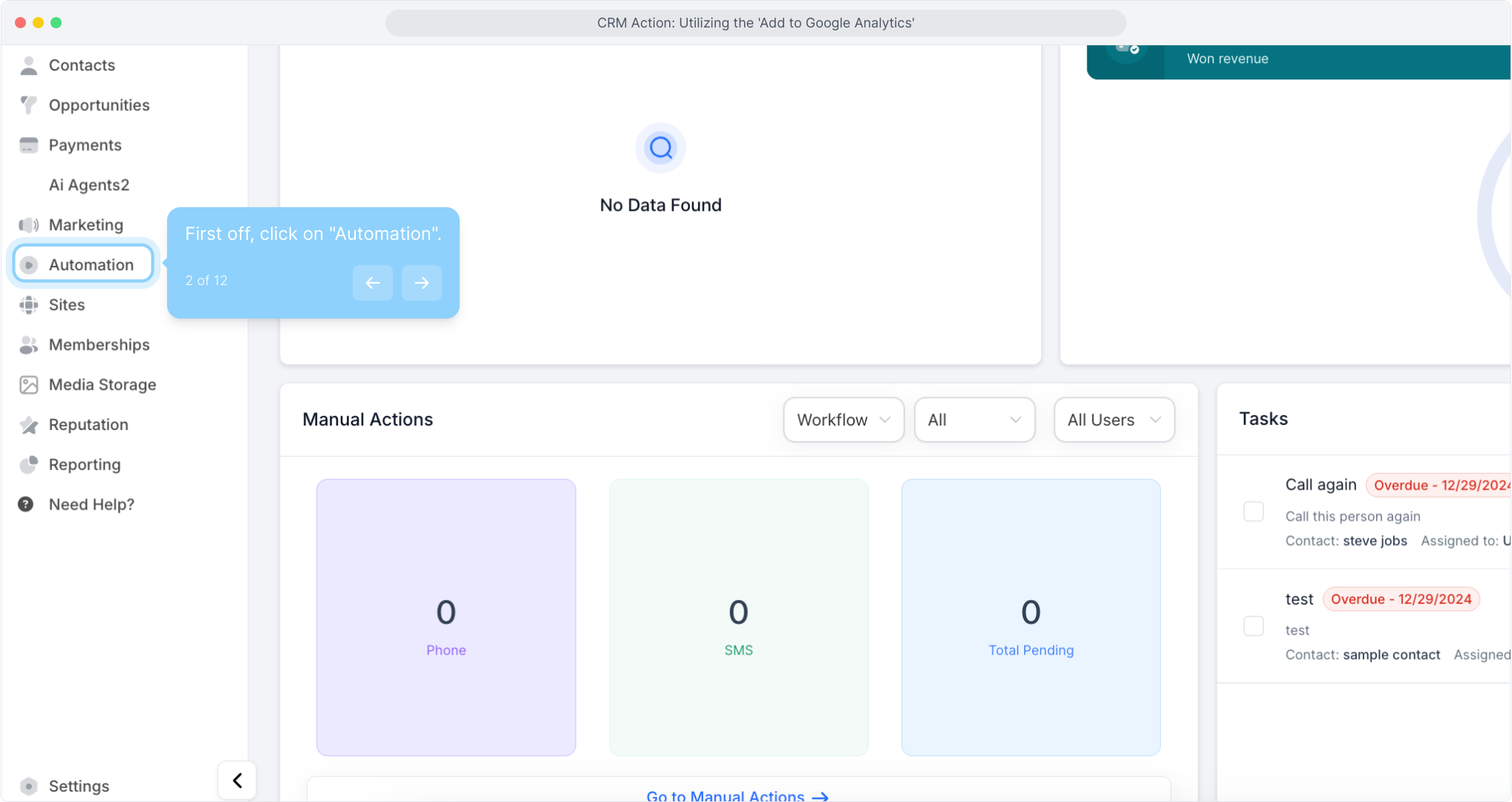
3. Click on "Create Workflow".
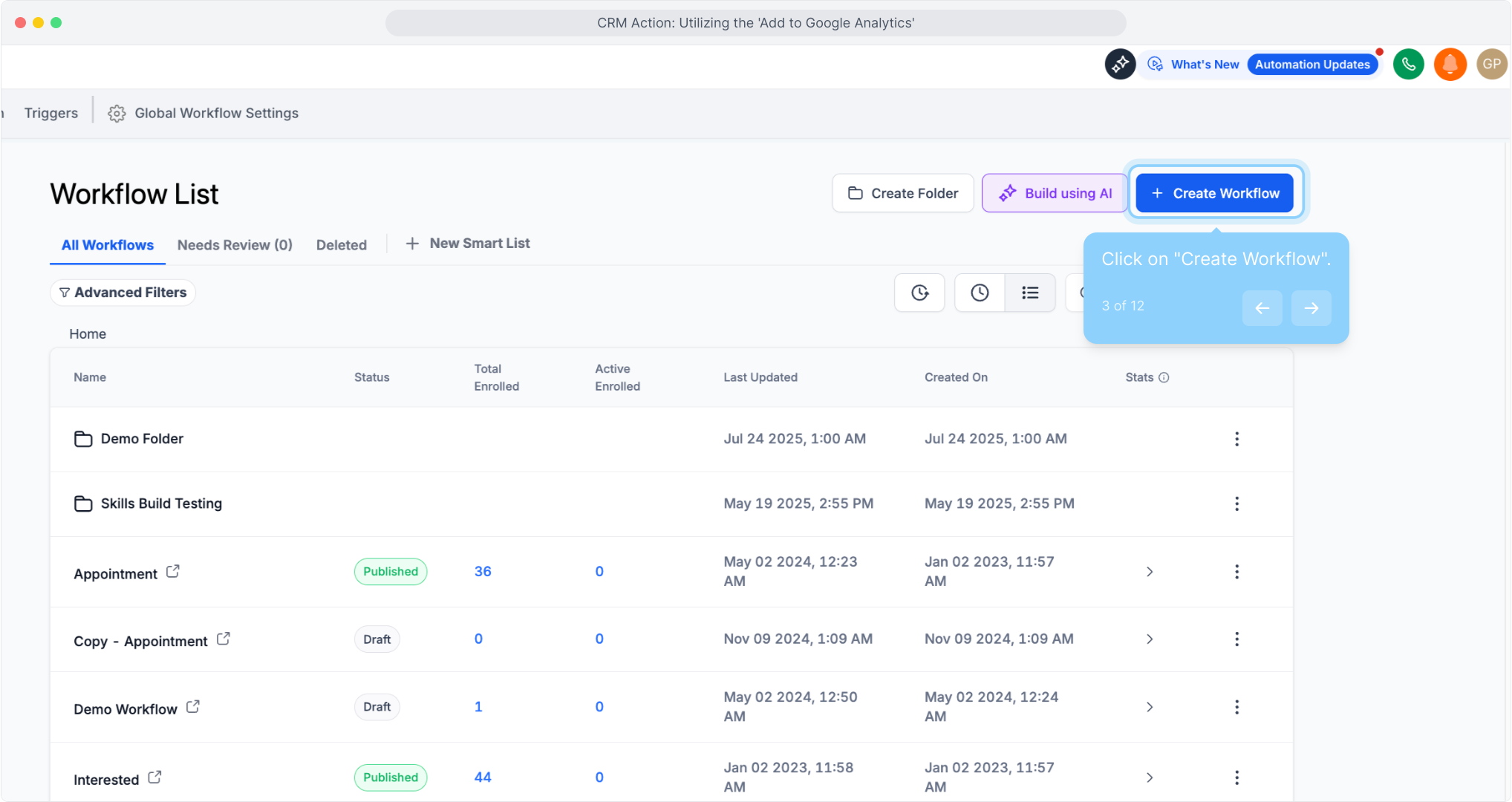
4. Once that's done, click on "Start from Scratch".
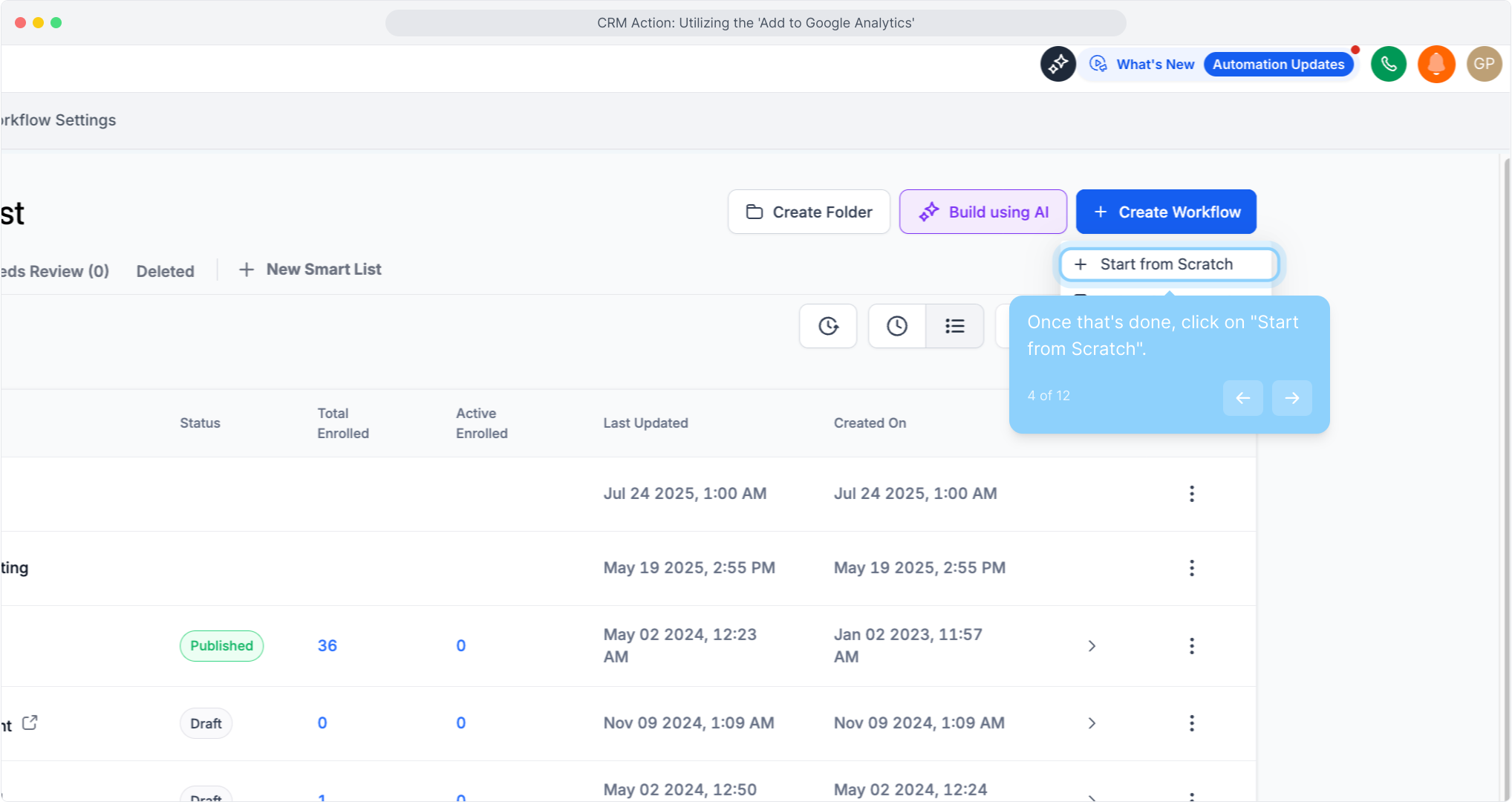
5. Add the desired action.
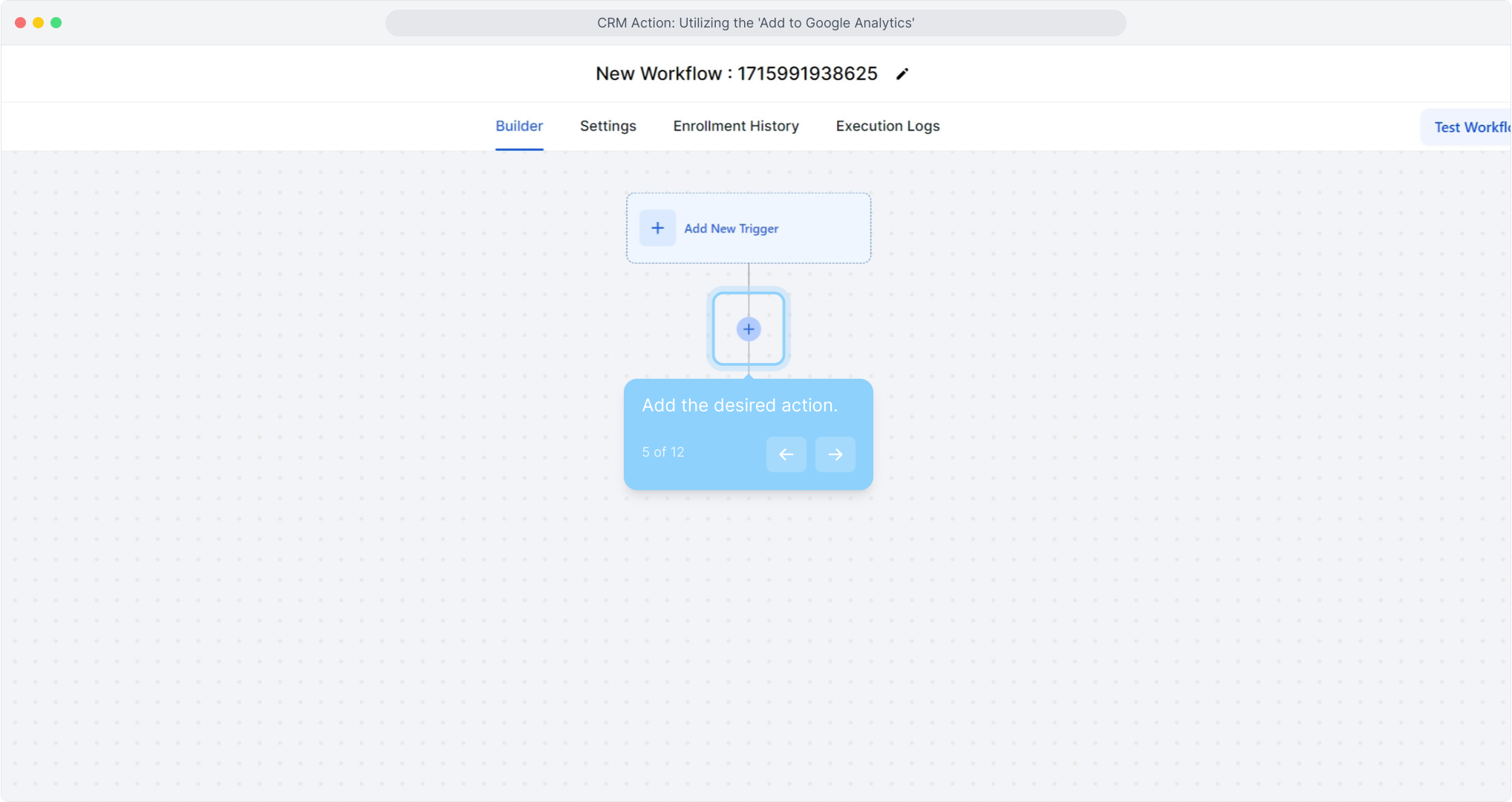
6. Select "Add to google analytics".

7. Input 'Tracking ID'
For UA Users:
Open Google Analytics and navigate to the 'Admin' tab.
Under 'Tracking Info,' select 'Tracking Code.'
Copy your tracking code starting with "UA" and paste it into the designated field in the workflow.
For GA4 Users:
Open Google Analytics and go to the 'Admin' tab.
Under 'Property Settings,' select 'Property ID.'
Copy your tracking ID, which consists of numbers, and paste it into the designated field in the workflow.
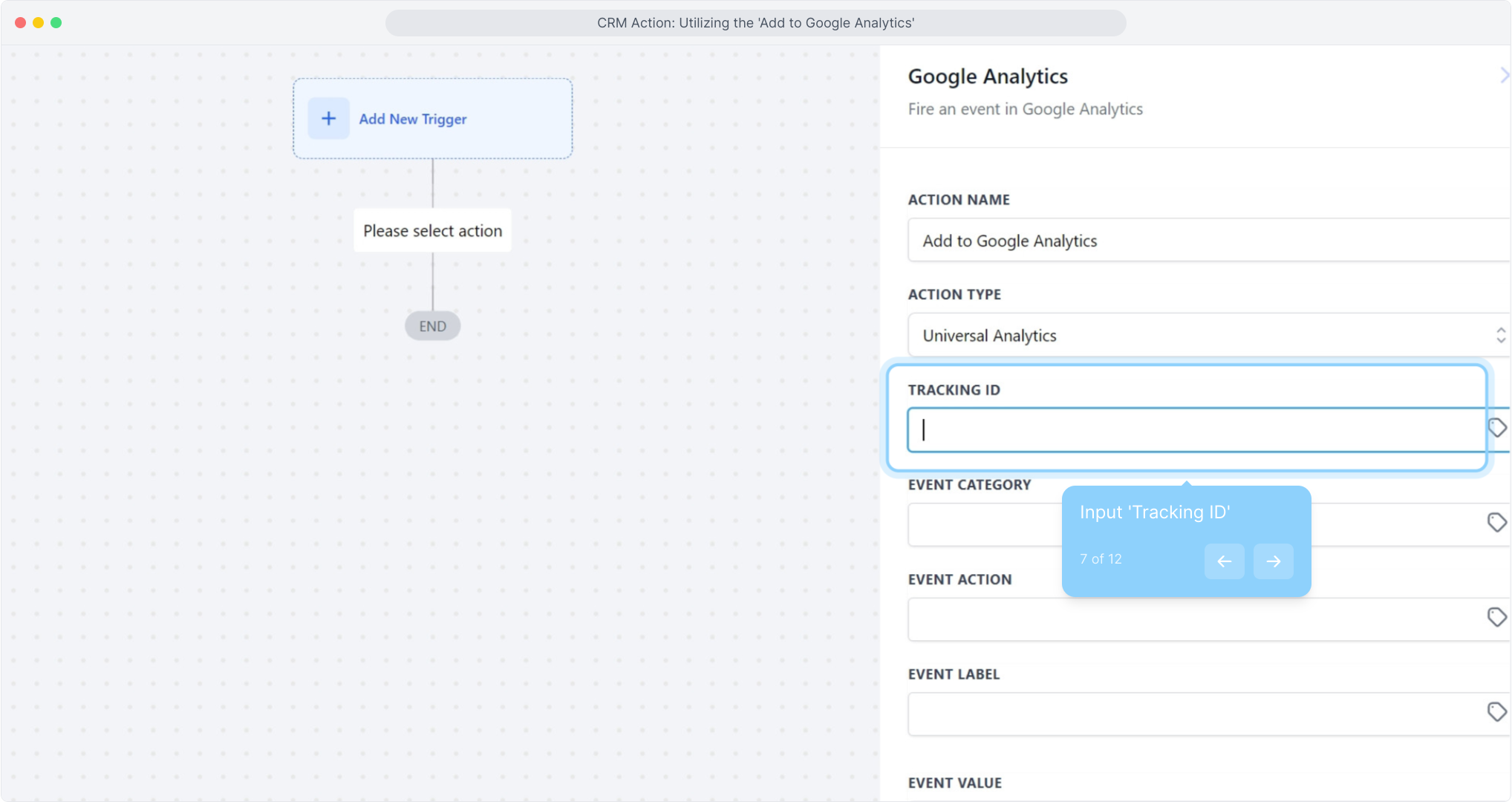
8. Input 'Event Category'
Enter the event category, such as 'Form Submission.' Custom values can also be used.
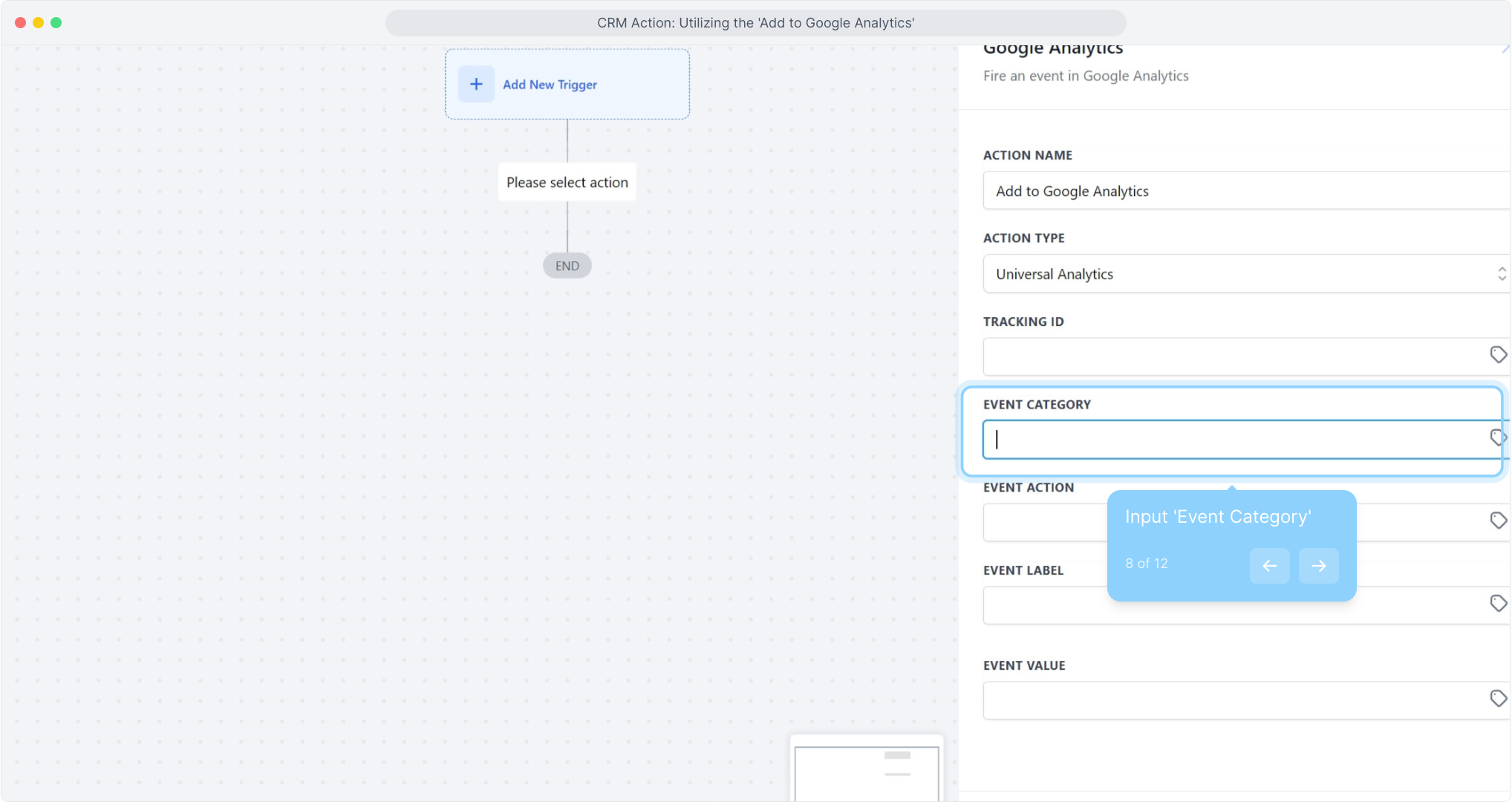
9. Input 'Event Action'
Specify the event action to be triggered, like 'Exit Form Opt-in.'
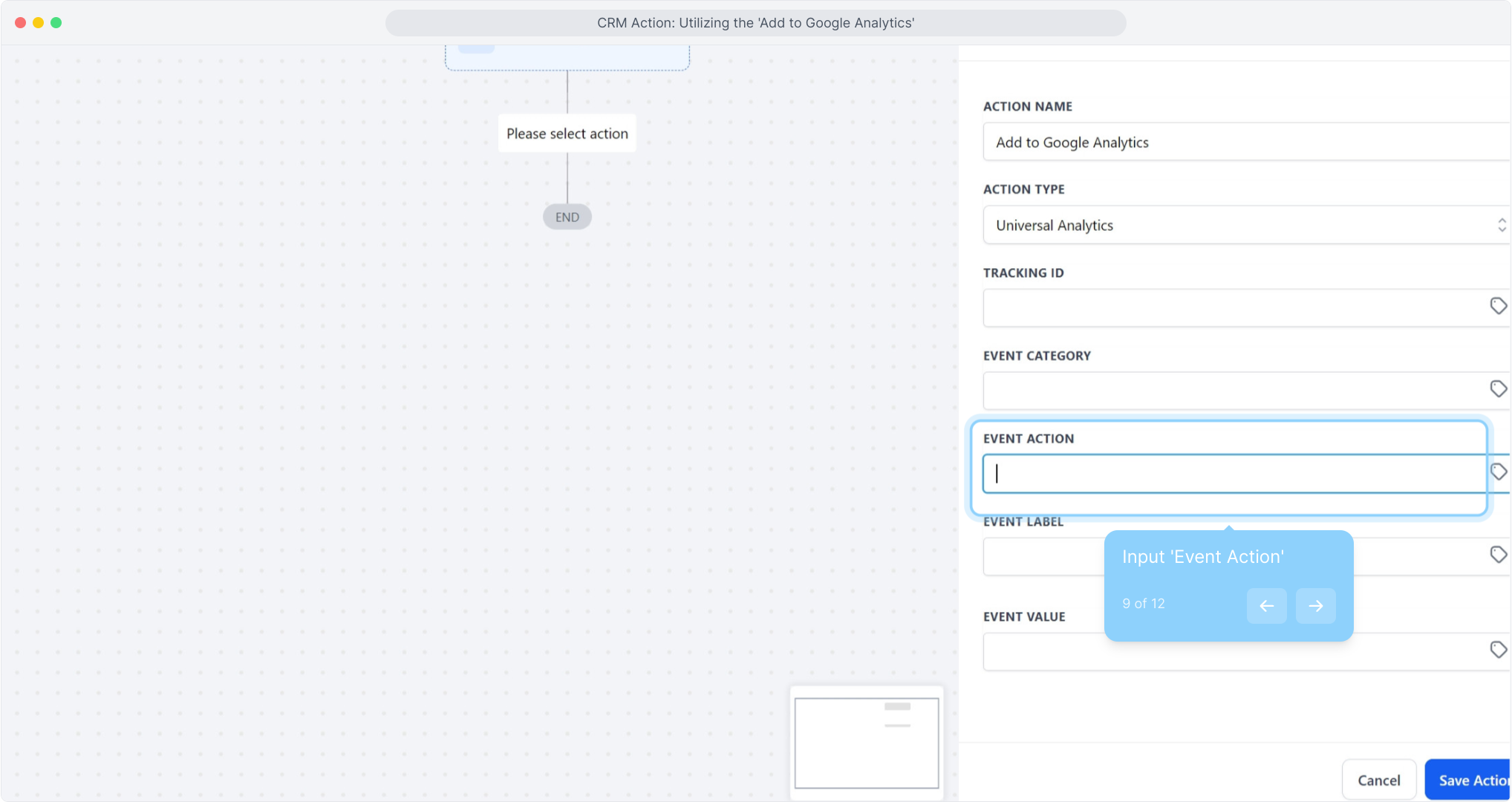
10. Input 'Event Label'
Label the event for easy reference, such as 'Black Friday Form Submission.'
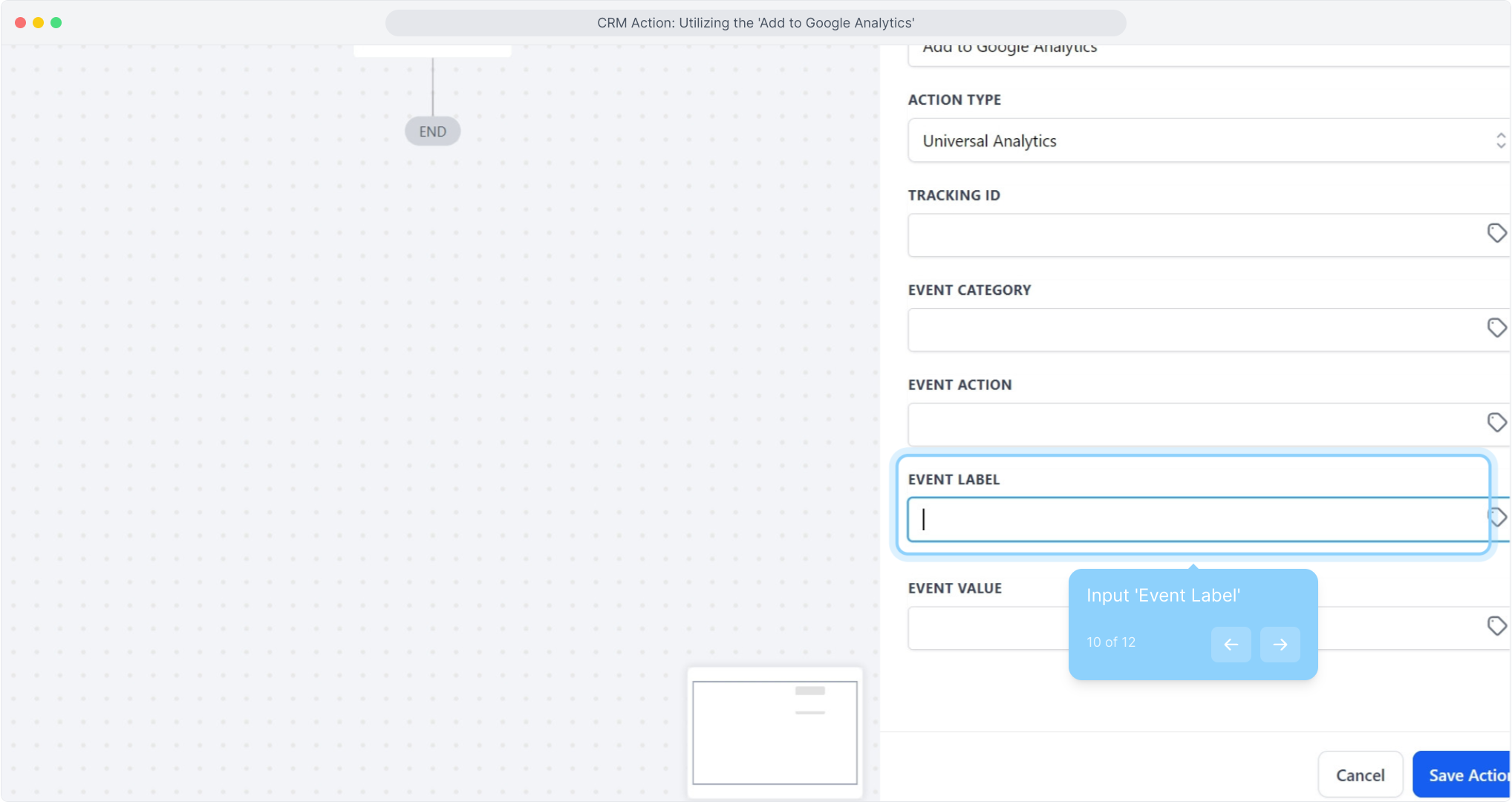
11. Input 'Event Value'
Dynamically add a value to the event using icon tags.
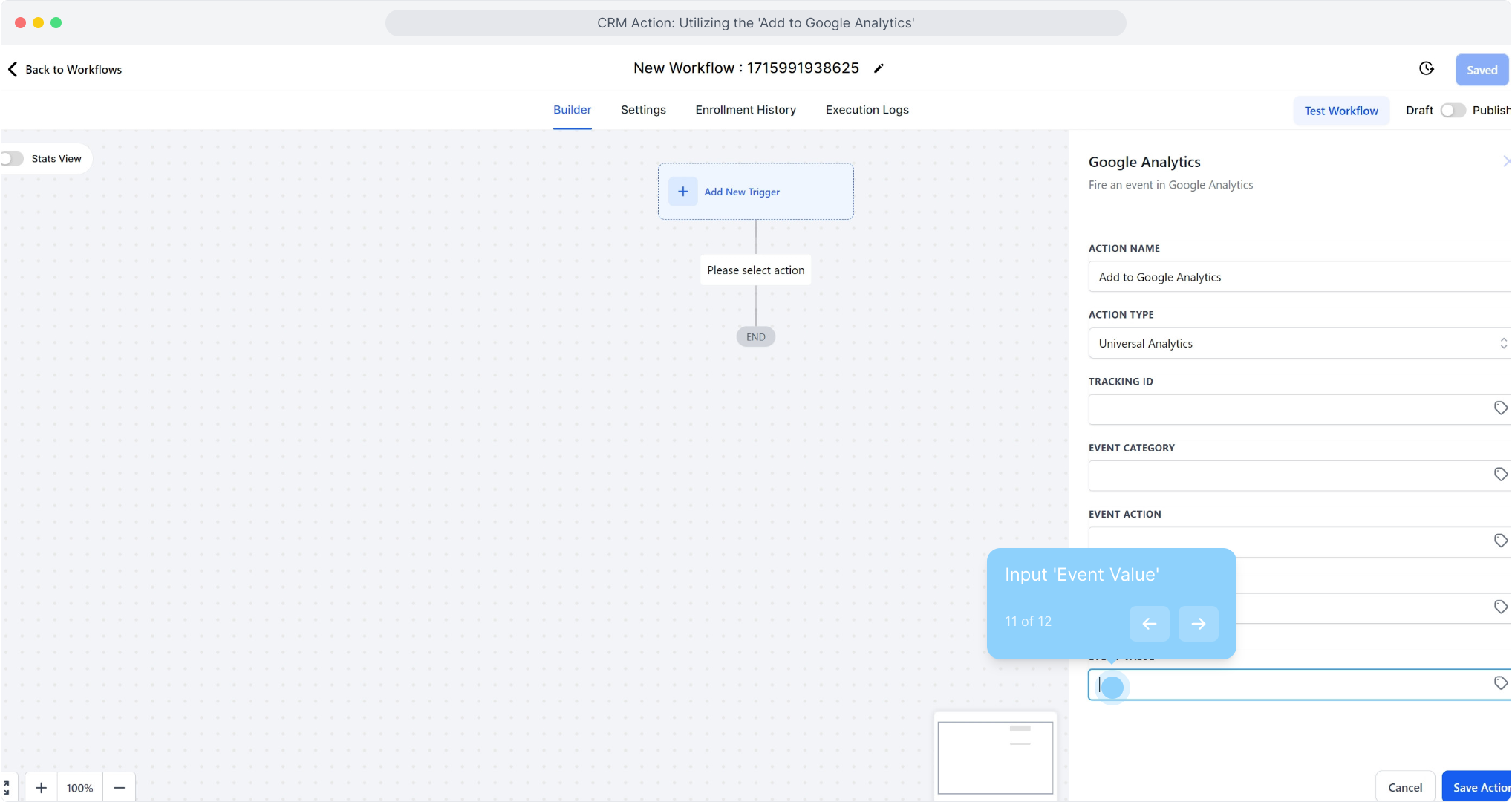
12. To end off, click on "Save Action".
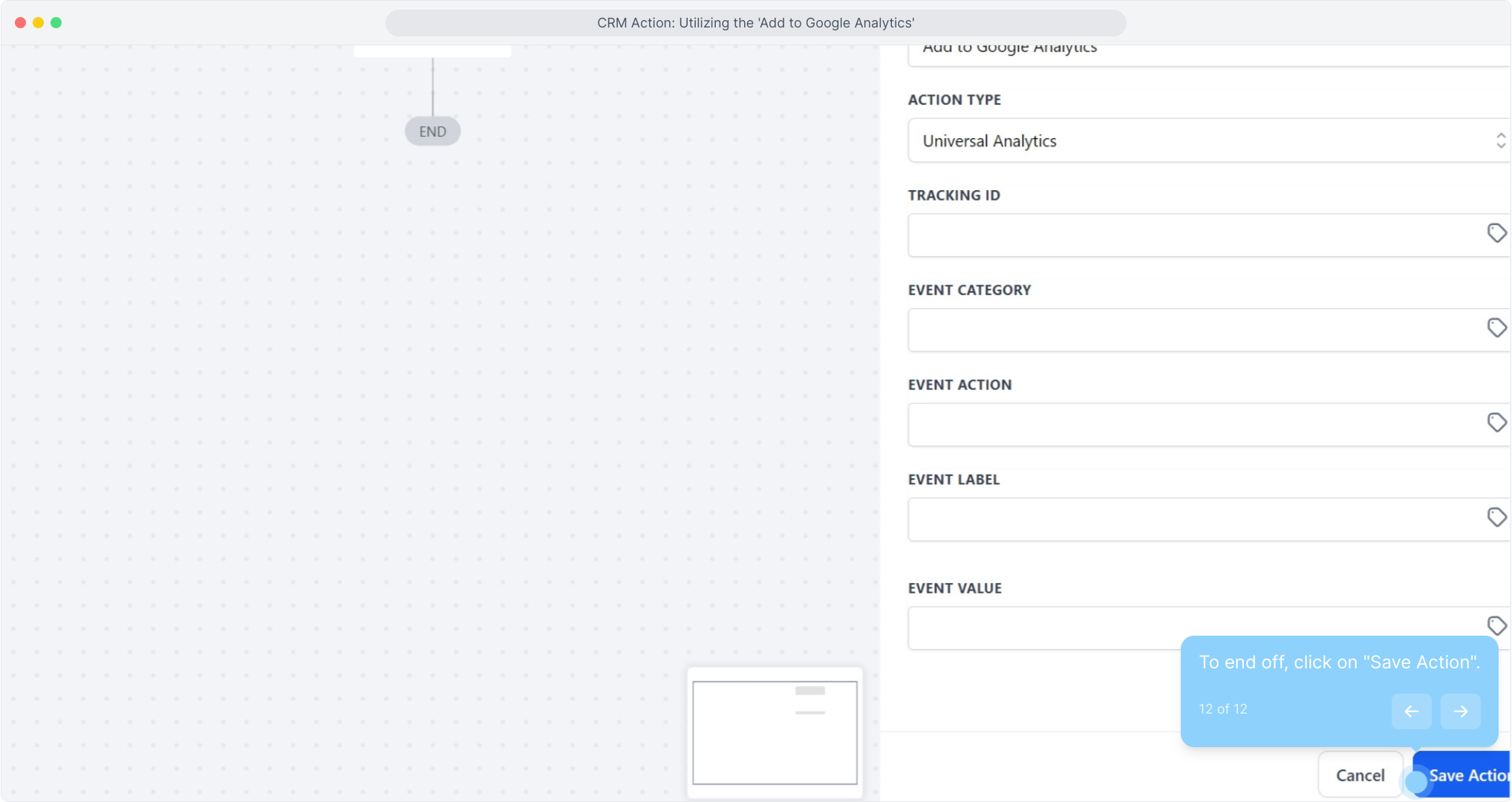
Follow specific guidelines to classify traffic into the correct source. We analyze the complete page URL and referral domain, if available, to categorize traffic accordingly. If both utmmedium and utmsource are set, they will be used; otherwise, traffic will be categorized based on predefined rules.
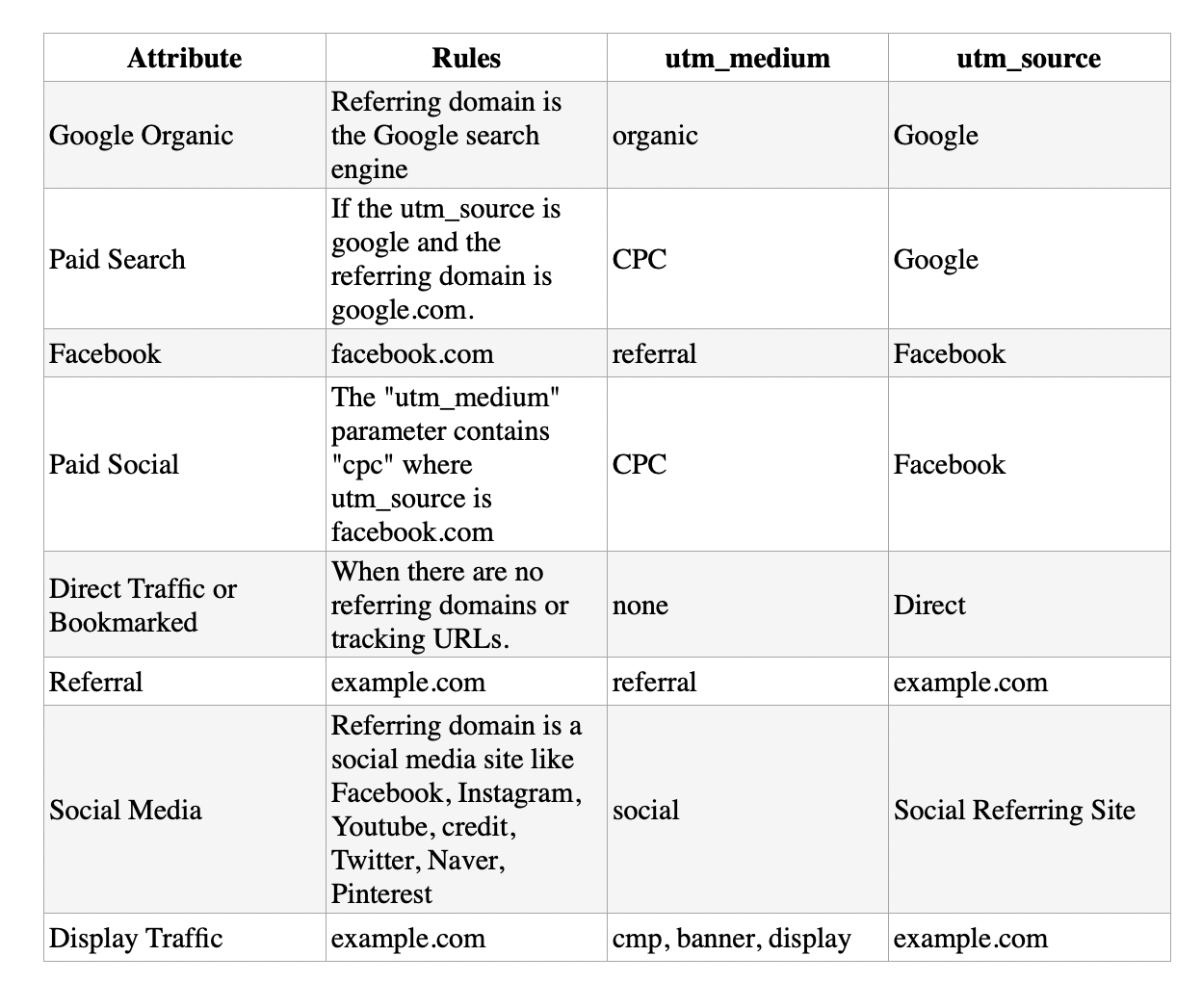
Note: The GCLID (Google Click Identifier) is passed to track each unique click.