The bot offers three operational modes:
OFF (Default):
Conversation AI is inactive.
Bot training and trials remain accessible for preparation before deployment.
Suggestive Mode:
Bot suggests responses in the message composer for manual review and editing.
Auto-Pilot Mode:
The bot automatically responds to messages on behalf of your business.
The Conversation AI Bot supports multiple communication channels, including:
SMS
Facebook Messenger
Instagram Direct Messages
Web Chat (via SMS Chat)
Live Chat
Google Business Profile (GBP)
To enable specific channels, navigate to Settings > Conversation AI and select them from the Supported Channels dropdown.
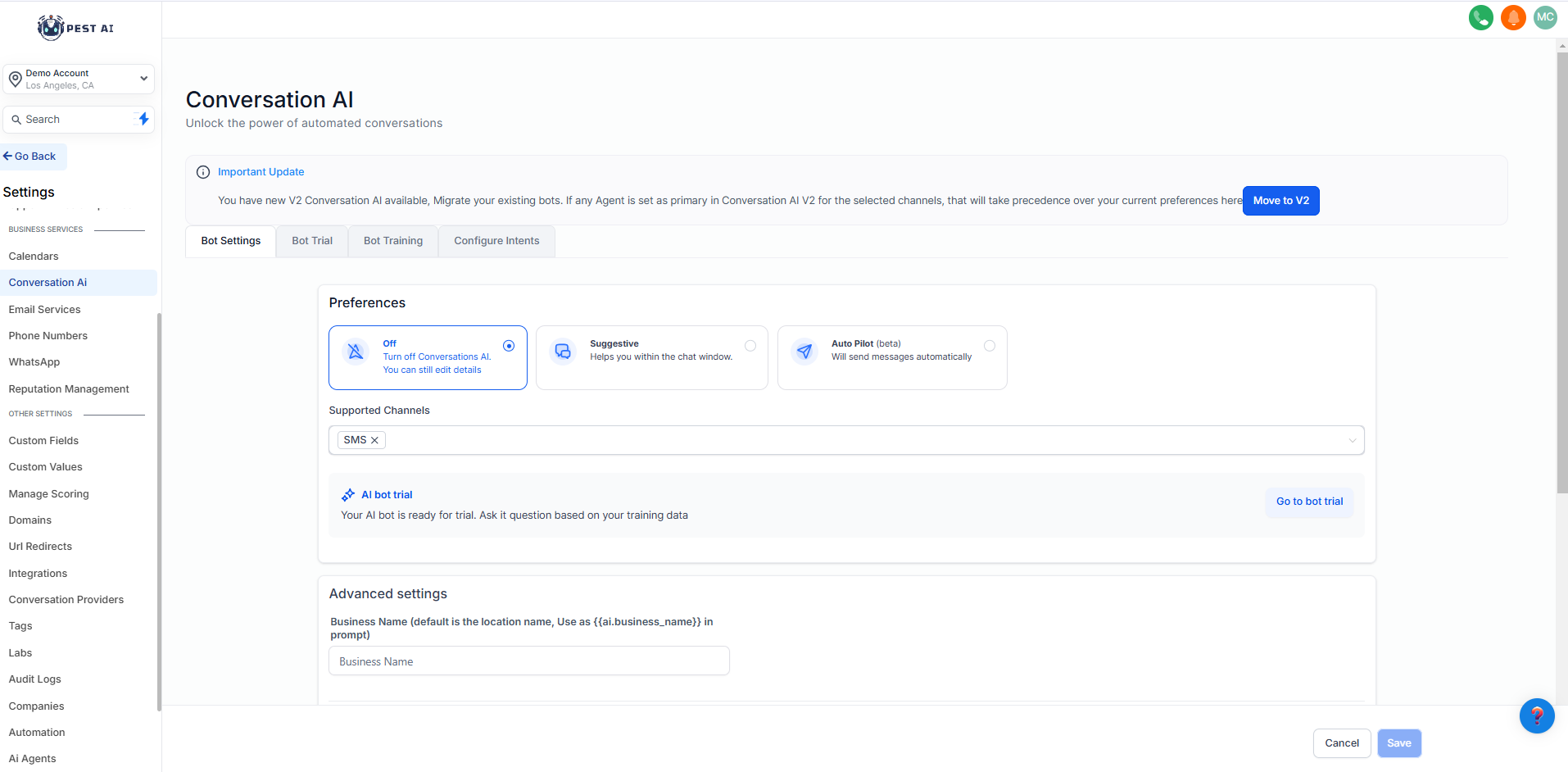
Train your bot using the following methods via the Bot Training section:
Web URLs and Public Links:
Provide URLs to pull data for training.
Question and Answer Pairs:
Manually input FAQs for customized responses.
Note: Bot training is completely free.
Currently, the bot supports two intents:
General Support/Q&A:
Handles customer inquiries based on its training data.
Appointment Booking:
Guides contacts through booking an appointment.
Automatically switches to General Support once an appointment is confirmed and stays in this mode until the appointment is completed or canceled.
You can test the bot for free via the Bot Trial tab in your sub-account settings.
Select an intent to test.
Interact with the bot as a customer would.
Use the Thumbs Up/Down feature to provide feedback and refine responses.
Leverage bot capabilities within workflows through the Conversation AI Action:
Customize prompts for specific scenarios.
Use conditional logic to guide contacts through workflow stages.
Ask targeted questions and create workflow branches based on responses.