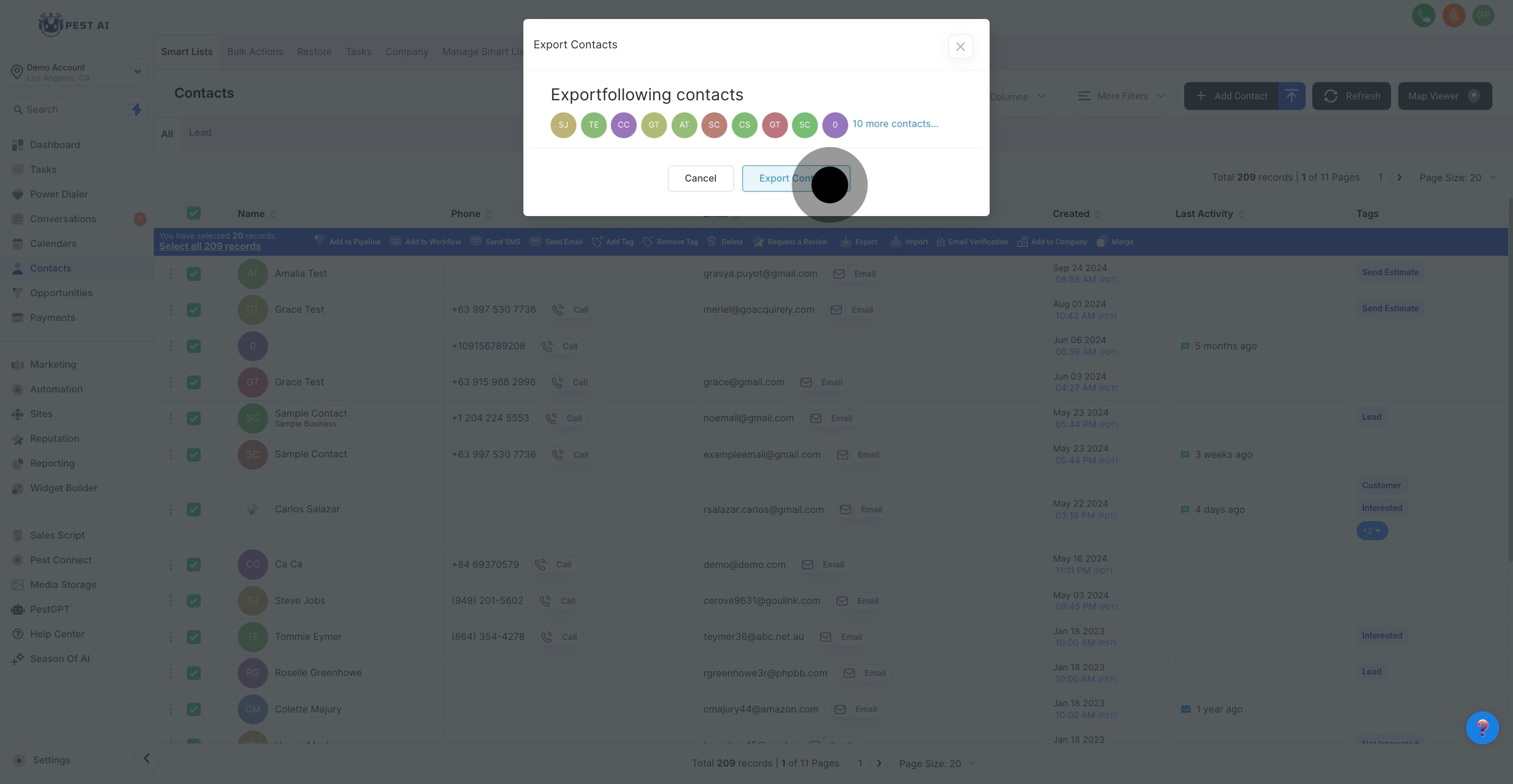Begin the process by navigating to the 'Contacts' section within your Pest AI account. This area houses all your contact information and will be the starting point for exporting your data.
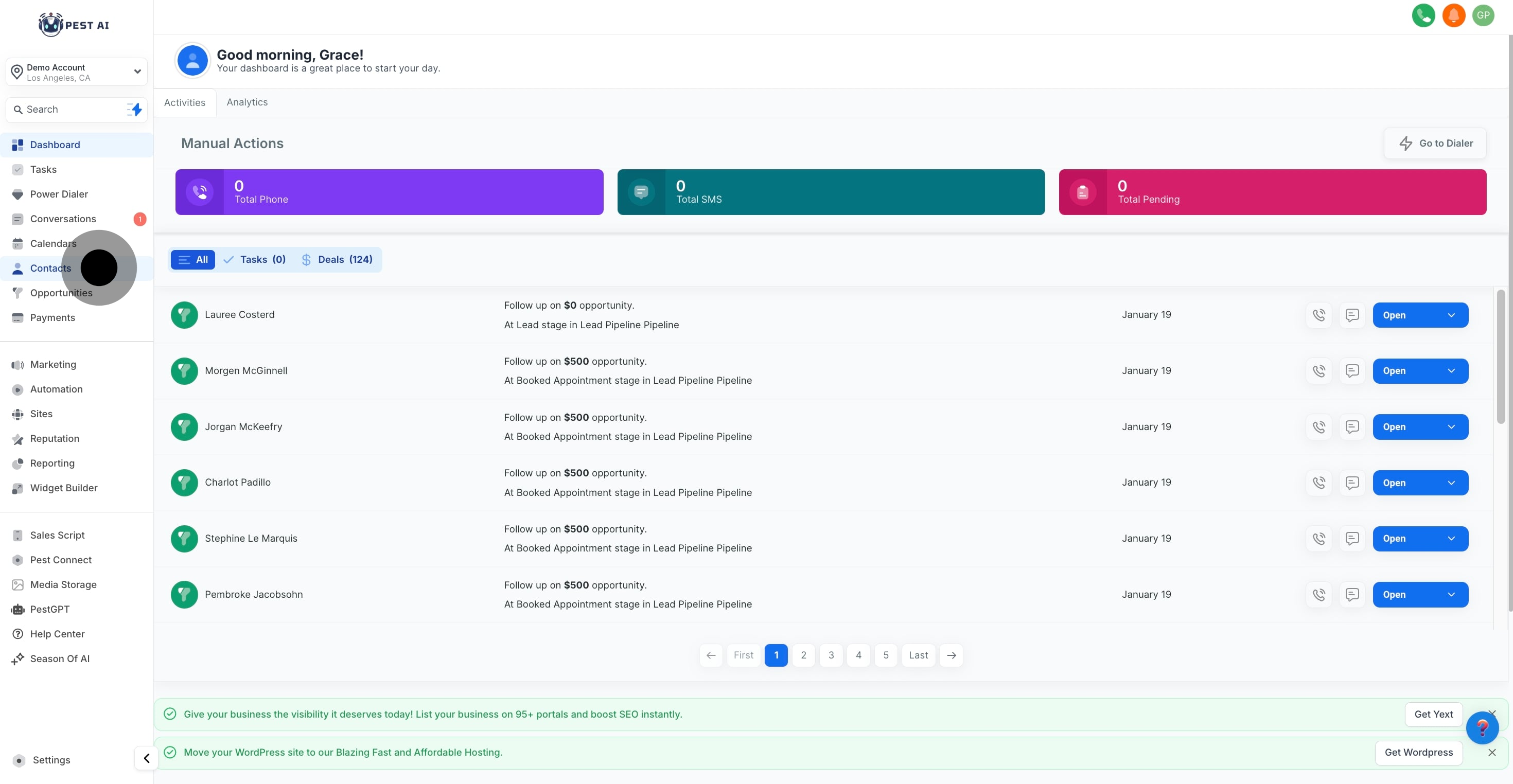
Browse through your contacts list and select the contact or contacts you wish to export. If you aim to export a specific contact's information, simply click on the checkbox next to their name.
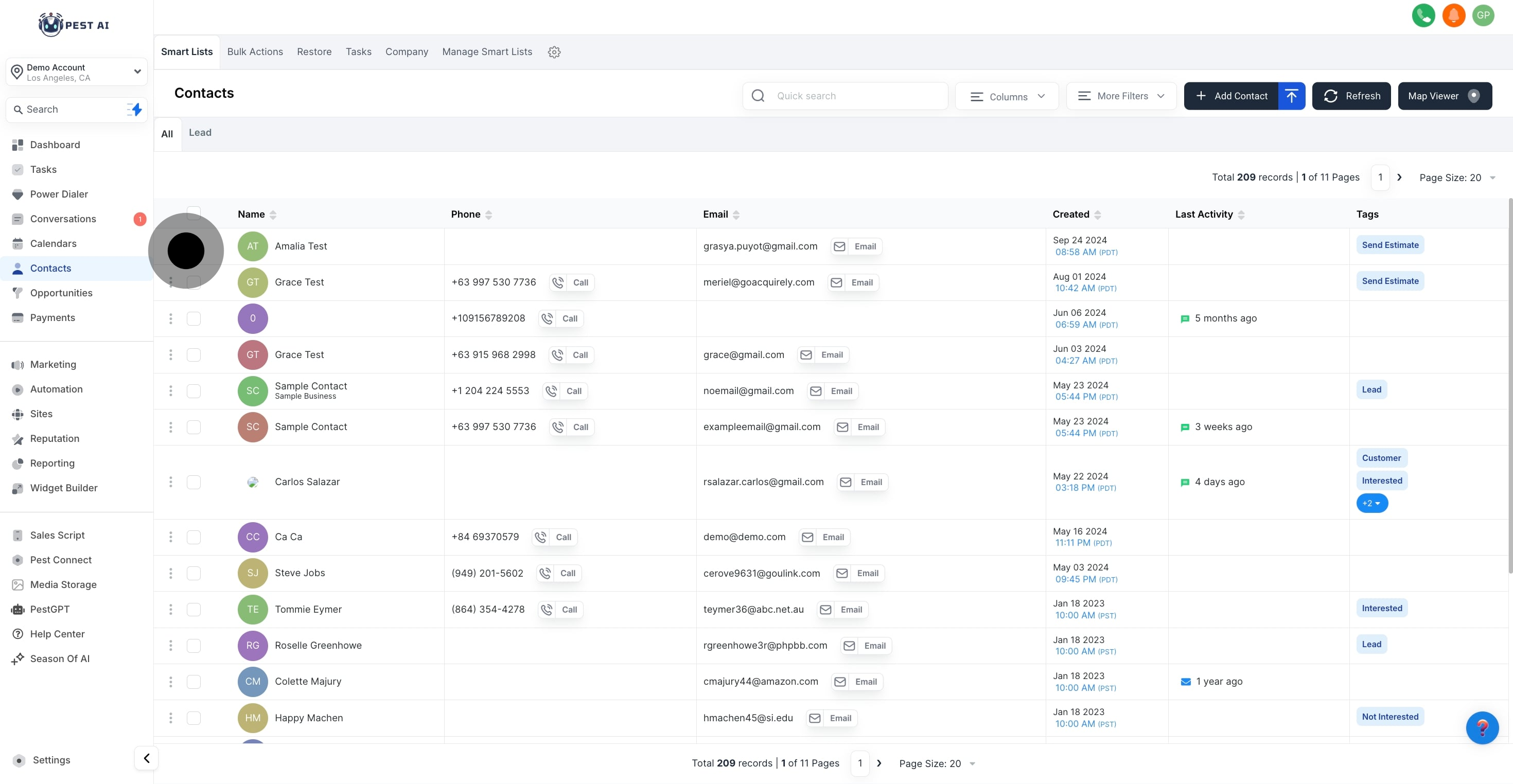
If you need to export data for more than one contact, continue selecting by clicking the checkboxes next to each desired contact's name. This feature is particularly useful for exporting segments of your contact list or for batch processing tasks.
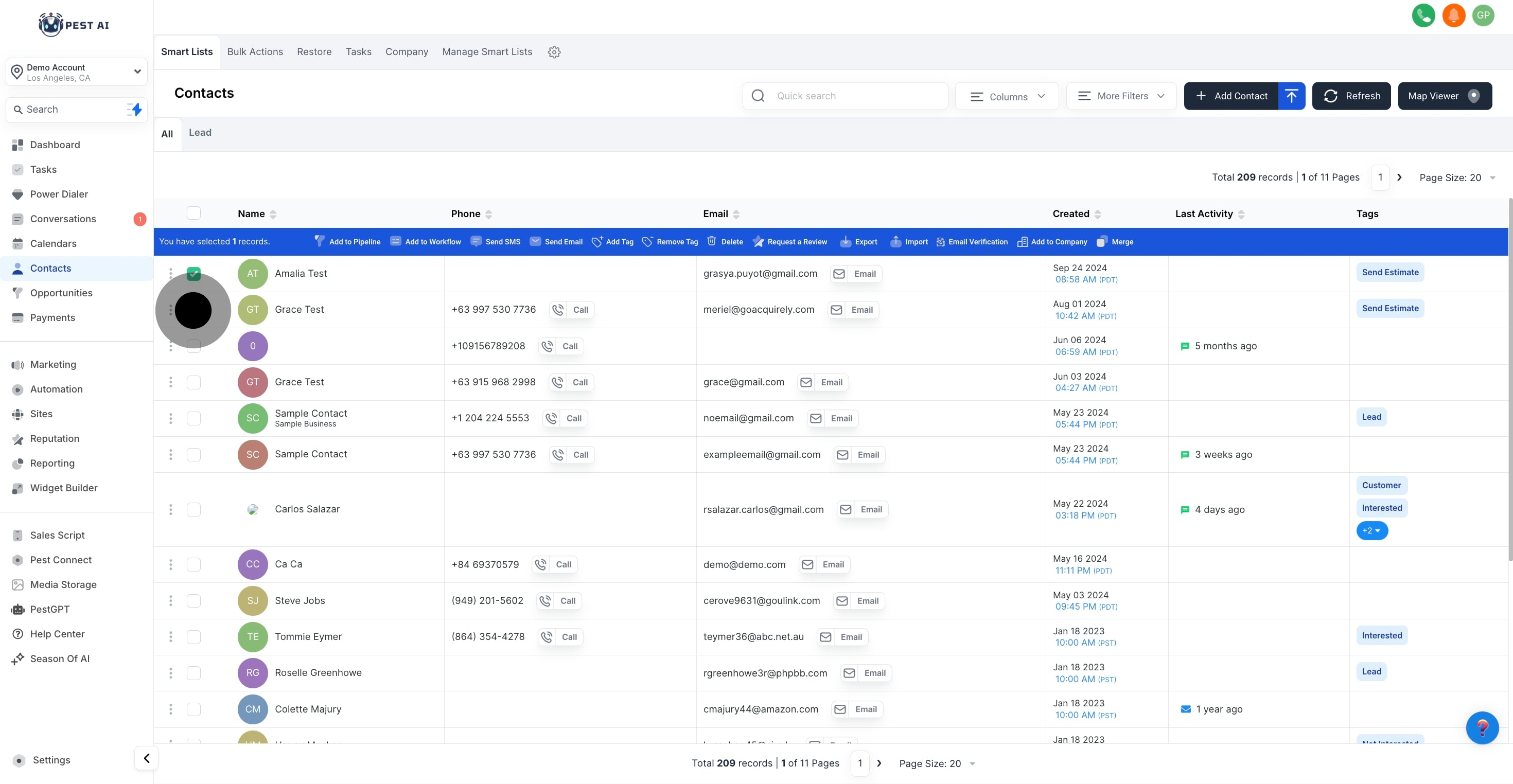
For those who wish to export the entire contact list, click the checkbox to 'Select All' contacts. This option is a time-saver if you aim to create a comprehensive backup or need to migrate your full contact database.
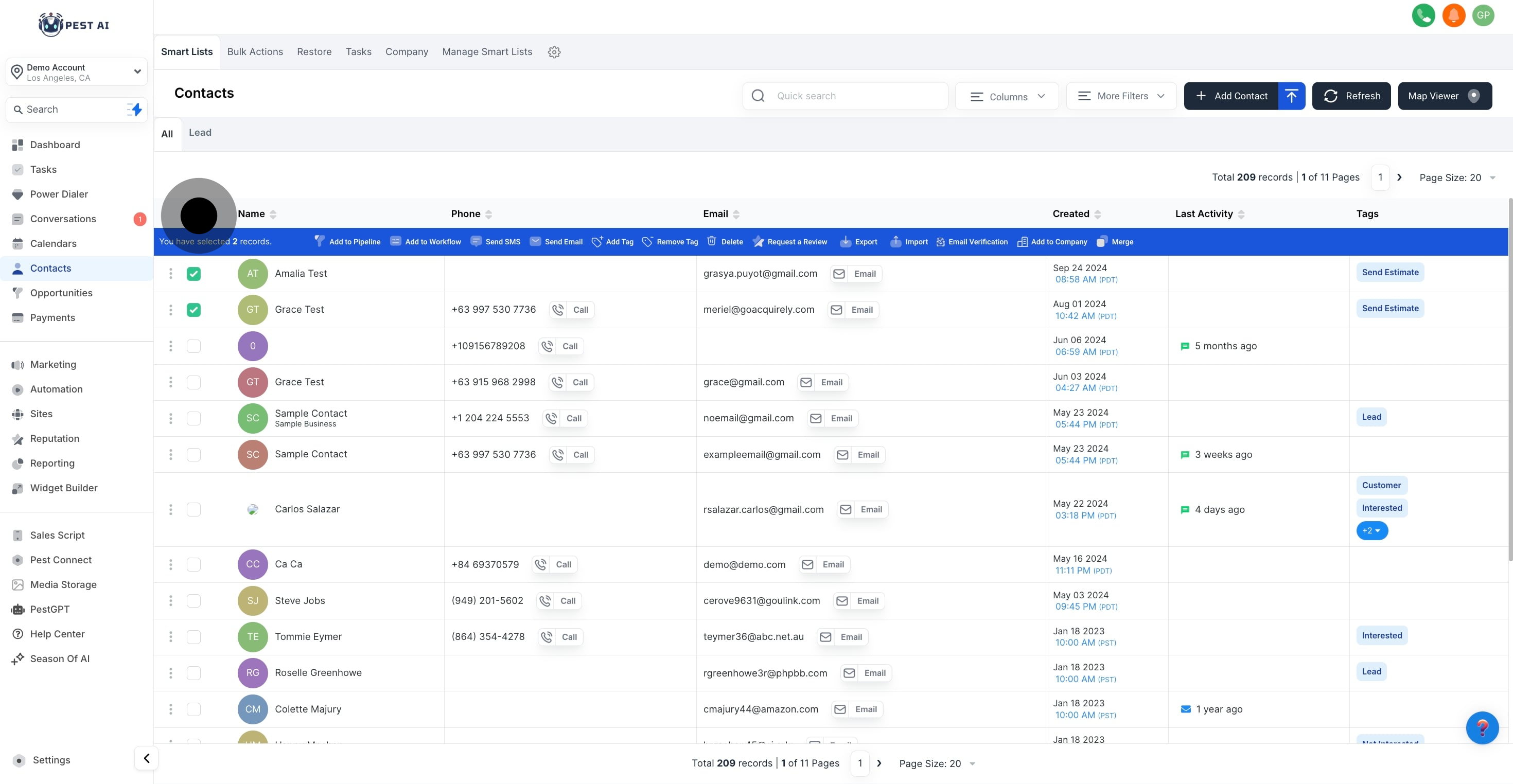
With your contacts selected, look for and click on the 'Export' option. This action will initiate the process to prepare your contacts for export.
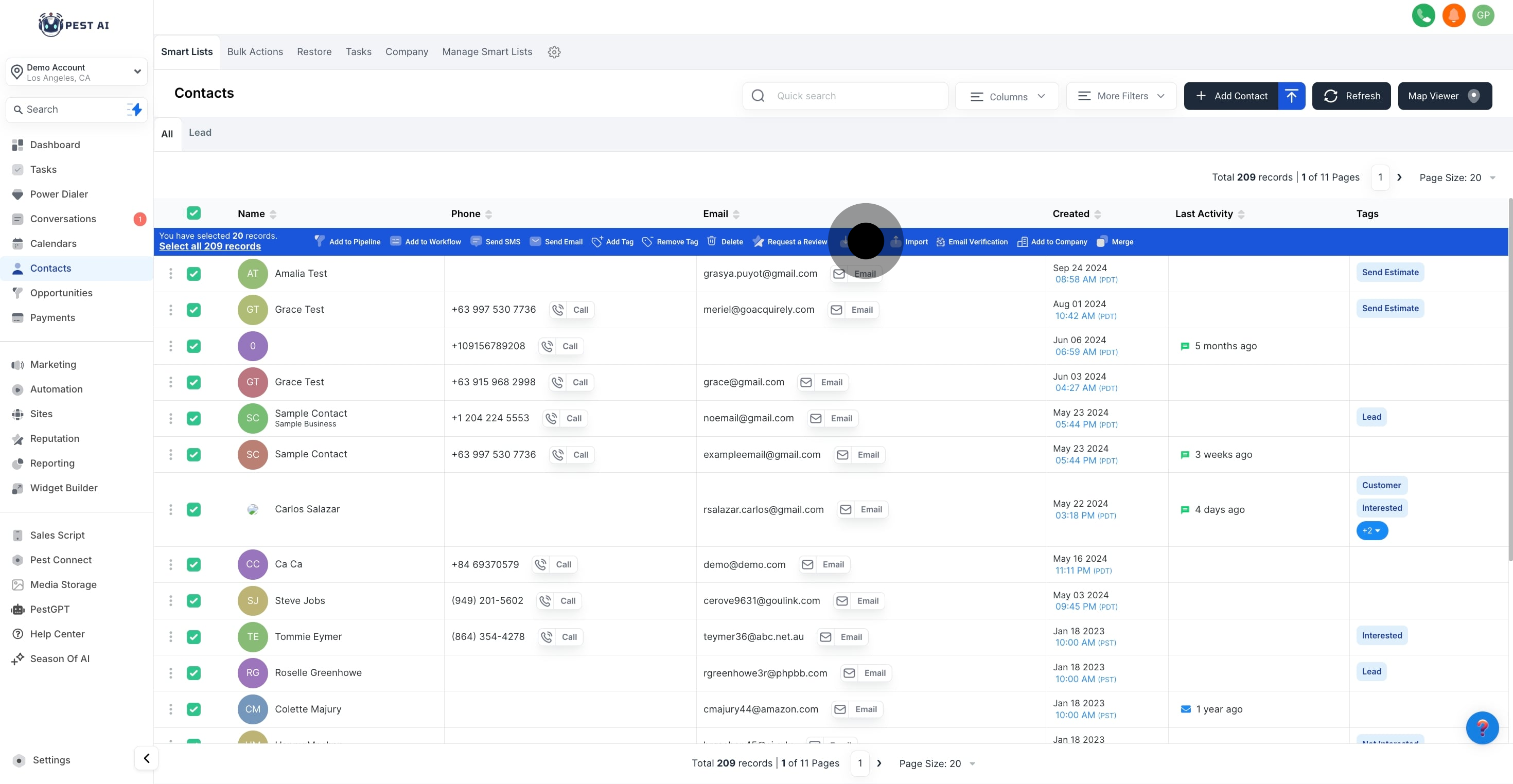
To finalize the export, click on 'Export Contacts'. This will generate a file containing the selected contacts' information, ready to be downloaded to your device.