Begin by navigating to the 'Tasks' section from your dashboard to access your complete task management workspace.

View a comprehensive list of all tasks, allowing you to see everything scheduled, in progress, or completed.

Utilize the search function to quickly find specific tasks by entering the task name.

Review the detailed names and descriptions of each task to better understand your responsibilities and objectives.
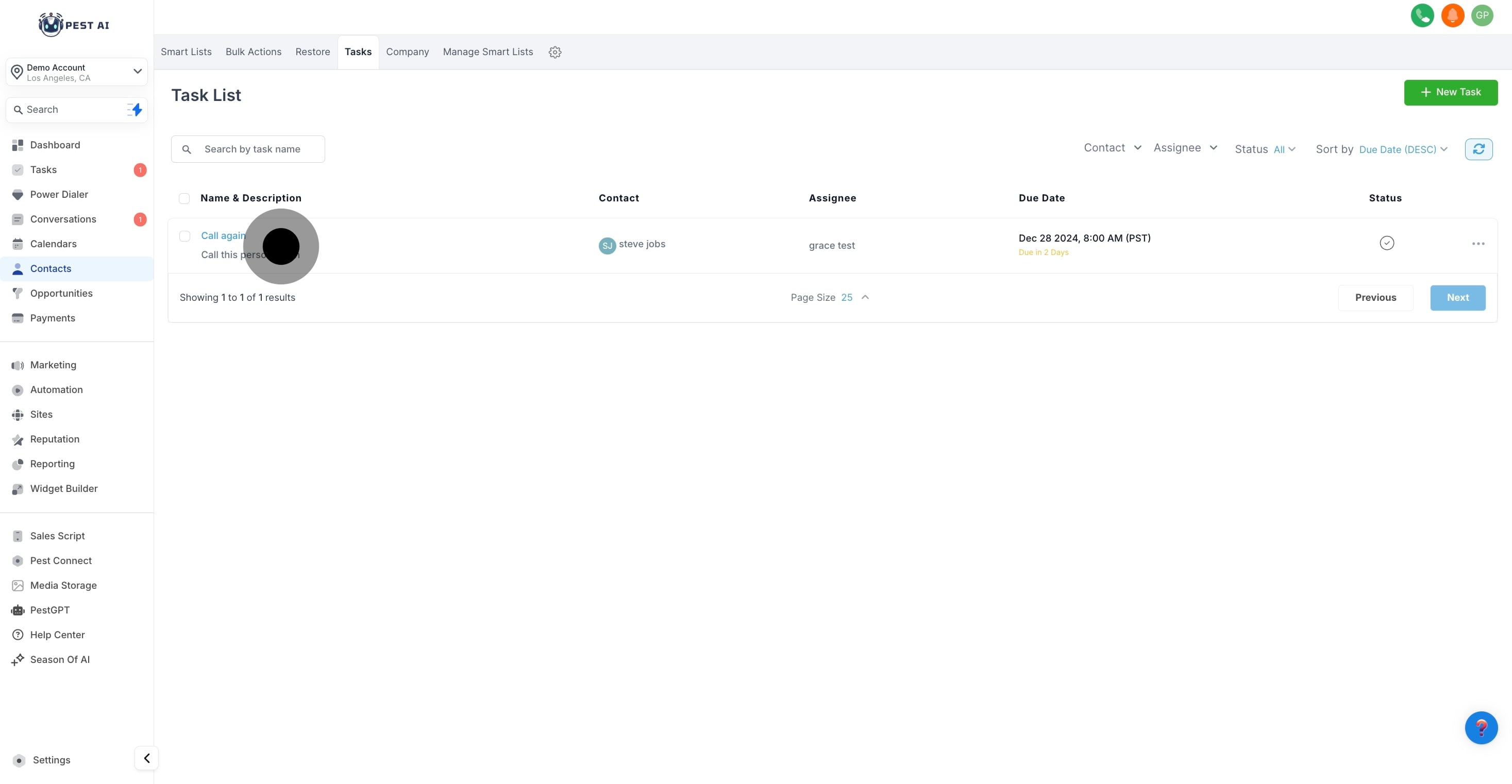
See which contact each task is associated with, linking tasks to relevant clients or stakeholders.

Identify which team member is responsible for each task, facilitating better coordination and accountability.

Keep track of when each task is due, helping you manage deadlines effectively.
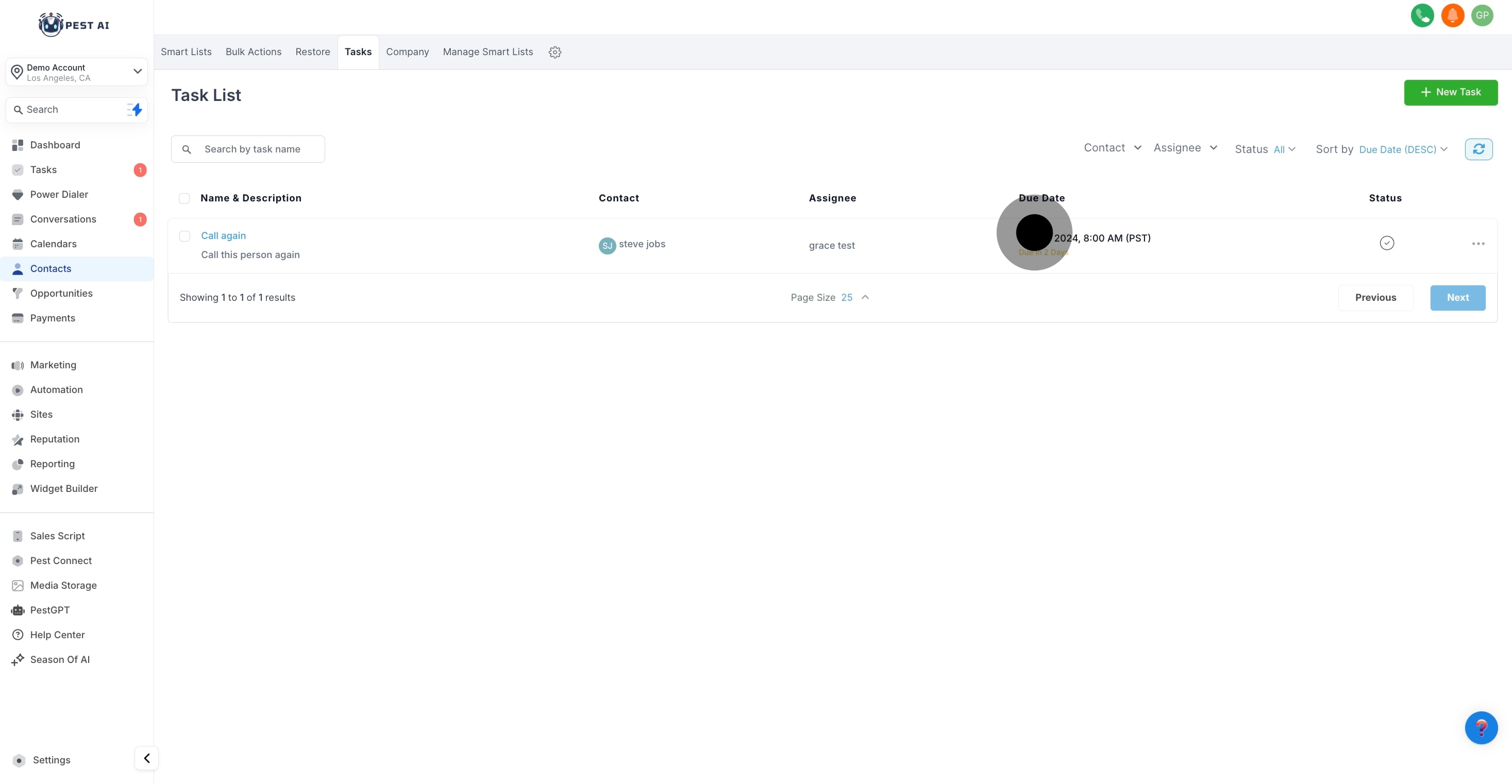
Monitor the current status of each task (e.g., Open, In Progress, Completed) to gauge progress and plan accordingly.
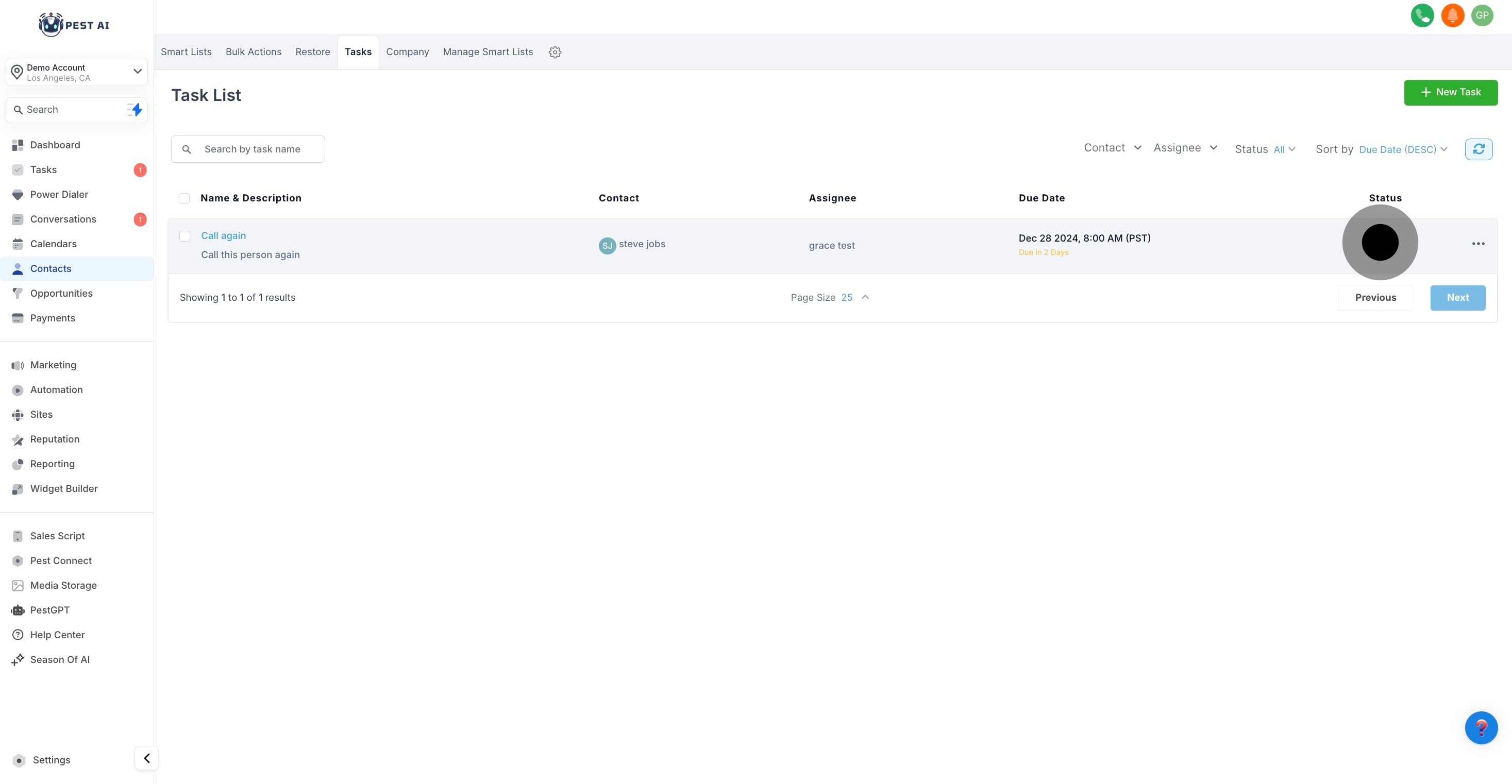
Access various action options such as edit, delete, or update, providing you with control to manage tasks directly from the list.

Quickly select all tasks in the list at once for bulk actions, saving time if adjustments to multiple items are needed.
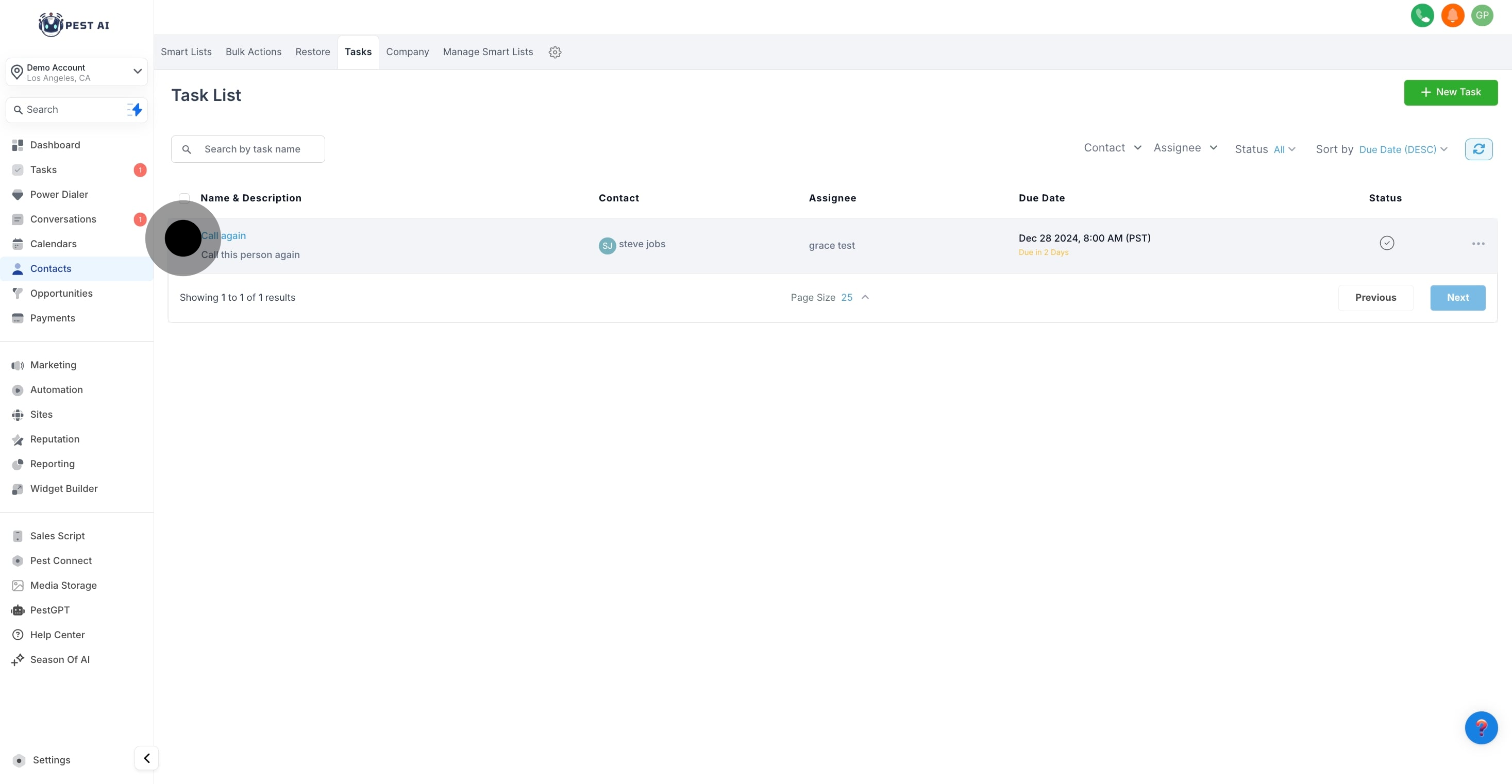
Perform actions like delete, assign, or change status on multiple tasks simultaneously, enhancing efficiency in task management.
