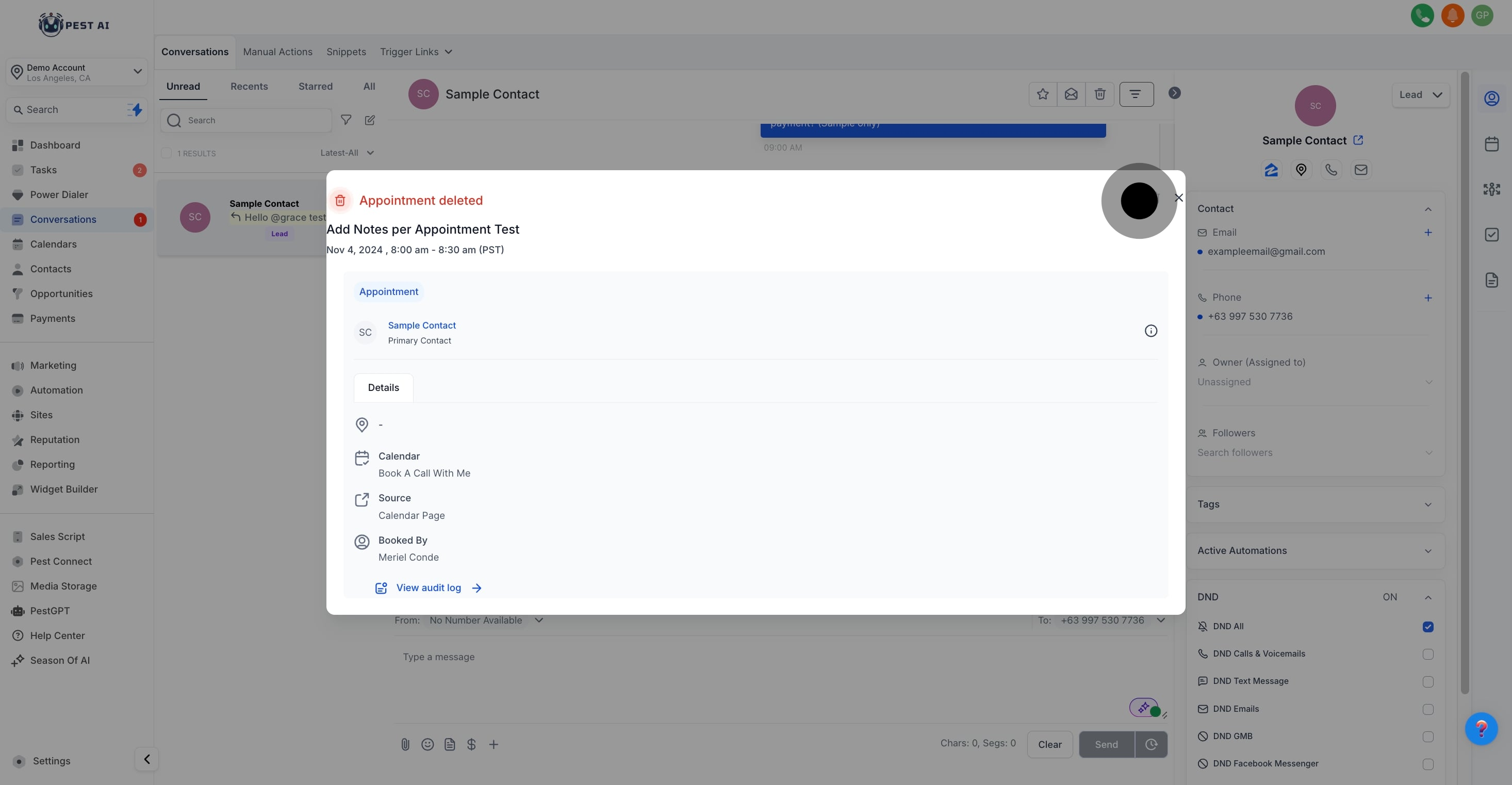Customer Follow-Up: Easily access canceled appointments to follow up with customers and reschedule if necessary. This ensures that no opportunity is missed and helps maintain good customer service.
Data Accuracy: Update details of canceled appointments directly from the Conversations module to keep records accurate and up-to-date without switching between different sections.
Audit Trail: Maintain a clear record of all appointments, including those that have been deleted, to ensure an accurate audit trail. This helps in reviewing past interactions and understanding customer history.
Error Correction: Identify deleted appointments quickly to address any potential errors or misunderstandings. Viewing details of deleted appointments can help in resolving issues that might arise from accidental deletions.
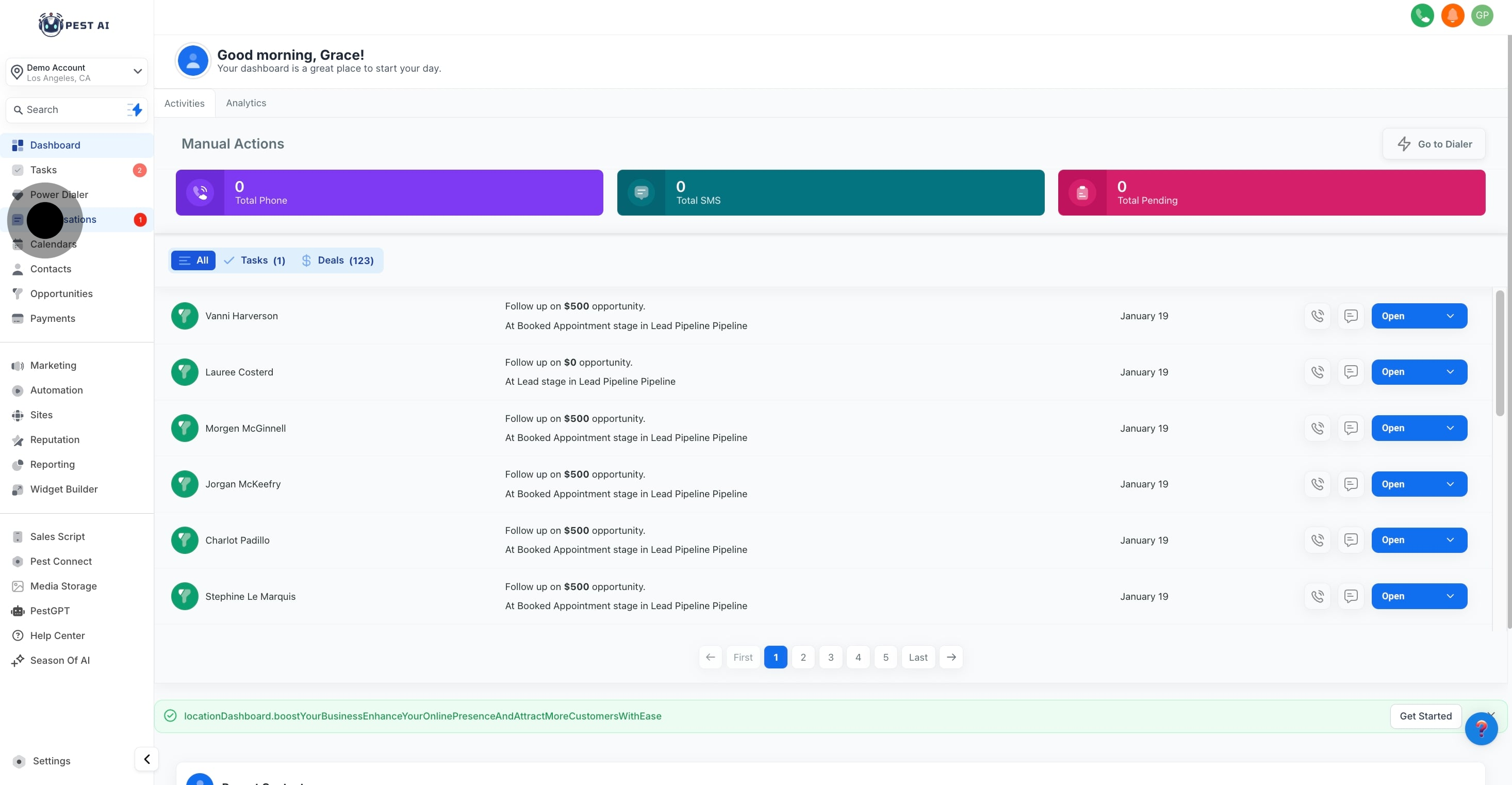
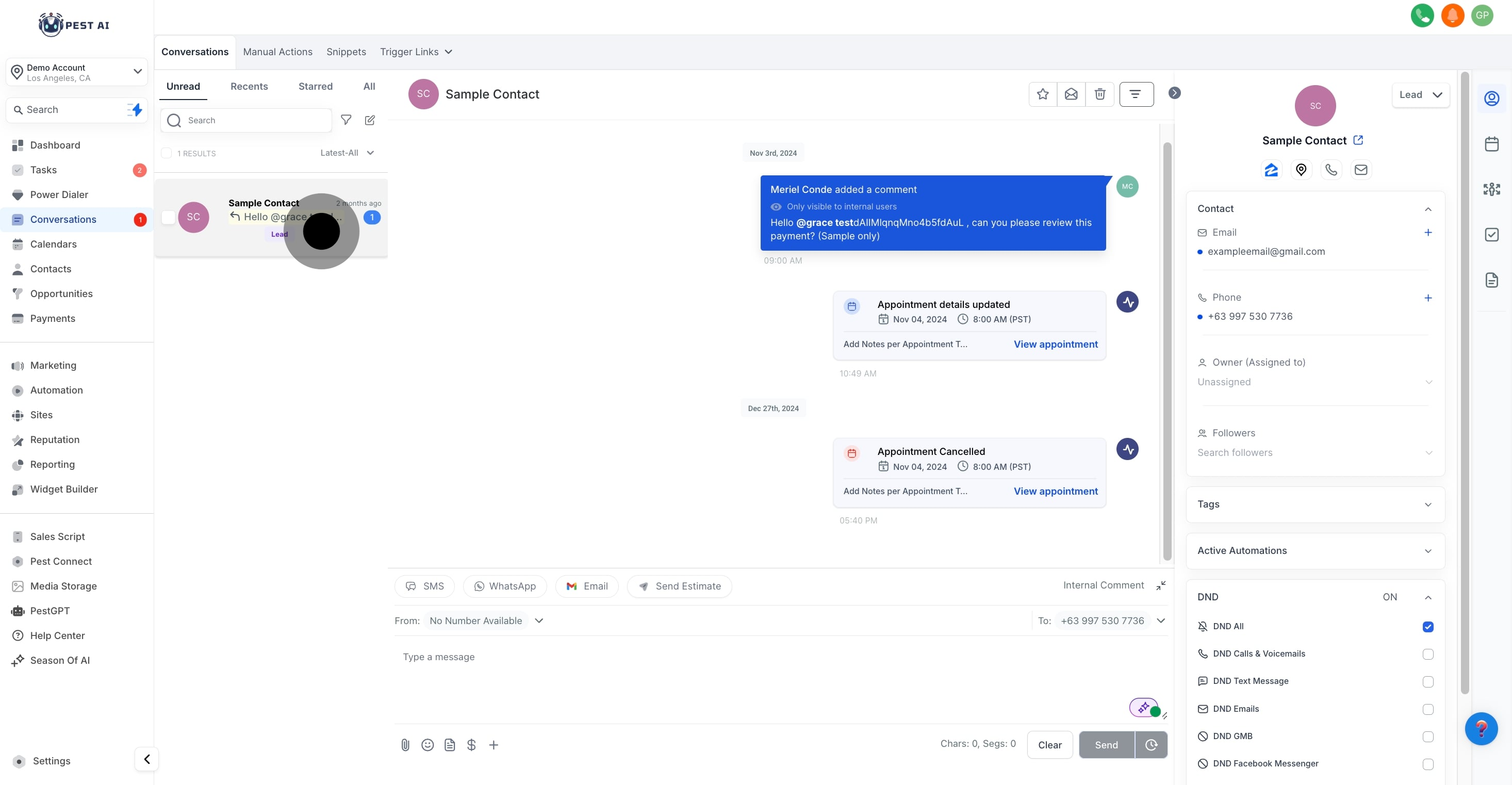
Look for activities labeled as canceled appointments within the conversation thread.
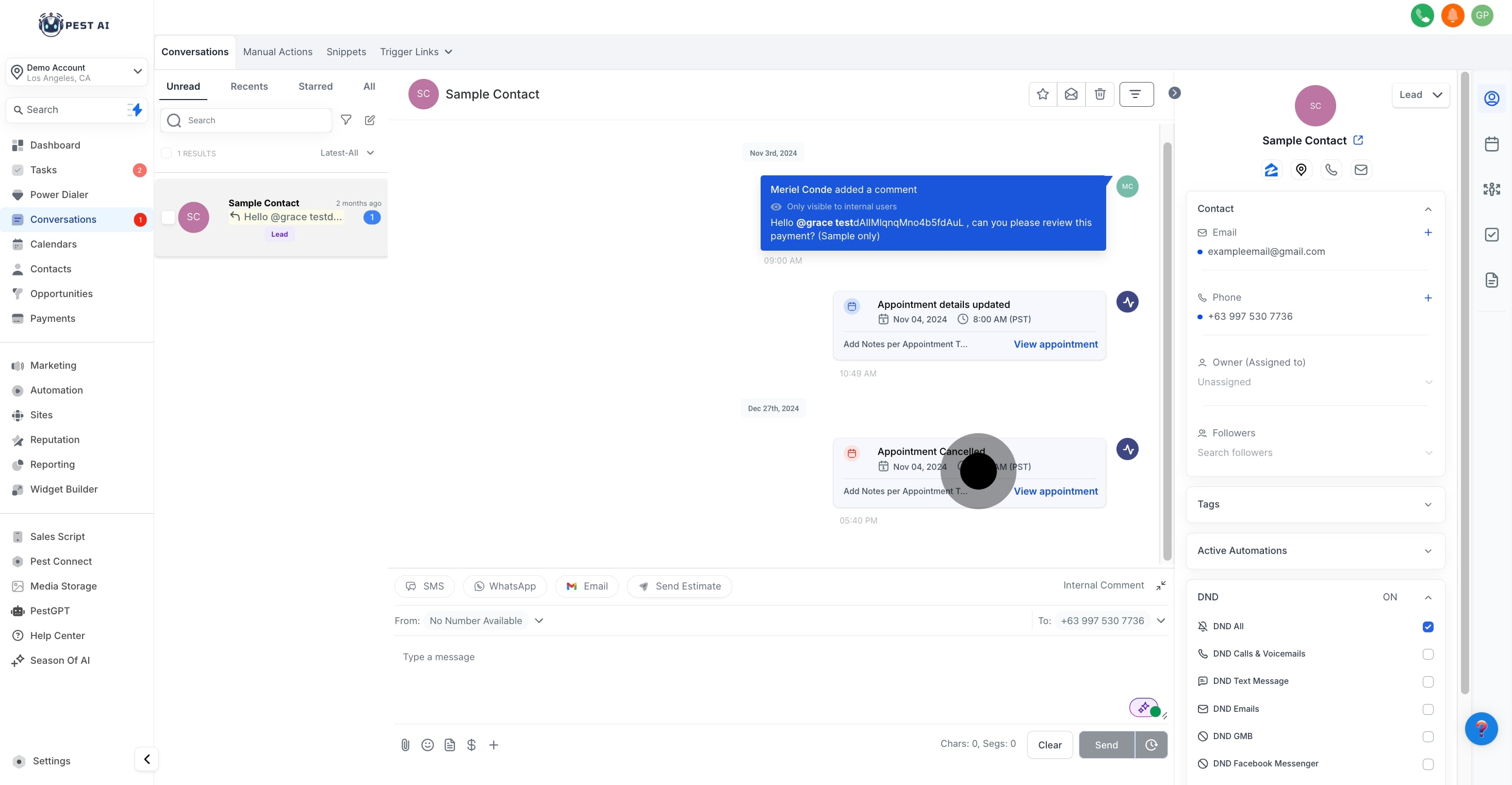
Click on the "View Appointment" button associated with the canceled appointment activity.
This will open a detailed view where you can review and update appointment information as needed.
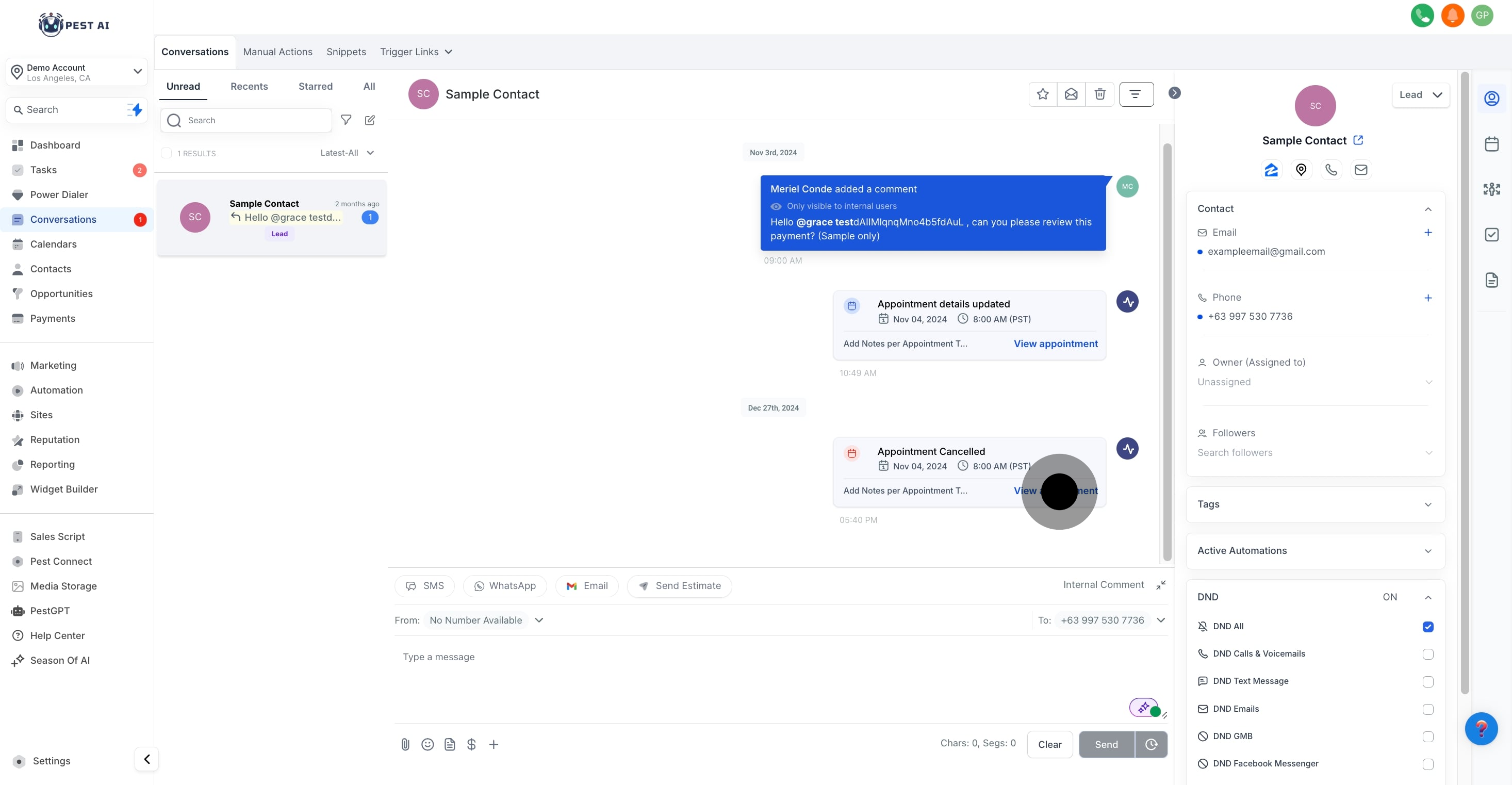
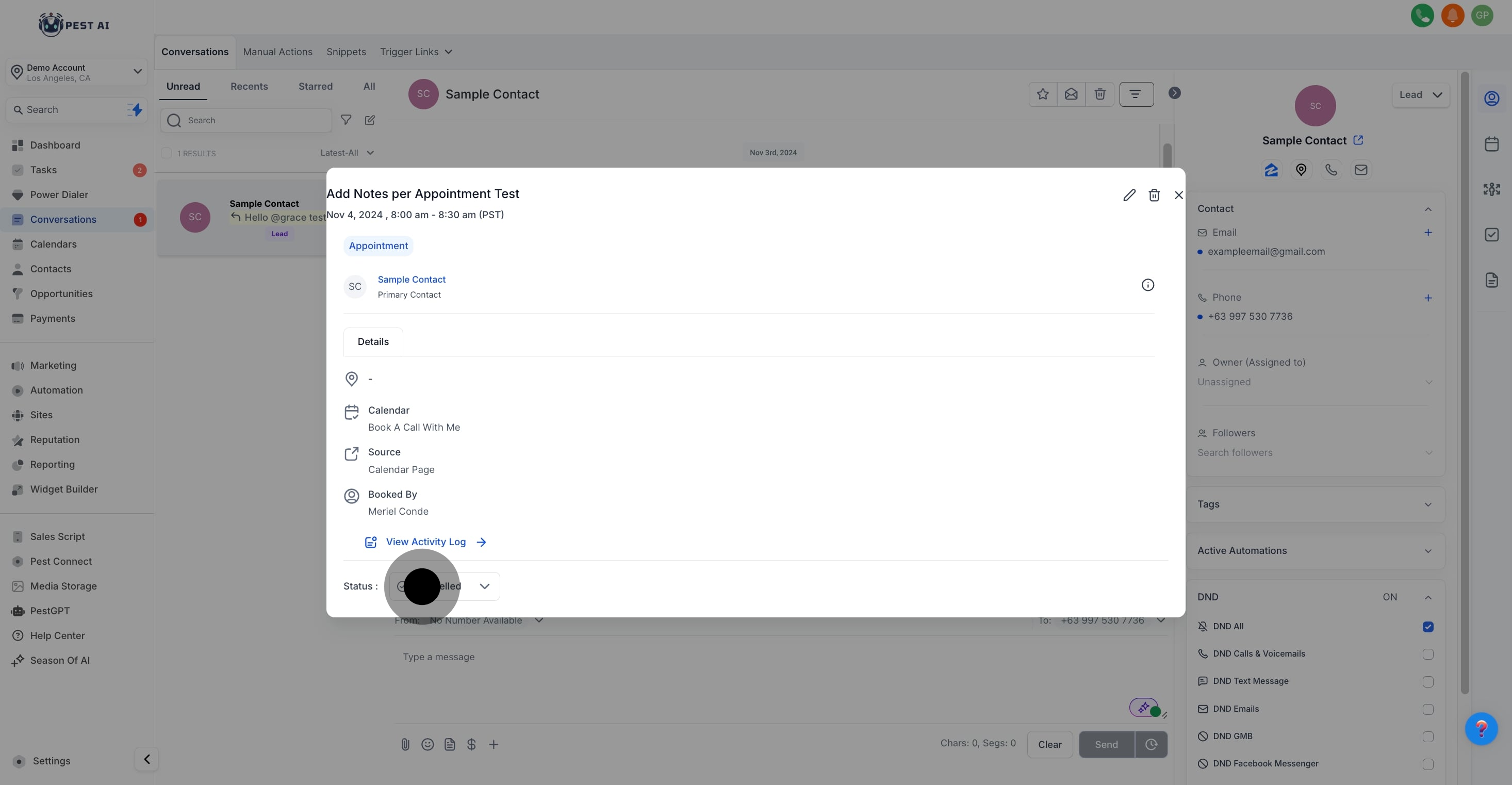
Find activities with the title "Appointment Deleted" within the conversation thread.
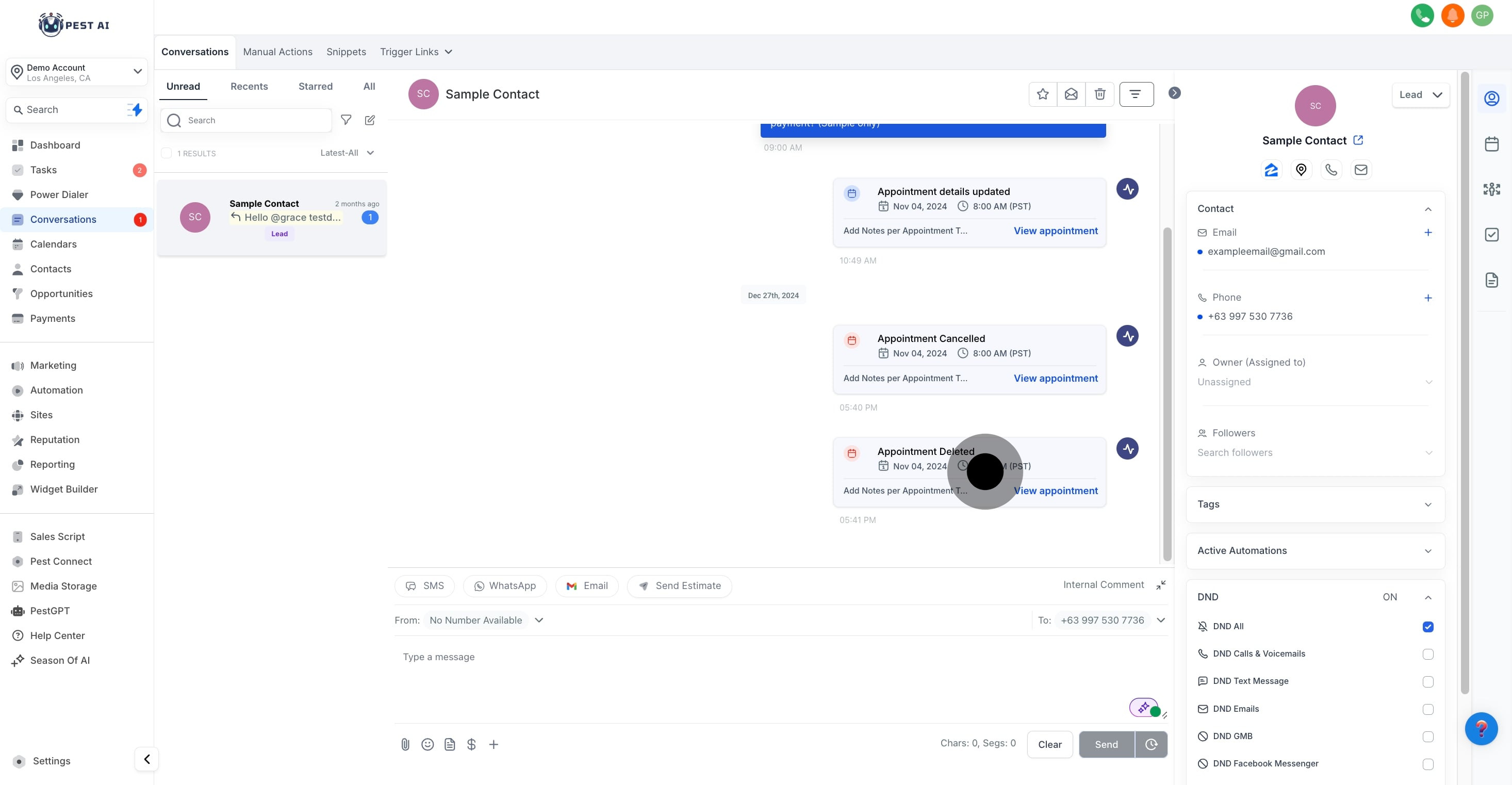
Click on the activity to view the details of the deleted appointment..
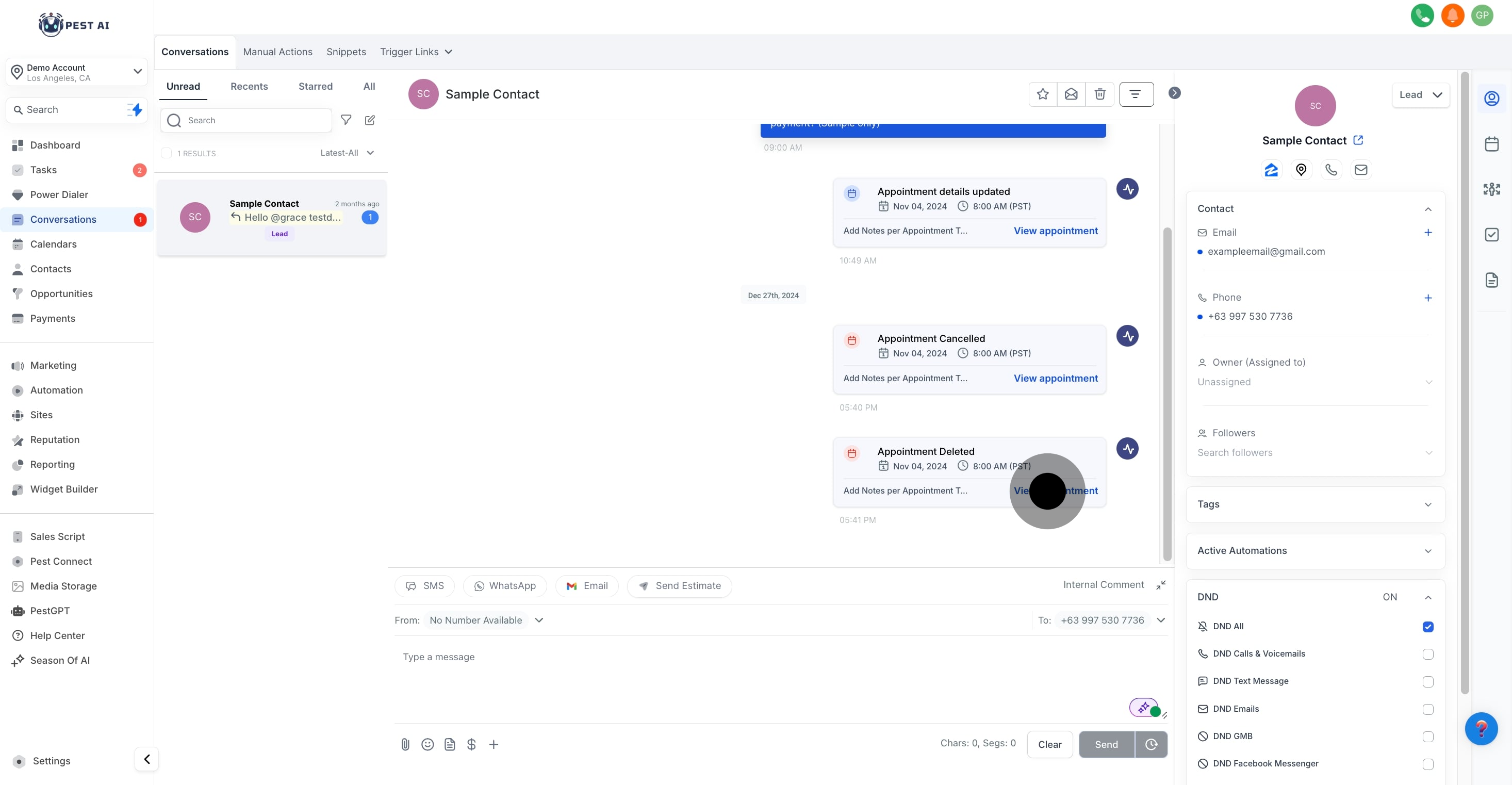
Note that while you can view the details, editing is not possible for deleted appointments