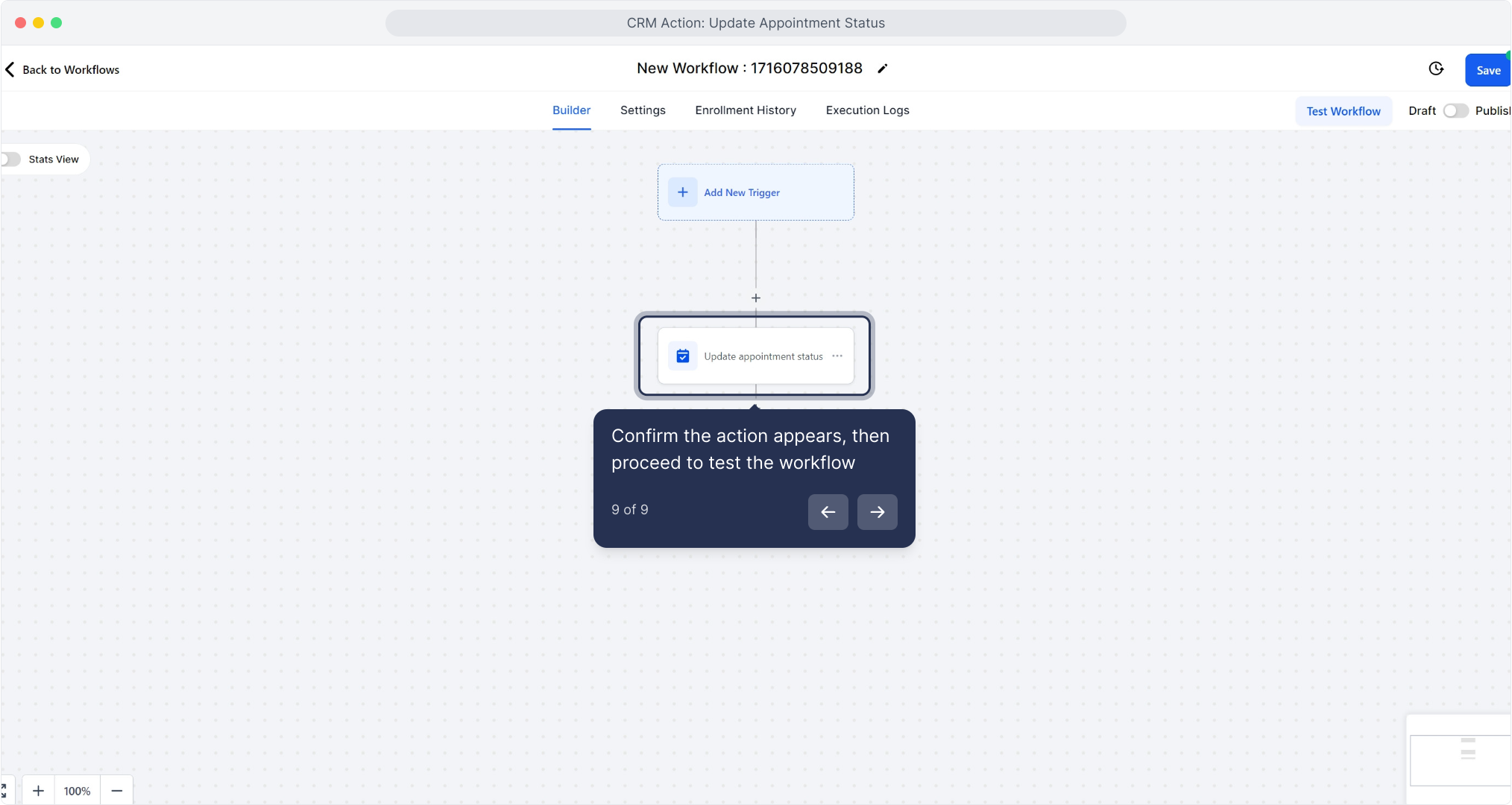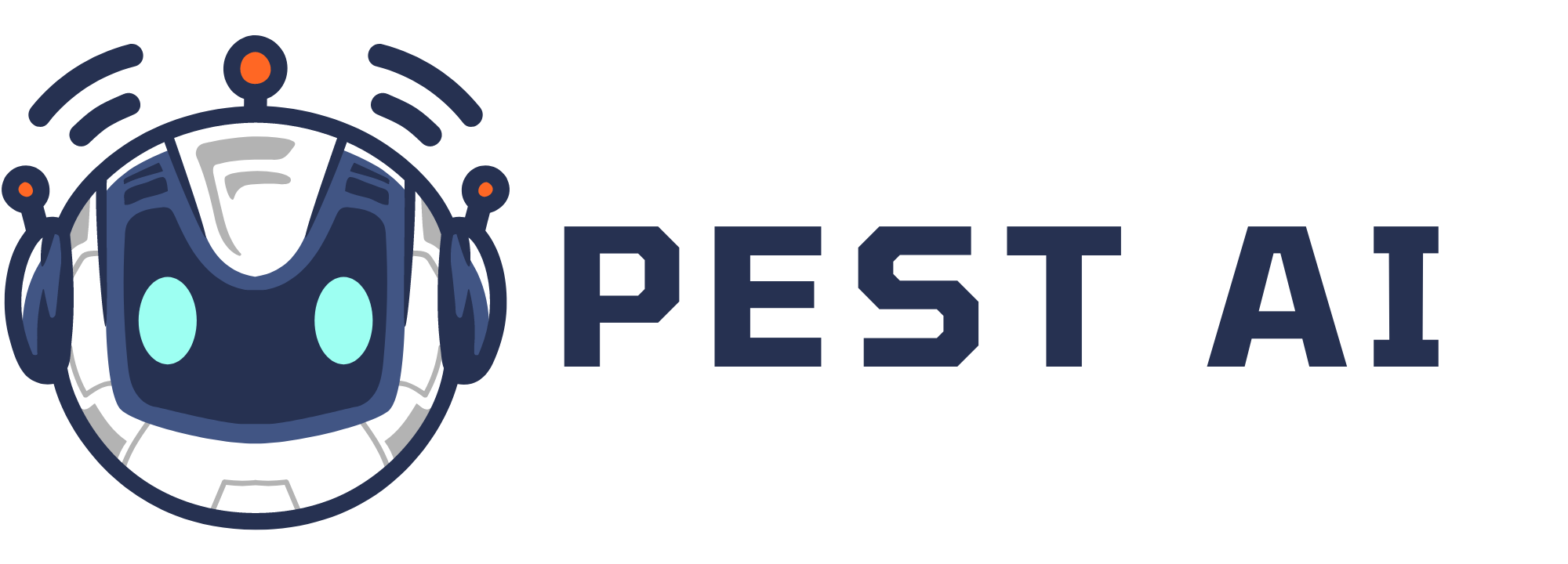2. Click "to begin cick automation" to start the automation
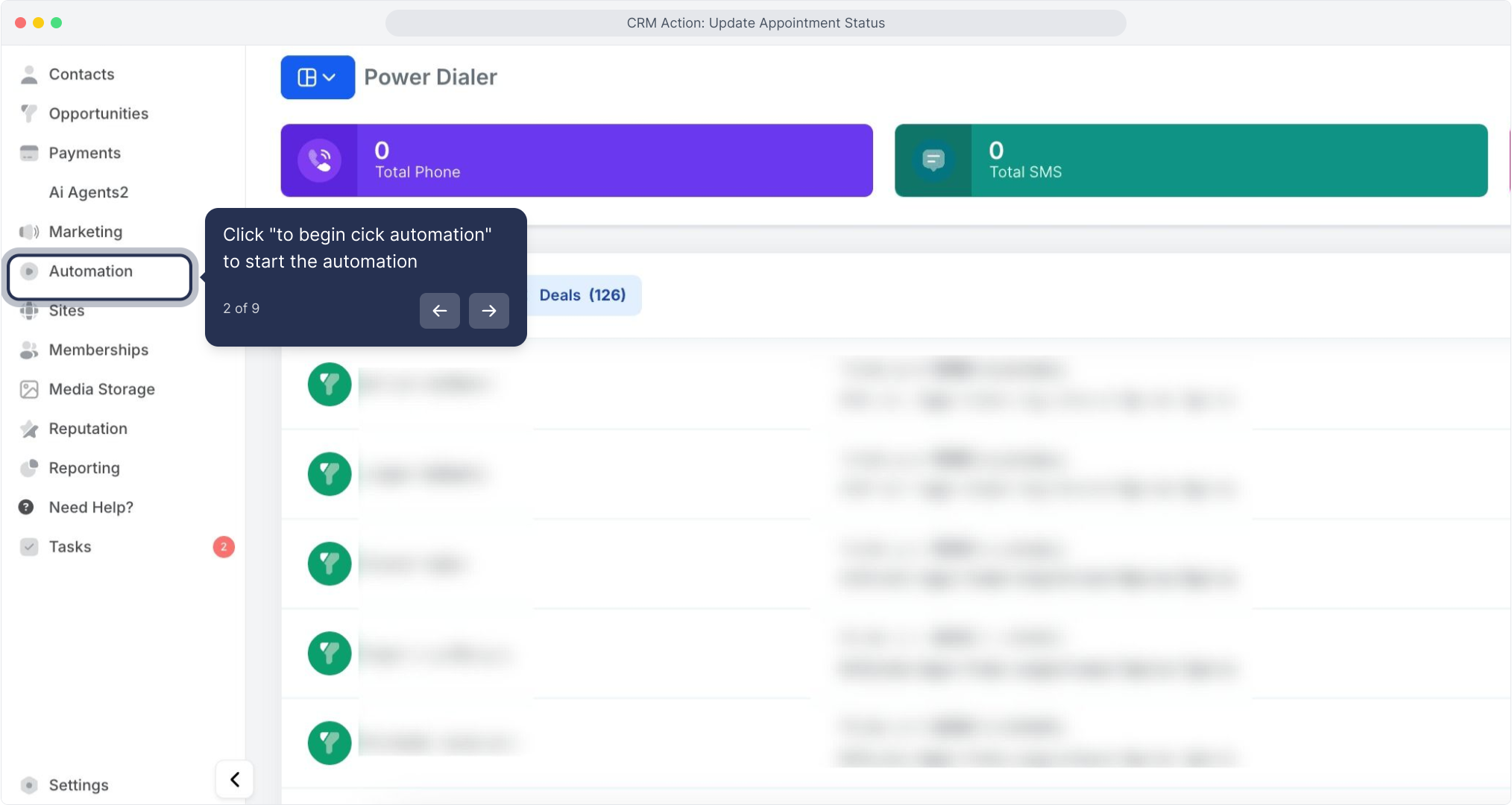
3. Click Create Workflow to start a new workflow
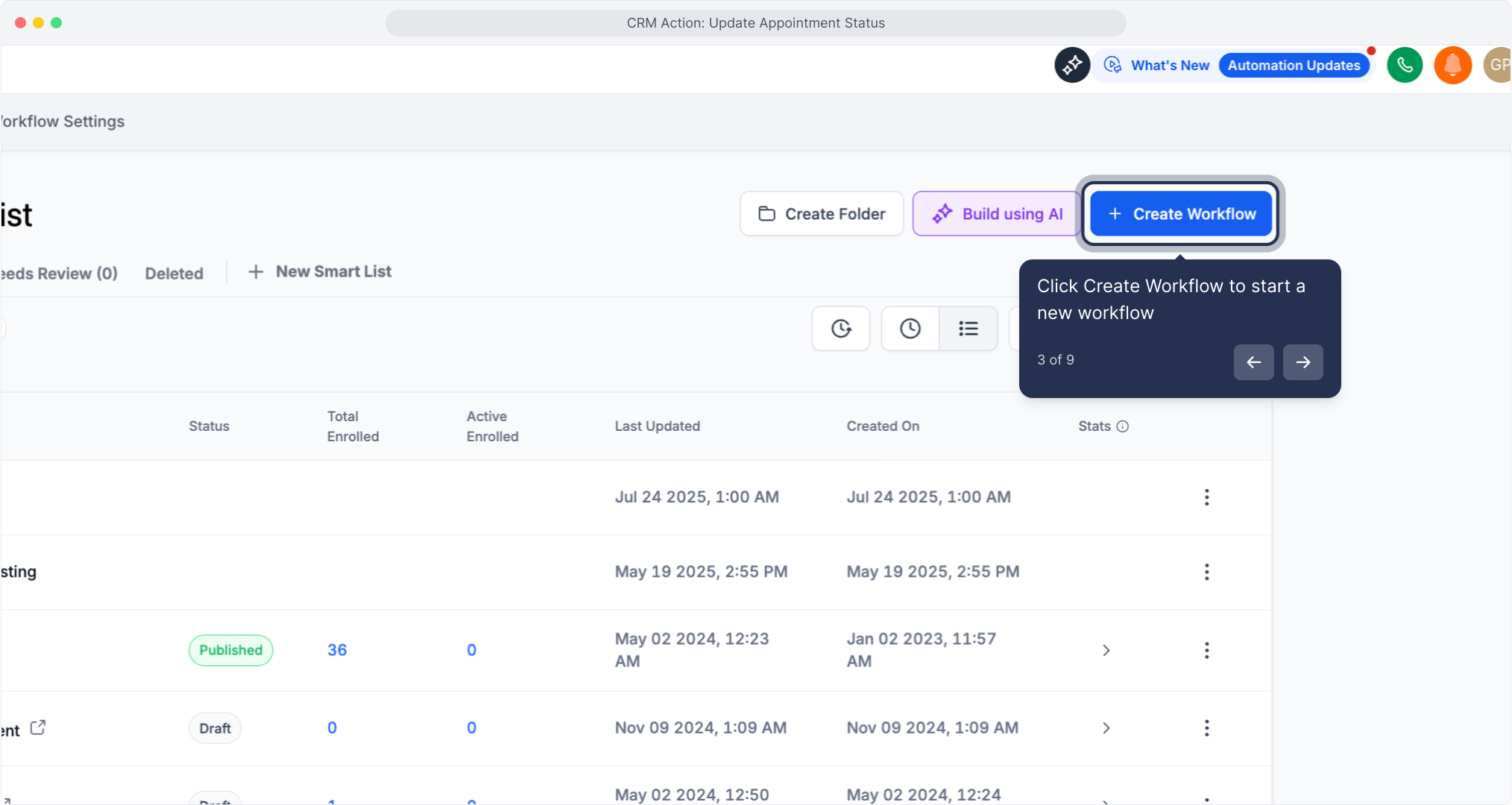
4. Select "Start from Scratch" to begin a blank workflow
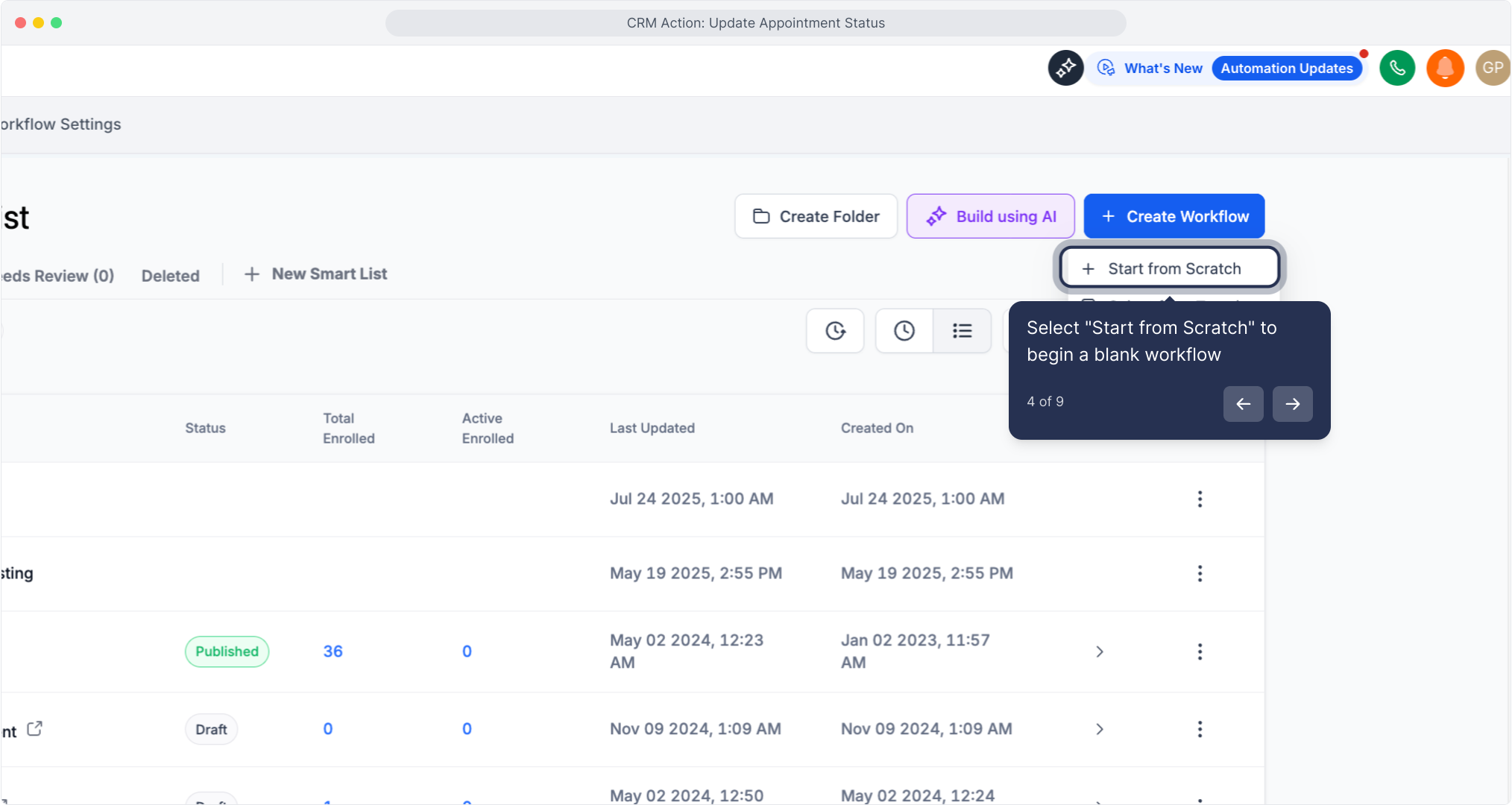
5. Click the plus "Add Action" button to insert a new action
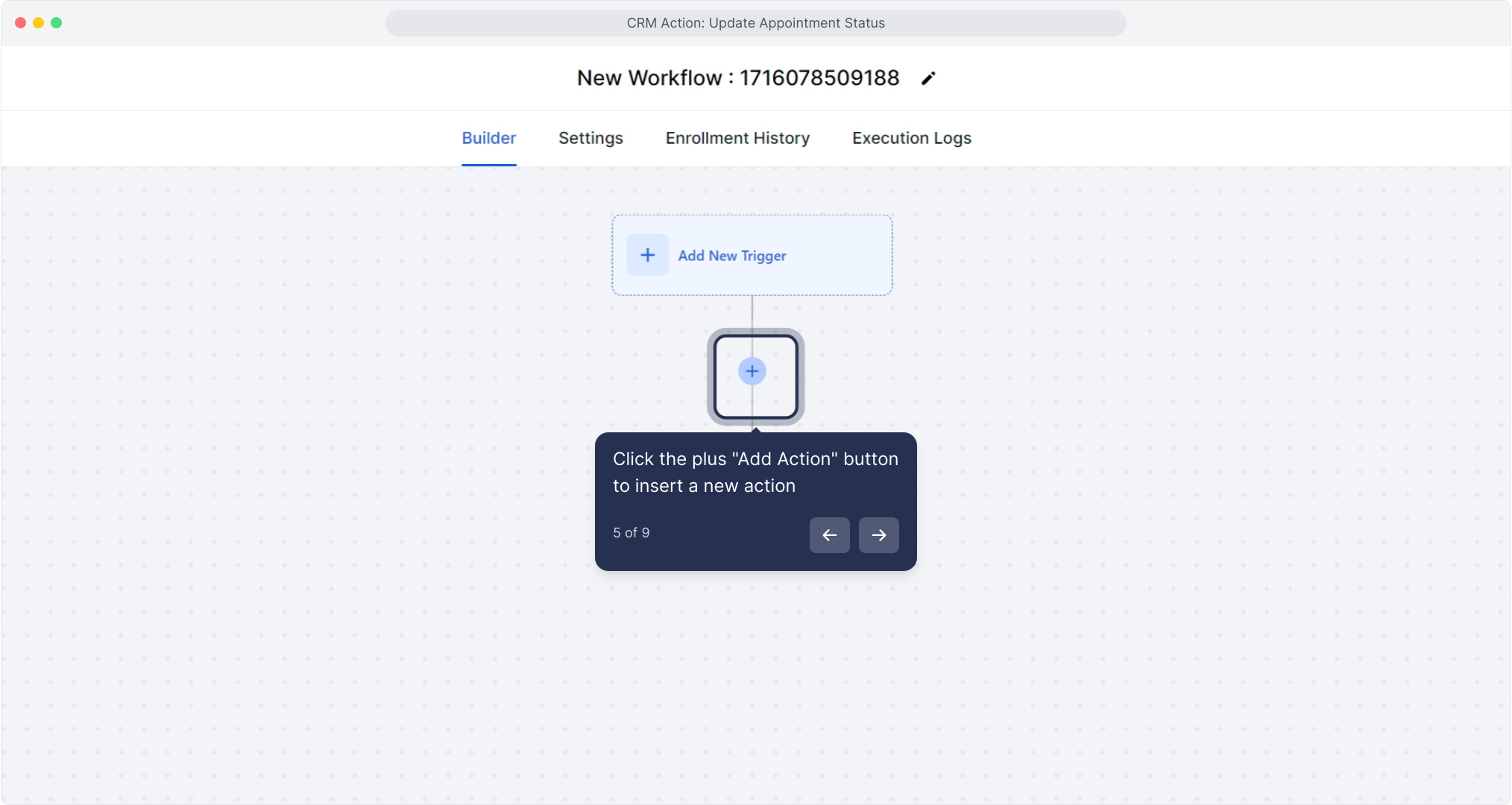
6. Click "Update appointment status" to choose that action
This function allows you to modify the status of a specific appointment. If a contact entered this workflow through an appointment-related trigger (such as "Appointment" or "Customer Book Appointment"), the status of that specific appointment will be updated.
If this function is used and the contact added to this workflow through other means, the status of the most recent appointment associated with the contact will be updated.
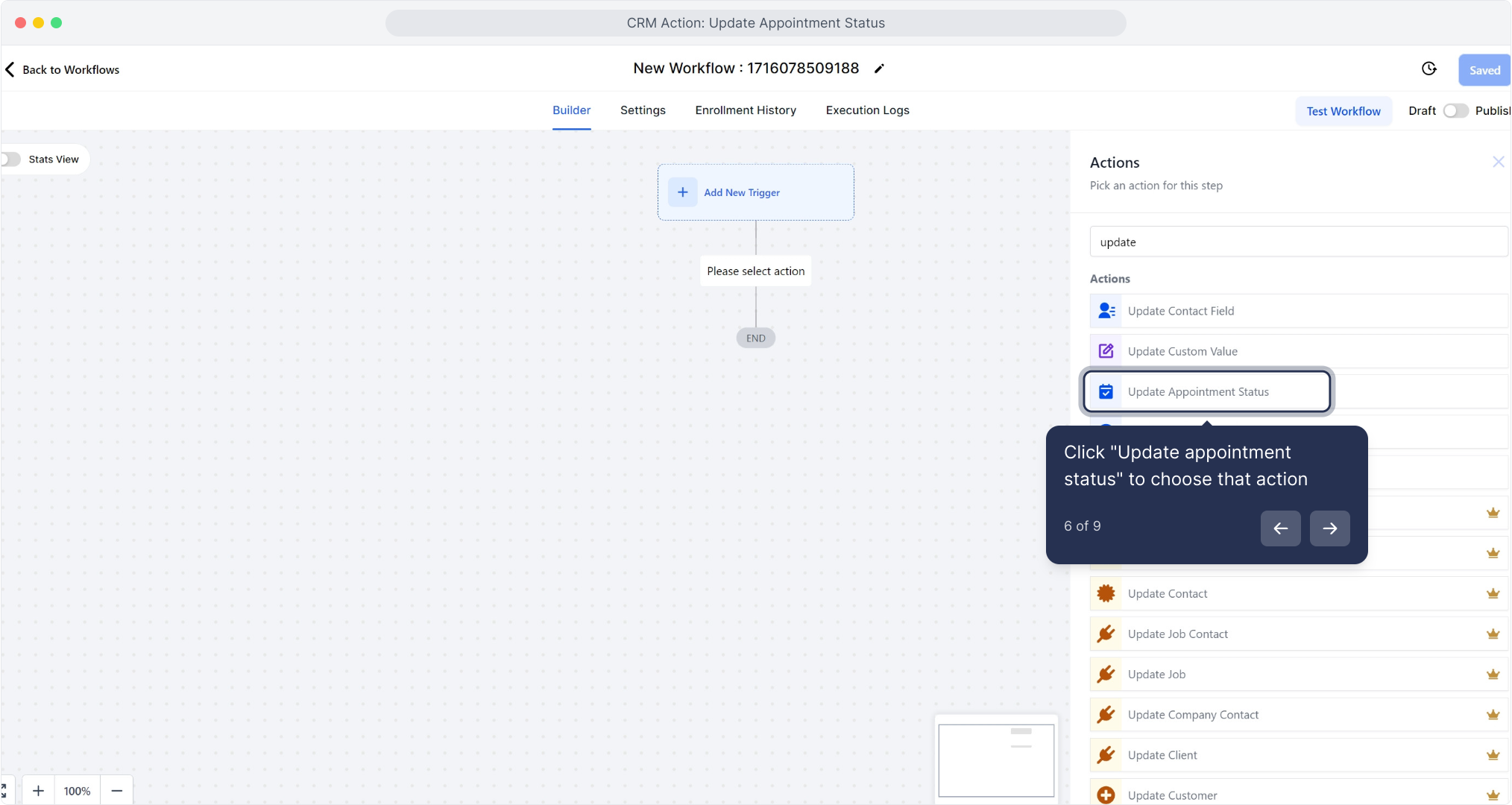
7. Open the Status dropdown and pick the desired appointment status
Choose from the available statuses to update the contact's appointment in the workflow:
New
Confirmed
Cancelled
Present
Absent
Invalid
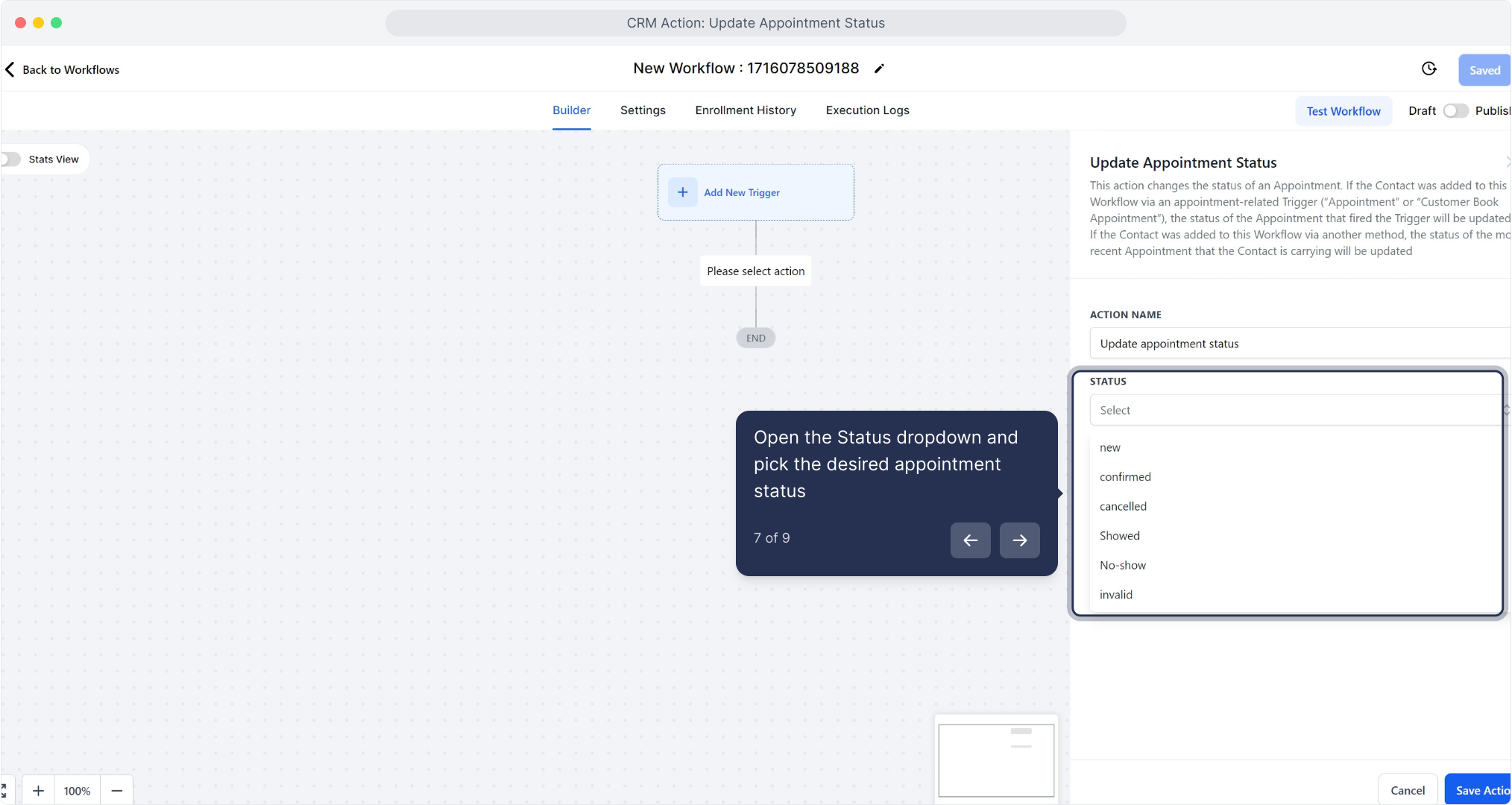
8. Click "Save Action" to save your appointment status update
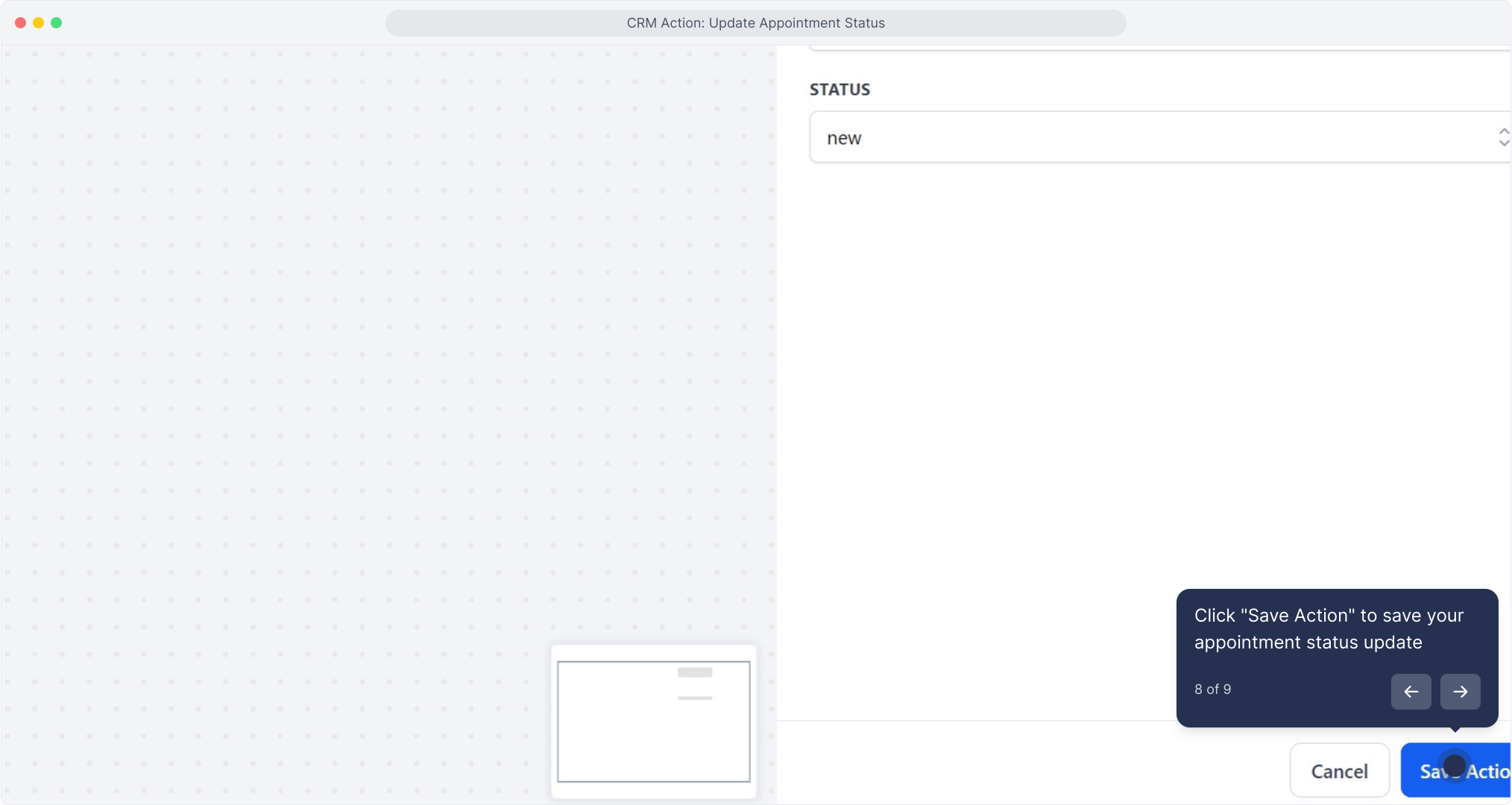
9. Confirm the action appears, then proceed to test the workflow