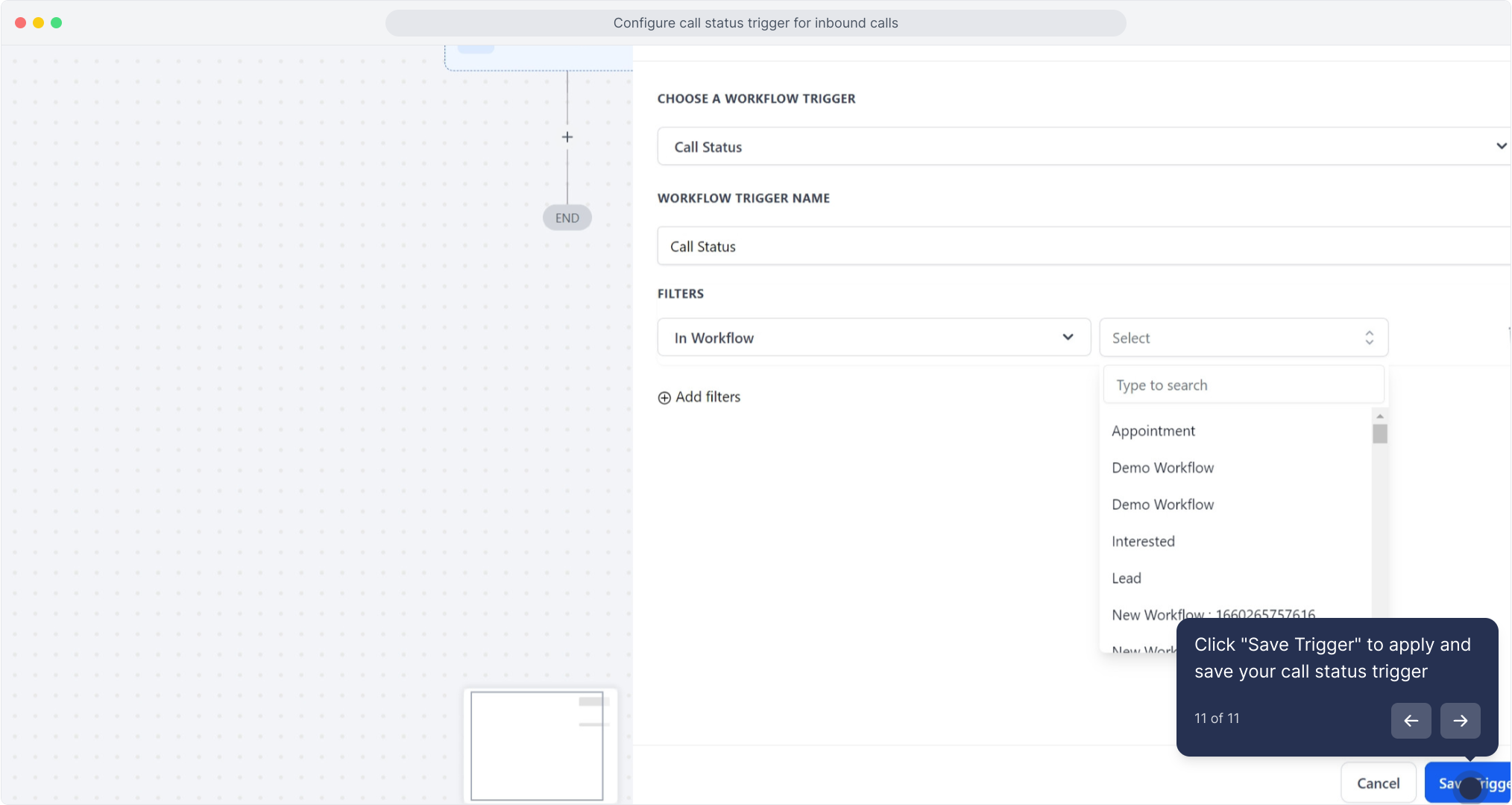2. Click "Automation" to begin
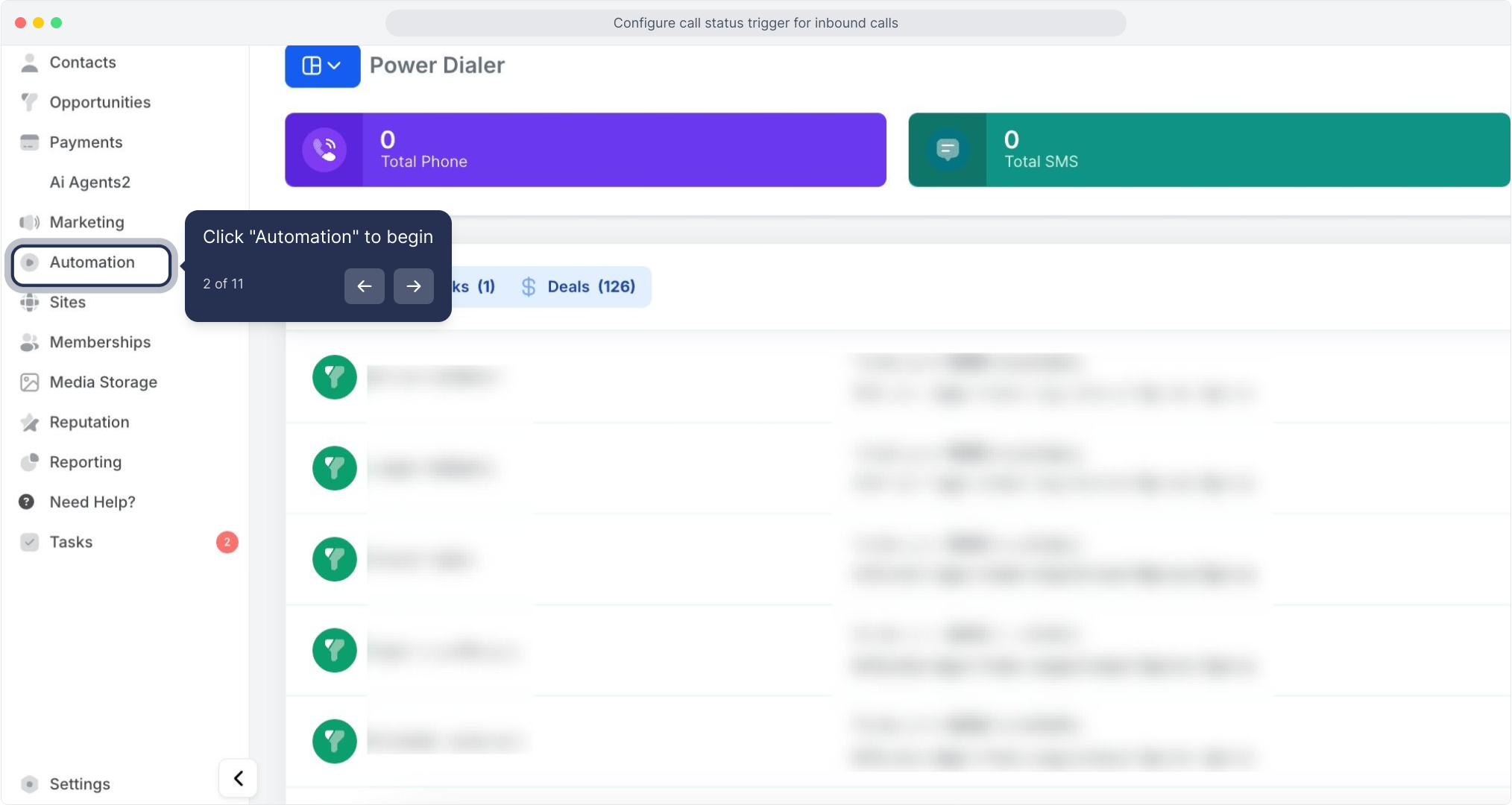
3. Click "Create Workflow" button
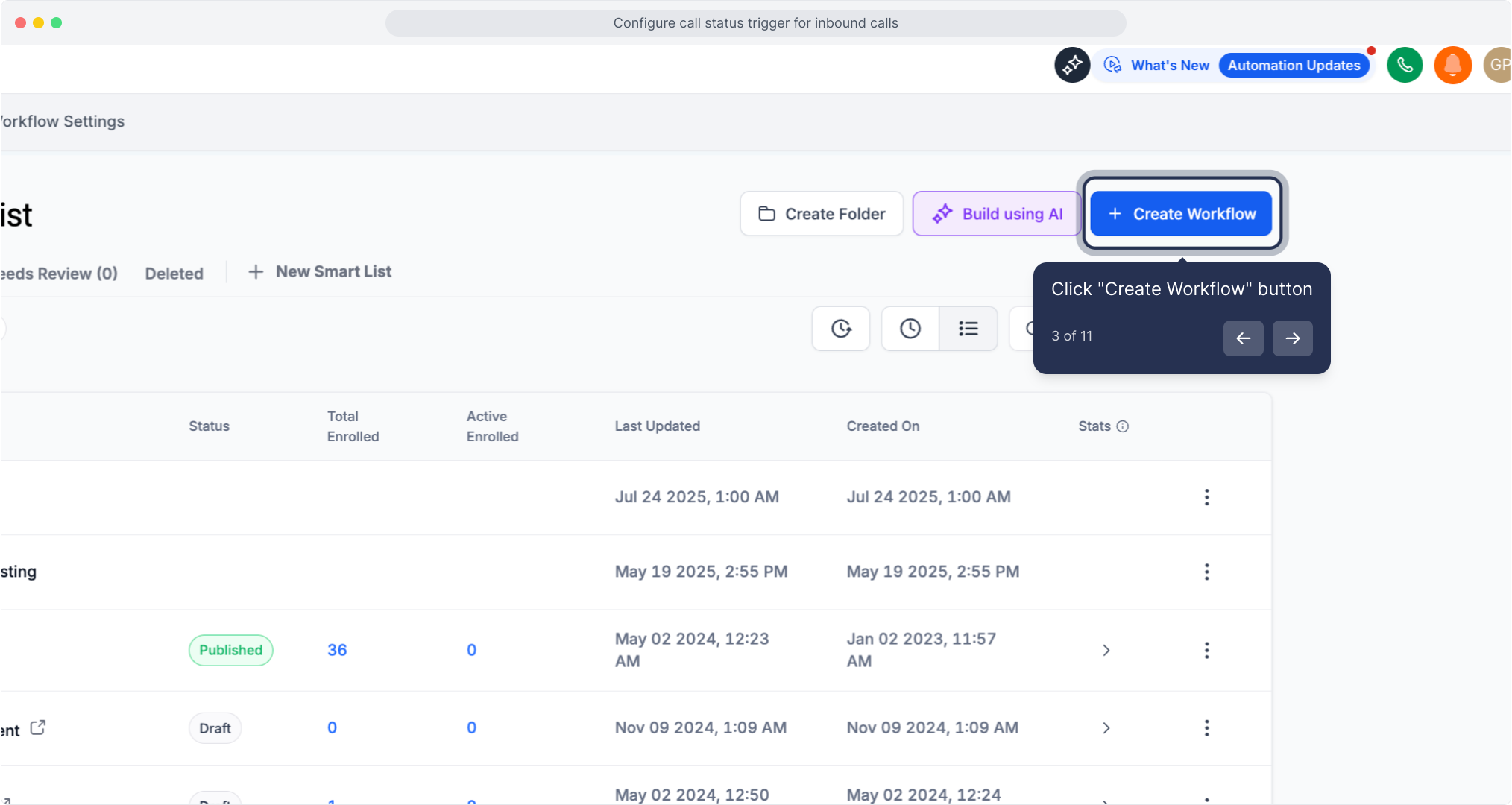
4. Choose "Start from Scratch" to build a new workflow
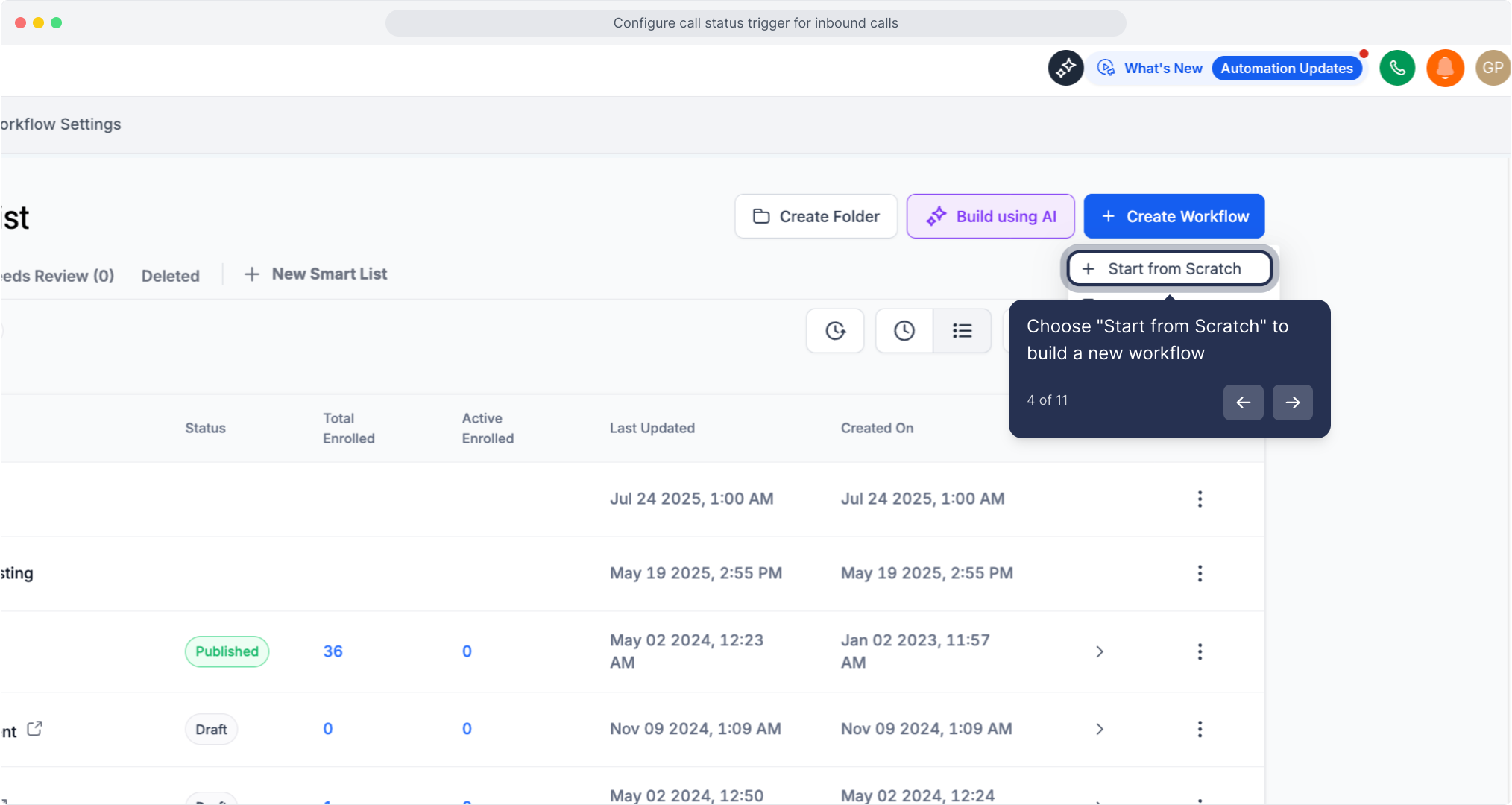
5. Click "Add New Trigger" on the canvas
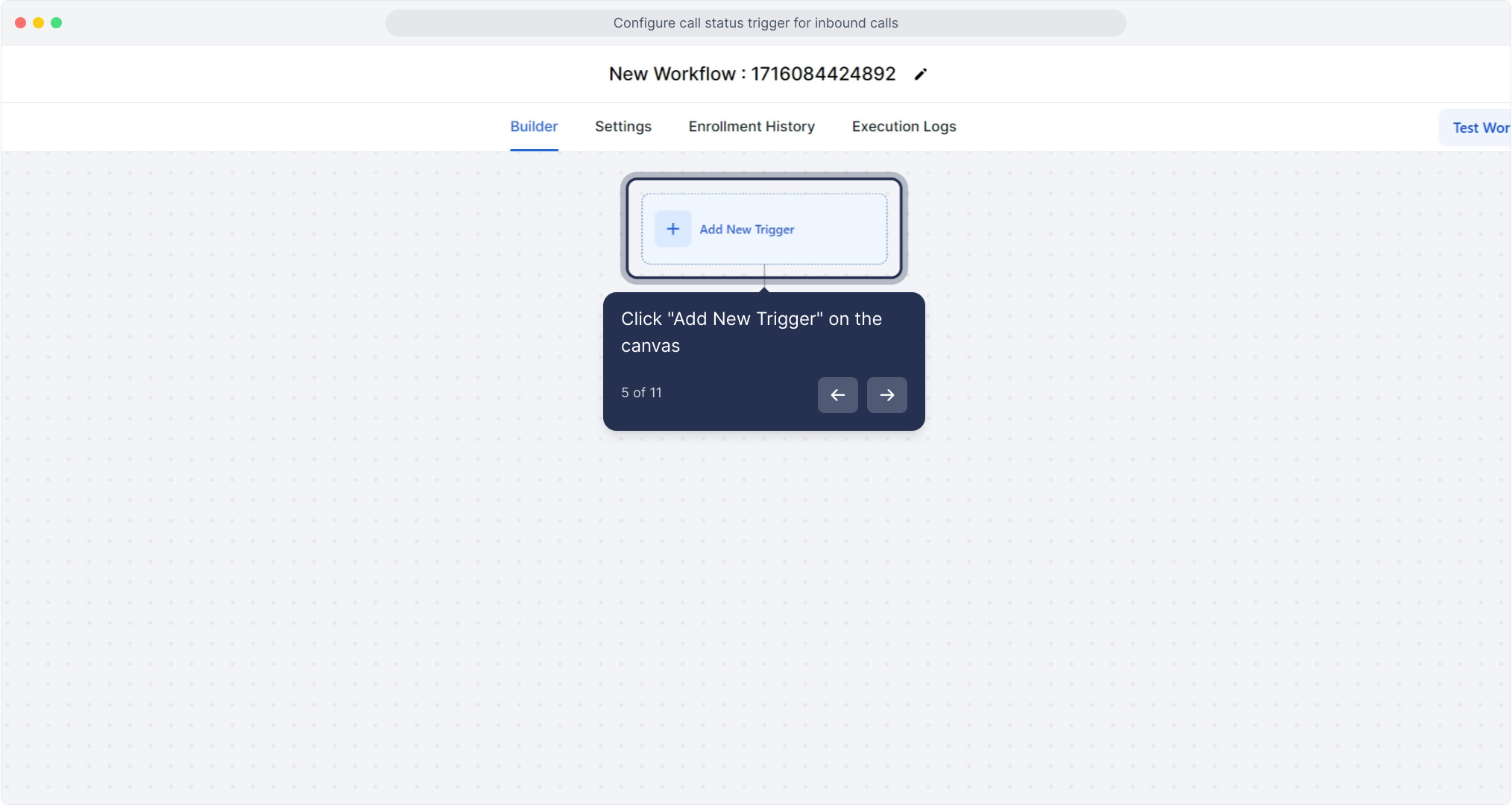
6. Select "Call Status" as the trigger type
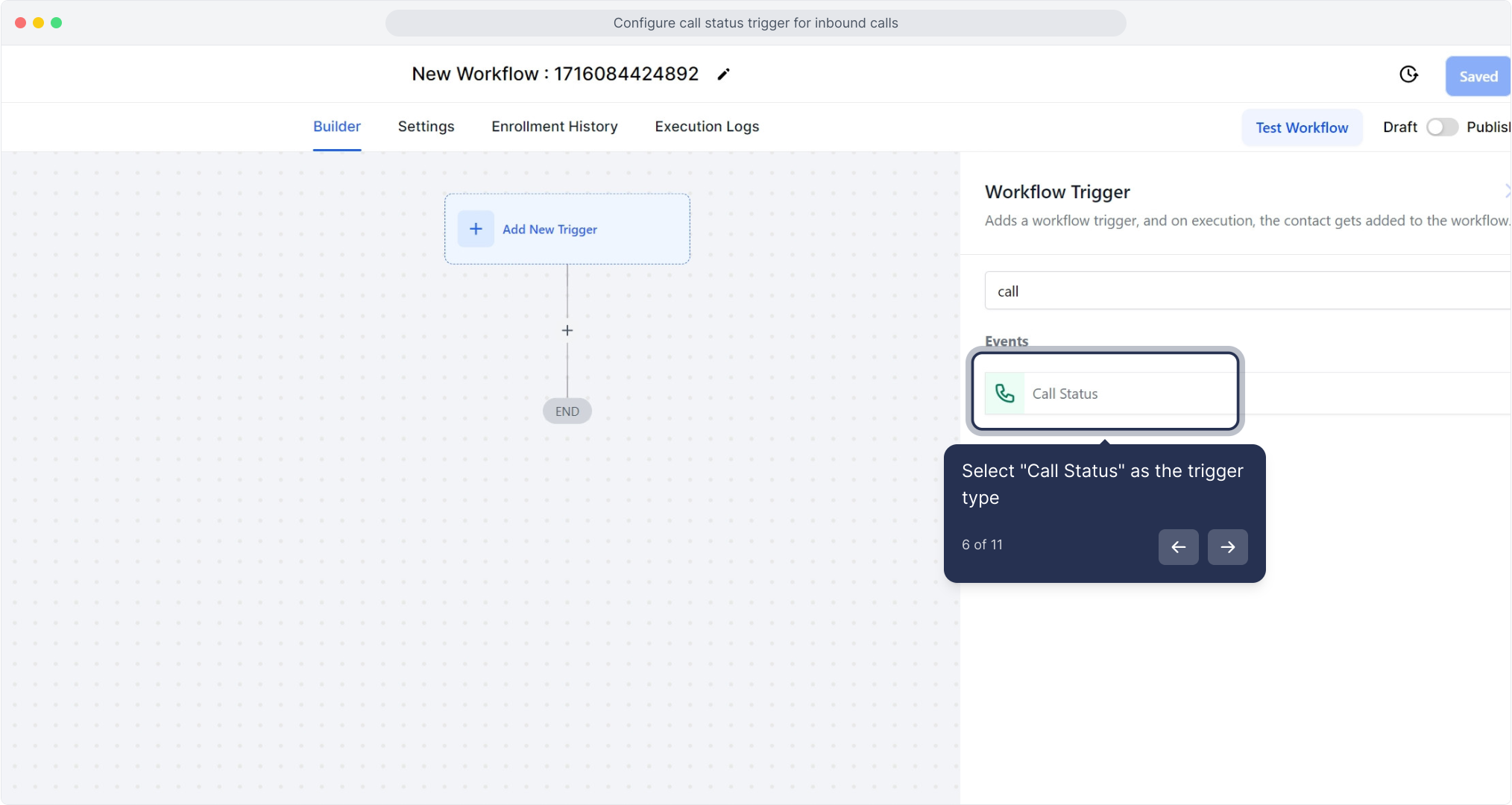
7. Click "Add filters" to narrow which calls trigger workflow
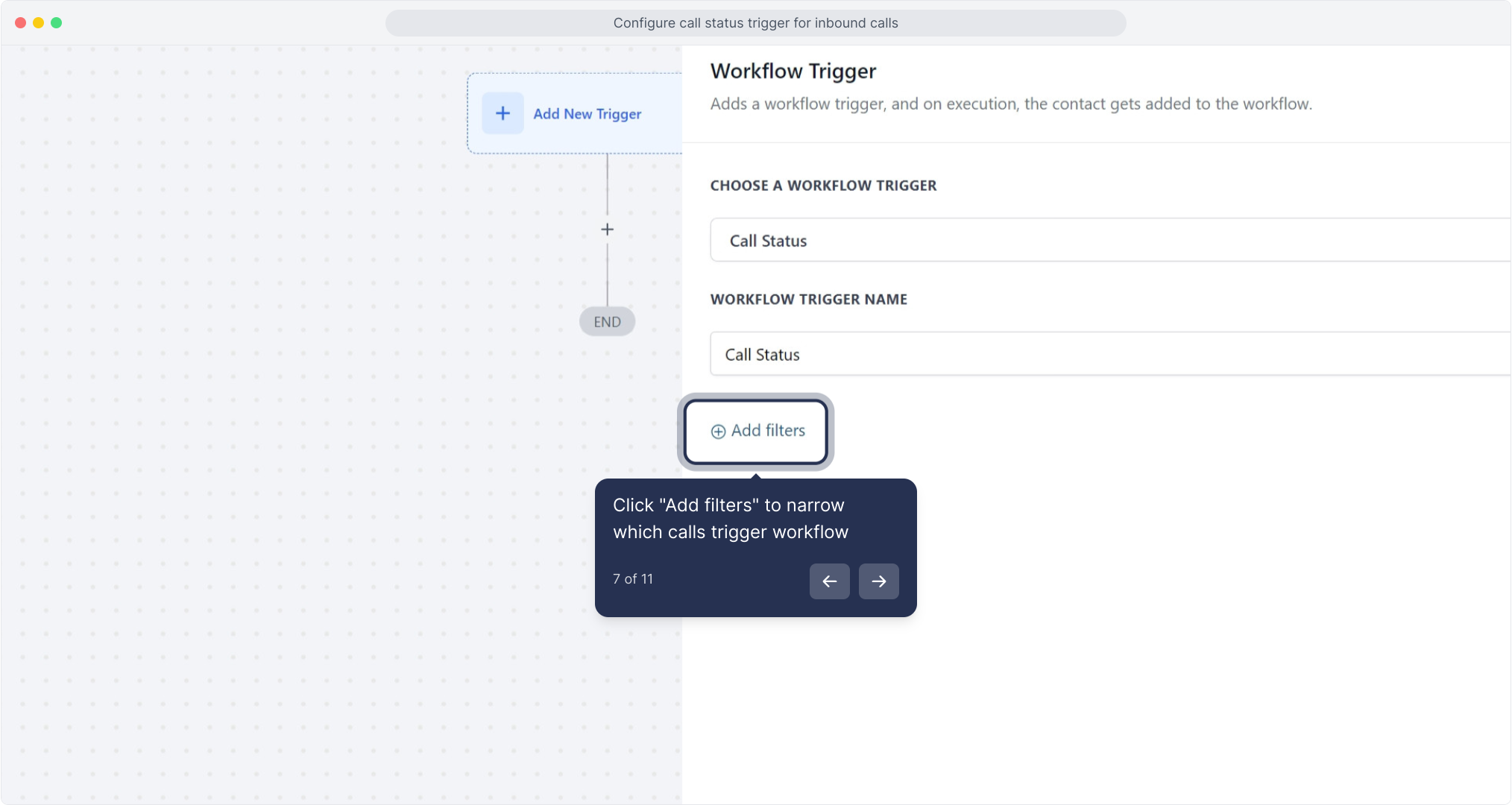
8. Choose call direction, e.g., select "Incoming" or "Outgoing"
Use this filter to specify the call's direction, categorizing it as either incoming or outgoing.
Choosing "Incoming" activates the workflow when a contact, whether a new lead or an existing customer, calls the number associated with this account.
Opting for "Outgoing" allows you to monitor all call records made by your sales team.
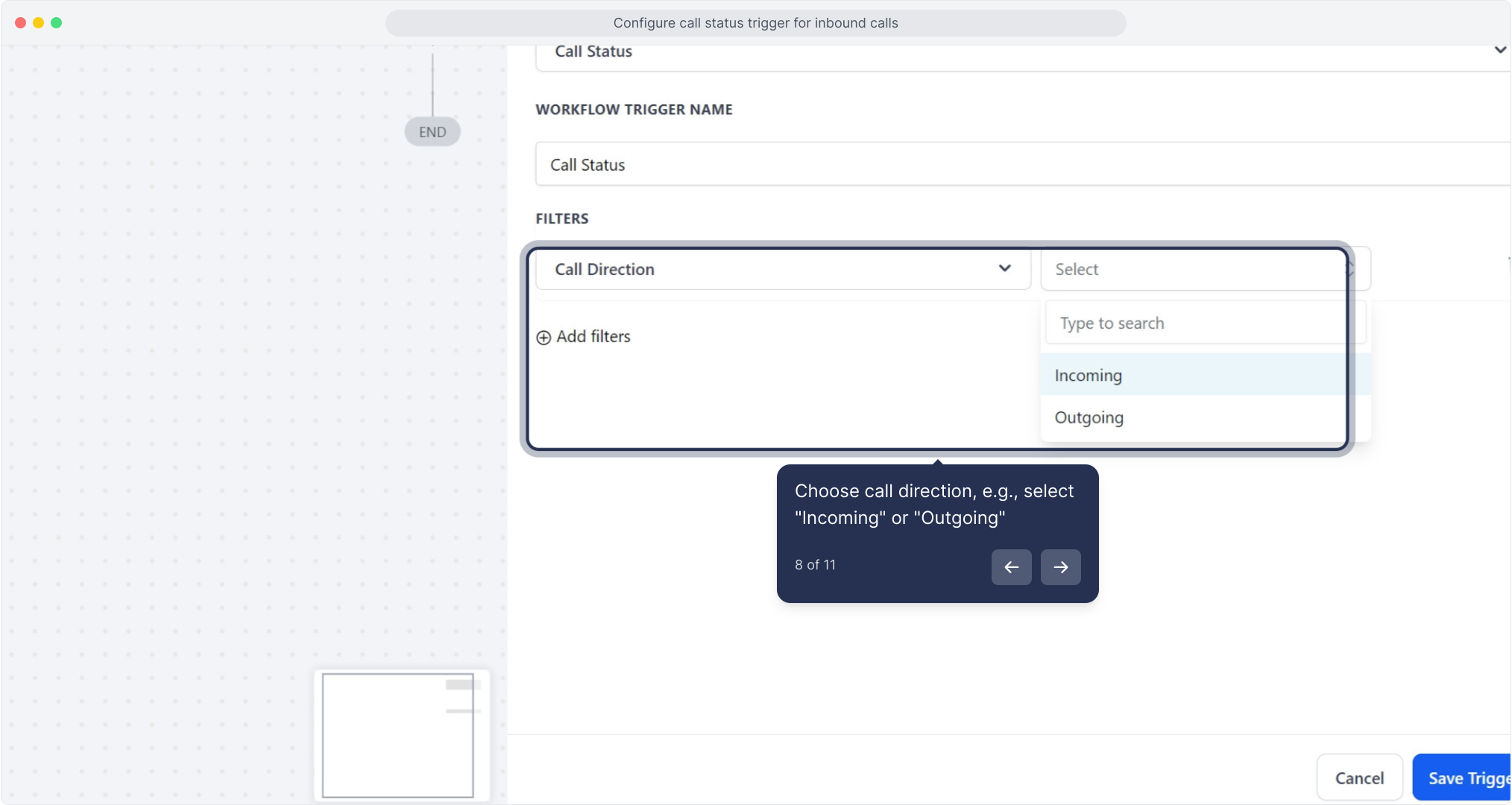
9. Open the "Call Status" dropdown to pick outcomes to watch for
The system tracks each call's status and triggers workflows based on that status. The call might be:
Sent to a busy line
Canceled
Completed (successful conversation)
Unanswered
Directed to voicemail
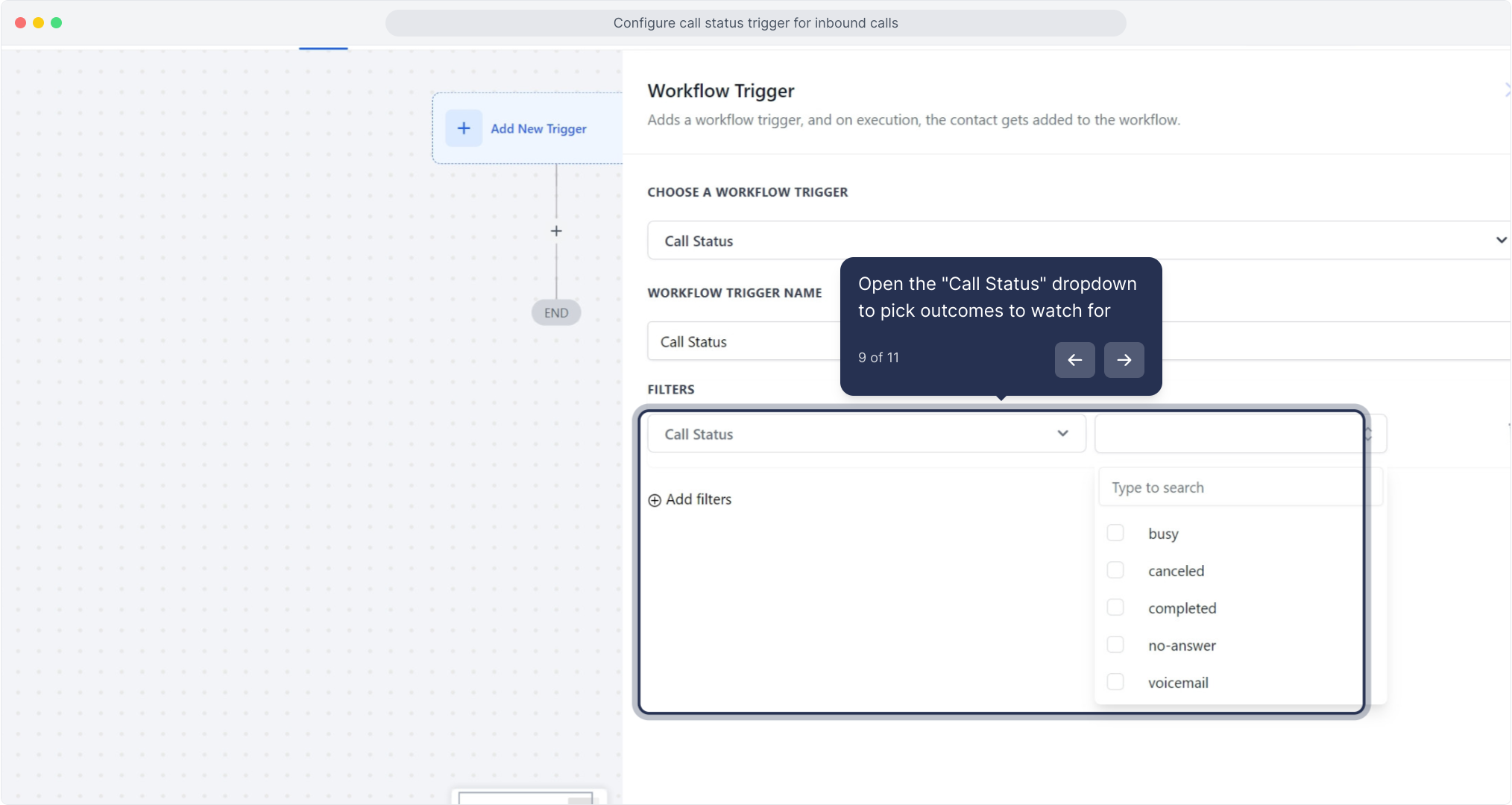
10. Type in the search box and select "In Workflow" from results
This feature lets you initiate calls from another workflow within the current one by selecting the external workflow you want to link to.
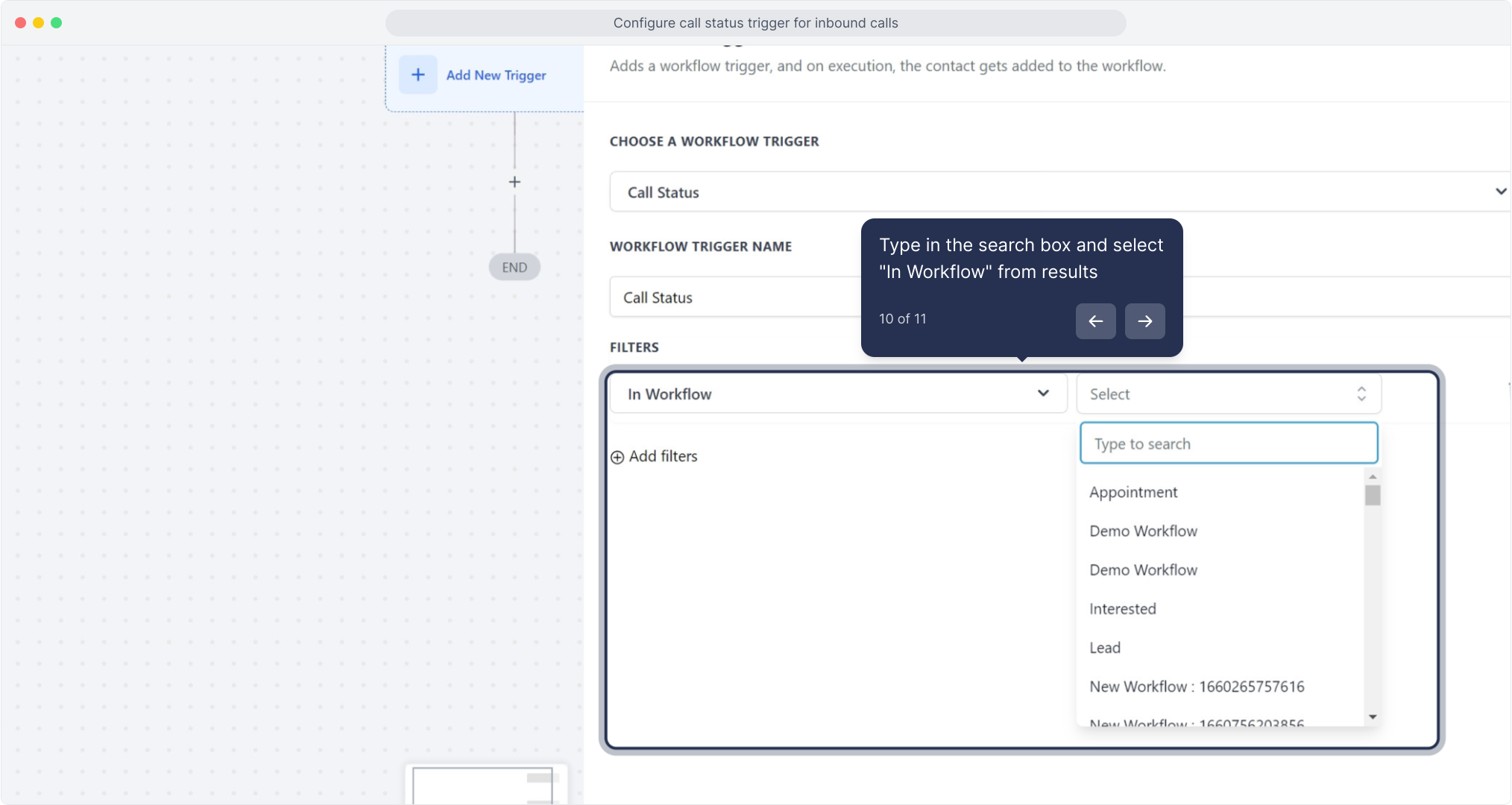
11. Click "Save Trigger" to apply and save your call status trigger