Automate Actions with the “Contact Changed” Workflow Trigger
Within the Workflow builder, the “Contact Changed” workflow trigger allows you to automate actions when a contact record is modified. You can trigger events in a Workflow when a contact record is changed based on the following items:
Tags being added
Tags being removed
DND being activated or removed
Contact being assigned to a user, or reassigned to a user
The custom field being populated
Custom field changing to something specific
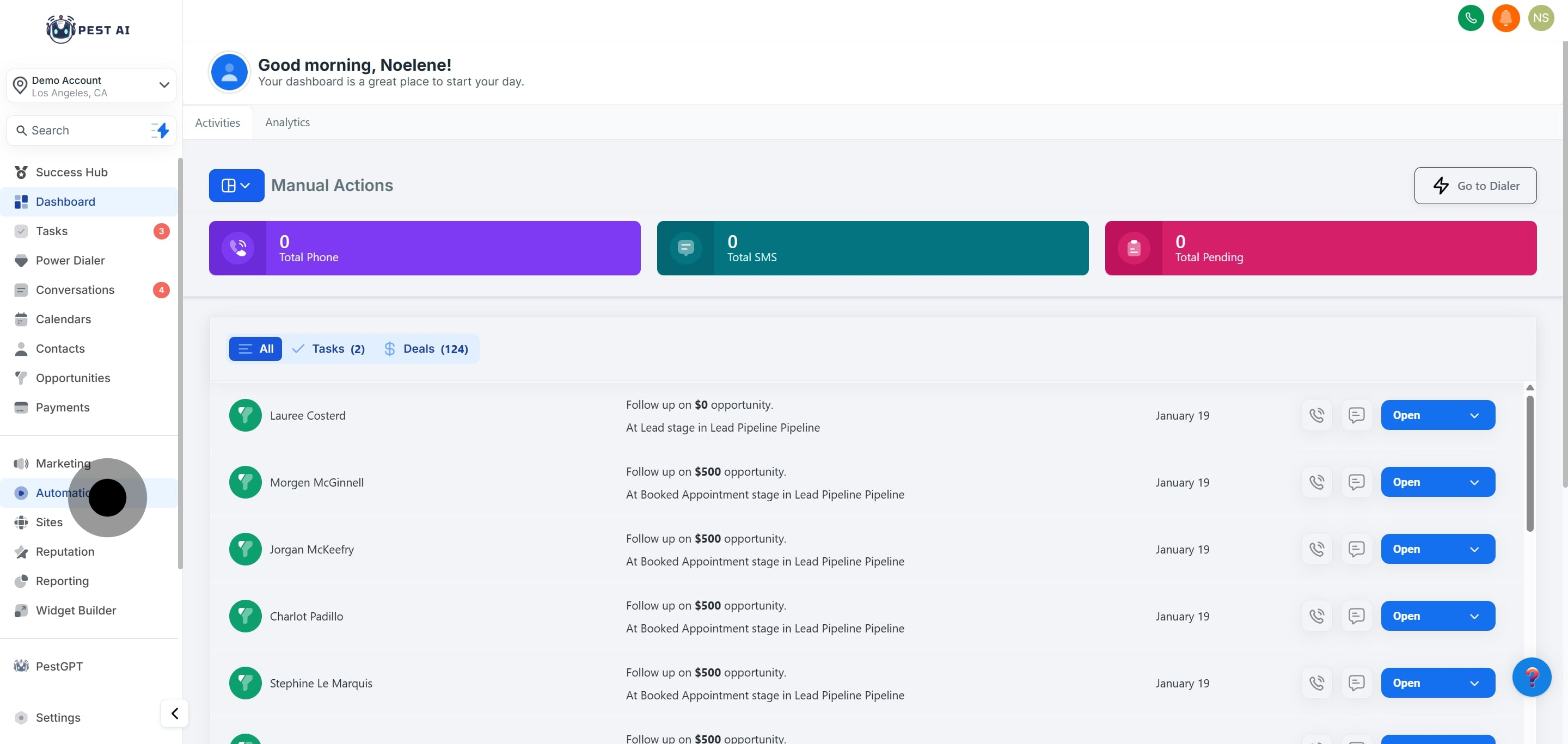
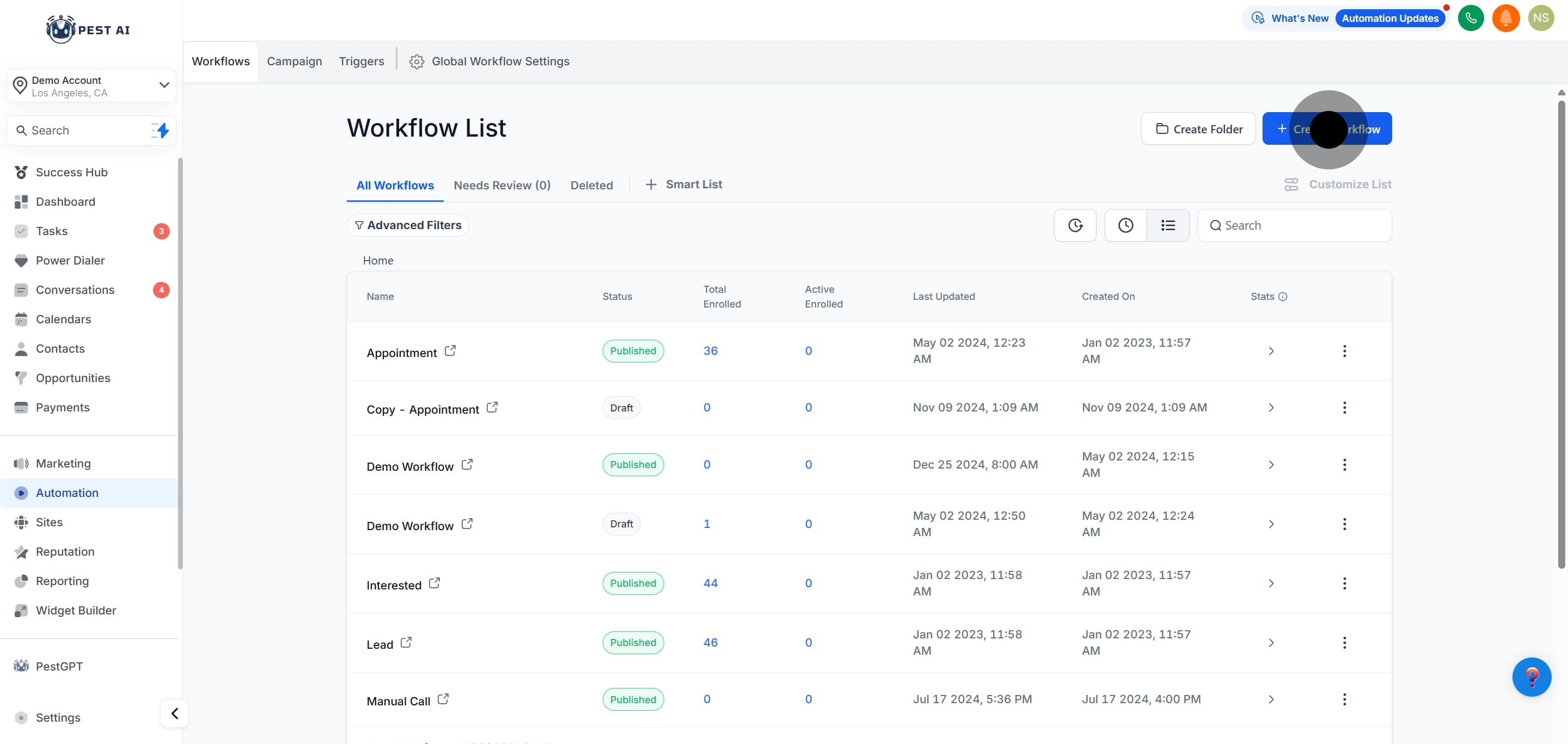
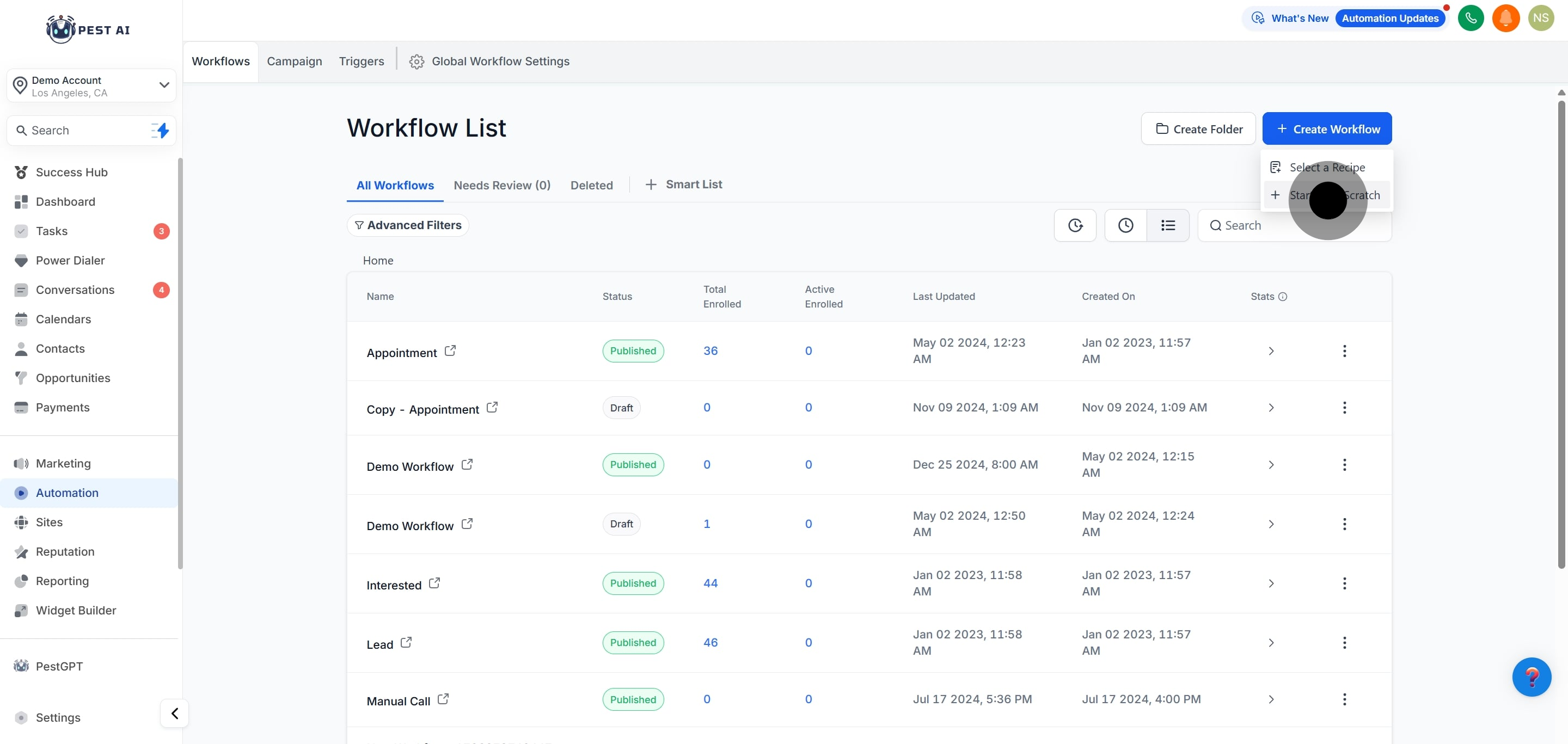

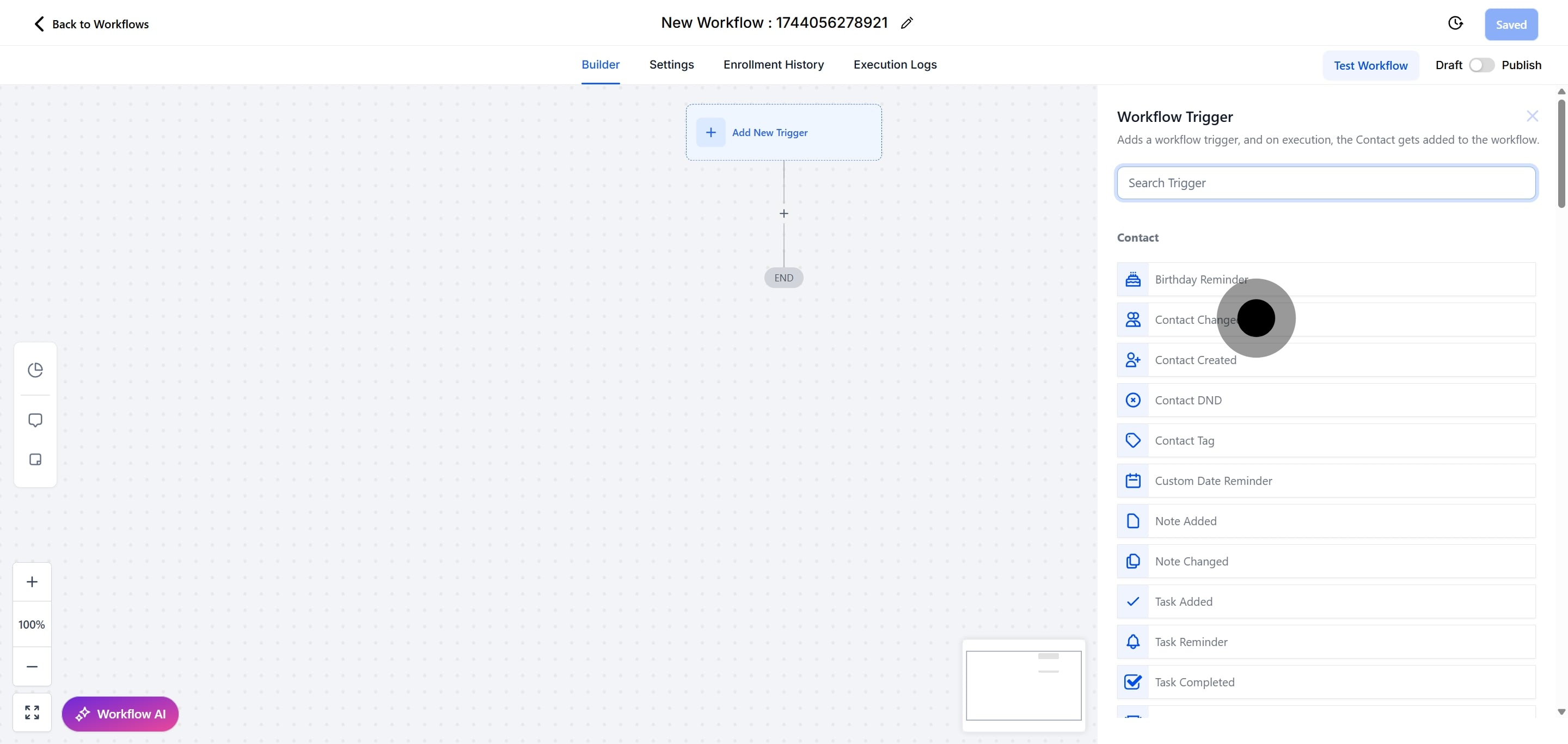
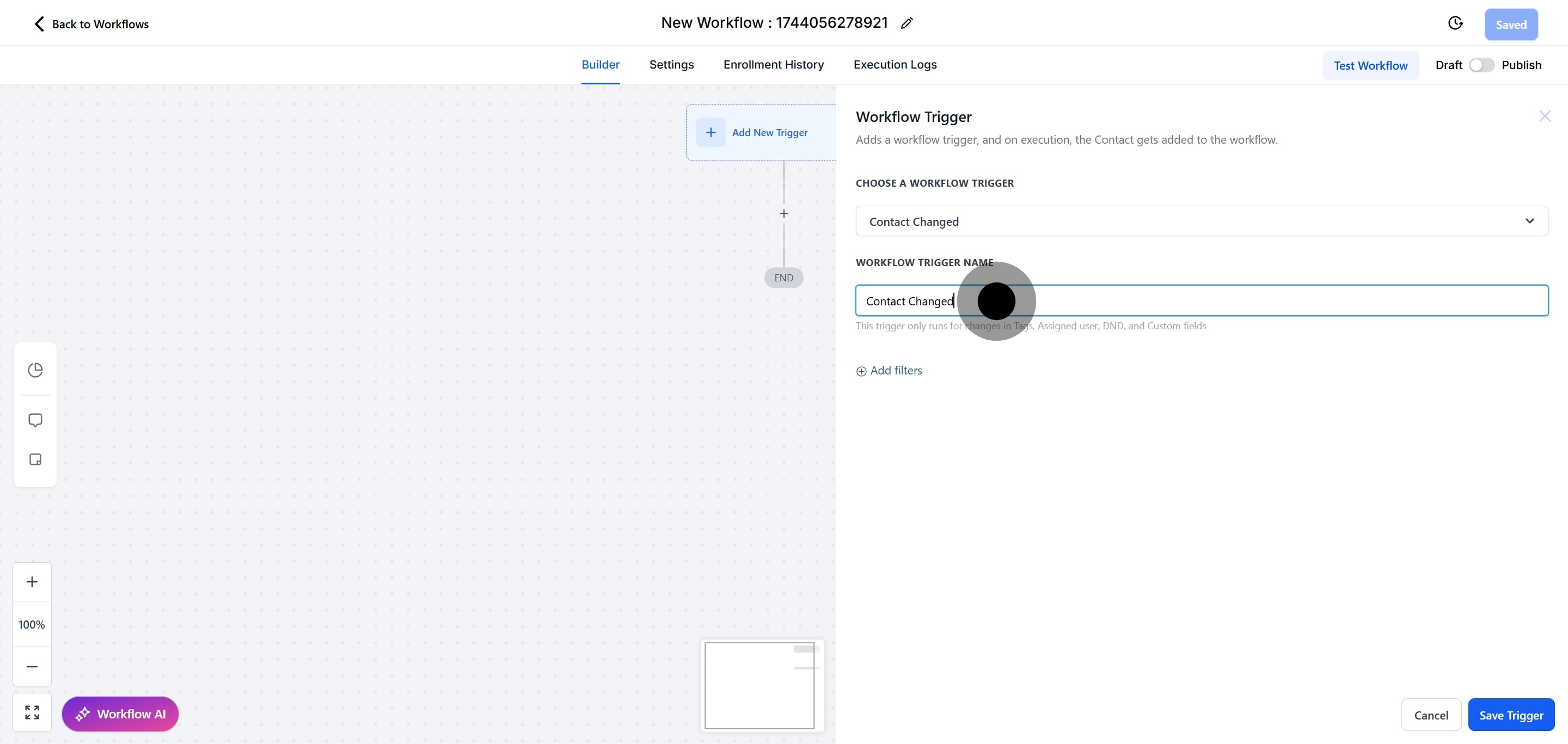
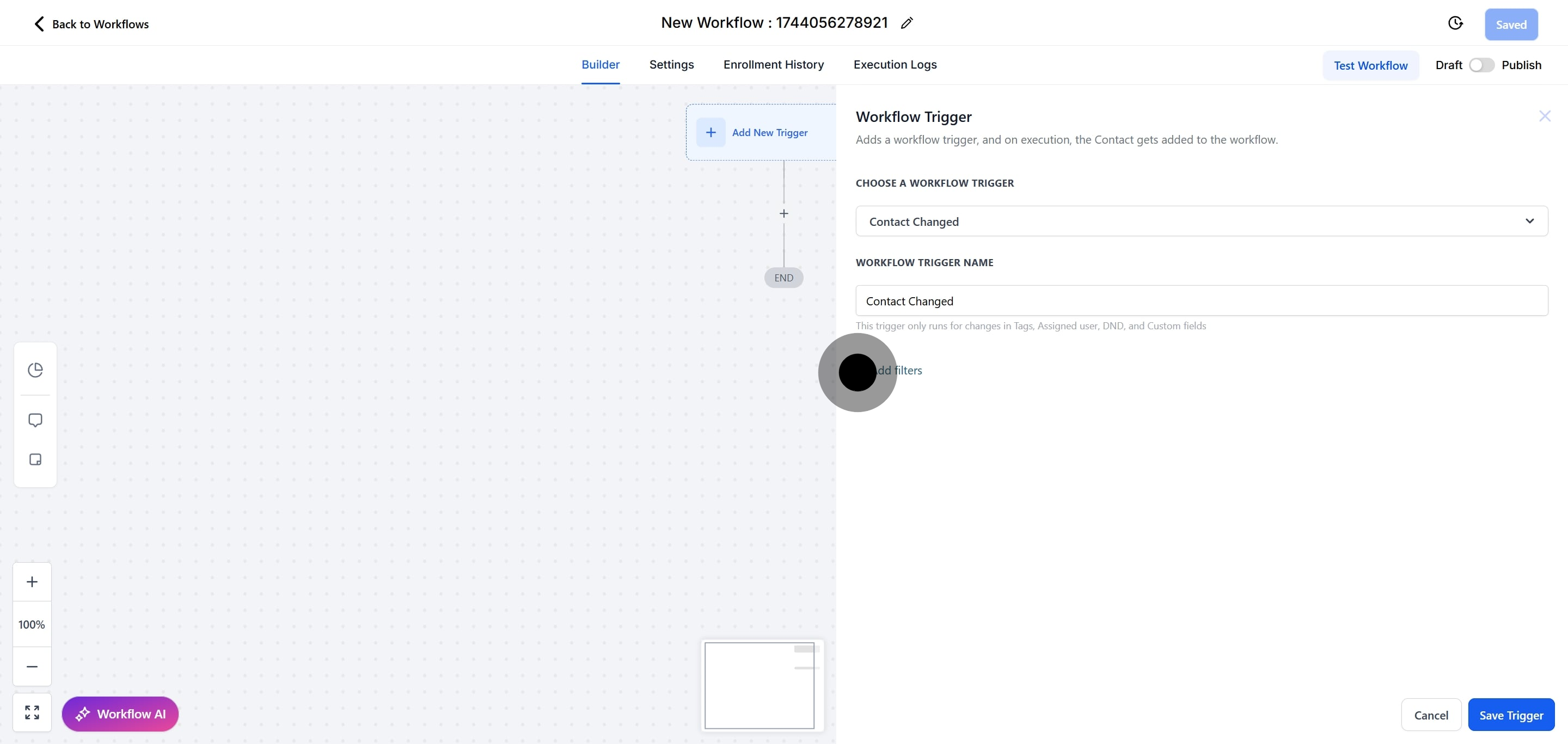
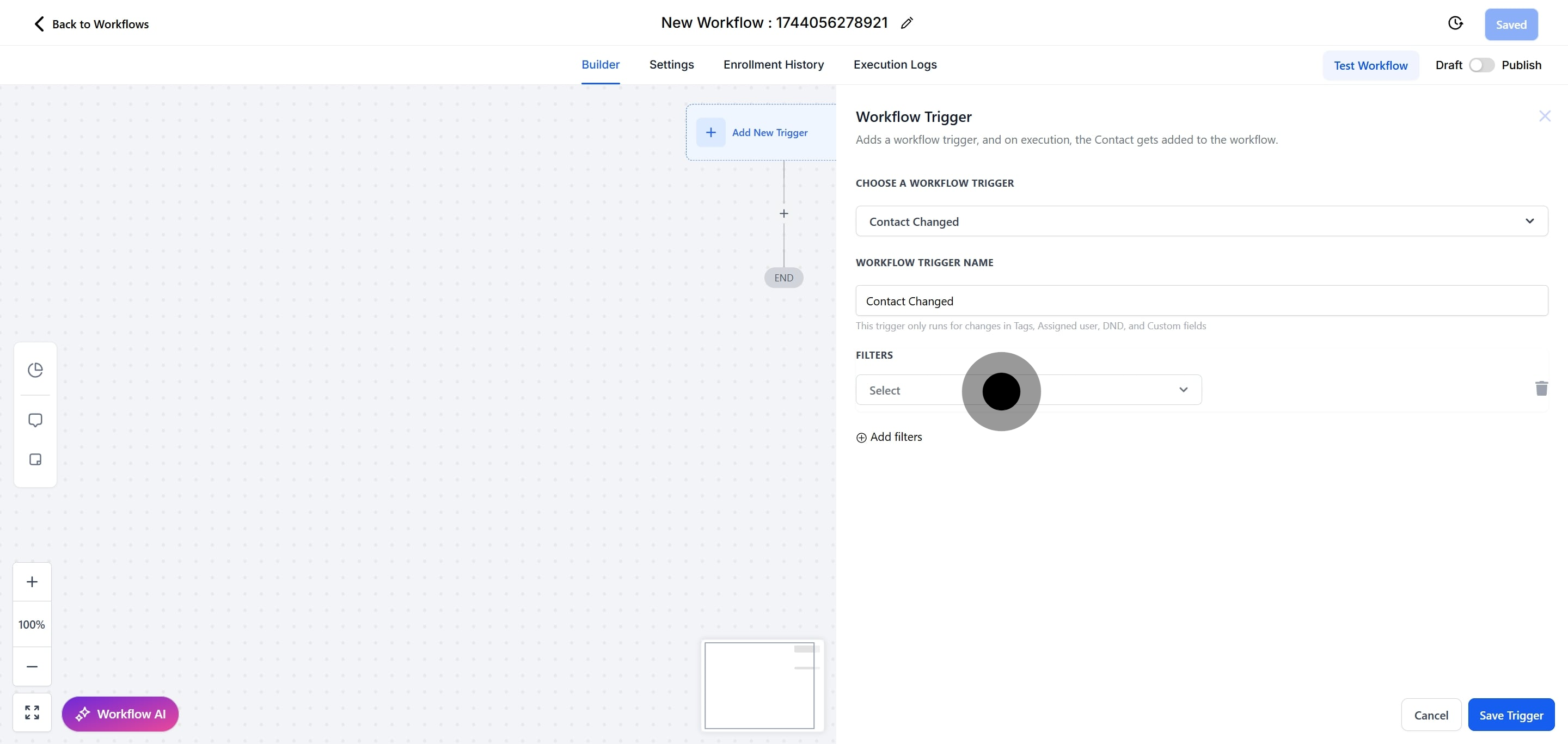

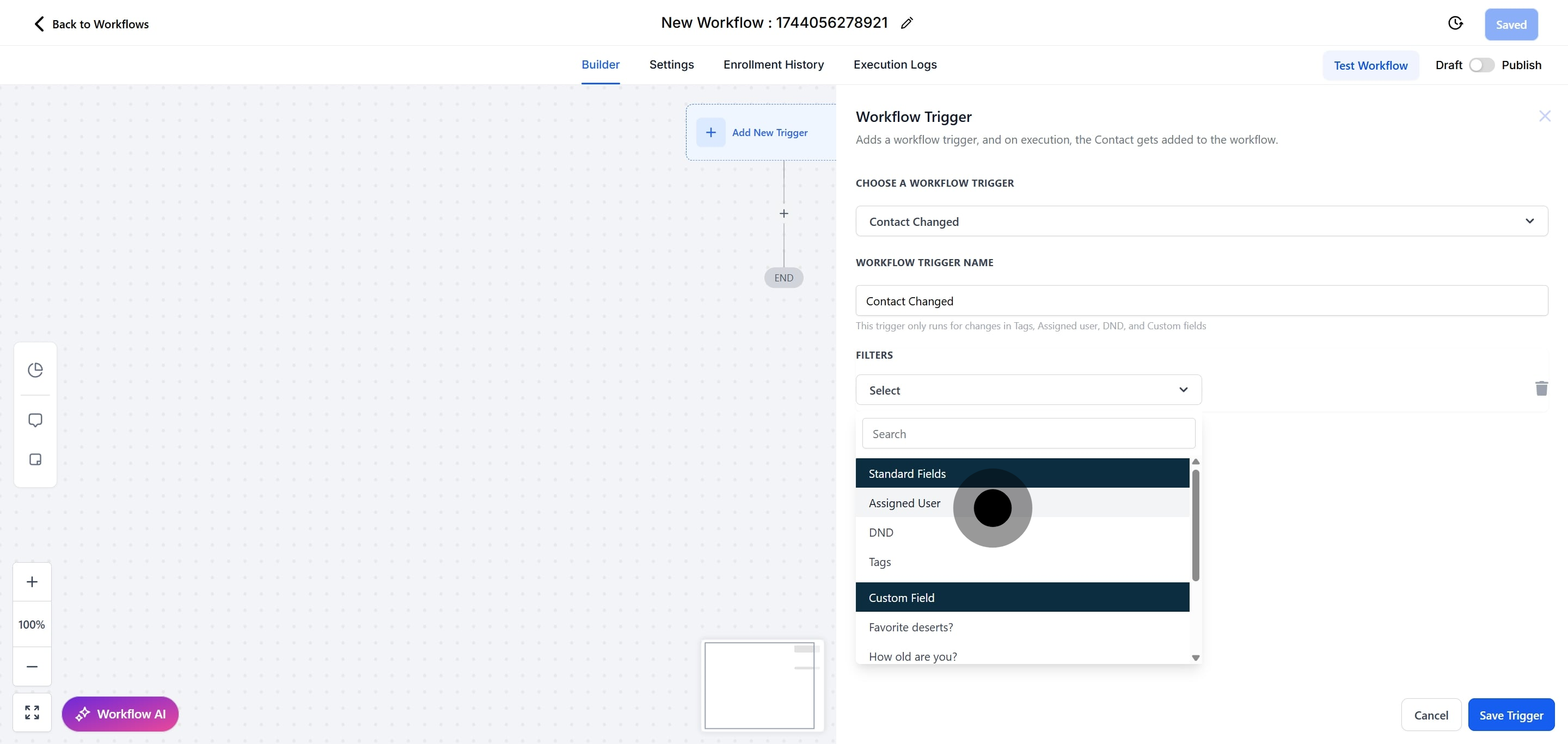
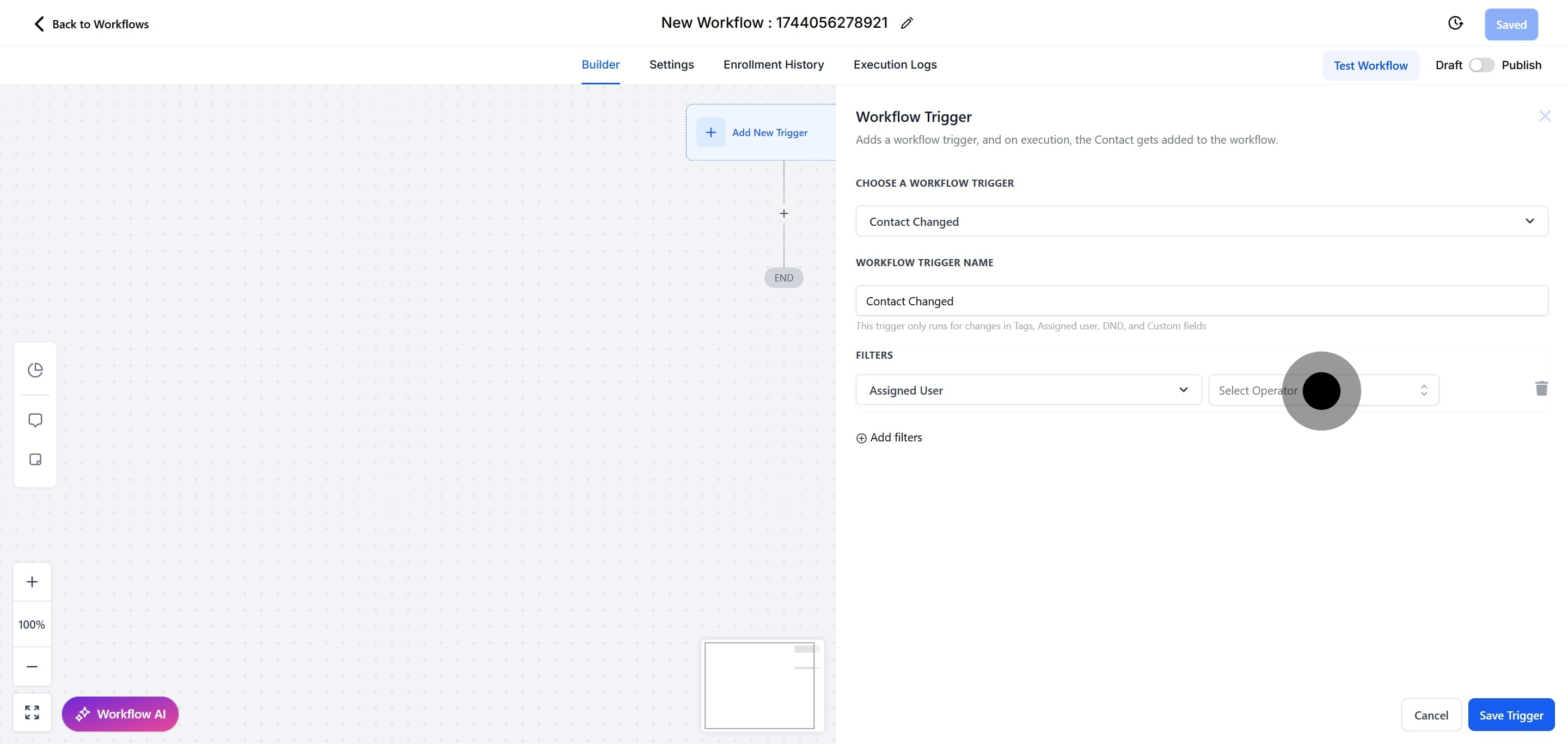

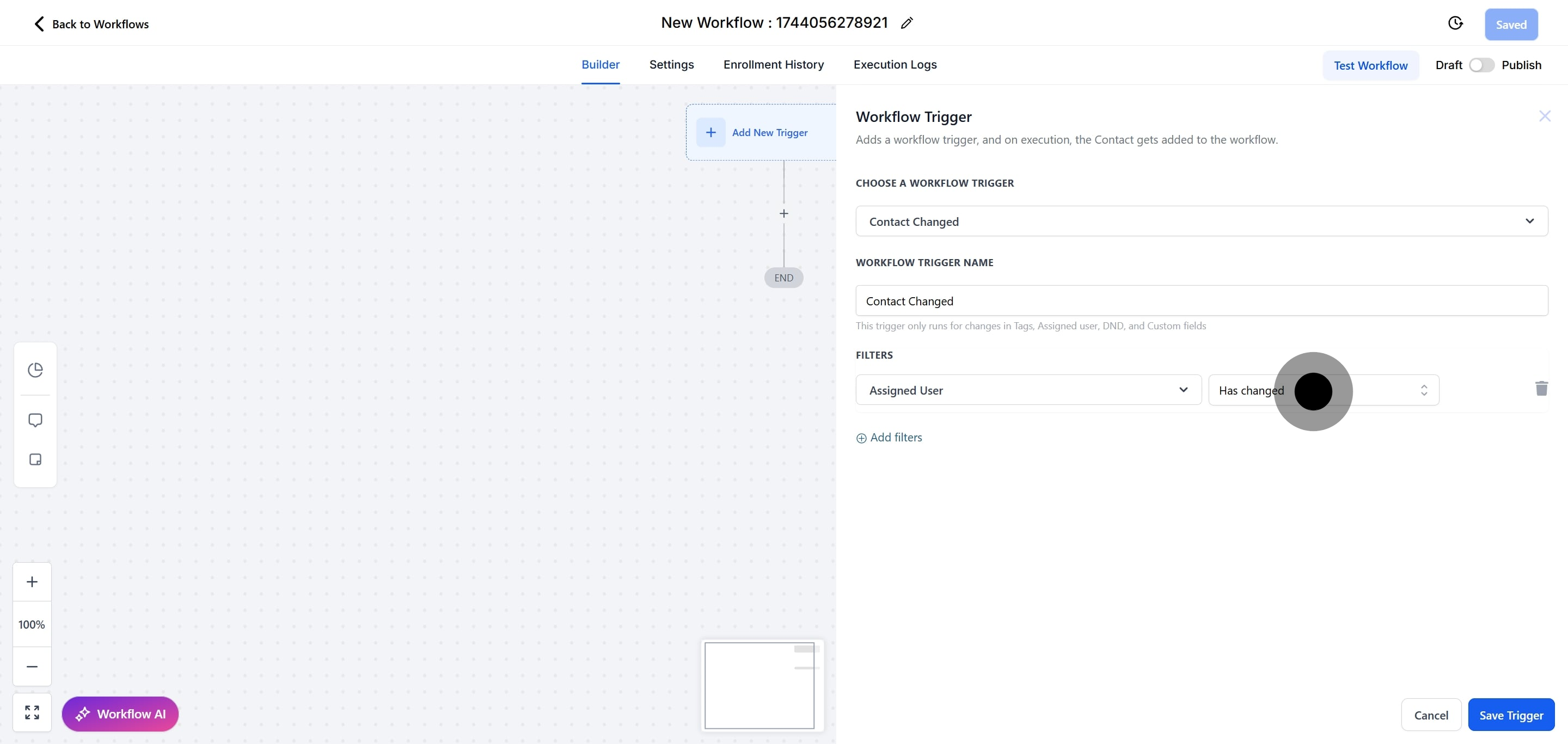
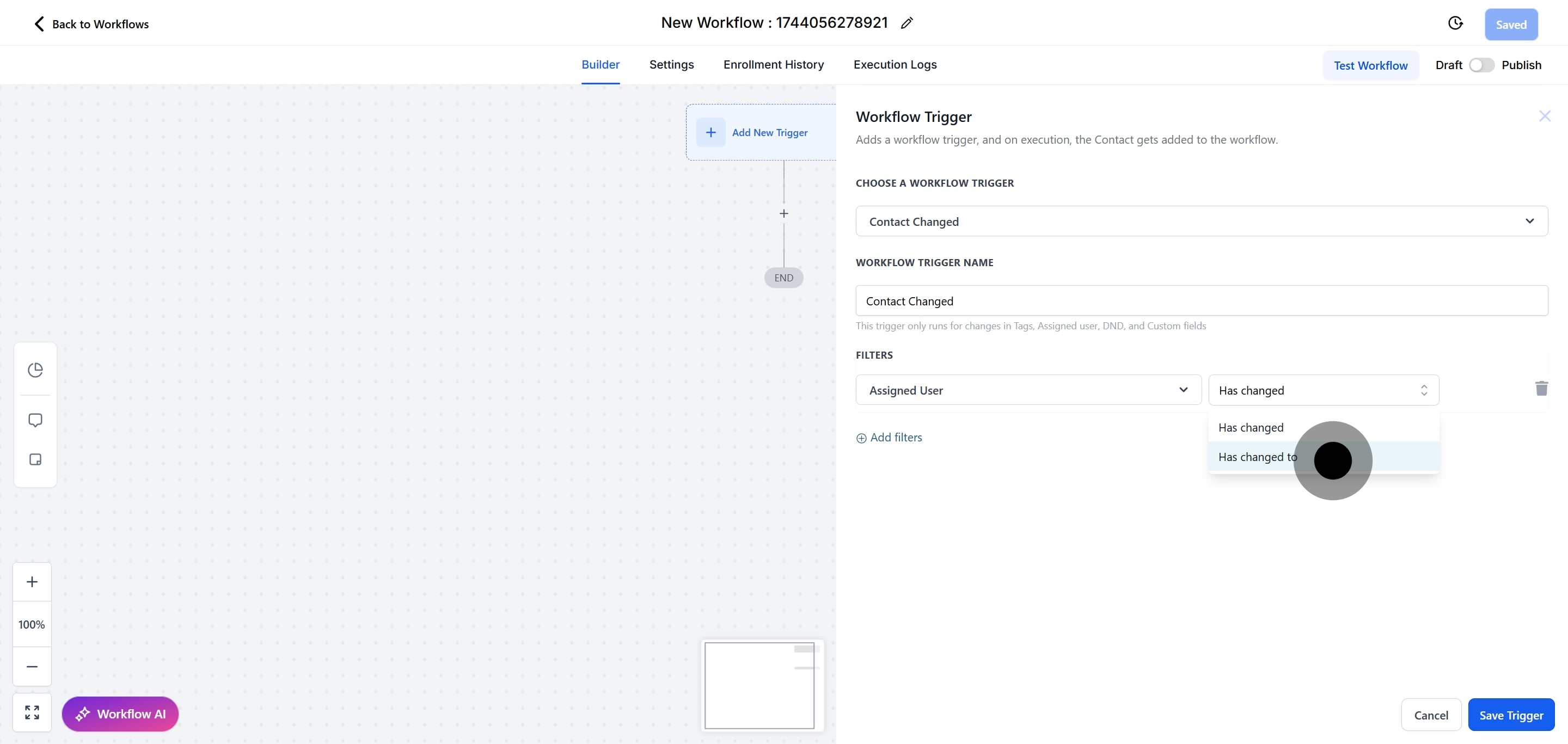
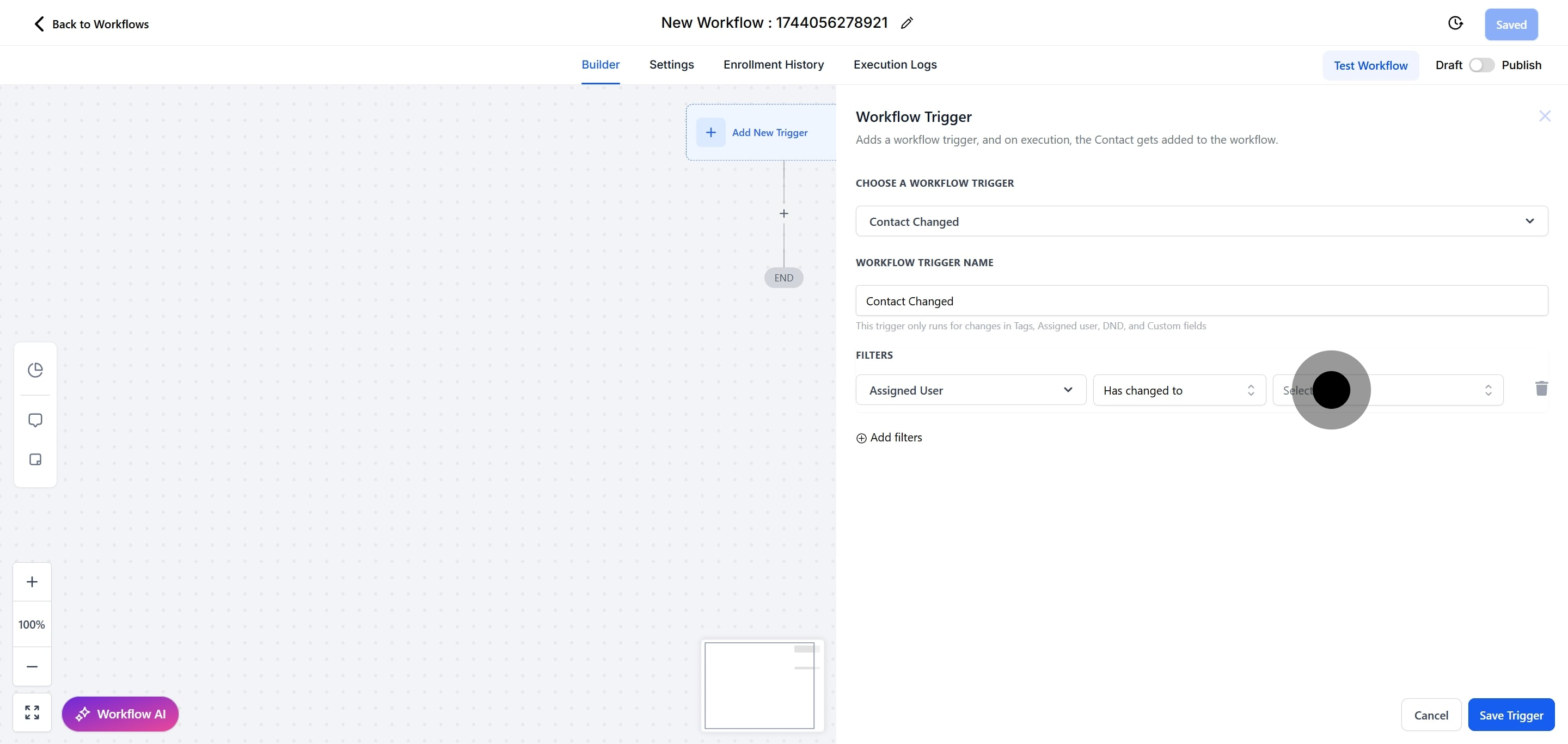
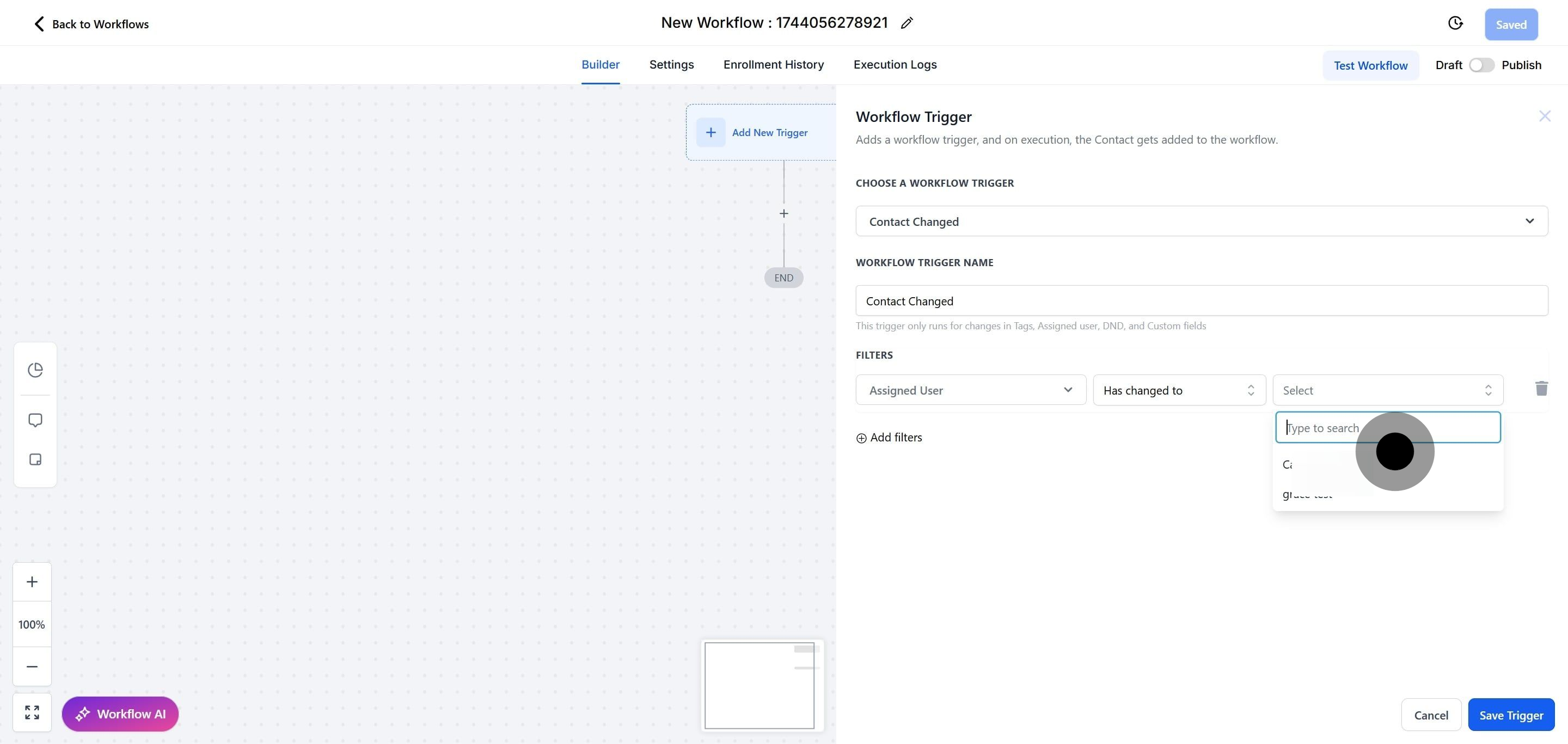
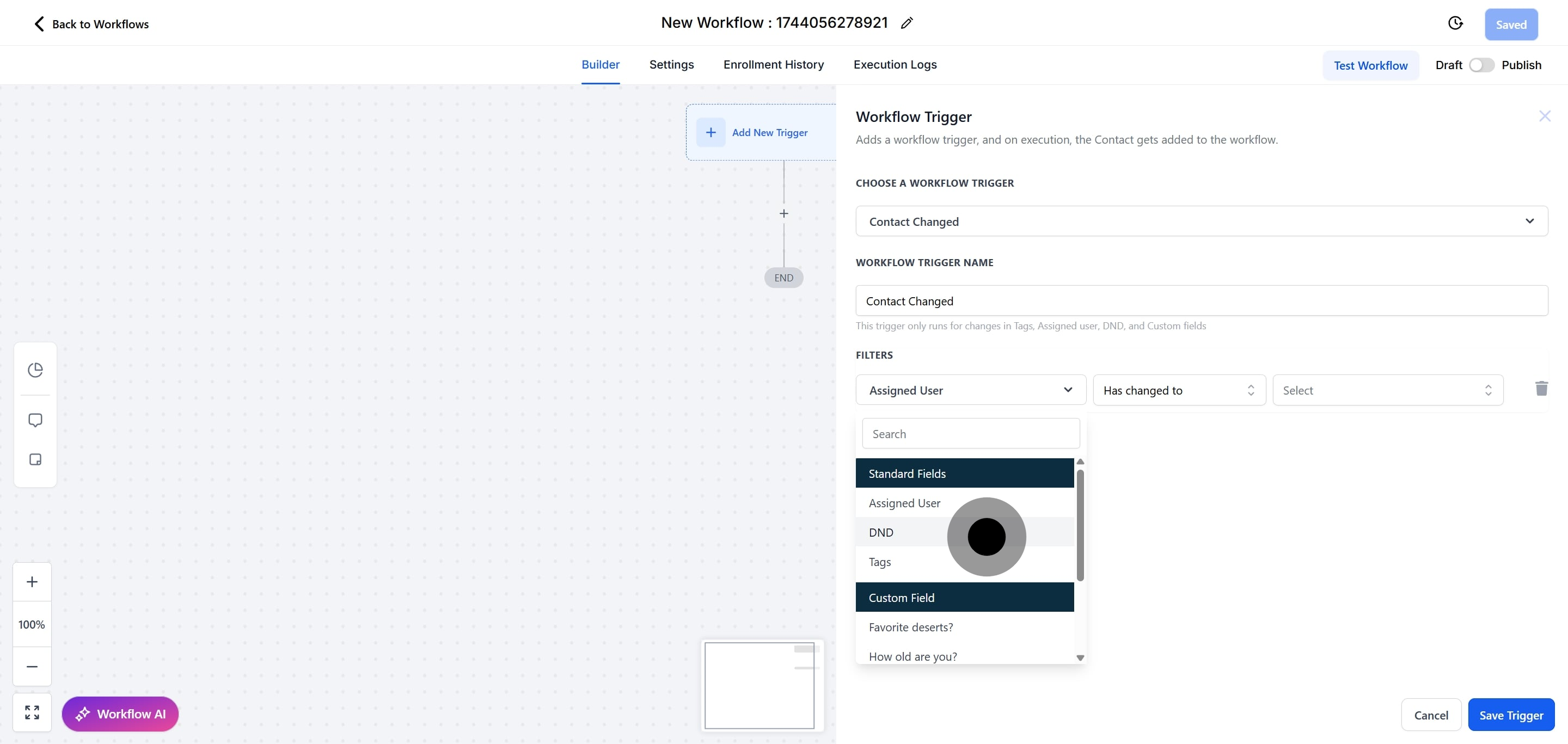
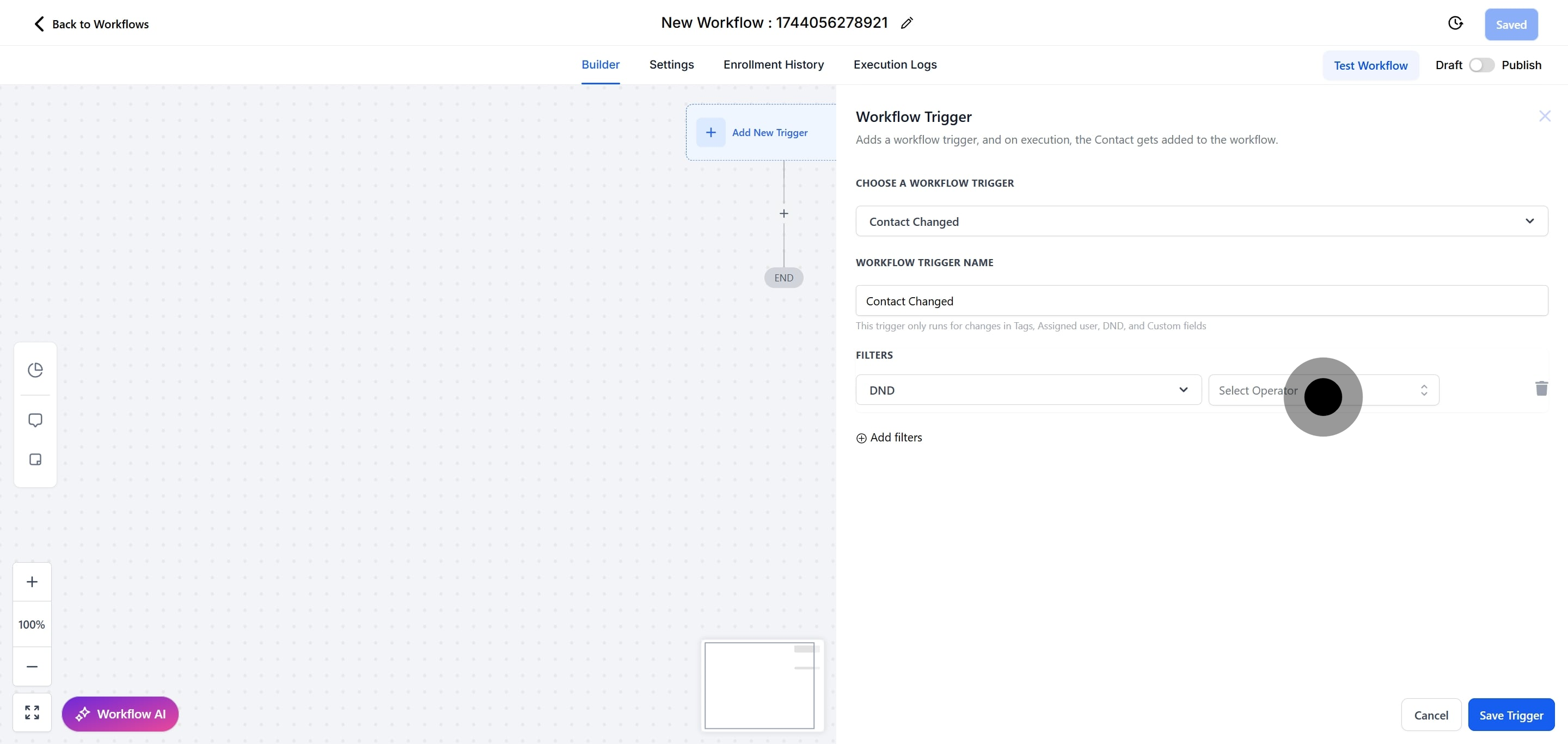
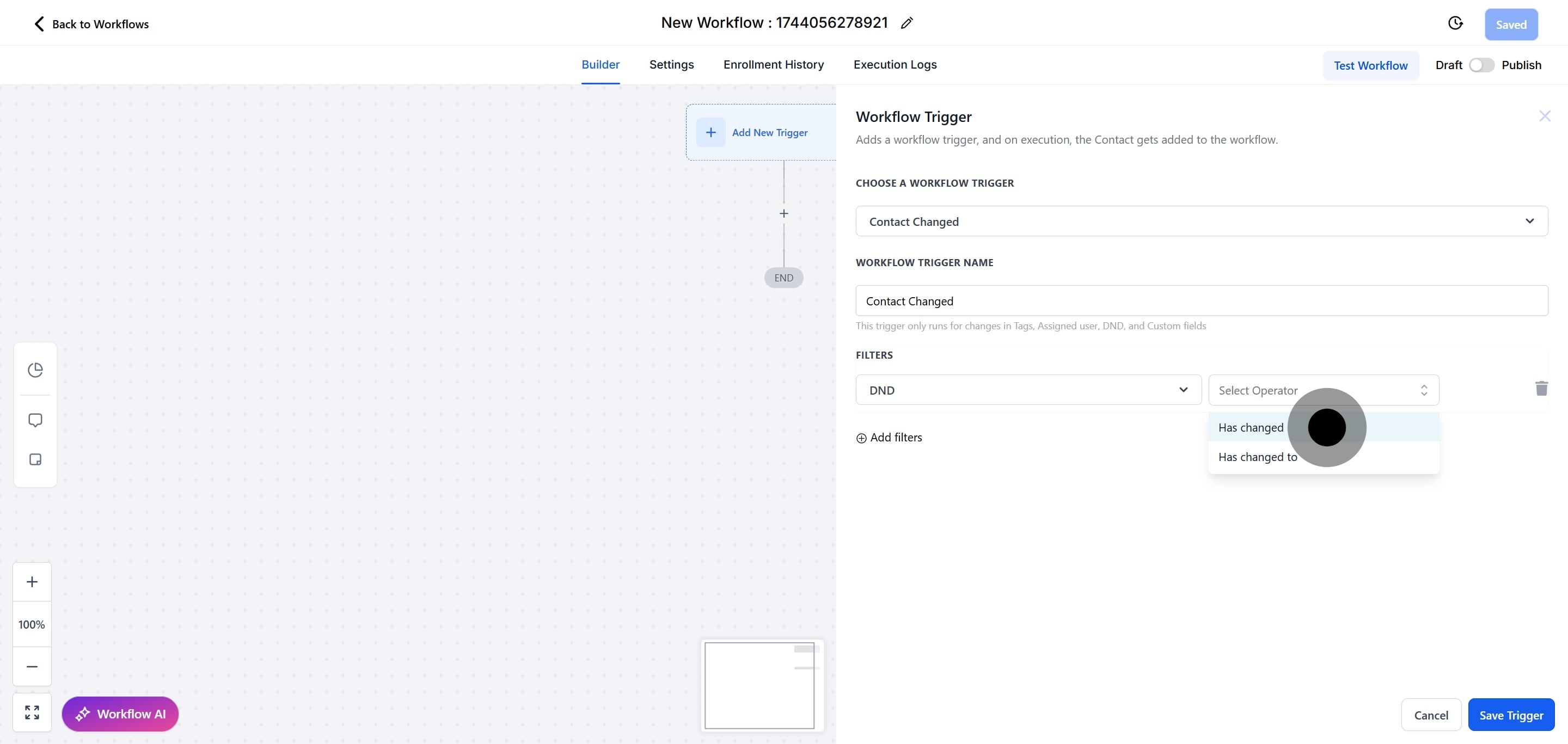
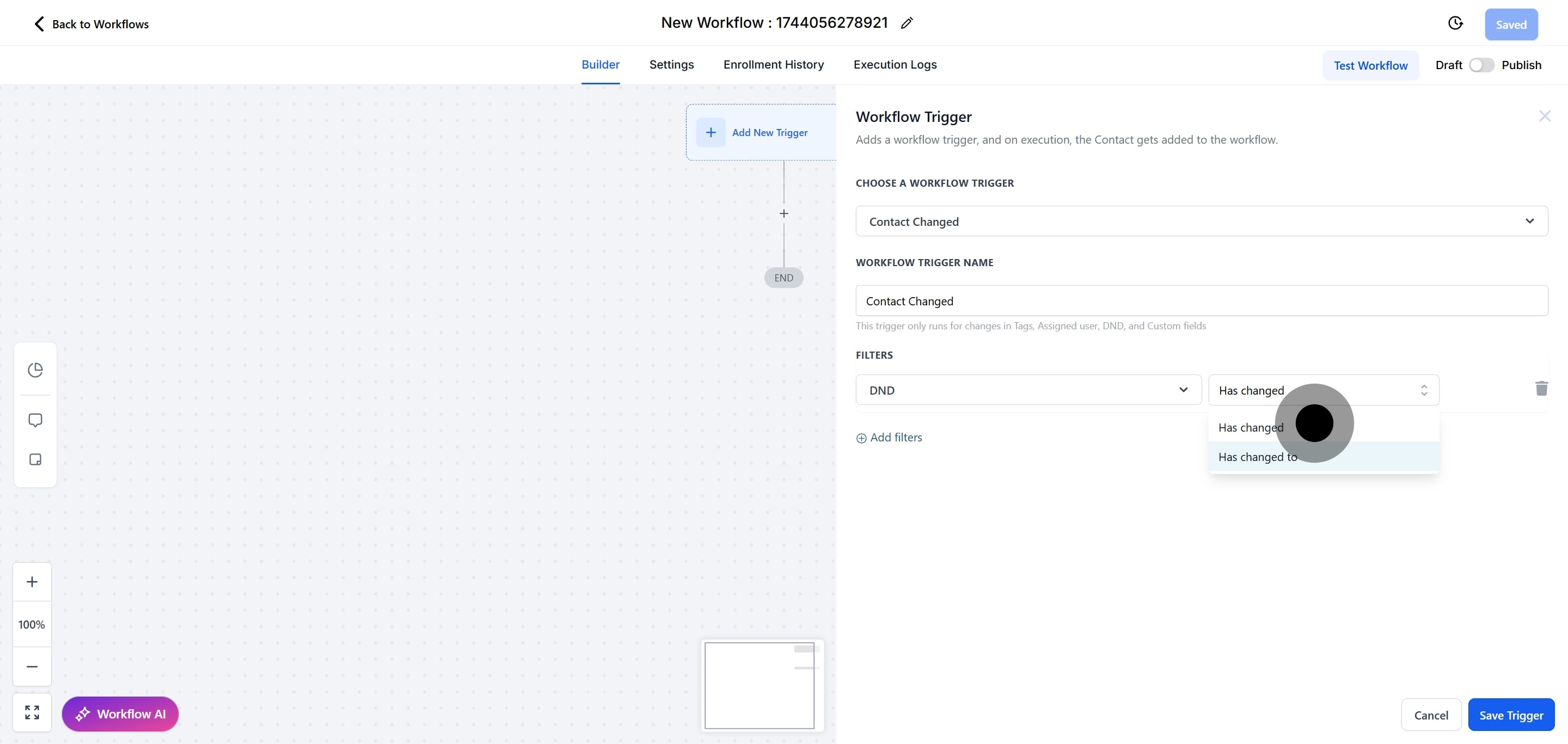
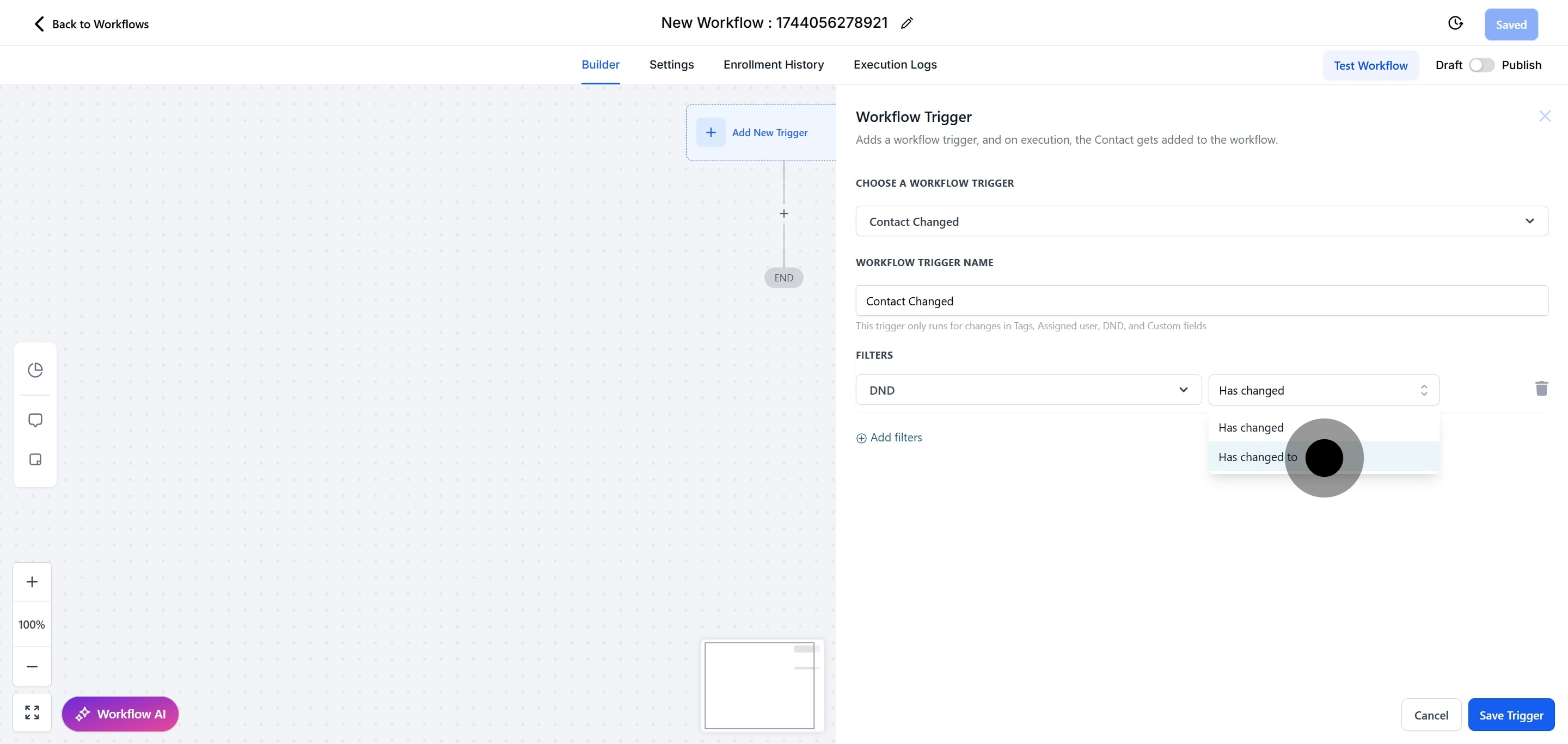
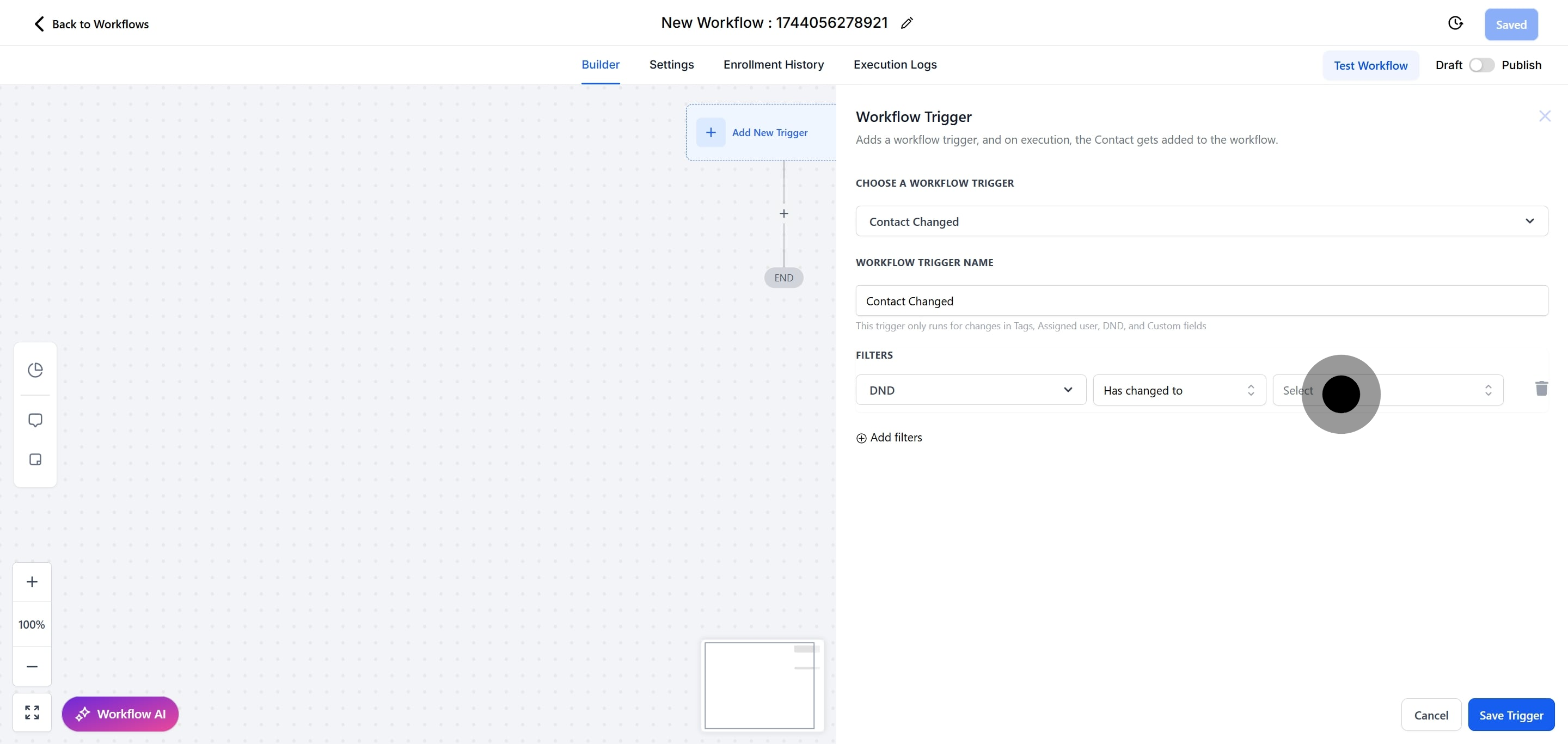

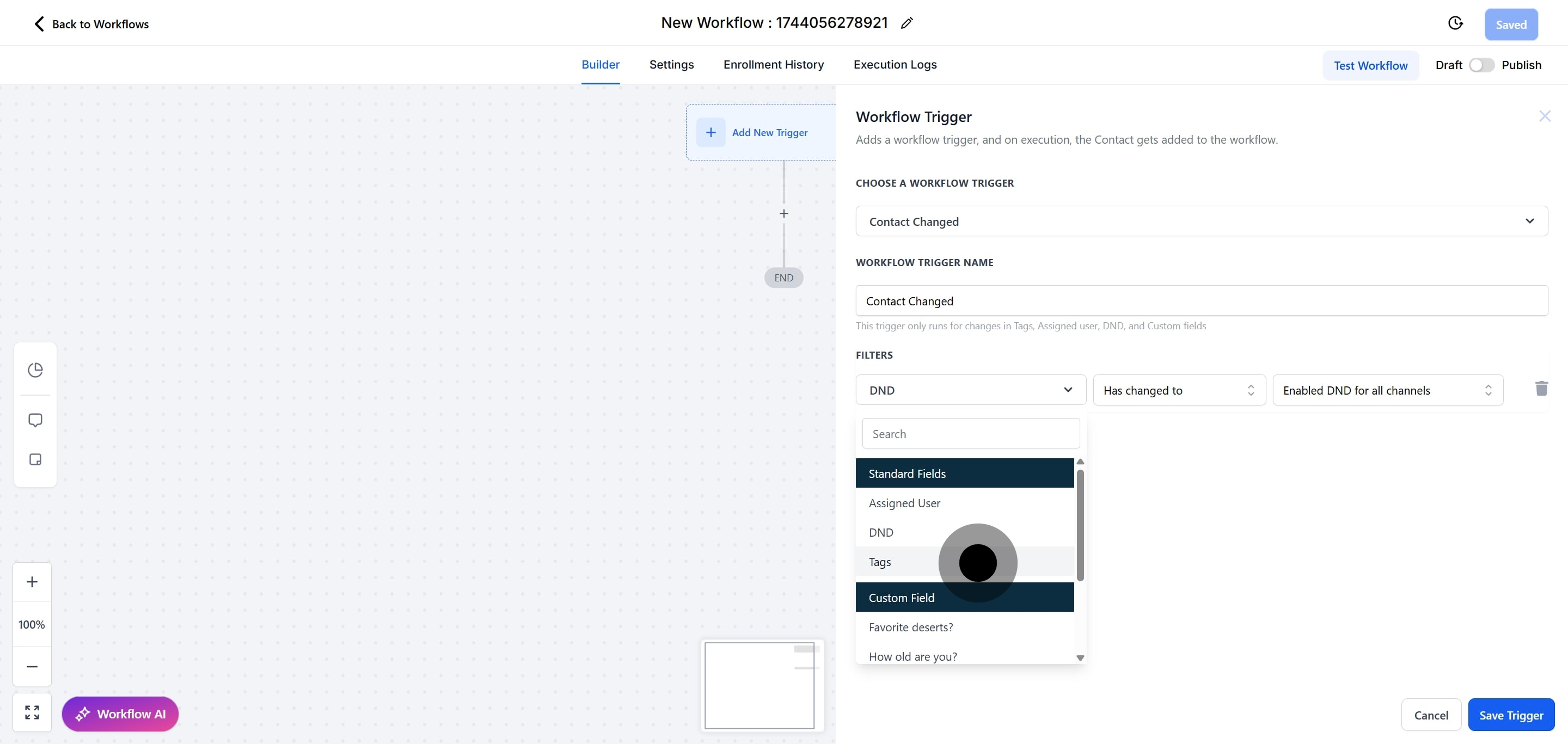
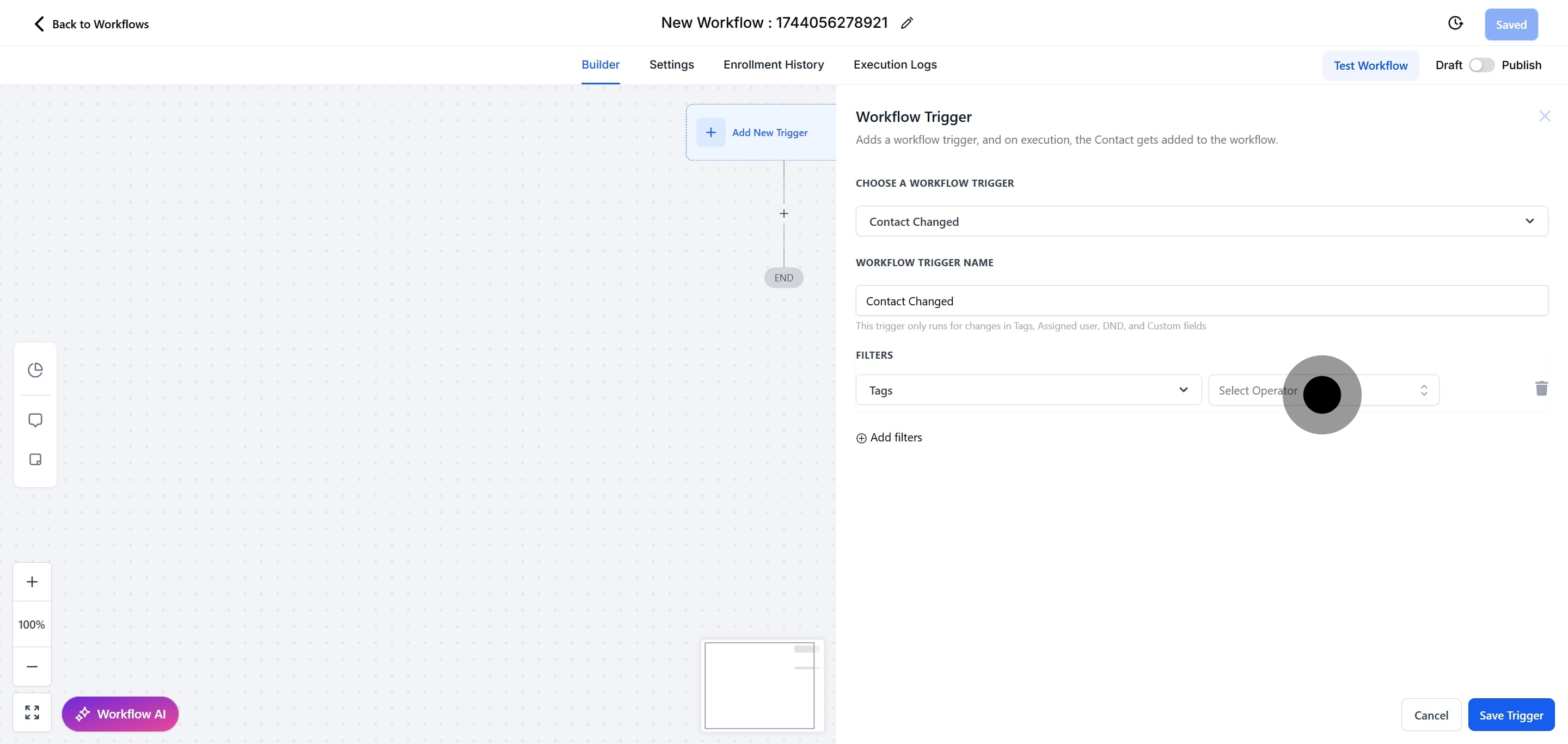


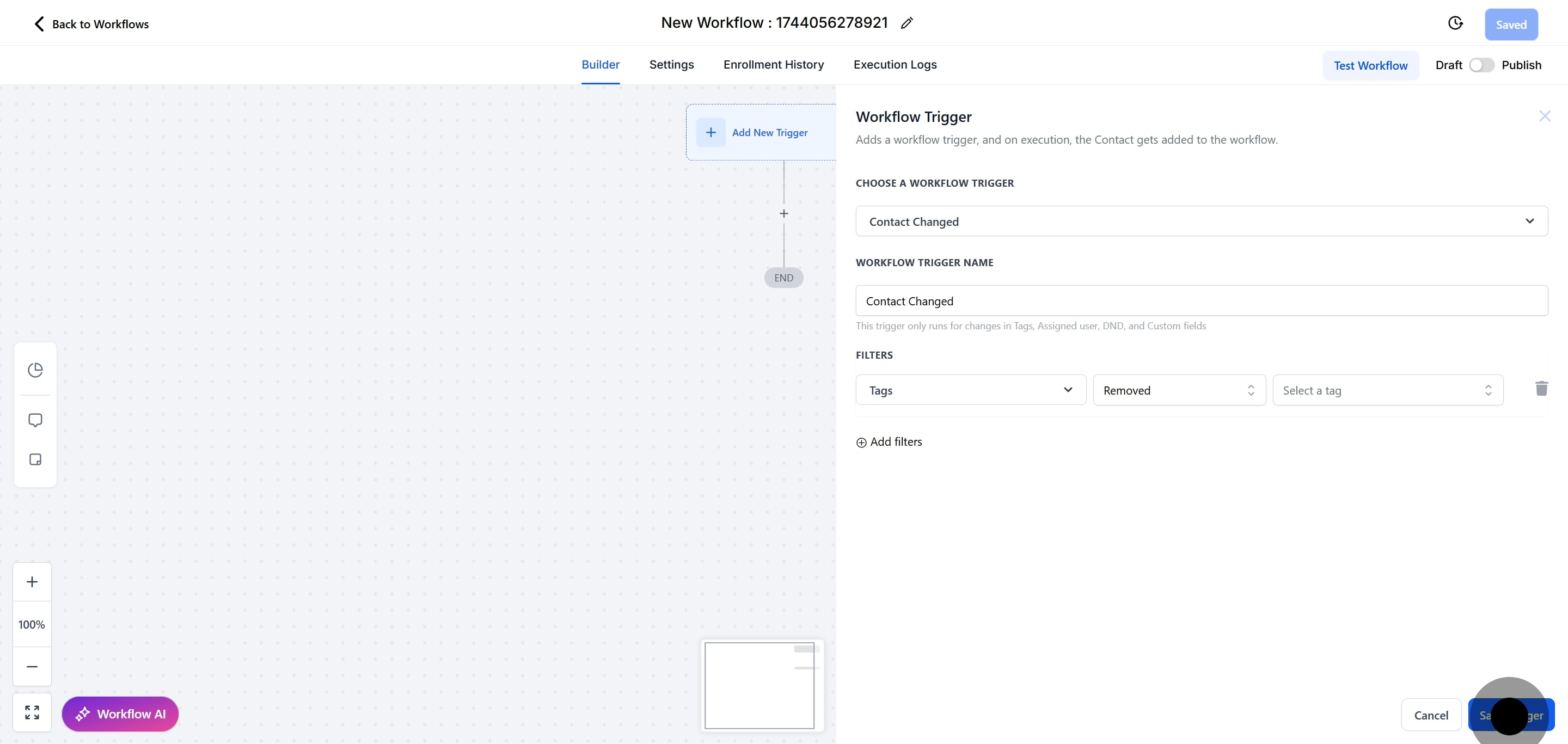
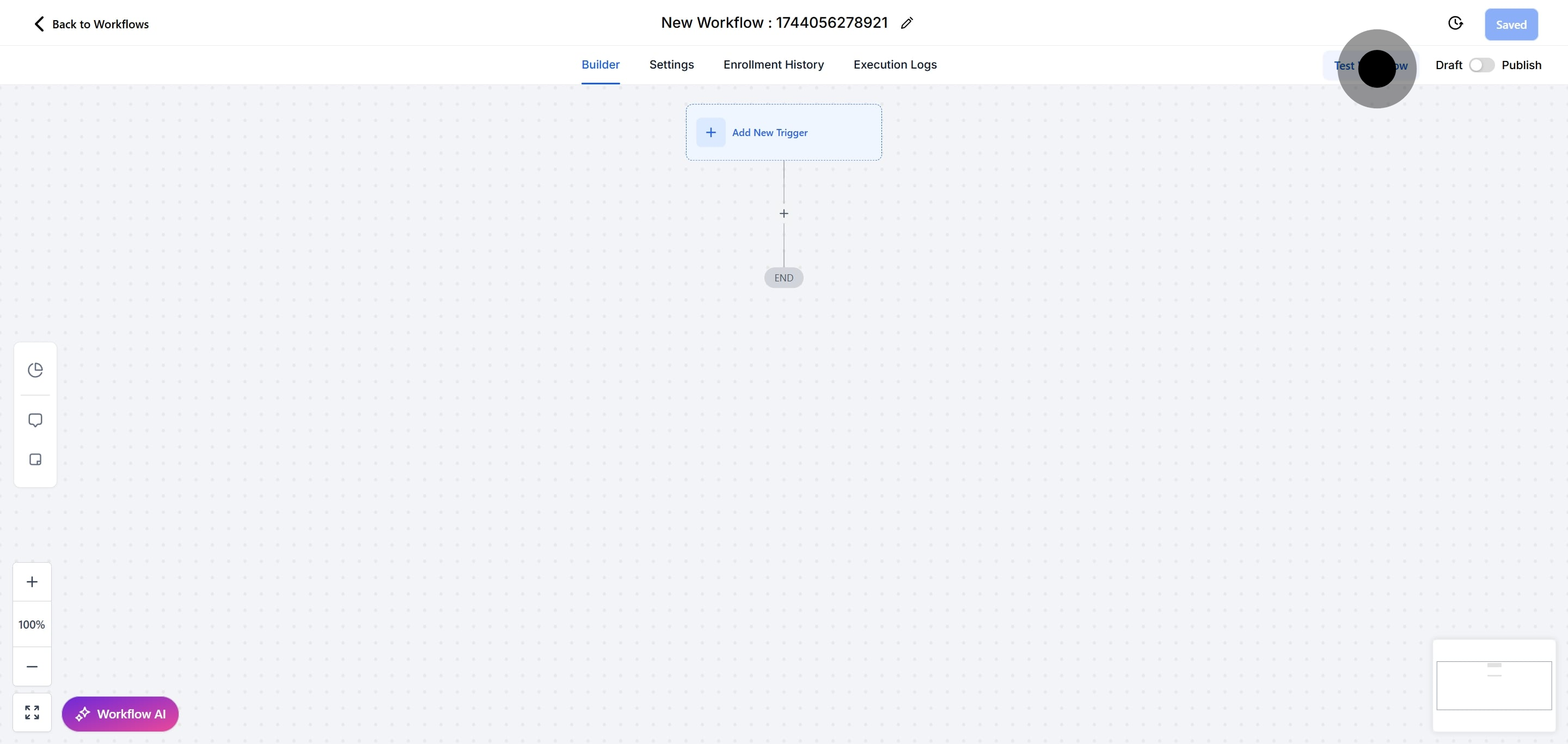
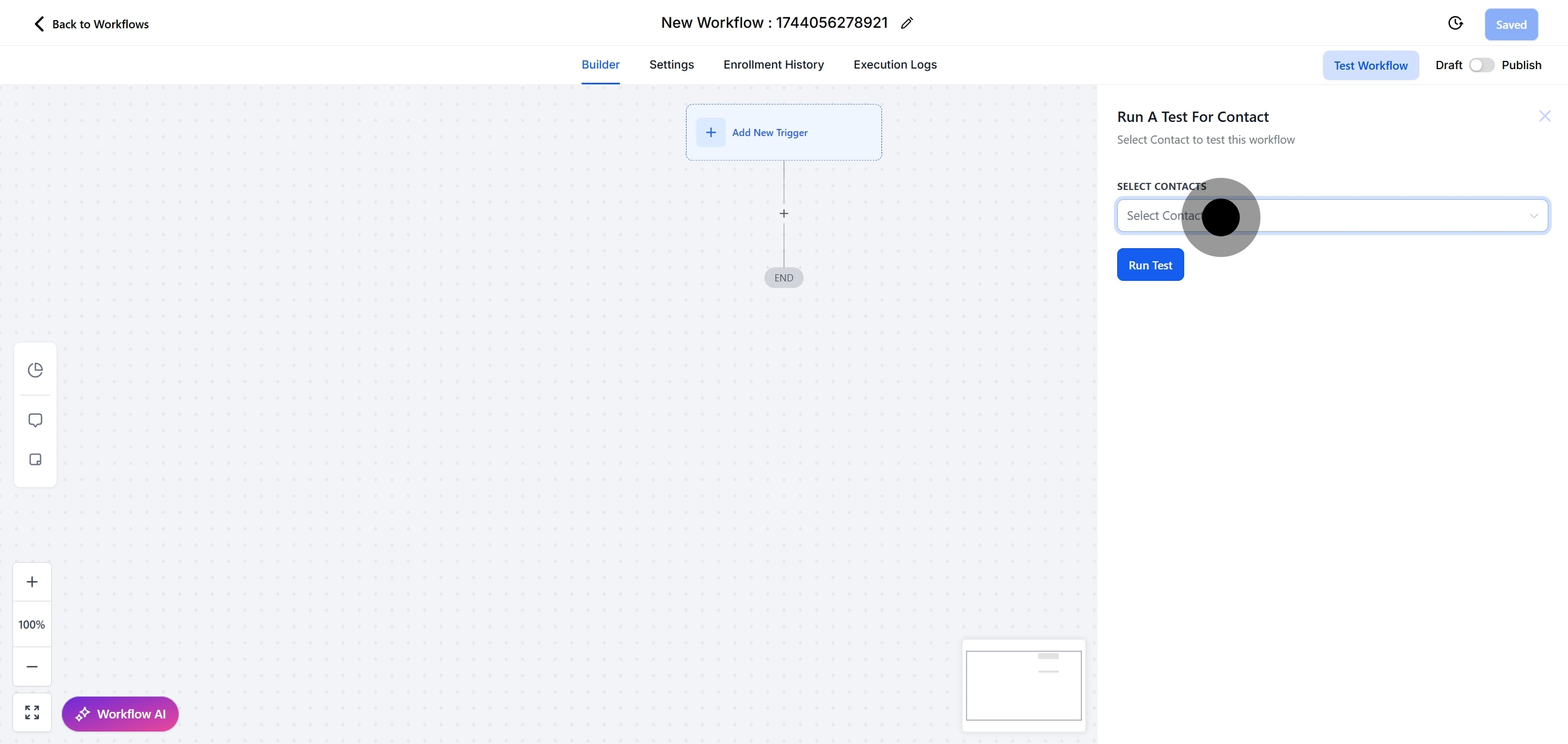

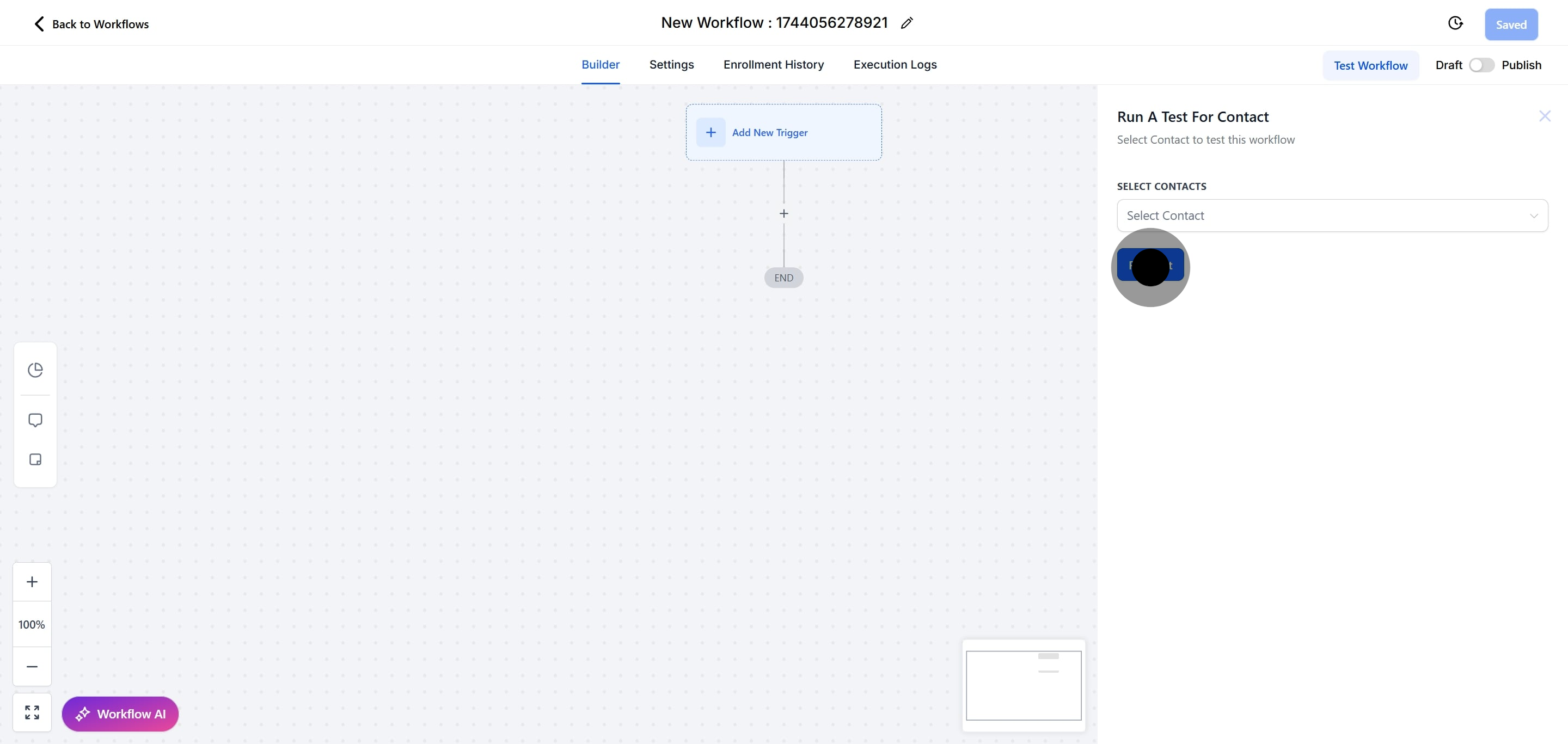
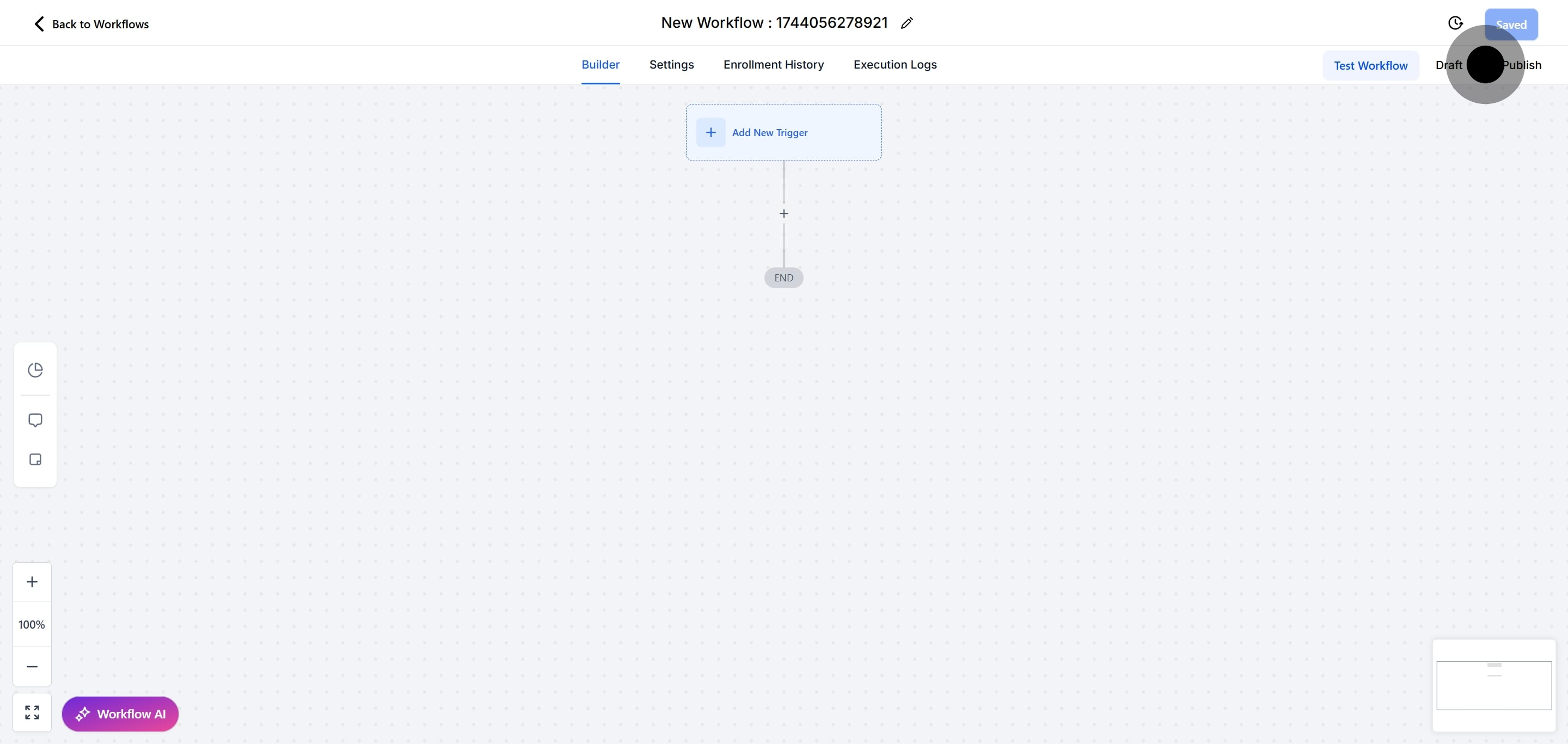
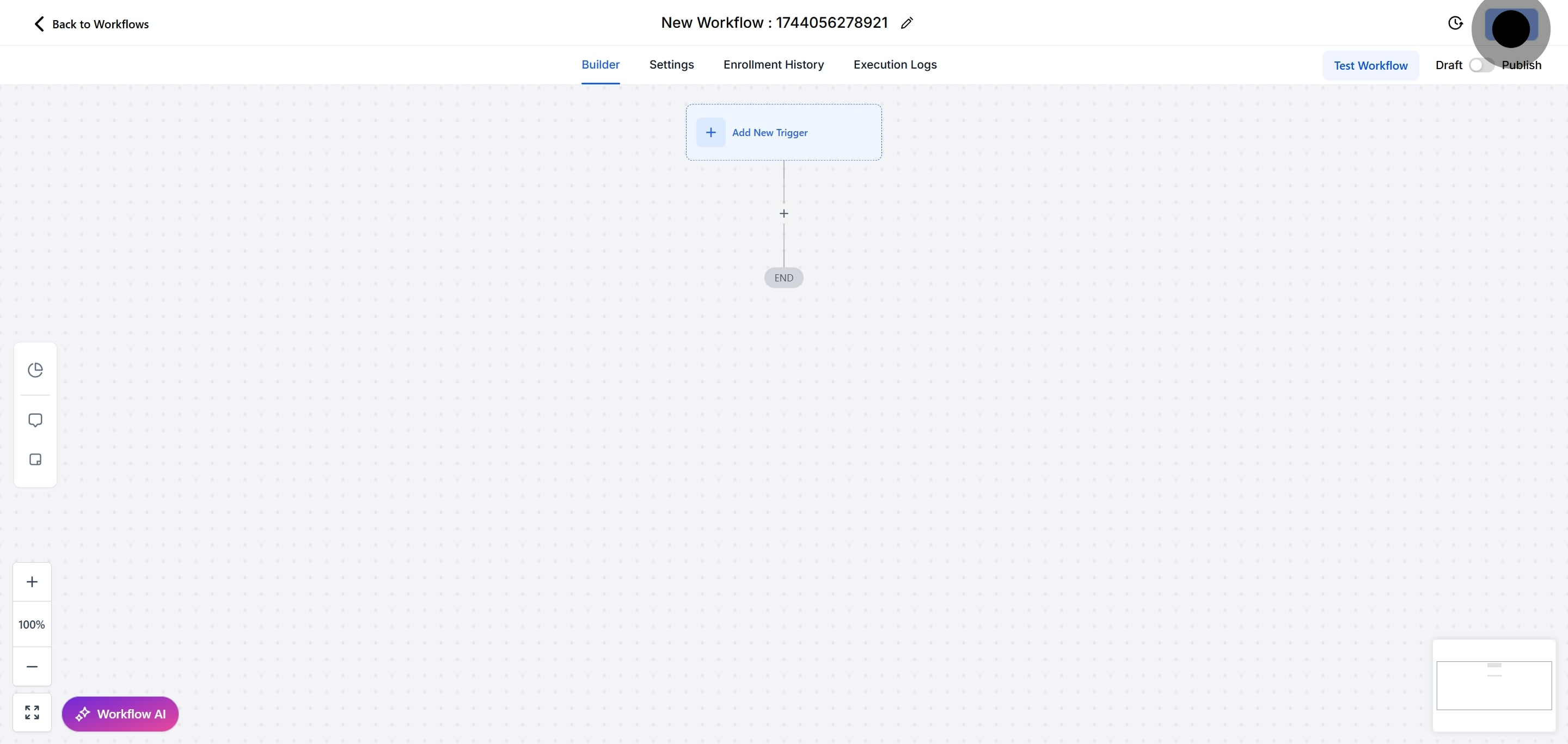
FAQs
1. What types of changes can trigger a workflow with the “Contact Changed” trigger?
The “Contact Changed” trigger can activate workflows based on changes such as:
Tags being added or removed
DND status being set or removed
Assignment or reassignment of a contact to a user
Updates to custom fields, including specific values being entered
2. Can I use multiple filters with the “Contact Changed” trigger?
Yes, you can apply multiple filters to refine when the workflow should trigger. For example, you might set filters for both tag additions and custom field updates to trigger different actions.
3. How do I ensure that the workflow only triggers for specific contacts?
By using filters, you can specify which changes to contact records will trigger the workflow. This allows you to control which contacts will activate the workflow based on their updates.
4. What should I do if the workflow is not triggering as expected?
First, check the filters to ensure they are correctly set up to match the intended contact changes. Verify that the workflow is published and active. You may also test the workflow with sample data to diagnose any issues.
5. Can I edit the “Contact Changed” trigger once it is added to a workflow?
Yes, you can edit the trigger settings by going back into the Workflow builder, selecting the trigger, and adjusting the filters or other settings as needed.