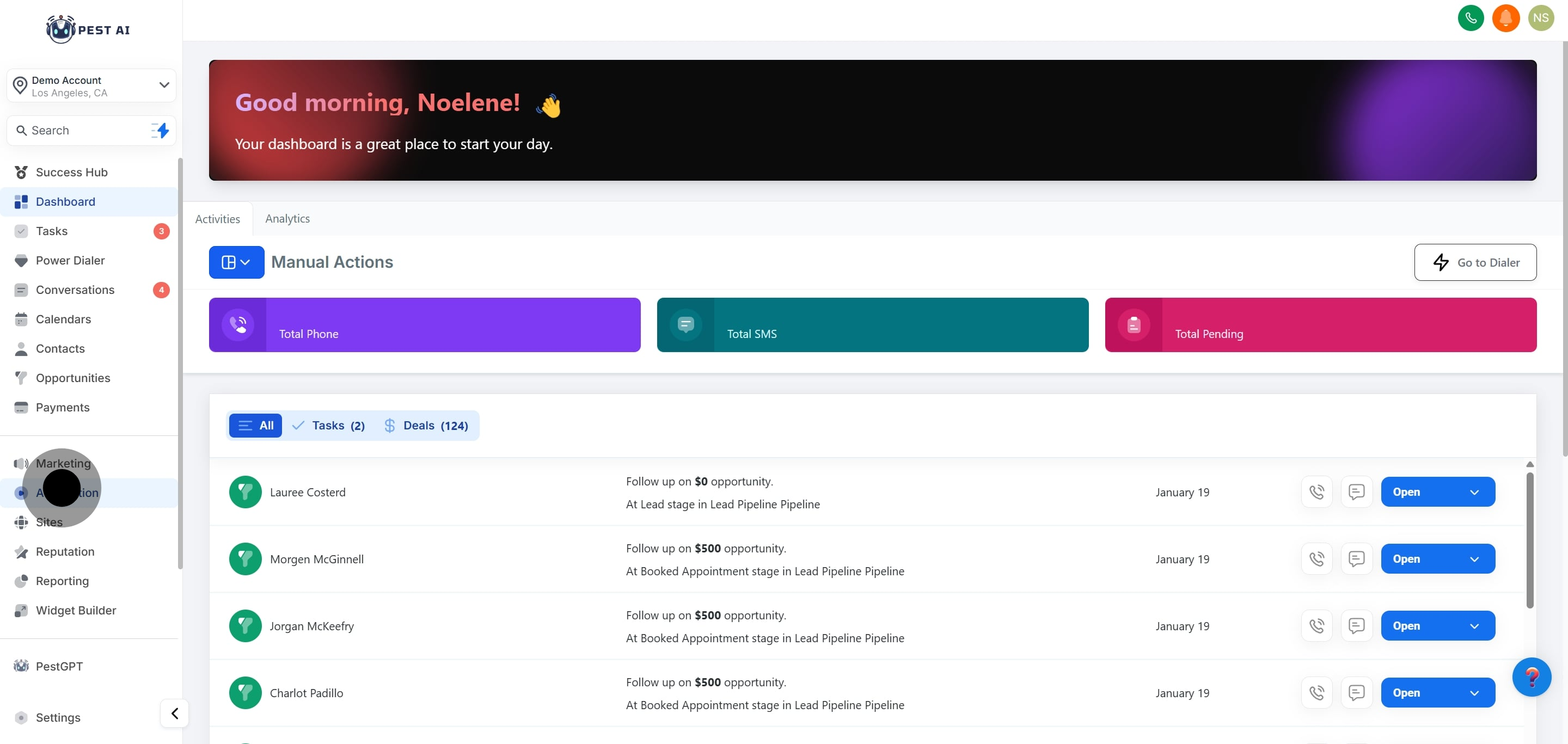
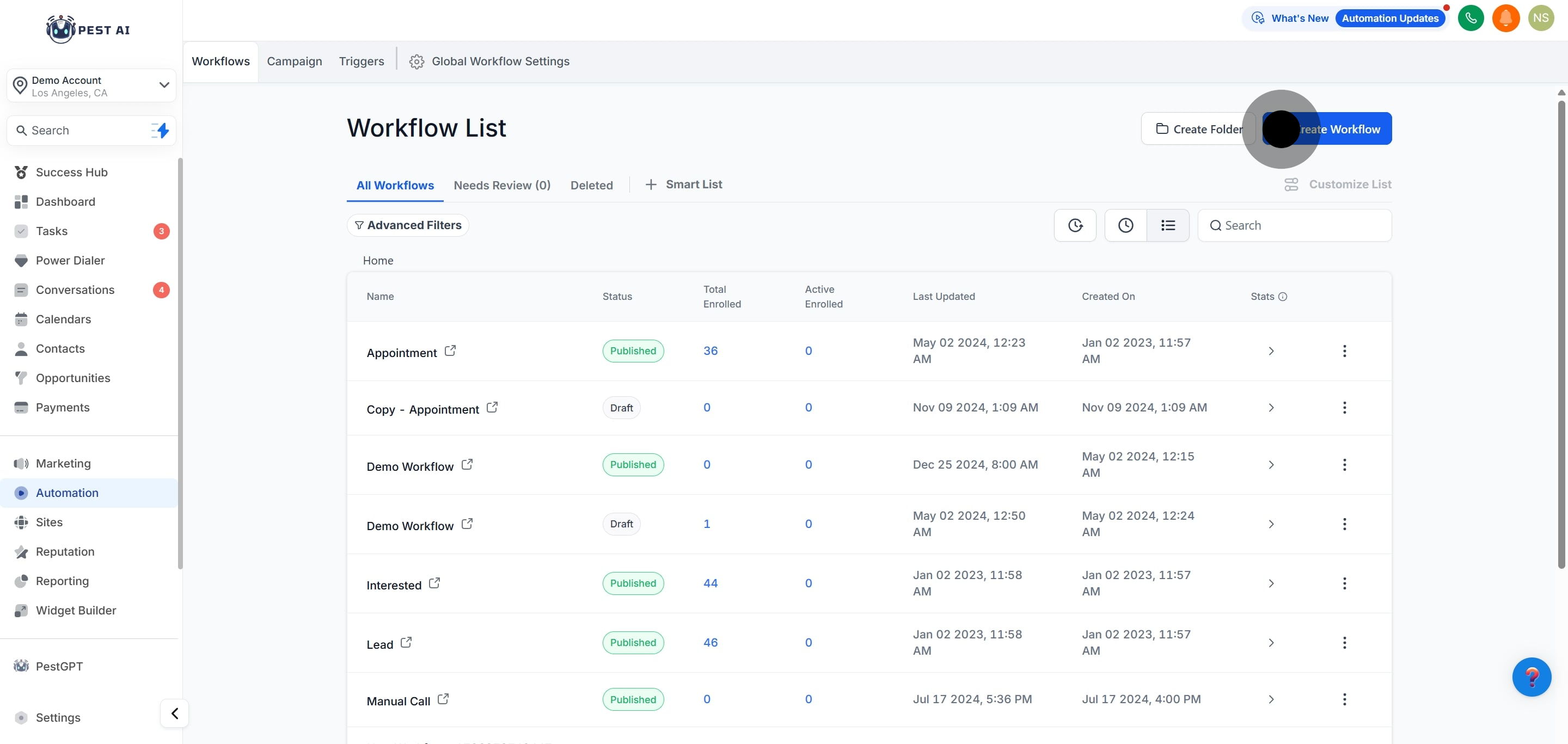
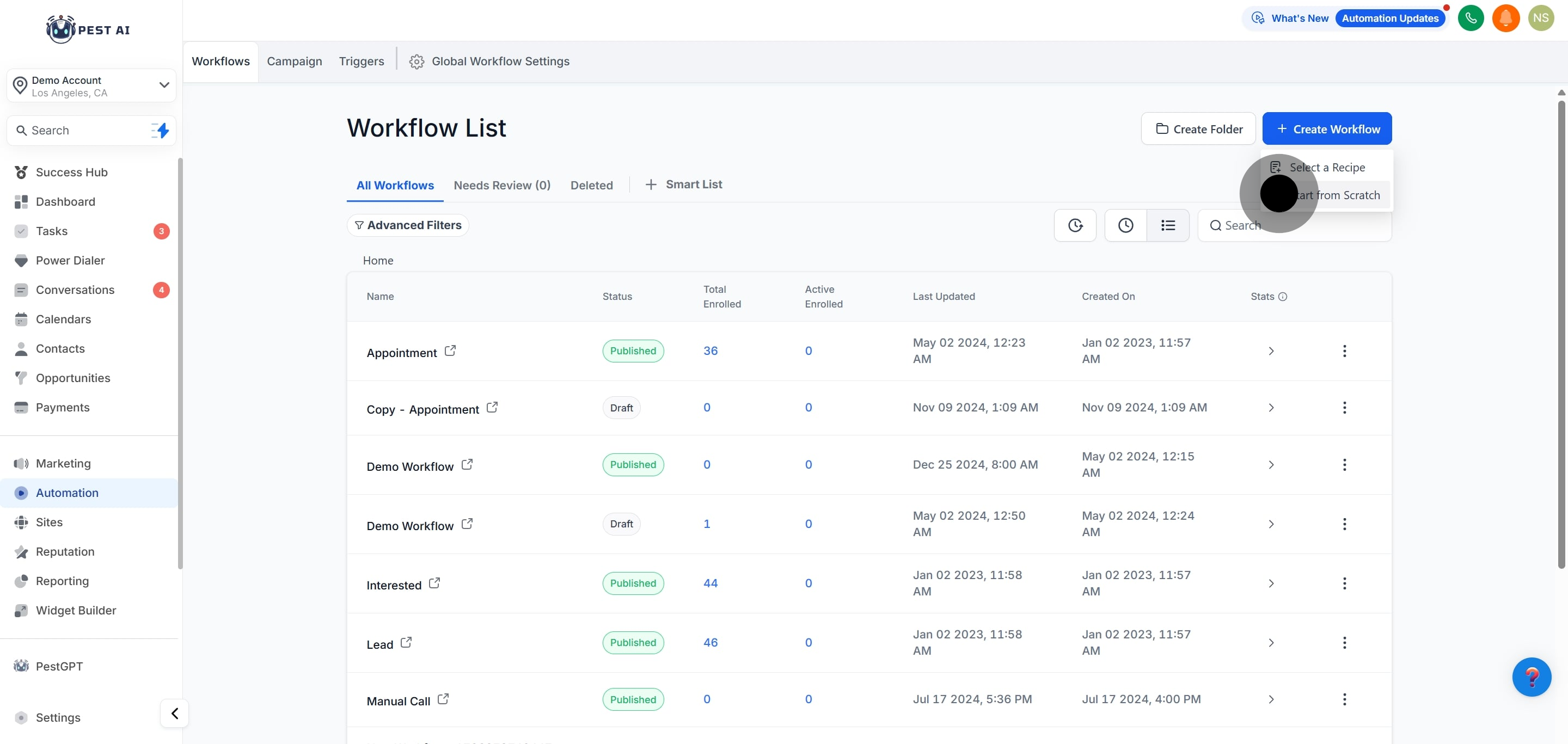
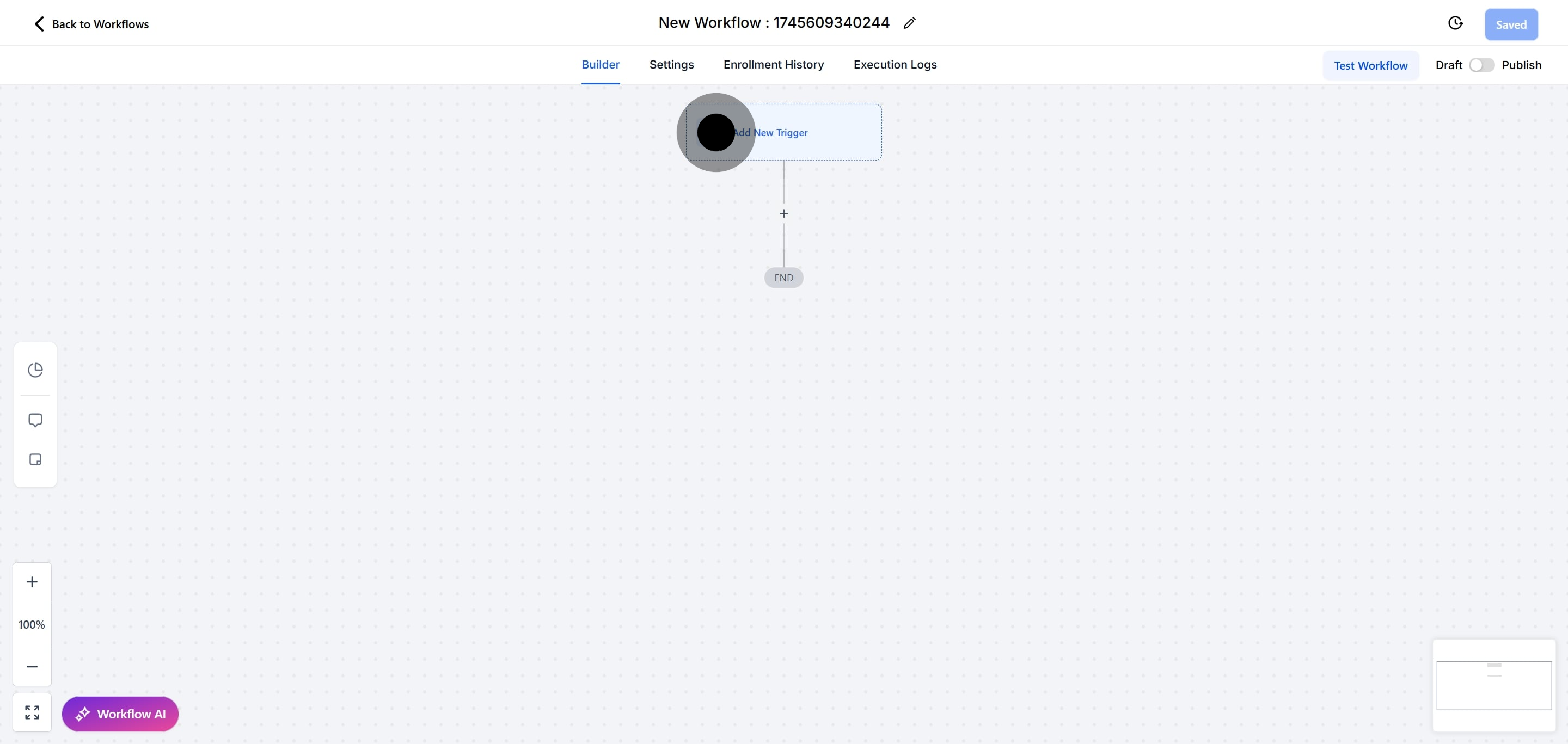
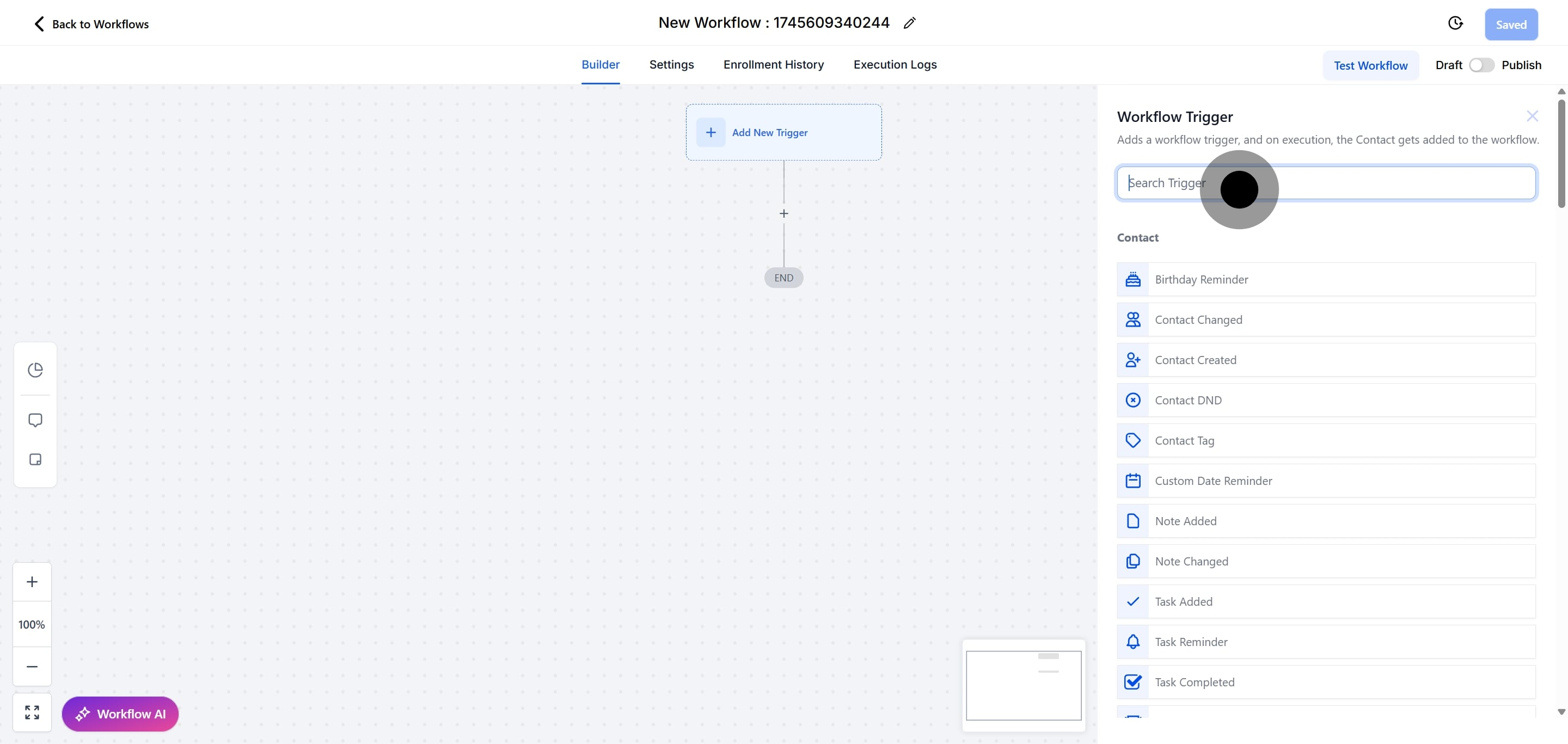
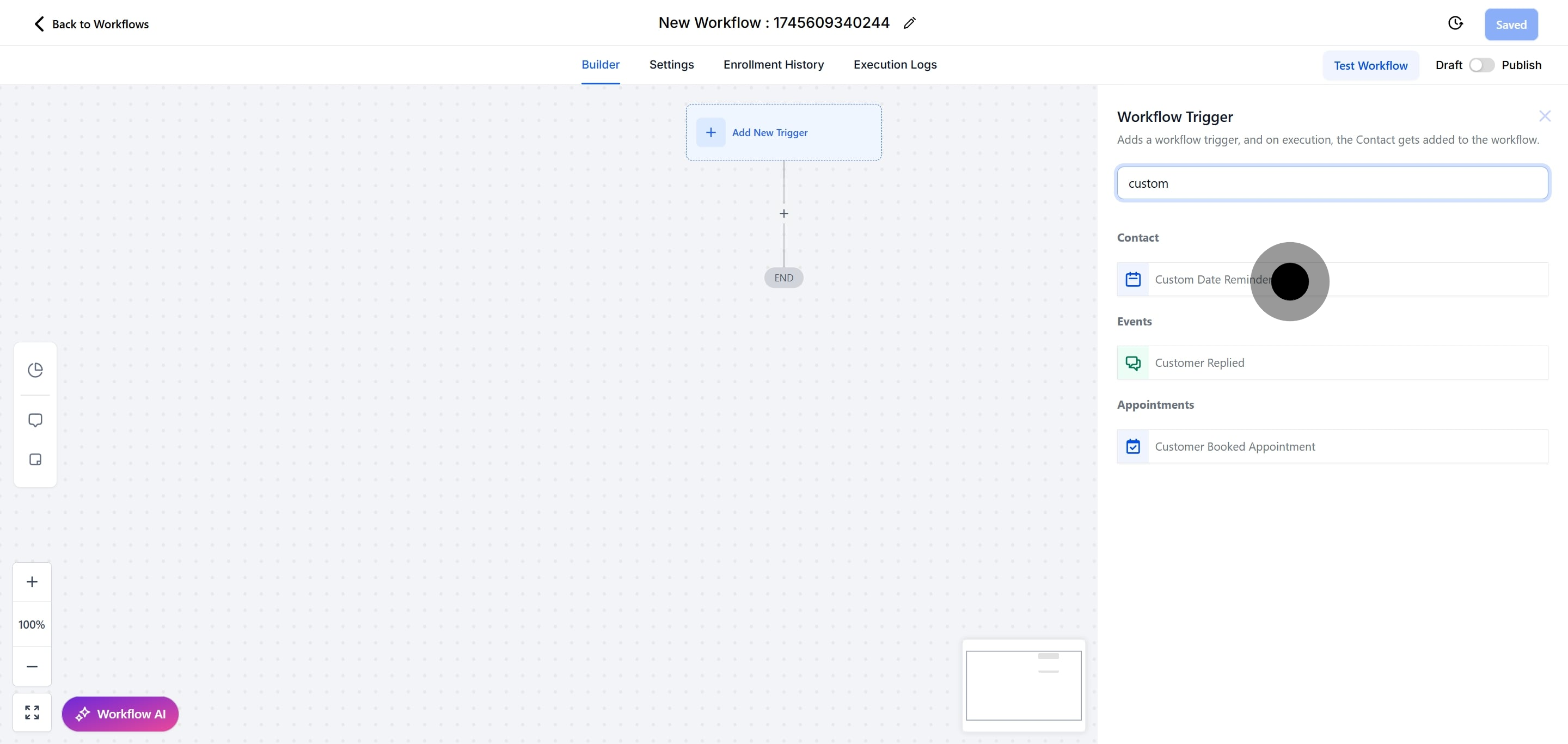
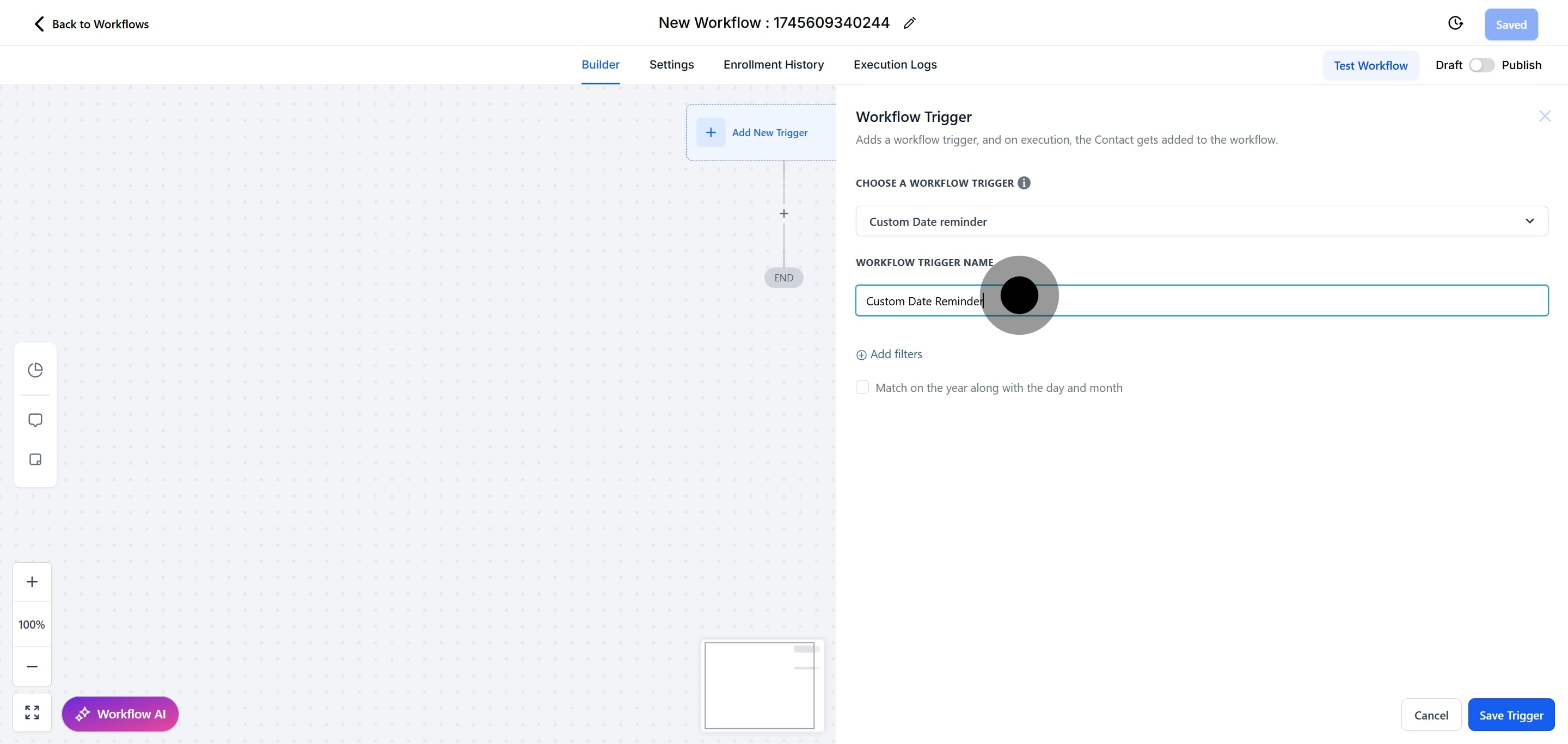
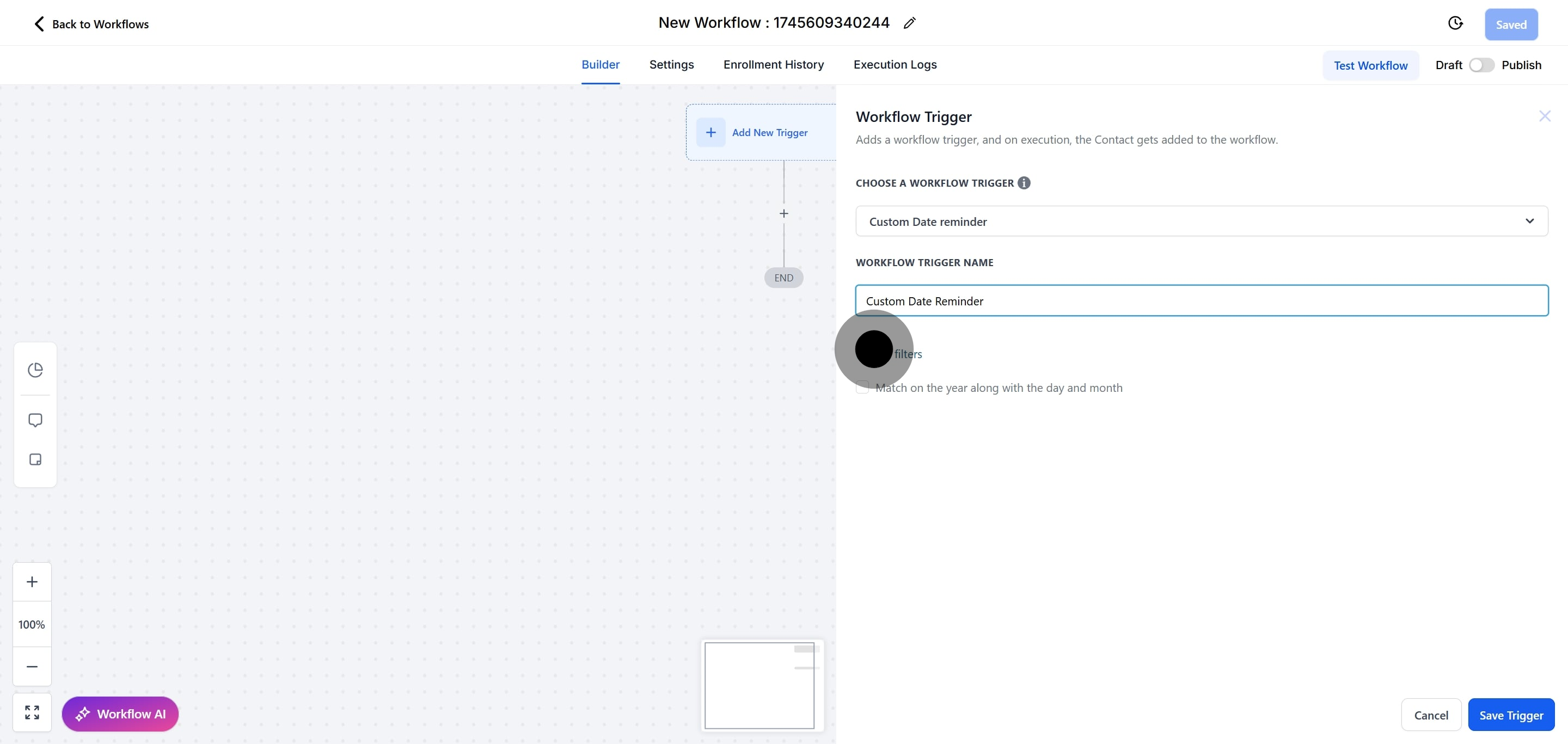
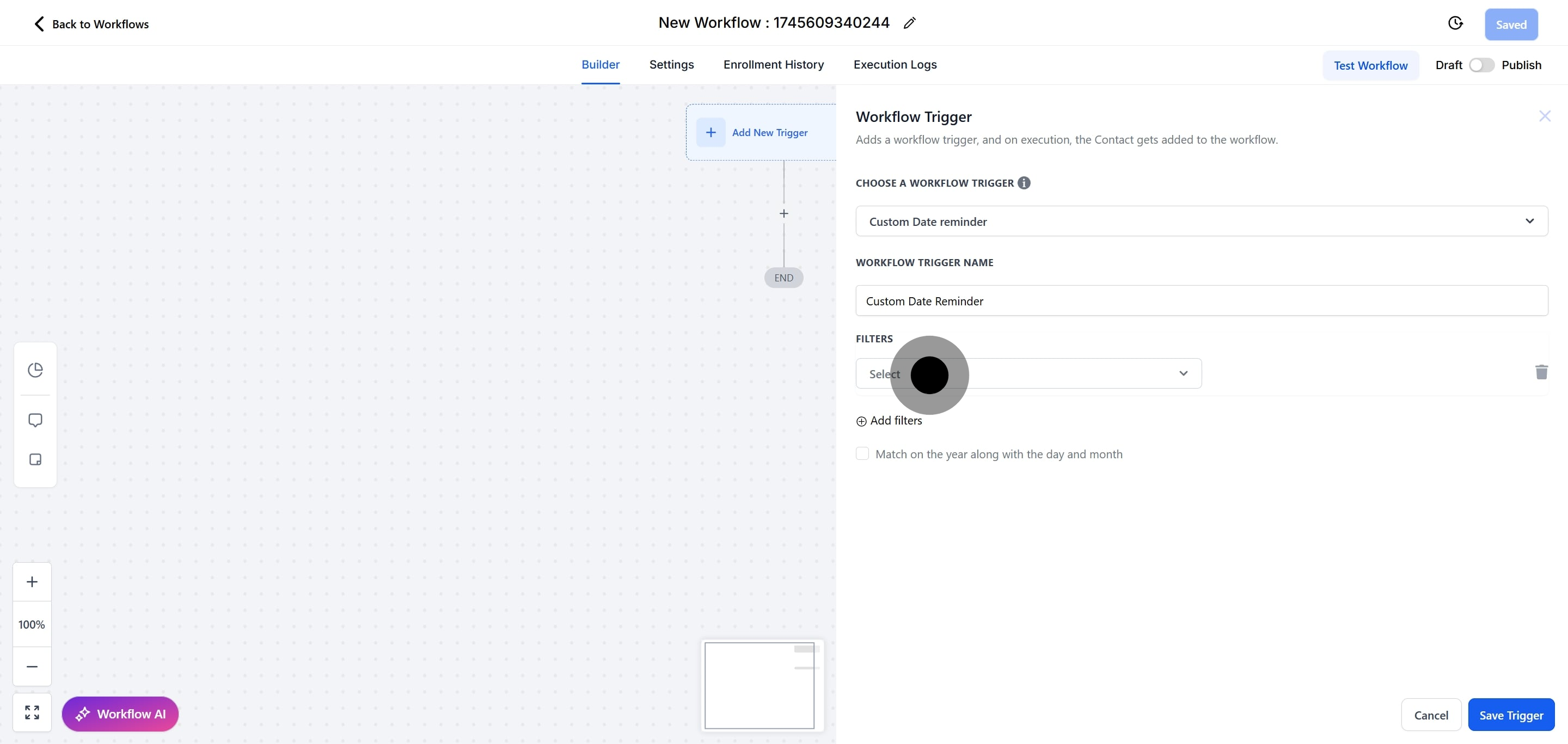
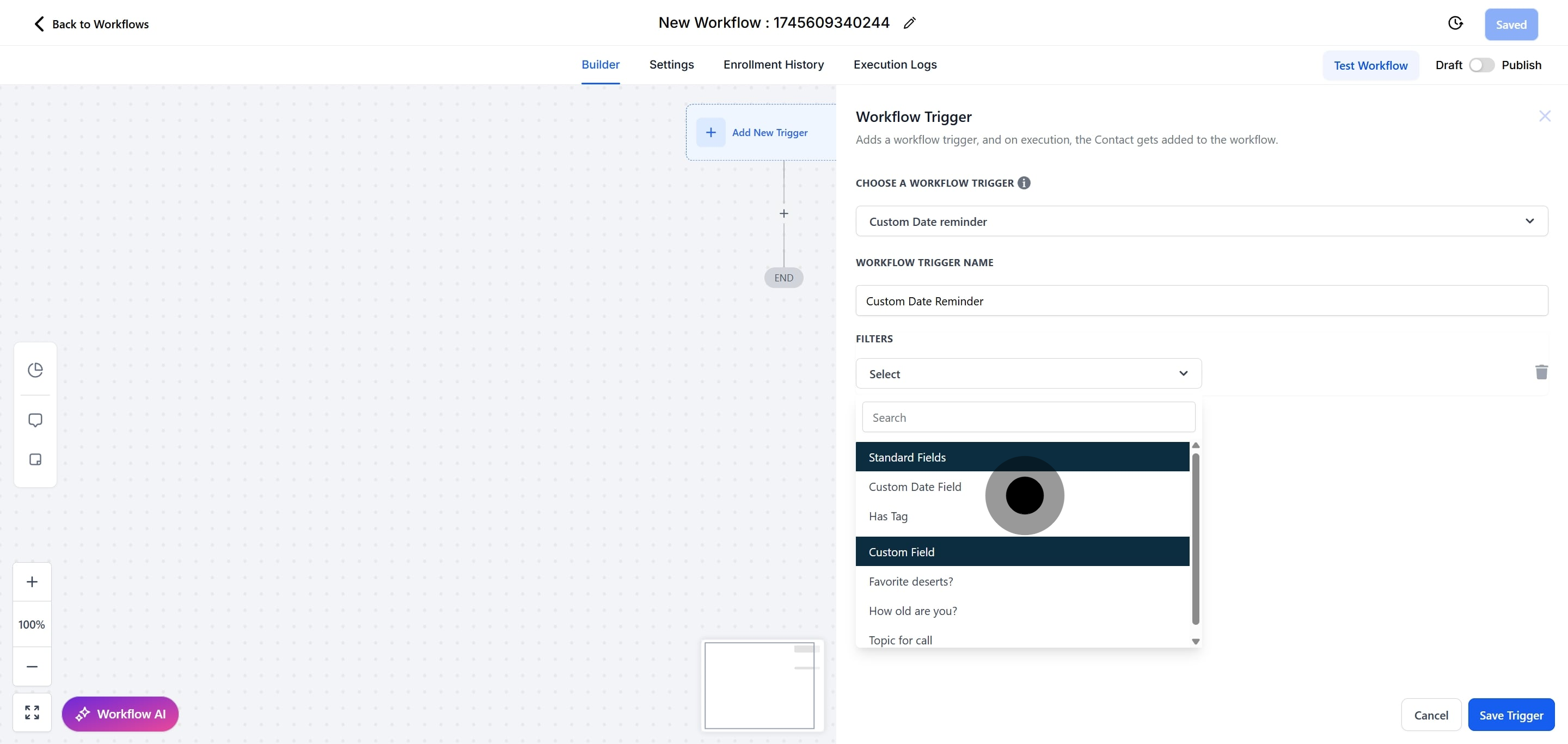
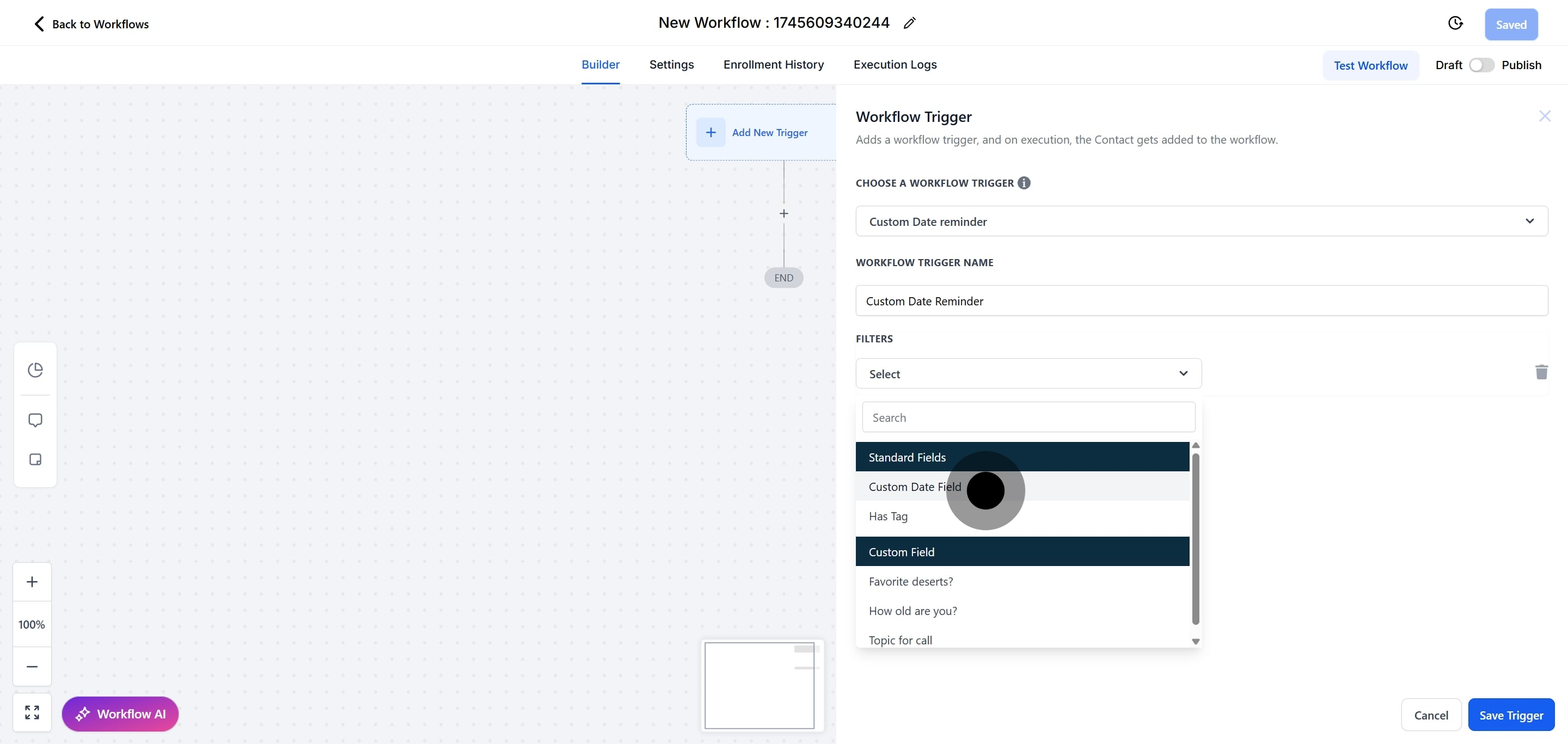
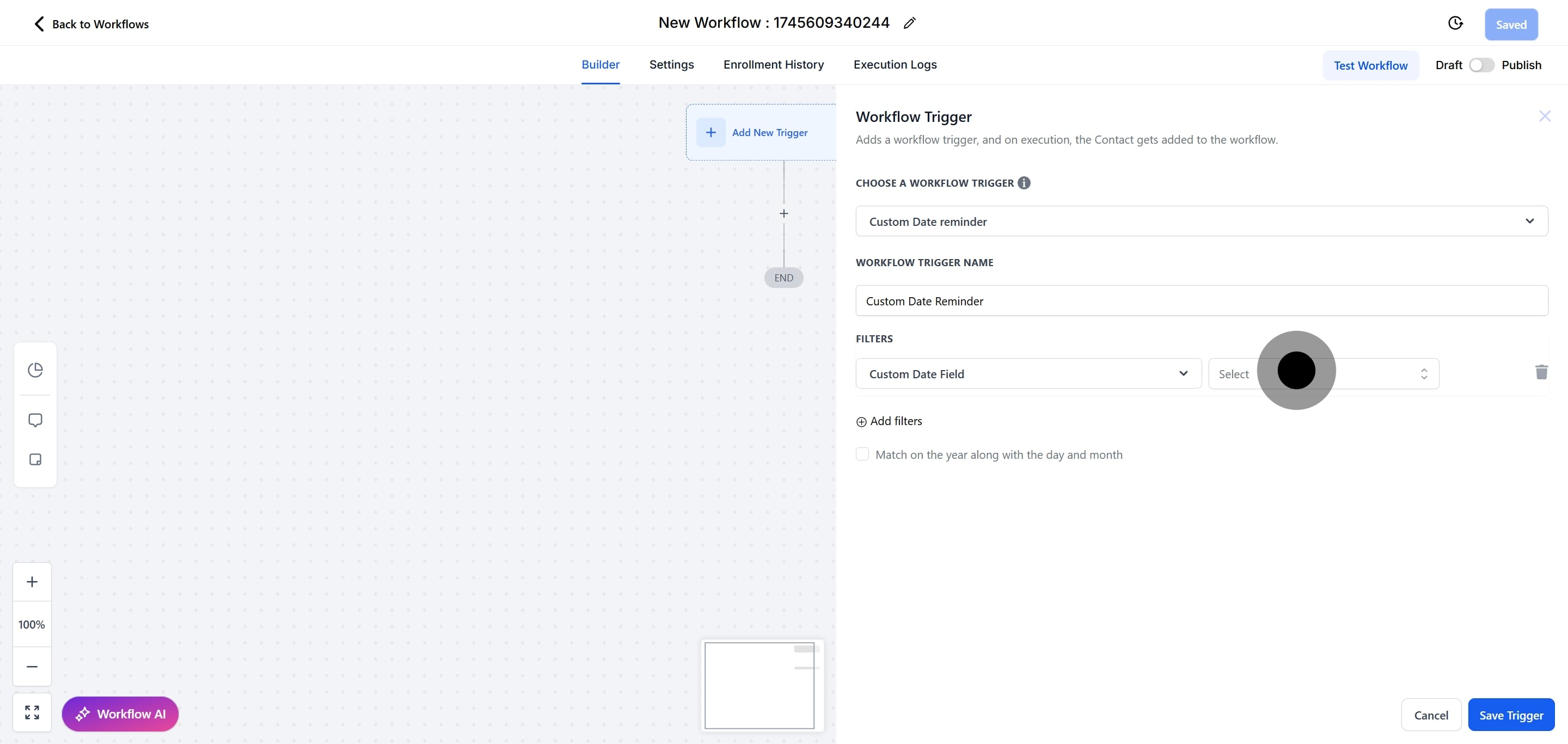
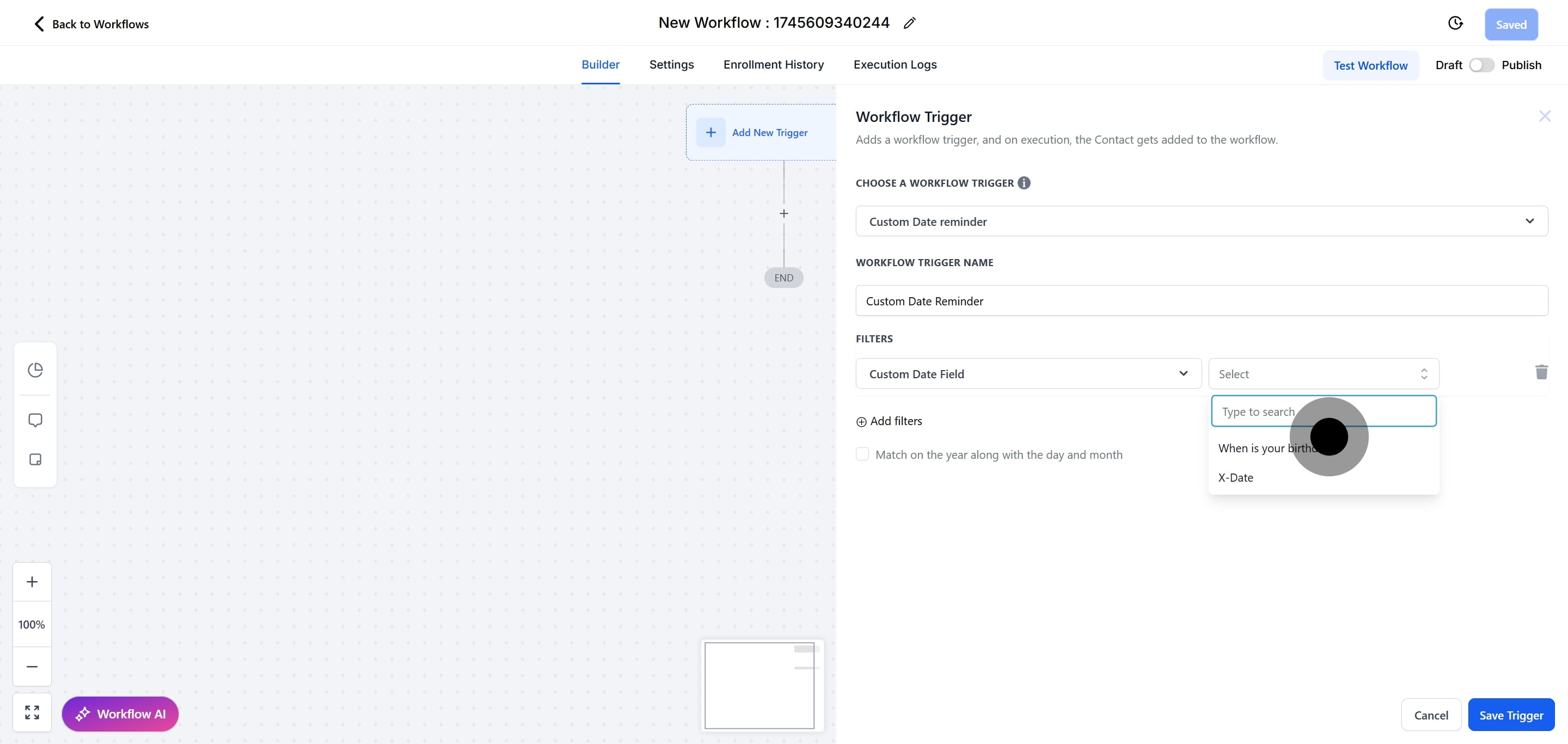

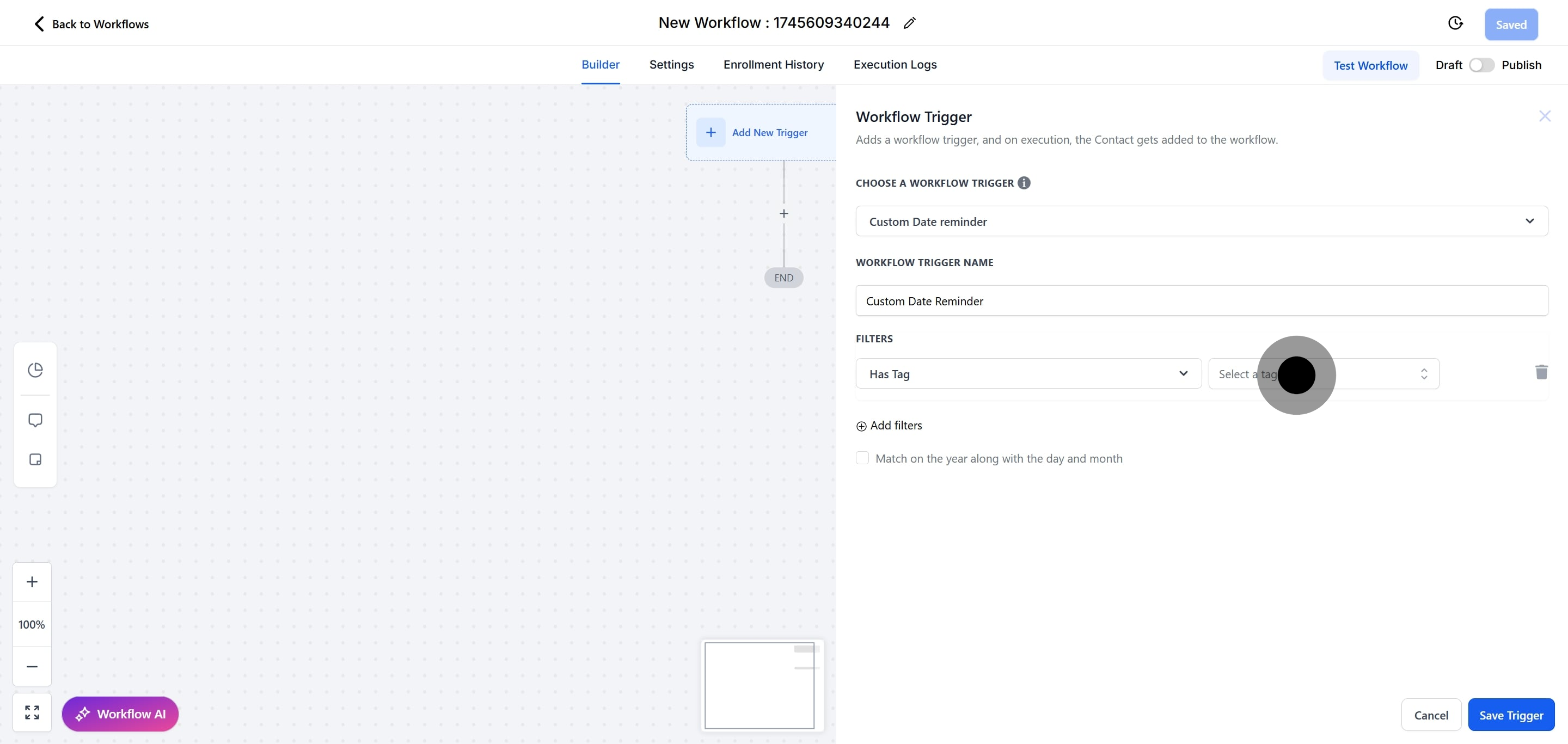
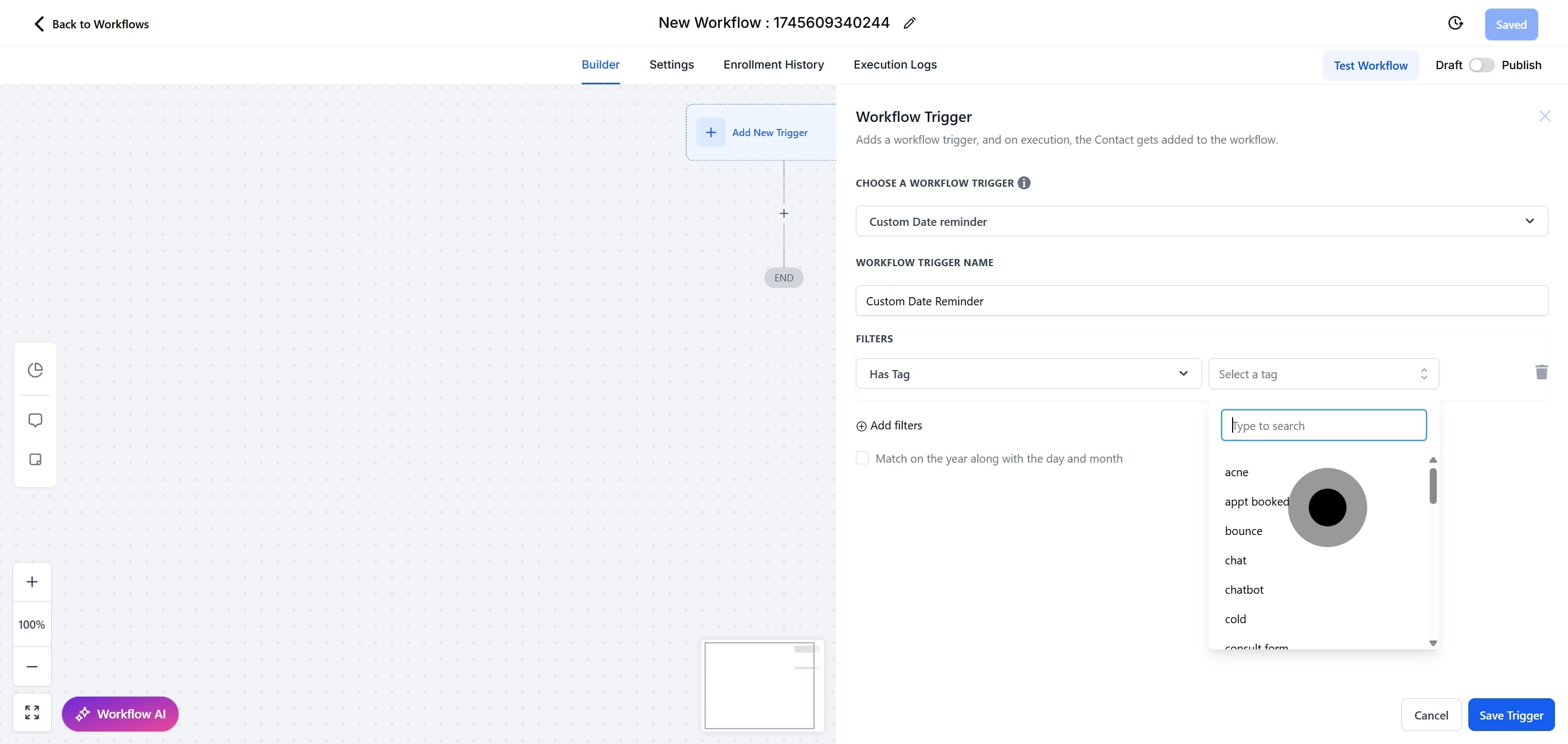
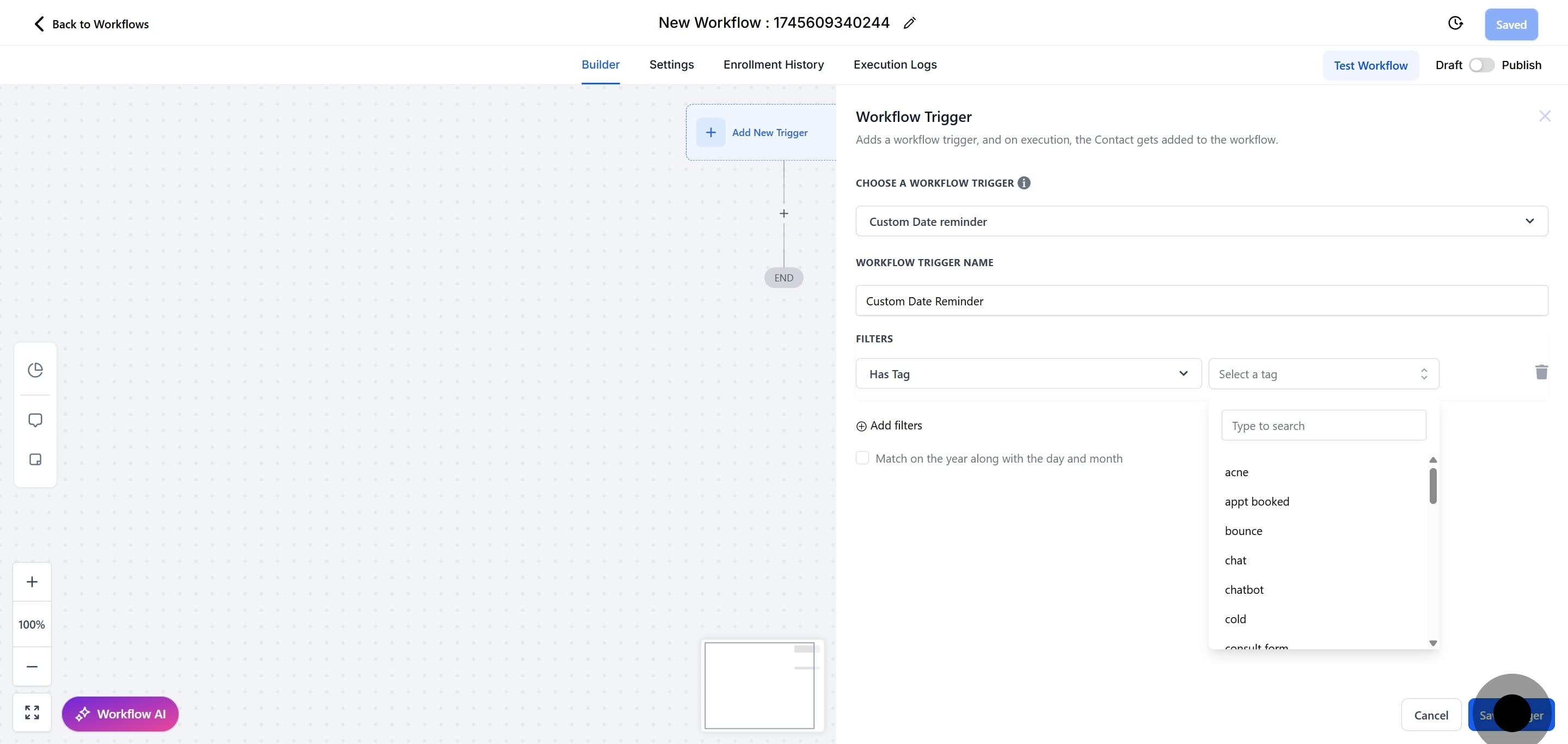
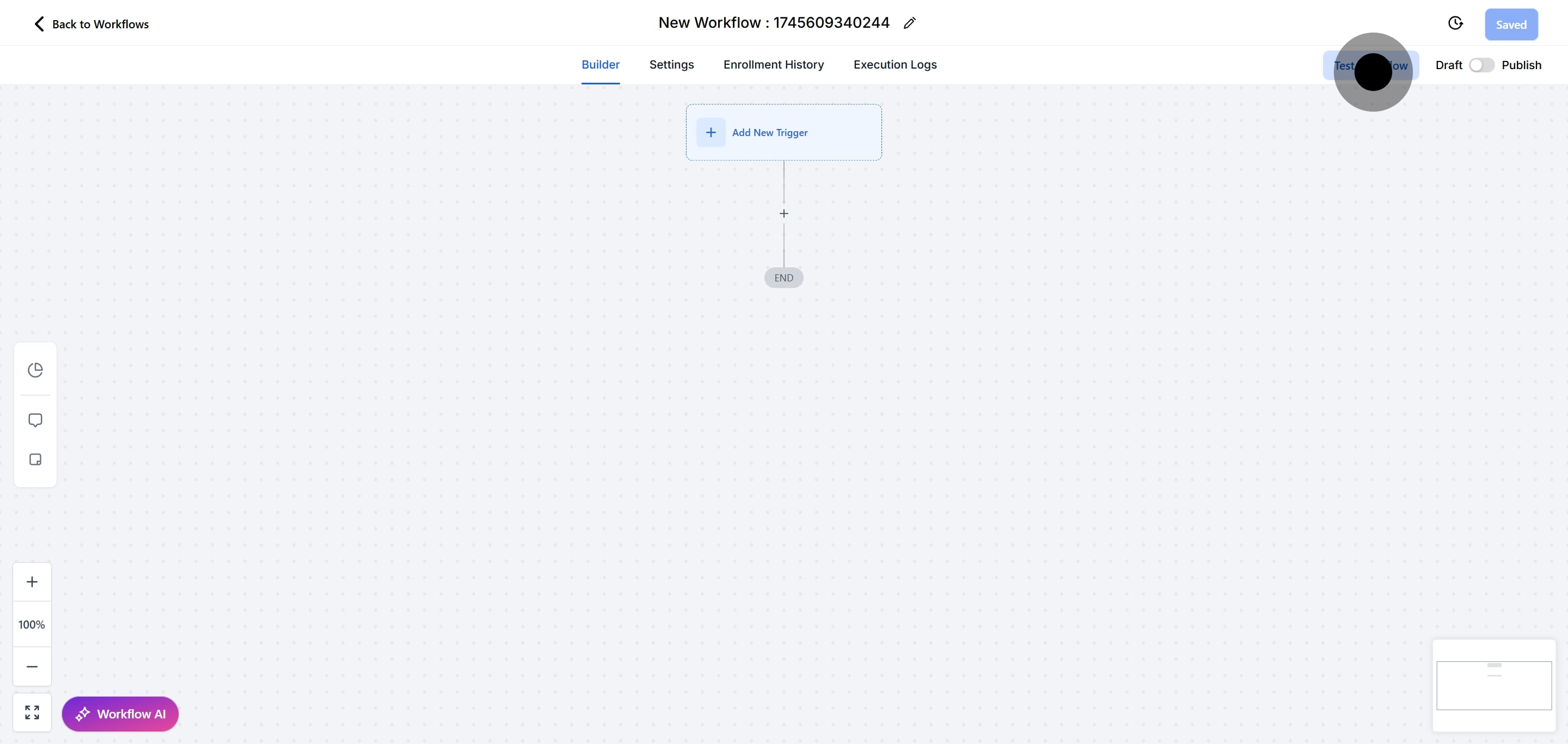
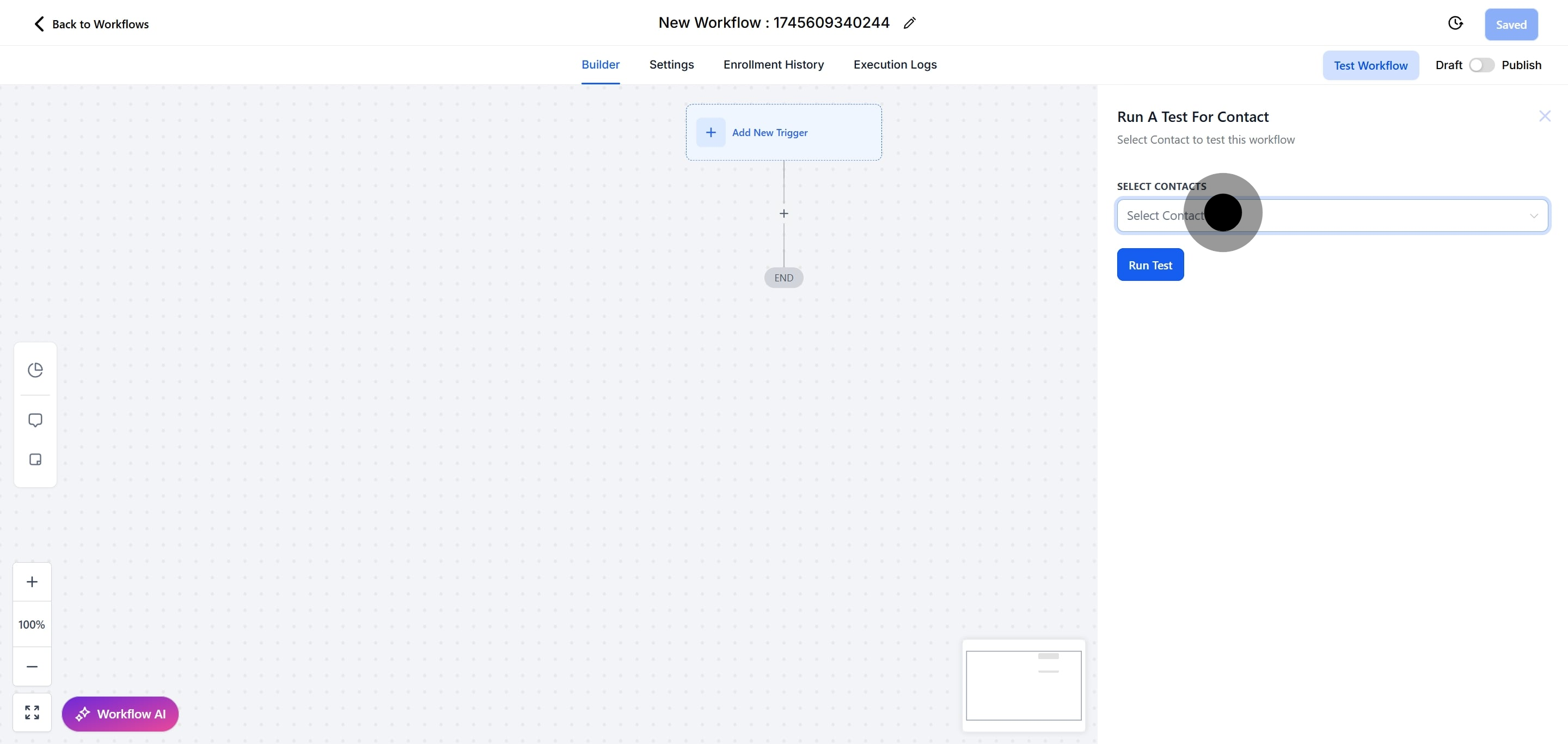
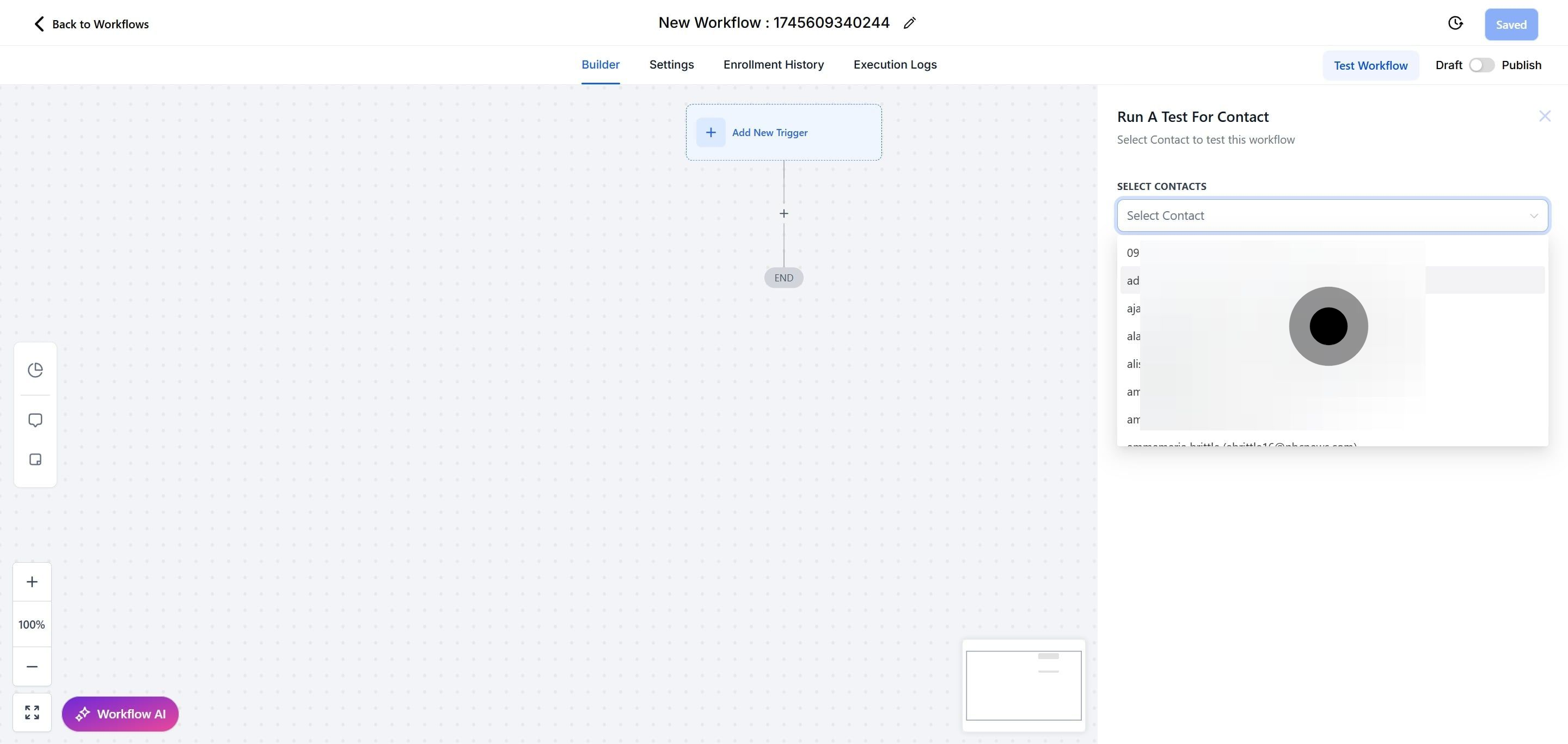
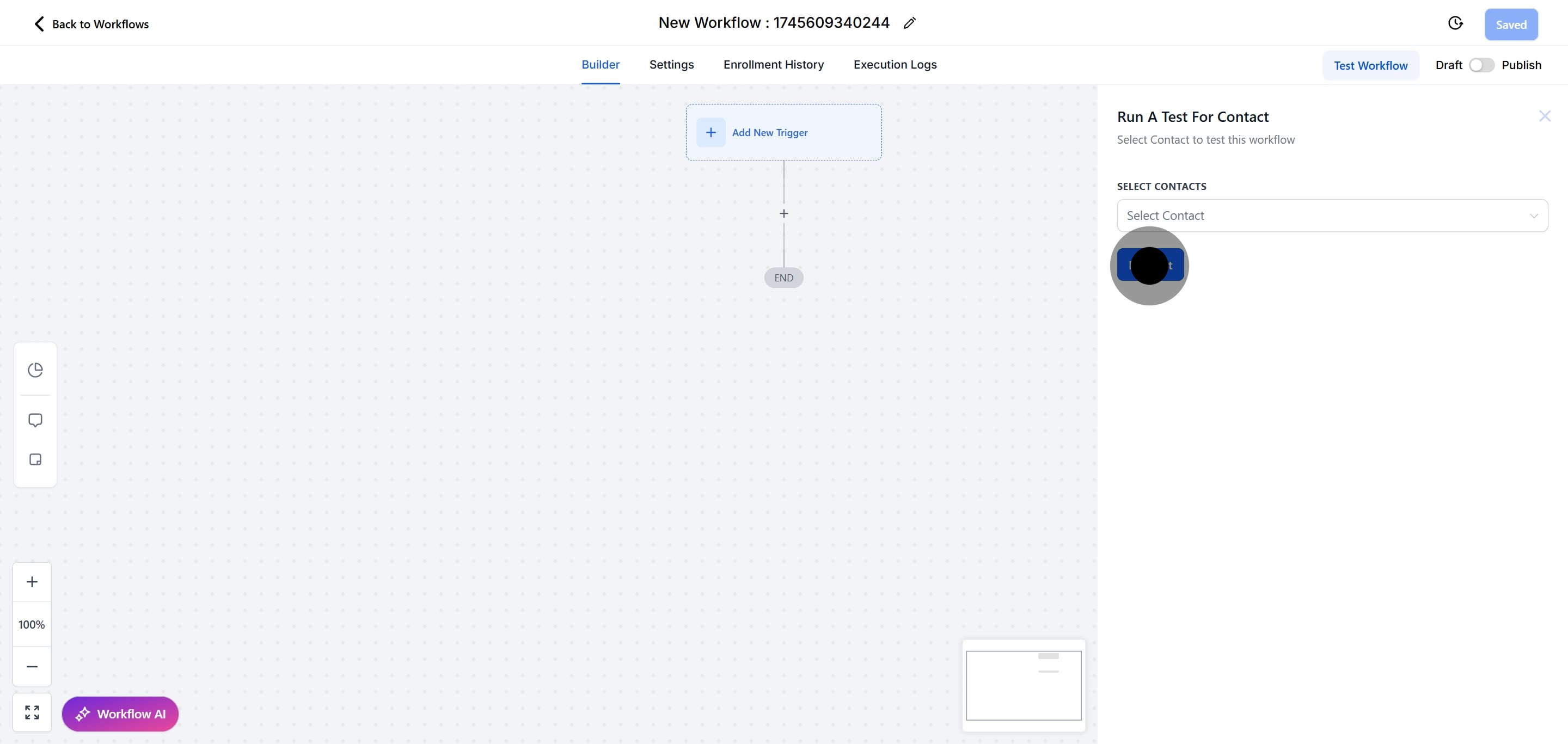
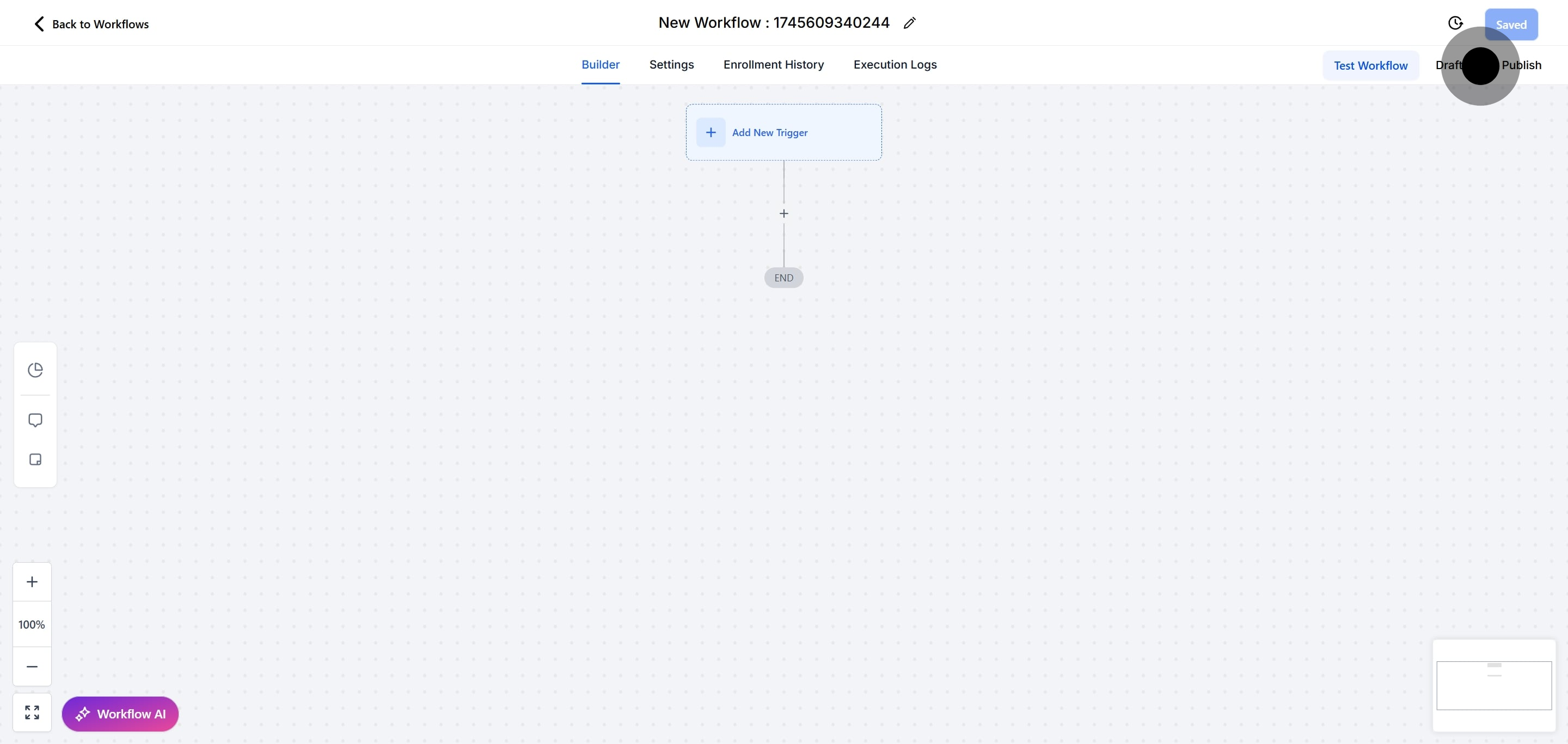
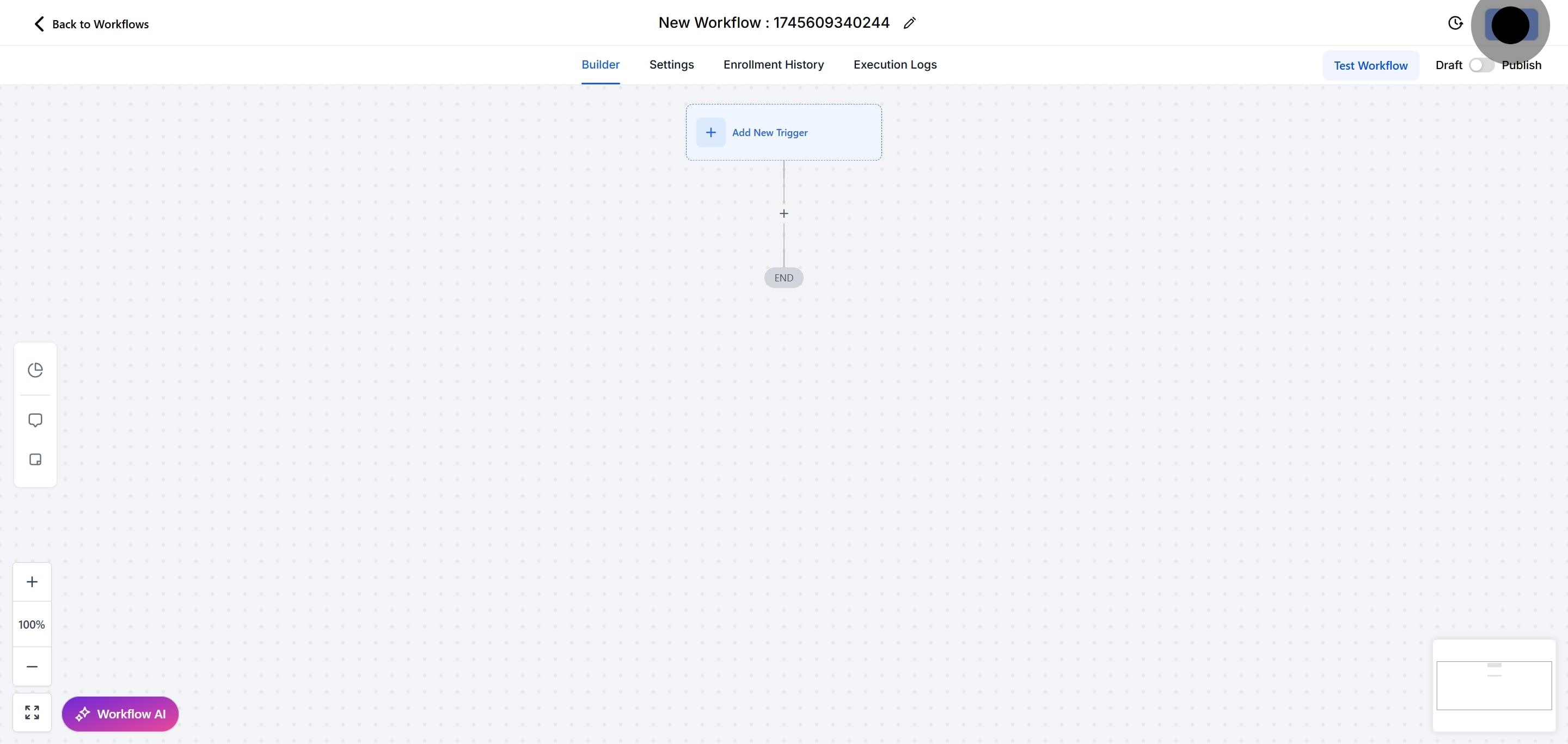
A Custom Date Reminder Workflow Trigger allows you to automate actions based on a specific date associated with a contact. For example, you can use it to remind you when a subscription is about to expire or when a scheduled event is approaching.
2. How do I start setting up a Custom Date Reminder Workflow Trigger?
Click the “Add New Trigger” button in the Workflow builder. From the list of triggers on the right-hand side, scroll down to the “Contact” section and select “Custom Date Reminder.”
3. Why do I need to create a custom date field?
Creating a custom date field allows you to define specific dates that are relevant to your workflow, such as a subscription end date or an anniversary. This field is used by the trigger to determine when the workflow should be activated.
4. How do I create a custom date field?
Go to the “Settings” icon, scroll to “Custom Fields” in the Other Settings area, and click the “+ Add Field” button. Choose “Date Picker” as the field type, ensure both the Object and Group are selected, and click “Save.”
5. How do I add a filter for the workflow to function properly?
After creating the custom date field, return to the Automation section, select the previous workflow trigger, and click the “Add filters” button. In the Standard Fields tab, choose the new “Custom Date Field” and set the “Custom Date” filter.
6. Can I rename the workflow trigger?
Yes, renaming the workflow trigger can help keep everything organized and make it easier to understand the purpose of the trigger. You can change the name in the Workflow builder.
7. How do I save and publish my workflow?
Press “Save” in the top right corner of your browser to save your changes. Ensure the toggle switch under Save is set to “Publish” to enable the workflow.
8. How can I test the workflow to ensure it works correctly?
Use the “Test Workflow” button next to the Publish toggle switch to simulate the workflow and verify that it functions as intended. For detailed instructions on testing workflows, see our article, “Using the Testing Features in Workflows.”