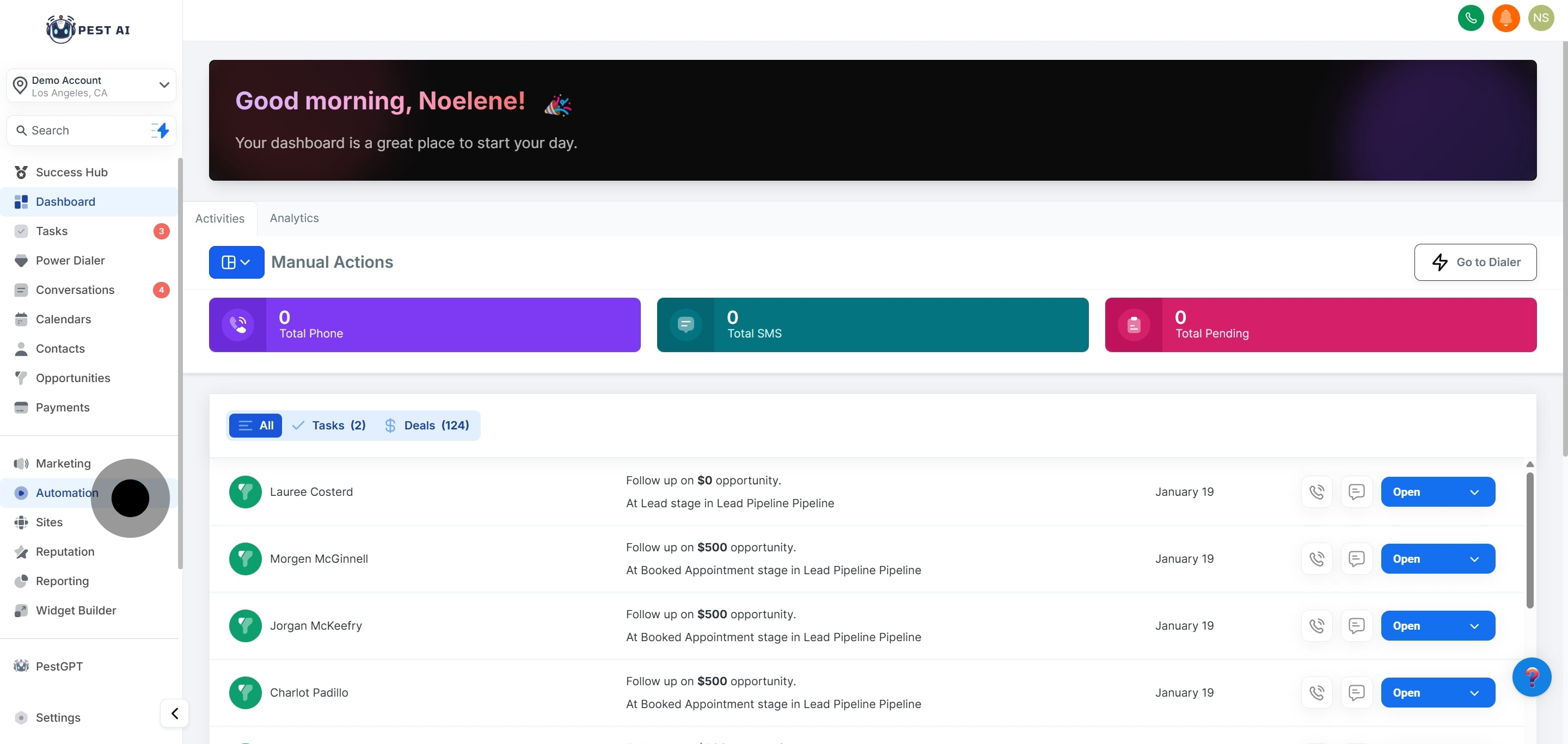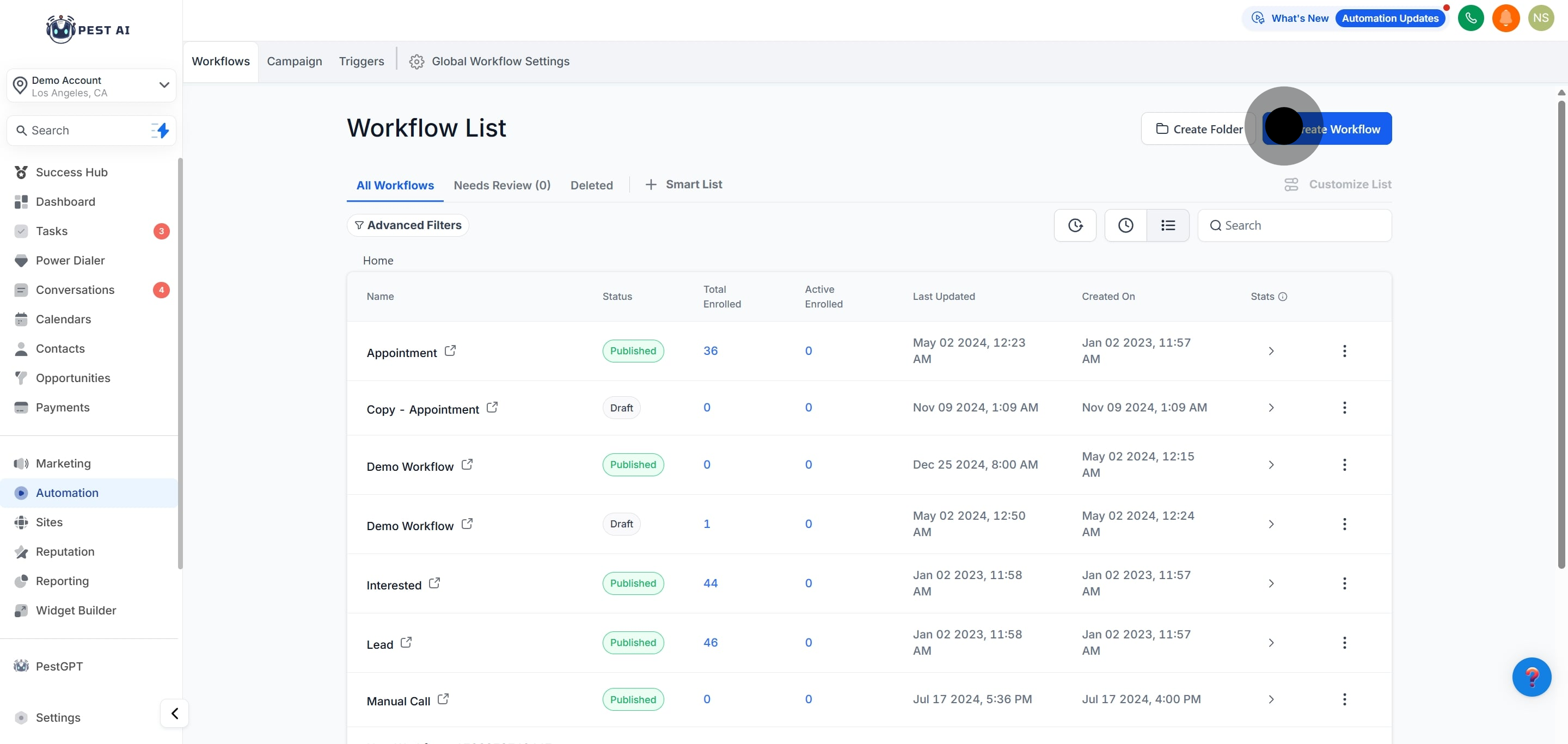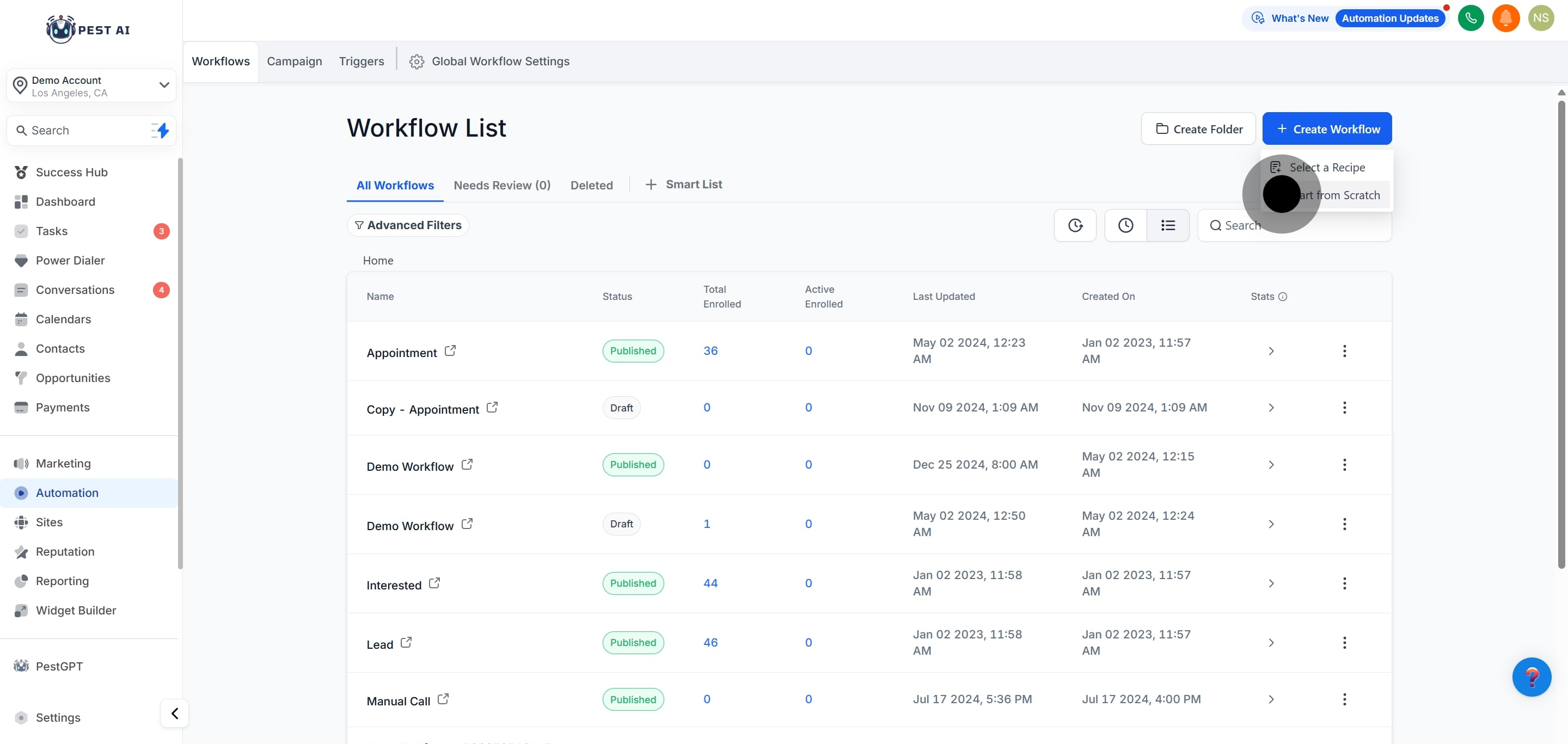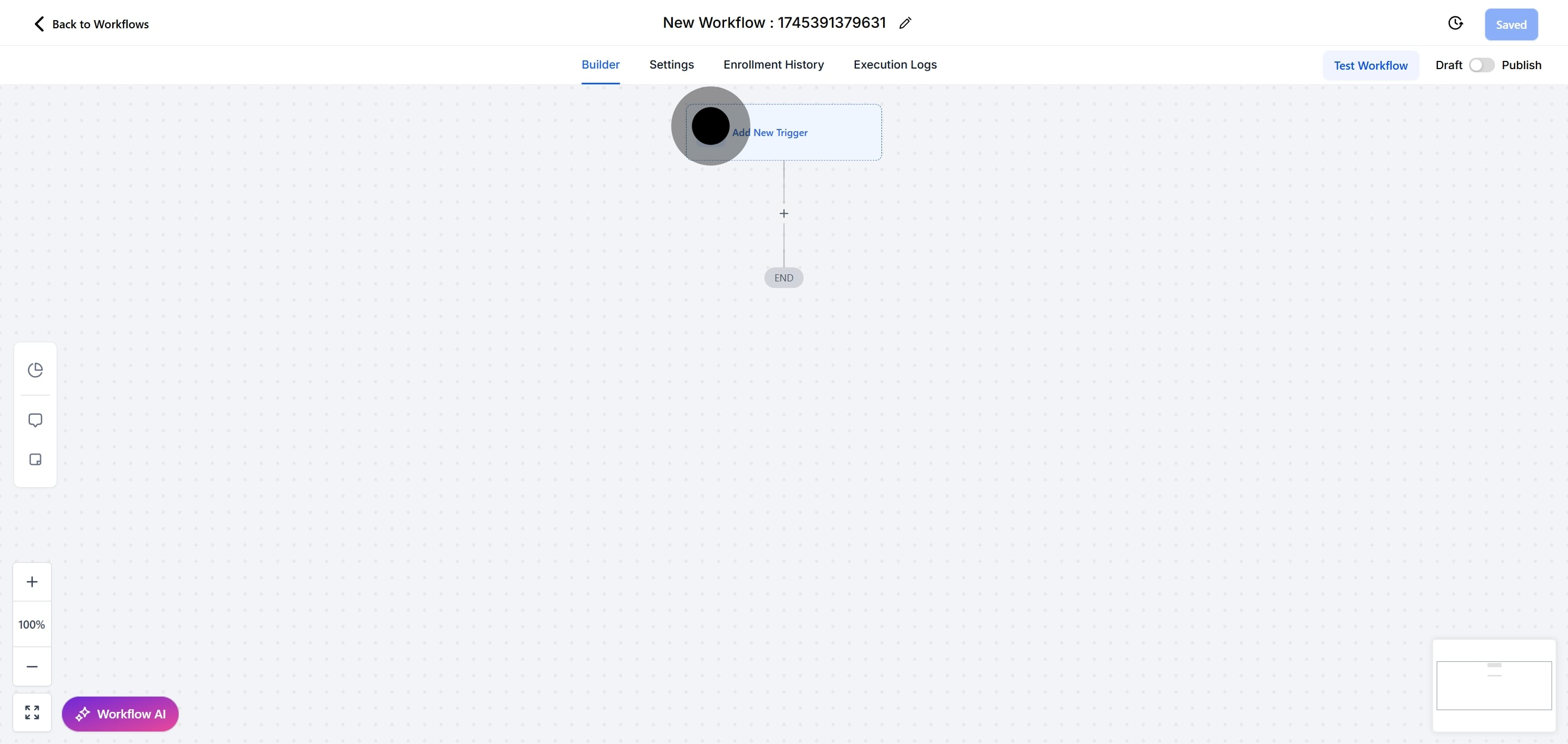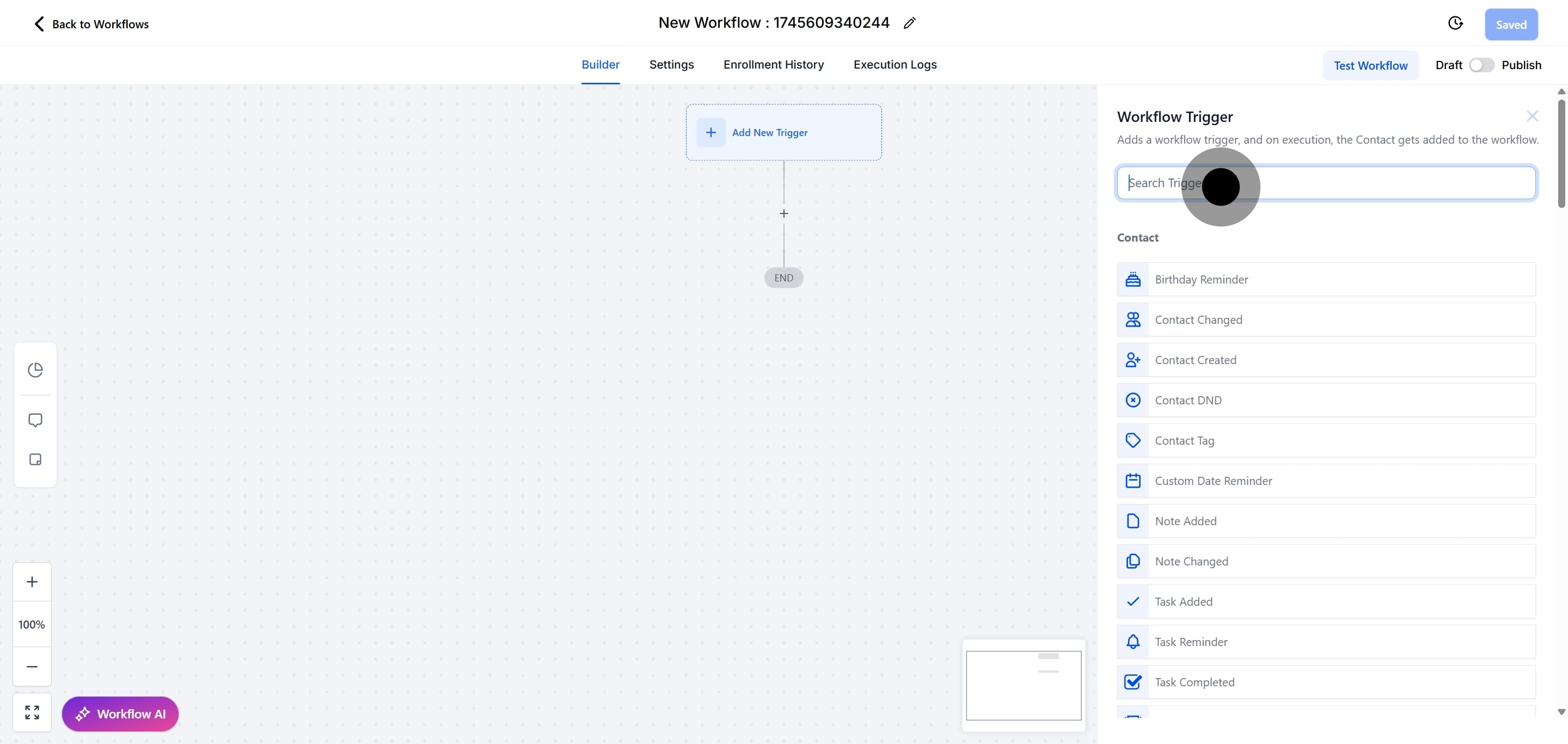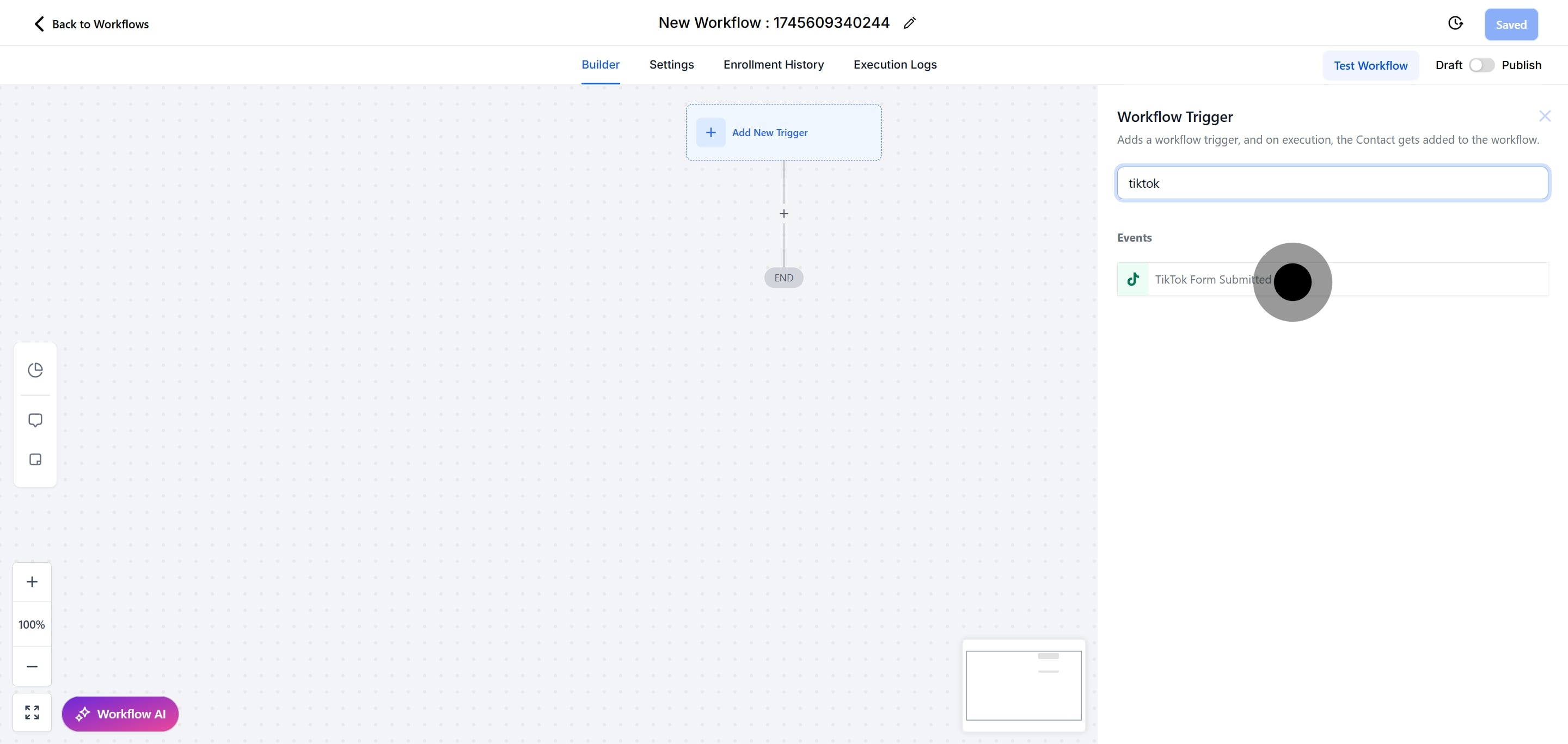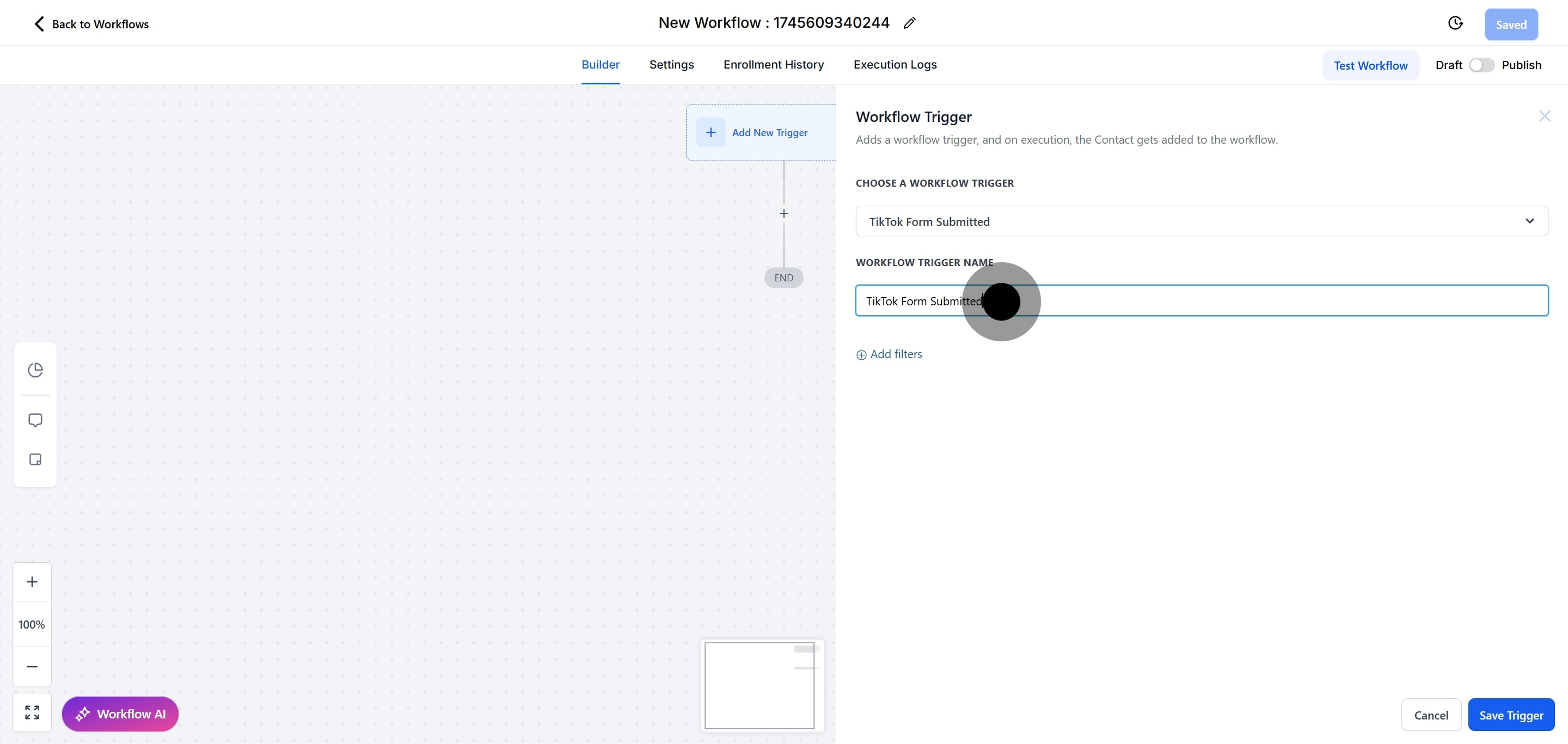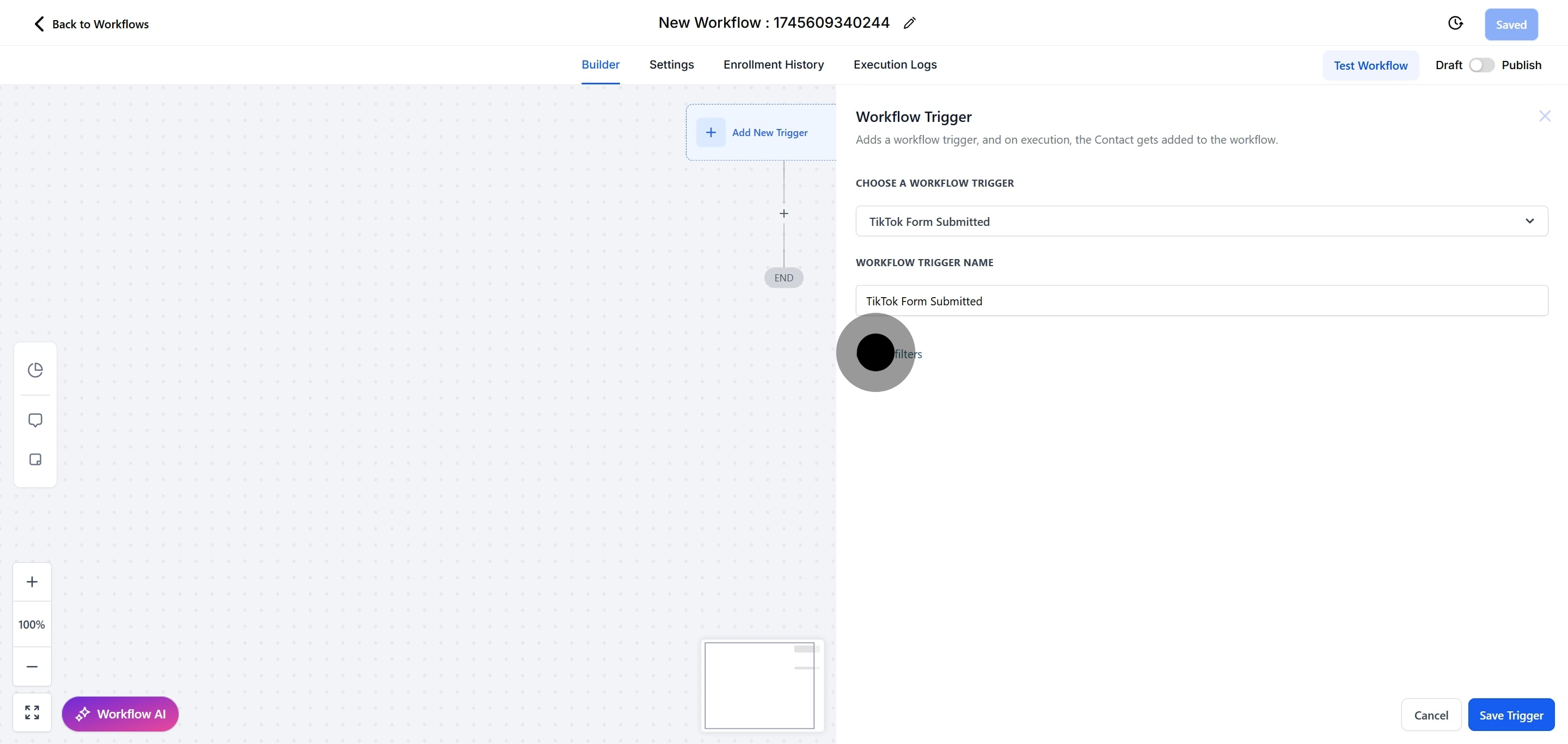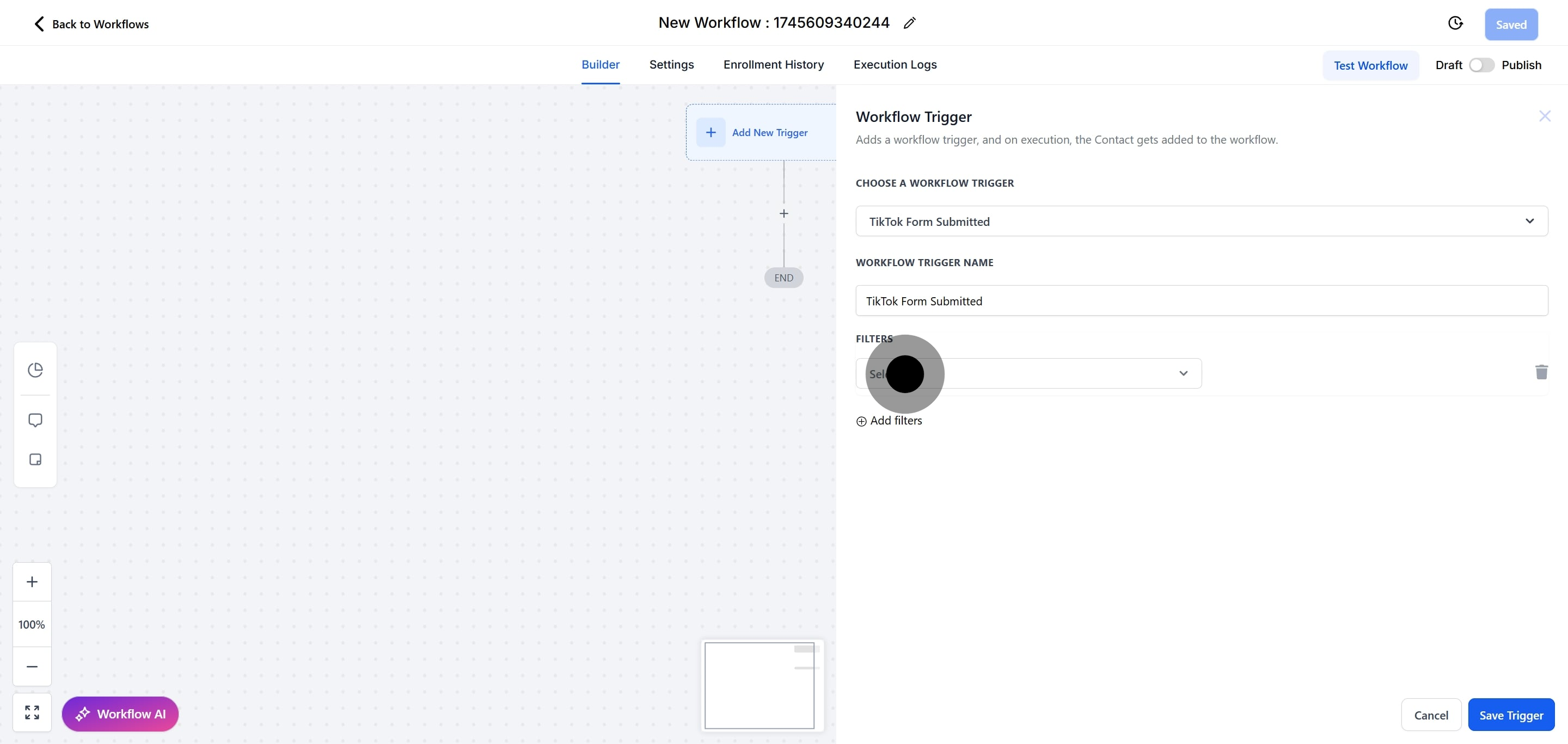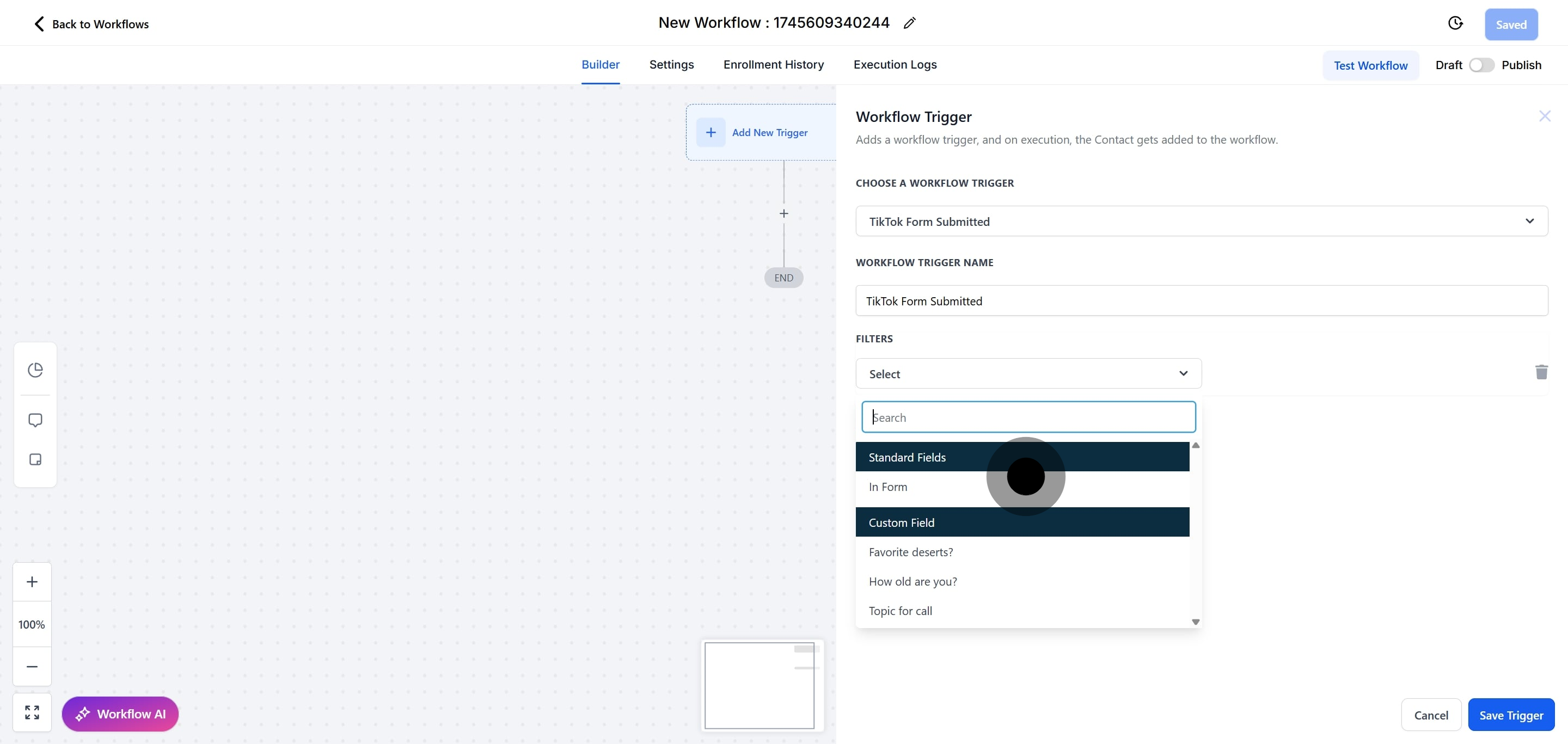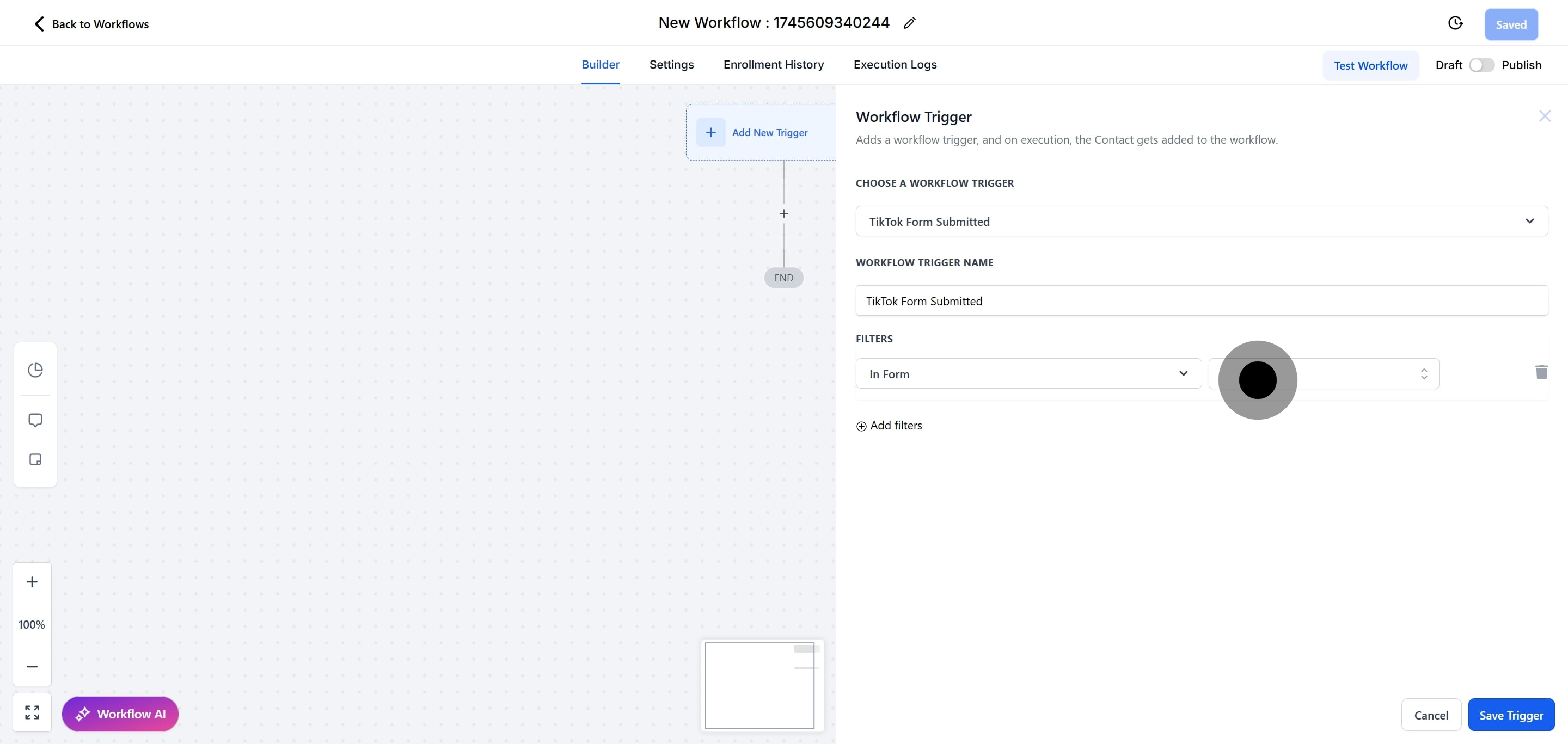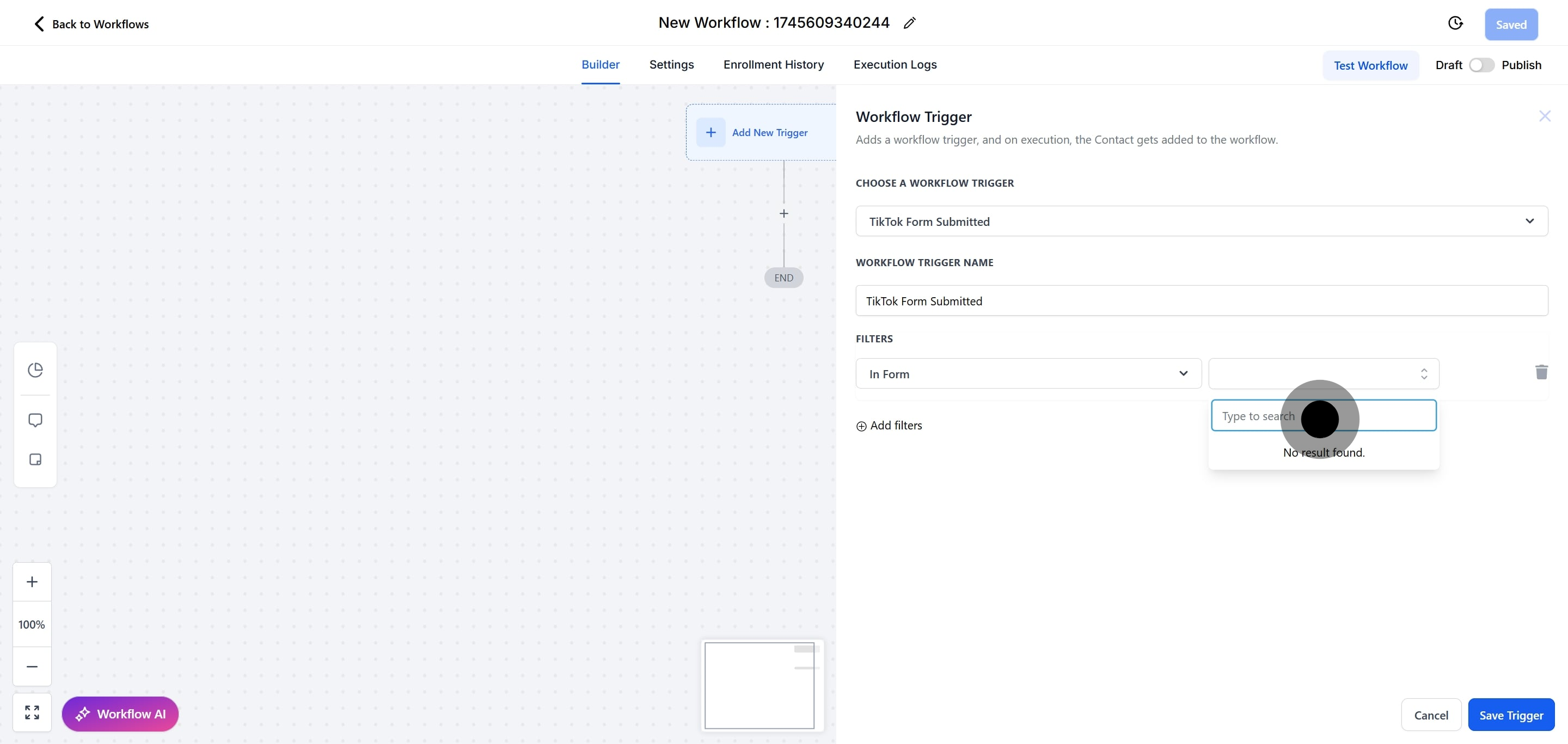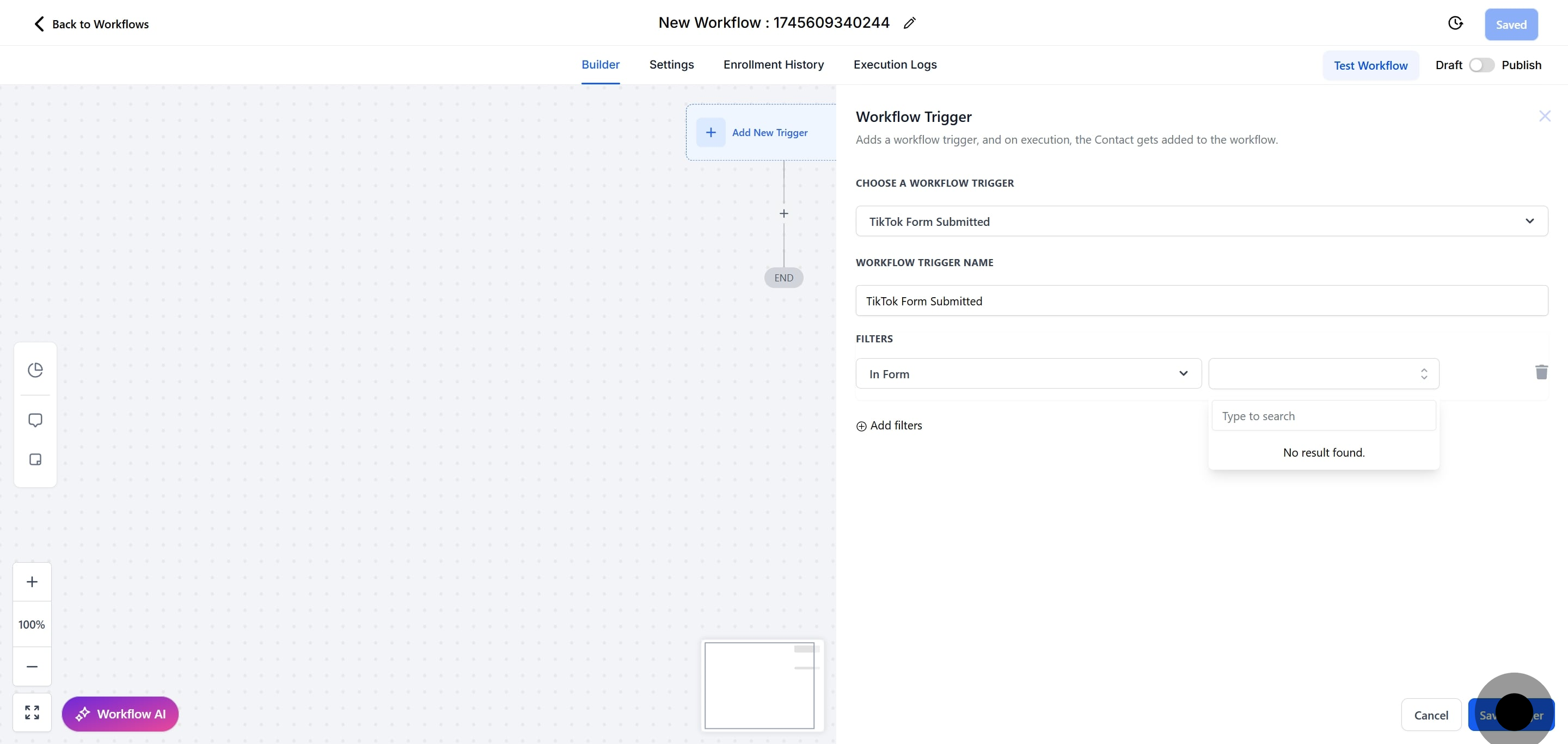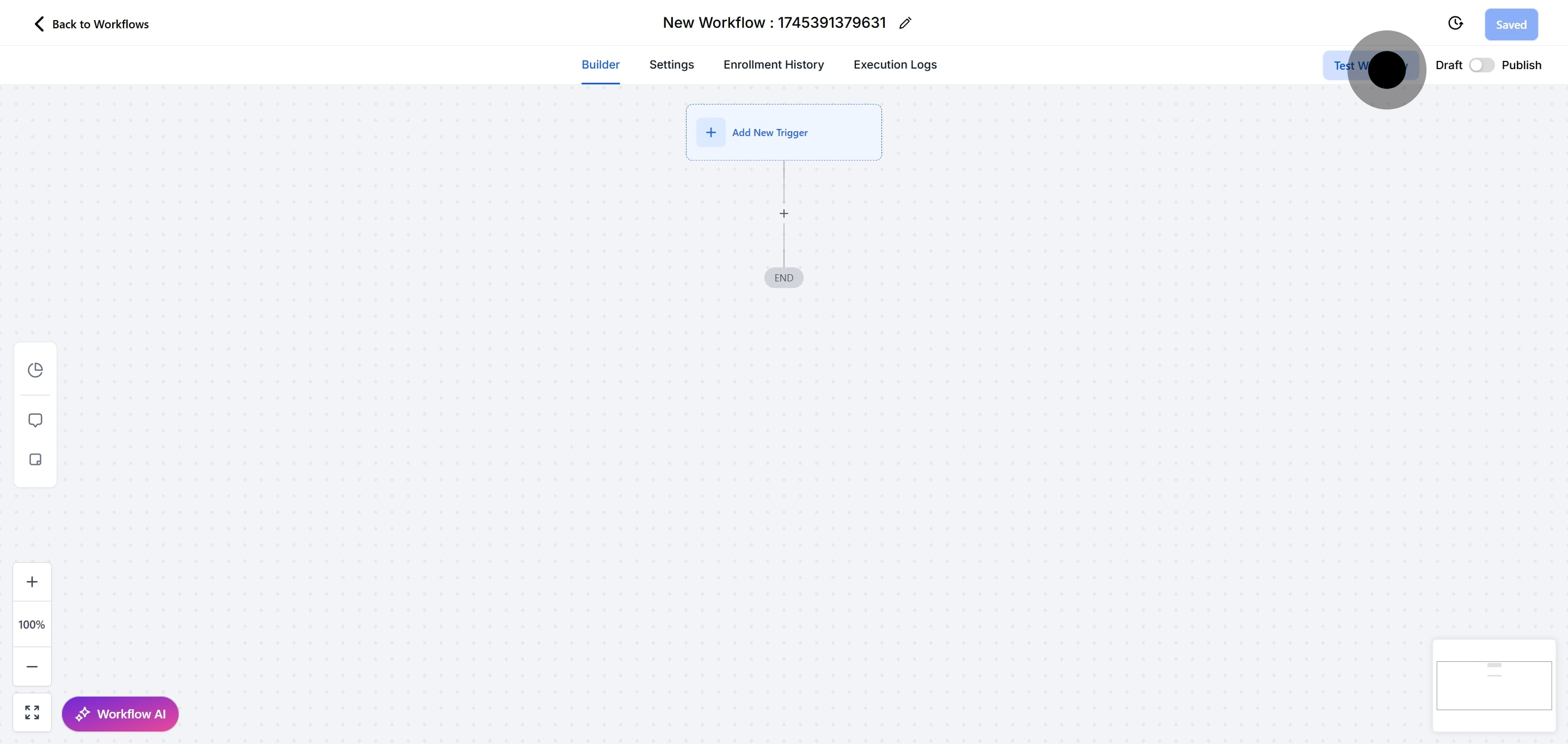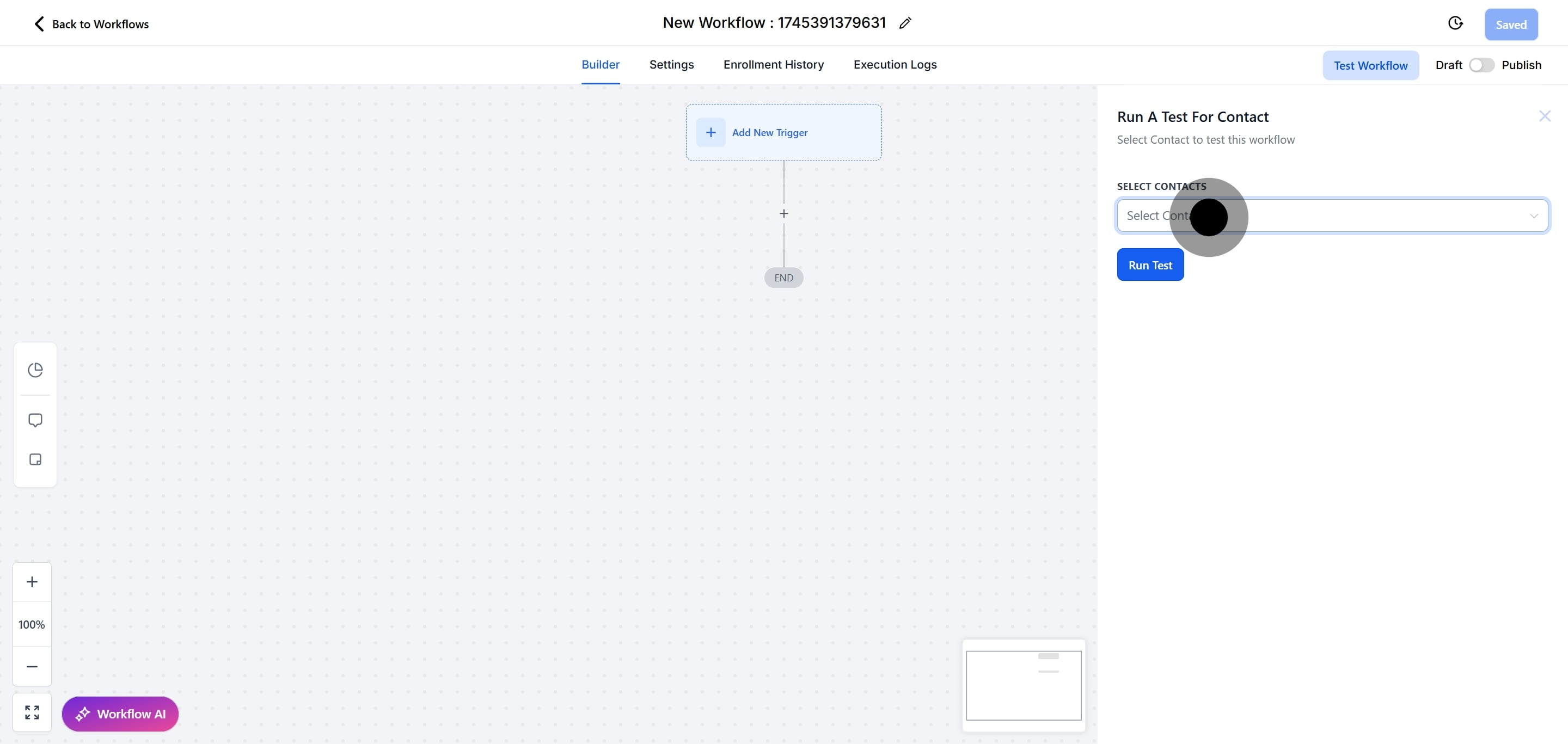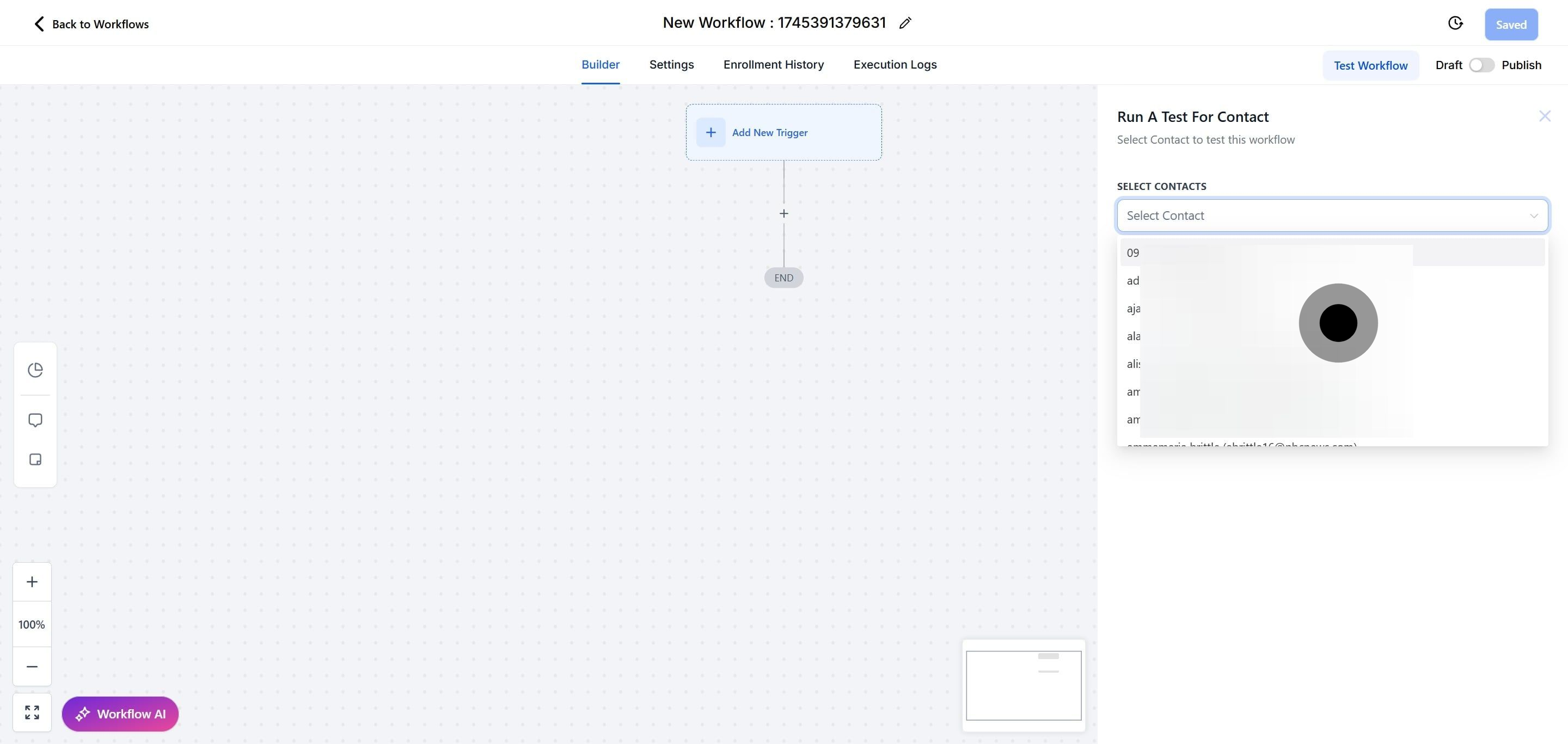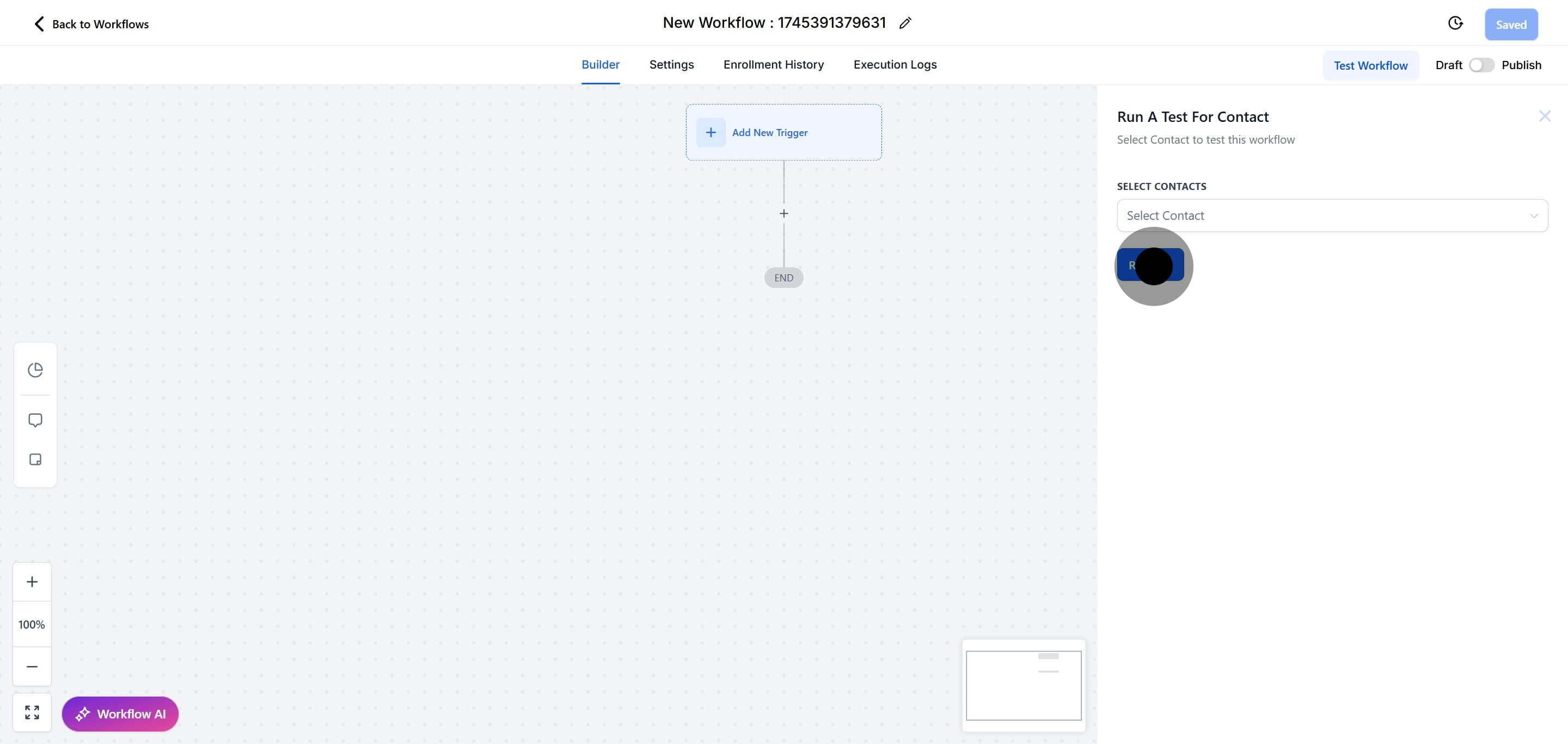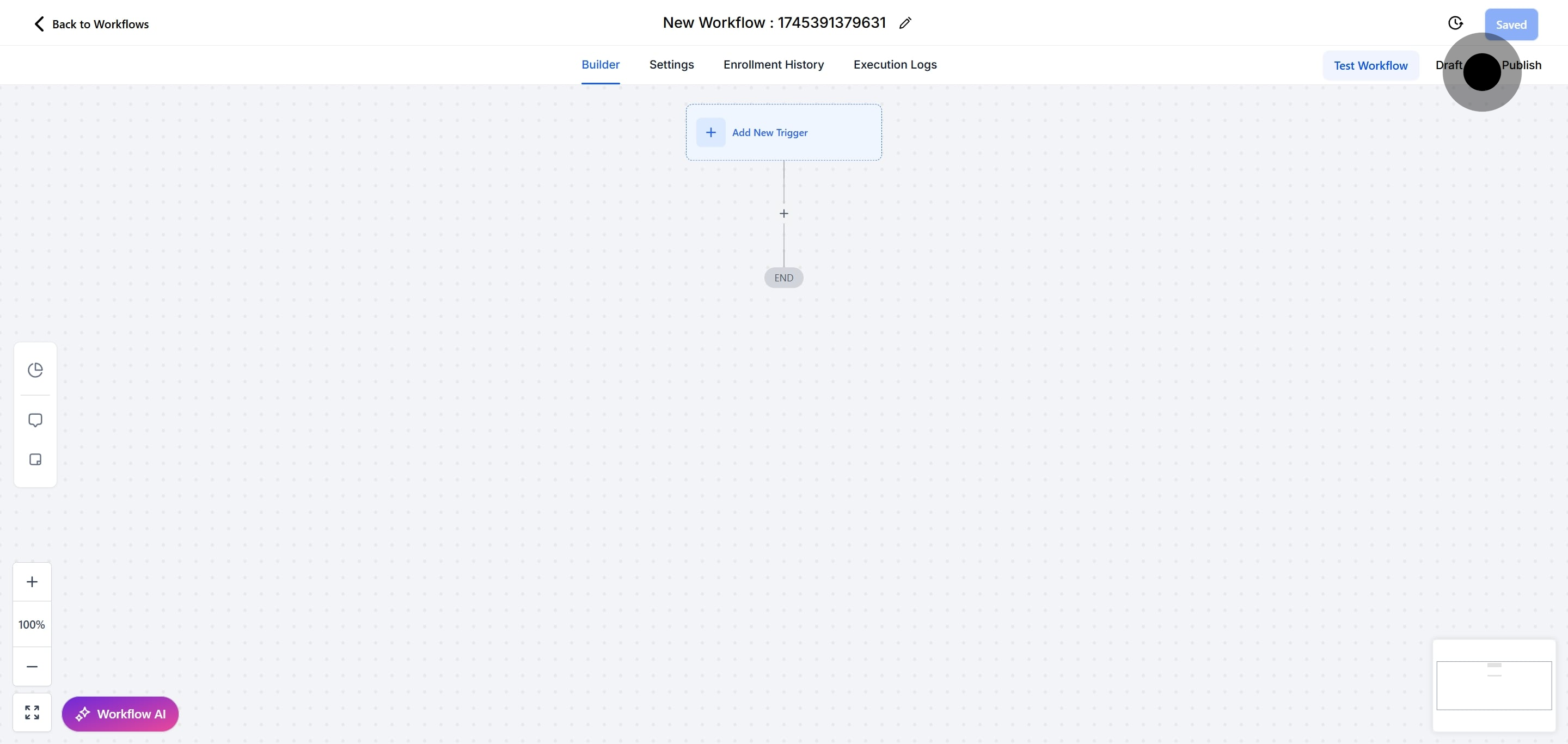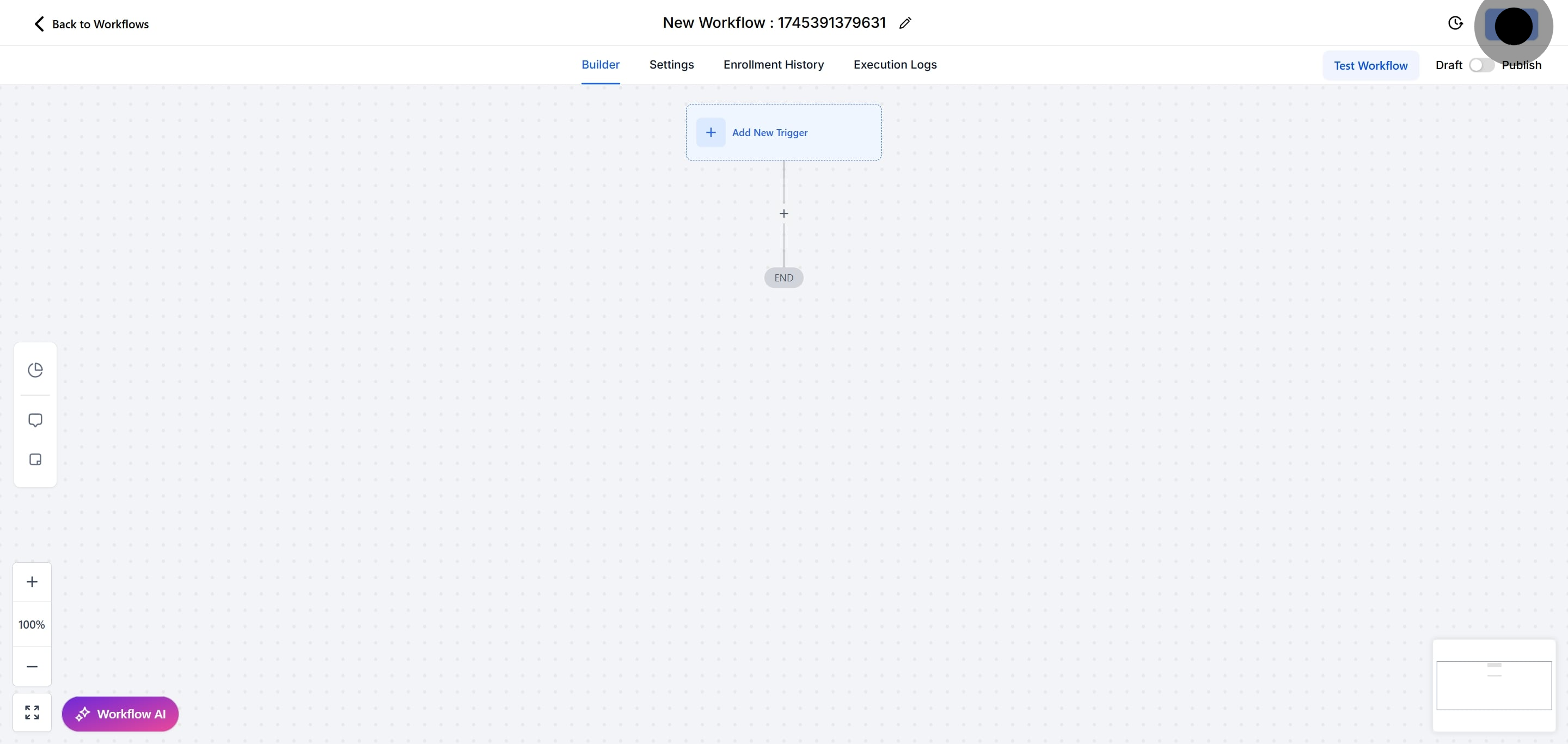Contacts who submit forms will be added to the workflow, allowing you to set up a variety of follow-up actions once their form submission is completed.
This article will outline how to set up a workflow using the Form Submitted Workflow Trigger.
NOTE: This article will assume that you have customized forms already set up in your account. For an overview of how to create customized forms, see our article, “How To Customize a Form Or Survey”.
1. Click on "Automation" to begin your workflow journey.
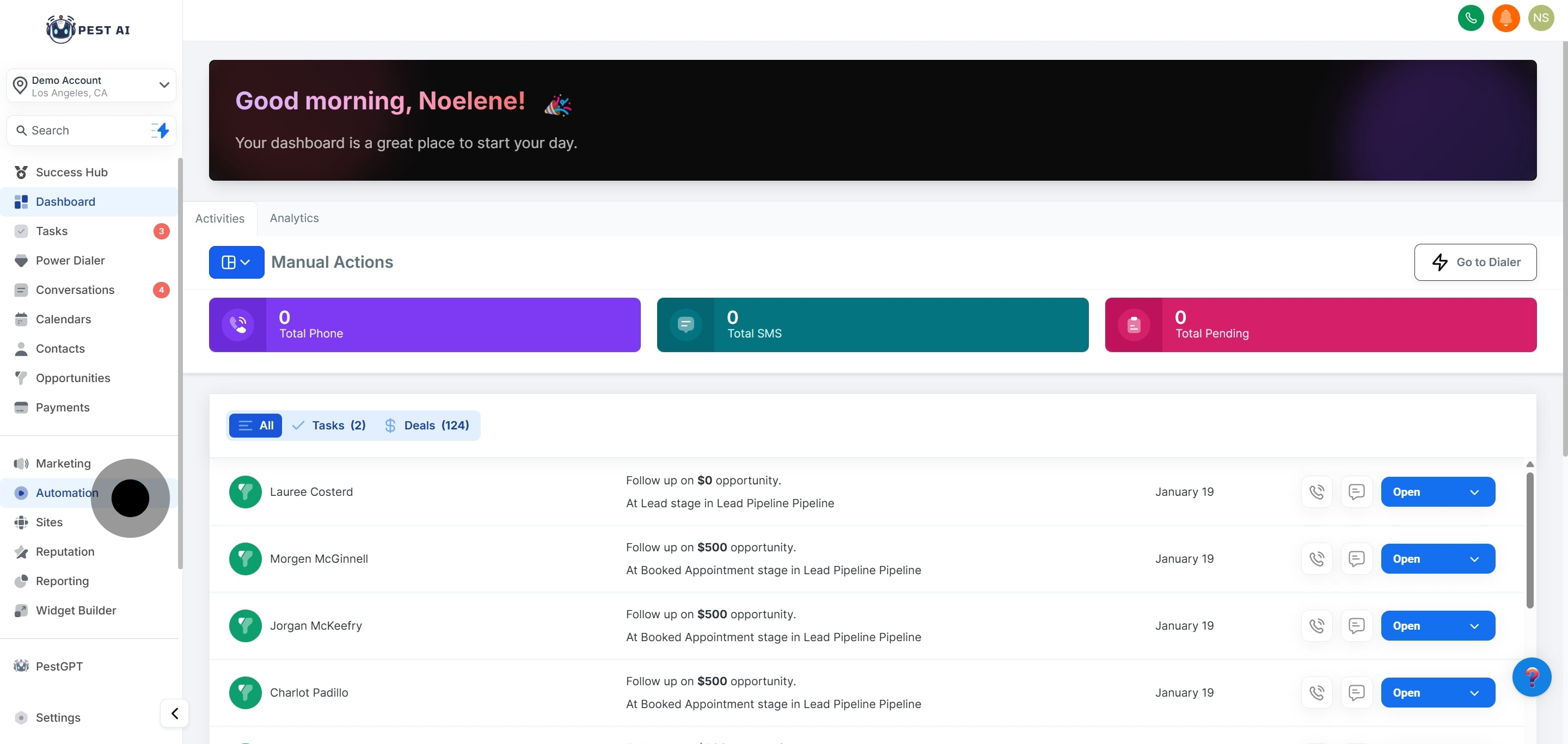
2. Next up, click on "Create Workflow" to start building.
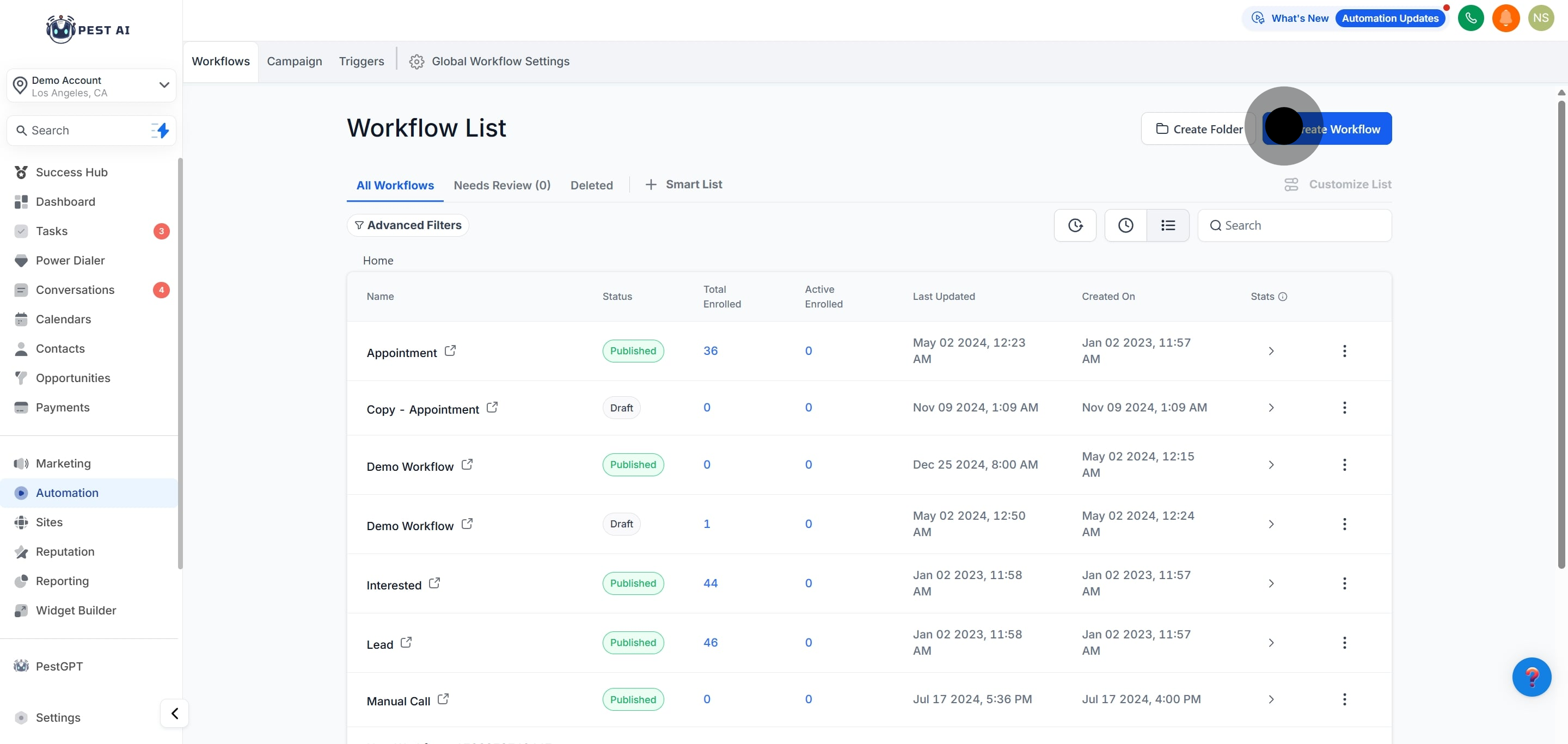
3. Now, click here to proceed with your selection.
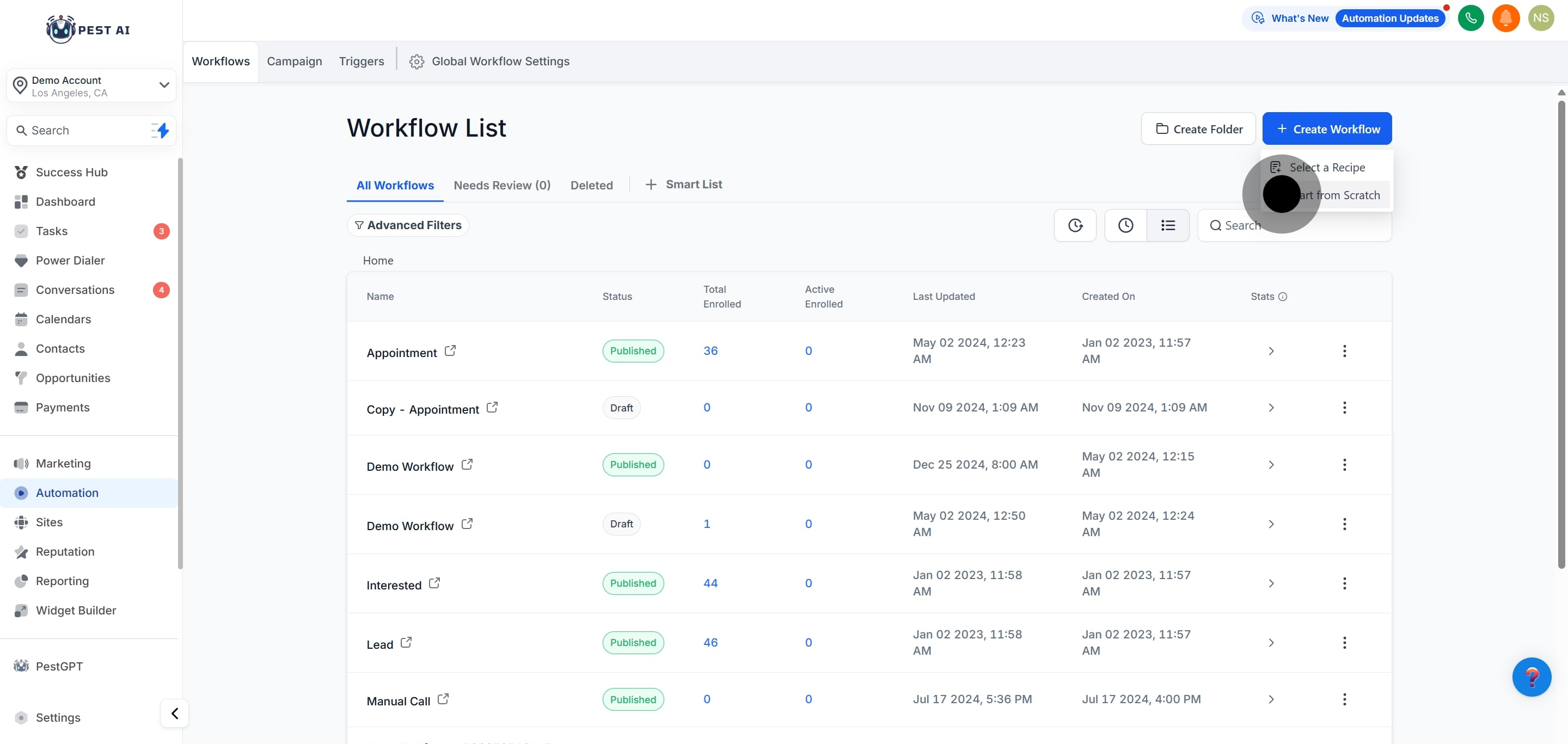
4. Then, click here to add a new trigger.
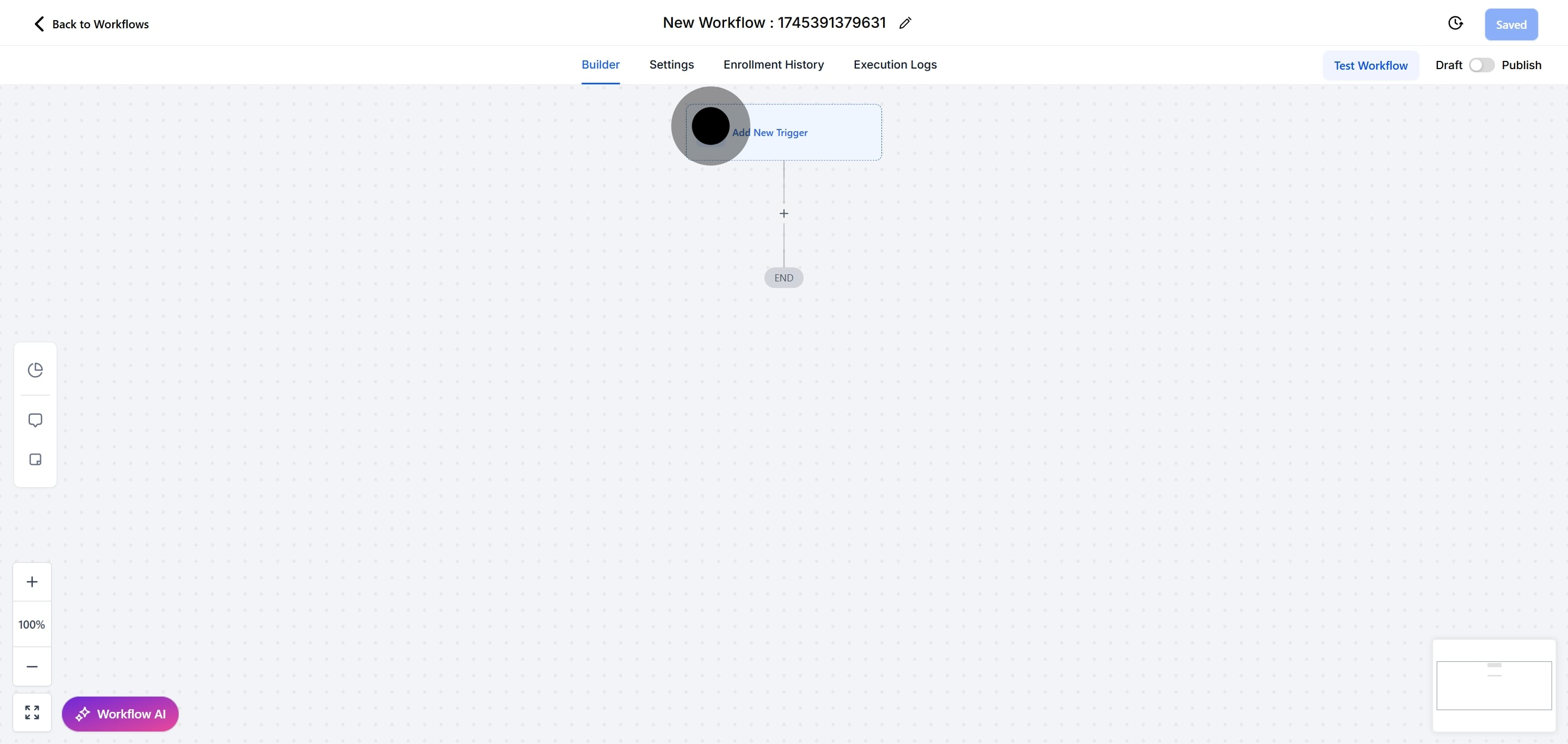
5. Click here to search "Tiktok Form Submitted."
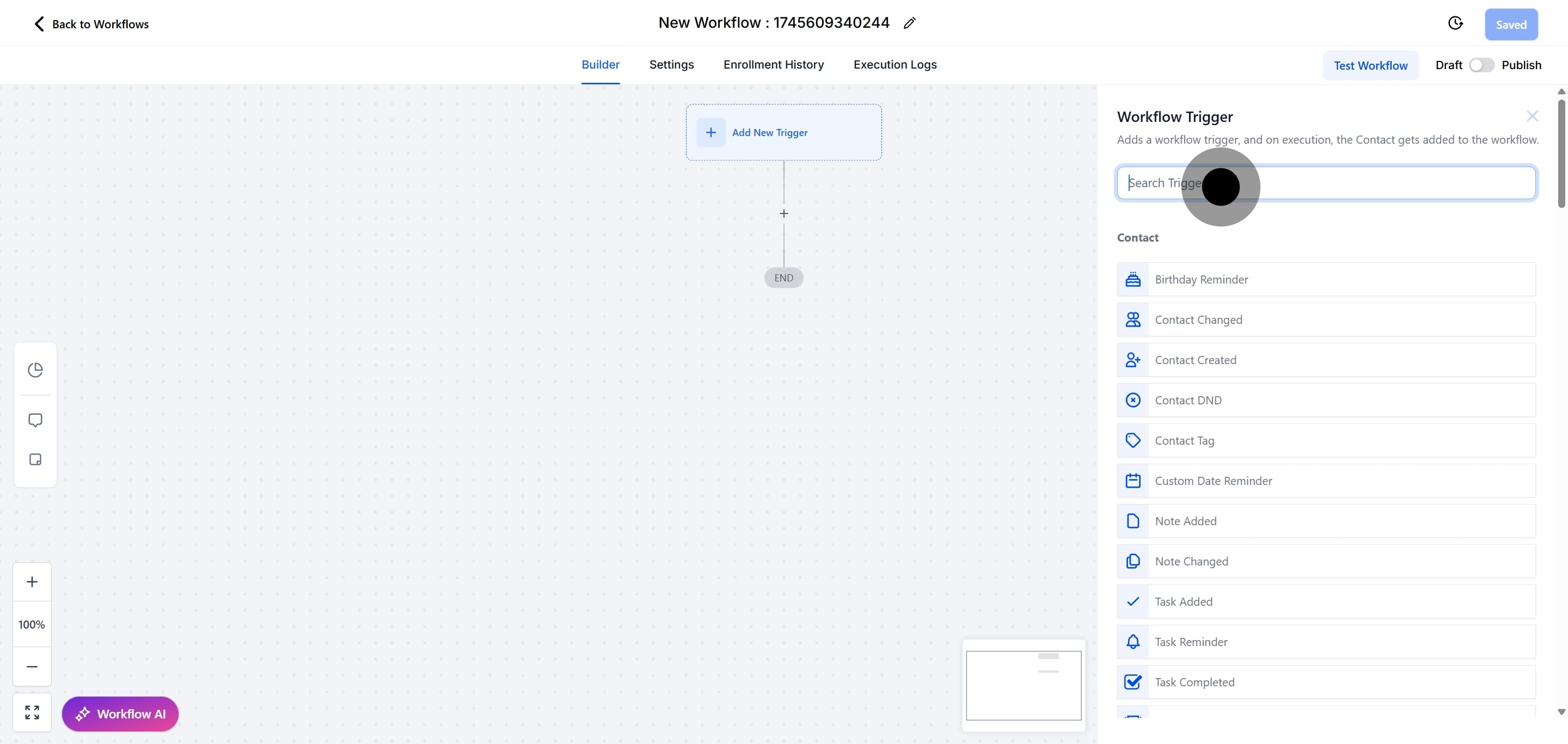
6. Next, click on "TikTok Form Submitted."
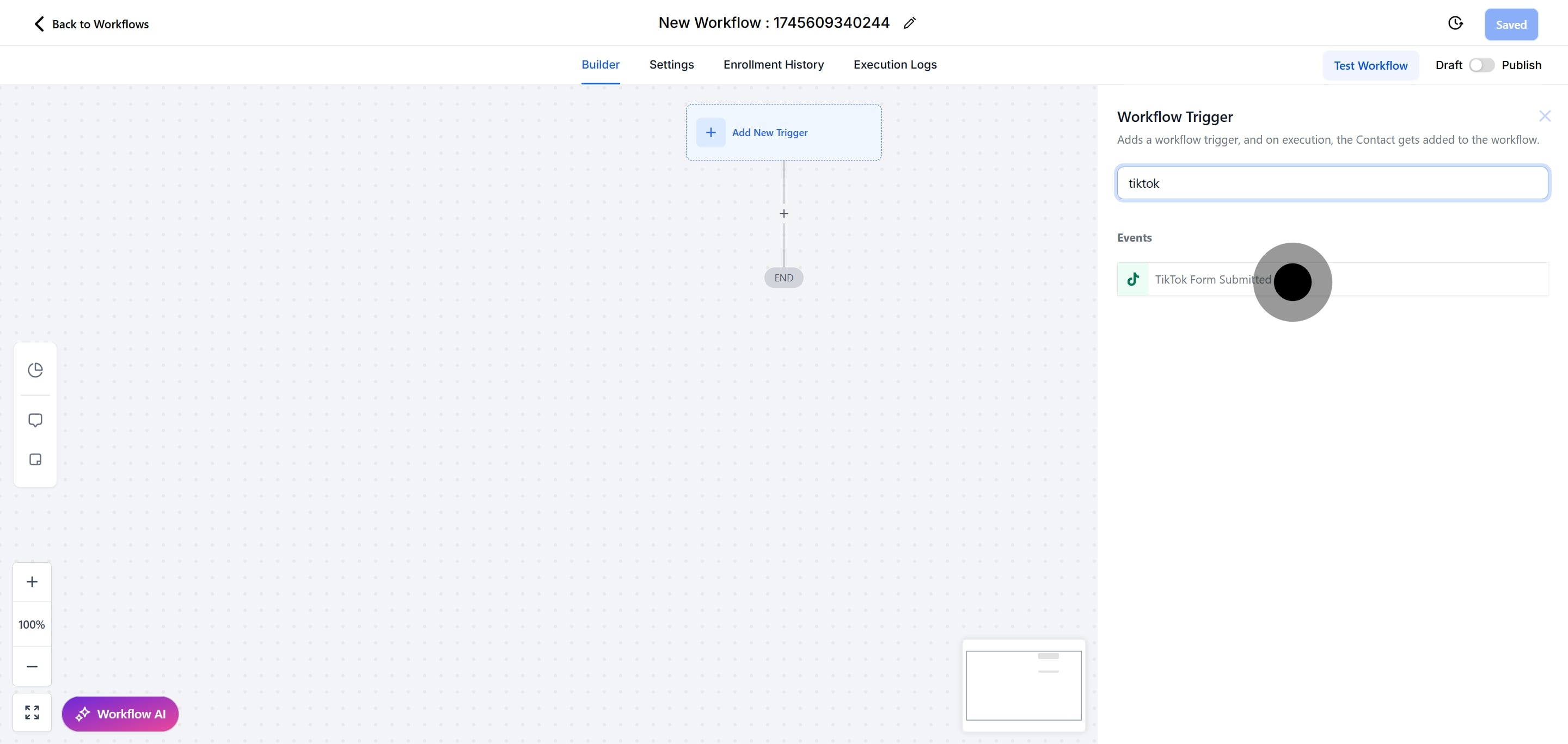
7. Now, click here to rename the workflow trigger.
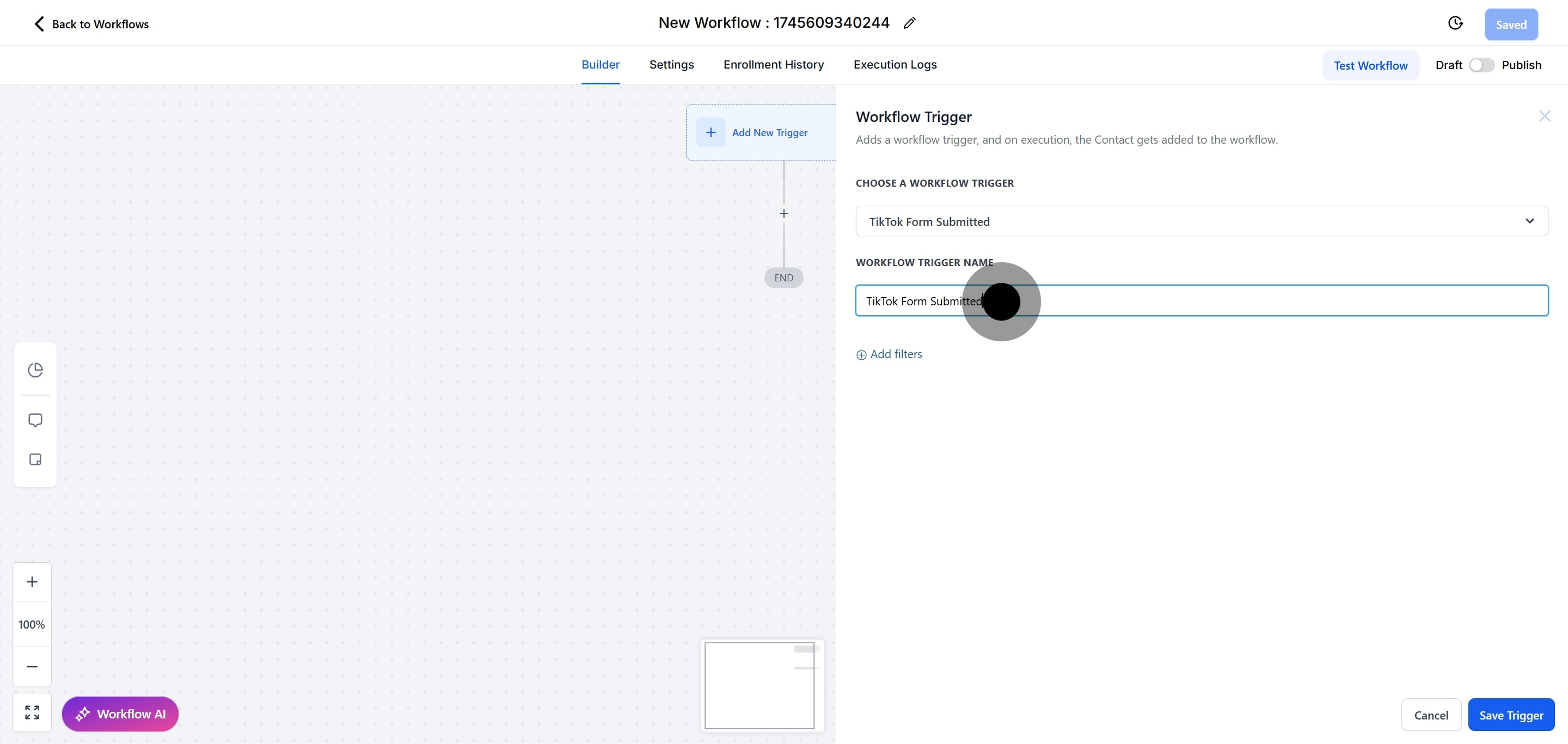
8. Then, click on "Add filters."
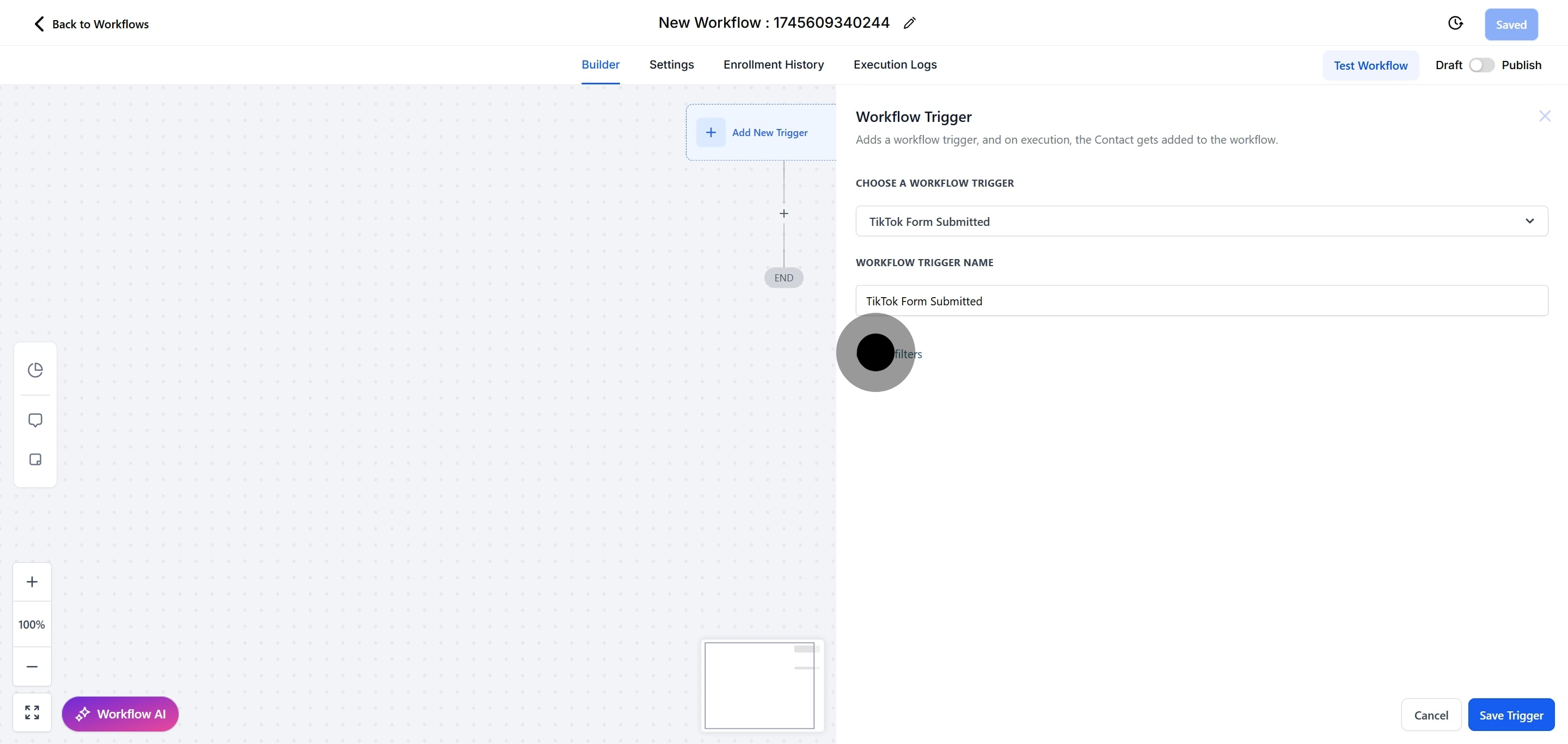
9. Click on "Select."
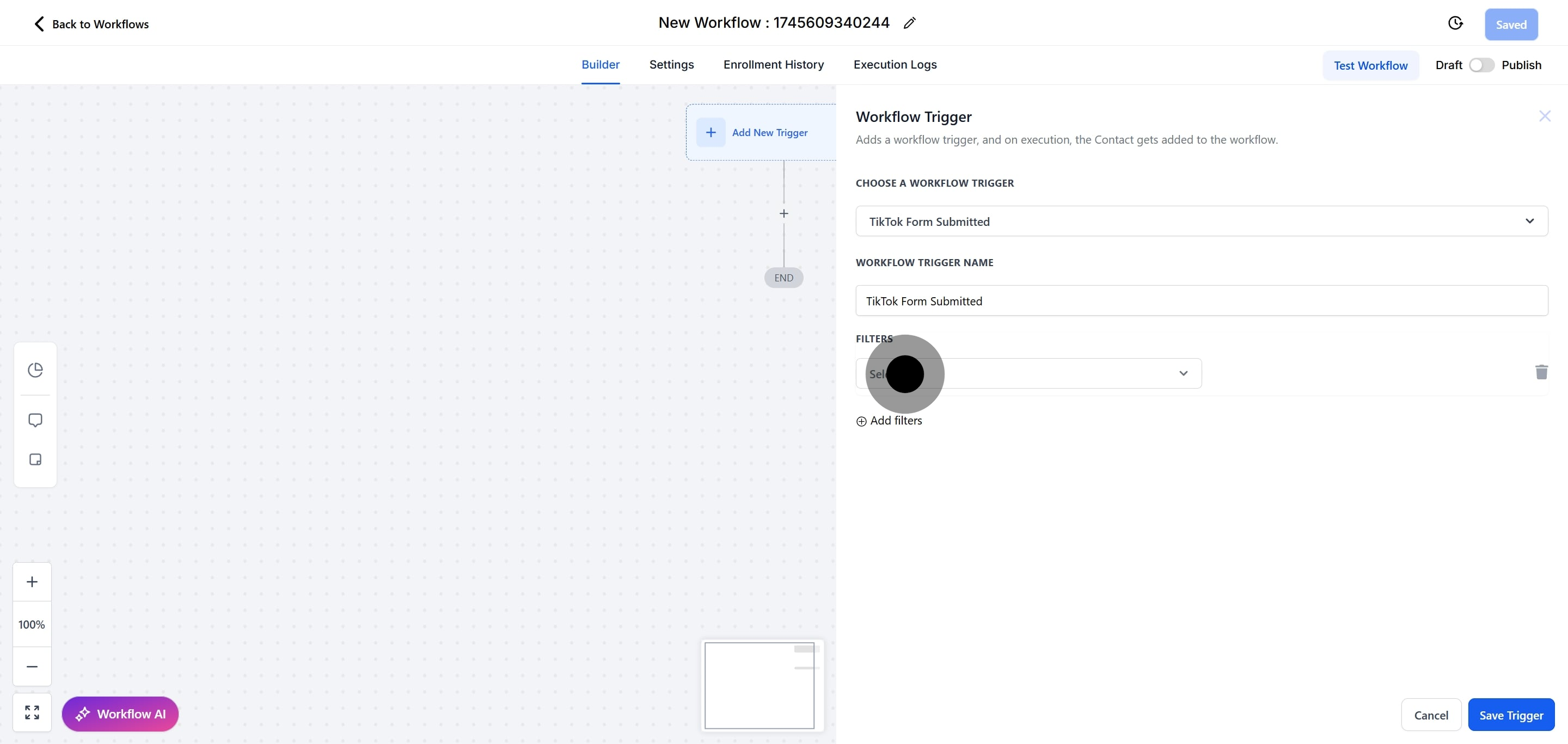
10. Select a filter on "Standard Fields."
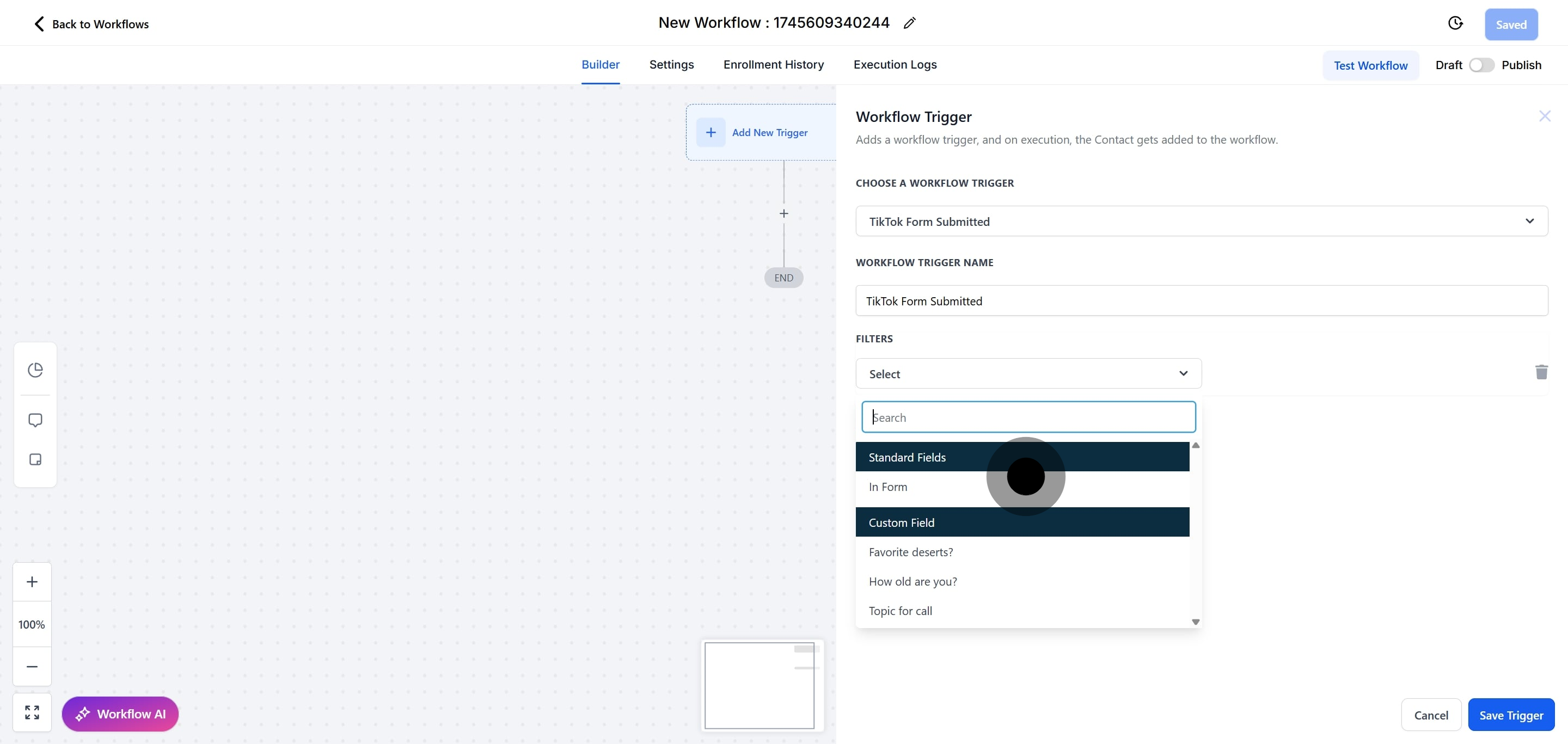
11. Click on "In Form."

12. Afterwards, click here.
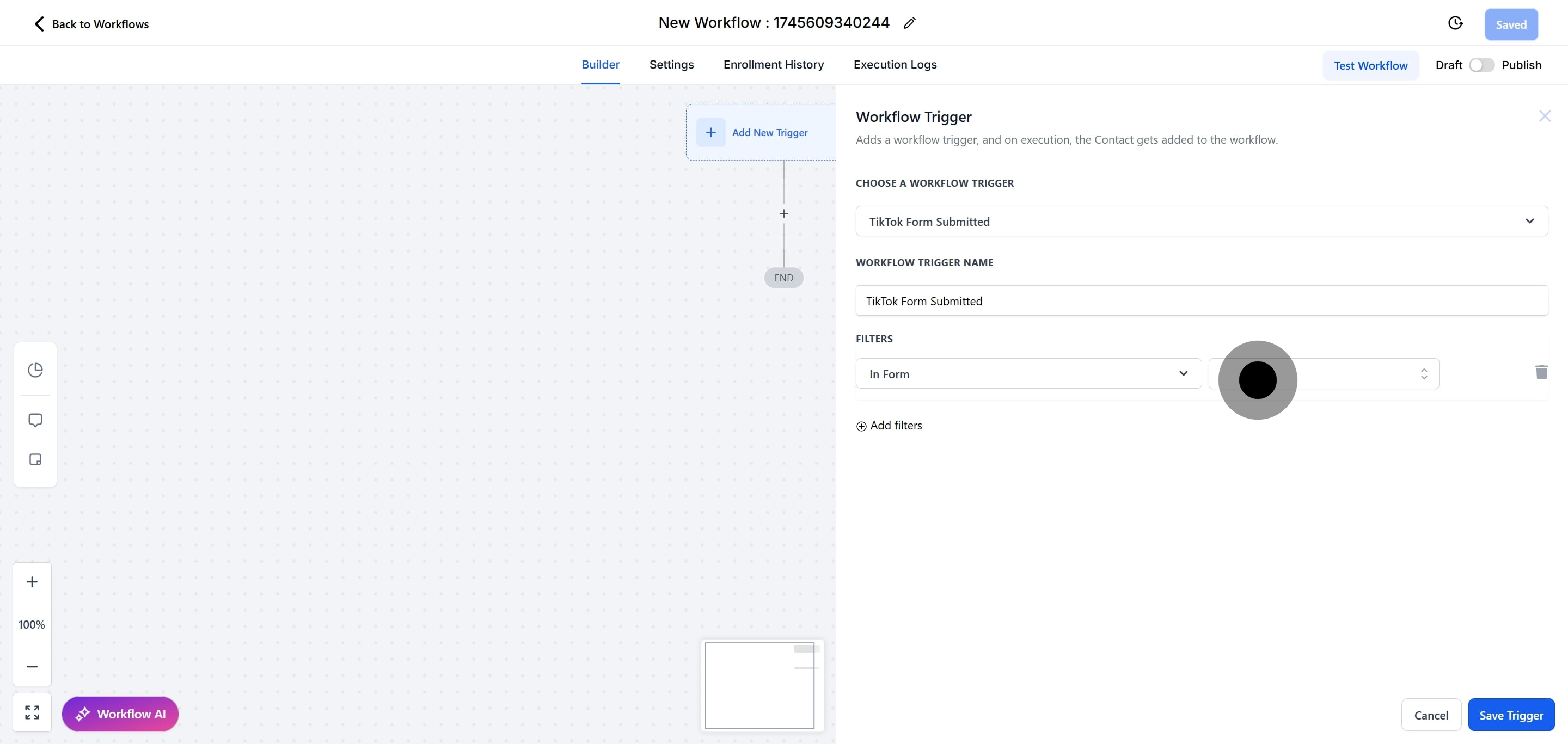
13. Next, select a filter here that shows on the options.
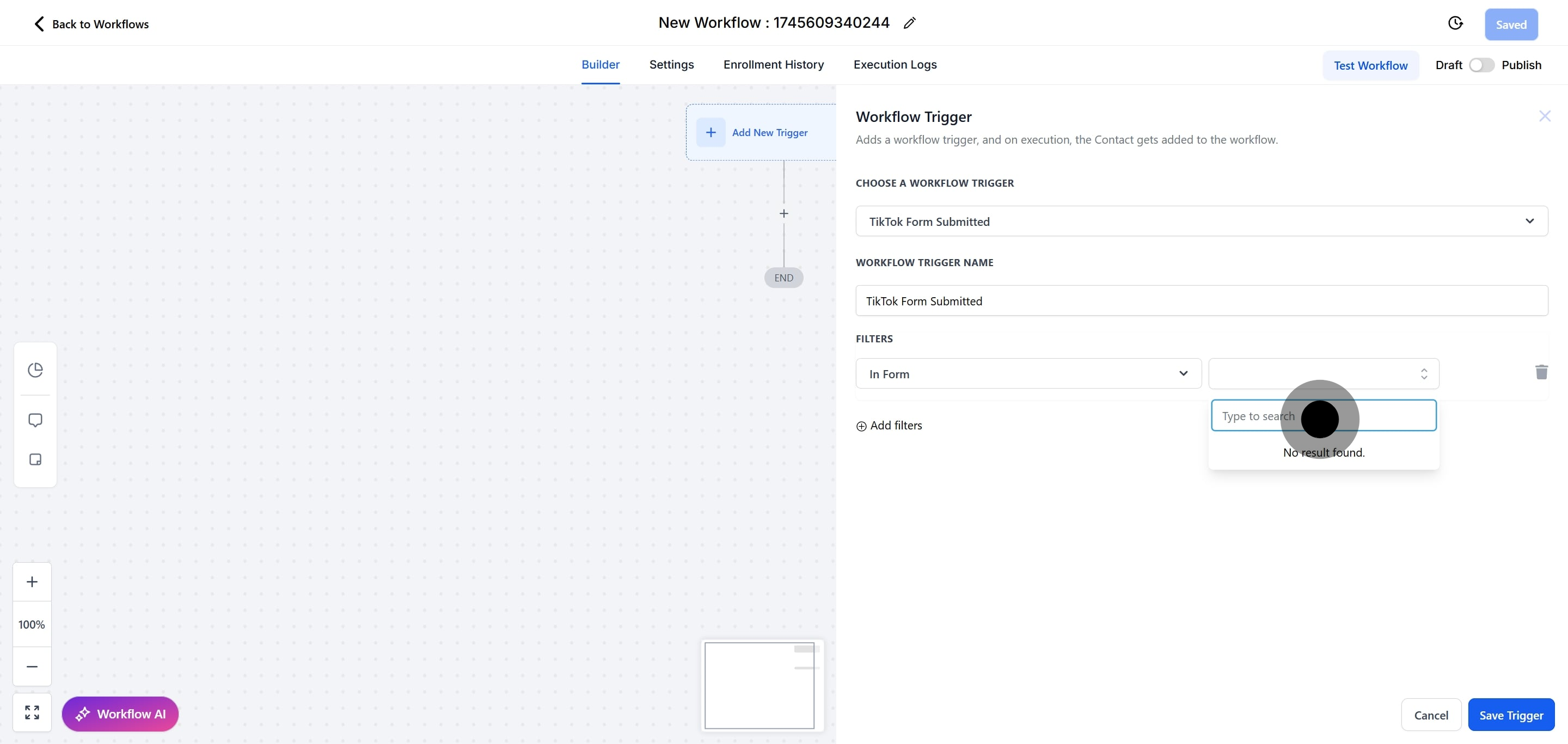
14. Click here "Saved Trigger."
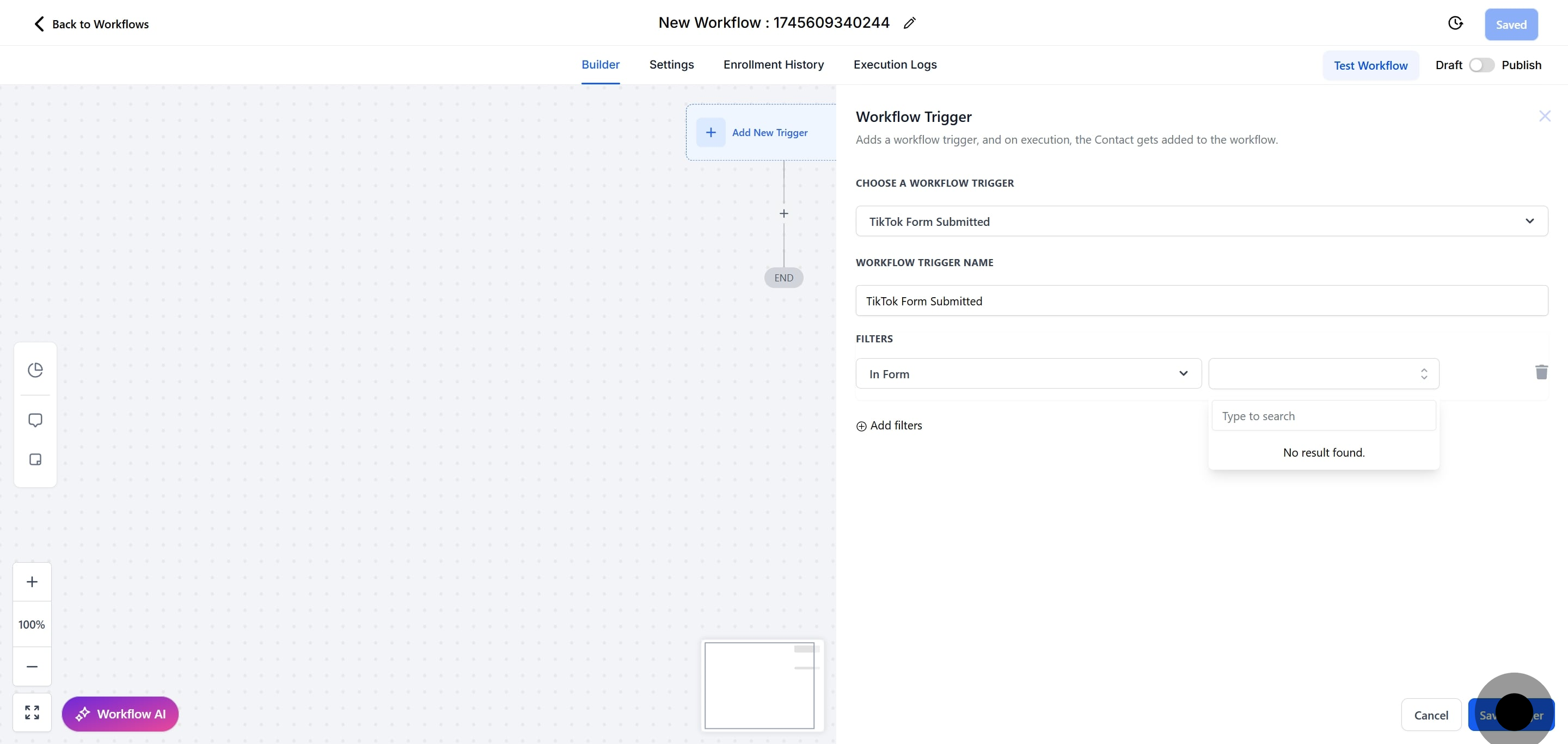
15. Click on "Test Workflow" to check if it works.
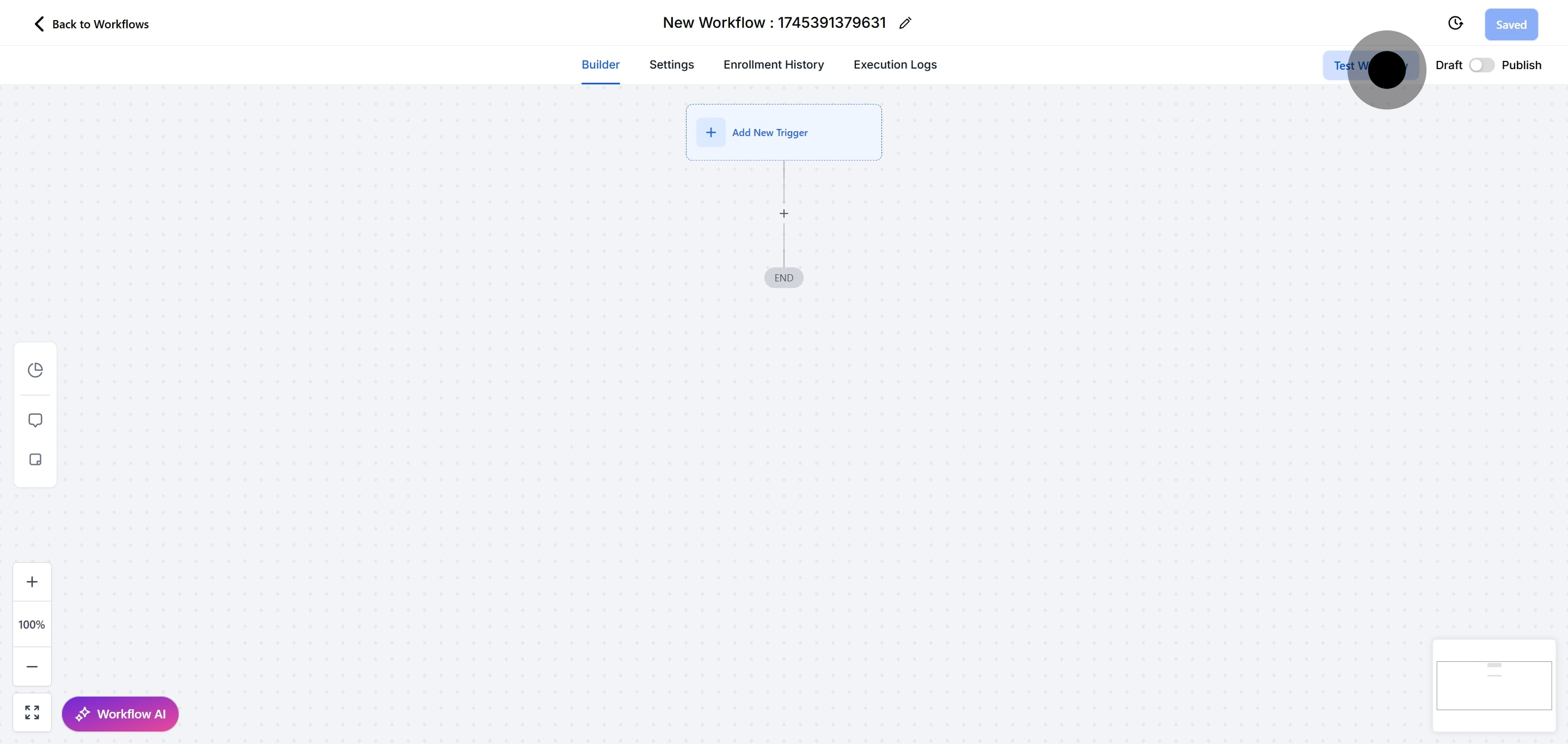
16. Click here to open a sub-menu for contact selection.
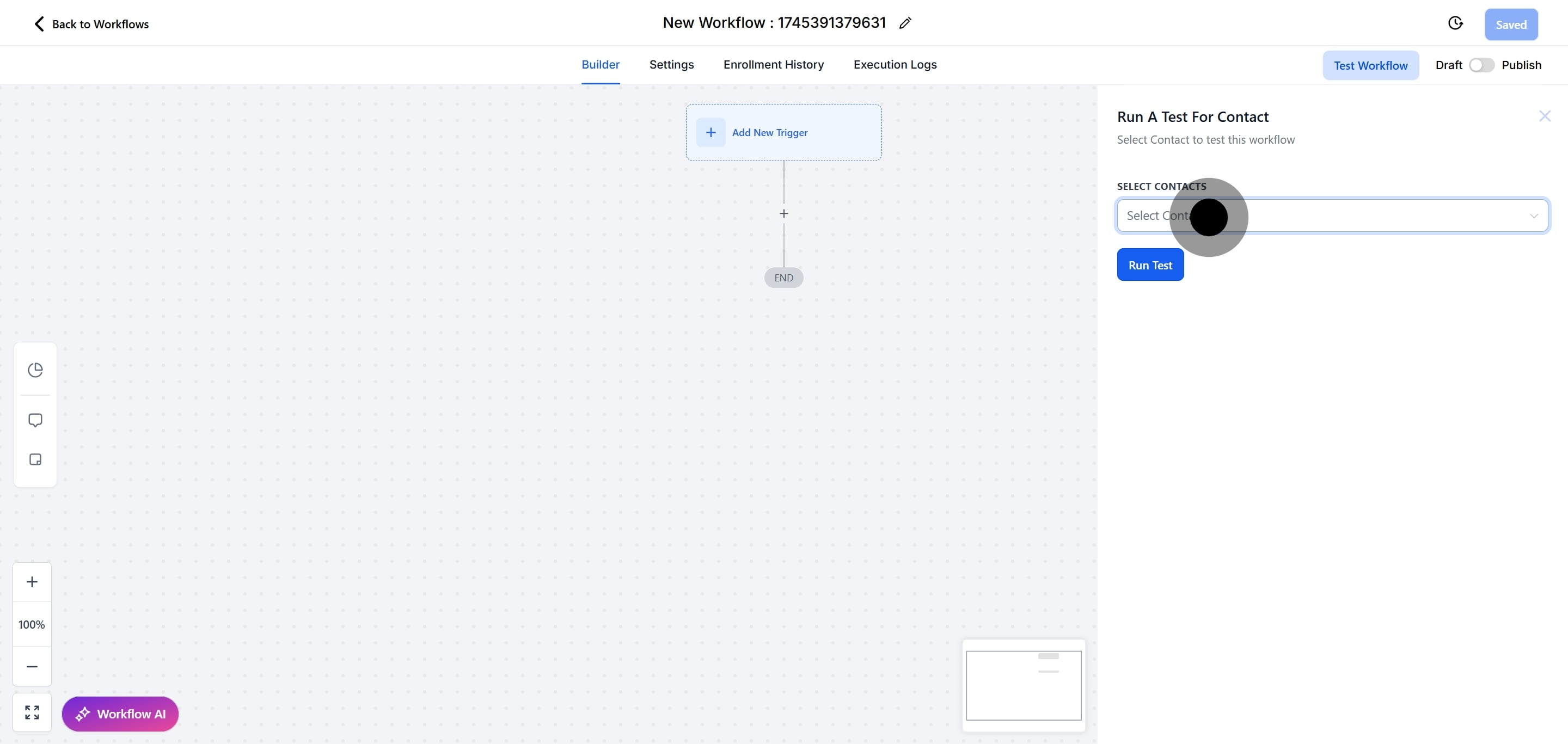
17. Then, select a contact to test your workflow.
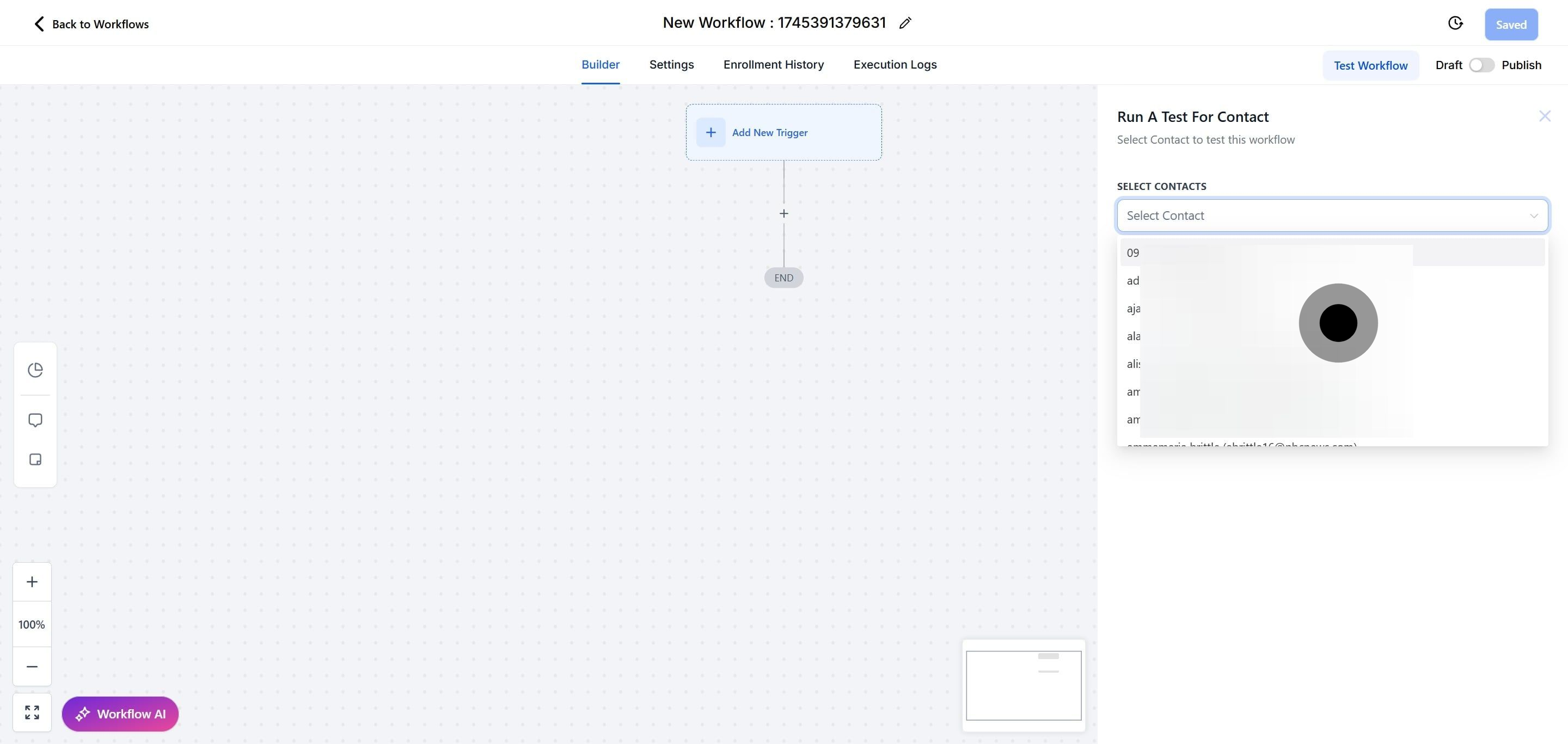
18. After, click on "Run a test for Contact" to proceed.
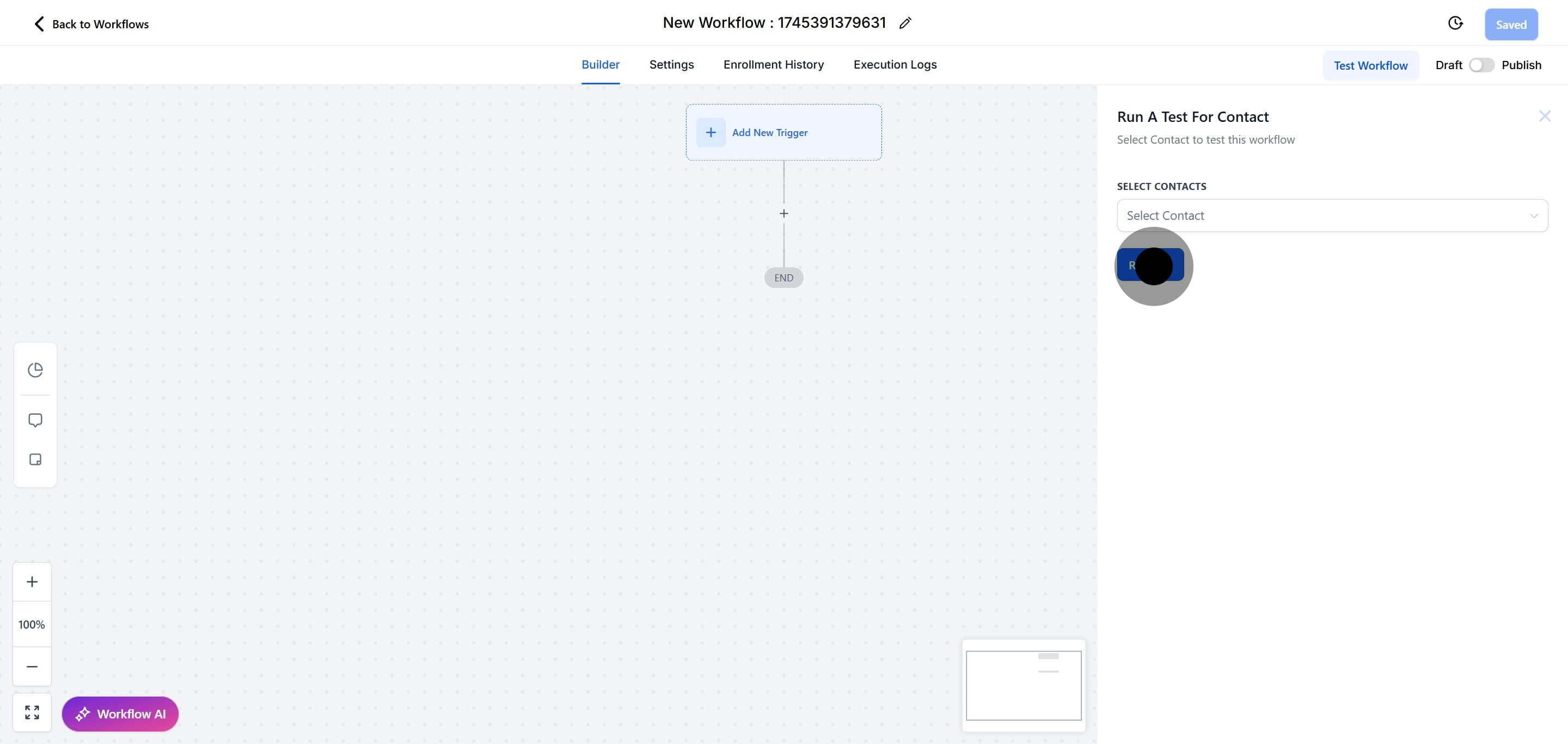
19. Toggle here to choose between "Draft or Publish."
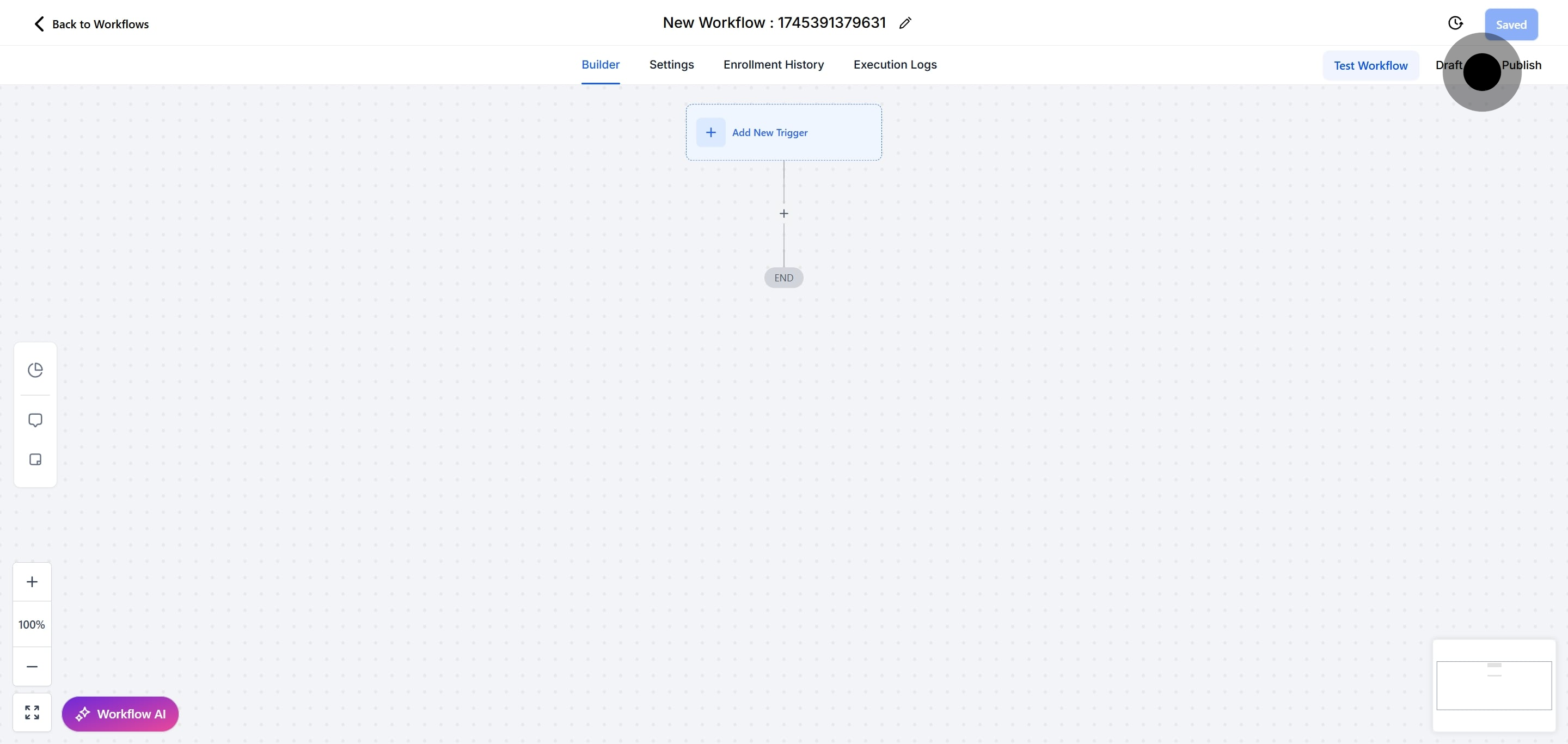
20. And lastly, click "Saved" to complete the process.
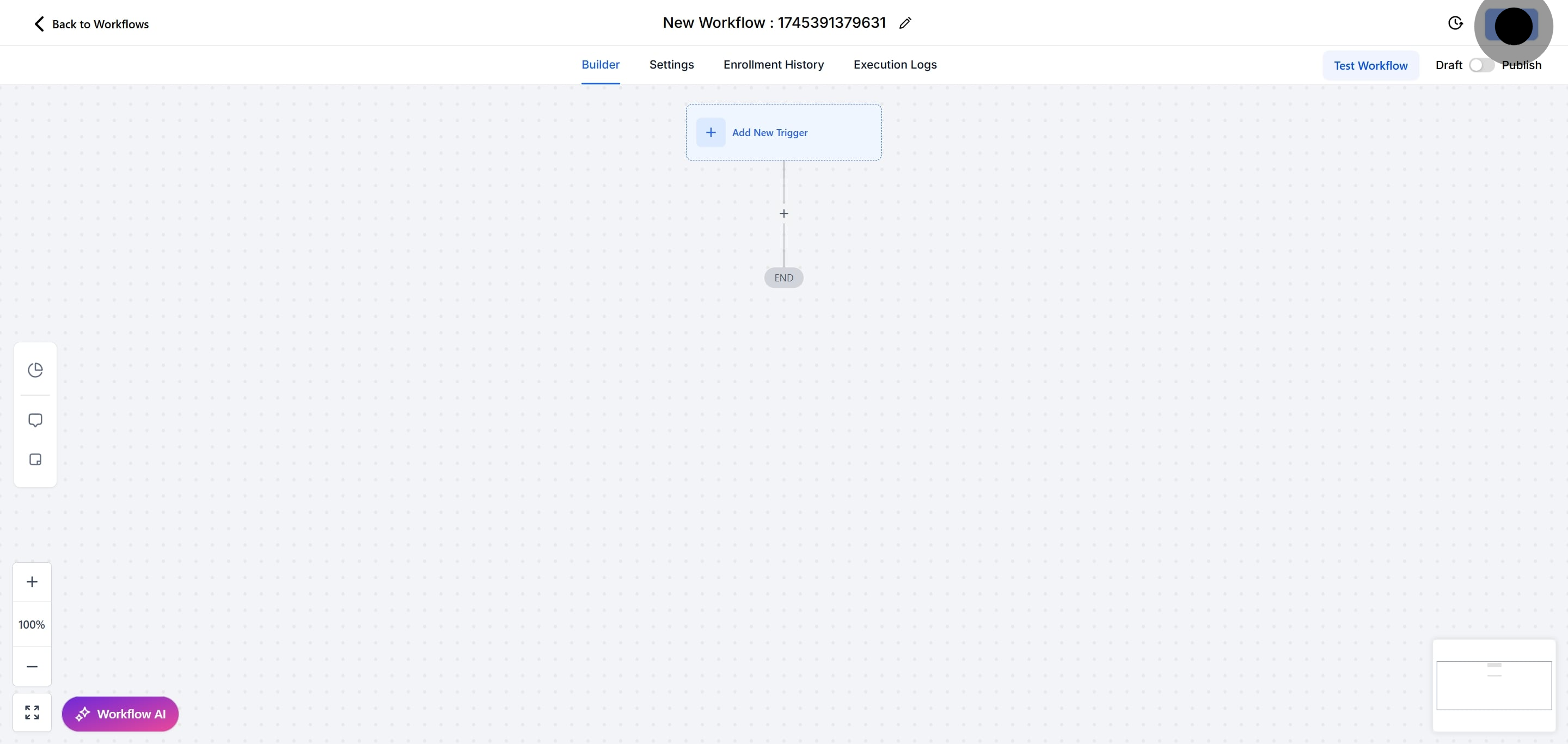
Note: If you choose to leave the Filters section blank, then this workflow will be triggered by all Form Submissions from any contacts anywhere in your account.