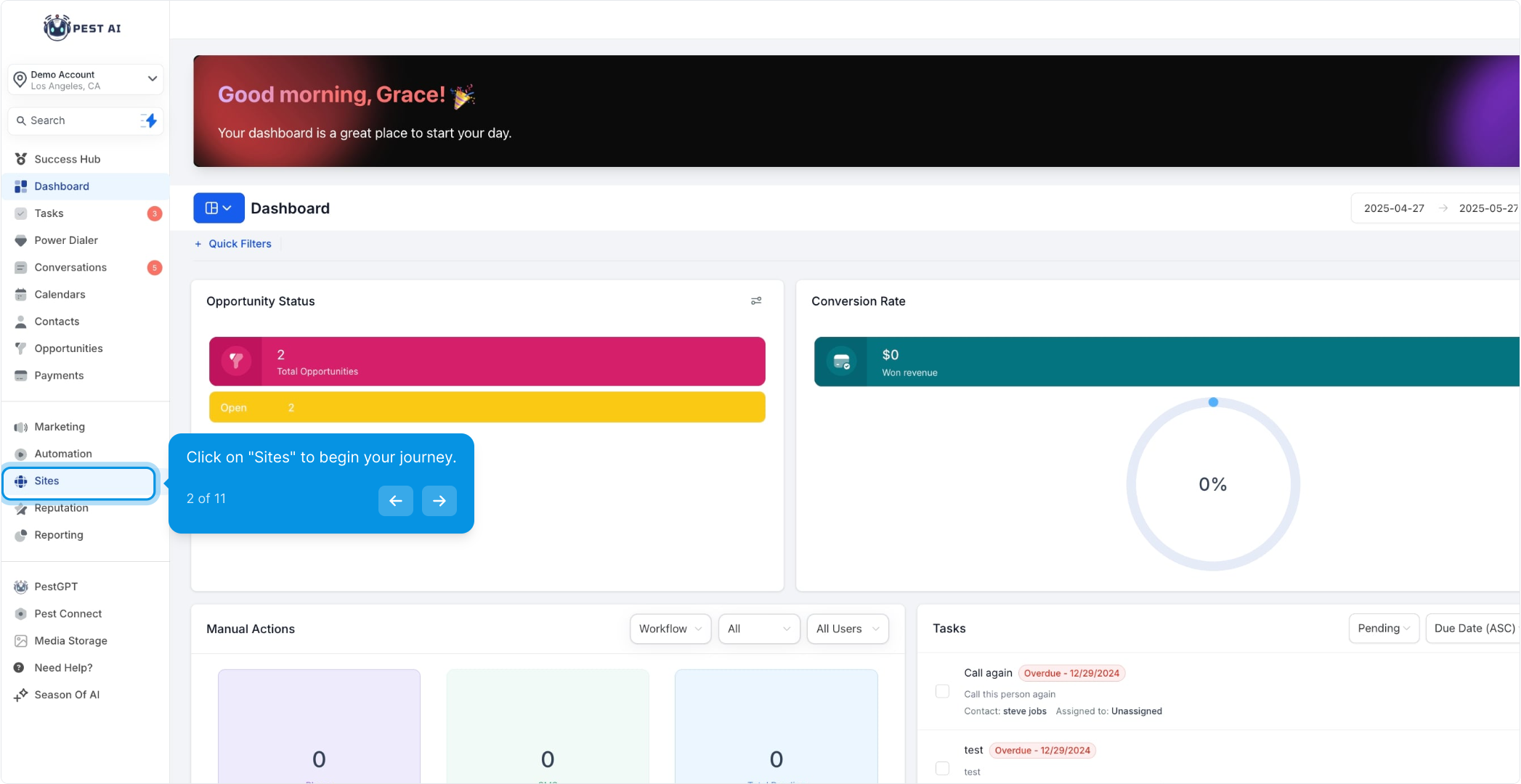
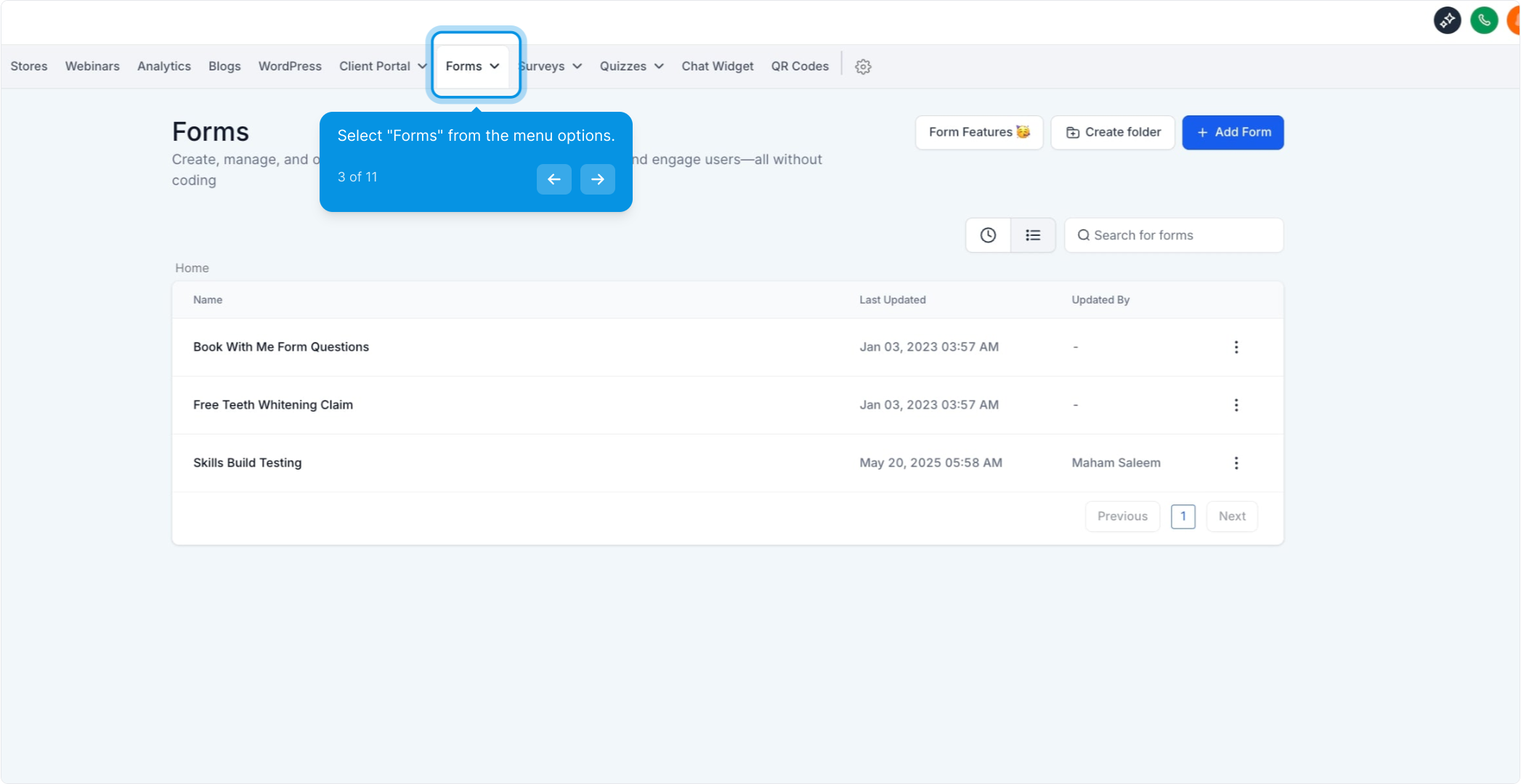
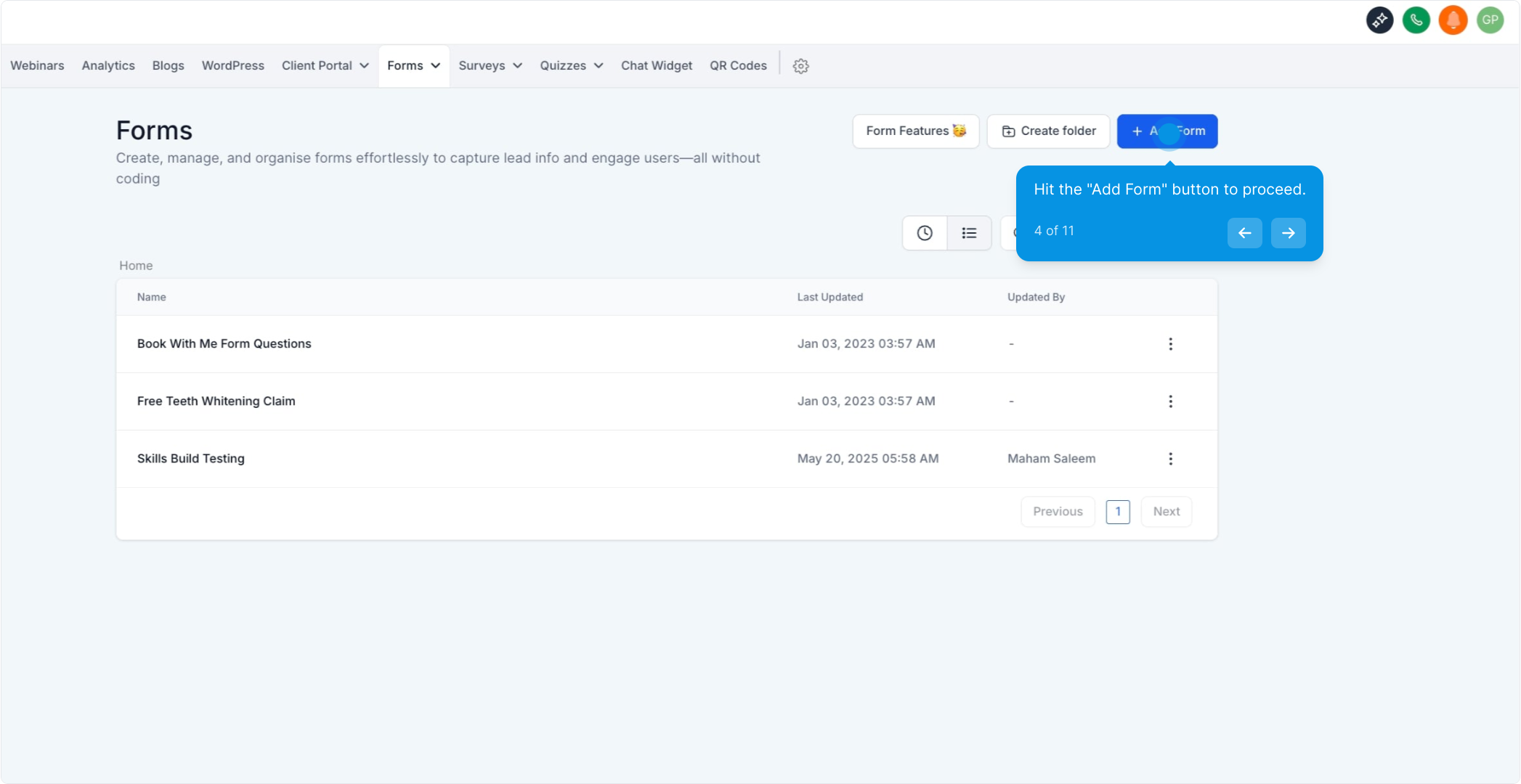
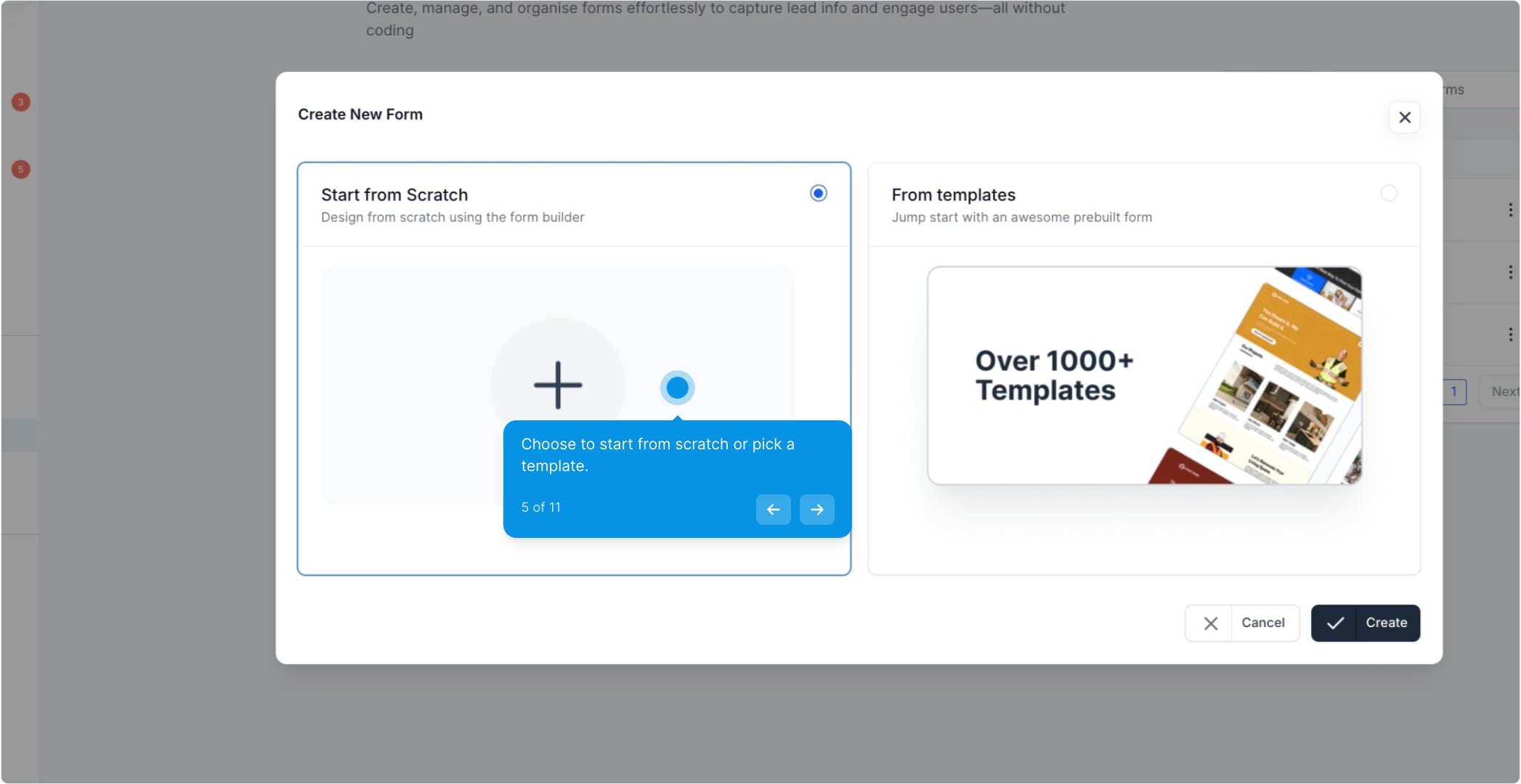
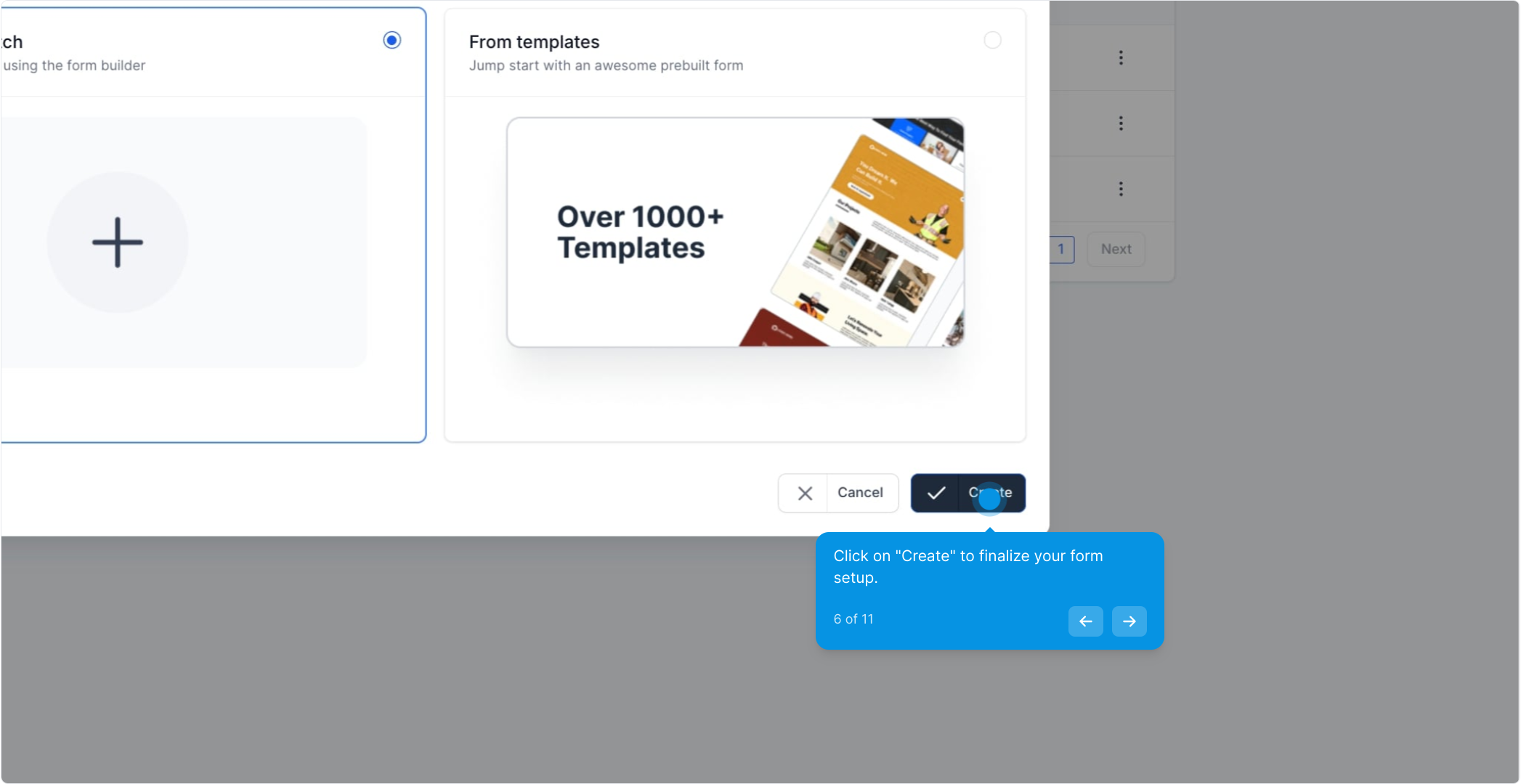
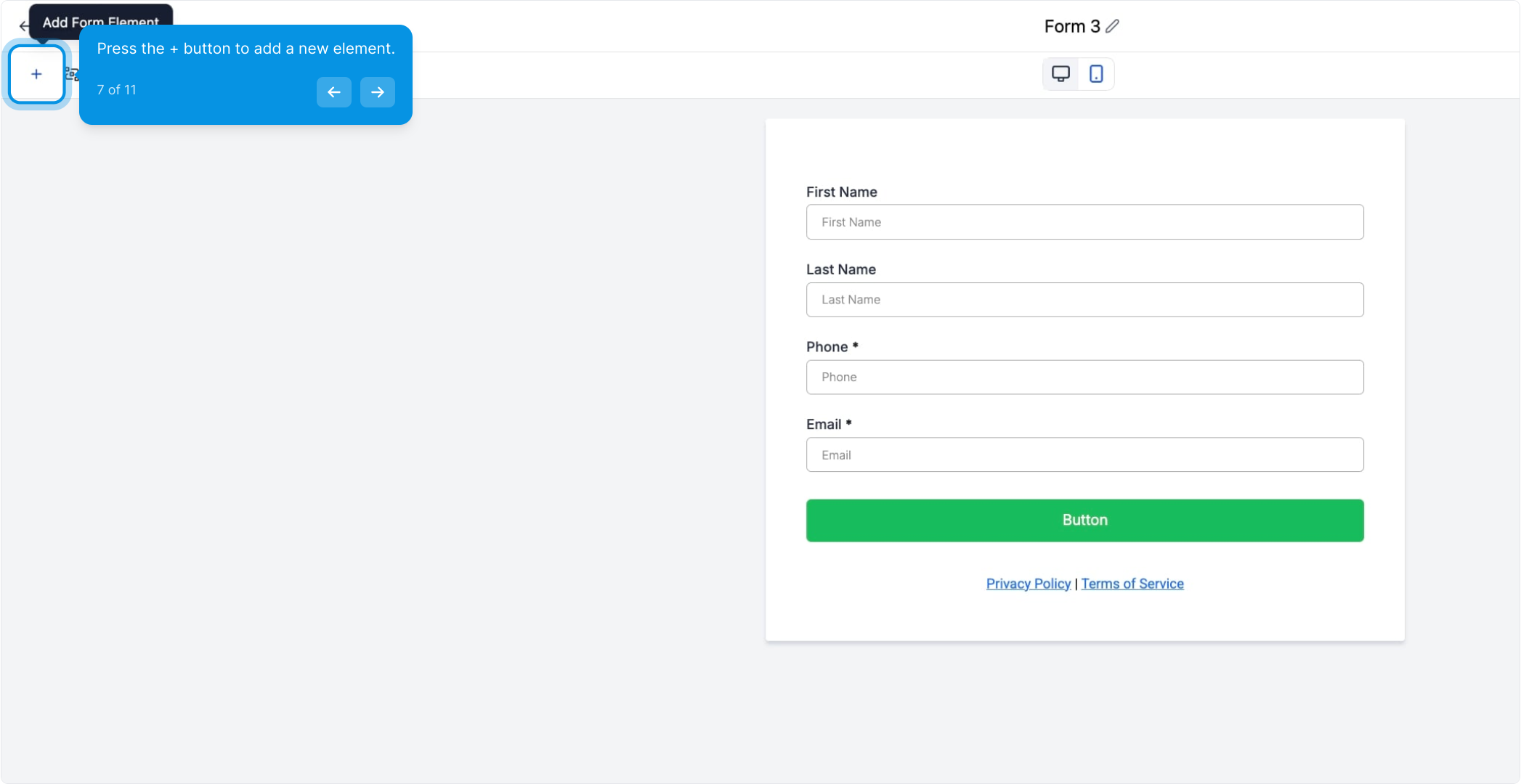
Locate the Terms and Conditions field within the form builder options. Simply click and drag the element to the desired position within your form.
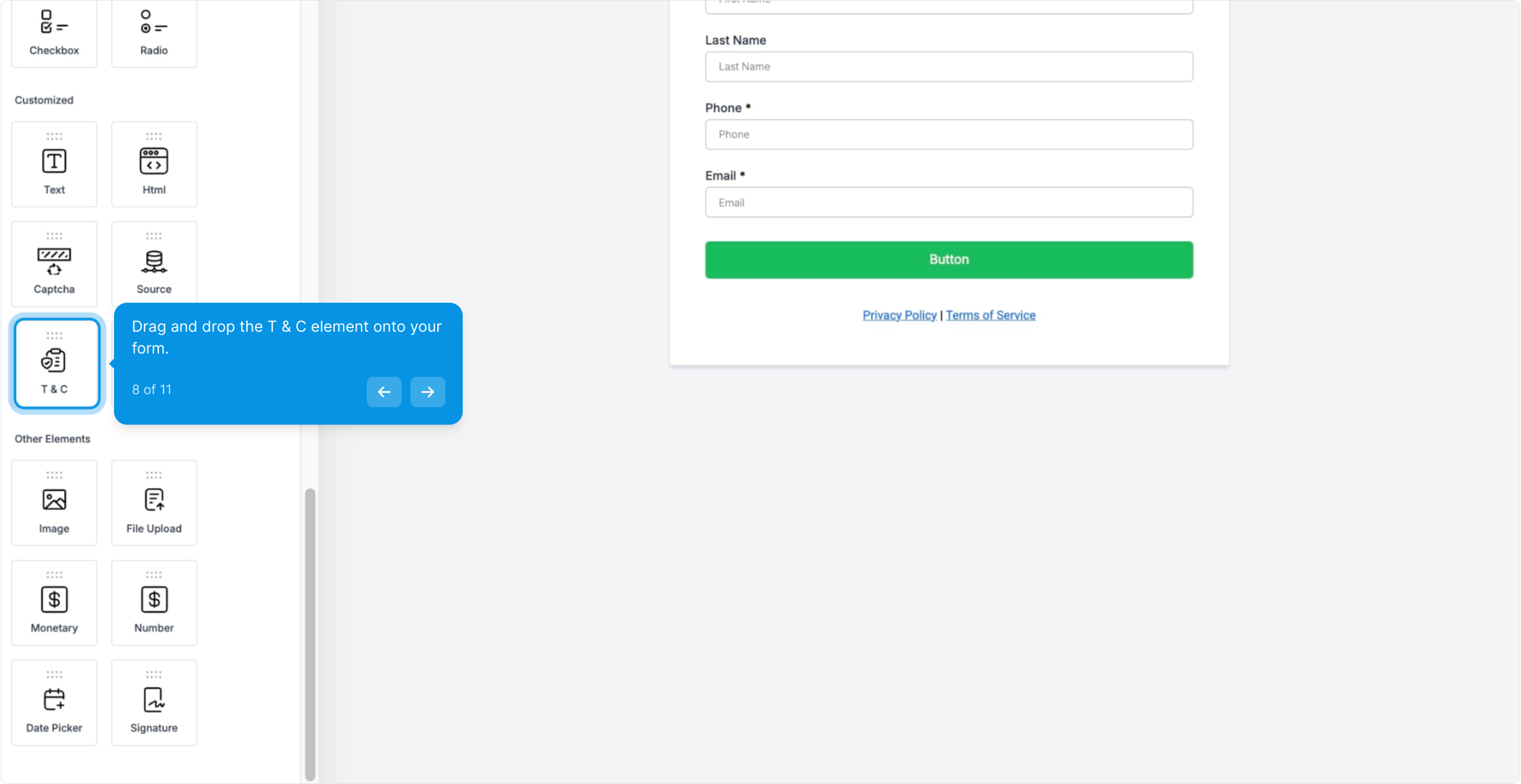
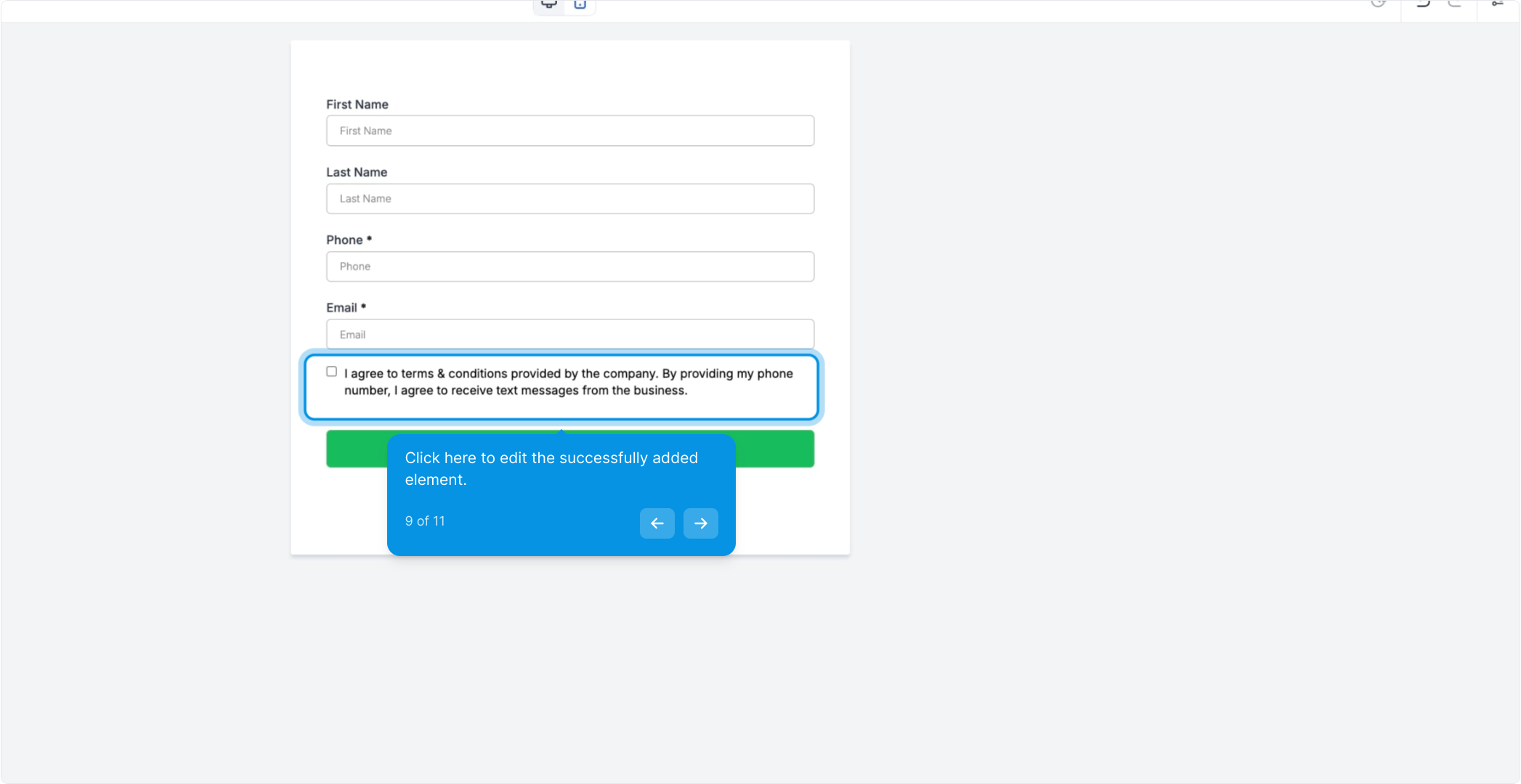
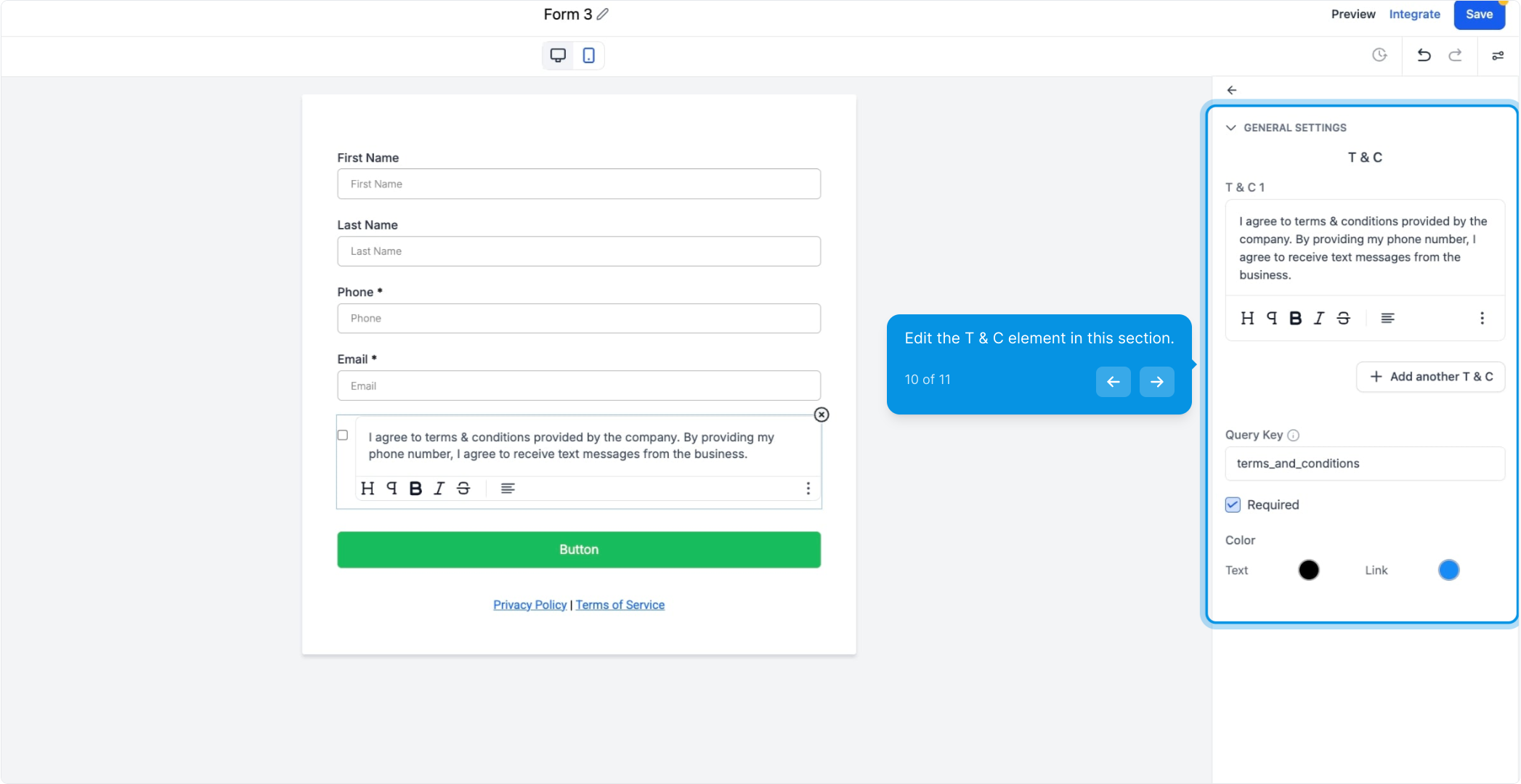
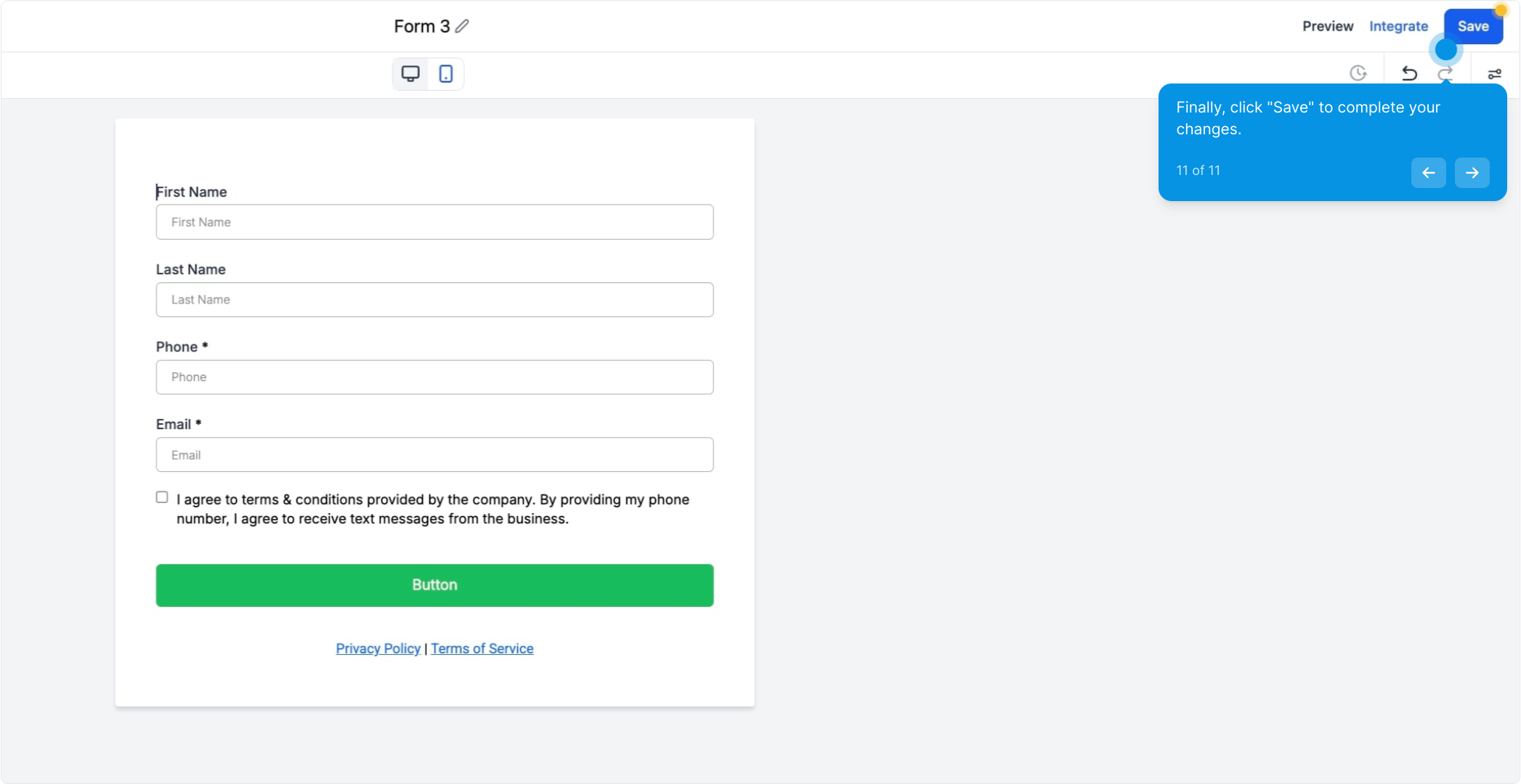
Note: If you add a phone field to your form, the Terms and Conditions field will be automatically added, simplifying the process and ensuring that legal consent is obtained when collecting phone information.
Updated Terms and Conditions: The default terms and conditions have been revised when a phone element is added.
Compliant Message: The default message now asks for user-specific consent for using their contact number and complies with A2P regulations.
New Text Elements: Separate text elements containing links to the Privacy Policy and Terms of Service will now be automatically included when a phone element is added to the Form/Survey Builder.