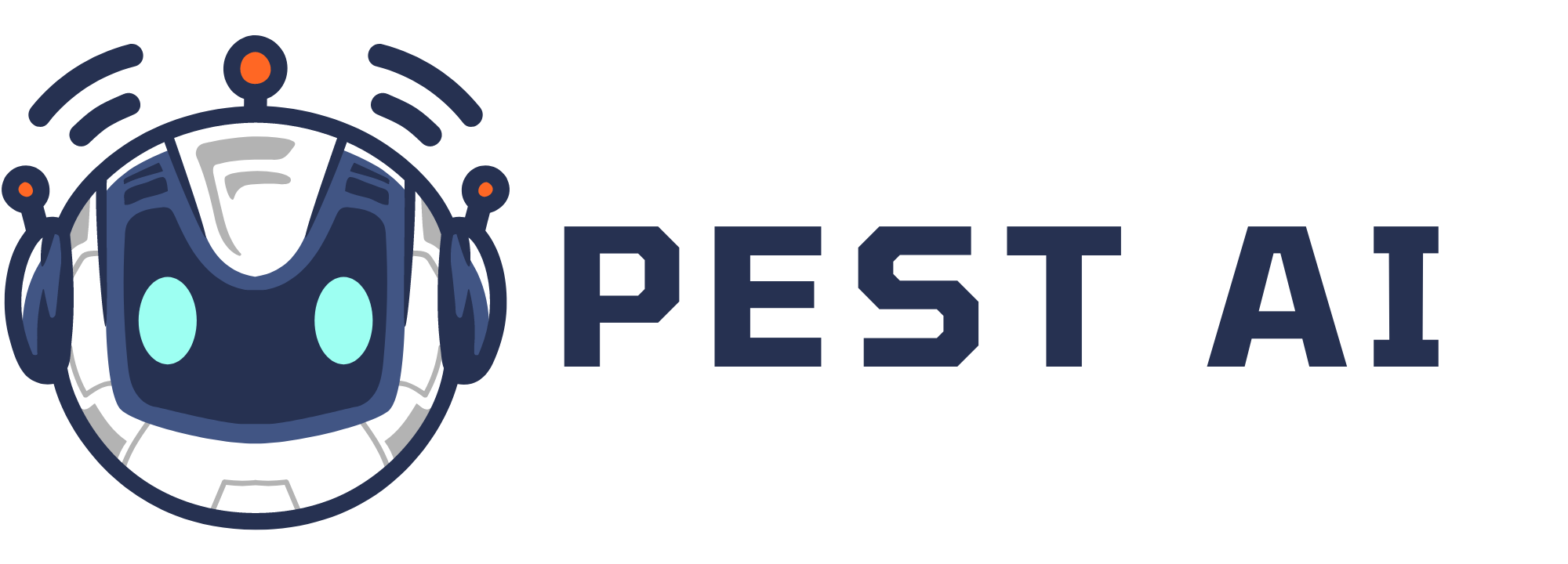You can export all submissions for selected forms/surveys or all forms/surveys in a batch job and receive an email with a download link. When you initiate the export option, you will see a toast message saying that the export will be sent via email once it is ready. The exported file will be available for download for 7 days before it expires.
2. To begin, click on 'Sites' to start your journey.
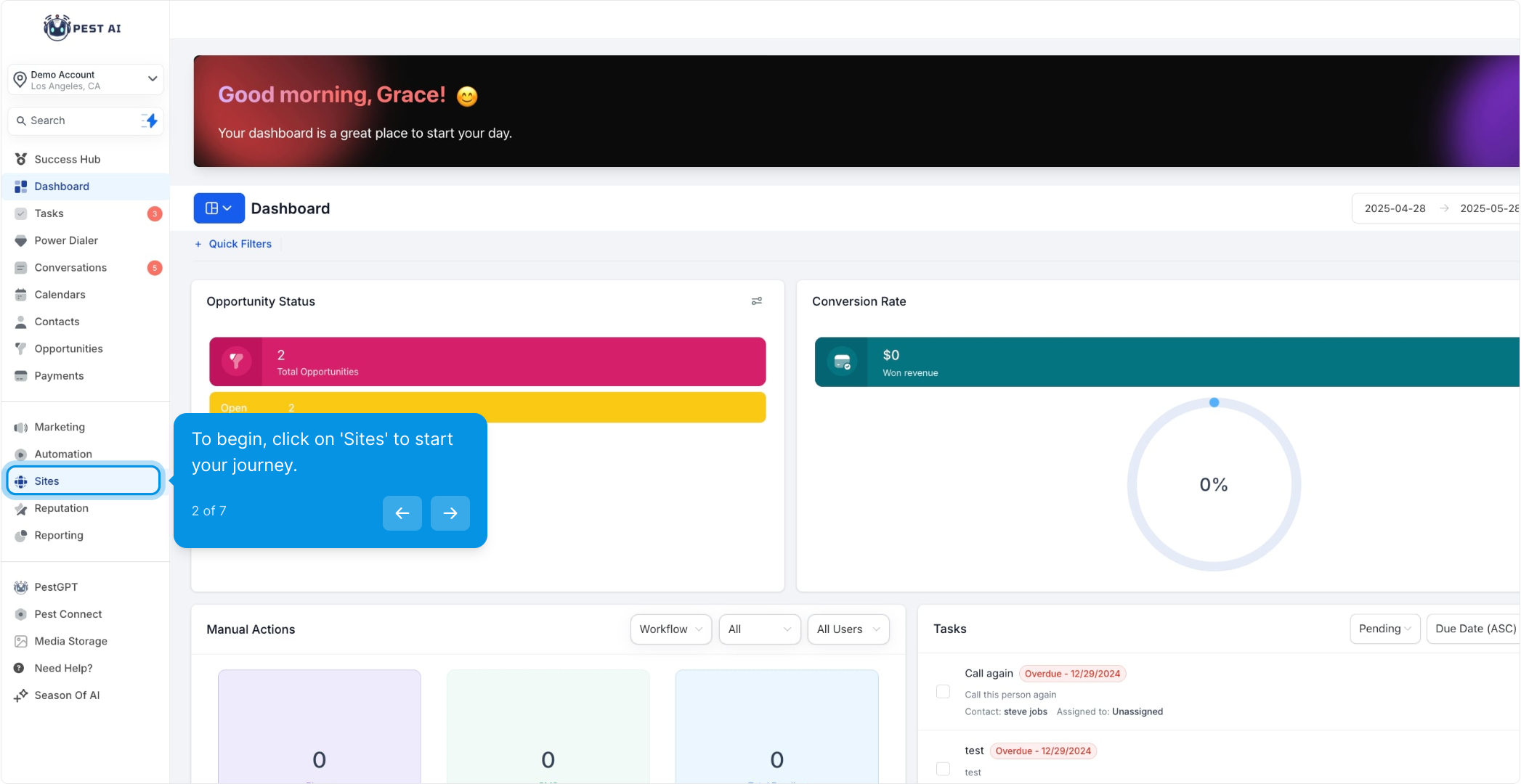
3. Next, select "Forms" and then choose submissions from the dropdown.
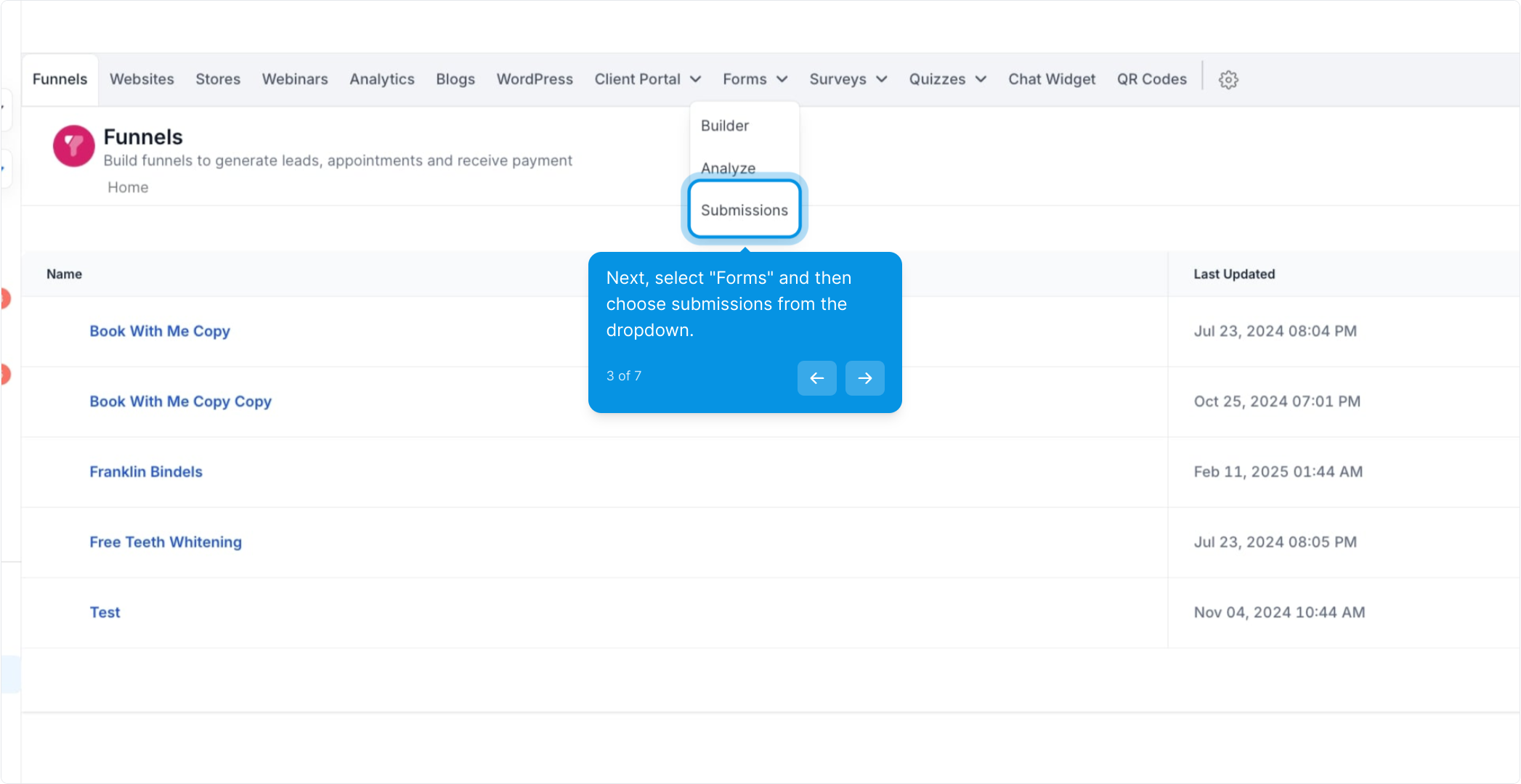
4. Now, click on "Export" to prepare your submissions for download.
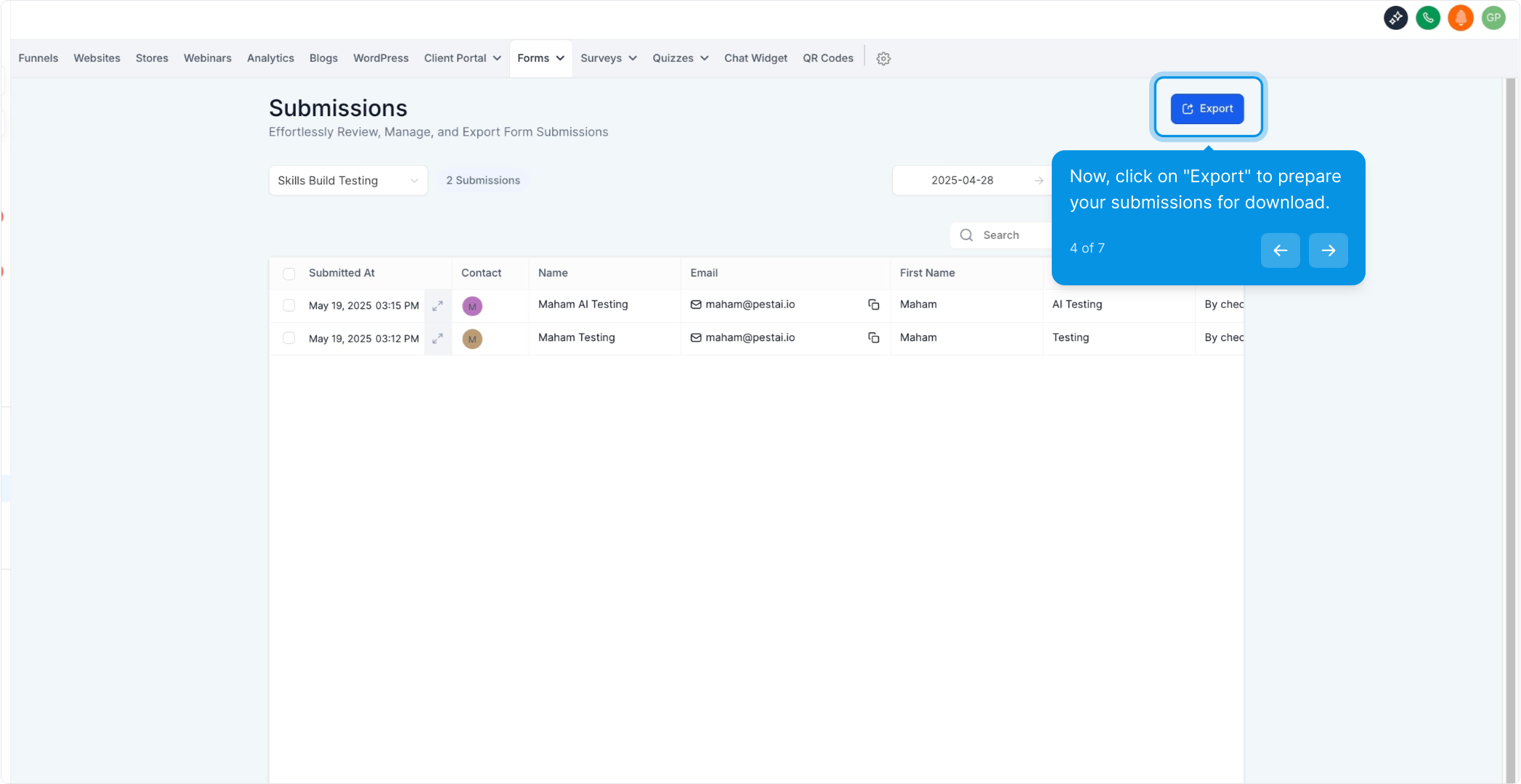
5. Confirm your action by clicking on "Ok".
Your export has started, and you will see the message on the bottom right, and you will get an email with a download link in 5 mins.
You should see the email with the download link. Make sure to download from the link.
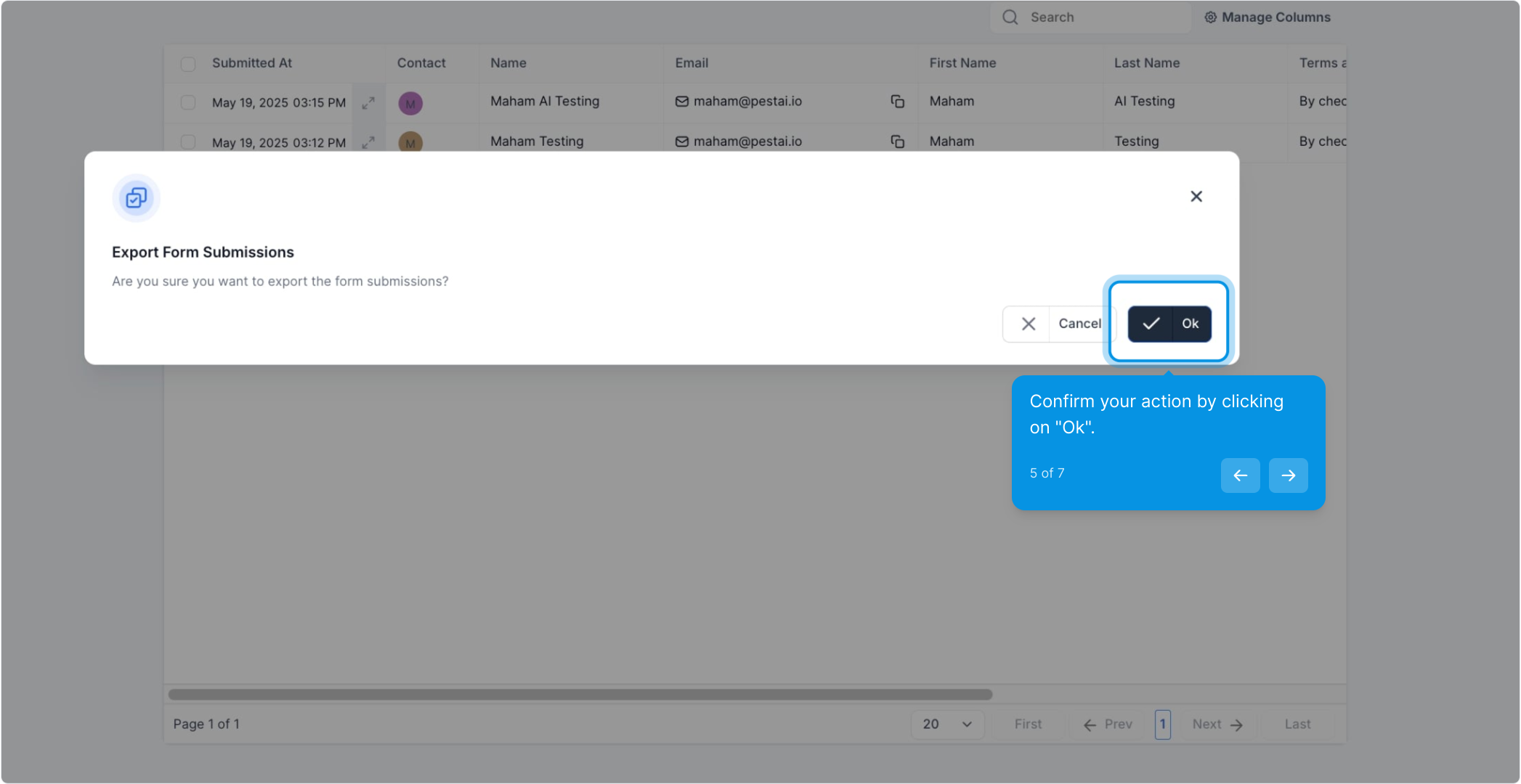
6. Select a contact from the list you wish to export.
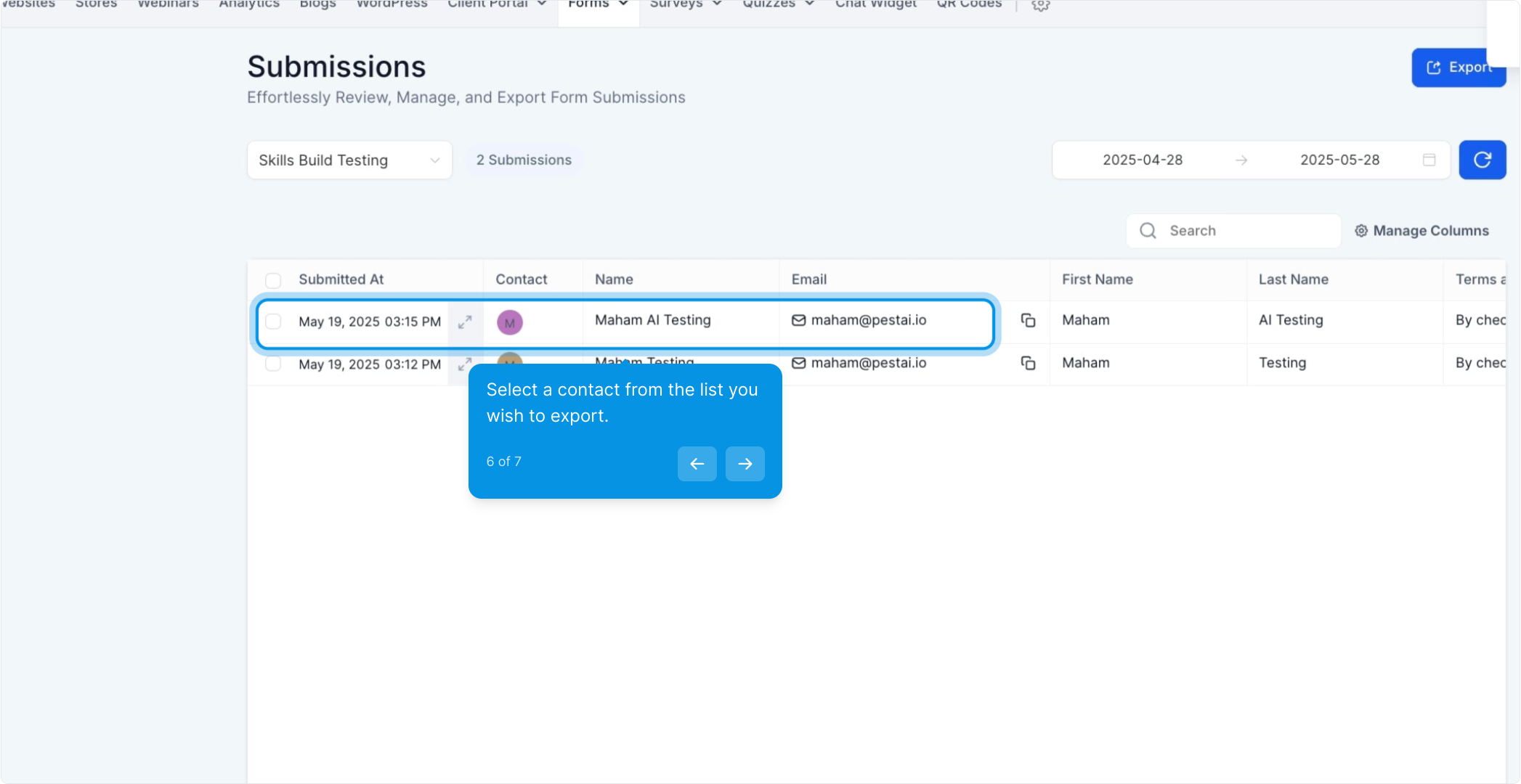
7. Finally, click on "Download CSV" to save your data.
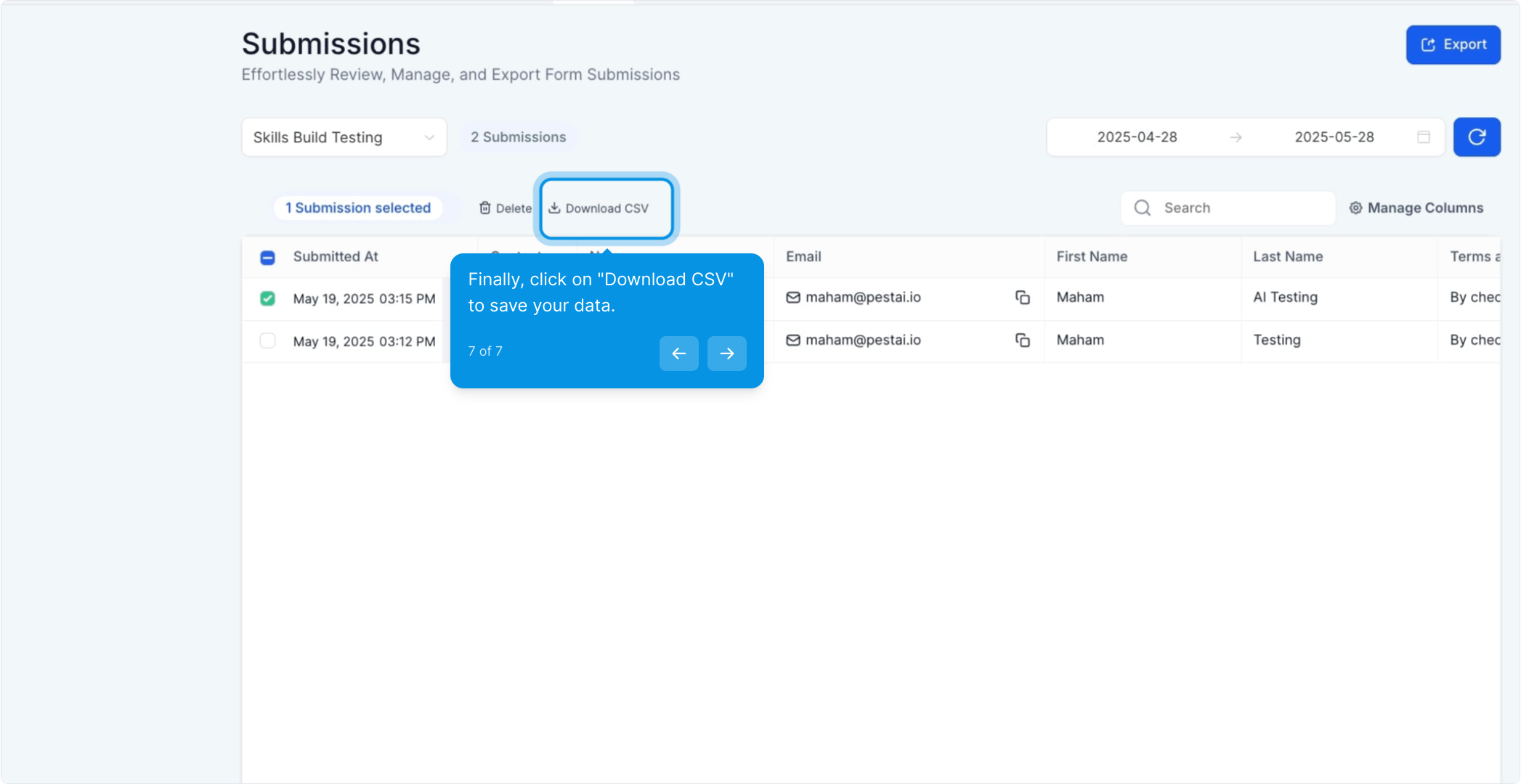
Filtering Form Submissions
Choose a single form or all forms and Click on the Export button. You can filter the form submission that you want to export. You can filter on these basis:
By Form Type
On the left side of the dashboard, you'll find a dropdown menu that lets you filter submissions by form type. You can choose from multiple forms if you've created more than one.
By Source
If you’ve connected your social media accounts, like Facebook, you can filter submissions by the source, making it easy to see where your leads are coming from without switching platforms.
By Date
On the right-hand side, you'll see a “Date” section. You can filter by pre-set date ranges like "Last 7 Days," "This Month," or even set up a custom date range to fit your needs.