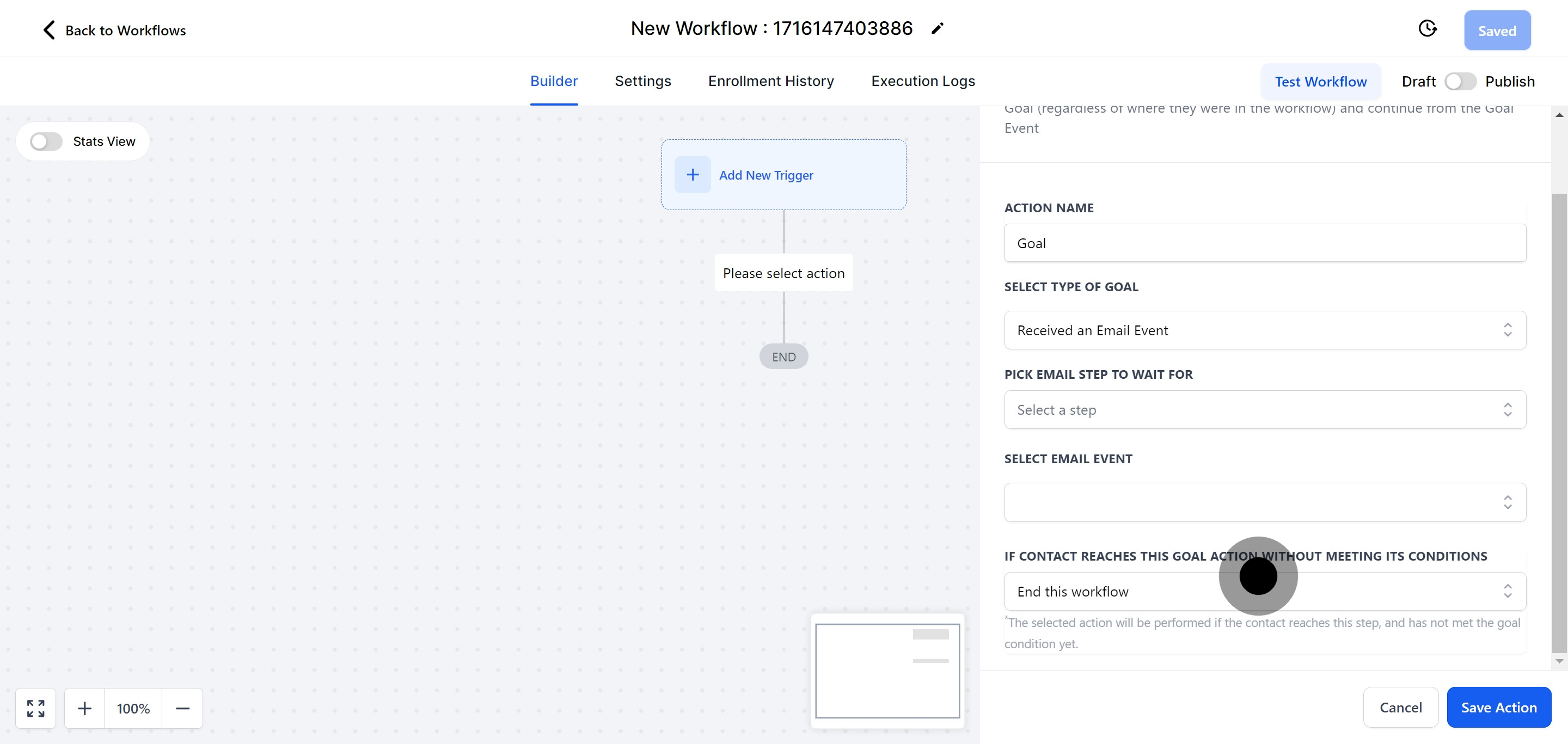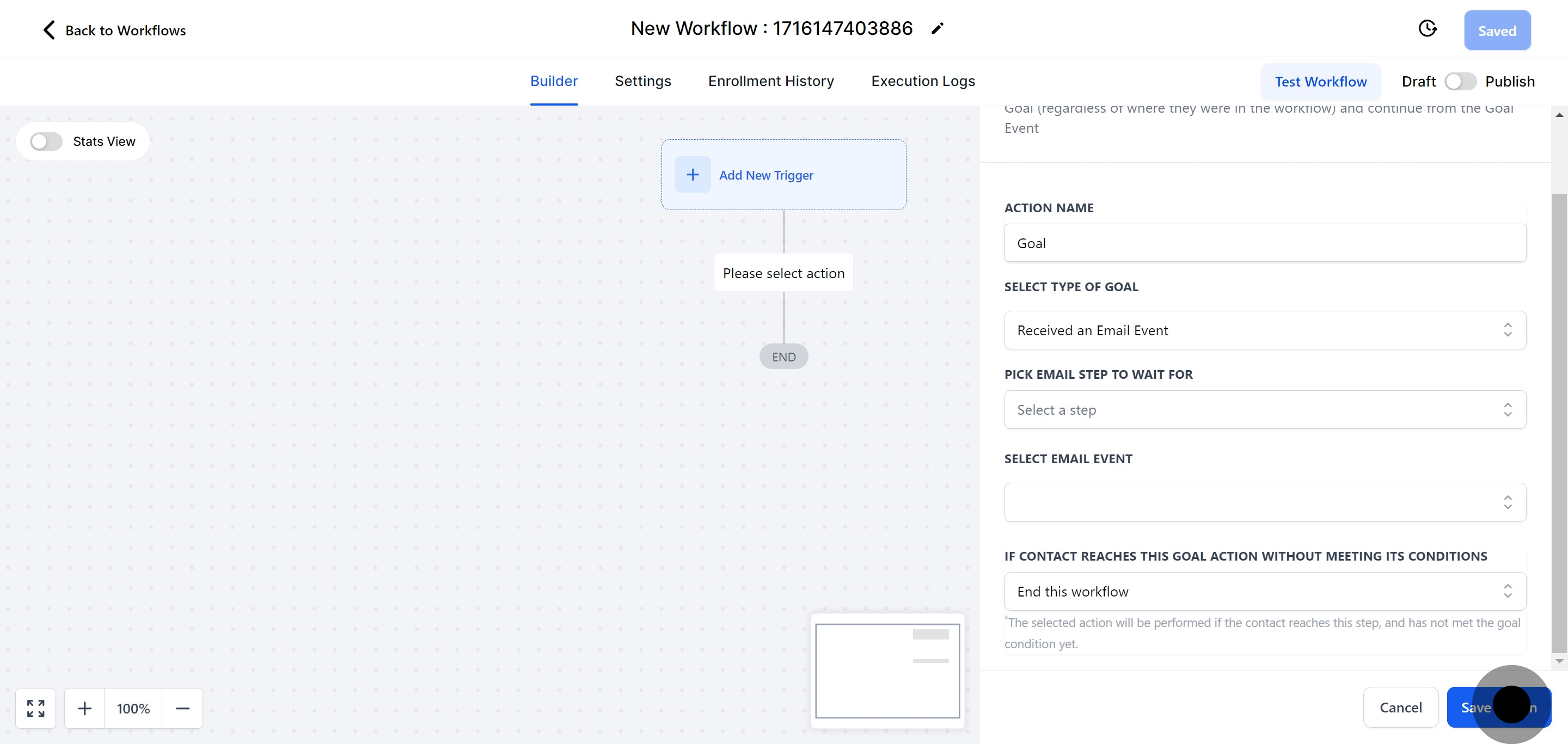Once the specified goal conditions are met, the contact will be redirected to the goal step within the workflow, regardless of their current position, and will proceed from the Goal Event.
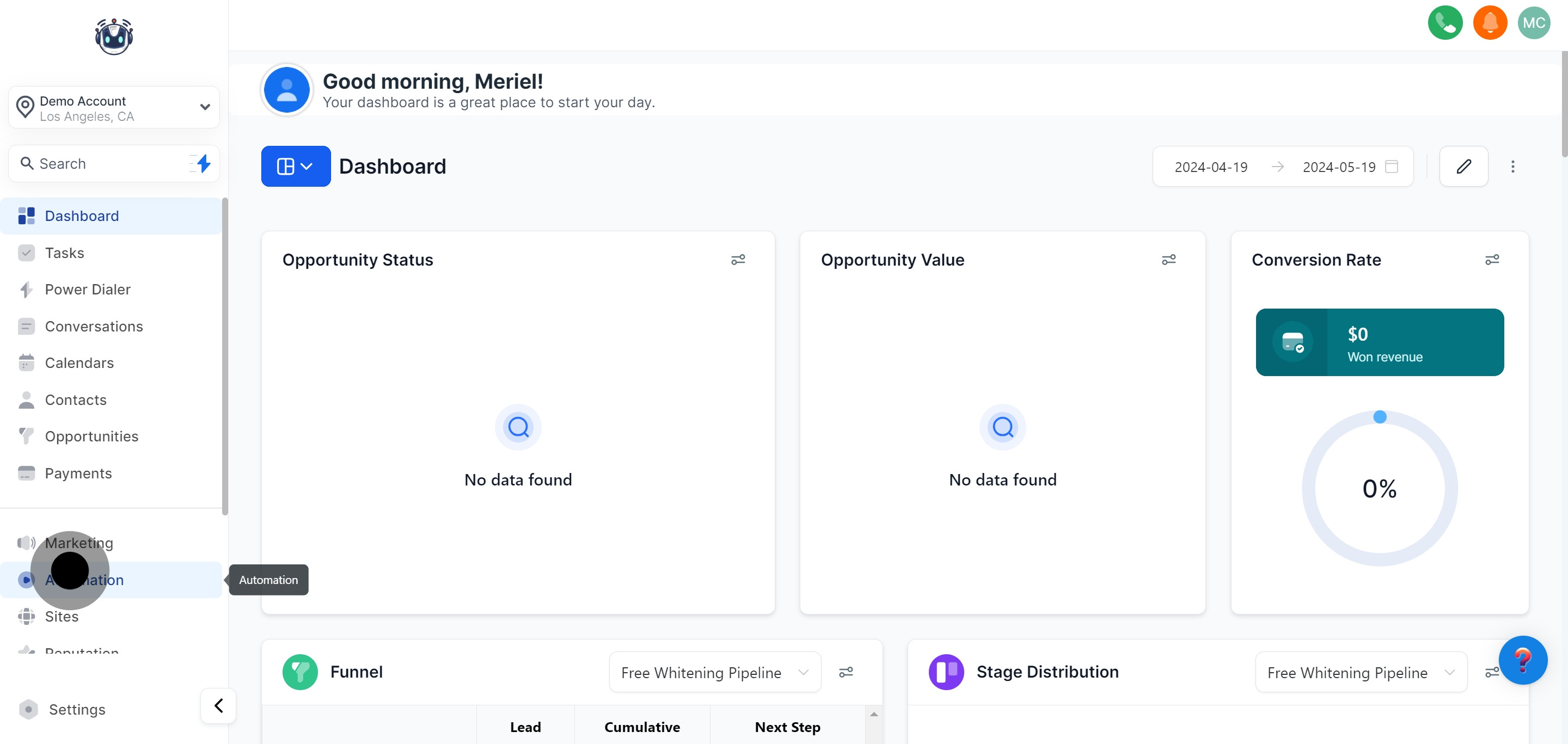

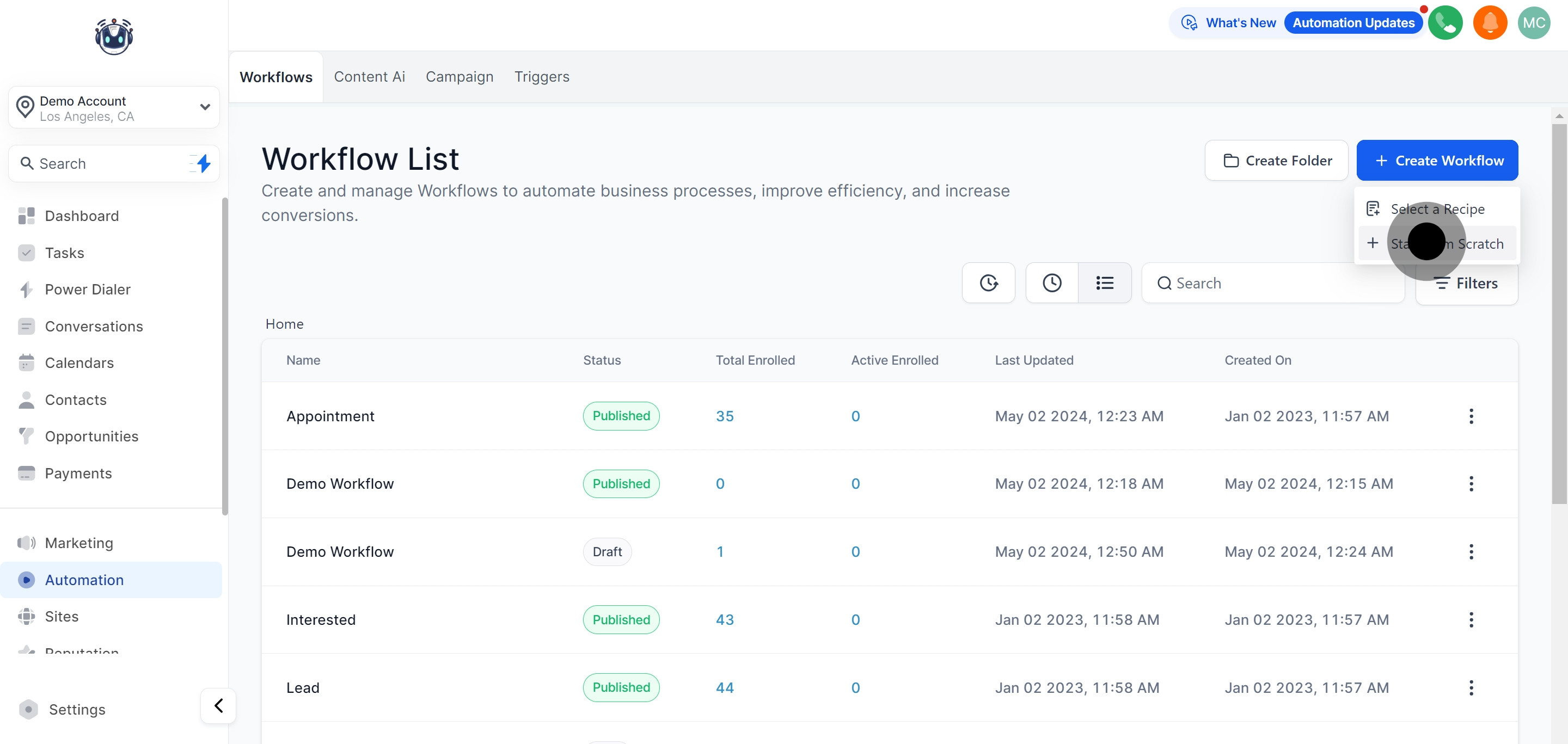

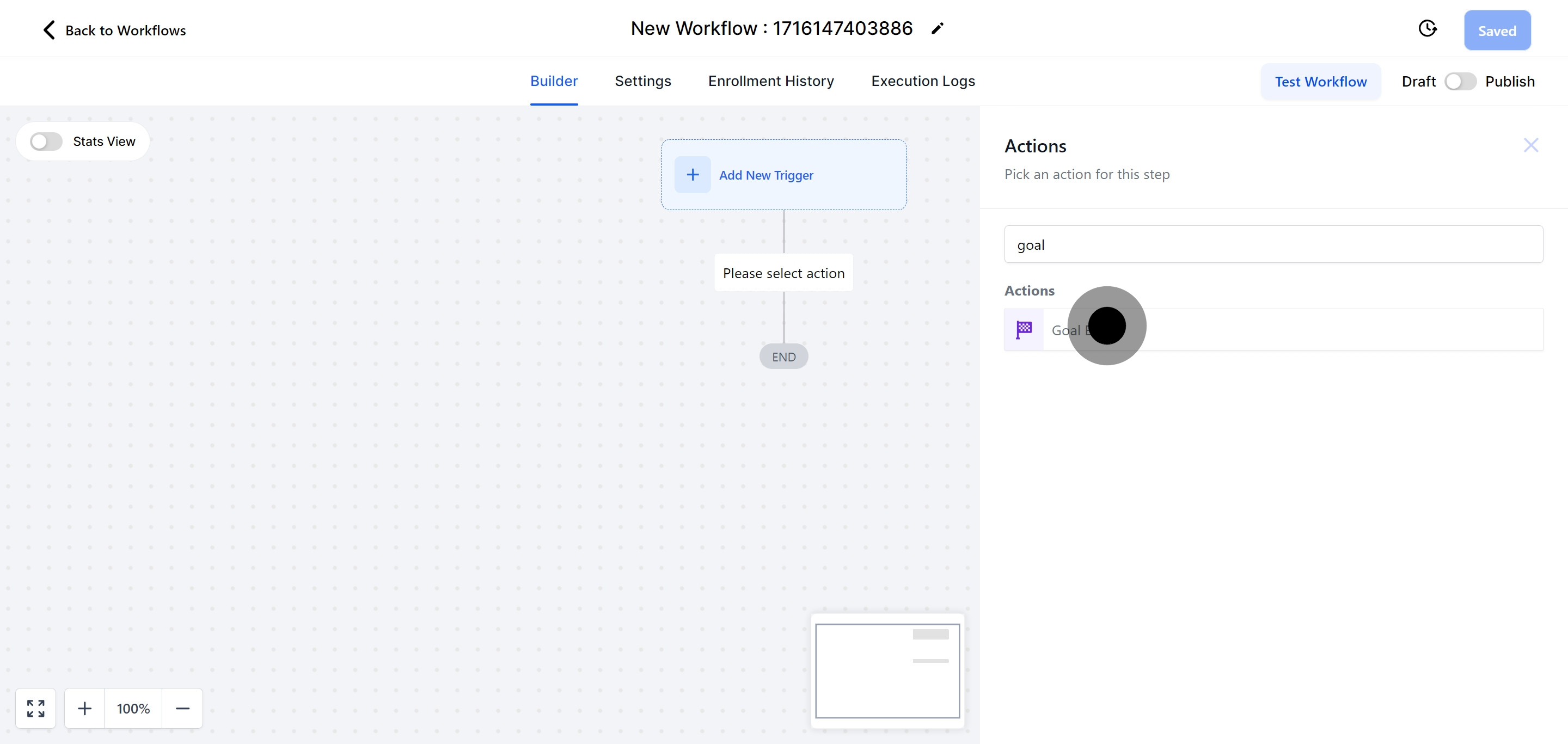
Goal Events let you set a target for contacts within a workflow. When a contact enters the workflow, the system will monitor for the specified Goal Event to happen, irrespective of the contact's current step.
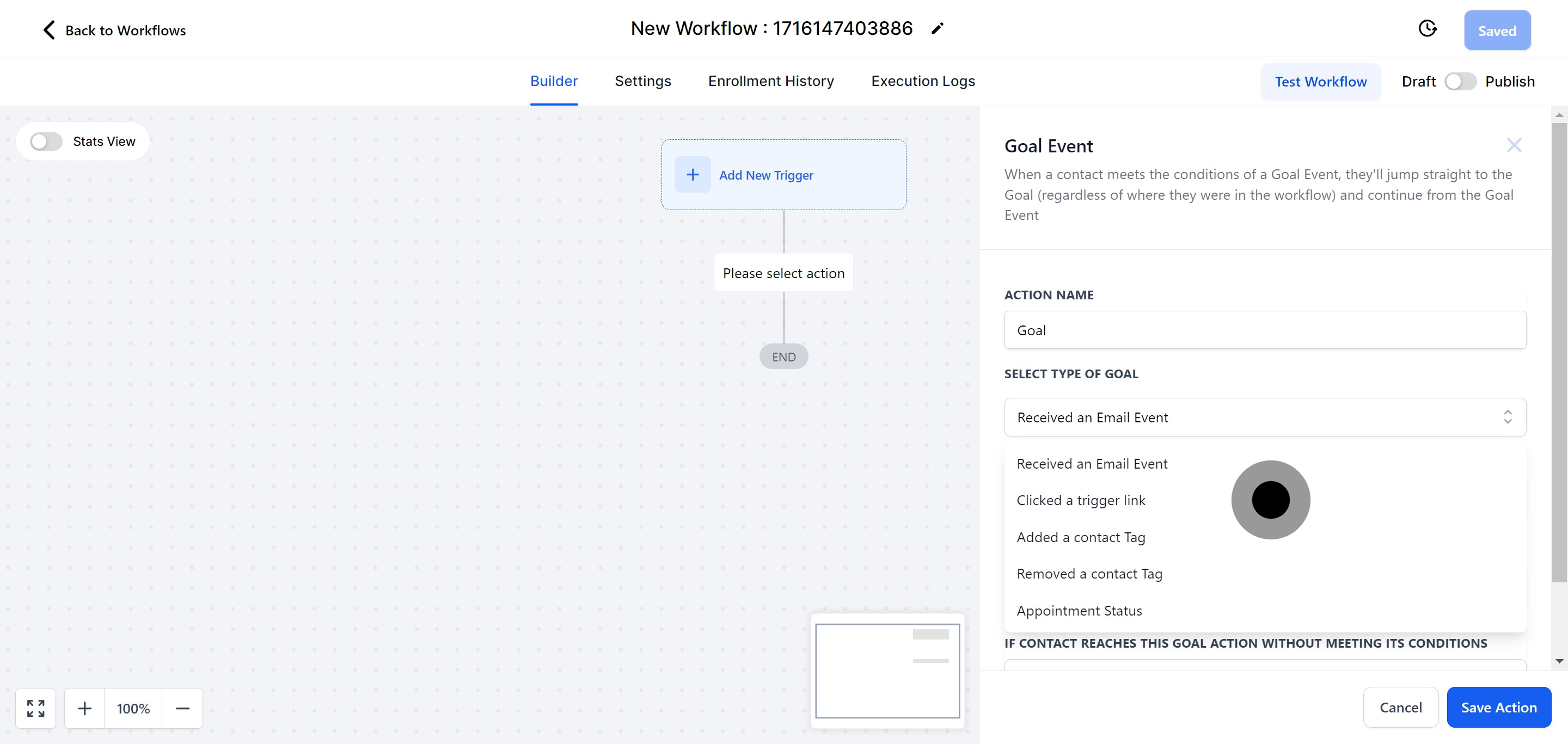
Select "Received an Email Event"
The contact will be included in the workflow if the specified email event occurs, no matter their current step. To use this filter, choose the events the system should recognize, such as email opened, unsubscribed, etc.
Select "Clicked a Trigger Link"
If the contact clicks on a trigger link, they will enter the workflow, regardless of their current step.
Currently, only one goal event can be added per workflow.
The contact will be included in the workflow if the specified email event occurs, no matter their current step. To use this filter, choose the events the system should recognize, such as email opened, unsubscribed, etc.
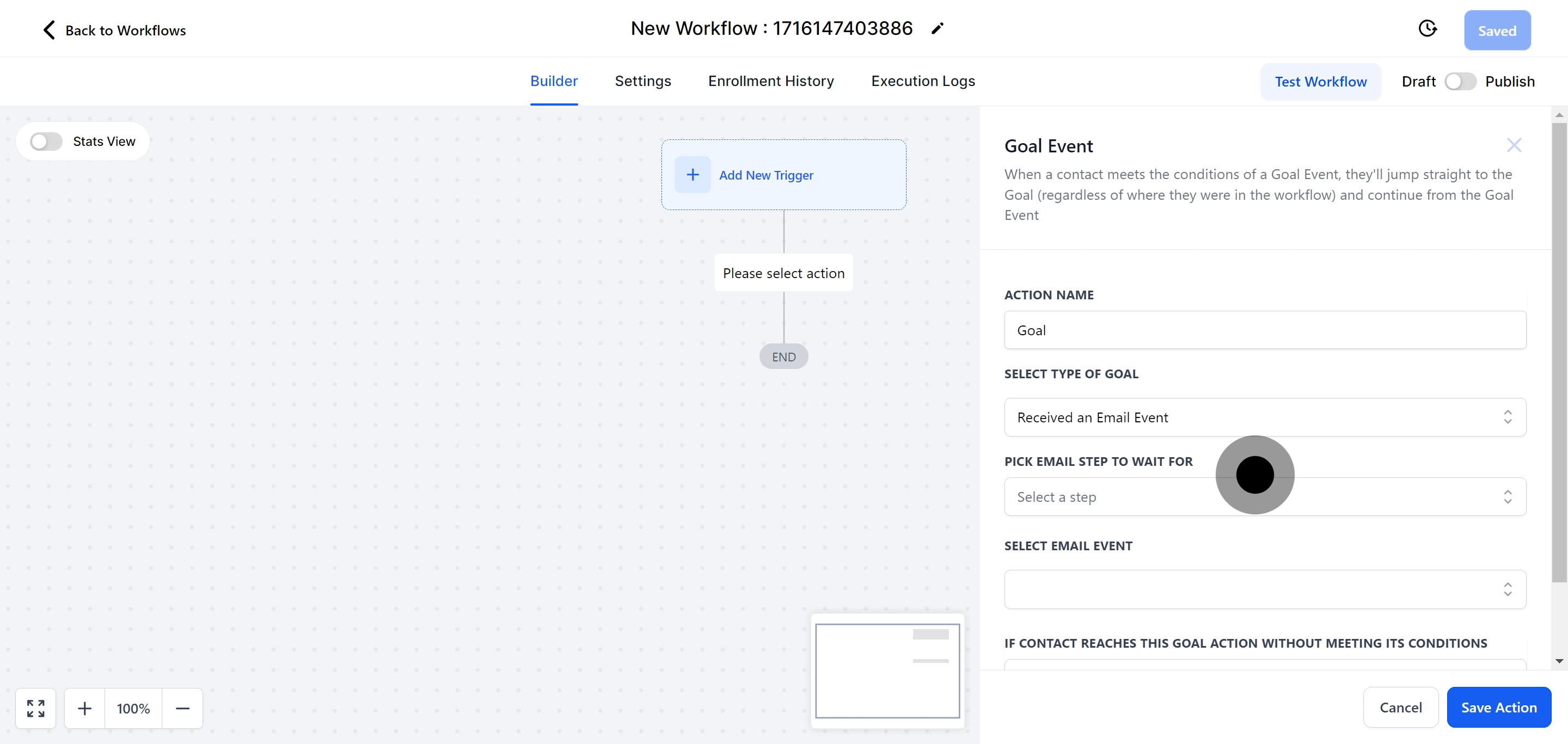
From the options provided, choose the email event based on your objective. You can select multiple events from the checkboxes to meet your goal.
Select "Opened"
Trigger the goal event when the email is opened.
Select "Clicked"
Trigger the goal event when the contact clicks on a link.
Select "Unsubscribe"
Use this when you have actions set up to follow the contact's click on the unsubscribe link.
Select "Complained"
Trigger actions when the contact marks your email as spam.
Select "Bounced"
Choose this to remove bounced emails from your list.
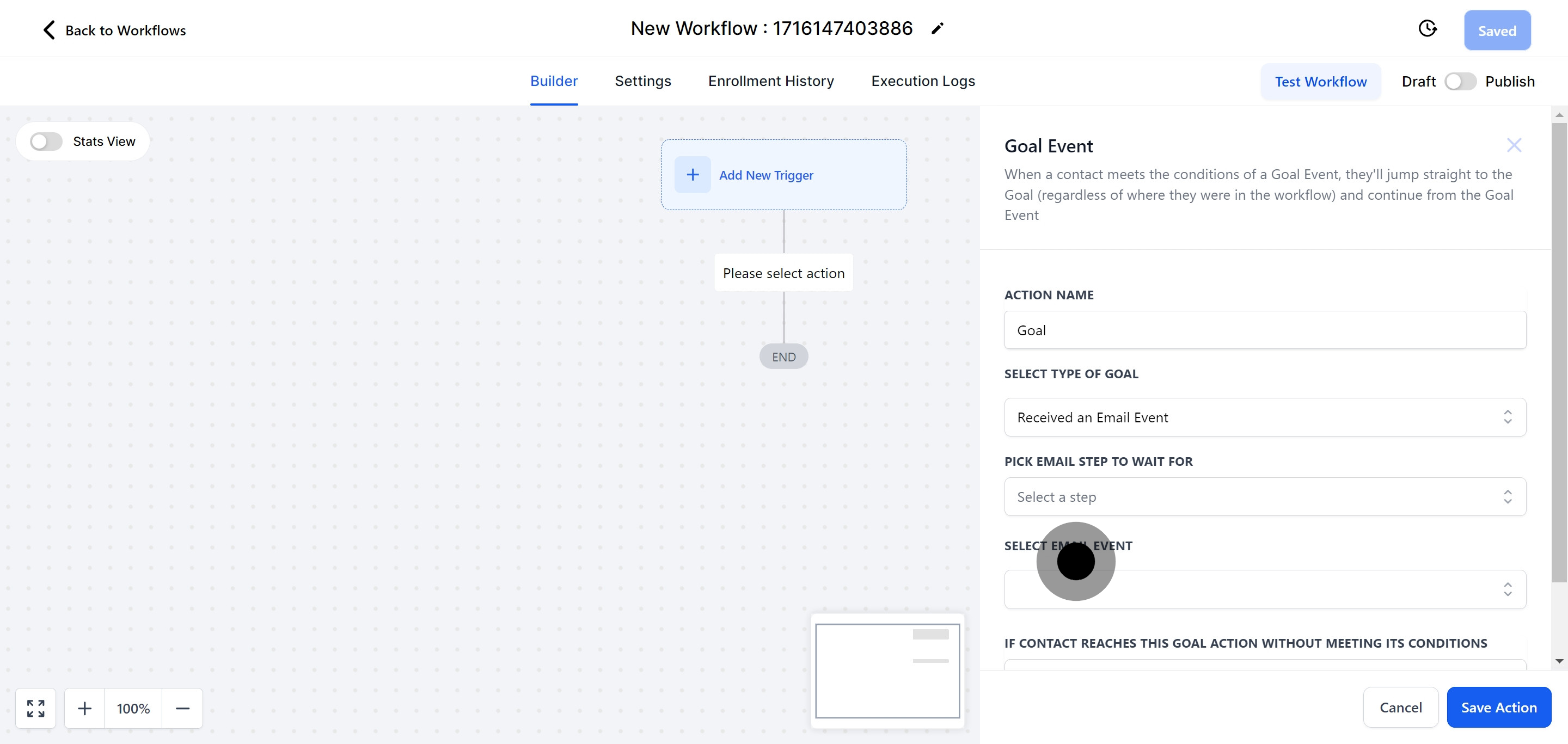
If the contact reaches the goal action in your workflow before meeting the goal conditions, you have three options:
Select "End This Workflow"
Ends the workflow even if the contact has not met the goal condition.
Select "Continue Anyway"
Allows multiple actions to be performed if the contact has not met the goal condition.
Select "Wait Until Goal is Met"
The system will pause until the goal conditions are met.