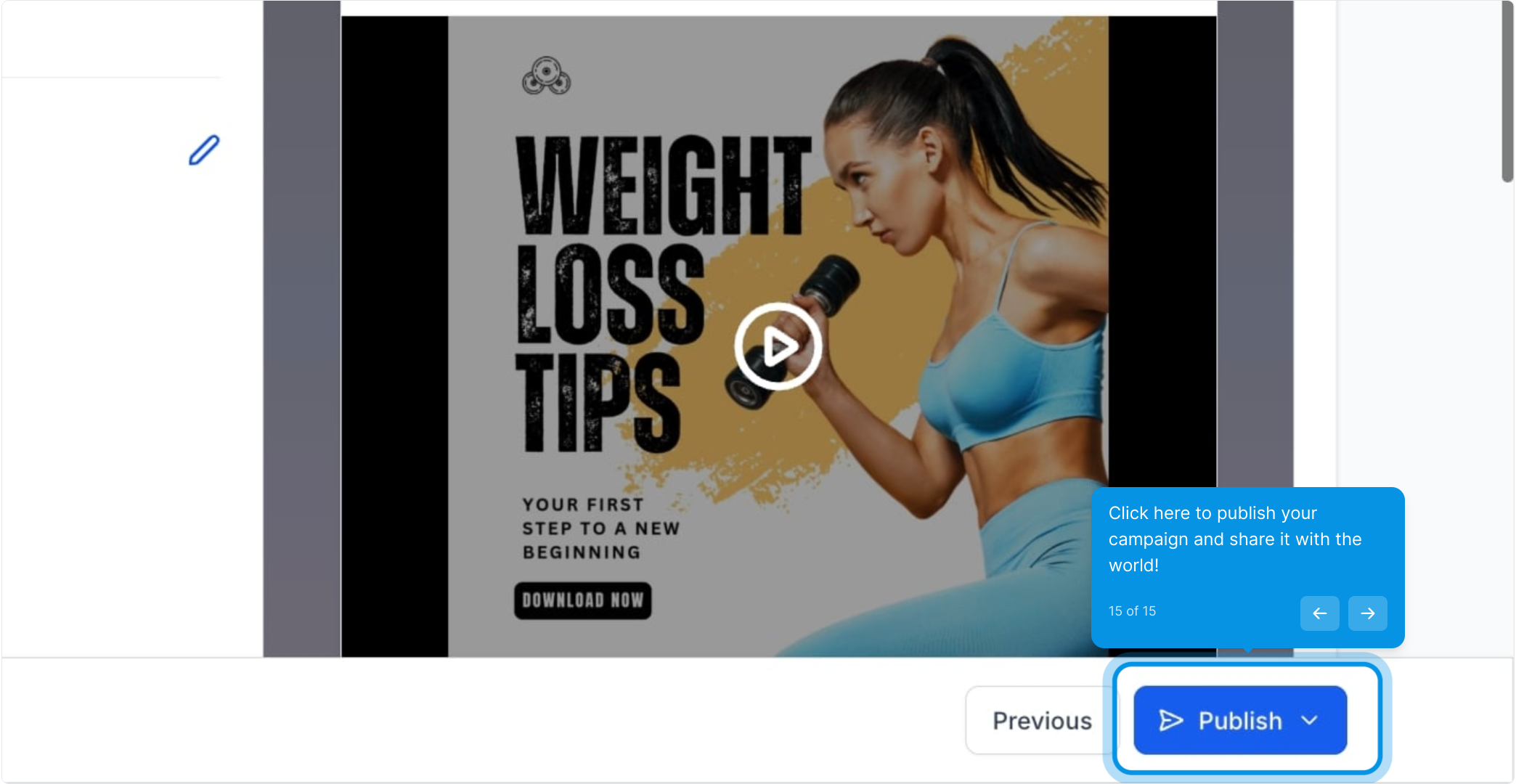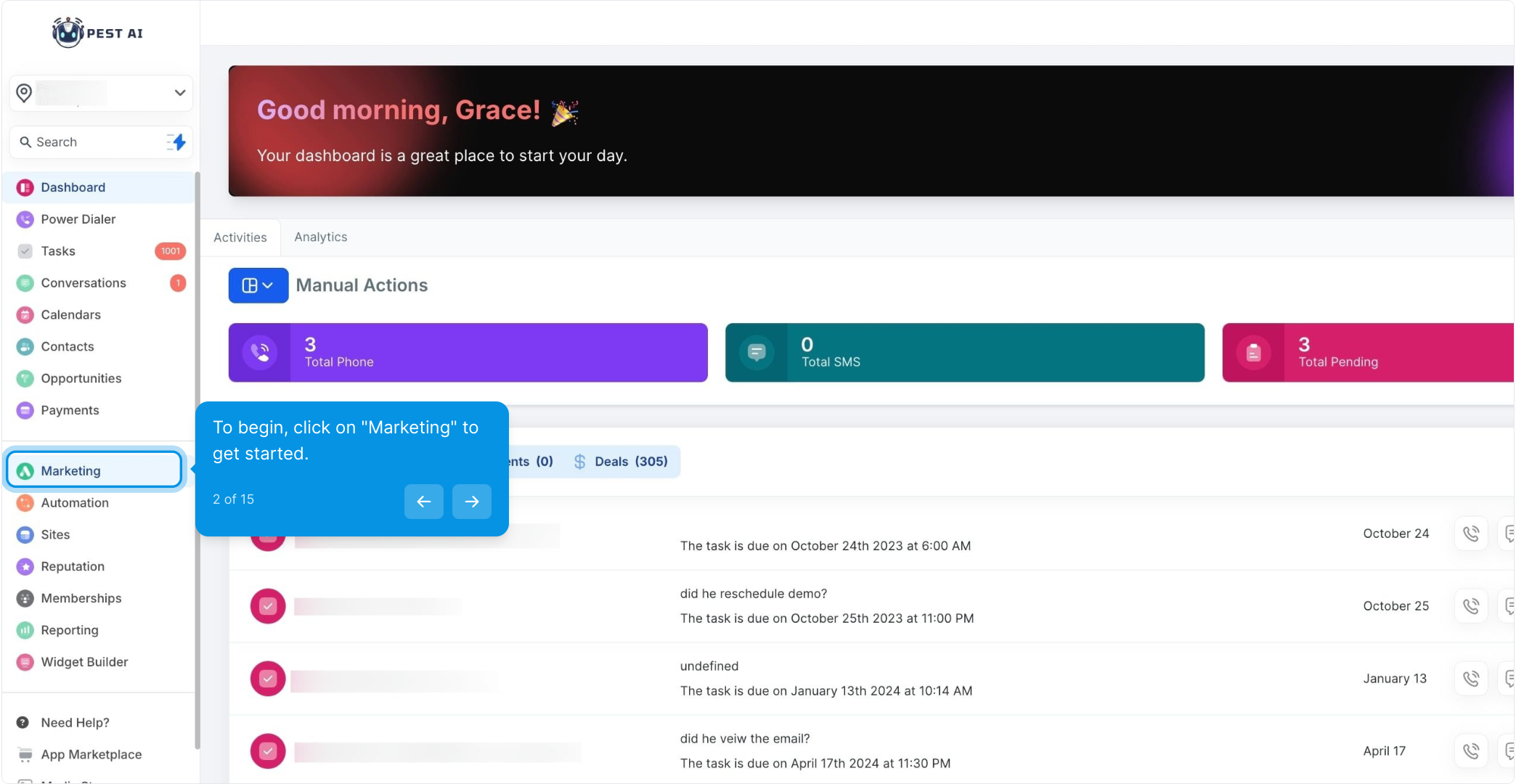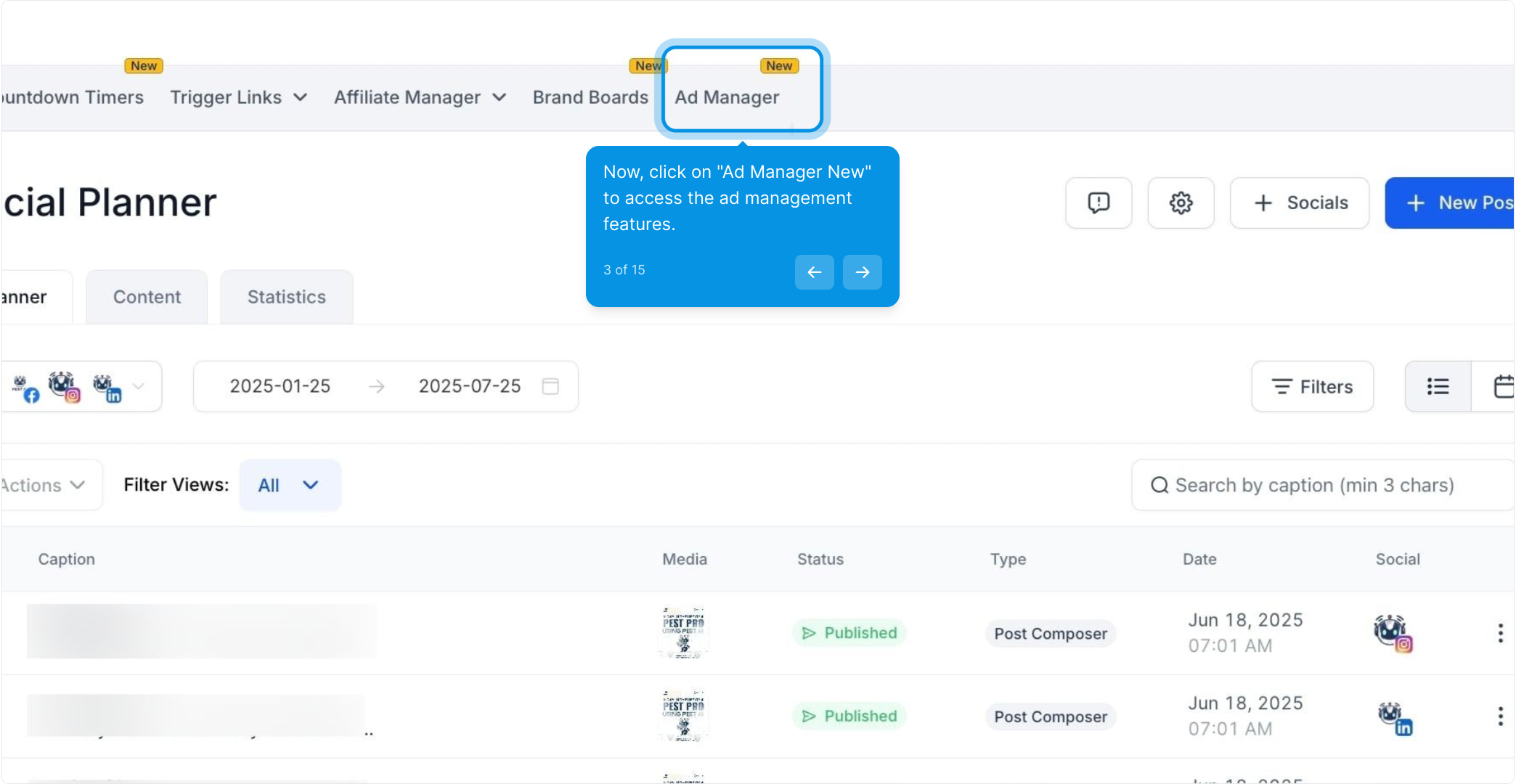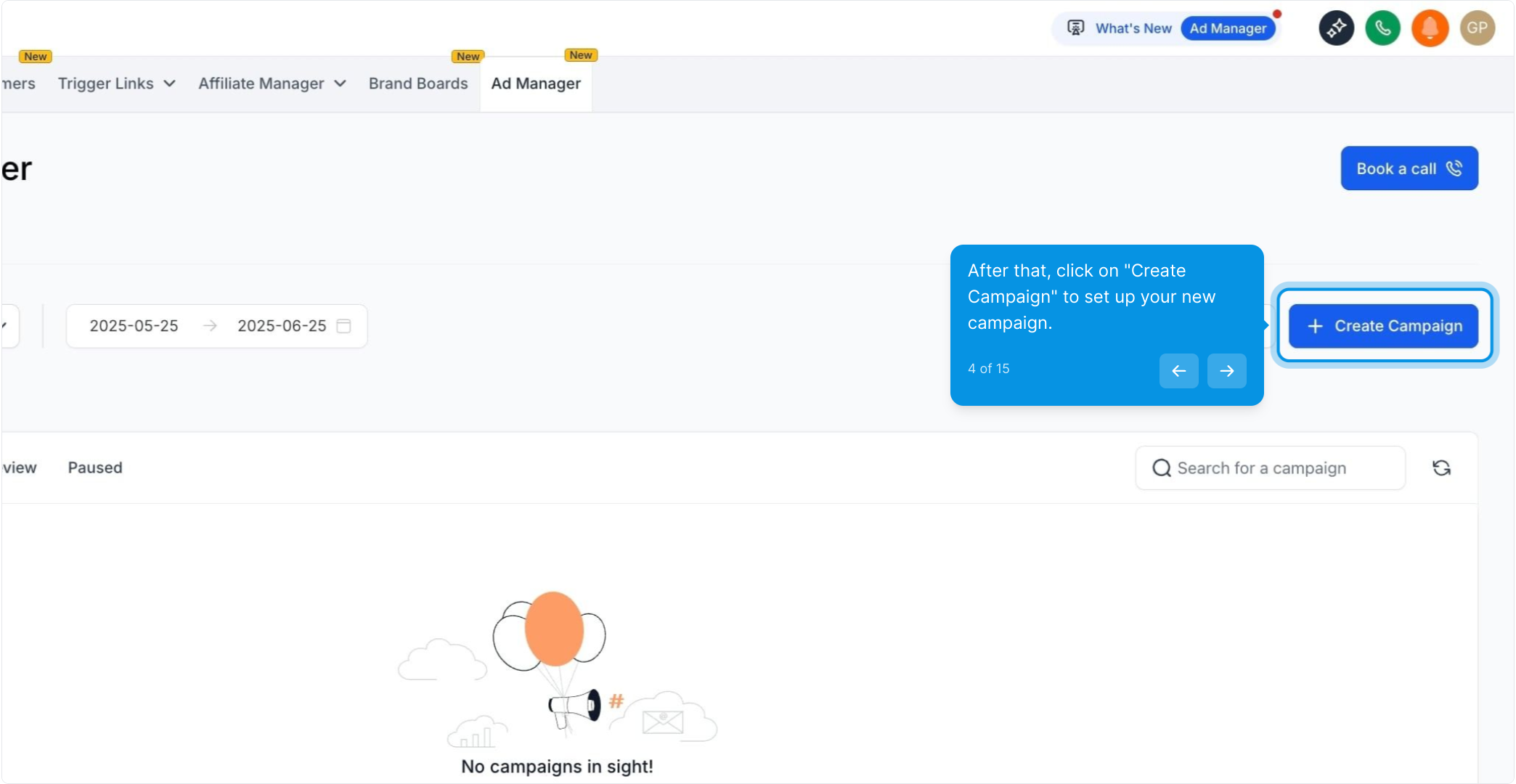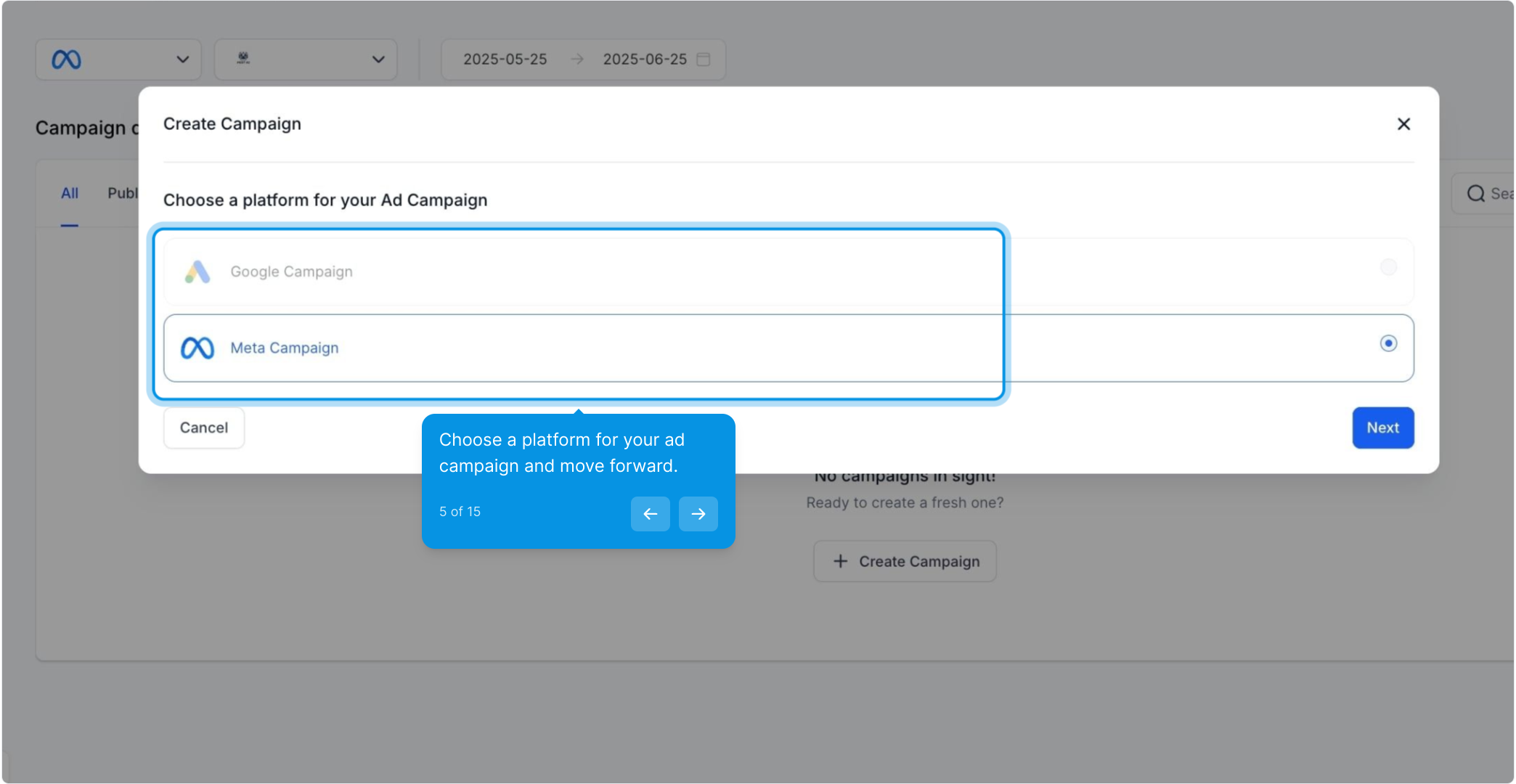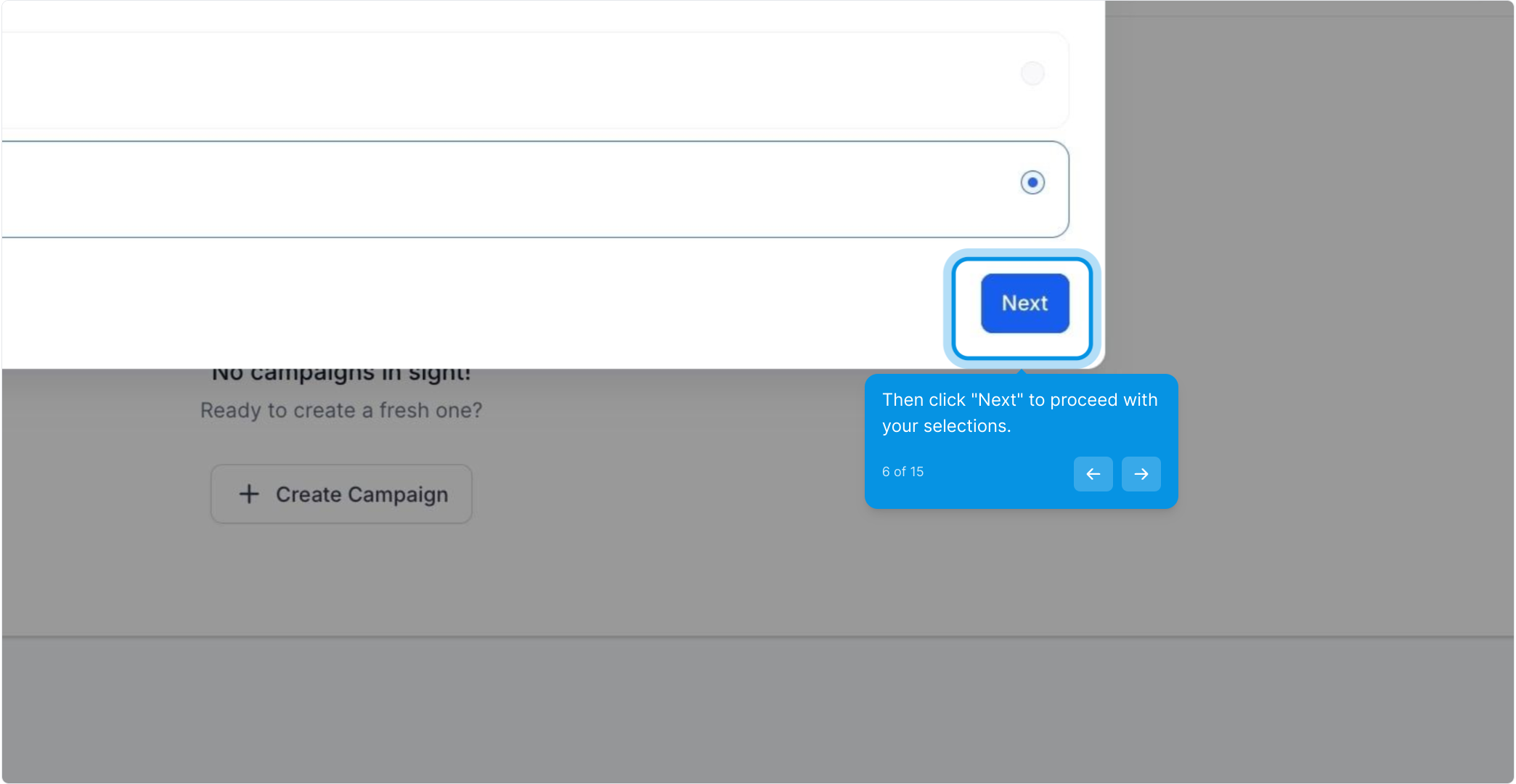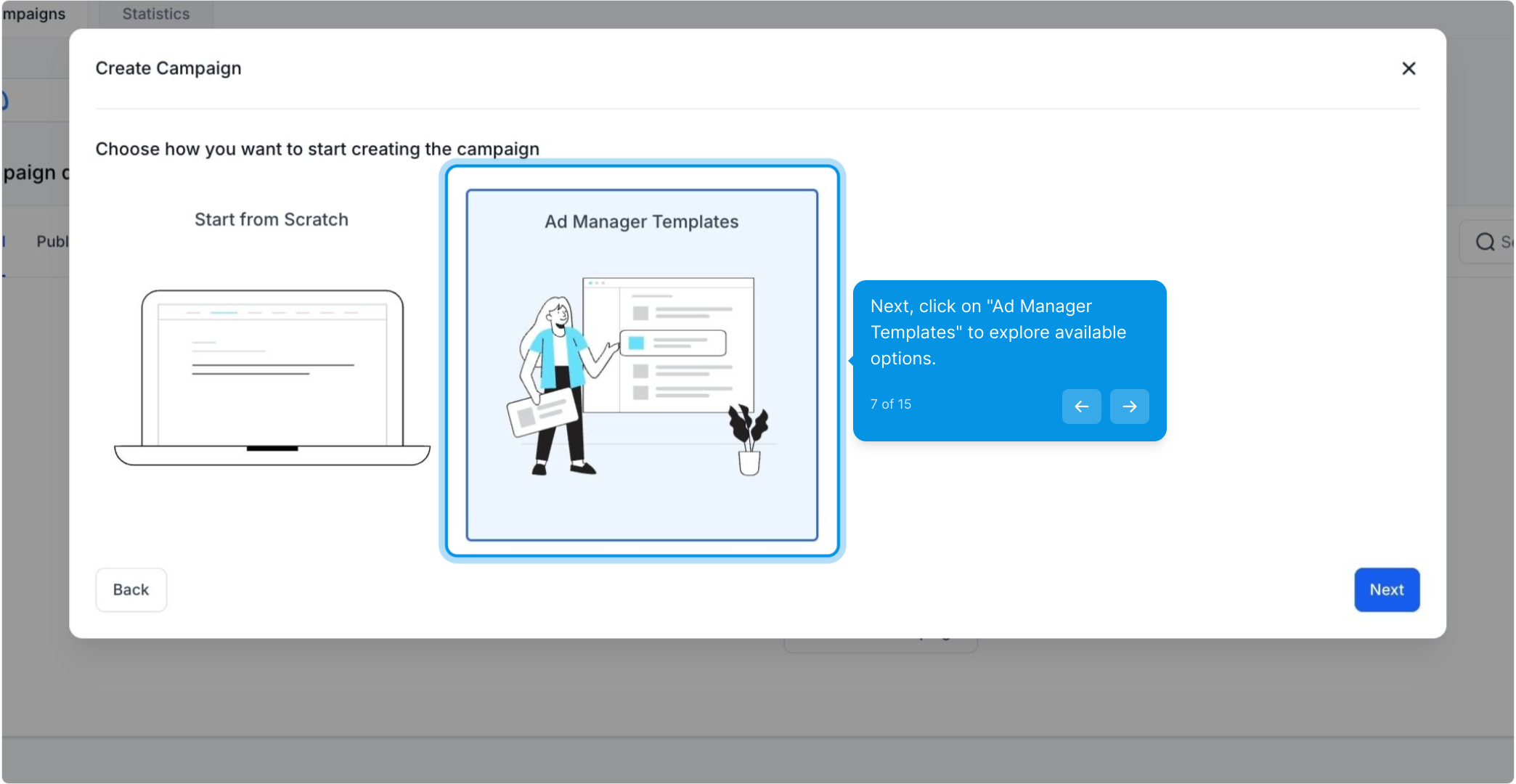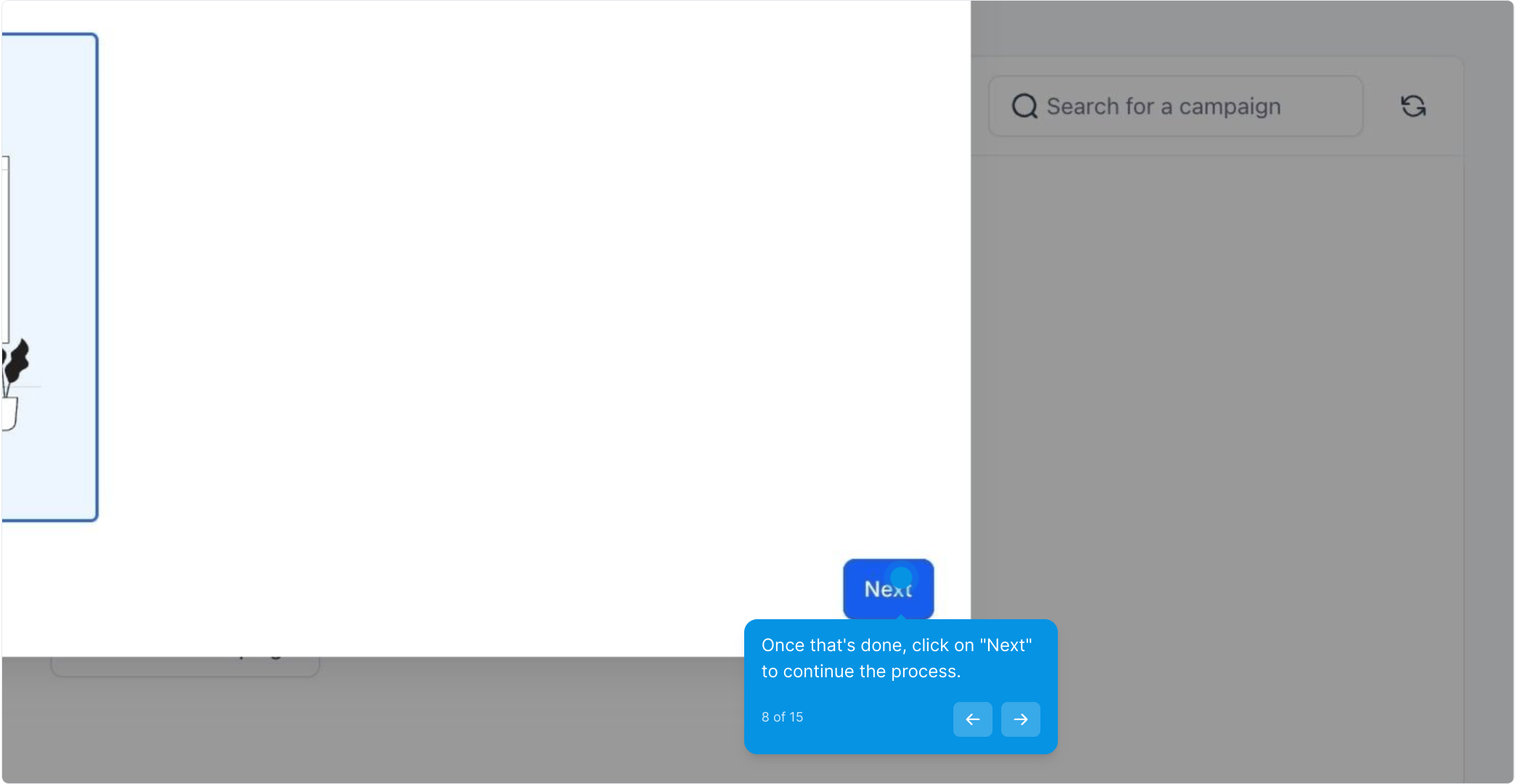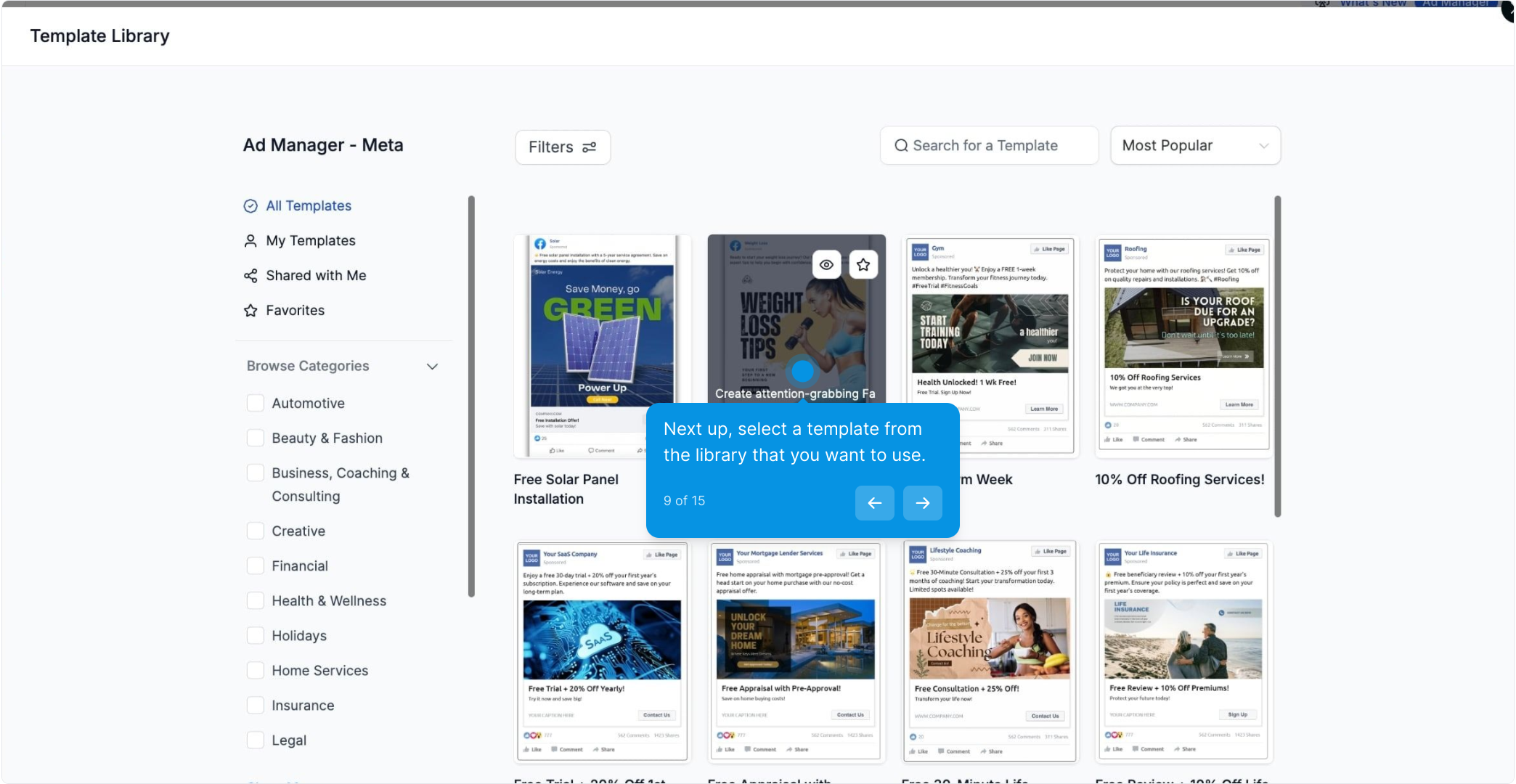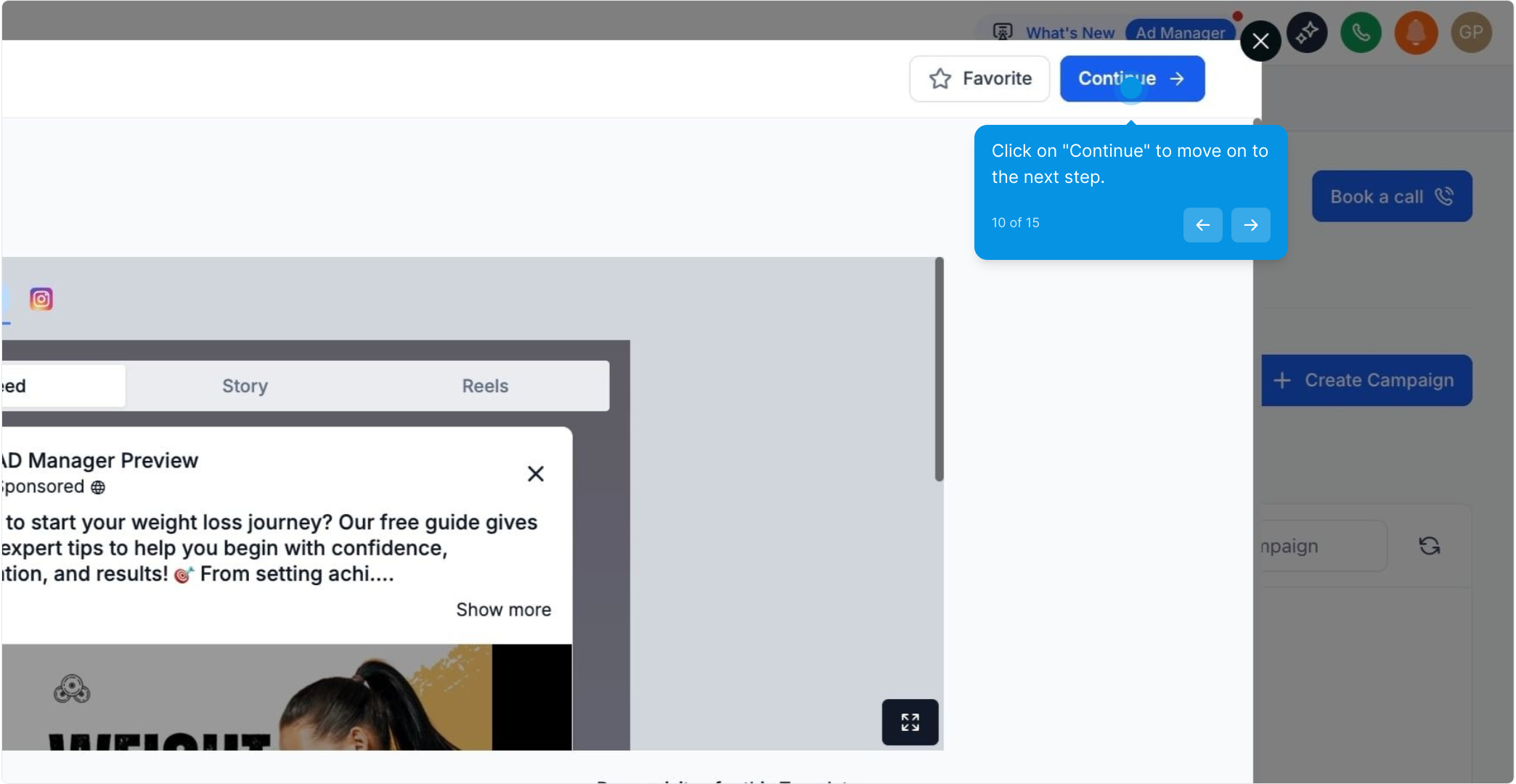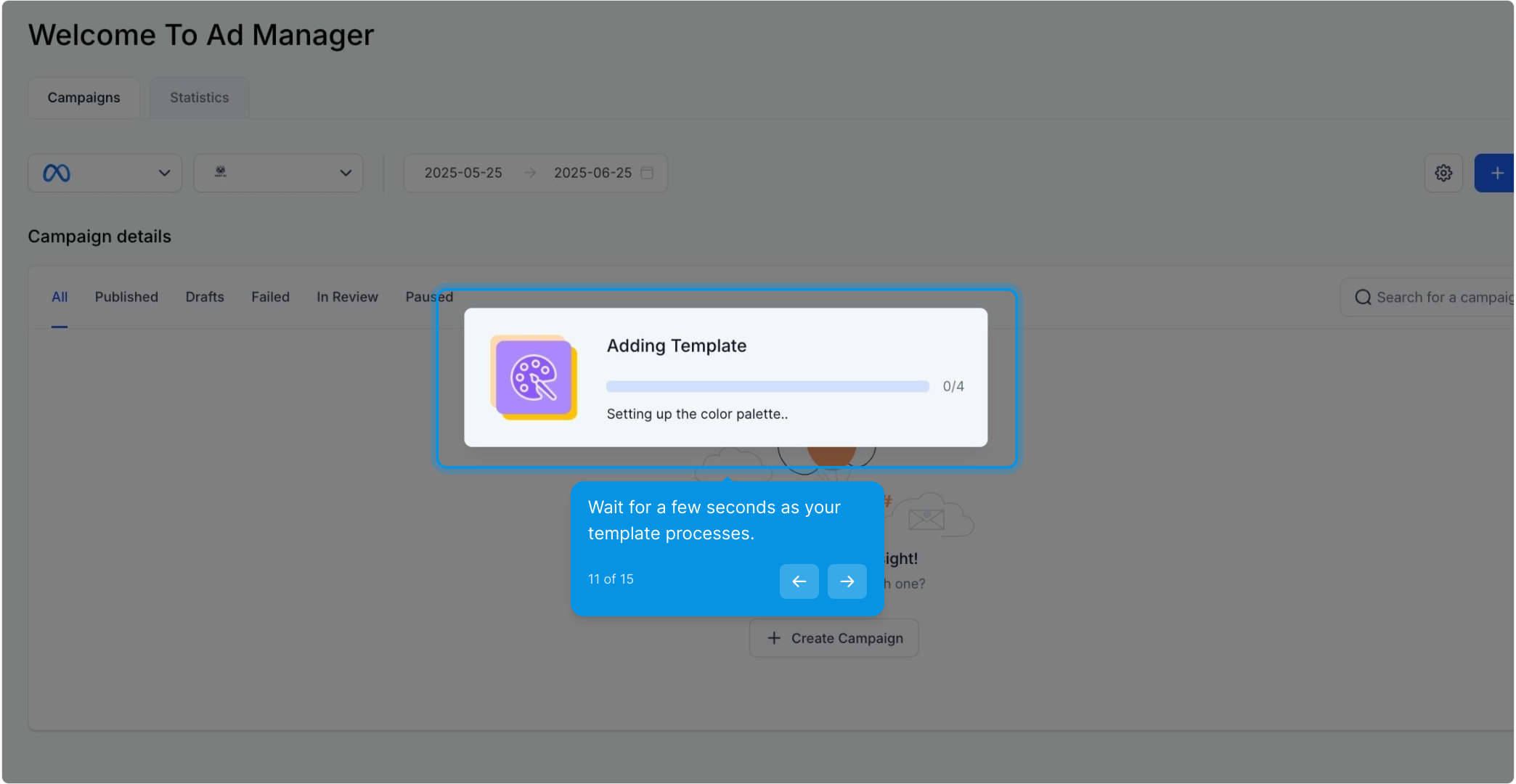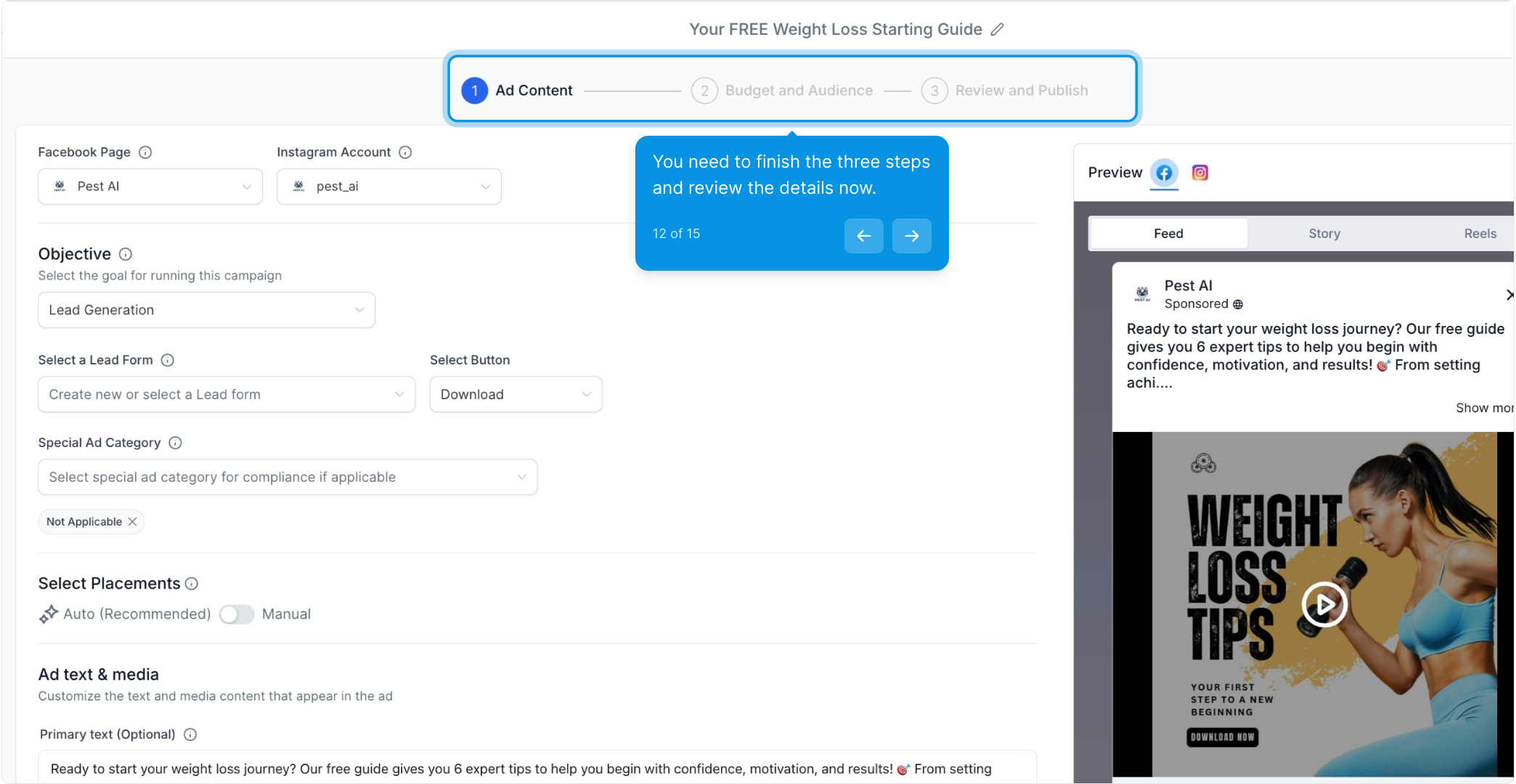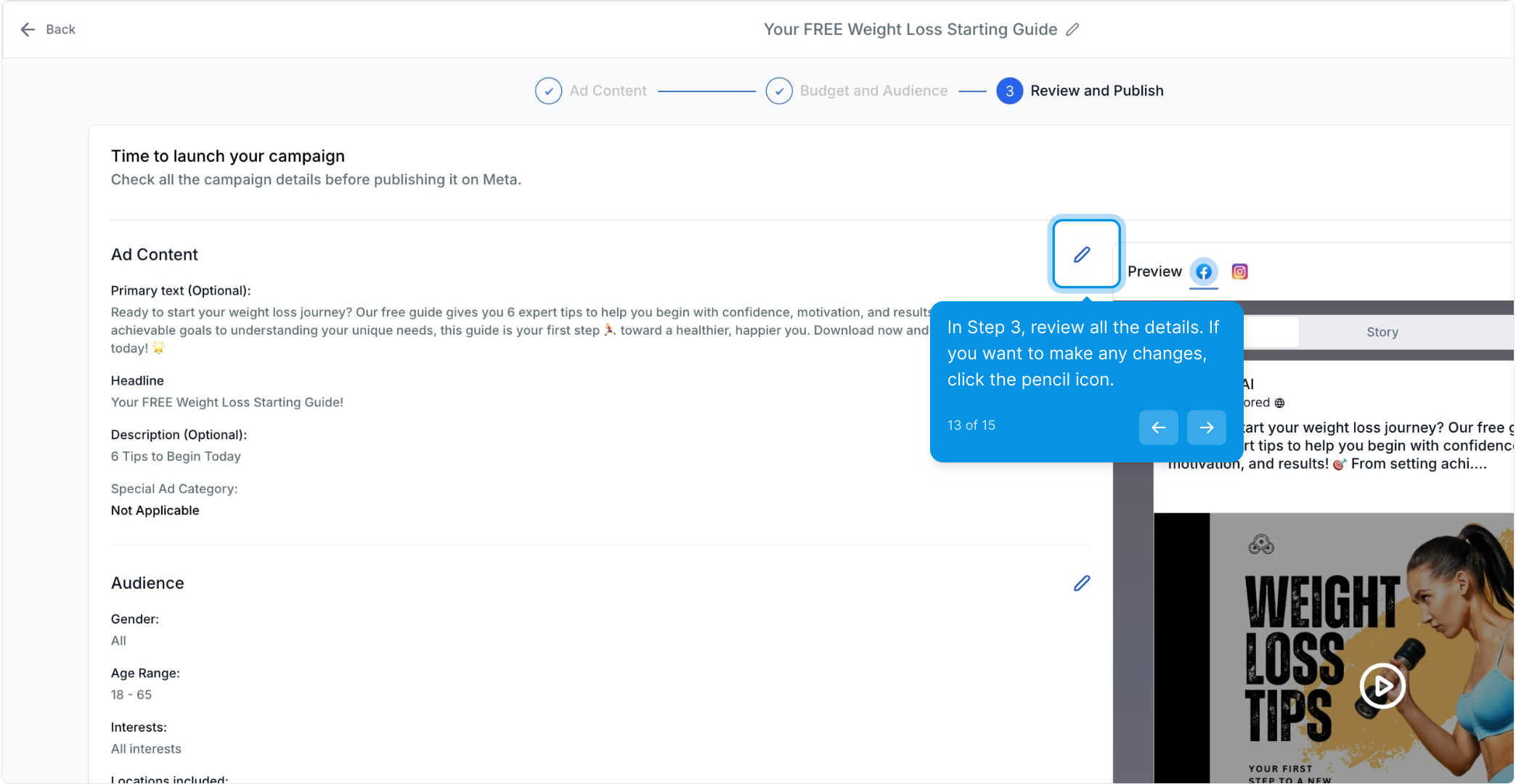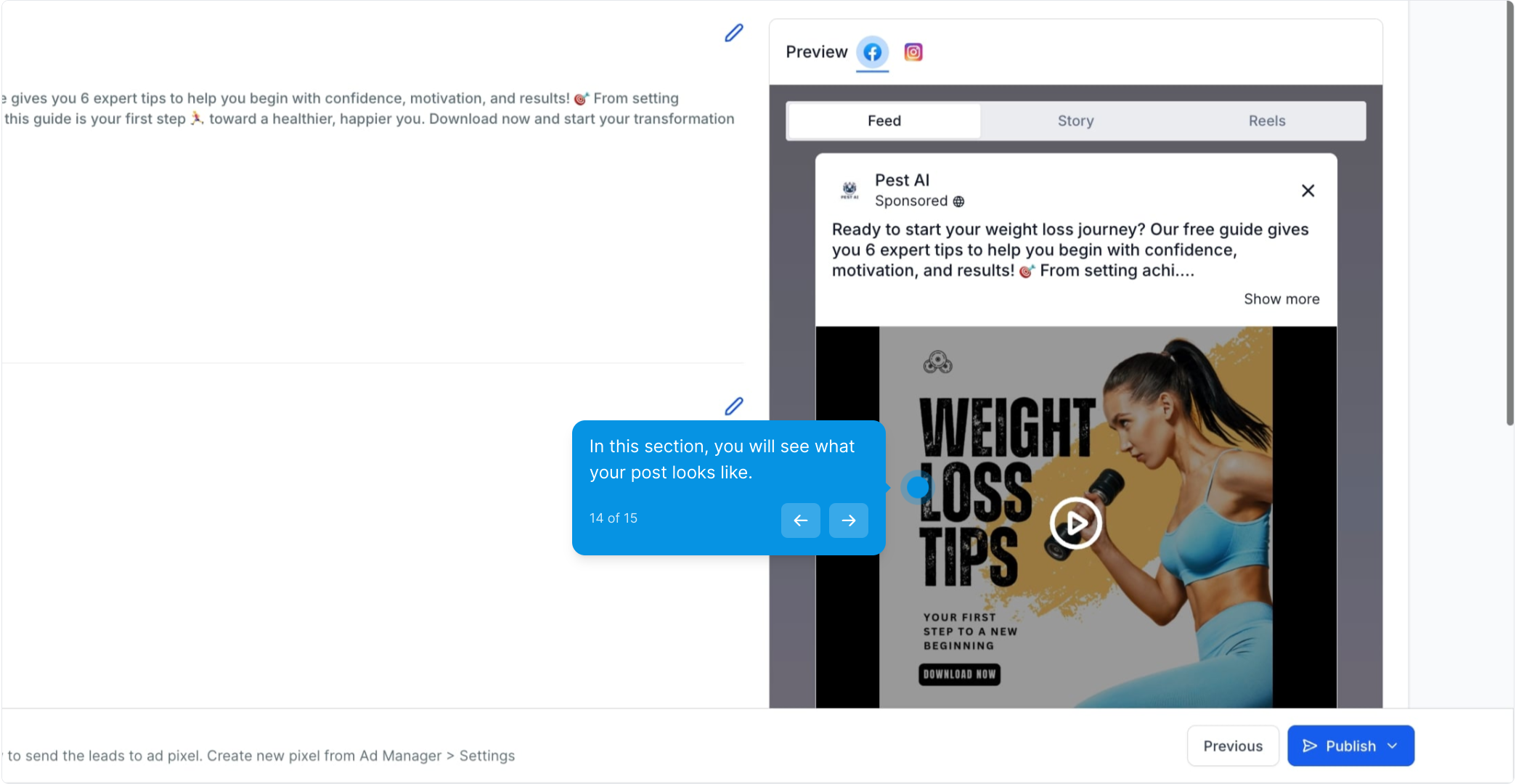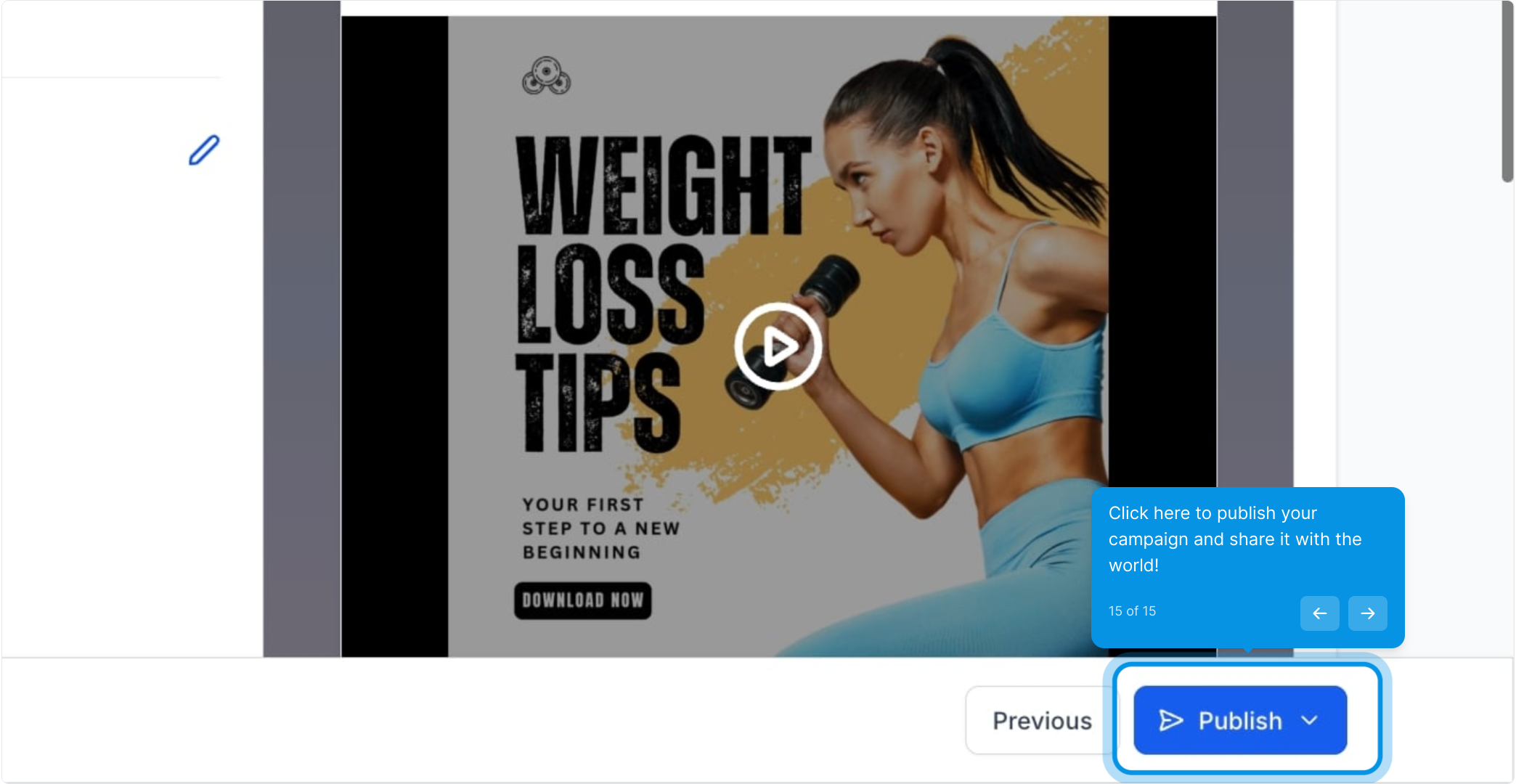2. To begin, click on "Marketing" to get started.
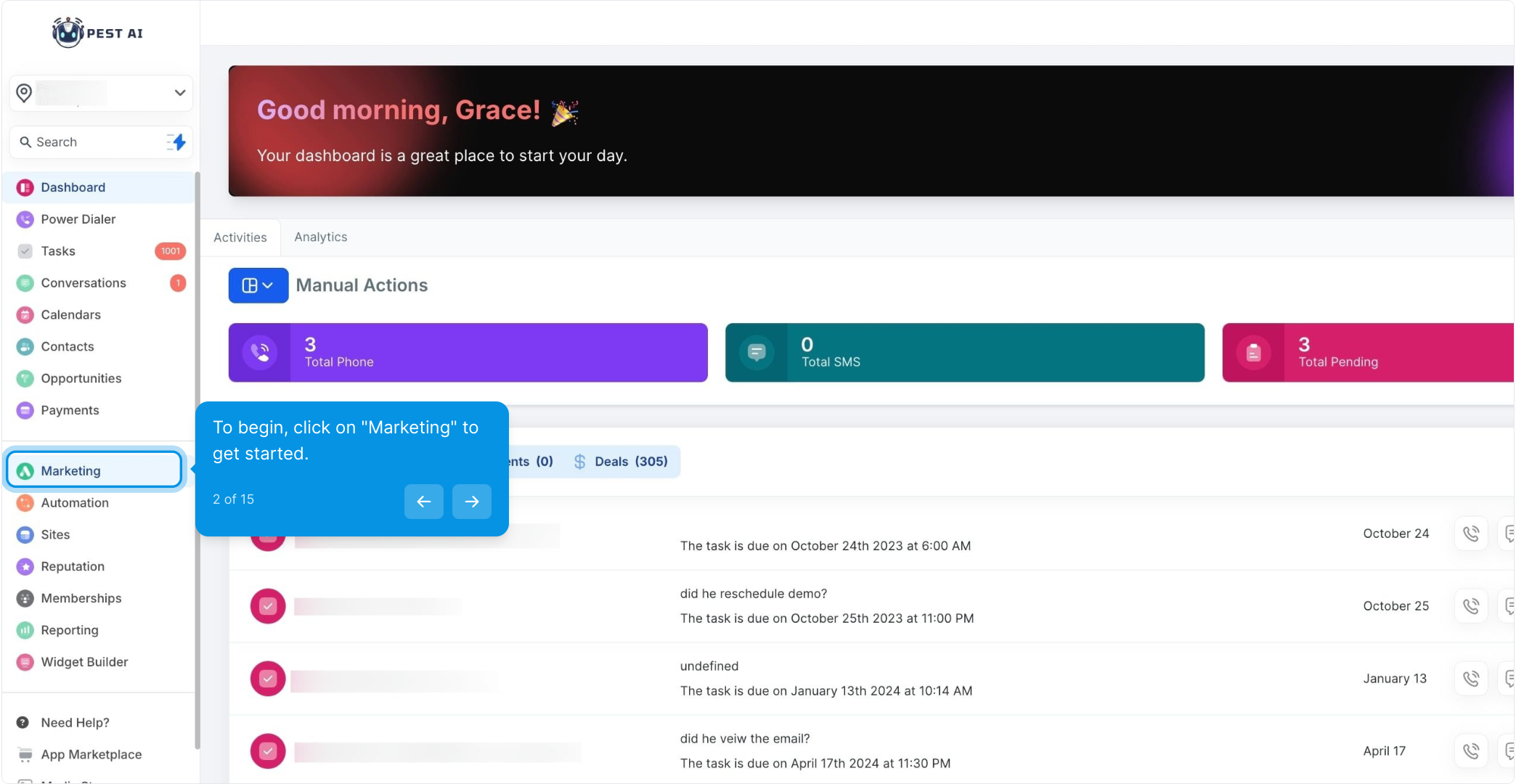
3. Now, click on "Ad Manager New" to access the ad management features.
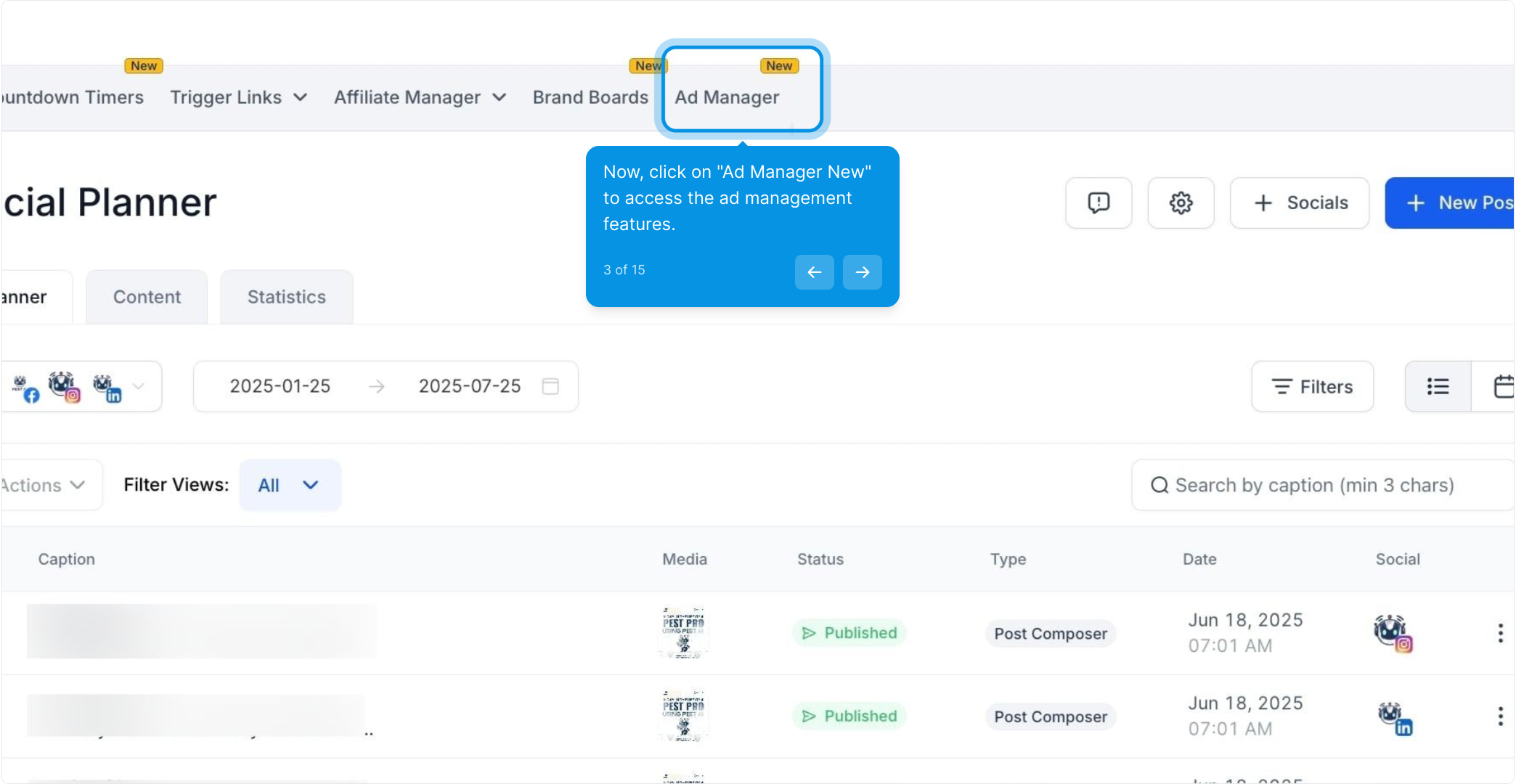
4. After that, click on "Create Campaign" to set up your new campaign.
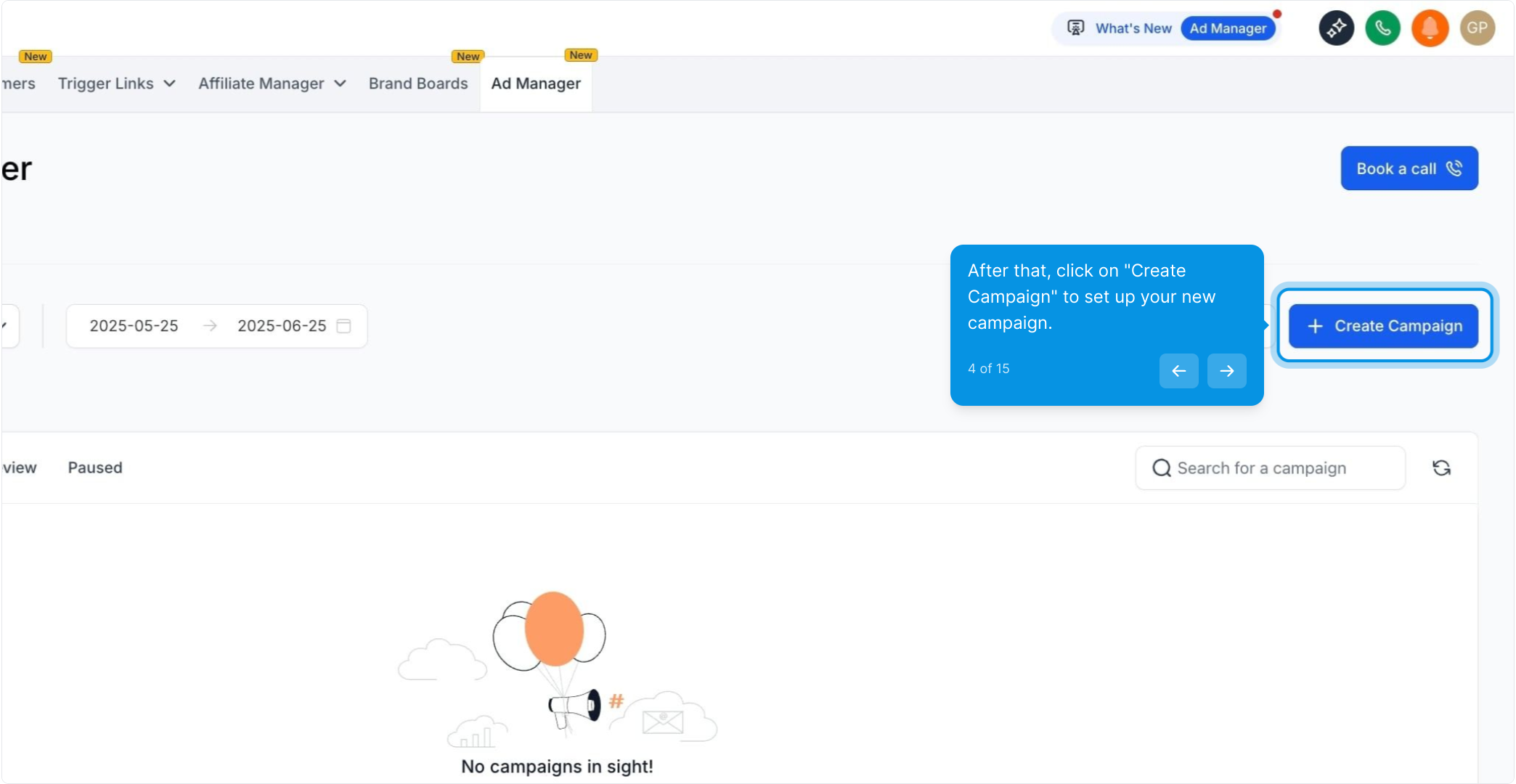
5. Choose a platform for your ad campaign and move forward.
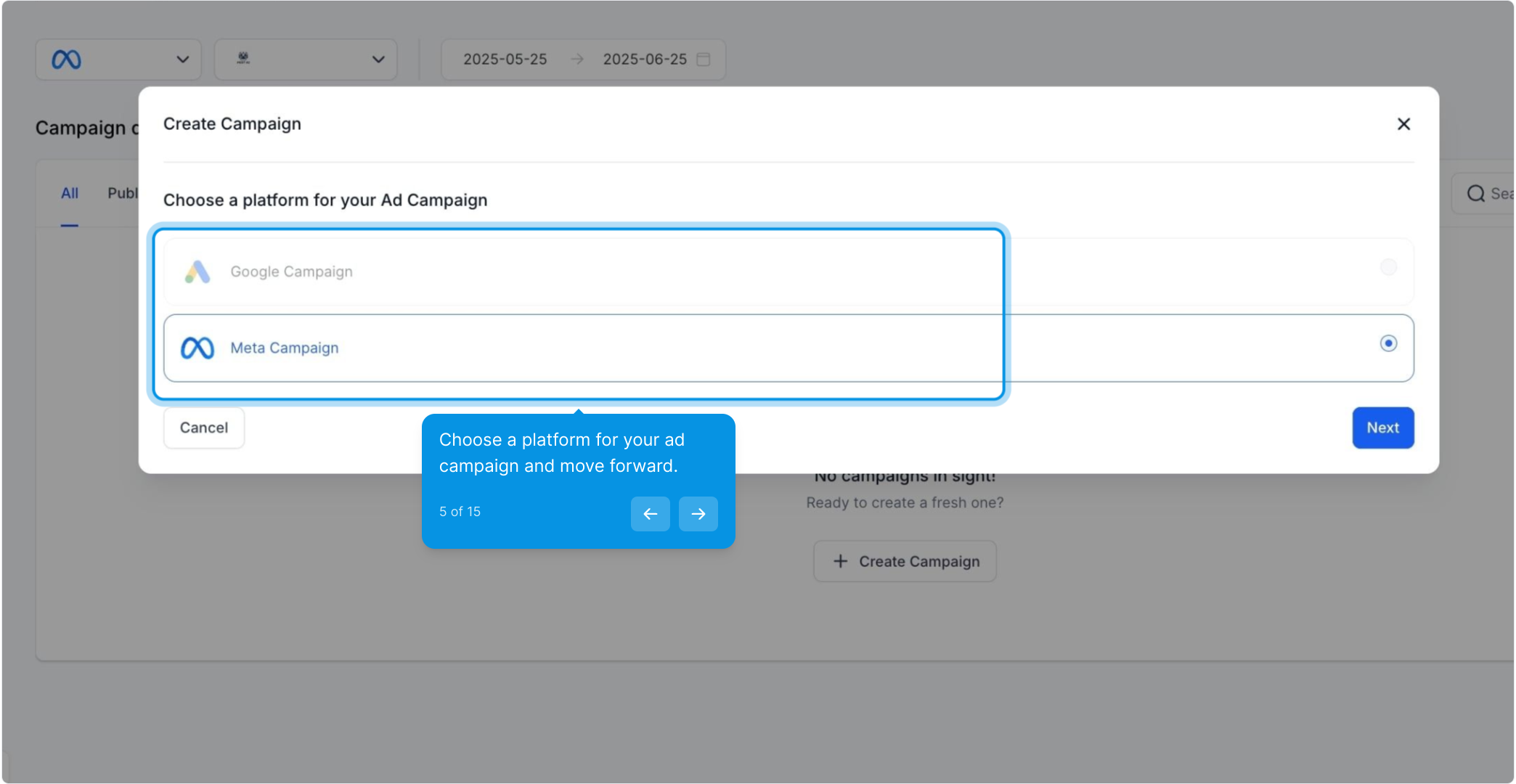
6. Then click "Next" to proceed with your selections.
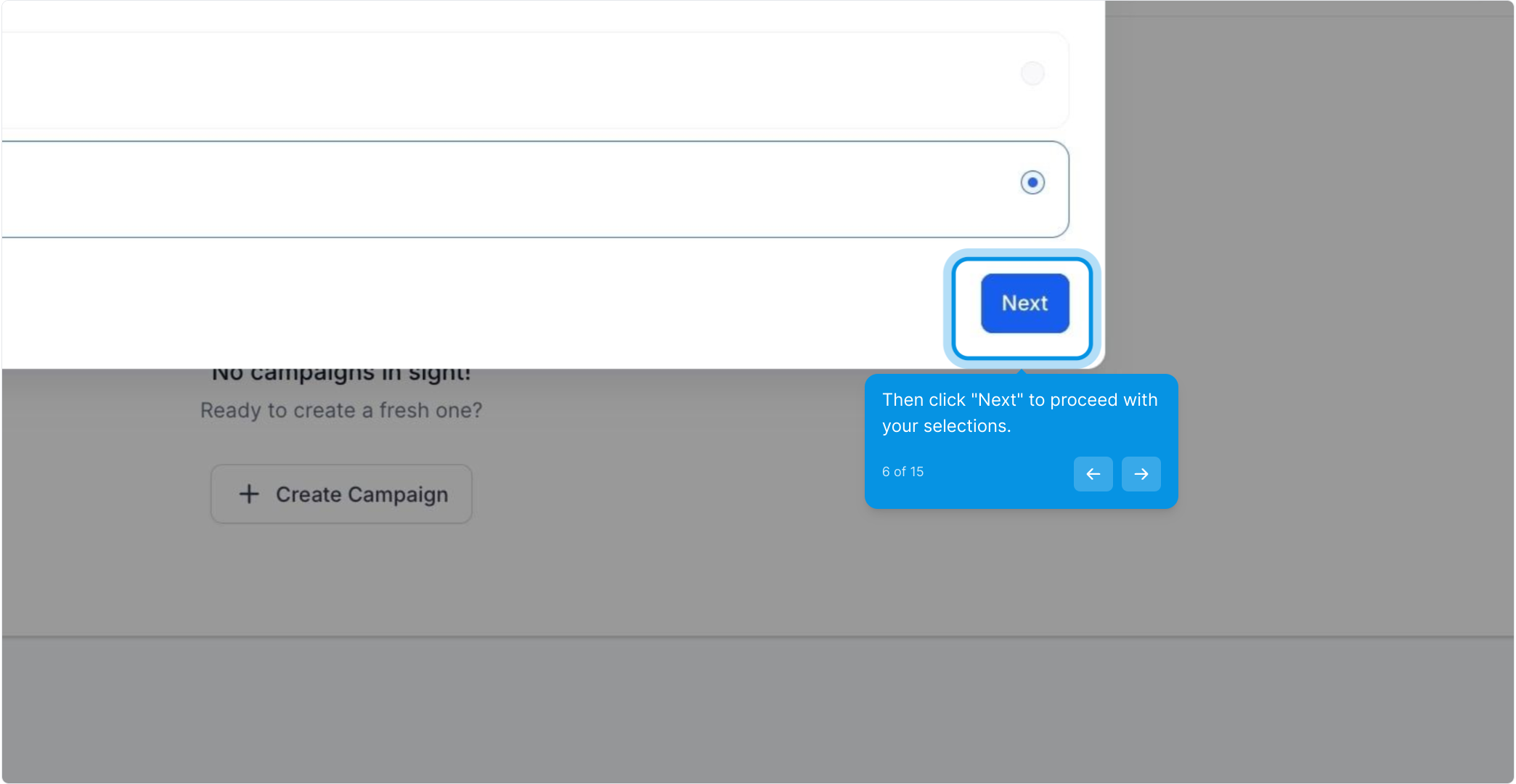
7. Next, click on "Ad Manager Templates" to explore available options.
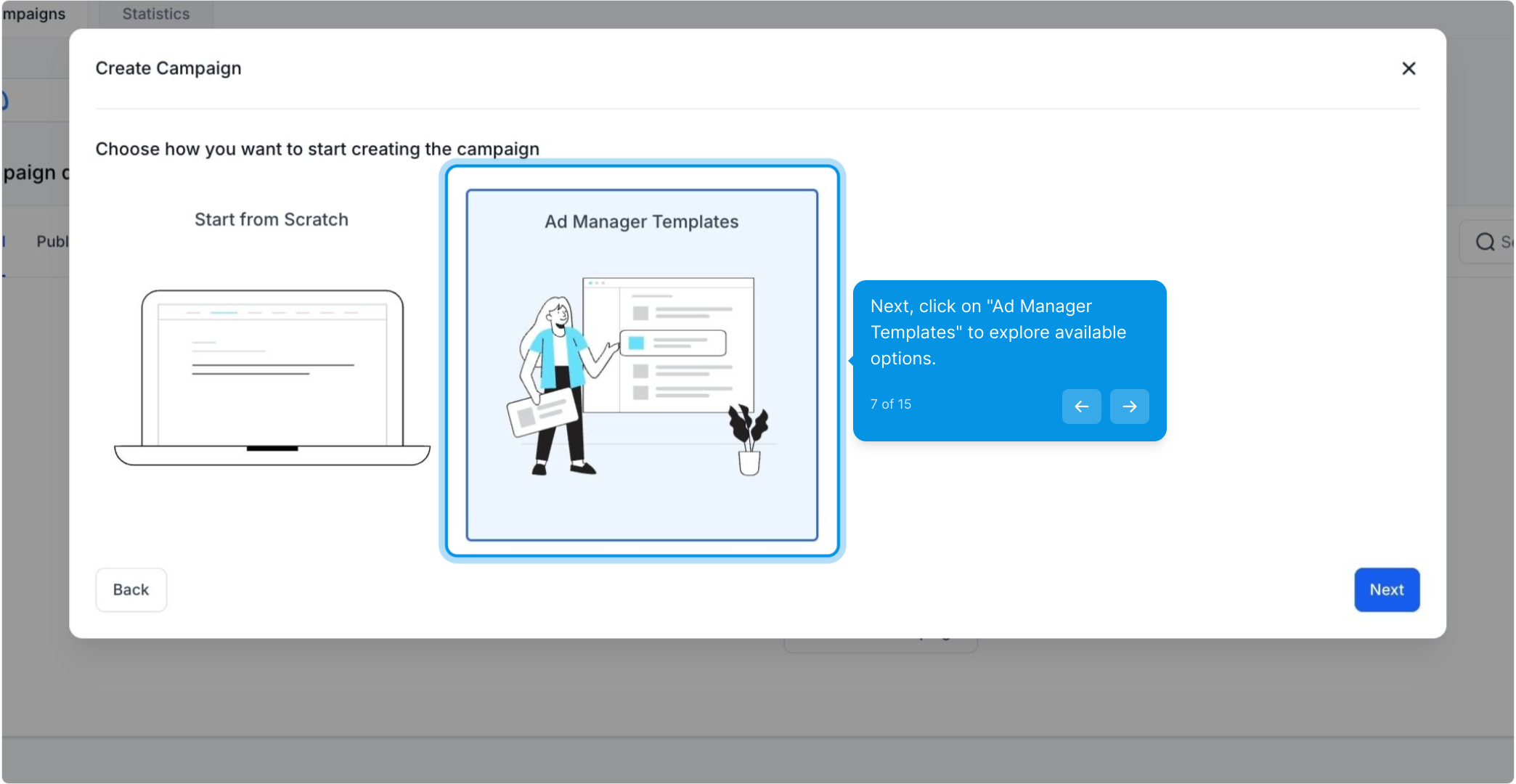
8. Once that's done, click on "Next" to continue the process.
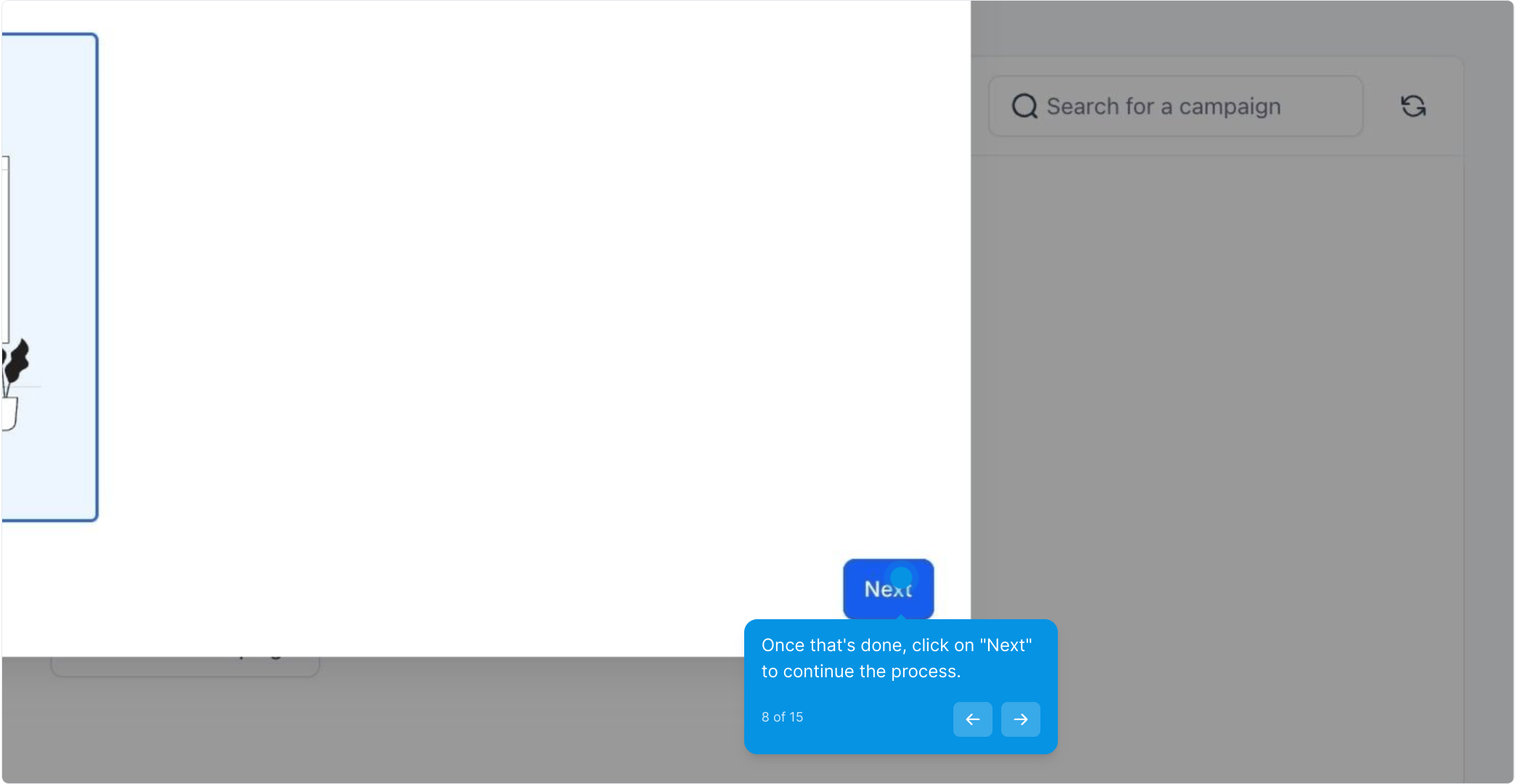
9. Next up, select a template from the library that you want to use.
Please Note: Every time a campaign is created using templates, it will not have the following things associated with the campaign and user need to enter it manually before proceeding to publish a campaign:
There will be no page associated to the newly created campaign and once user click on edit campaign, the page which is set as the default page will be assigned to this campaign which can be changed by the user if desired.
As there will be no page designated to the campaign, it means that the form to be used for 'Lead Generation' objective needs to be selected by the user manually.
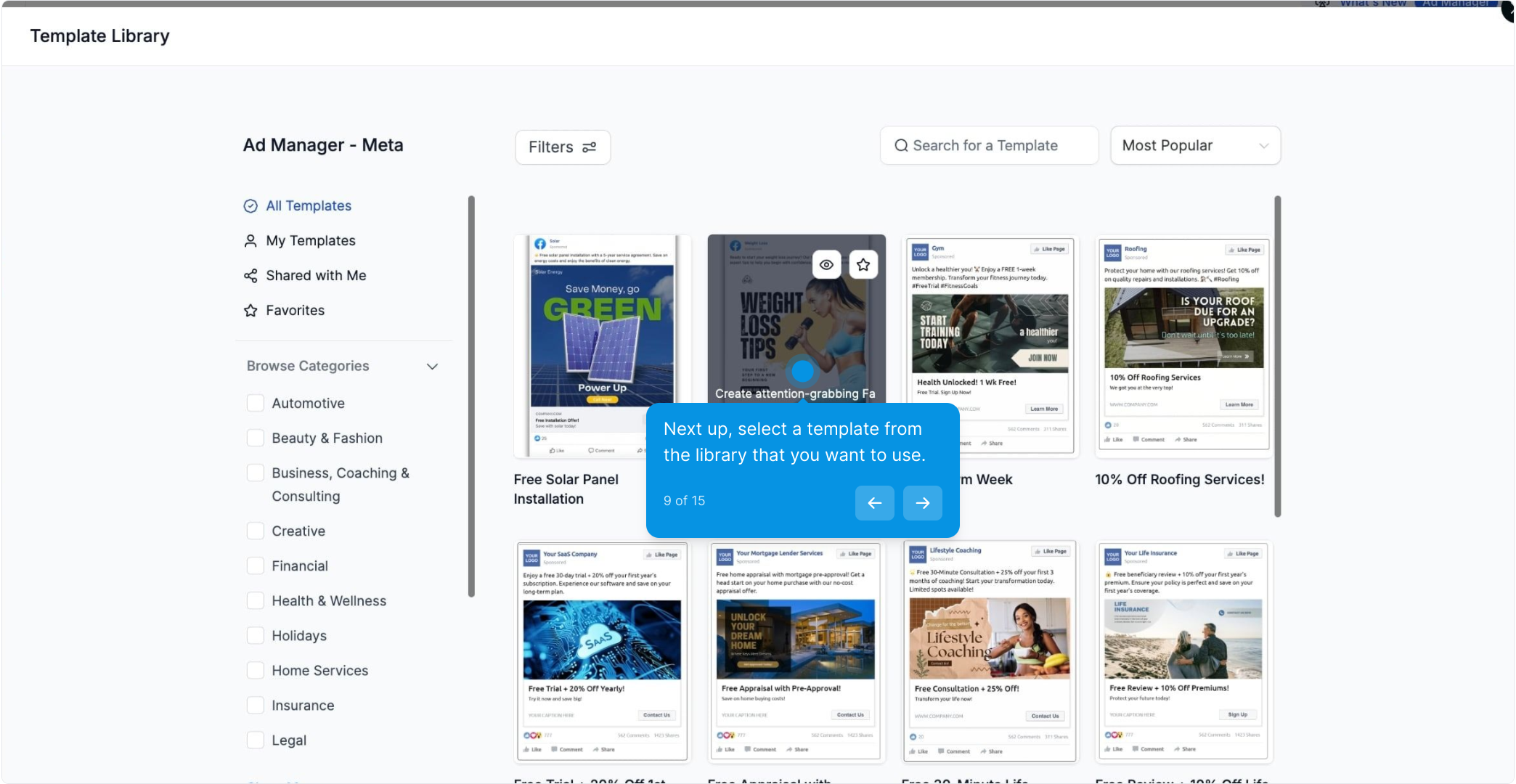
10. Click on "Continue" to move on to the next step.
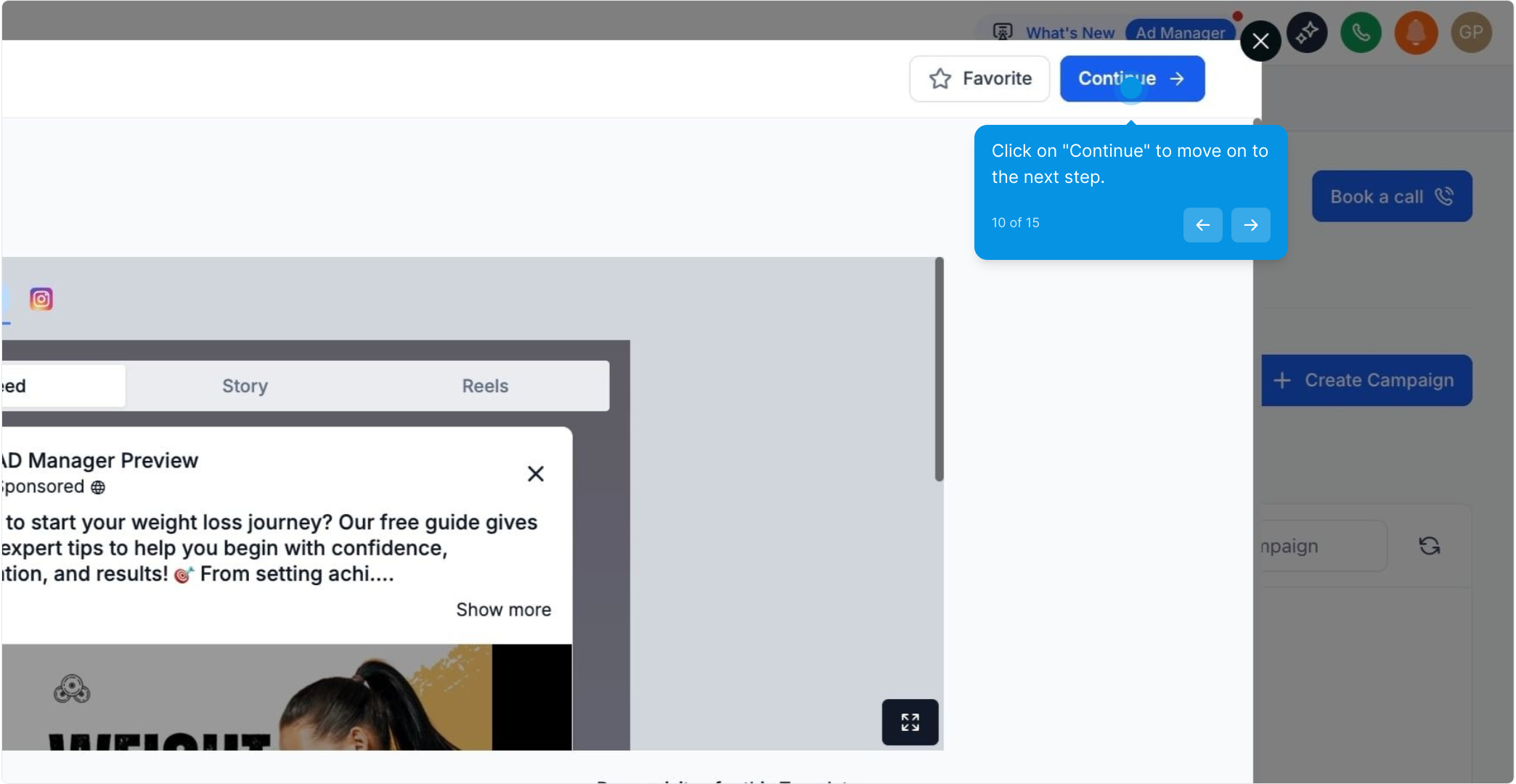
11. Wait for a few seconds as your template processes.
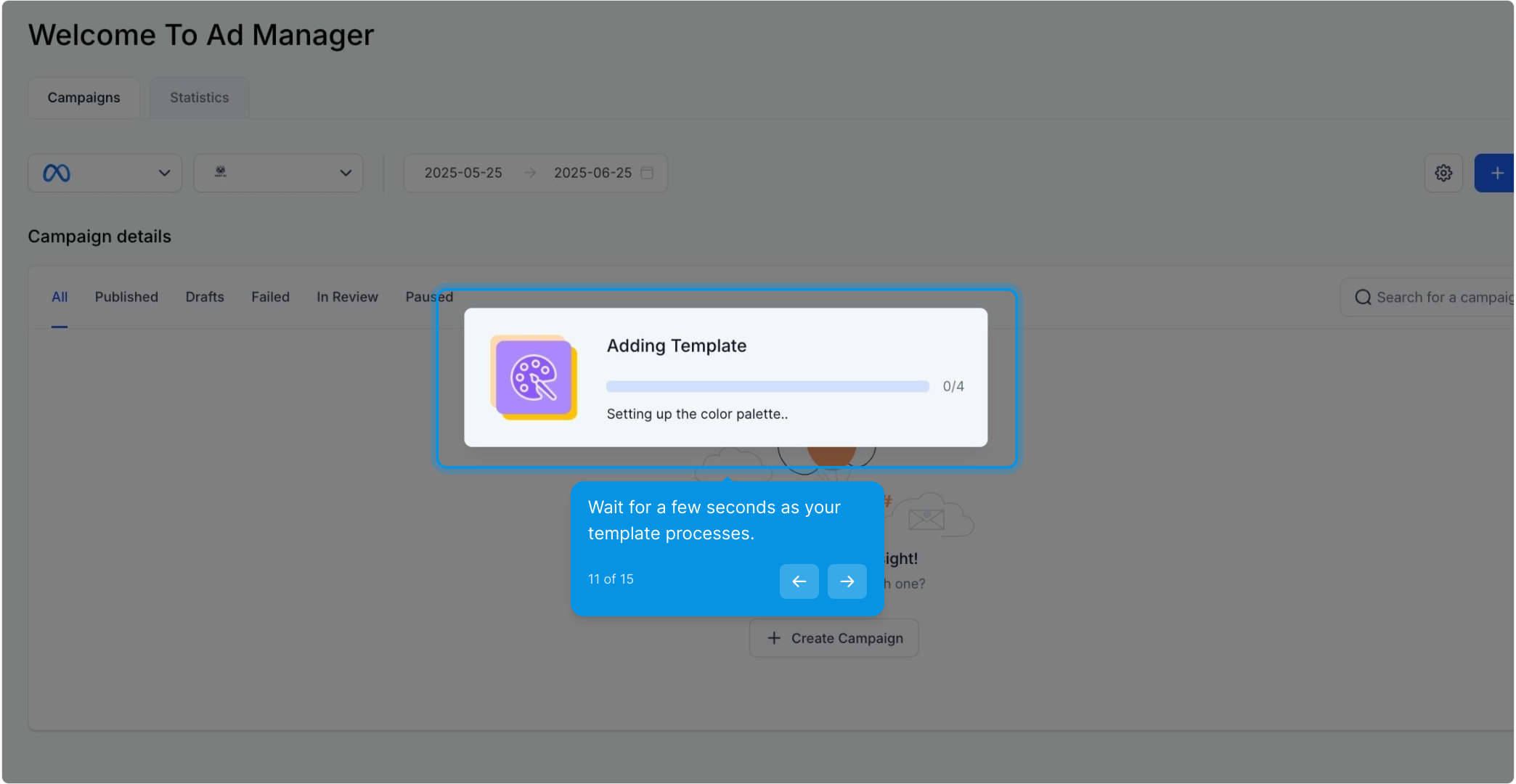
12. You need to finish the three steps and review the details now.
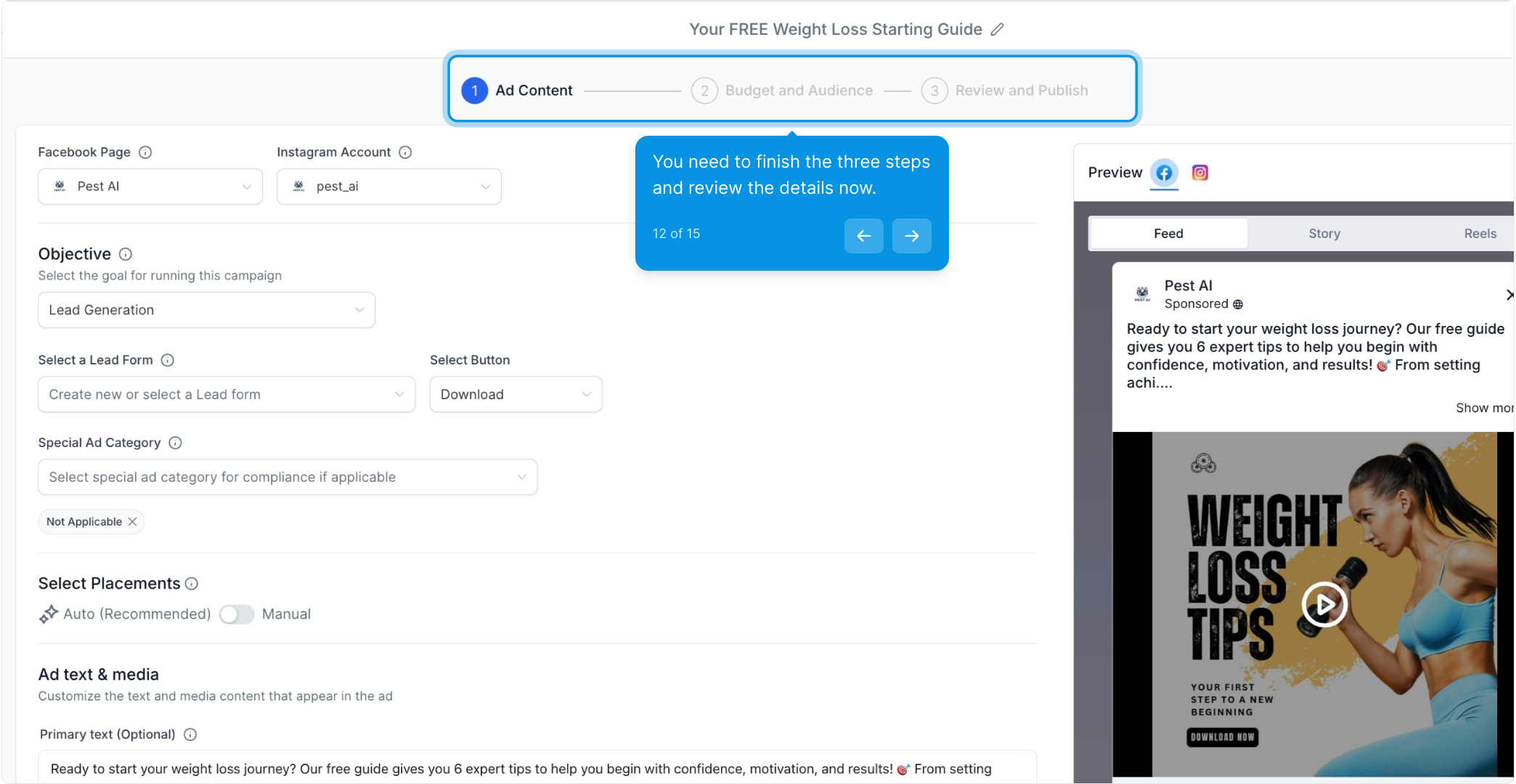
13. In Step 3, review all the details. If you want to make any changes, click the pencil icon.
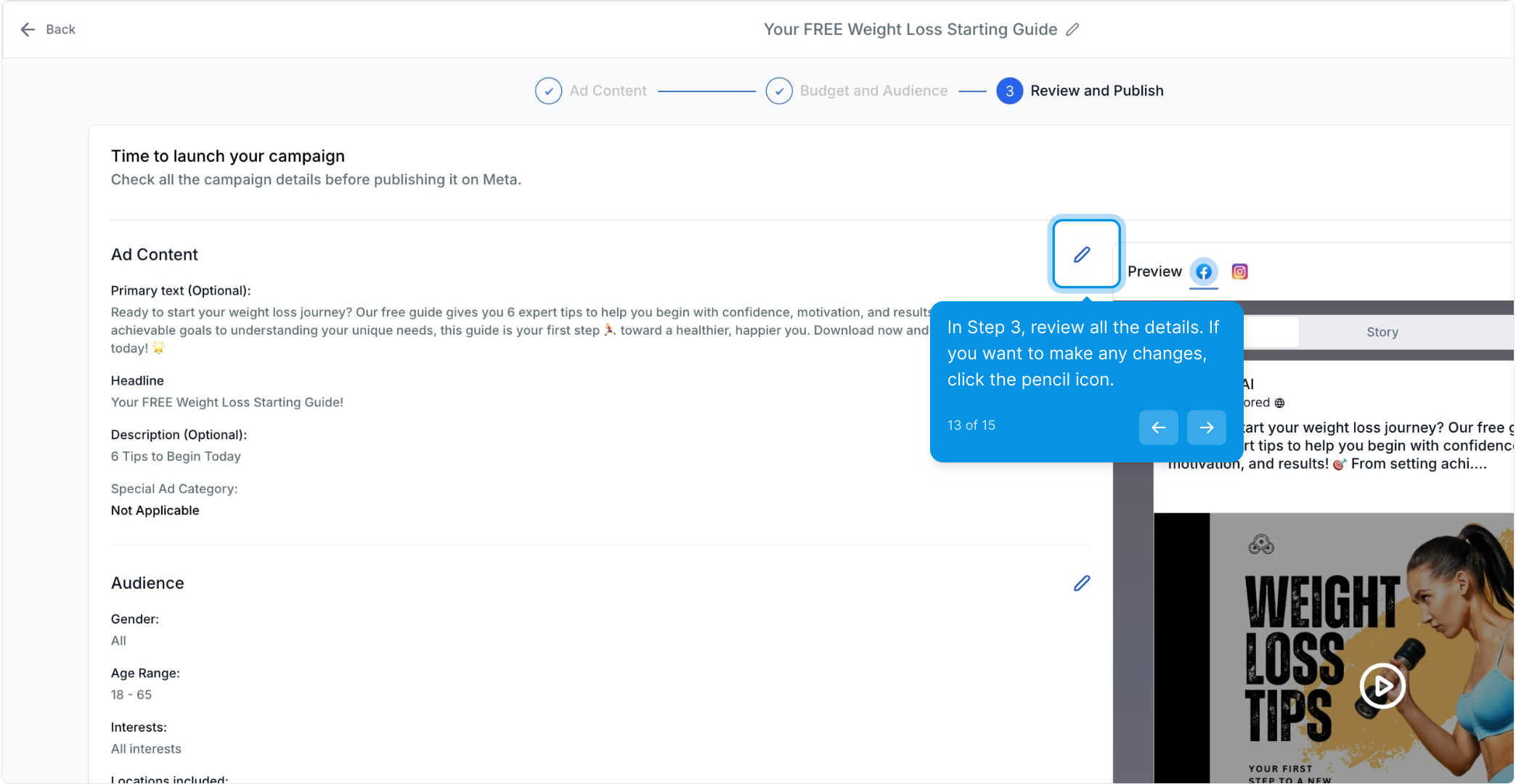
14. In this section, you will see what your post looks like.
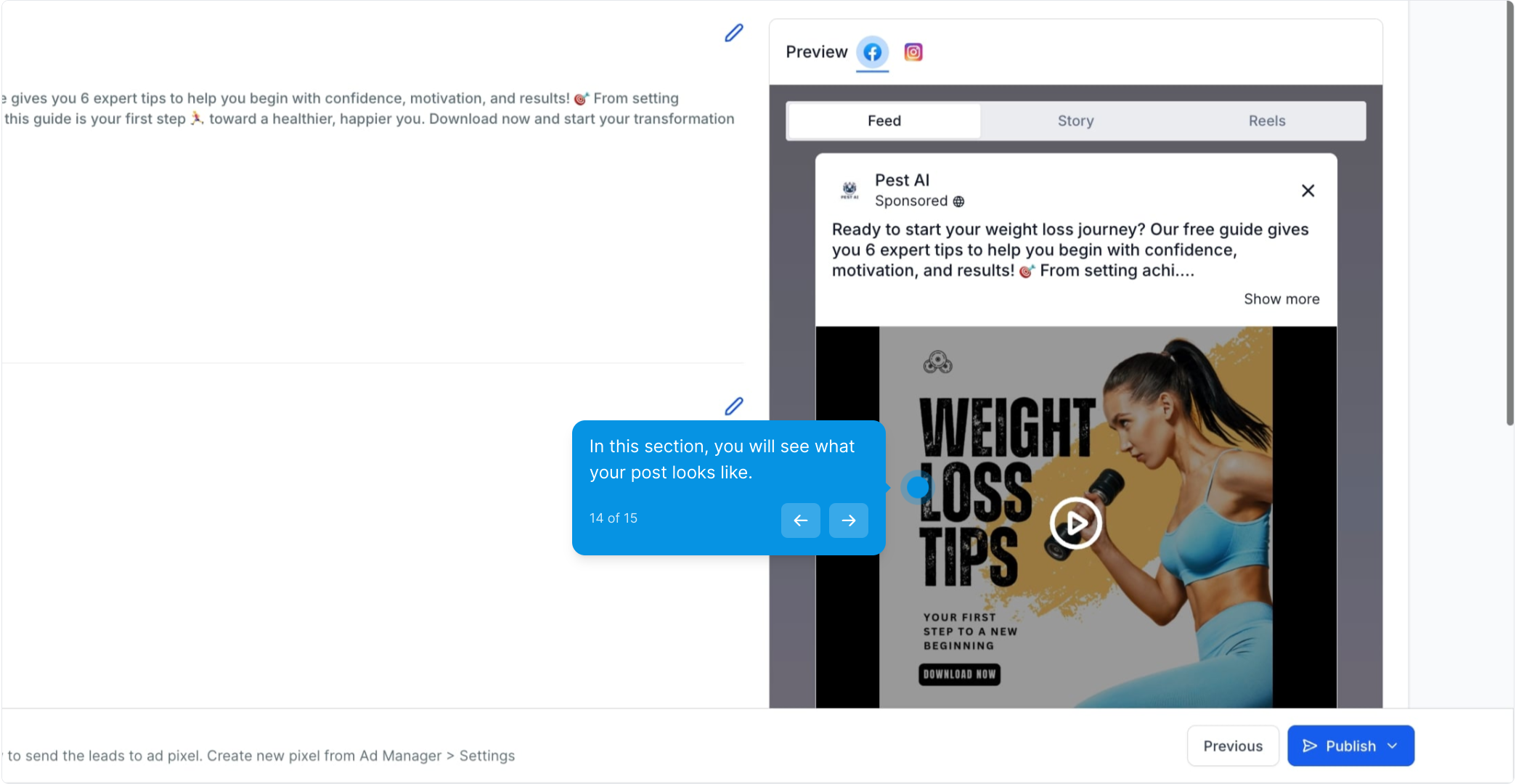
15. Click here to publish your campaign and share it with the world!