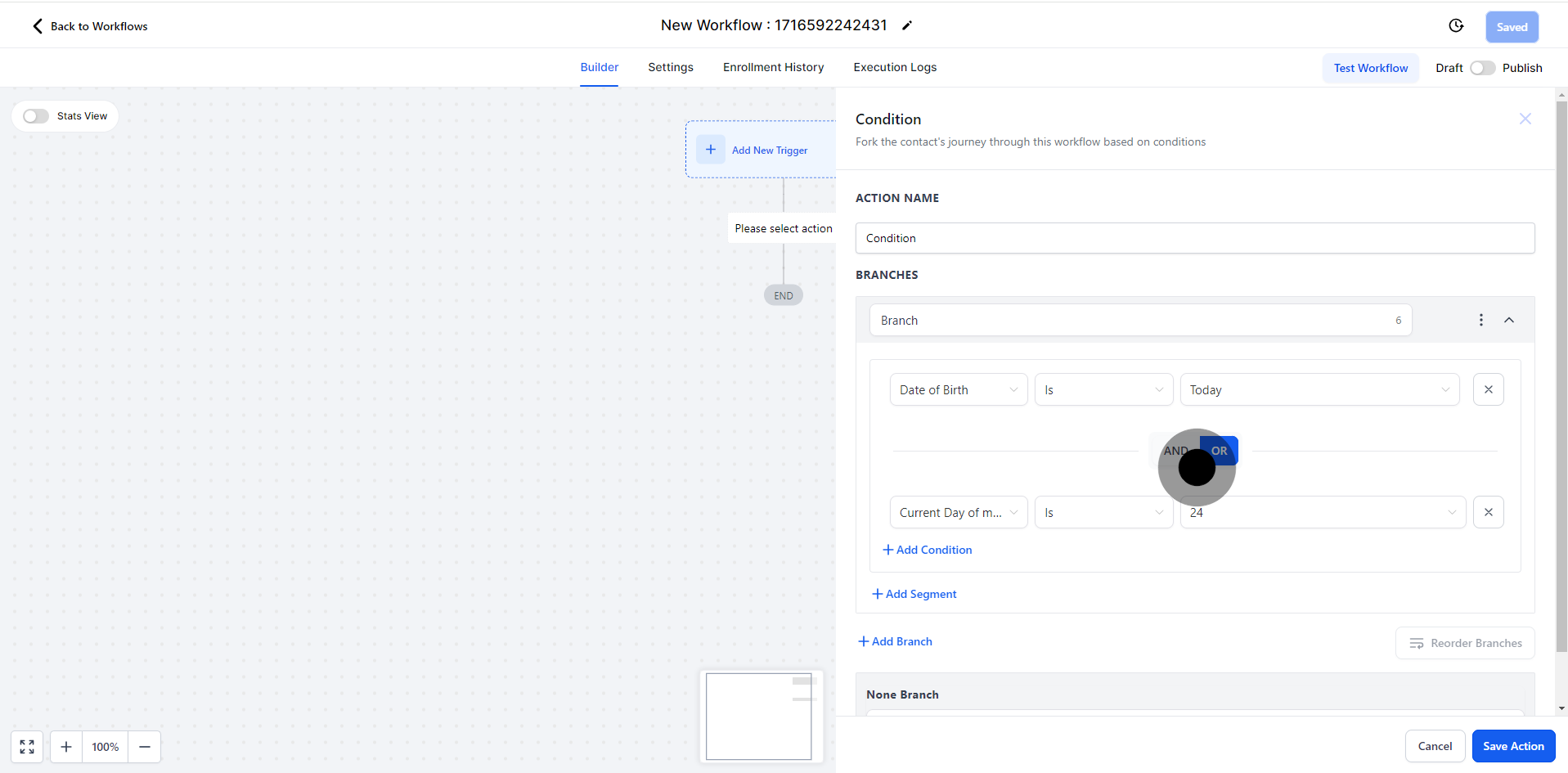To launch any workflows, you must first define both a workflow trigger and a workflow action. Without these steps, workflows can only be saved and cannot be activated.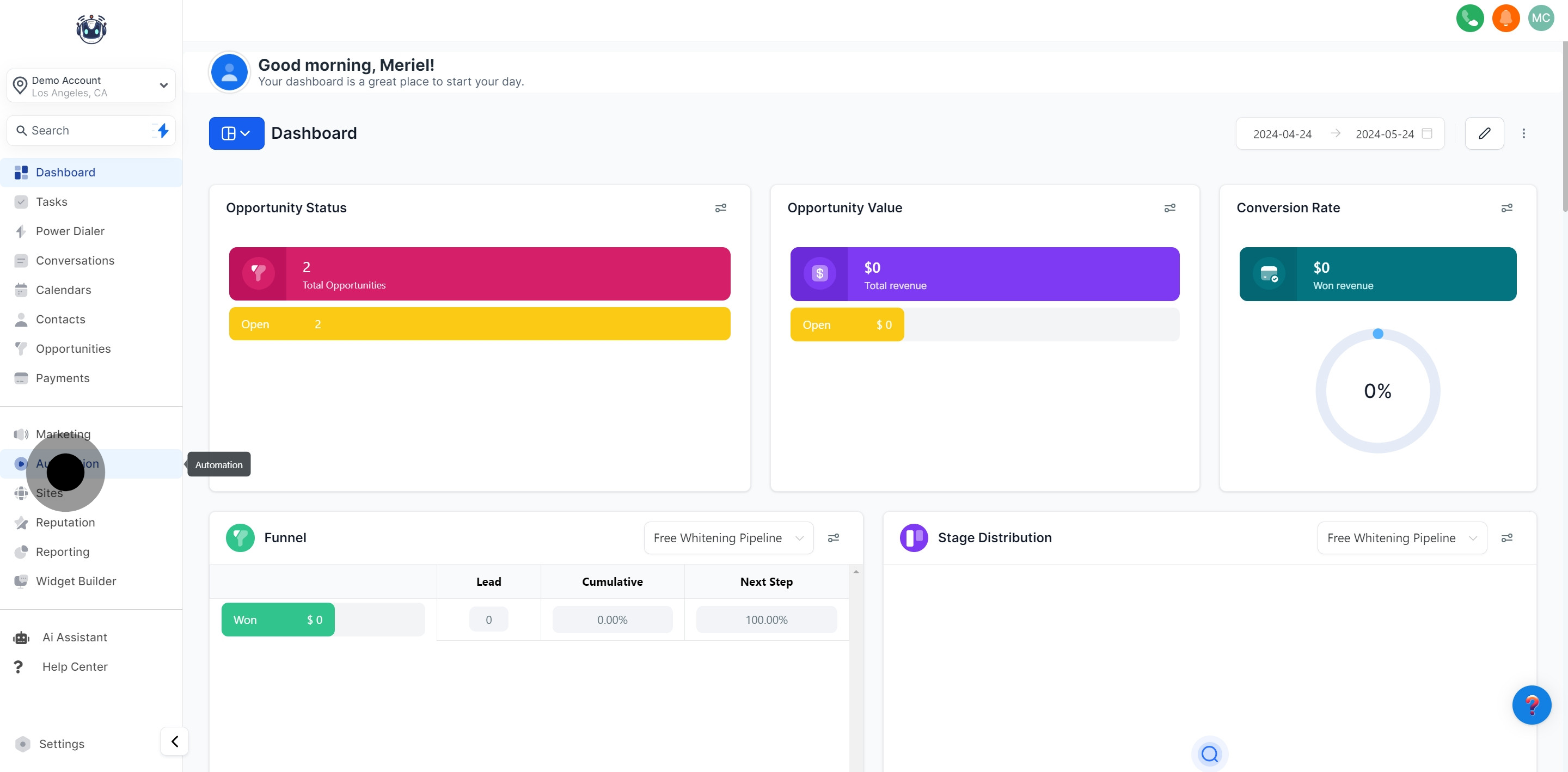
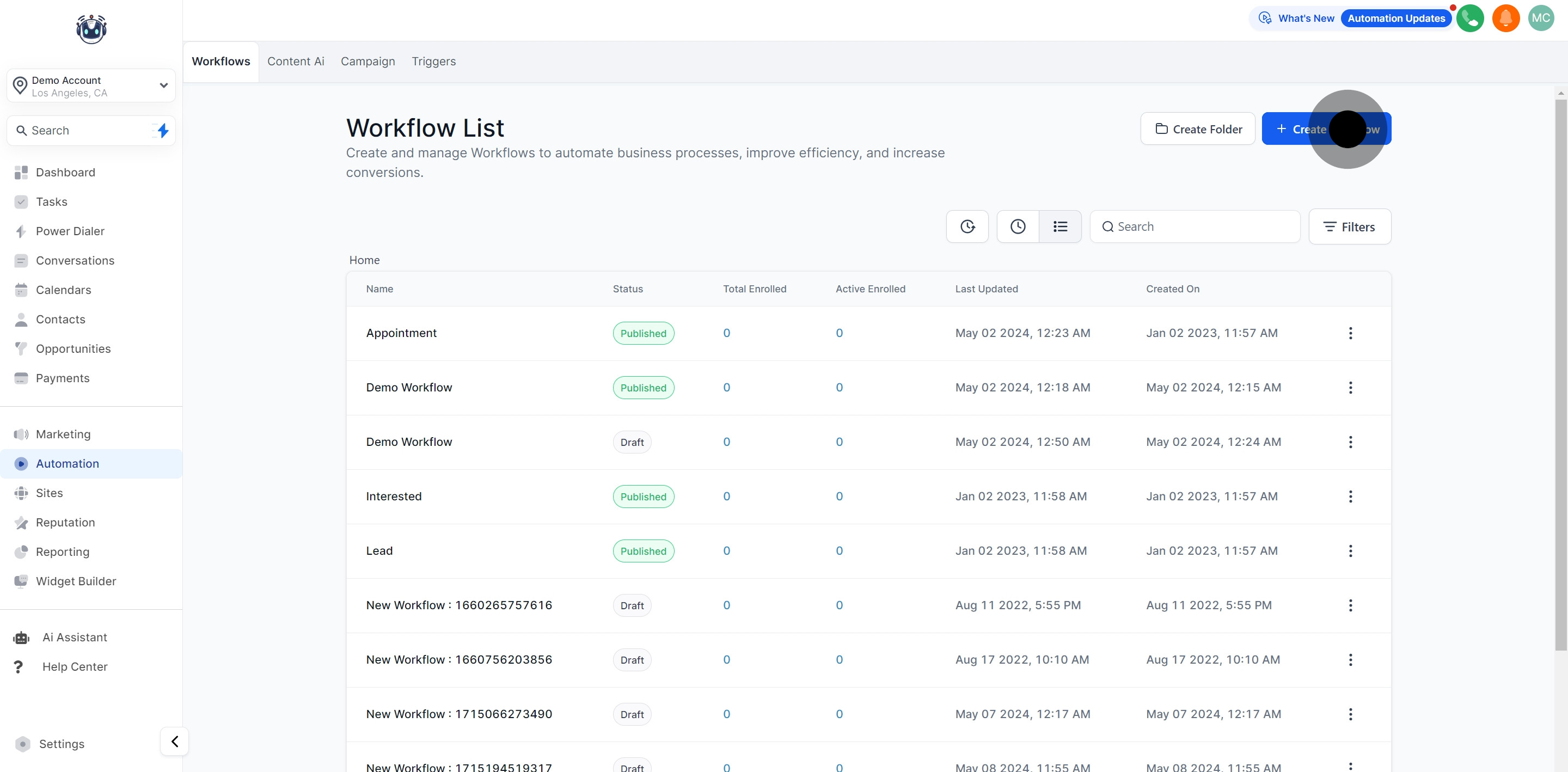
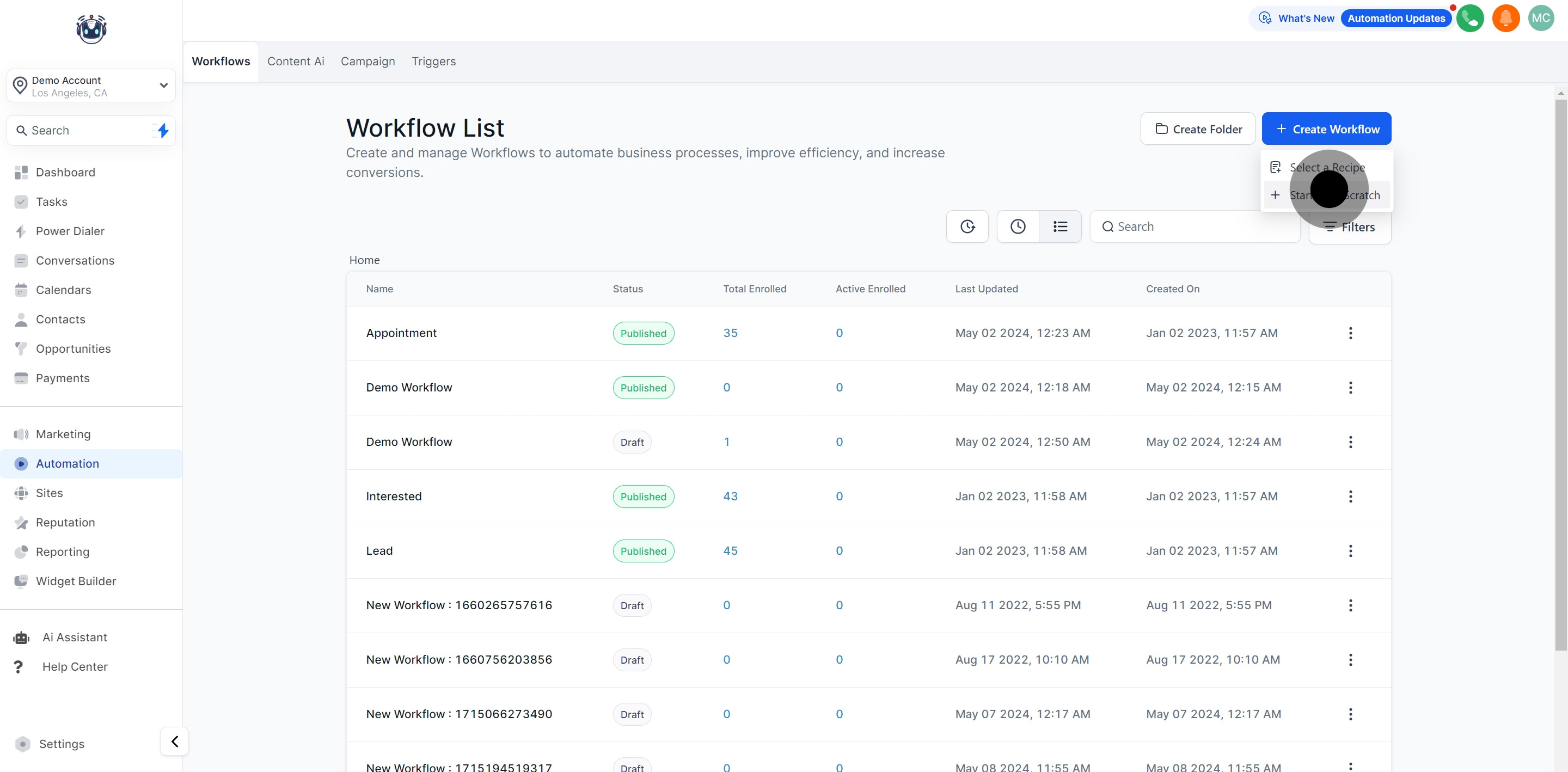
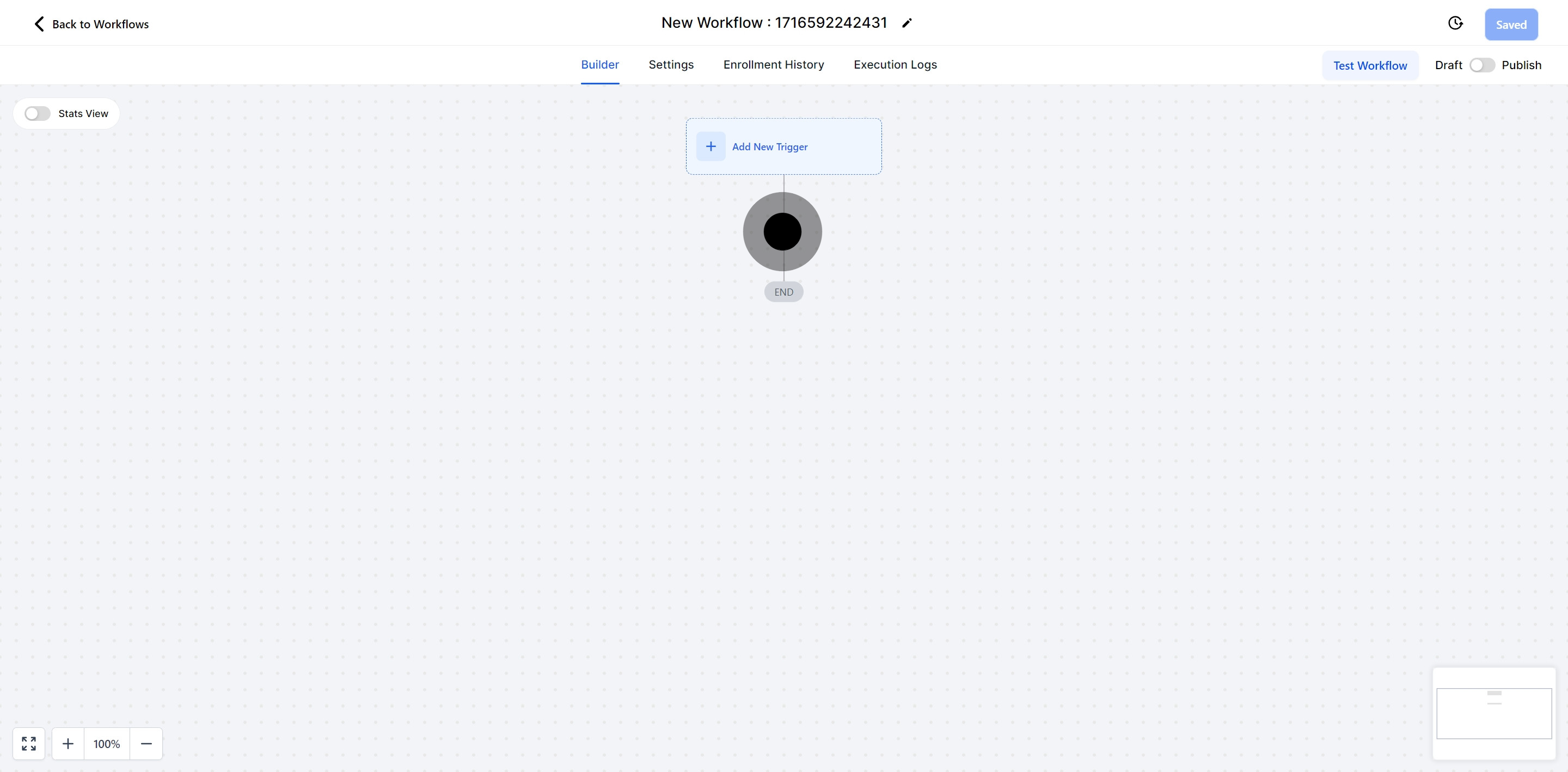
An If/Else event triggers when a specific condition is met. It helps direct contacts through further actions in the workflow.
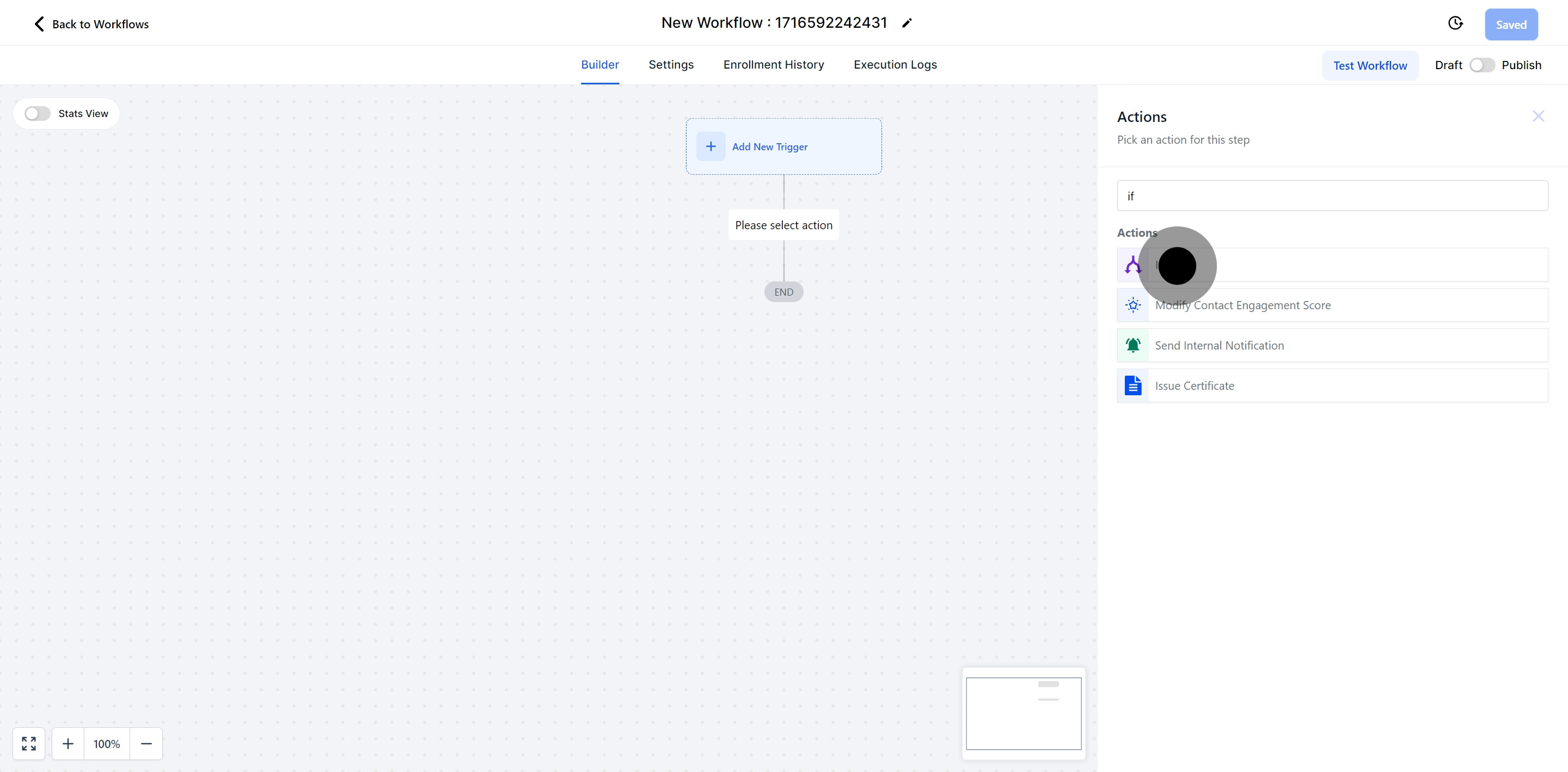
Give a clear name to the condition to describe what the If/Else operation is about.
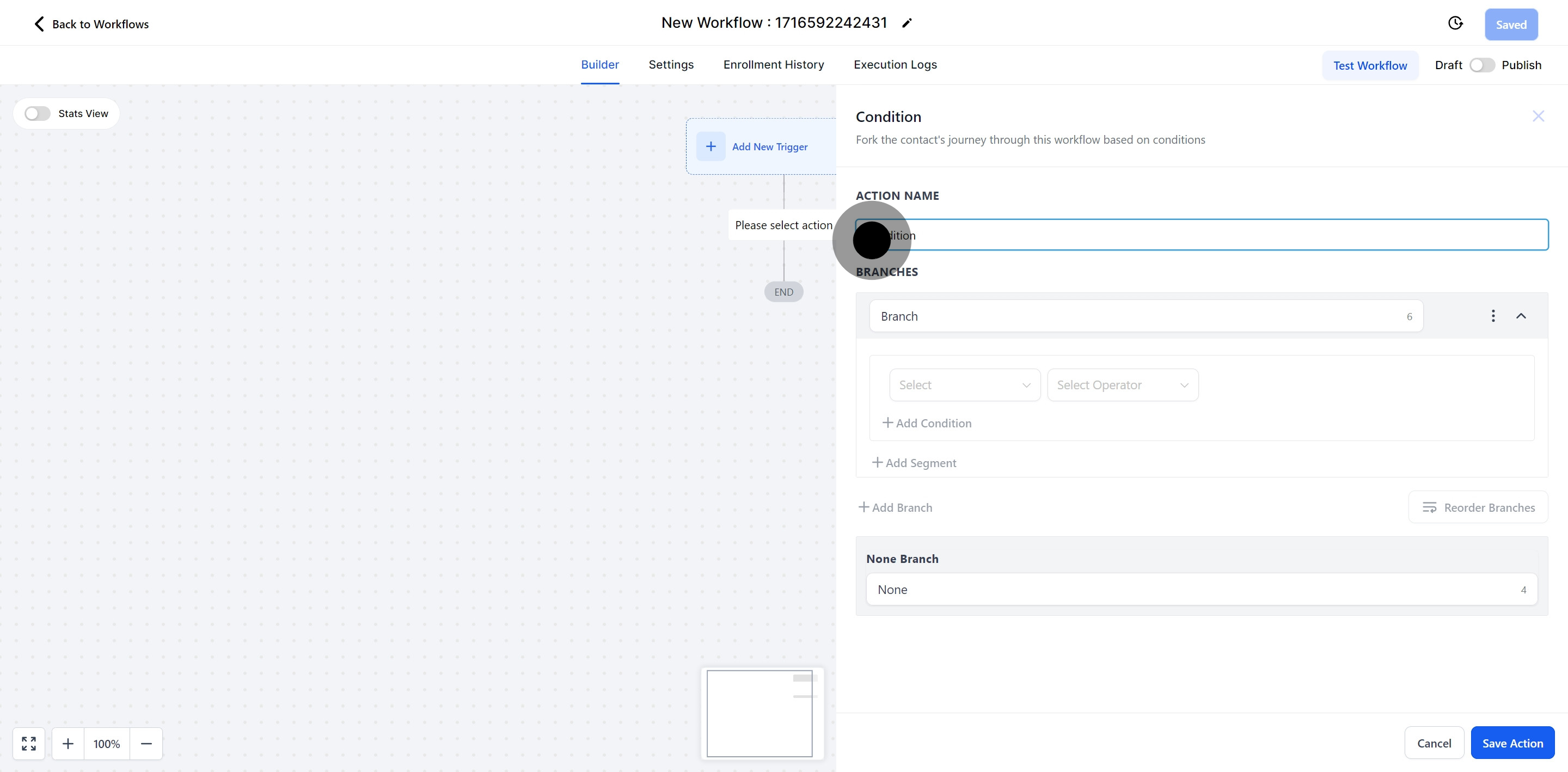
Branches form the structure for organizing sets of workflow actions with advanced conditions and segments. Each branch can have customized automation at the end and can support up to 10 different outcomes per event.
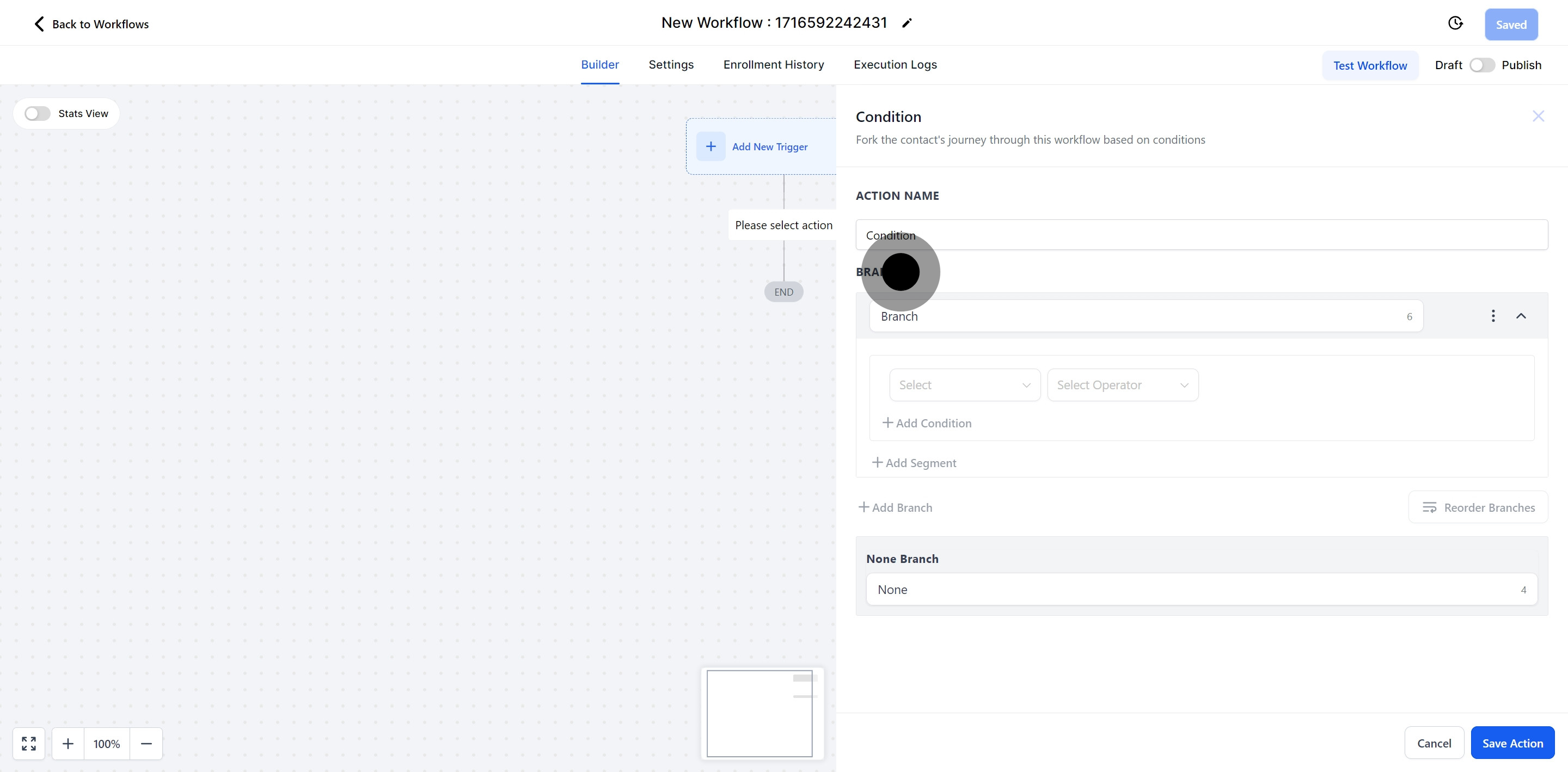
Name branches based on their intended outcome and logical condition.
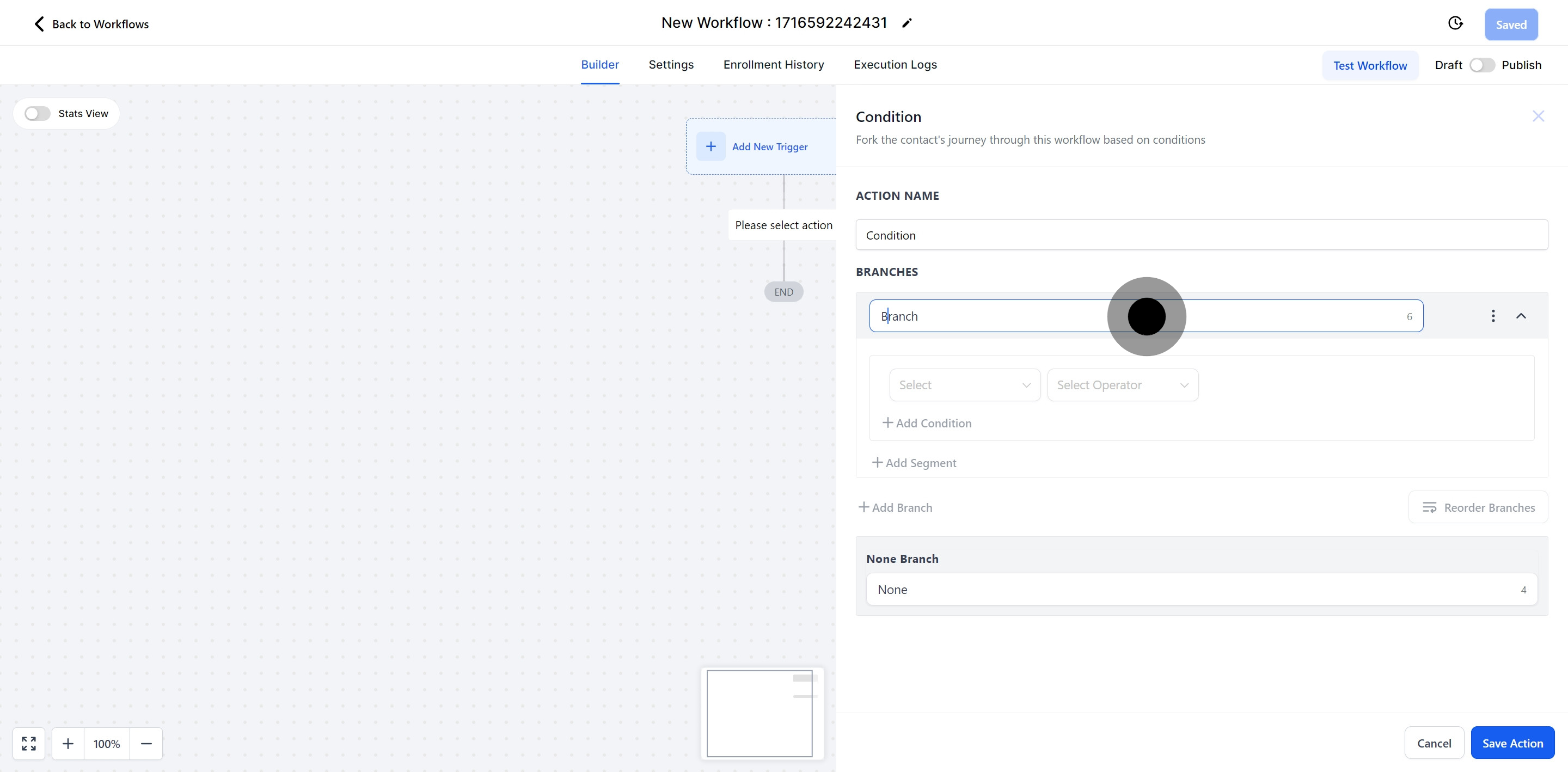
A segment holds the condition. By choosing preferred conditions and operators within the segment, you can create specific paths in the workflow journey.
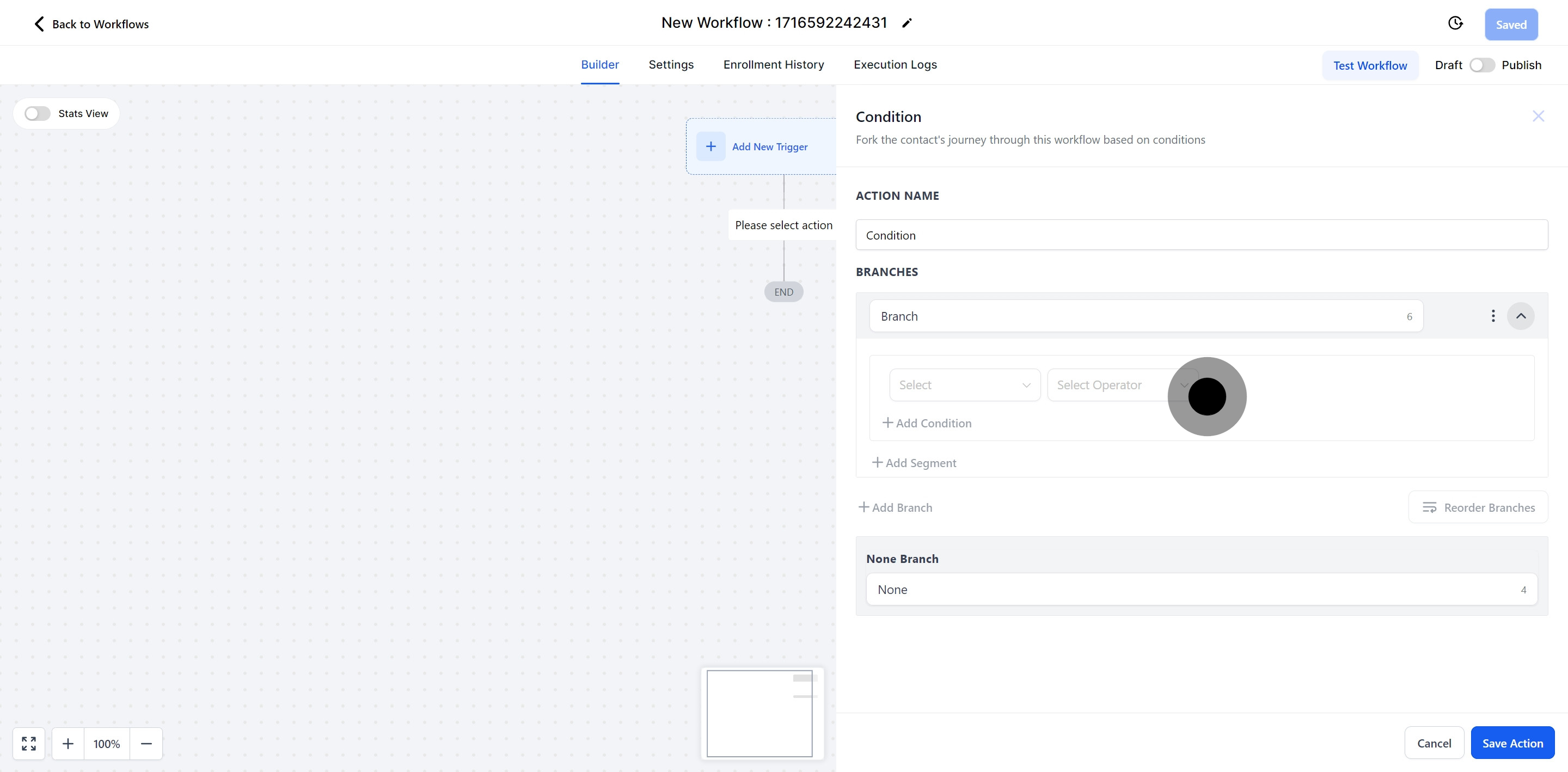
Click on the designated icon to add a new segment with additional conditions and filters.
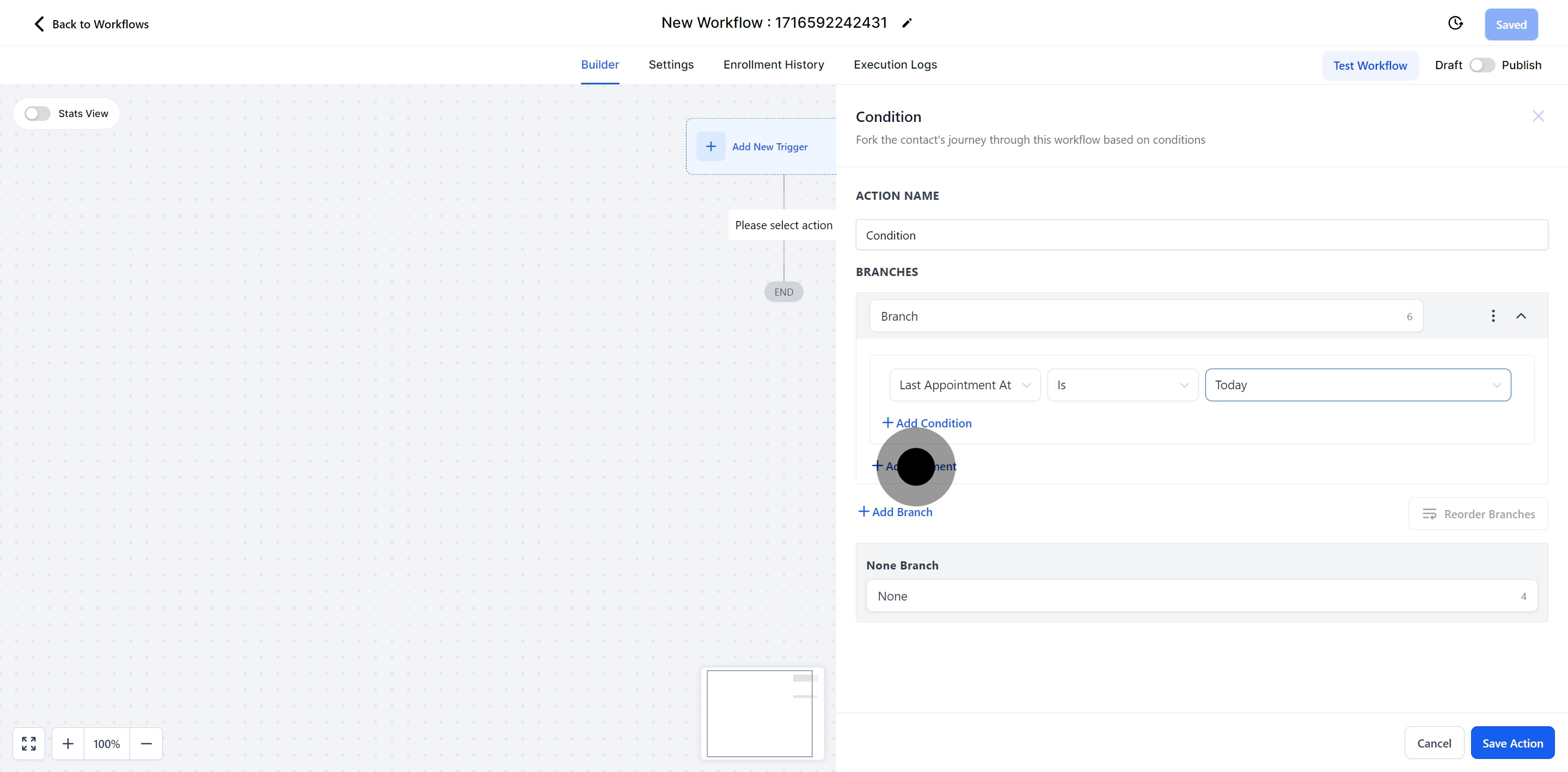
This option lets two different segment sets work together.
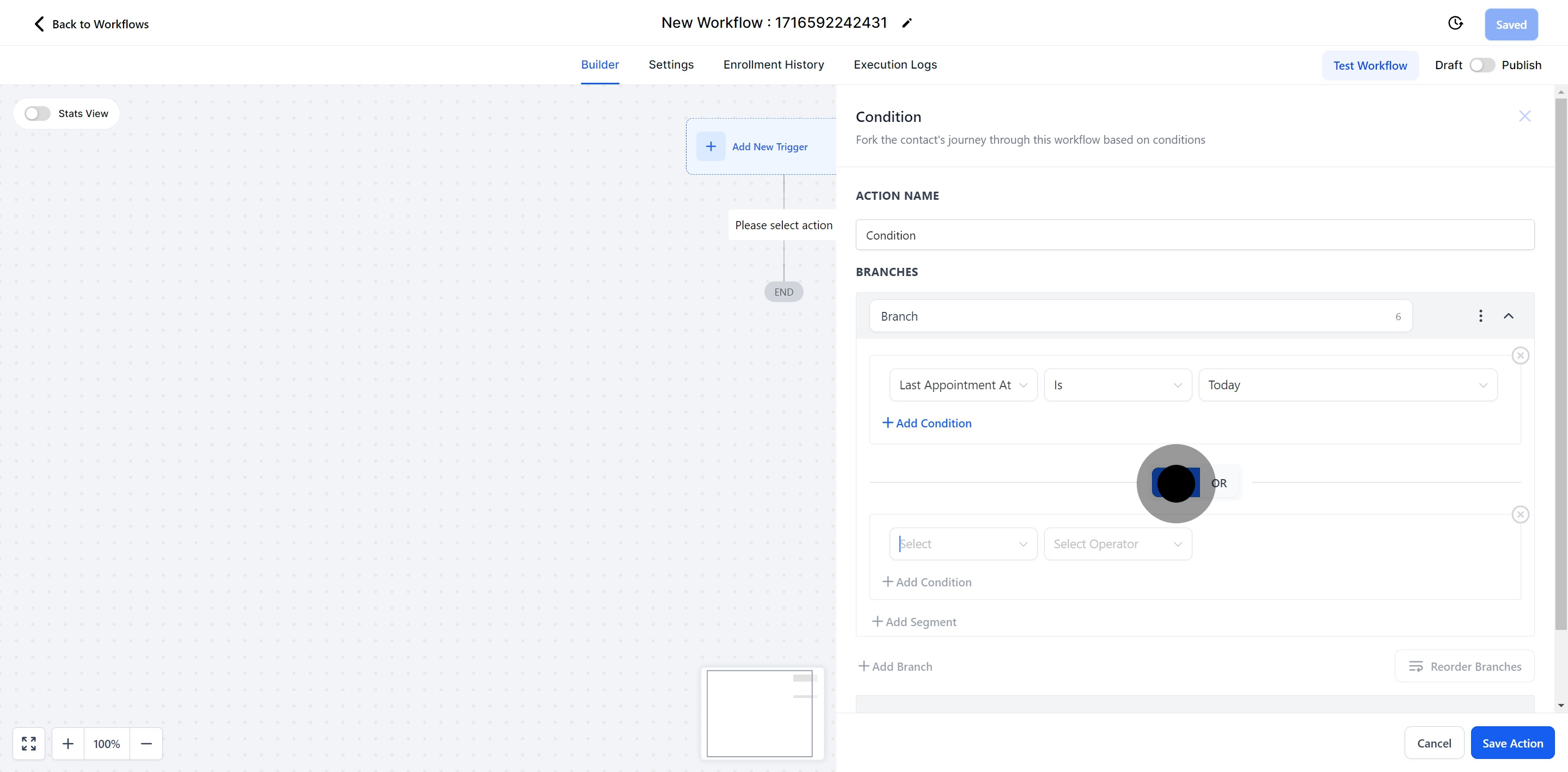
This option allows one of several segments to operate.
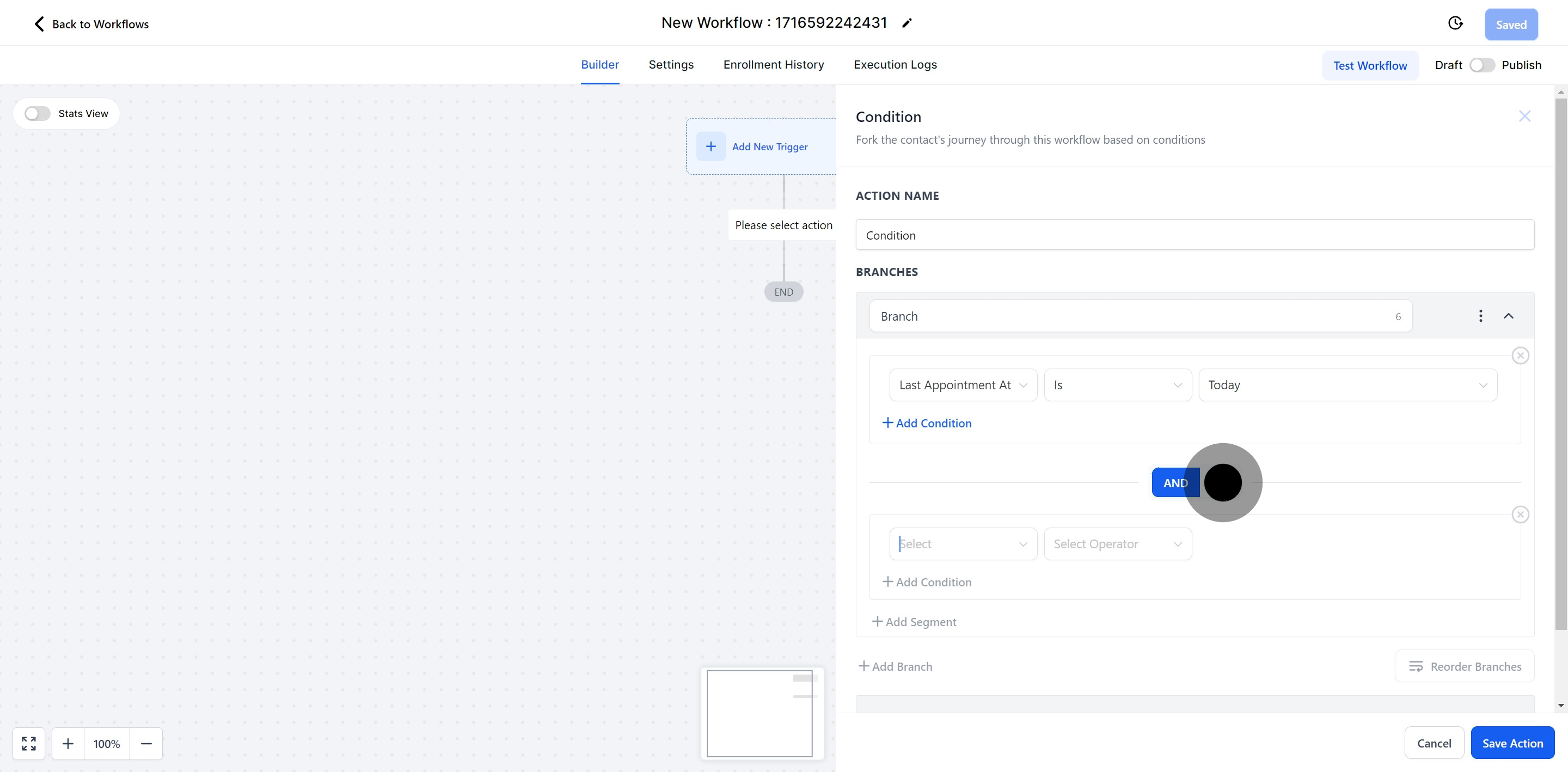
Select the condition you want the system to implement from the dropdown menu.
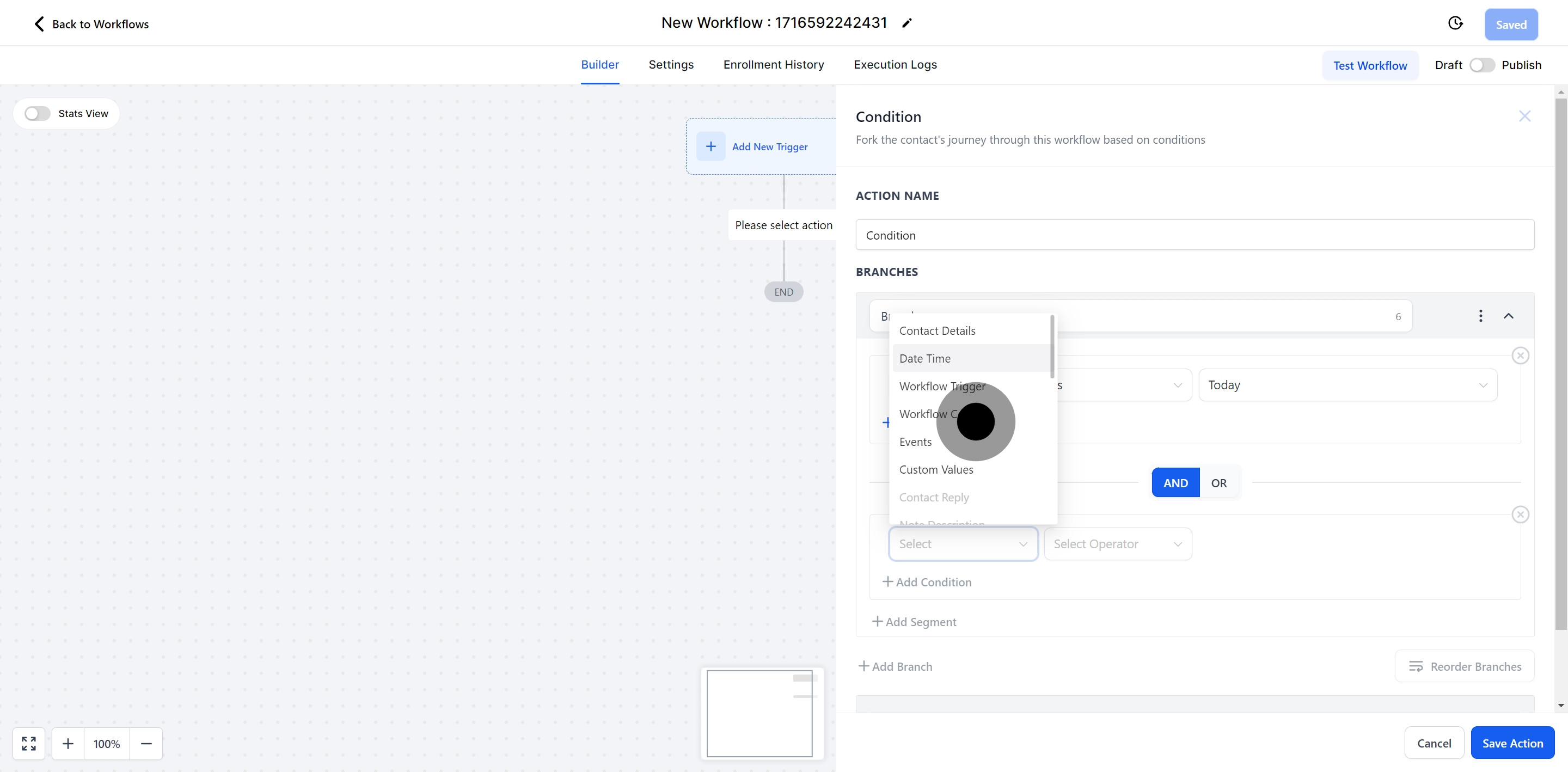
Based on the chosen condition, choose from a selection of conditional parameters and add corresponding values.
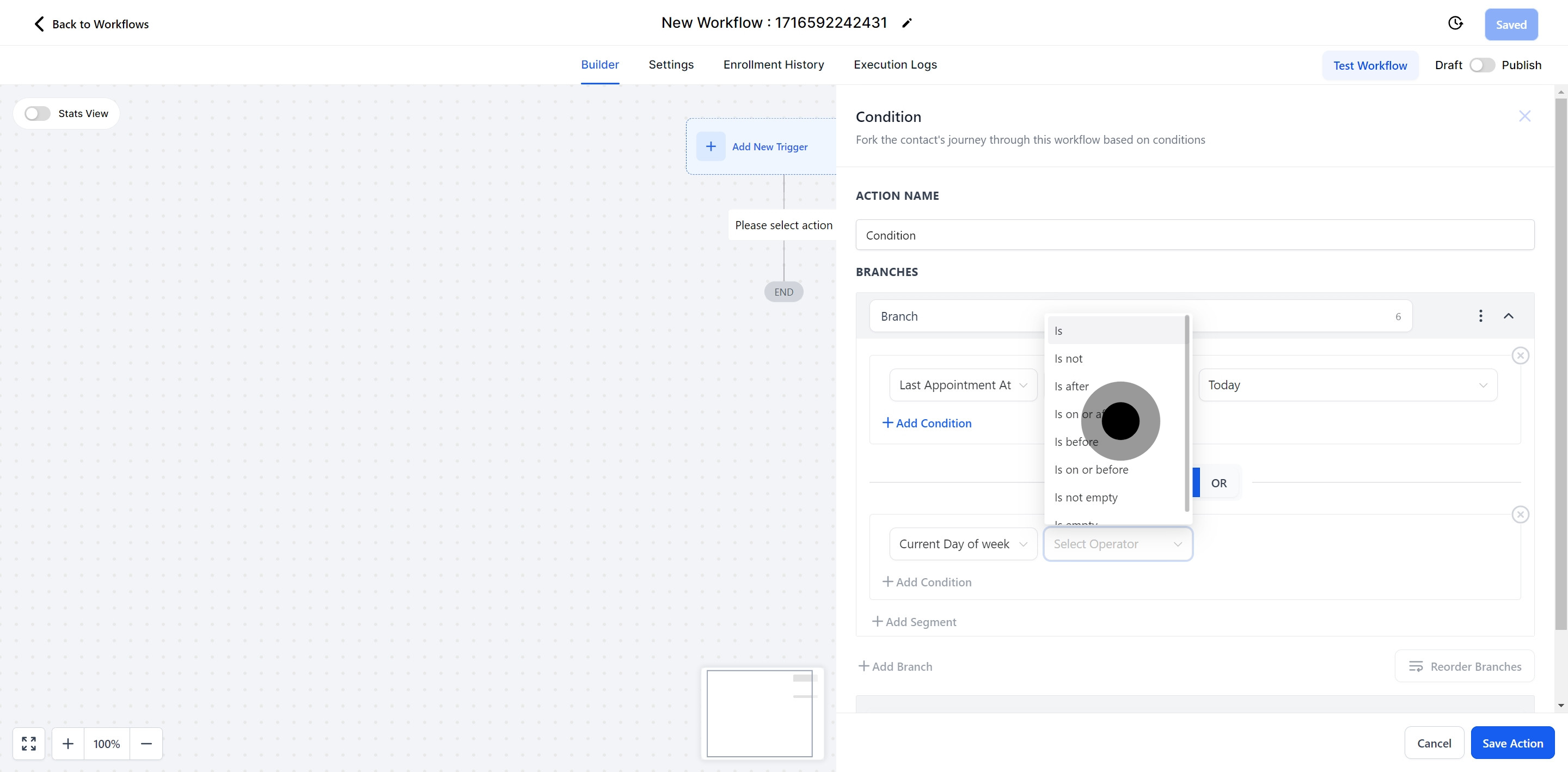
Click "Add Condition" to add another set of conditions to the existing ones.
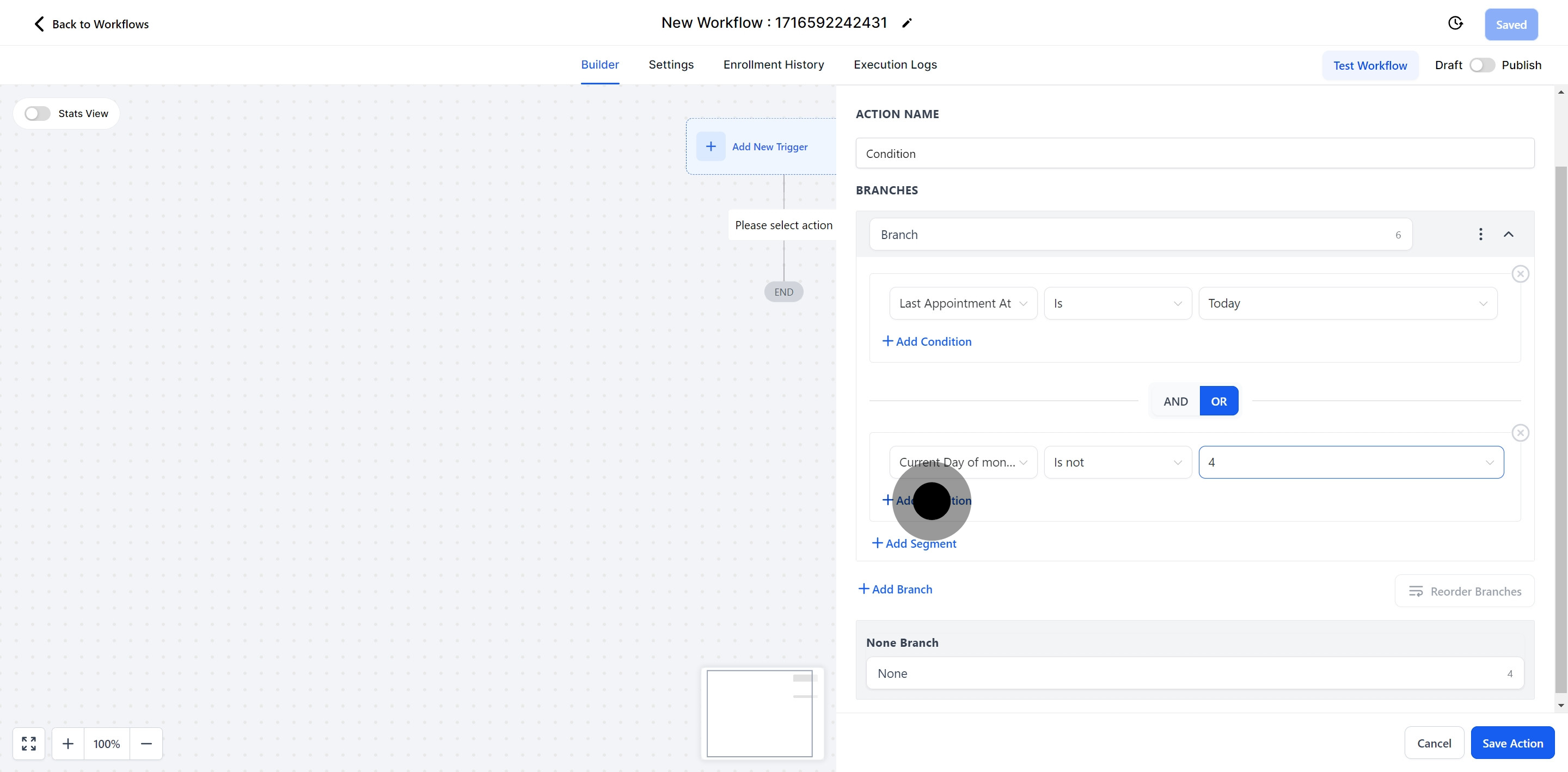
If you want to apply multiple sets of conditional logic simultaneously, use the "And" command, where both conditions apply together.
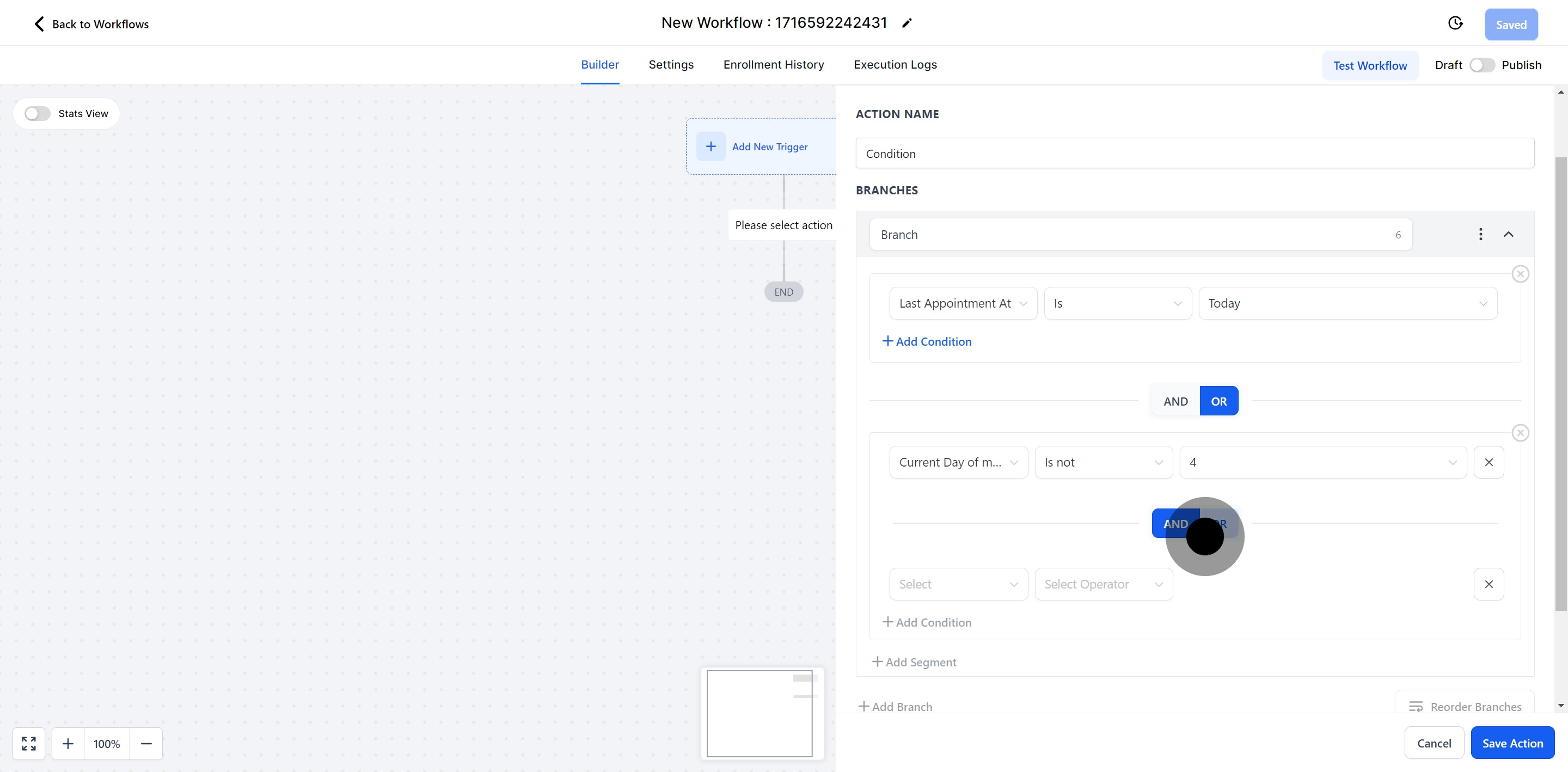
If you have two different condition sets and either can be met, use "Or" logic.
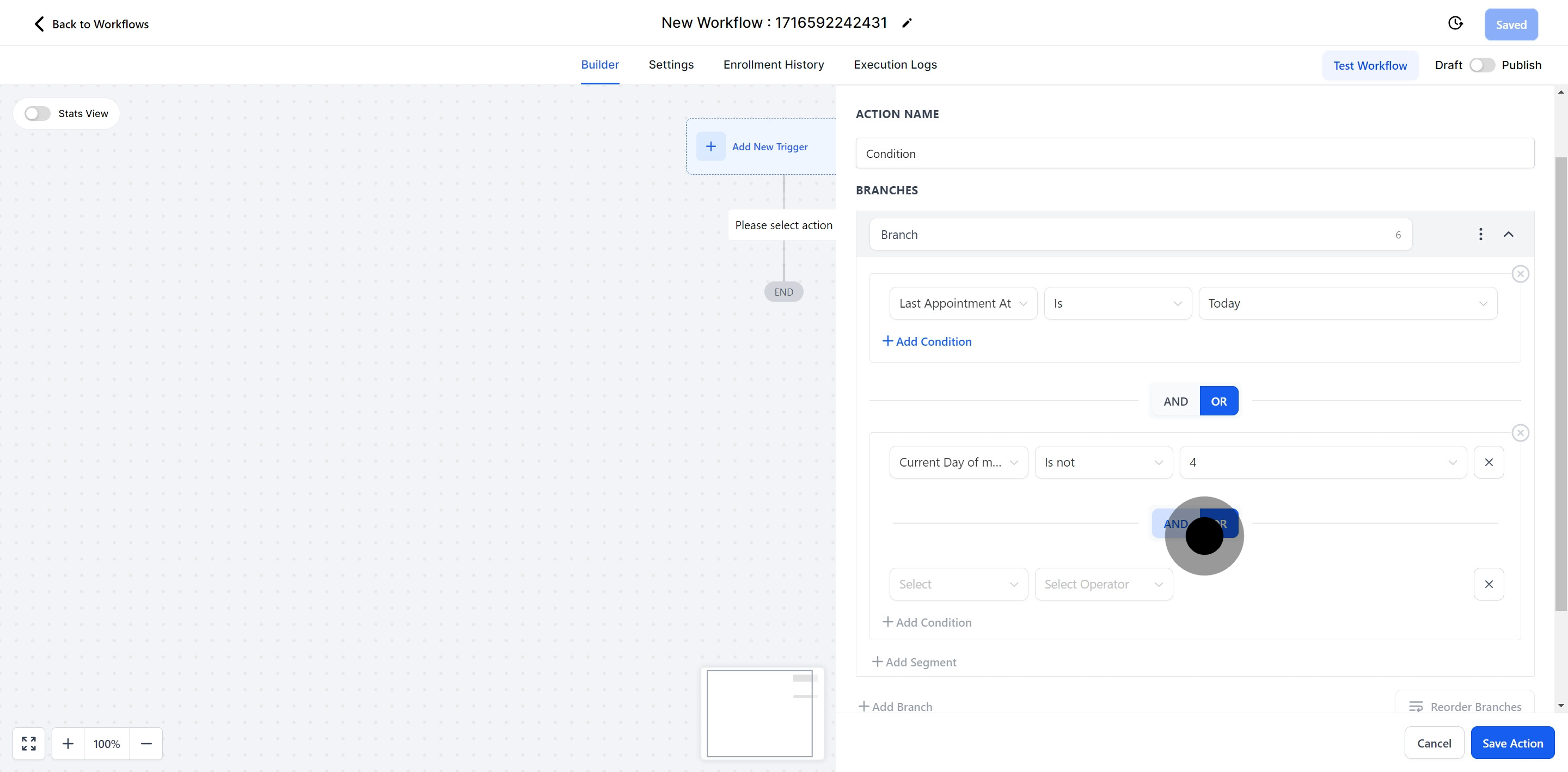
This segments using "AND" to combine two distinct conditions.
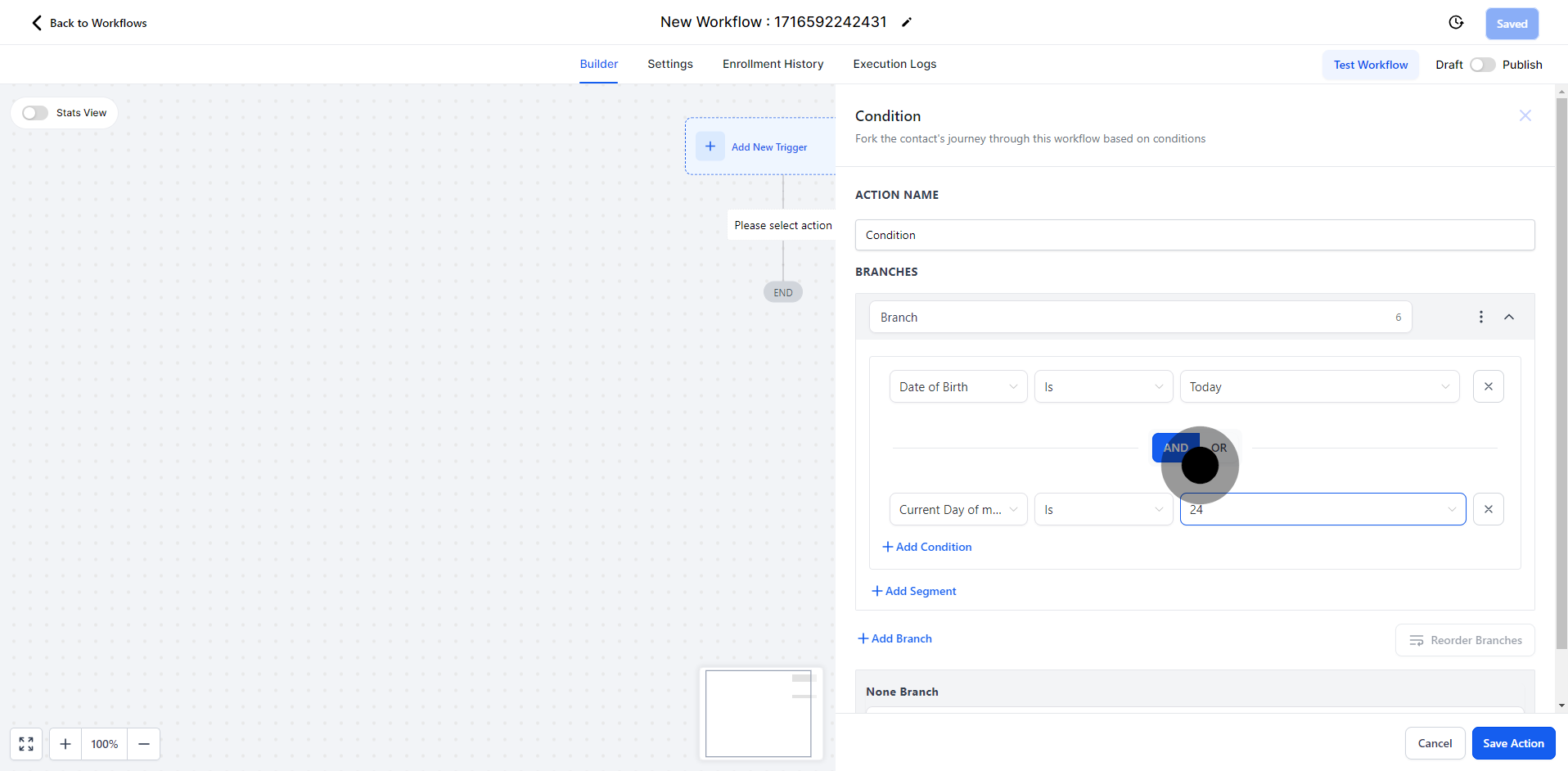
If you want to create an "OR" scenario, choose two separate conditions and select the "OR" option.