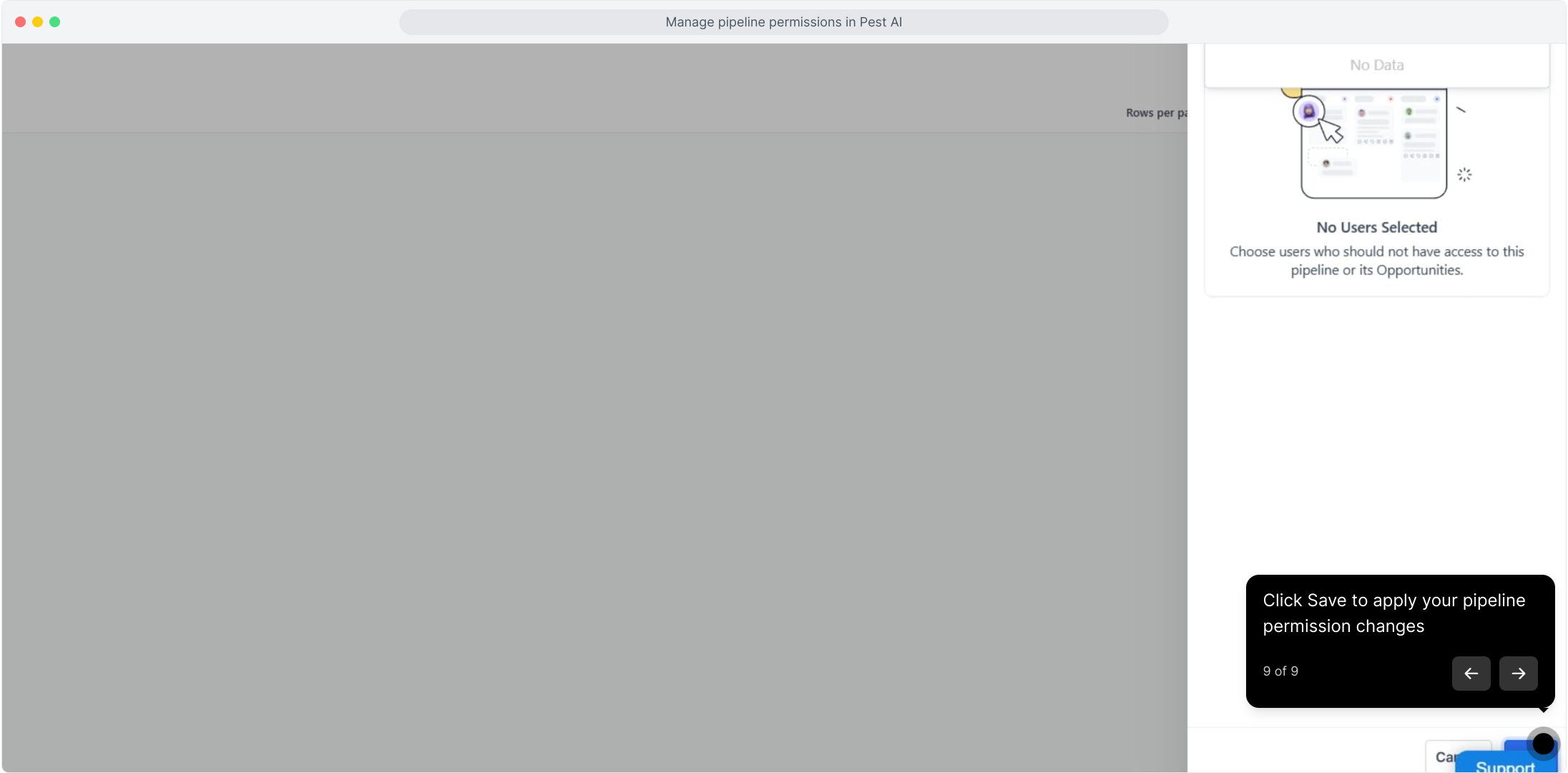We’ve added granular pipeline visibility controls so admins can restrict which users or roles can see, edit, or access pipelines. This ensures teams only work on relevant pipelines, improving security, clarity, and workflow efficiency.
What’s new:
Assign pipelines to specific users or roles with 3 levels of access:
View Only – can update opportunities but not edit pipeline stages.
Edit – full pipeline and stage editing.
No Access – pipeline hidden across web and mobile.
Admins always retain full access (edit/delete) to all pipelines.
User safeguards: system prevents revoking access if the user owns opportunities in that pipeline (prompt to reassign owners).
Audit logging: all pipeline permission changes recorded with timestamps, actors, and details.
Linked elements: dashboards, reports, forms, and workflows adapt automatically to visibility rules.
Mobile support: permissions sync instantly so hidden pipelines/opportunities don’t appear on mobile.
Error handling: clear messaging when a user tries to access a revoked pipeline.
1. Click Settings in the left menu to open account settings
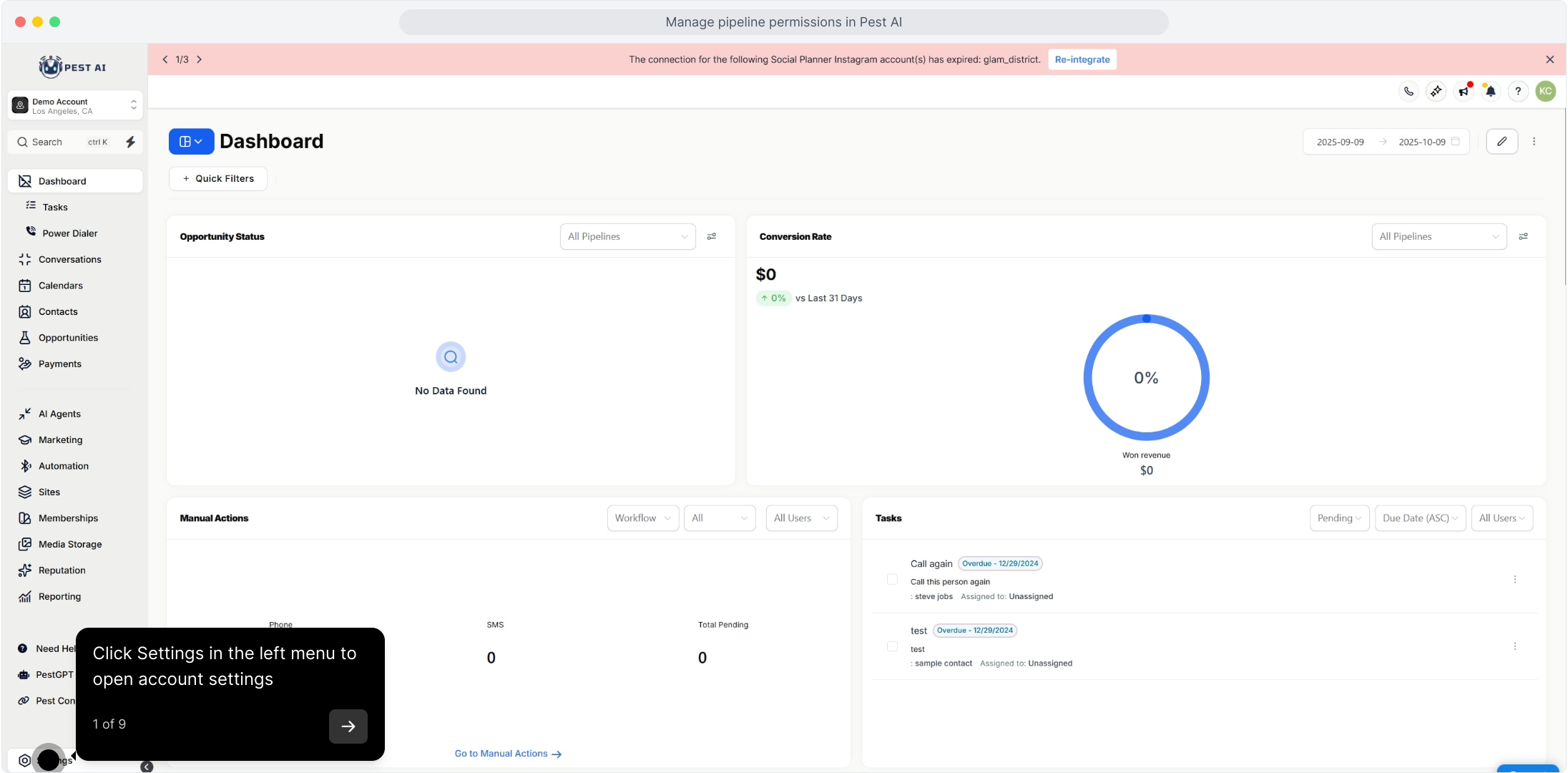
2. Click Opportunities & Pipelines in the settings sidebar
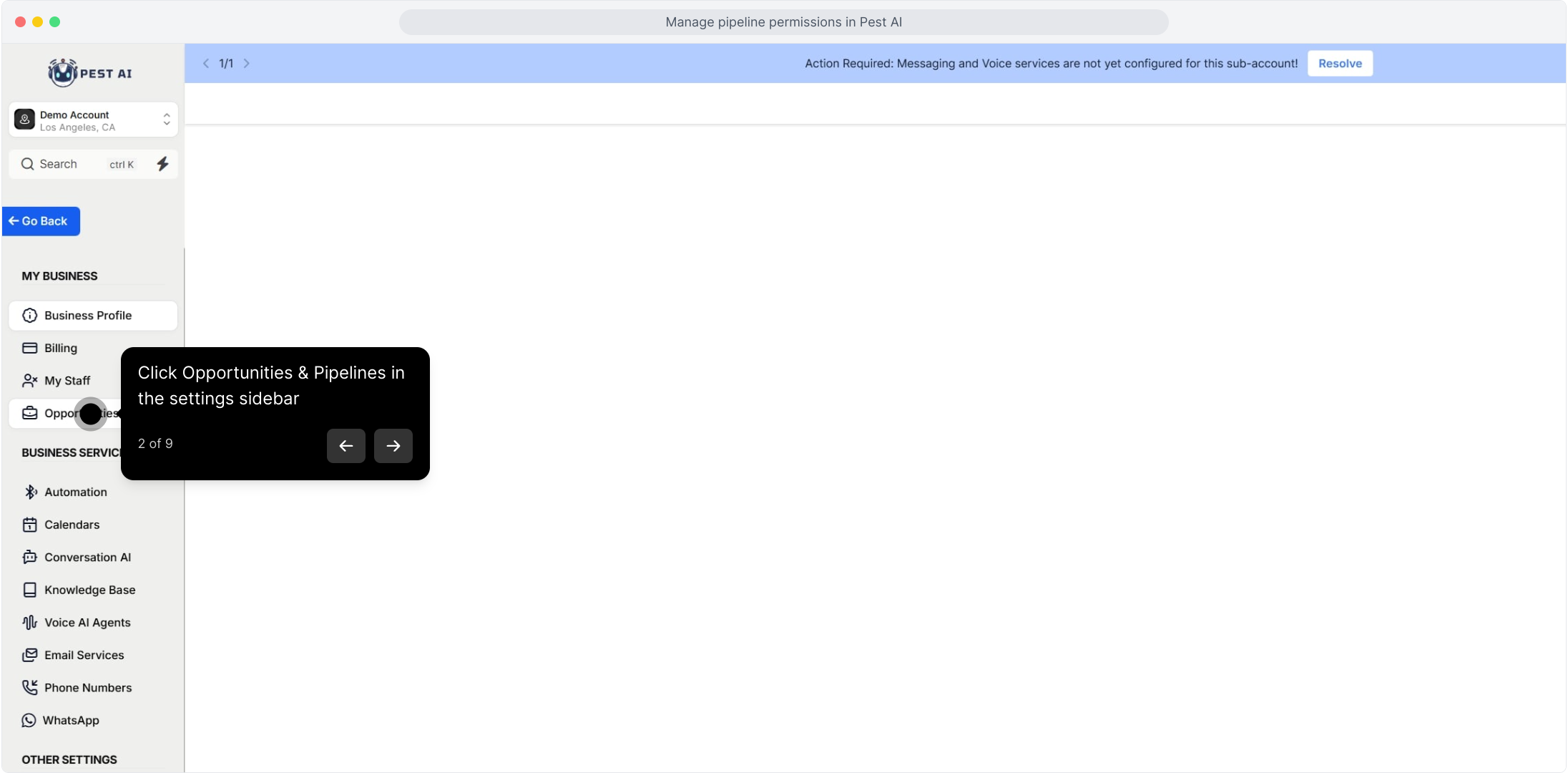
3. Click Pipelines at the top to manage pipeline settings
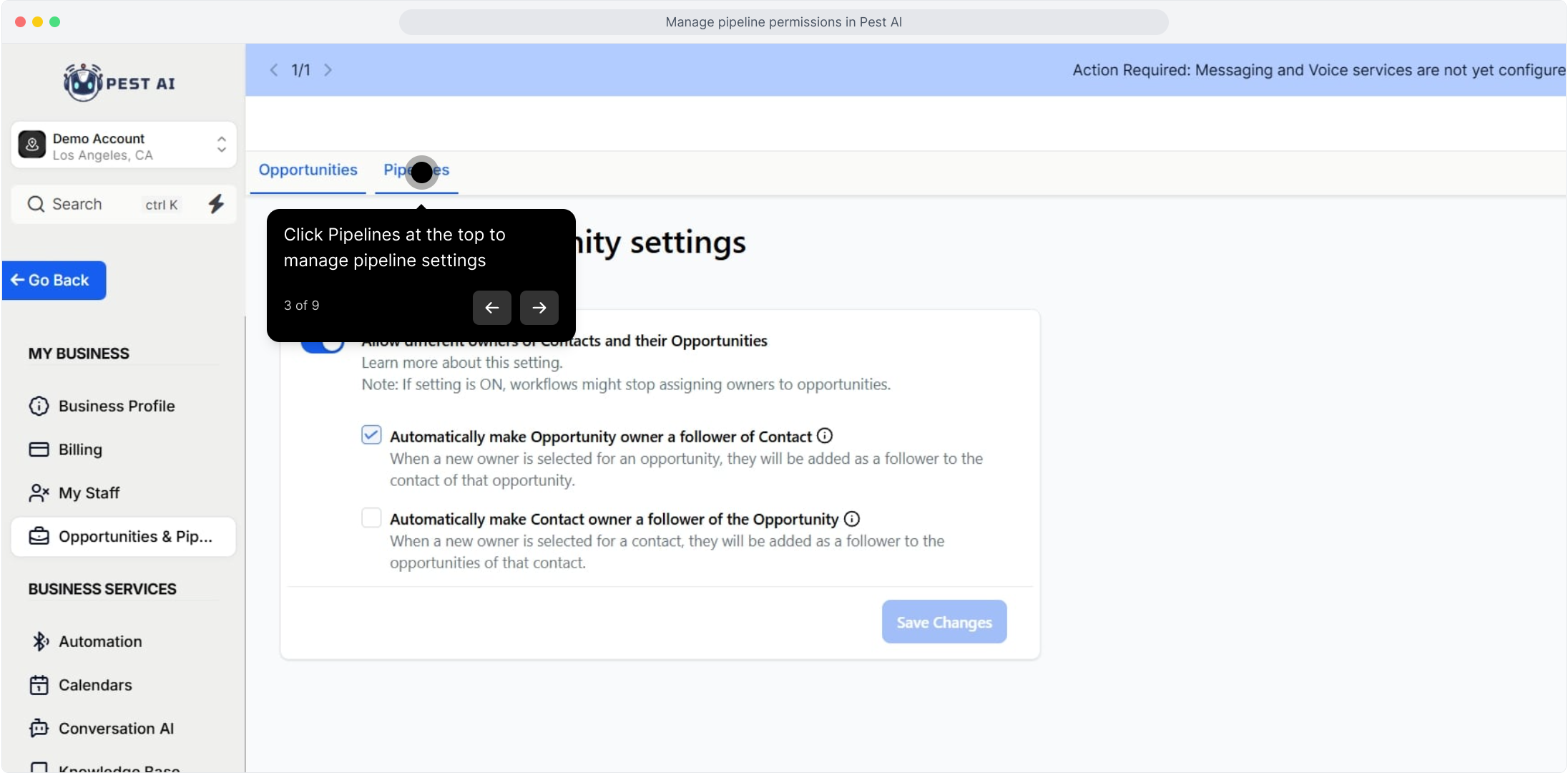
4. Click the edit permissions button for the selected pipeline
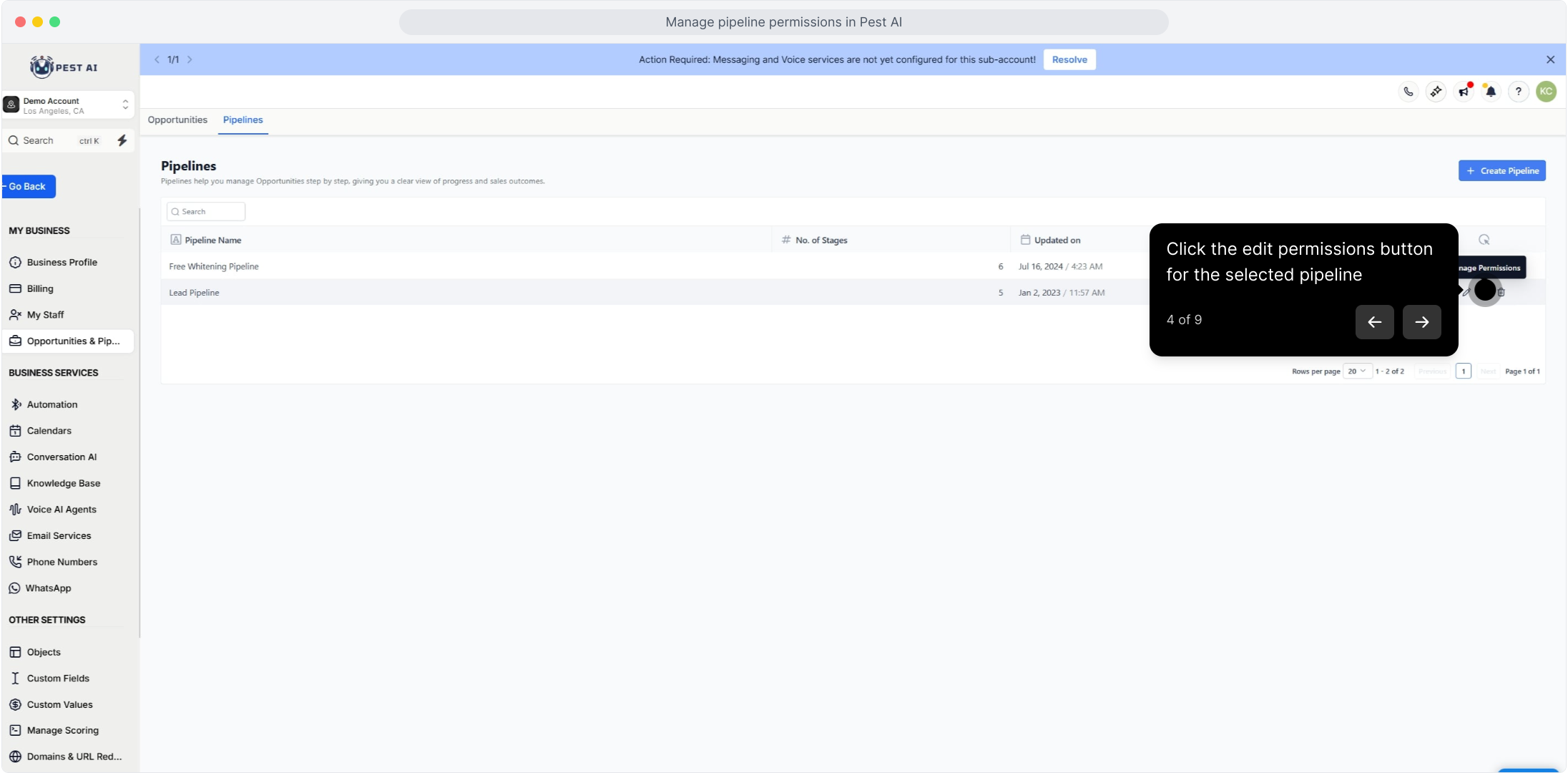
5. You can select “Share with all users” and set the permission level for all users in the account.
You’ll have the options to choose between View Only, Edit, or No Access for all users.
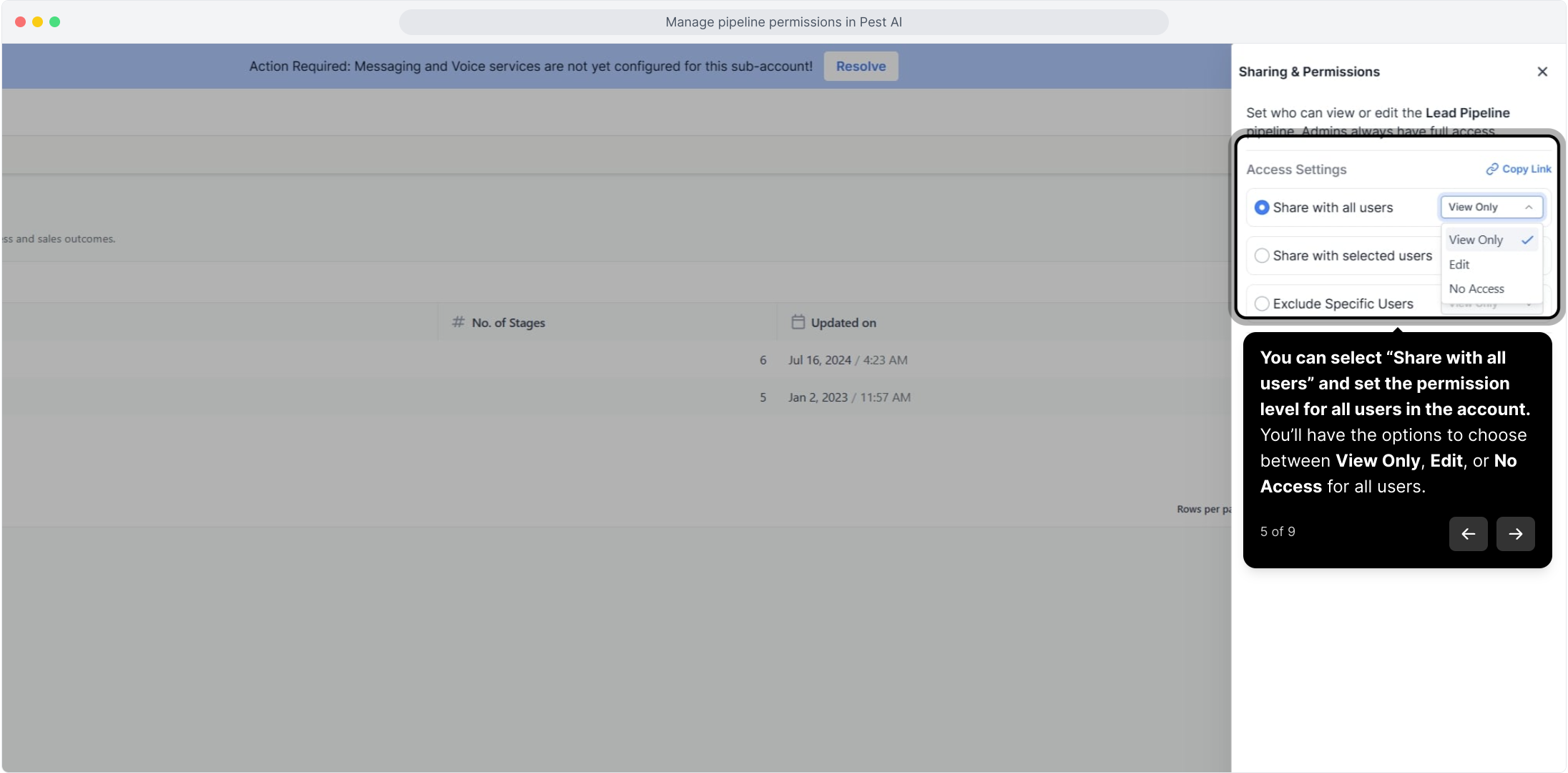
6. Select "Share with selected users" to assign permissions to individual users
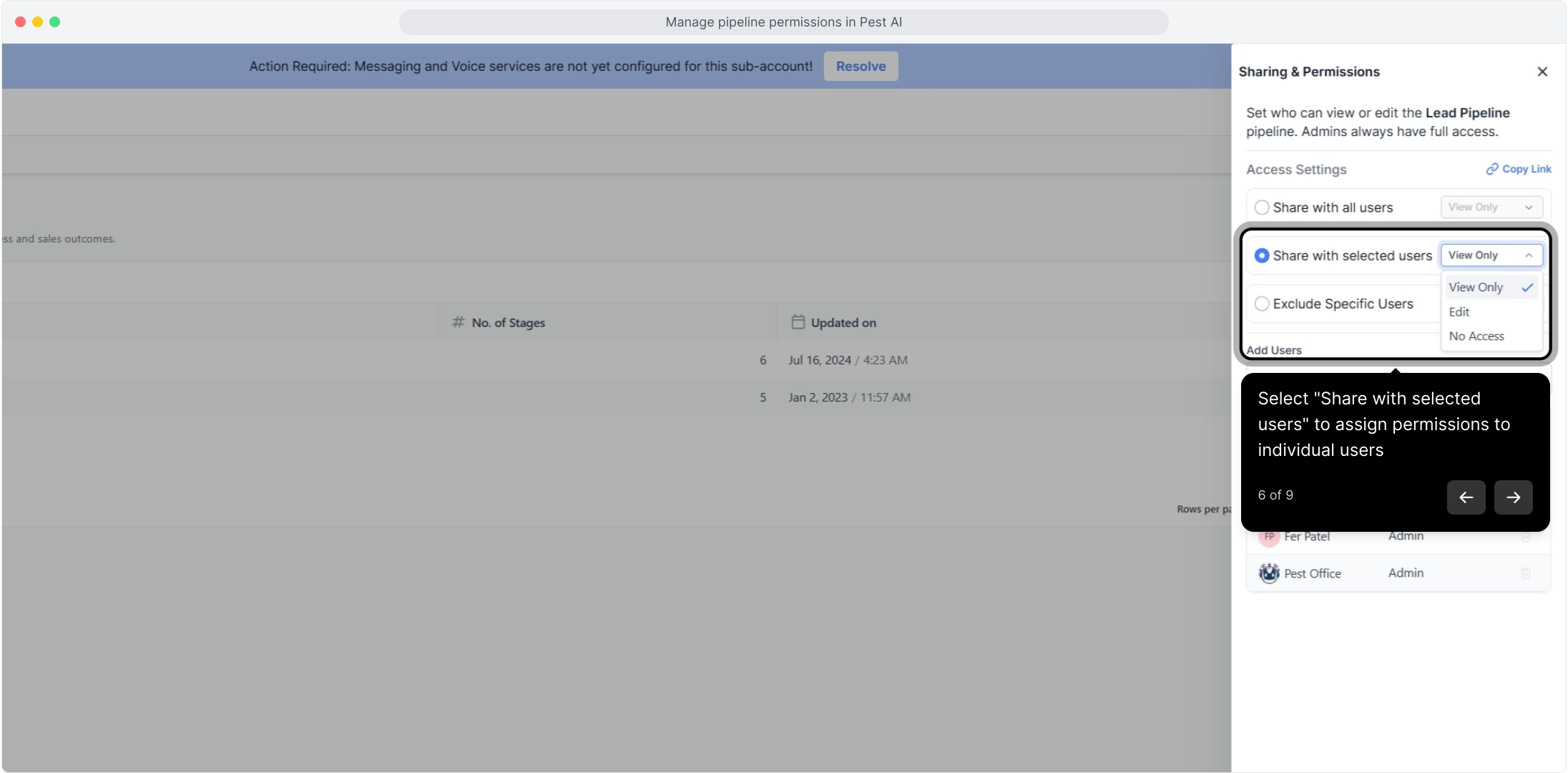
7. You can select users here. Please note that admin user will always have full access to the pipeline.
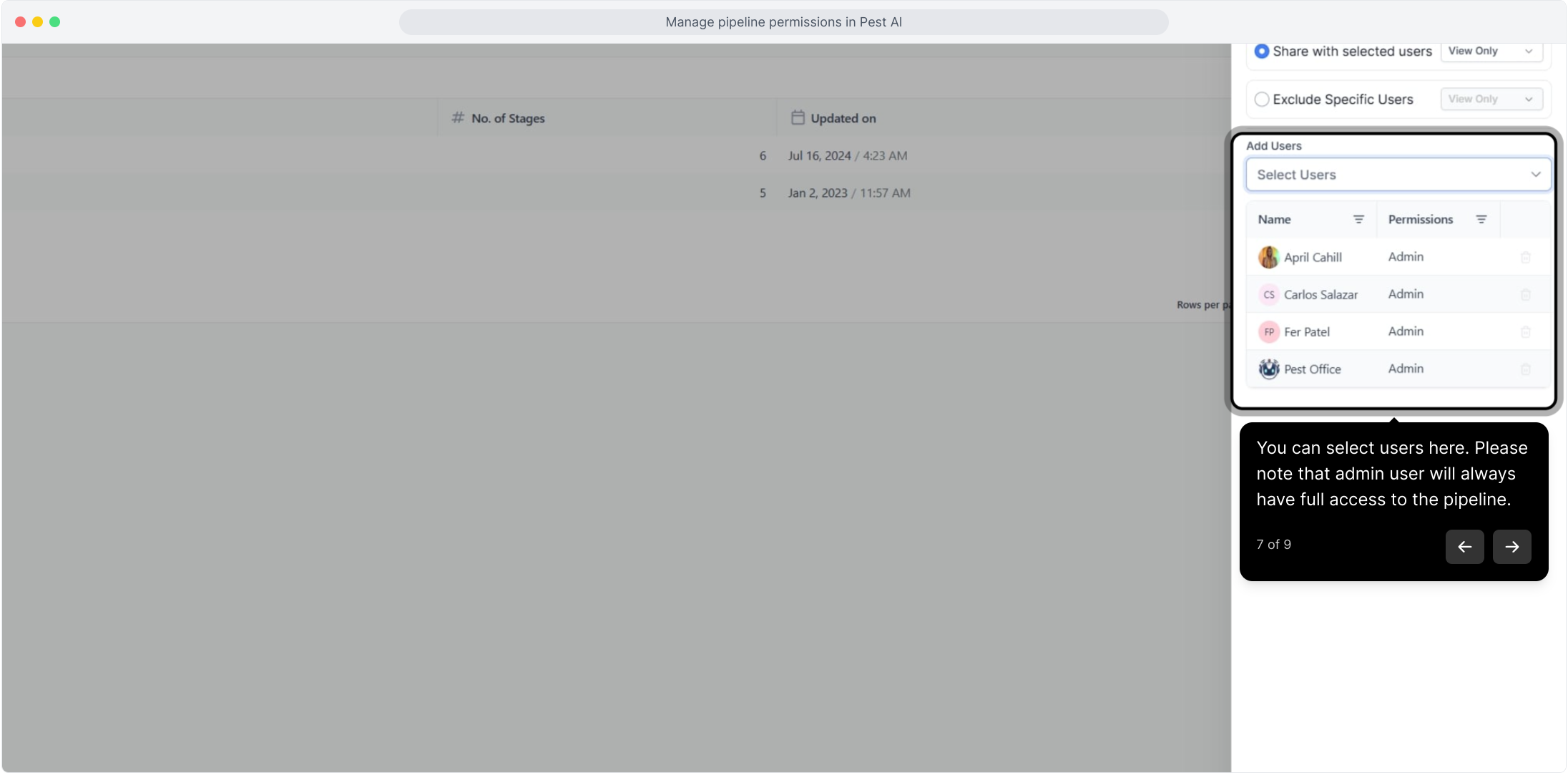
8. Exclude users to the pipeline here.
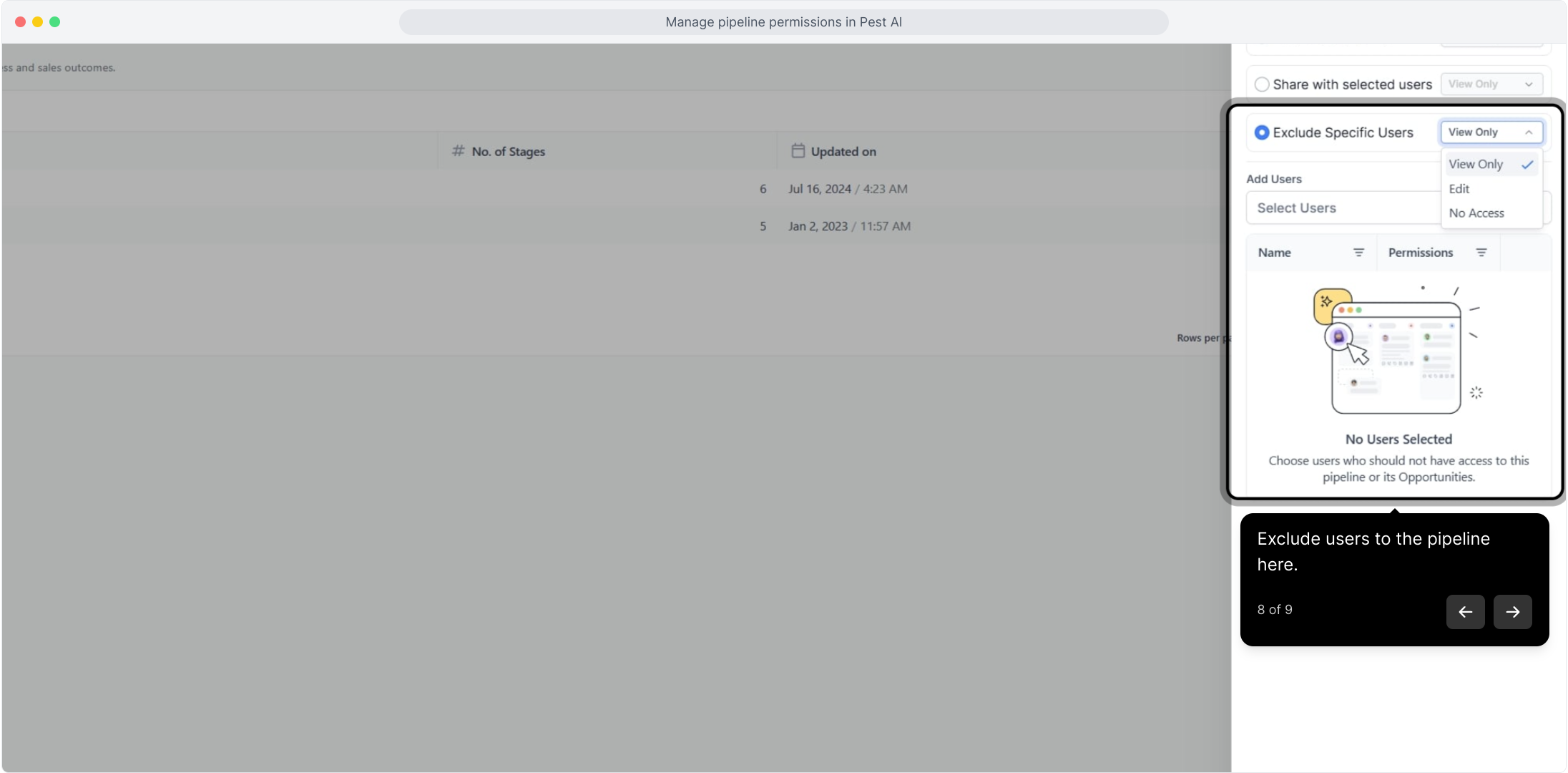
9. Click Save to apply your pipeline permission changes