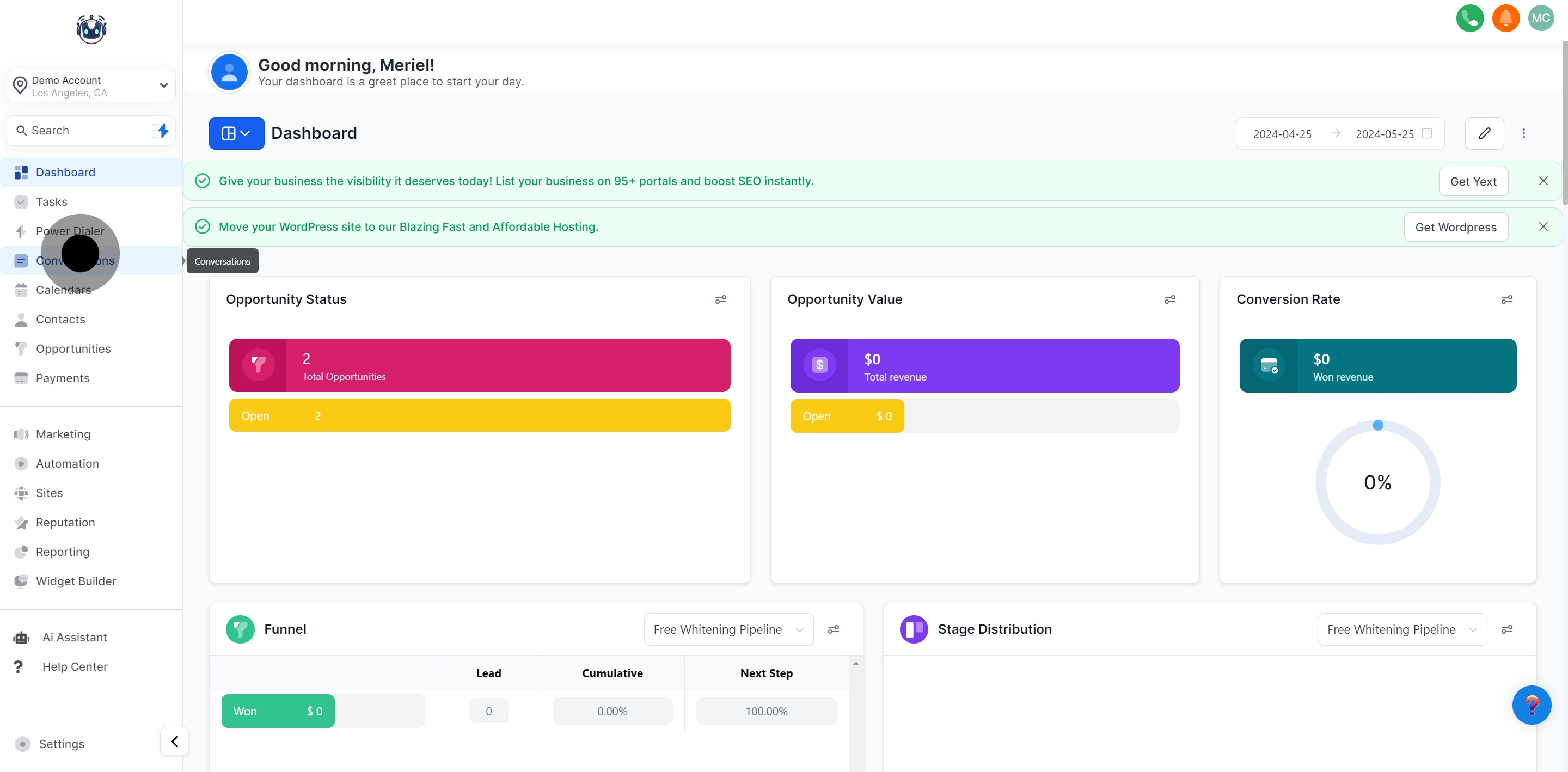

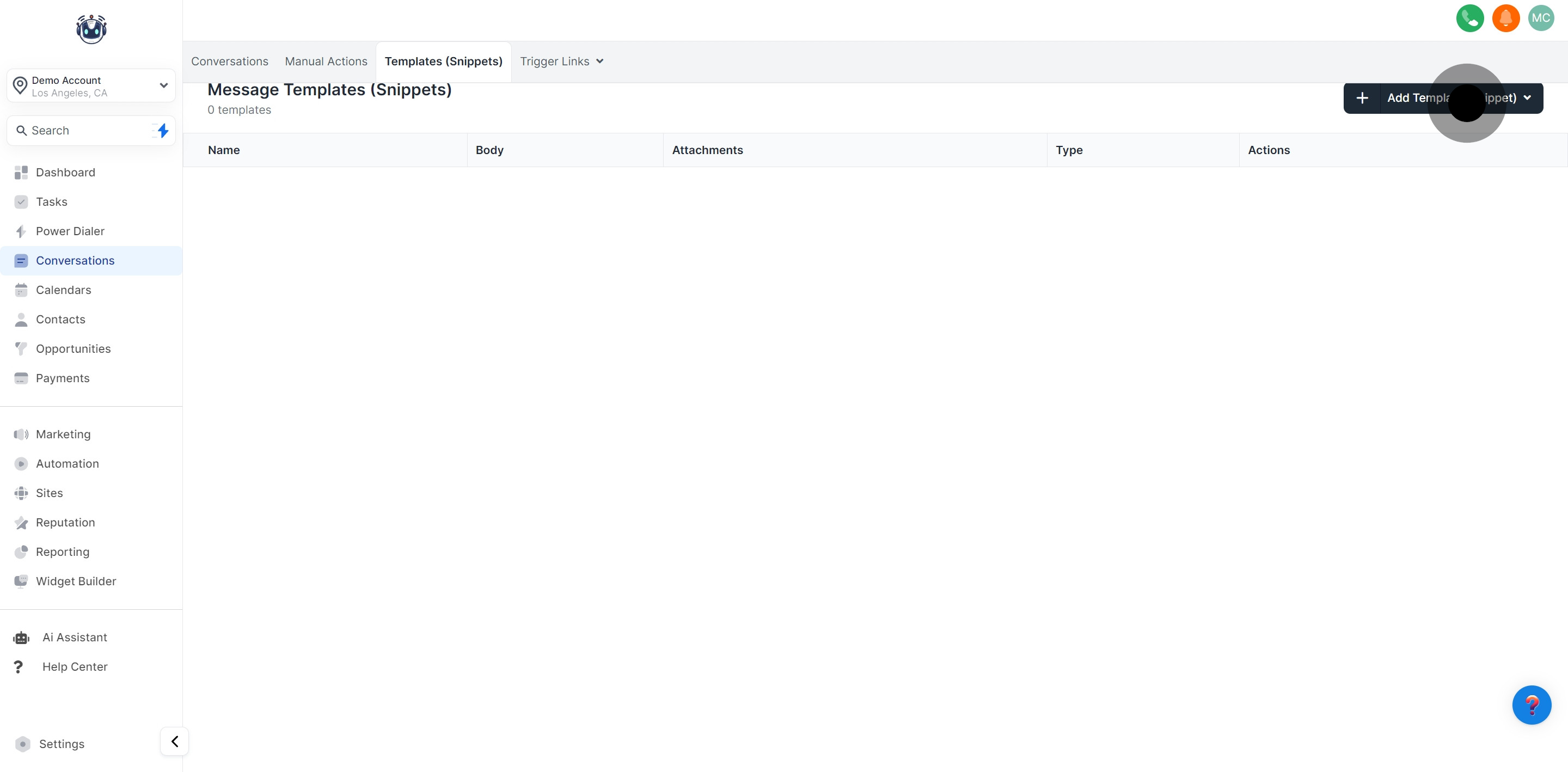

Your template must have a name. Following naming conventions is crucial, as it helps you or your team easily locate the specific template you want to use when sending messages to leads or customers.
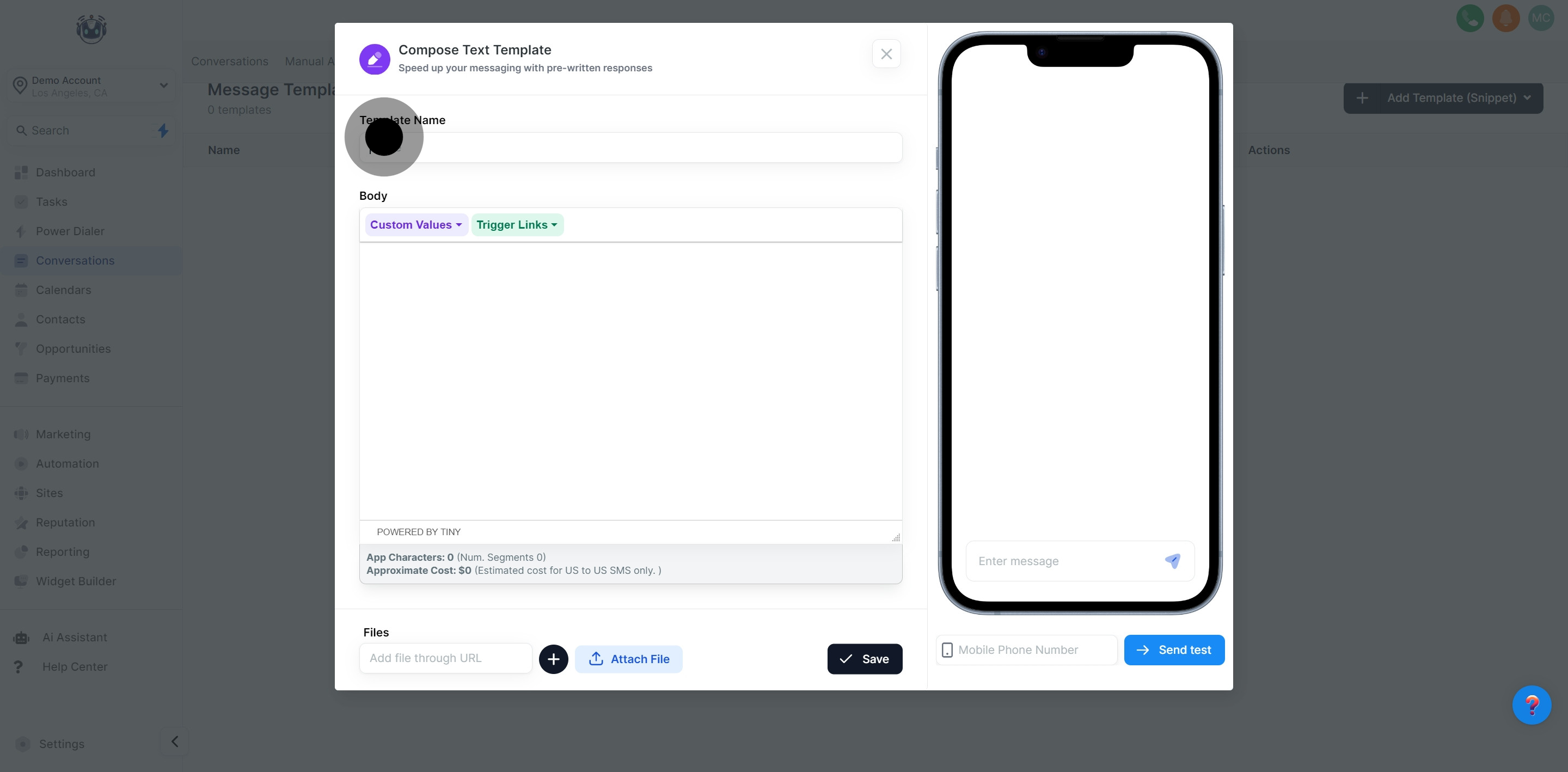
Craft your personalized SMS message in this section. Keep it short, simple, and to the point, while ensuring it effectively conveys your intended message. Remember to proofread before sending!
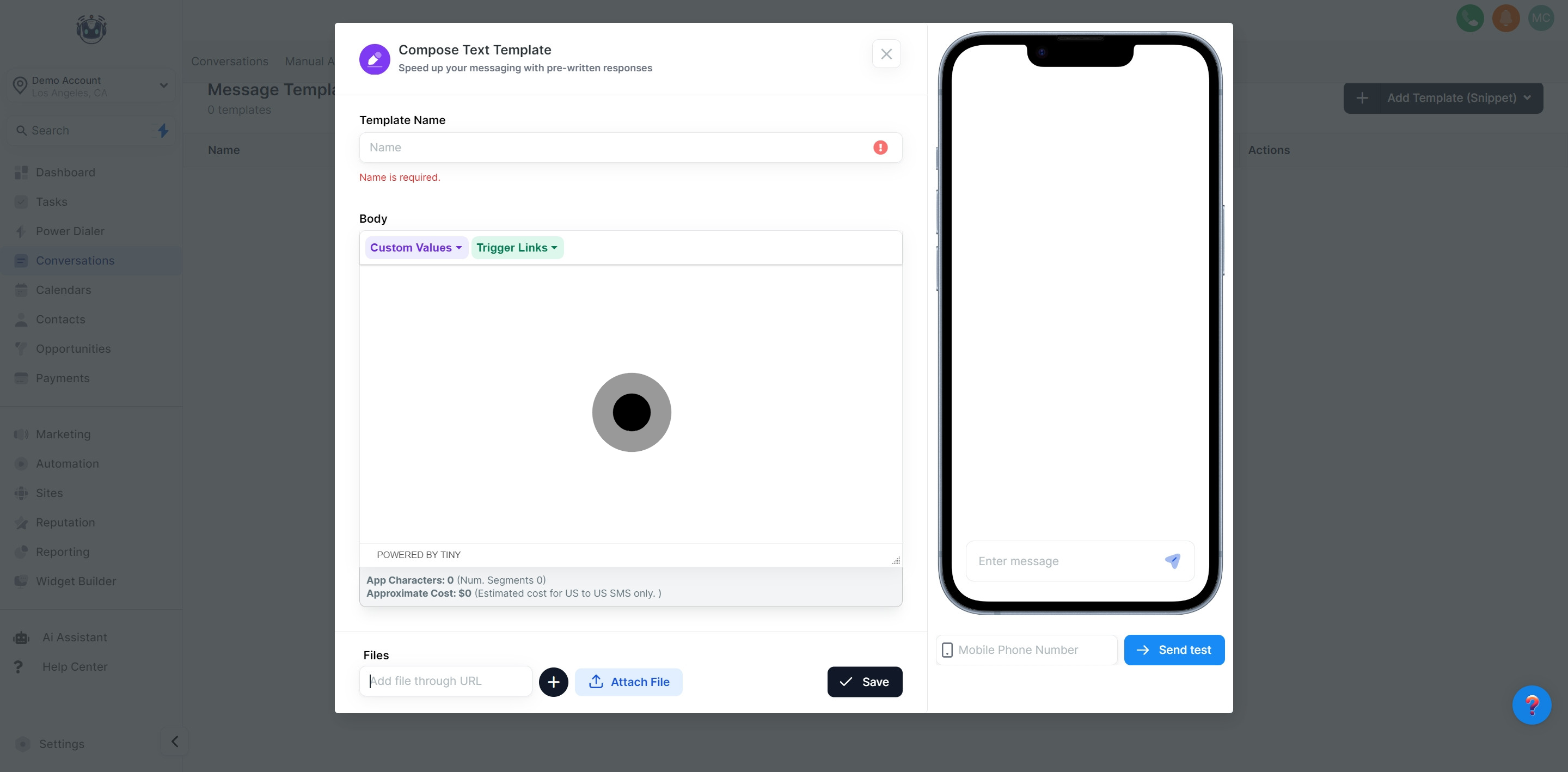
Attach files from your computer to your SMS template by clicking on the file attachment icon and selecting the files you want to include.


Preview your SMS template by clicking the preview window within the SMS template editor. This allows you to see how the message will appear to your leads or customers.
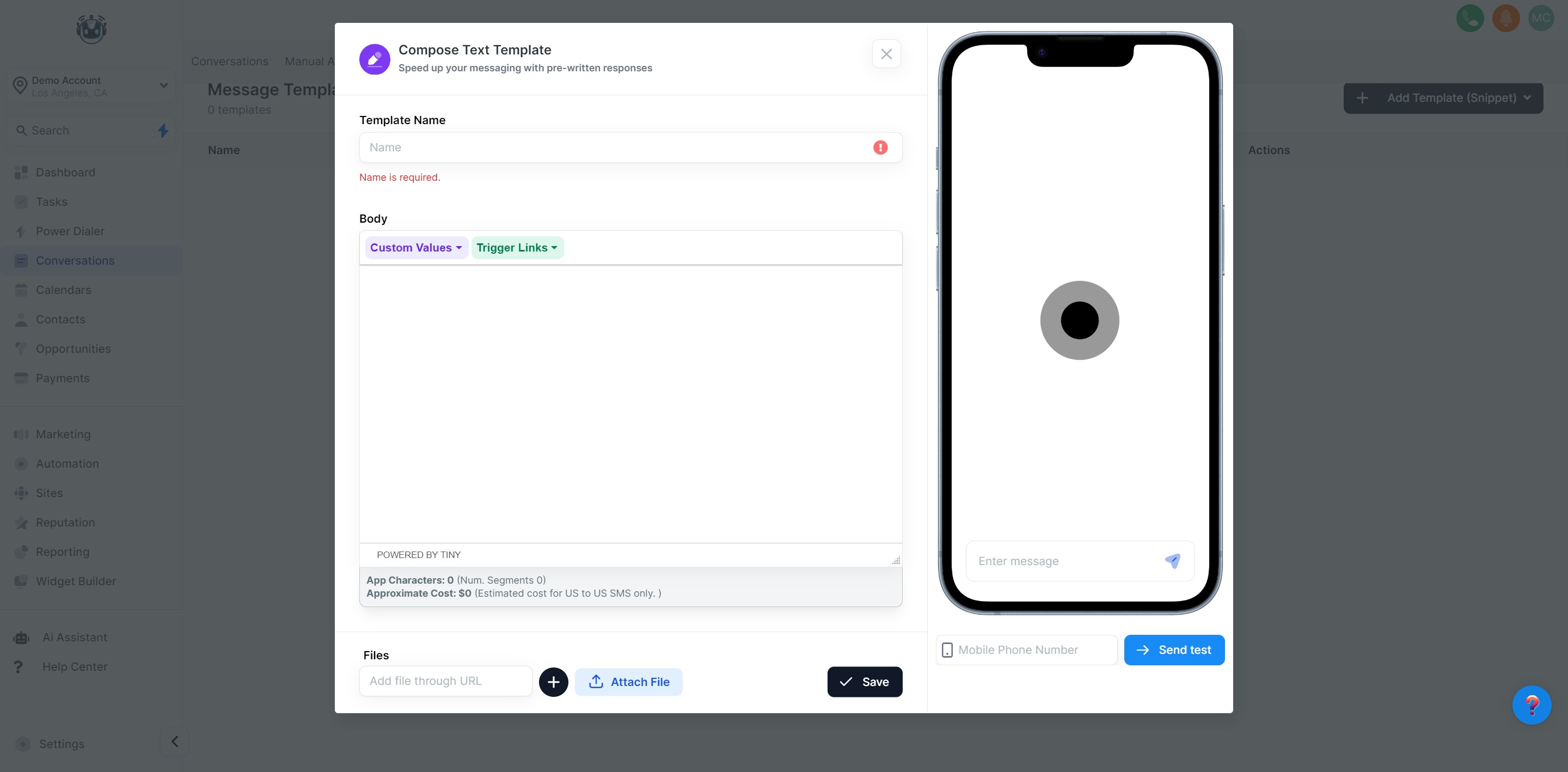
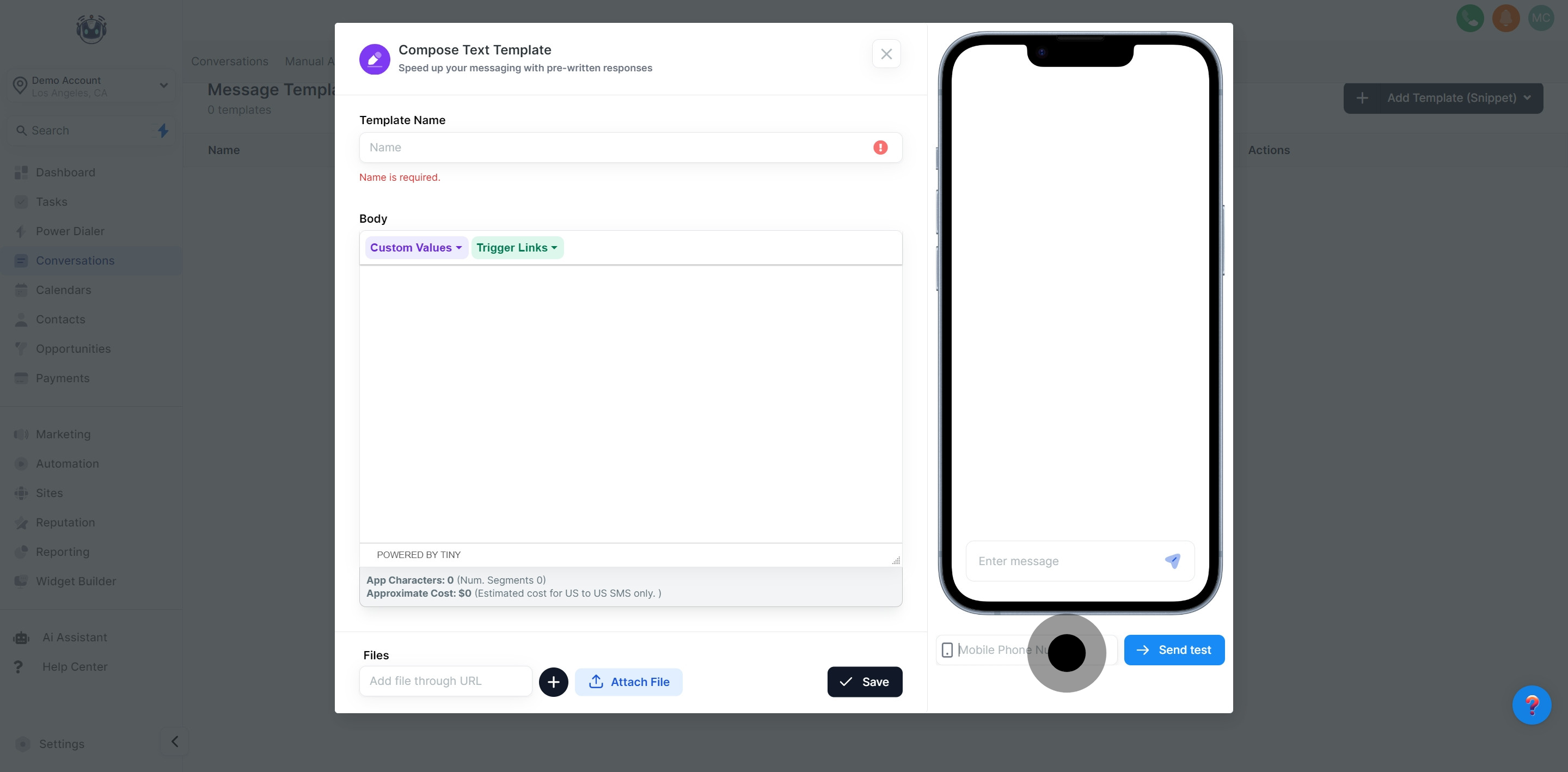
To test your new SMS template, enter a phone number in the designated field and press "Send Test" to send a copy of your SMS to that number. This allows you to see how your message appears on the recipient's phone and make any necessary changes before sending it to a wider audience.
