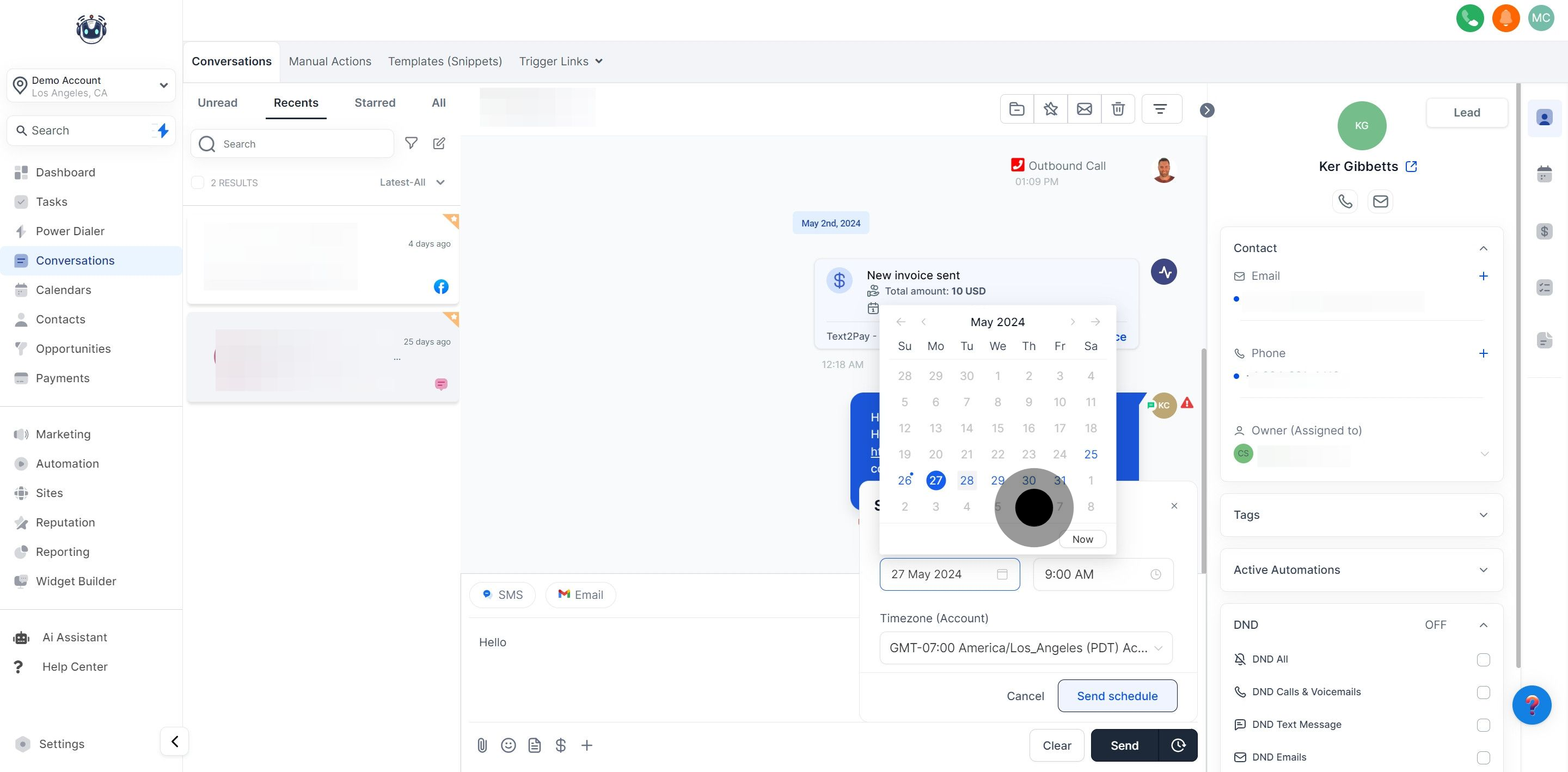To compose an SMS, first access the conversation thread where you wish to send the message. Navigate to the "Inbox" tab on the left-hand side and select the conversation you want to open.
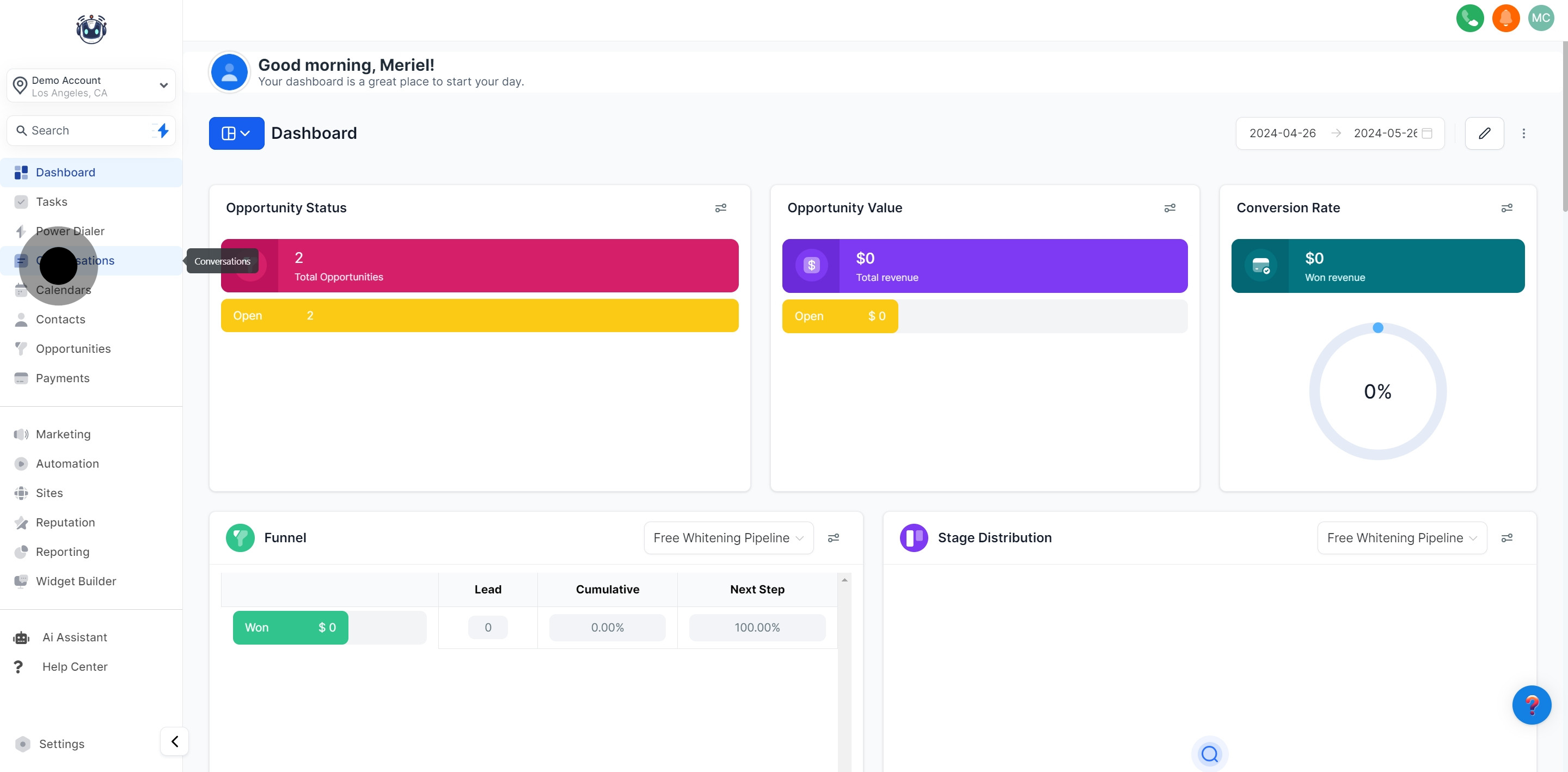
Use the provided space to enter the content of your SMS message.
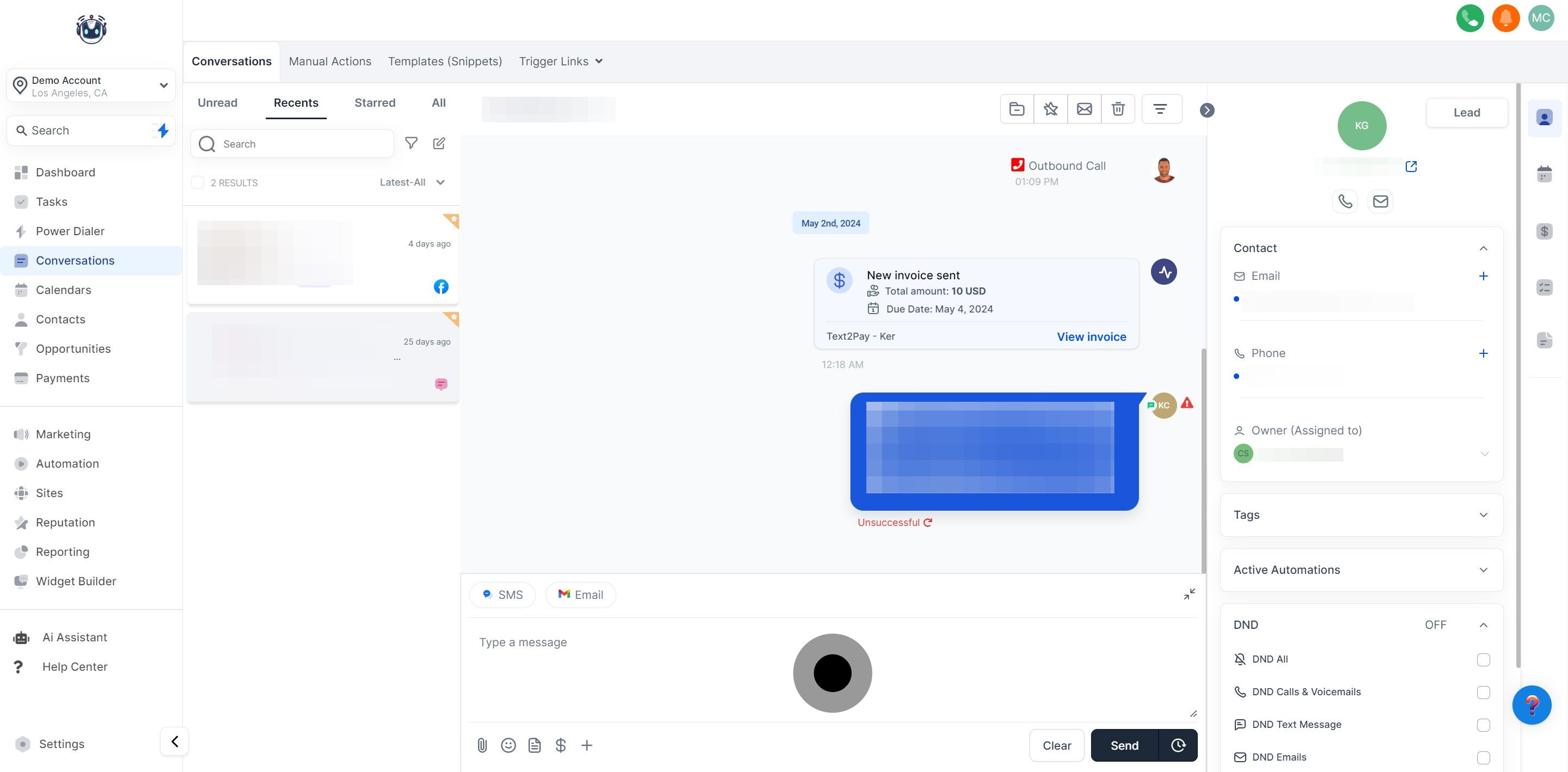
To include a file in your SMS, click the Attachments button.
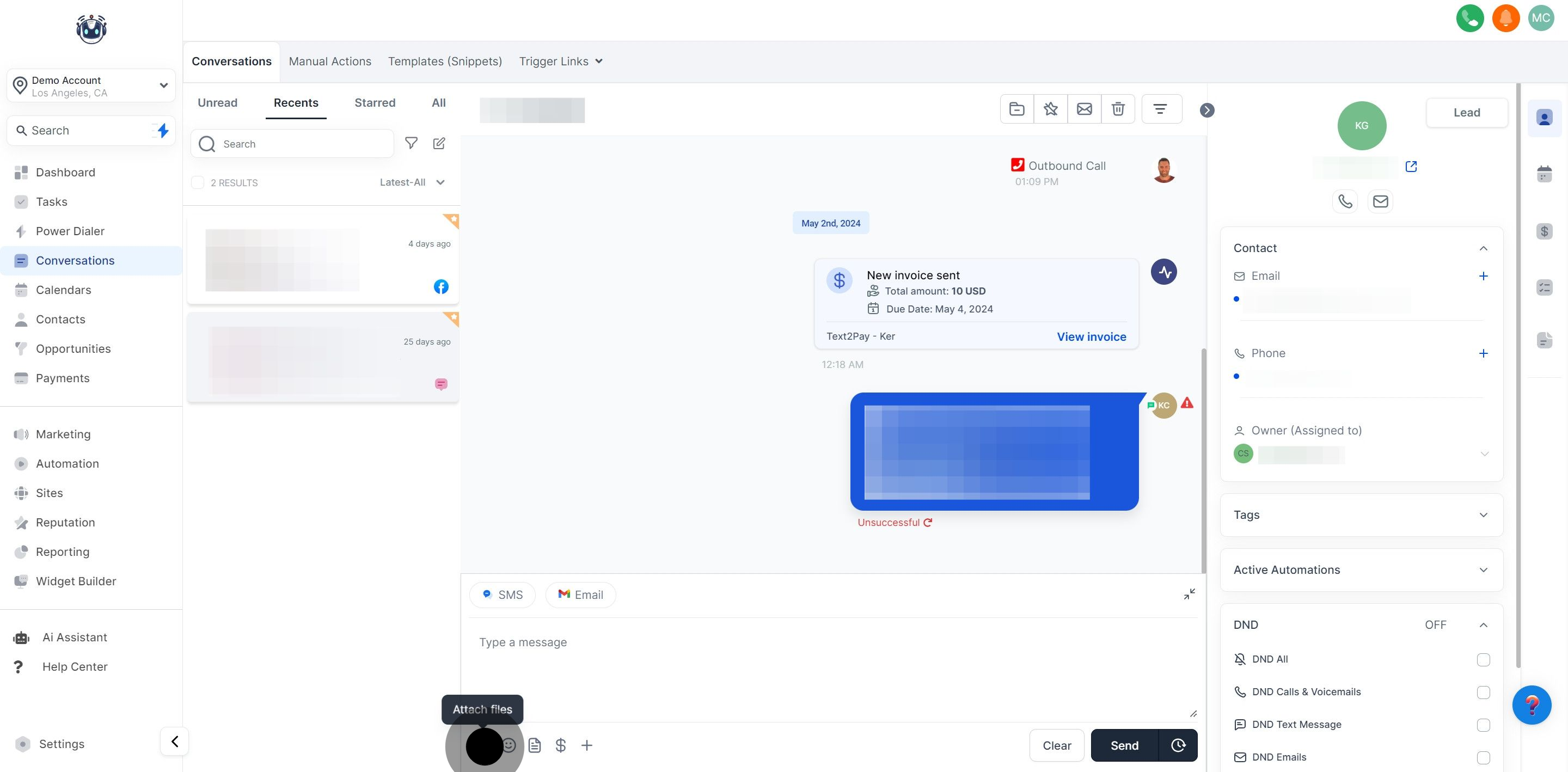
Insert pre-made templates to compose SMS messages quickly or respond to contacts without starting from scratch.
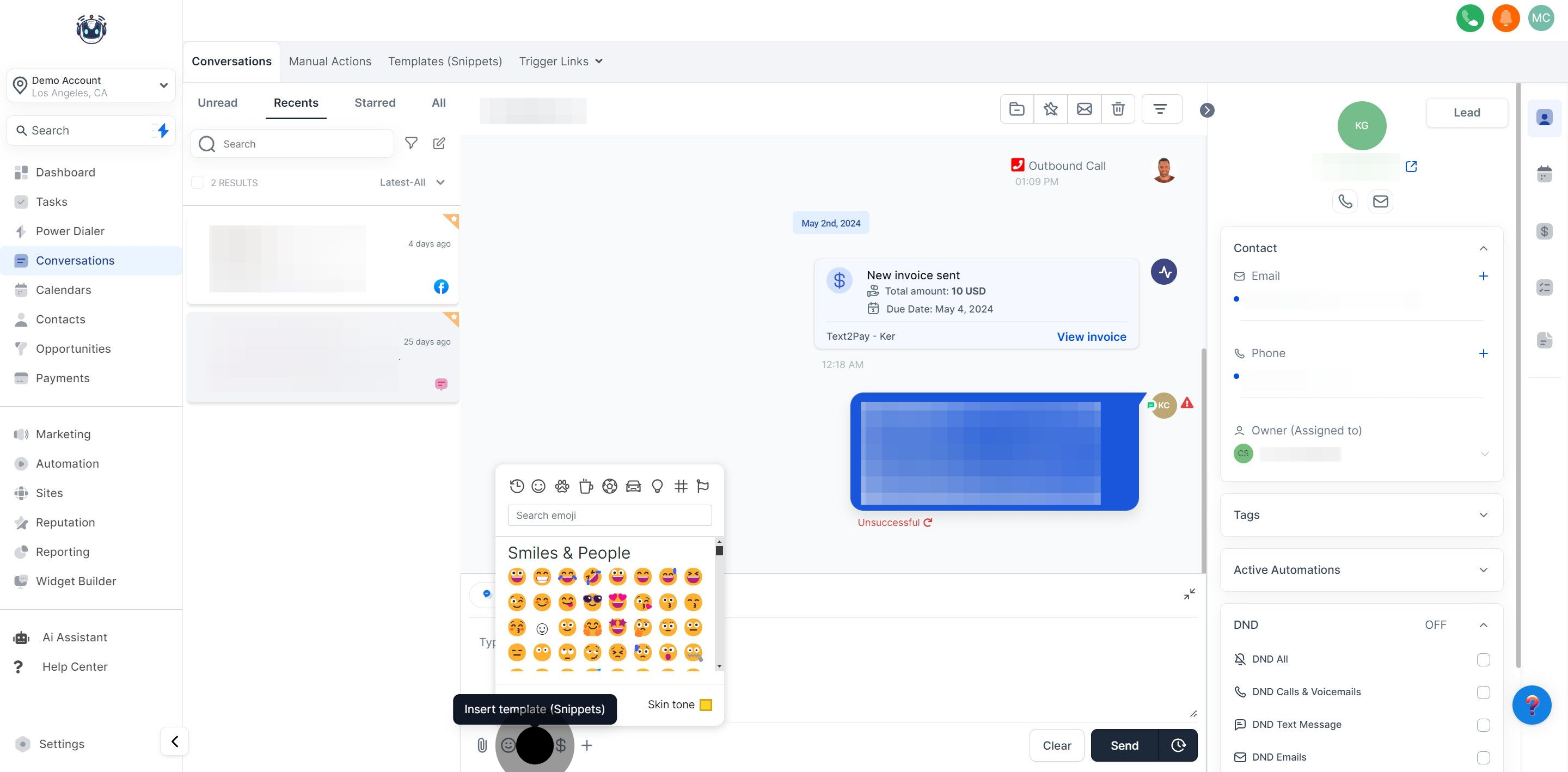
Click this button to request a payment from your contact. The system generates a payment link and automatically inserts it into your SMS once the payment steps are completed.
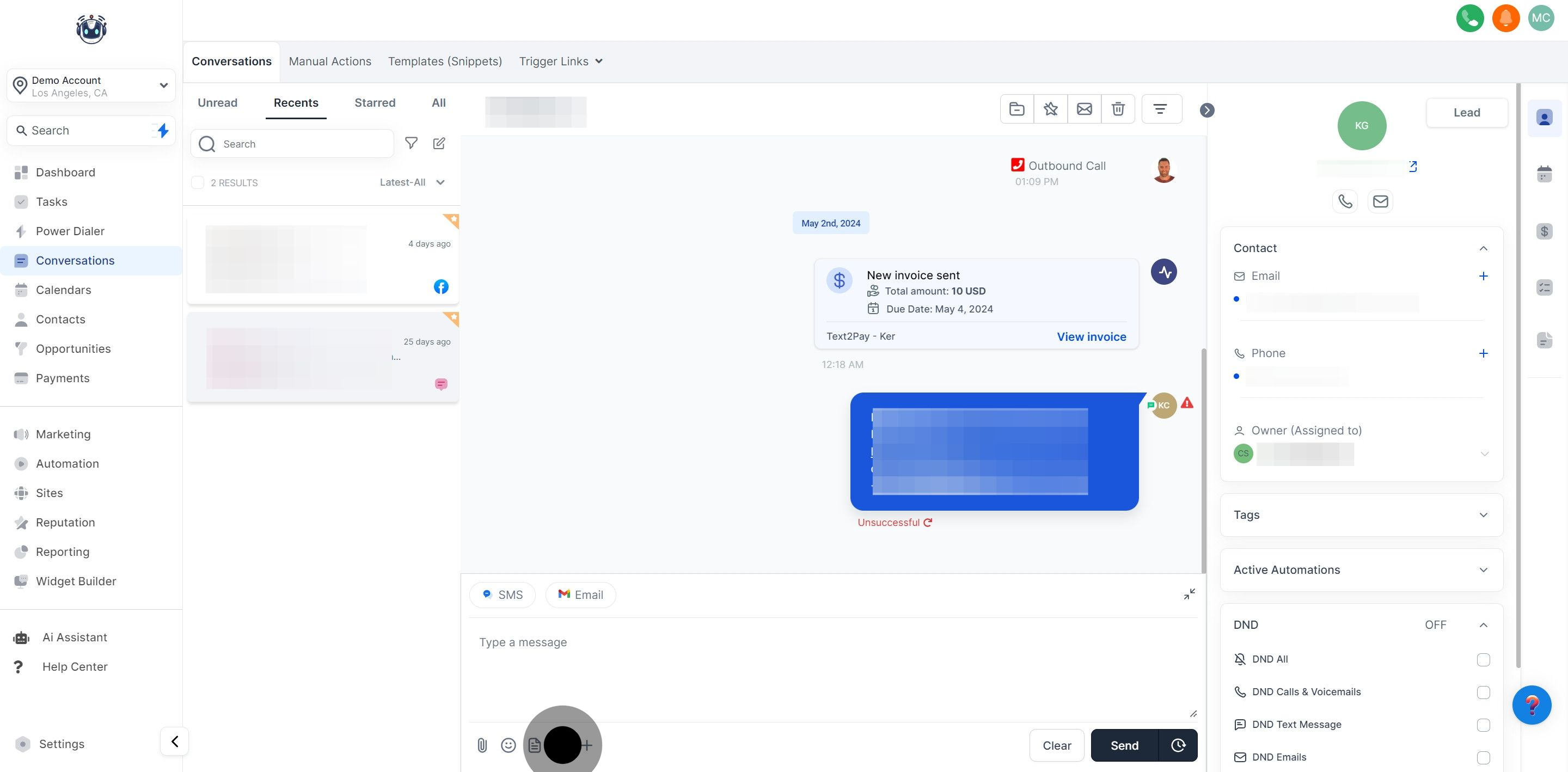
Customize your SMS with Custom Values (variables) to incorporate relevant contact information and add a personalized touch.
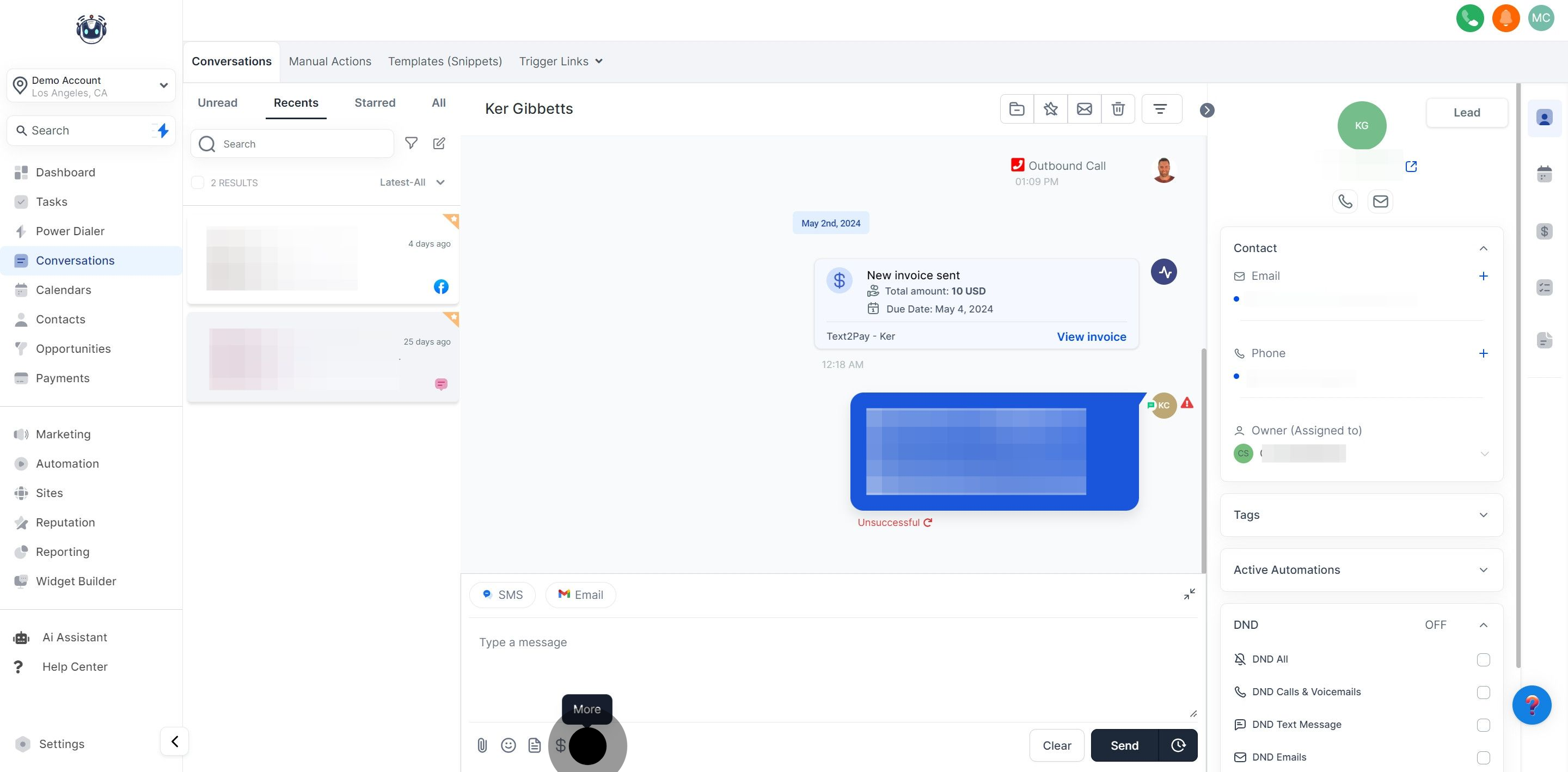
You can add trigger links to your SMS to initiate automations based on click events.
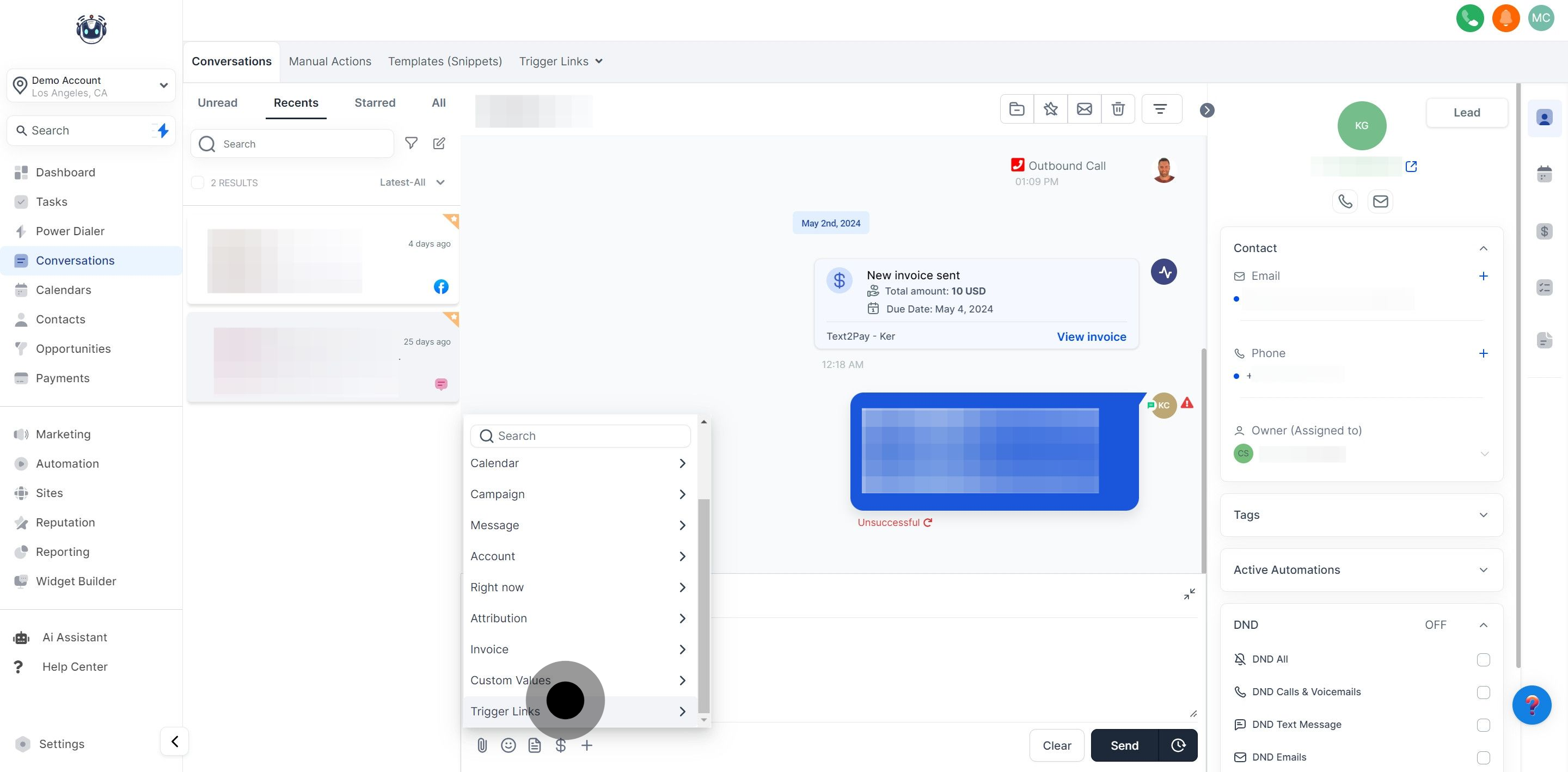
To start fresh with an empty message box, click this button to clear your current text.
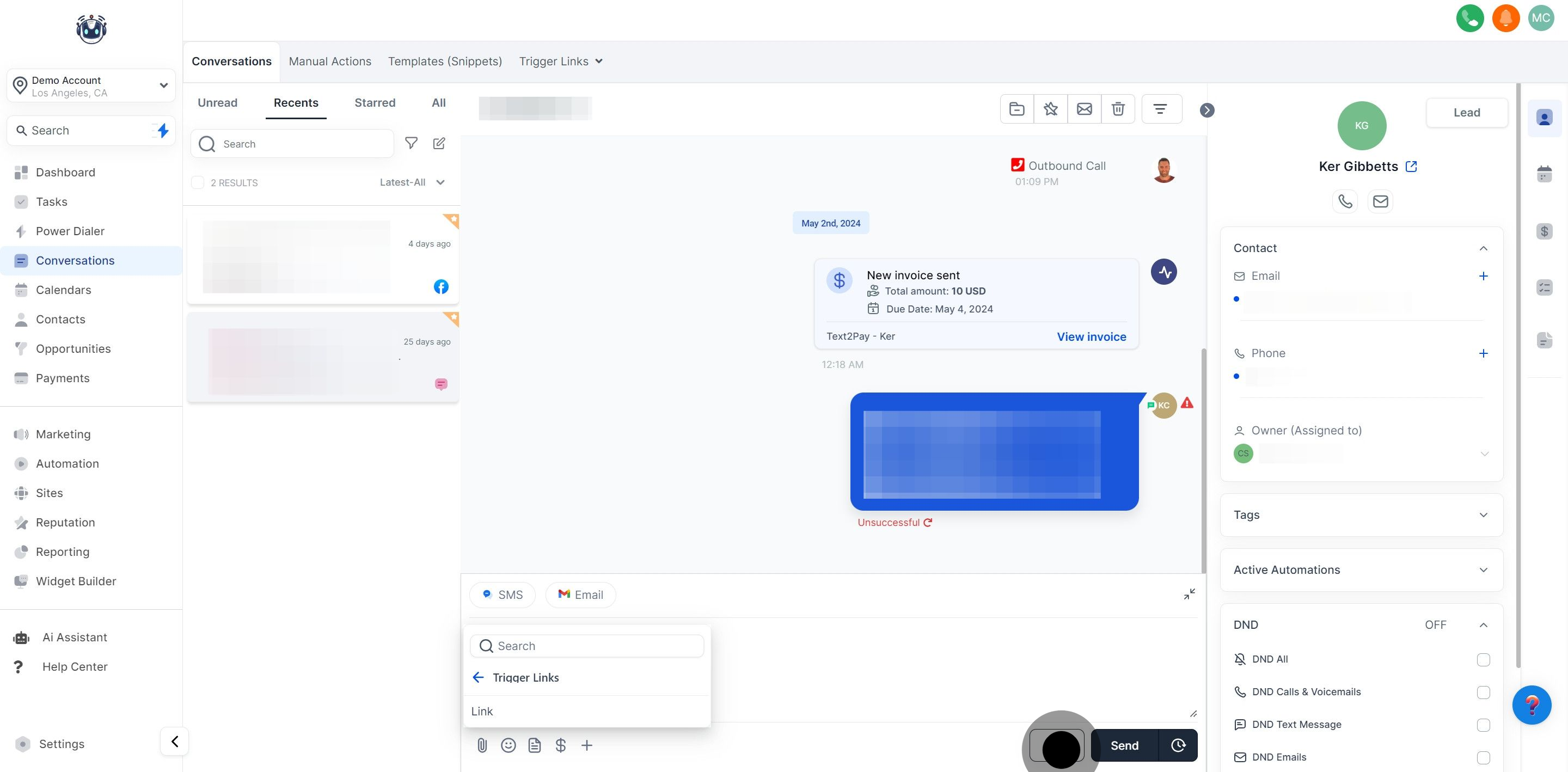
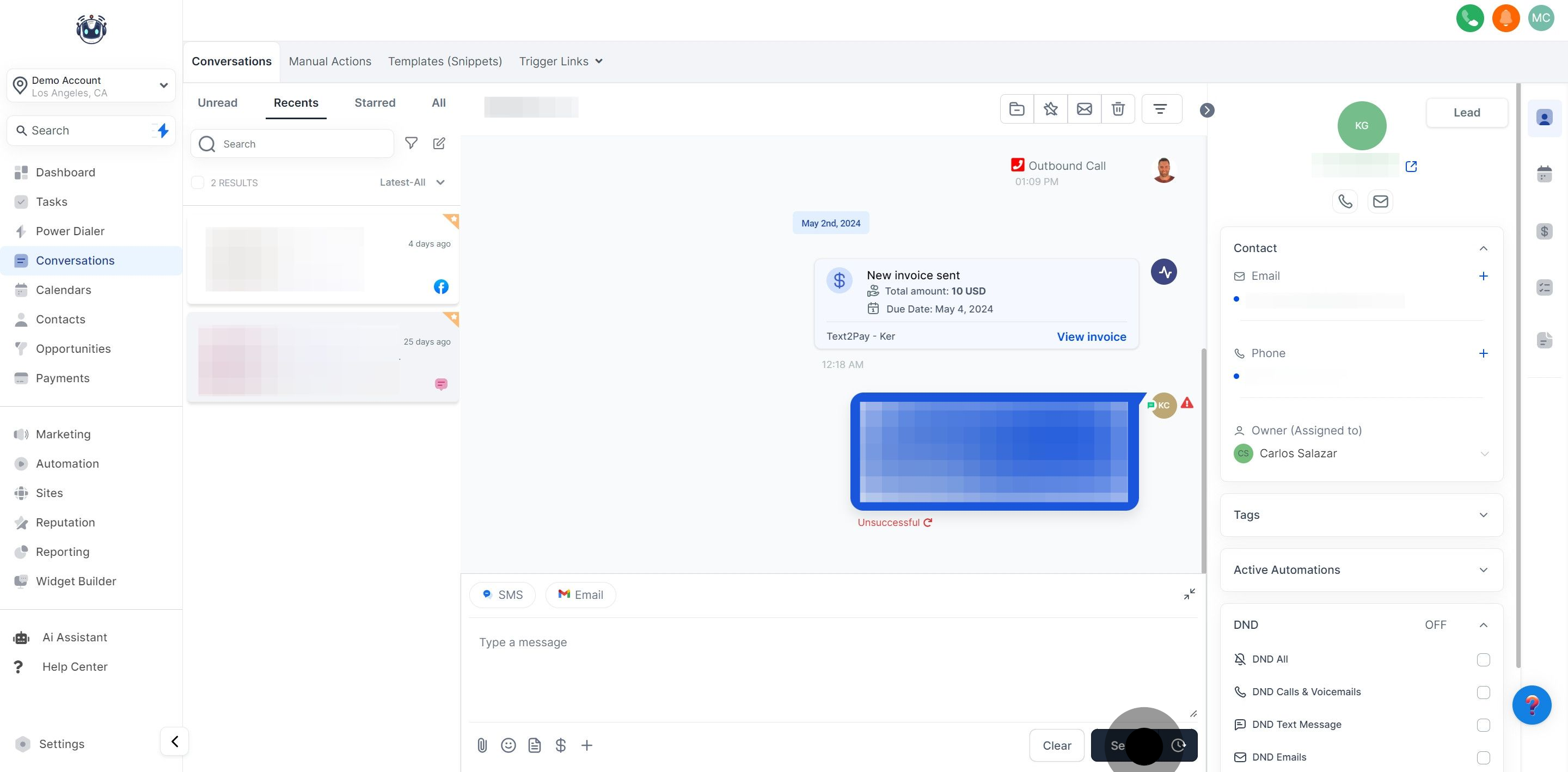
To schedule your SMS, click the Timer icon next to the Send button. This will open a scheduling slot where you can choose the:
Date: The date you wish to send the message
Time: The specific time you want the SMS to be sent
Time Zone: Choose between recommended time zones (account or system time zone) or select from a list of options.