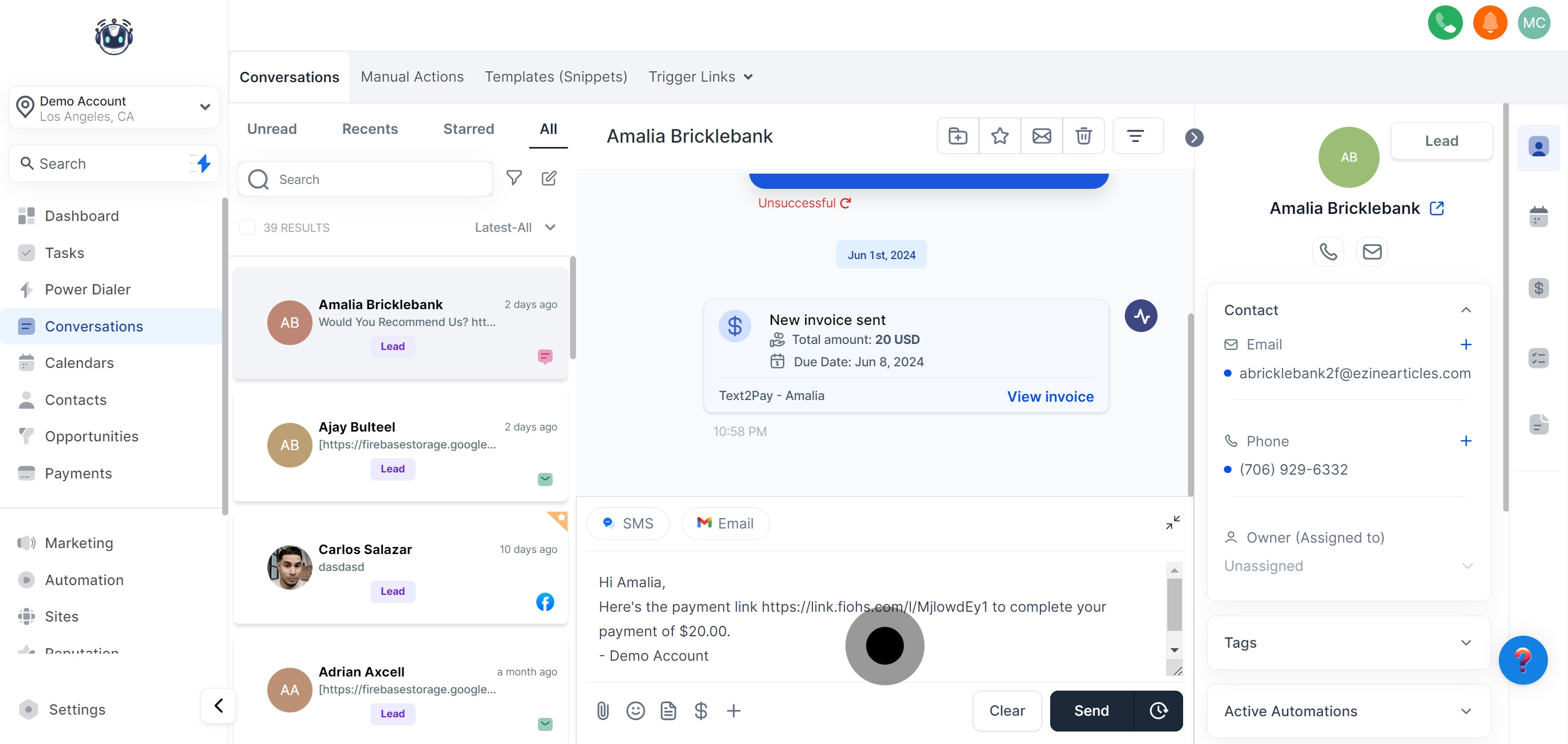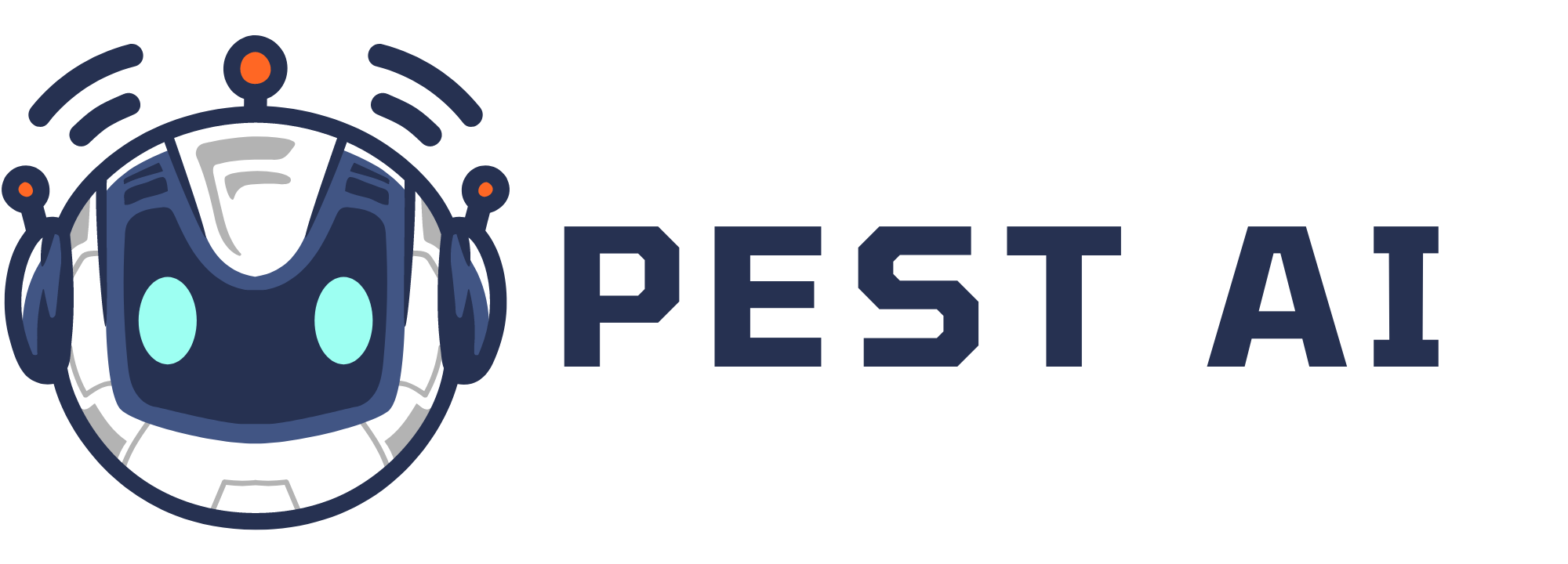1. Start by clicking on Conversations to view your messages.
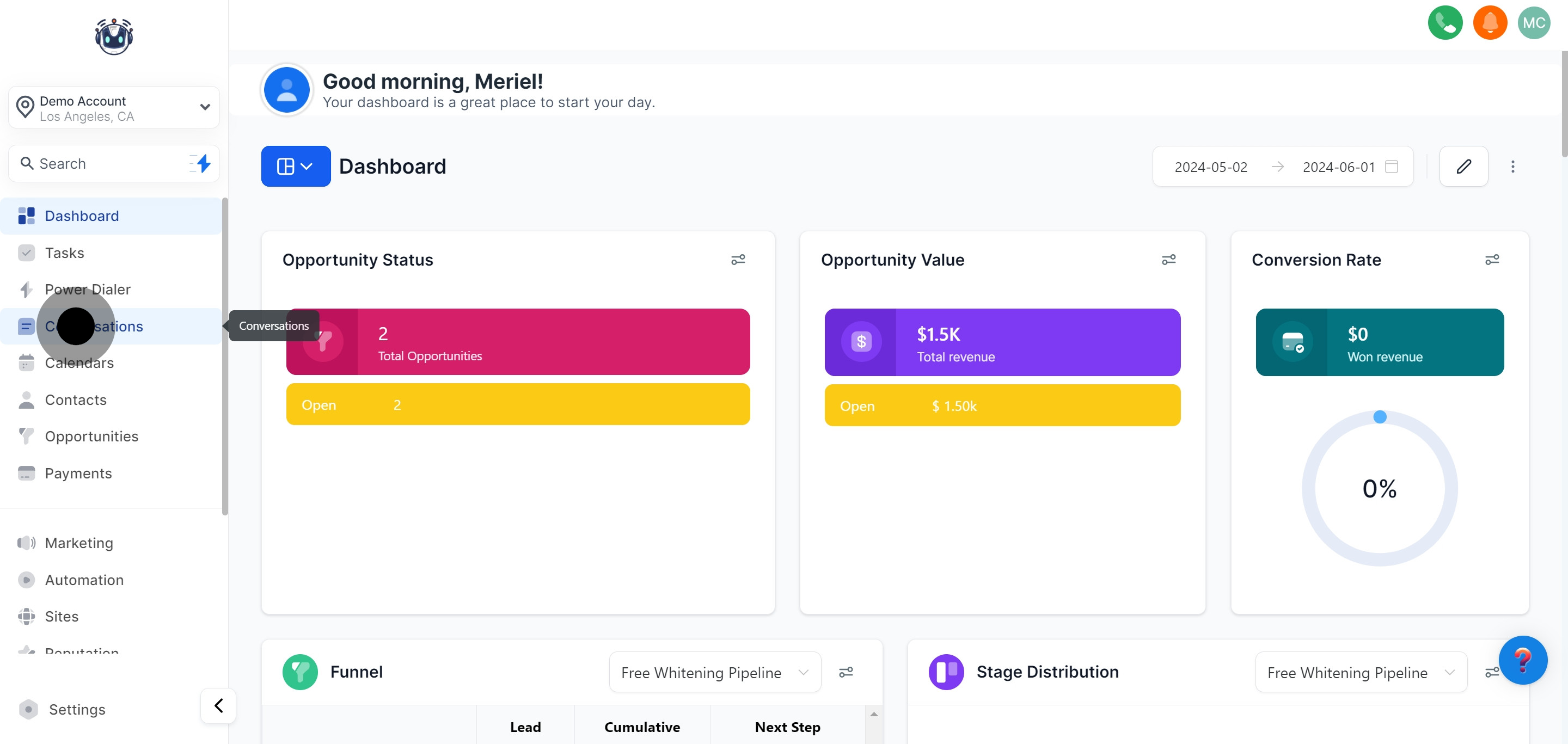
2. Then, choose the message you want to reply to.
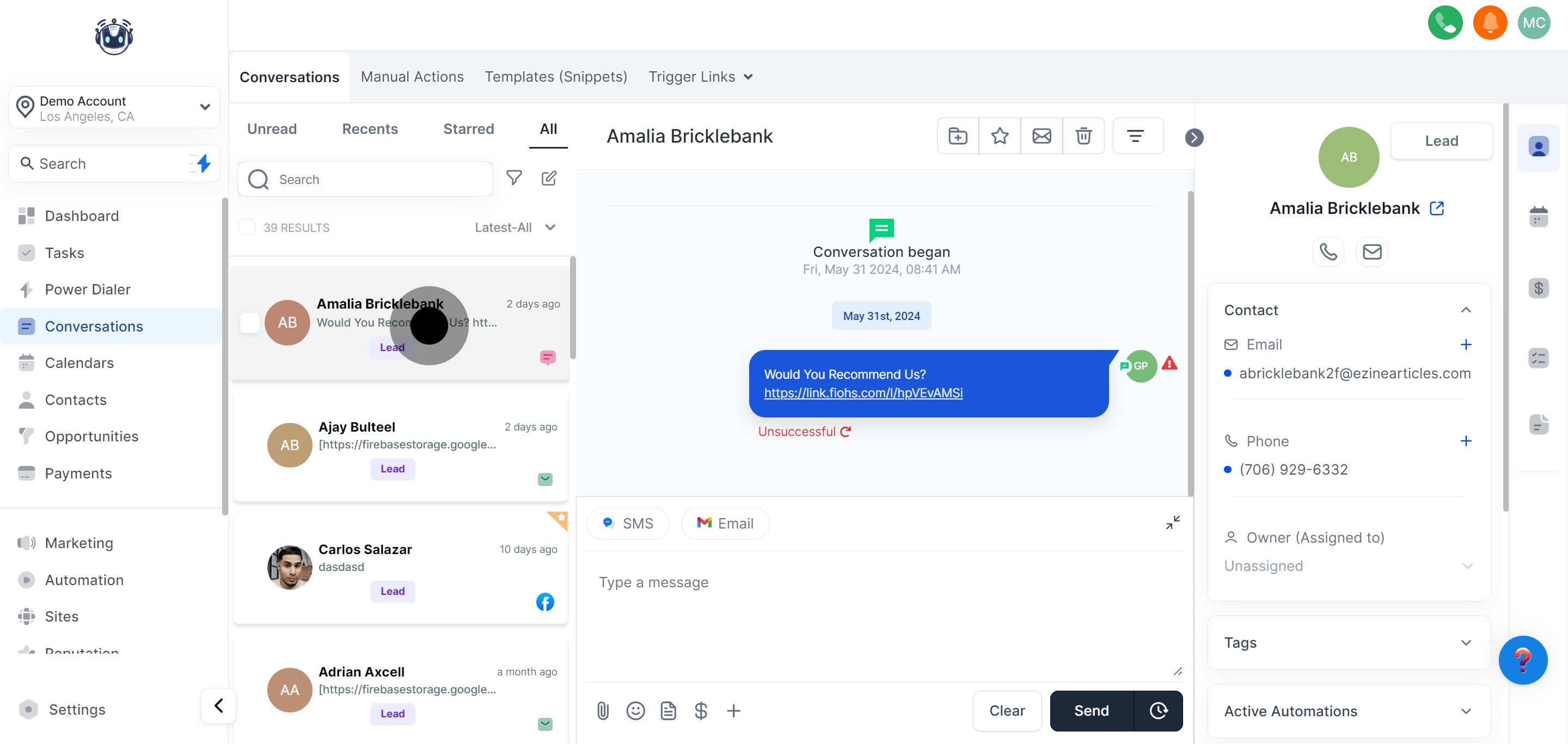
3. Click on SMS to use text message for your reply.

4. Click '$' to 'Request Payment'
For a quick payment request from a client, click the money icon located at the bottom left of your active chatbox. This action will open a popup window where you can enter the necessary payment details, making the payment request process quick and easy.
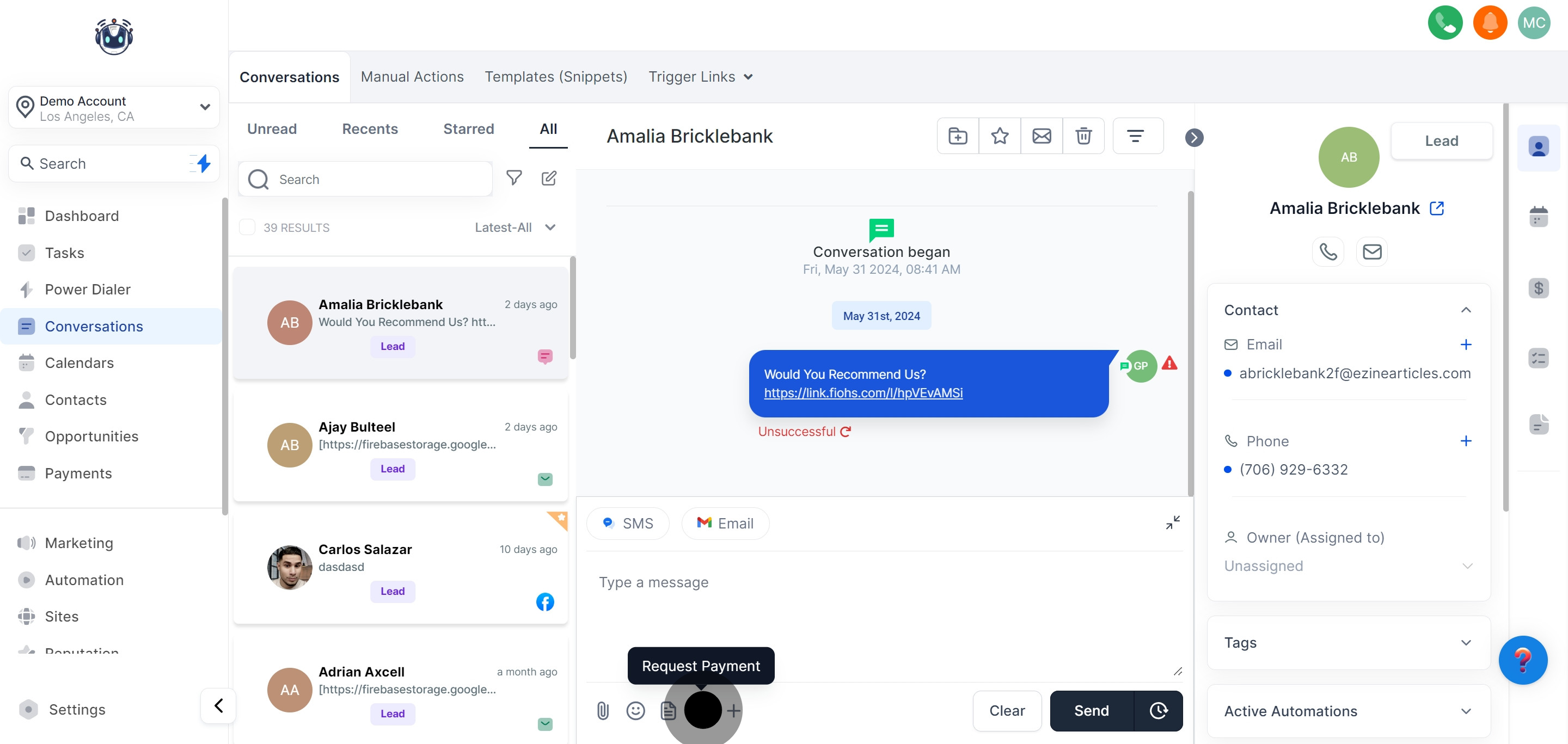
5. Click on Request payment to proceed with the transaction.
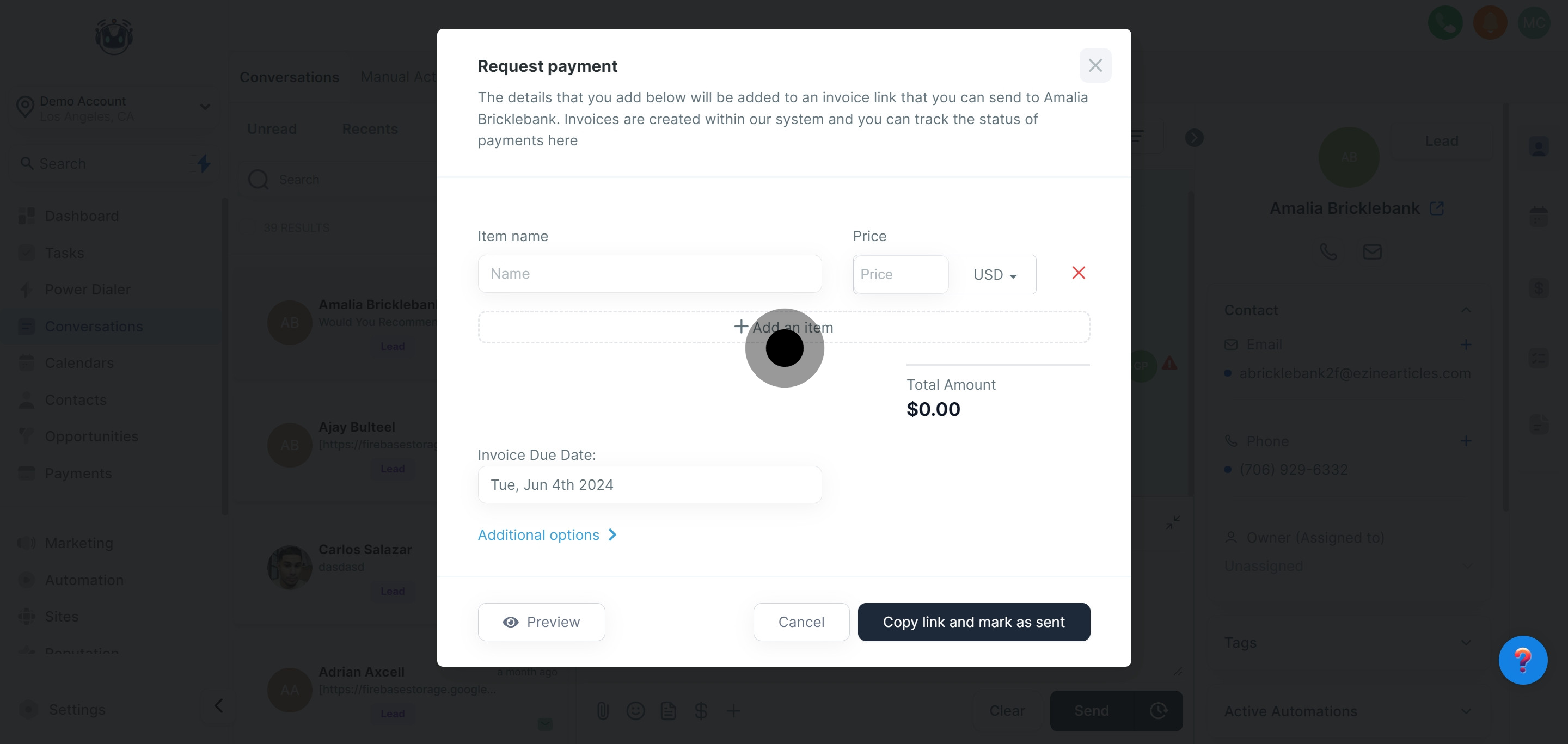
6. Now, enter the name of the item you're requesting payment for.
In this section, specify the product or service related to the invoice. Clearly listing these details ensures accurate billing information, making it easier for clients to understand the charges and process payments promptly.
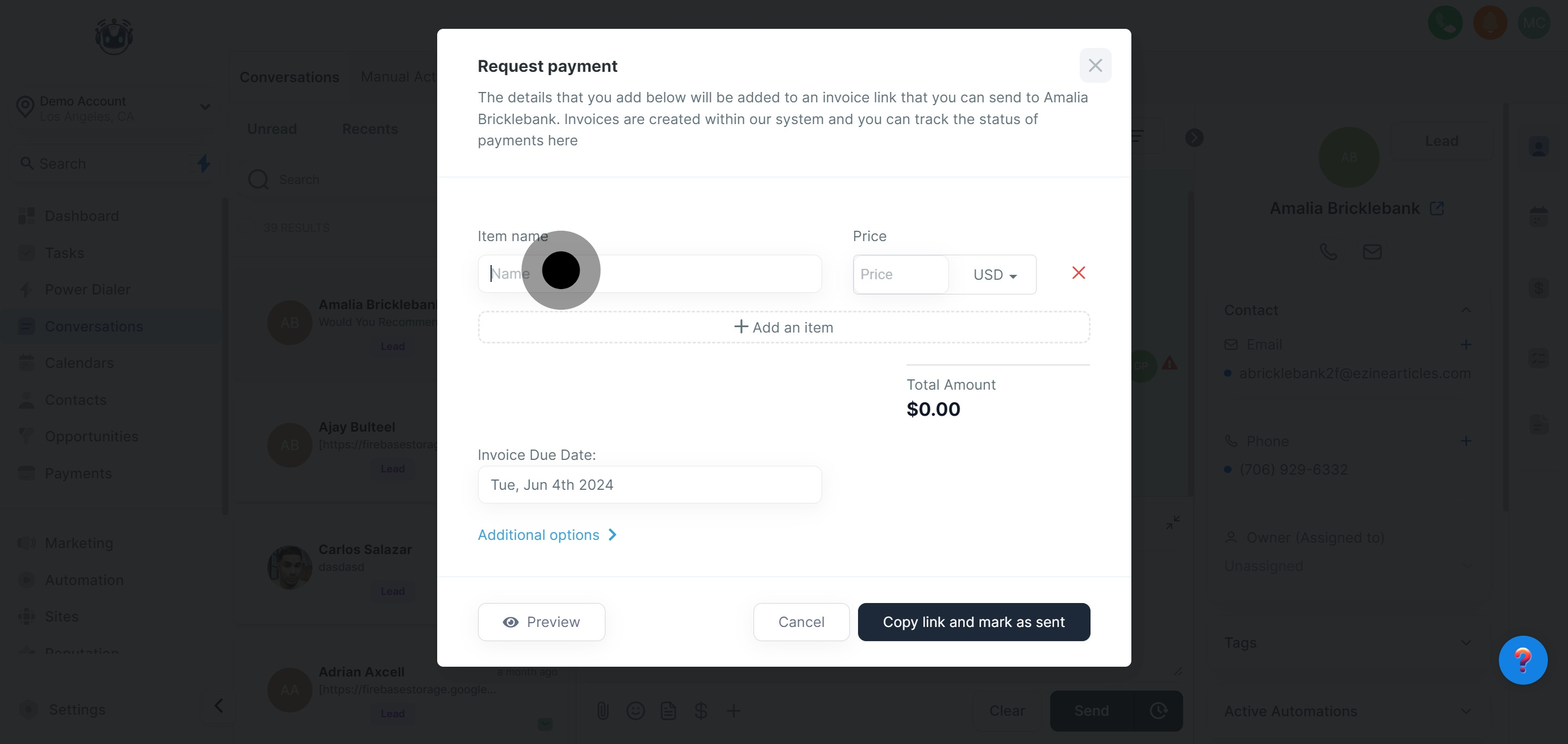
7. Specify the price of the item here.
In the designated field, enter the price of your product or service. Providing this essential information fosters transparency, helping clients understand the charges and facilitating smooth transactions.
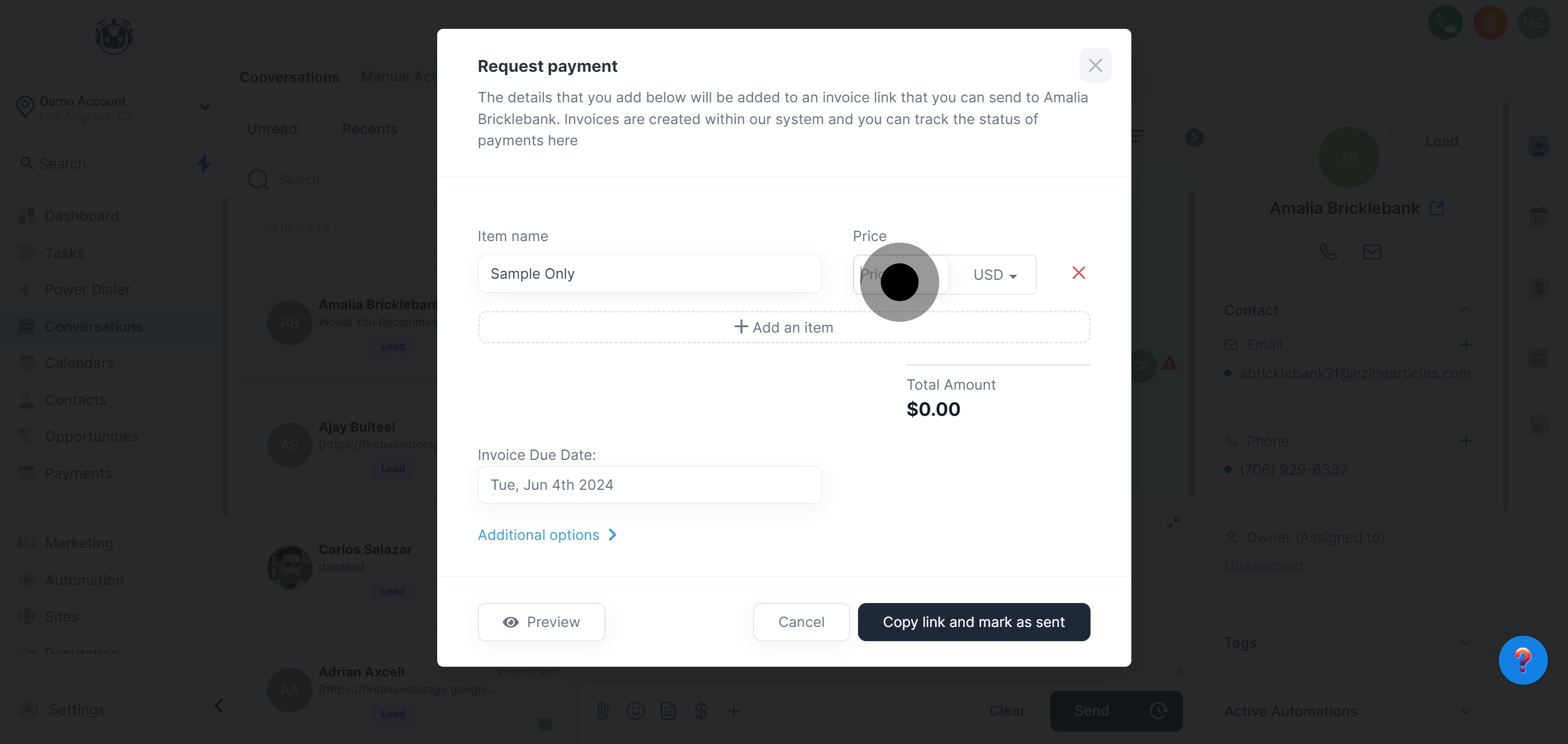
8. Optionally, add another item if needed.
If your payment request includes multiple products or services, click the '+ Add an Item' button below the item and price field. This will add another section to input additional items and their prices. Repeat this step for each item in your payment request.
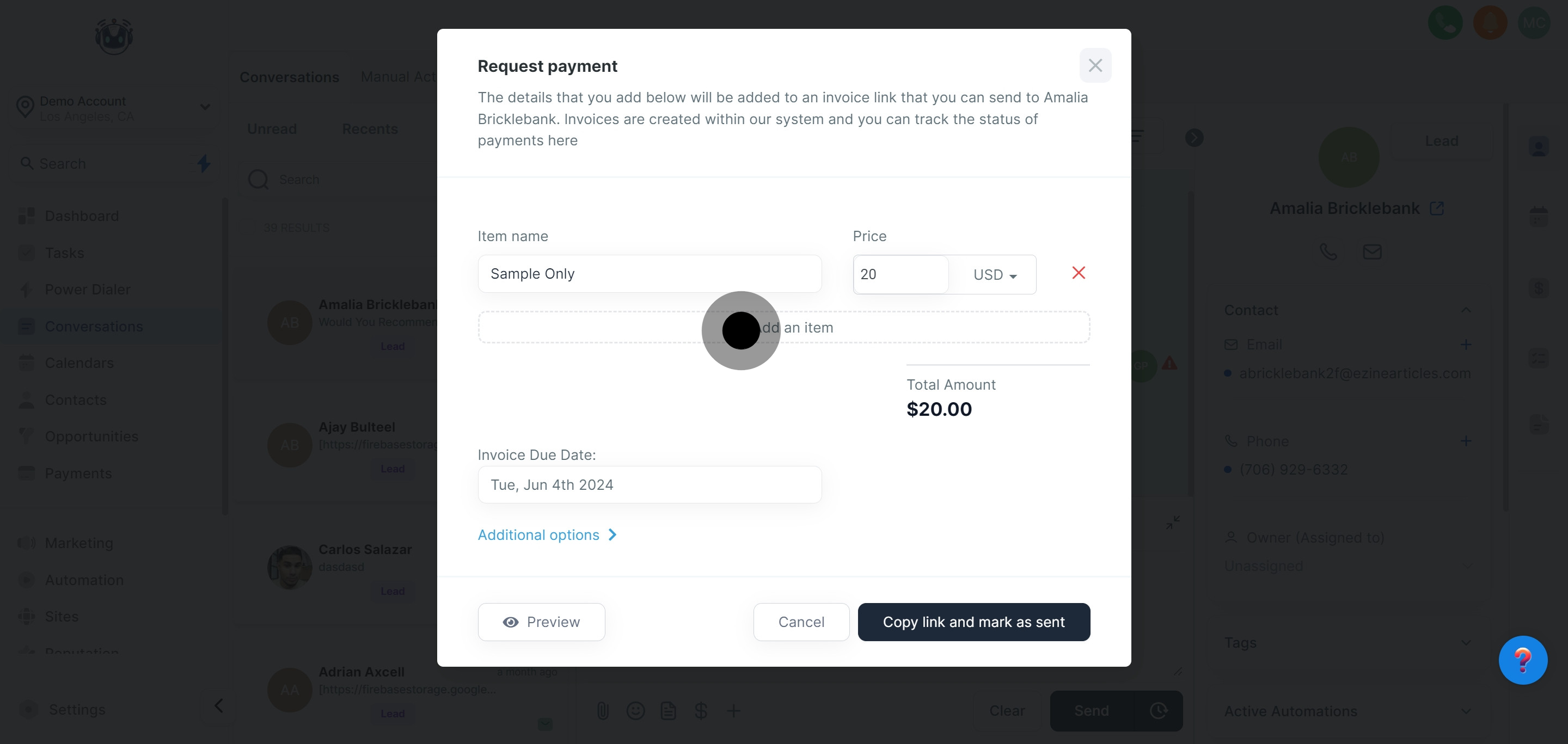
9. Set up the 'Invoice Due Date' to ensure timely payment.
Specify an invoice due date by clicking the 'Select date' box under 'Invoice Due Date'. A calendar will appear, allowing you to choose the desired payment due date.
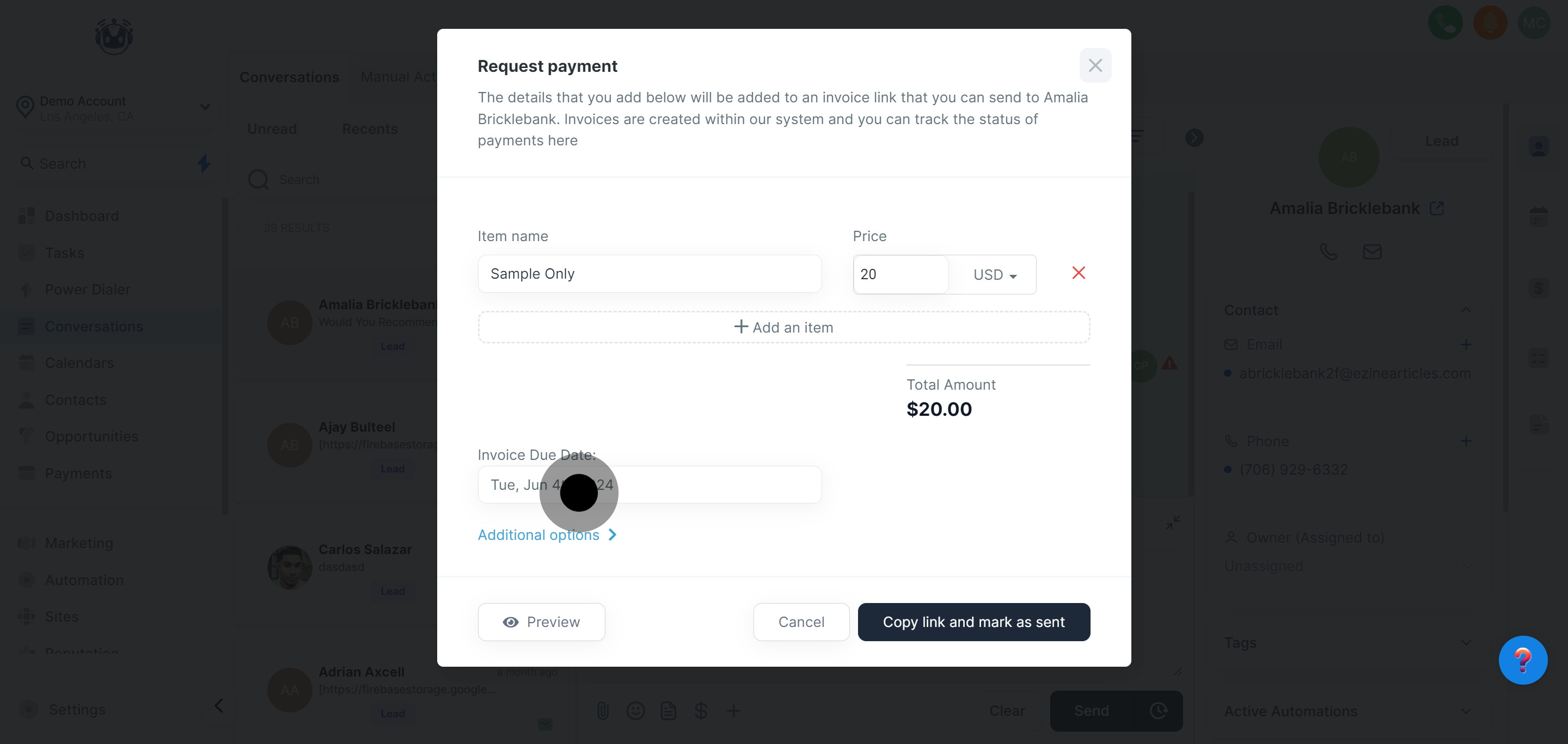
10. Click on Preview to review the details before sending.
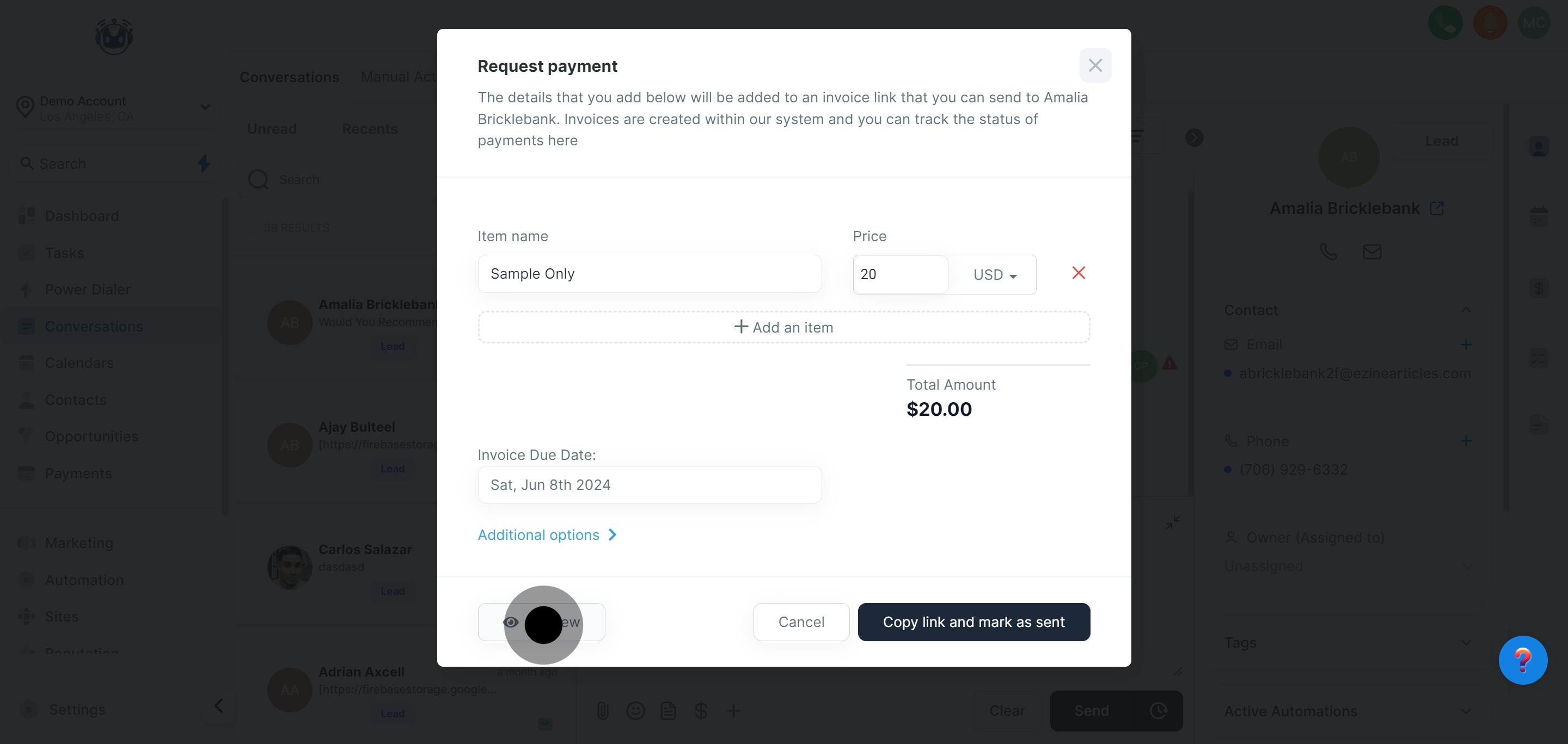
11. Review your generated invoice to make sure all details are correct.
To see how the invoice will appear to your client, click the 'Preview' button. This will open a new tab where you can view the invoice.
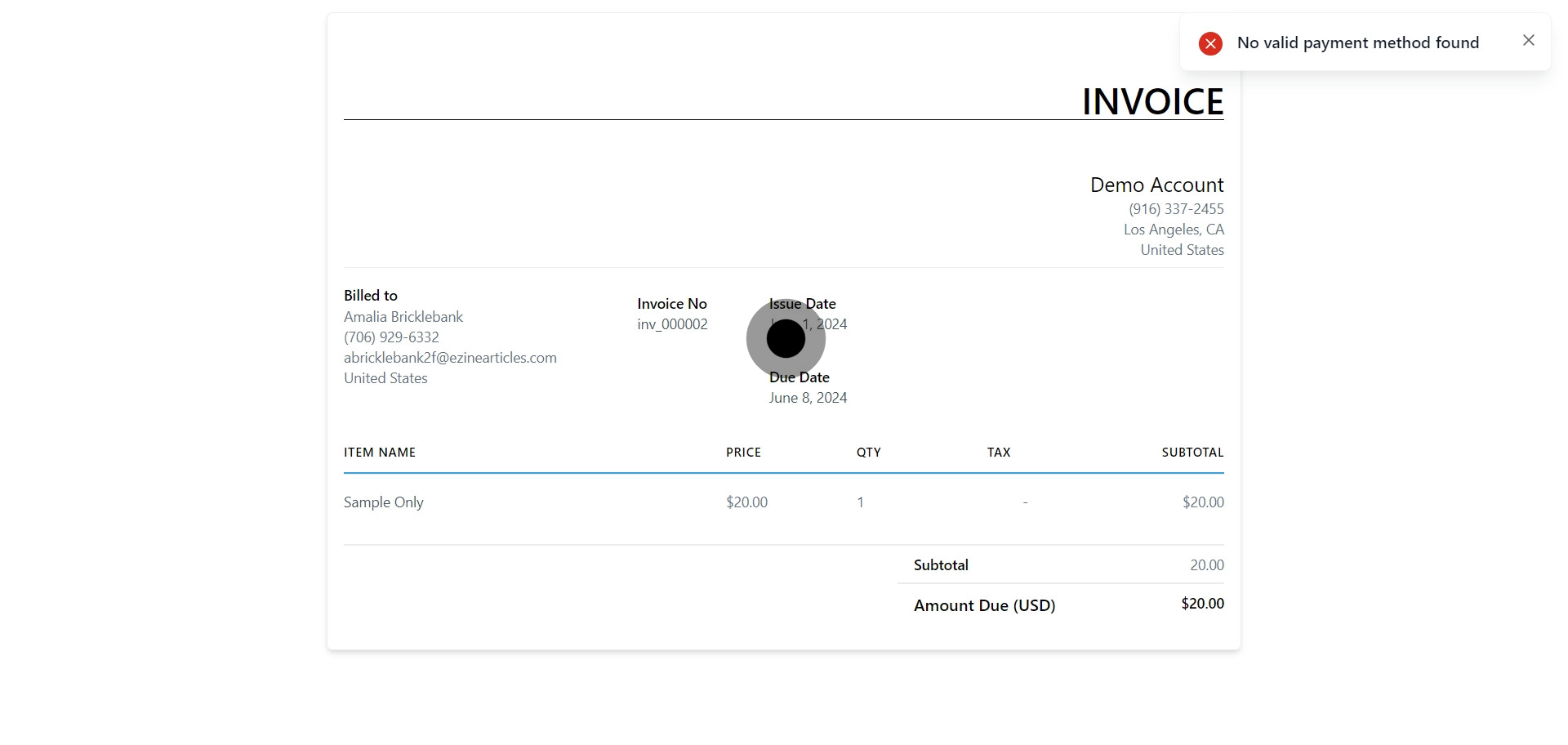
12. Lastly, copy the payment link and mark it as sent to complete the process.
Click the "Copy link and mark as sent" button to create the payment request link for sending via Email and SMS.
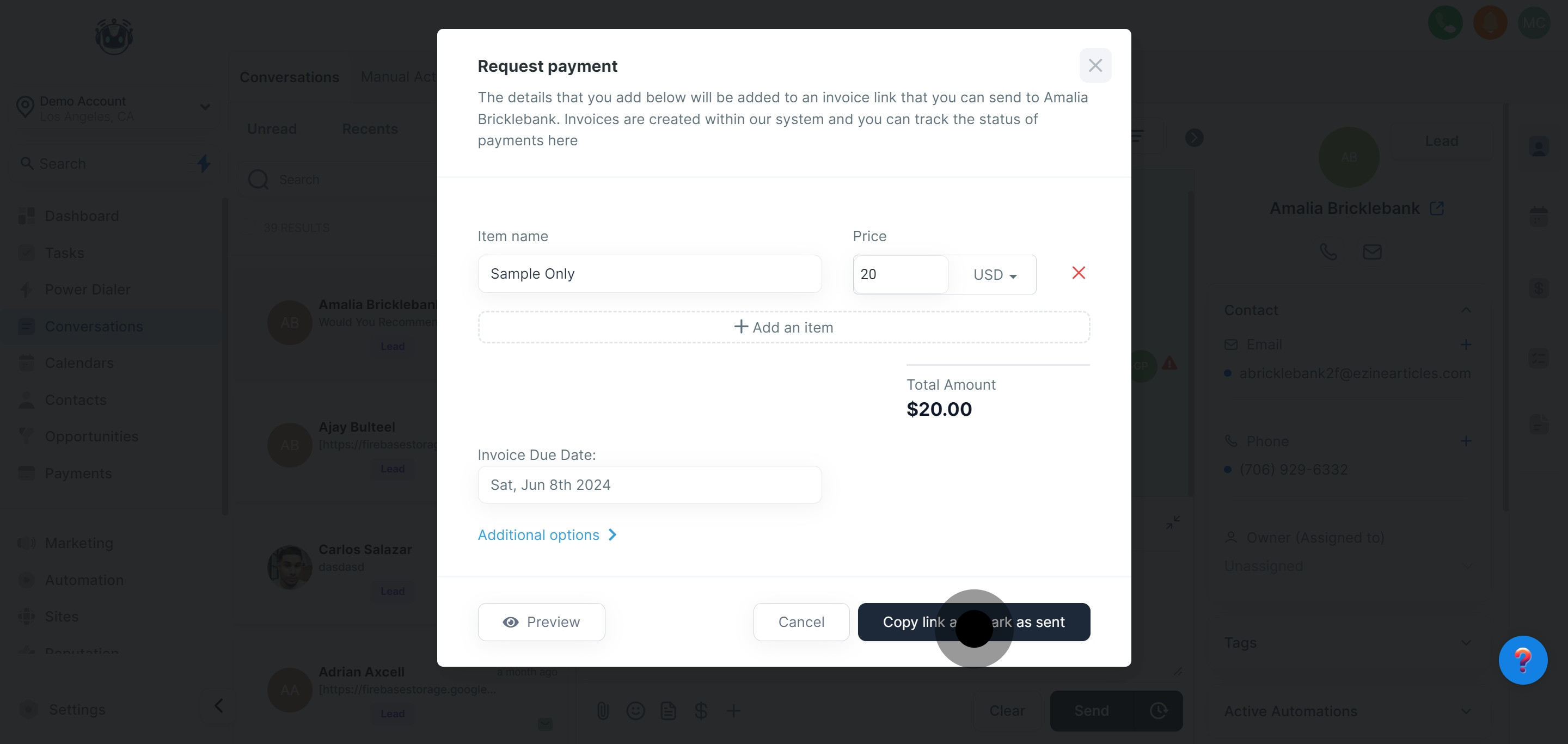
13. Check your sent invoice link for SMS to confirm dispatch.
This link can be sent to your client via Google My Business (GMB) or SMS chat. To ensure it works properly, you can test it by copying and pasting it into your web browser or sending it to yourself via SMS. This step ensures a seamless payment experience for your clients.