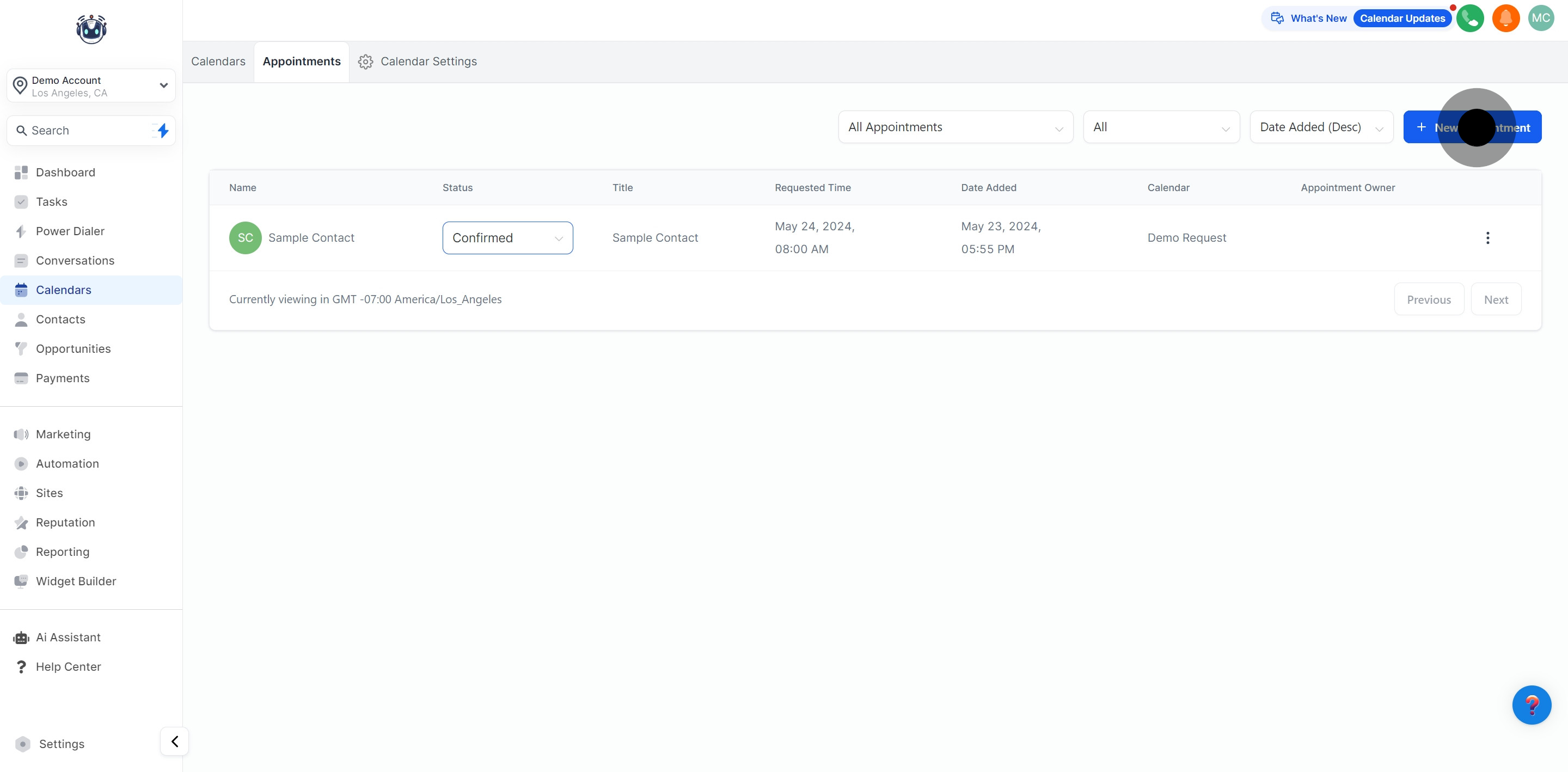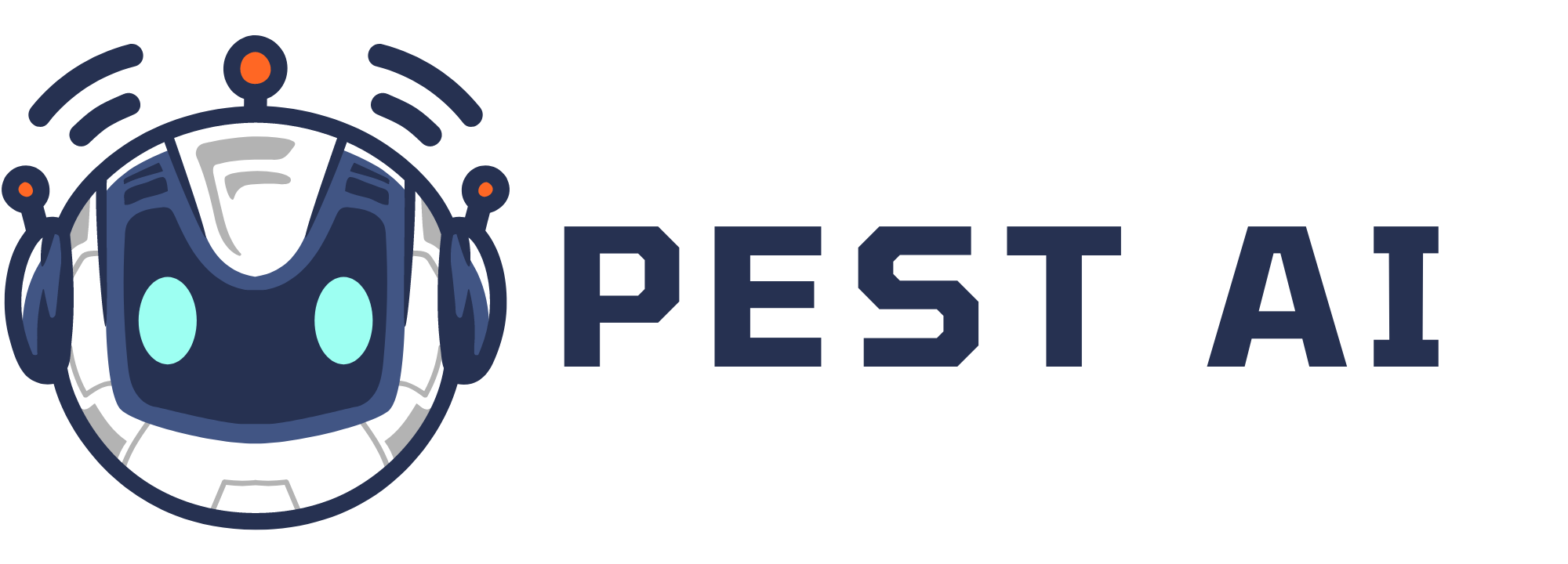This section within your Pest AI software streamlines the process of managing appointments, allowing you to effortlessly organize existing ones and create new ones.
1. Start by selecting the 'Calendars' section.
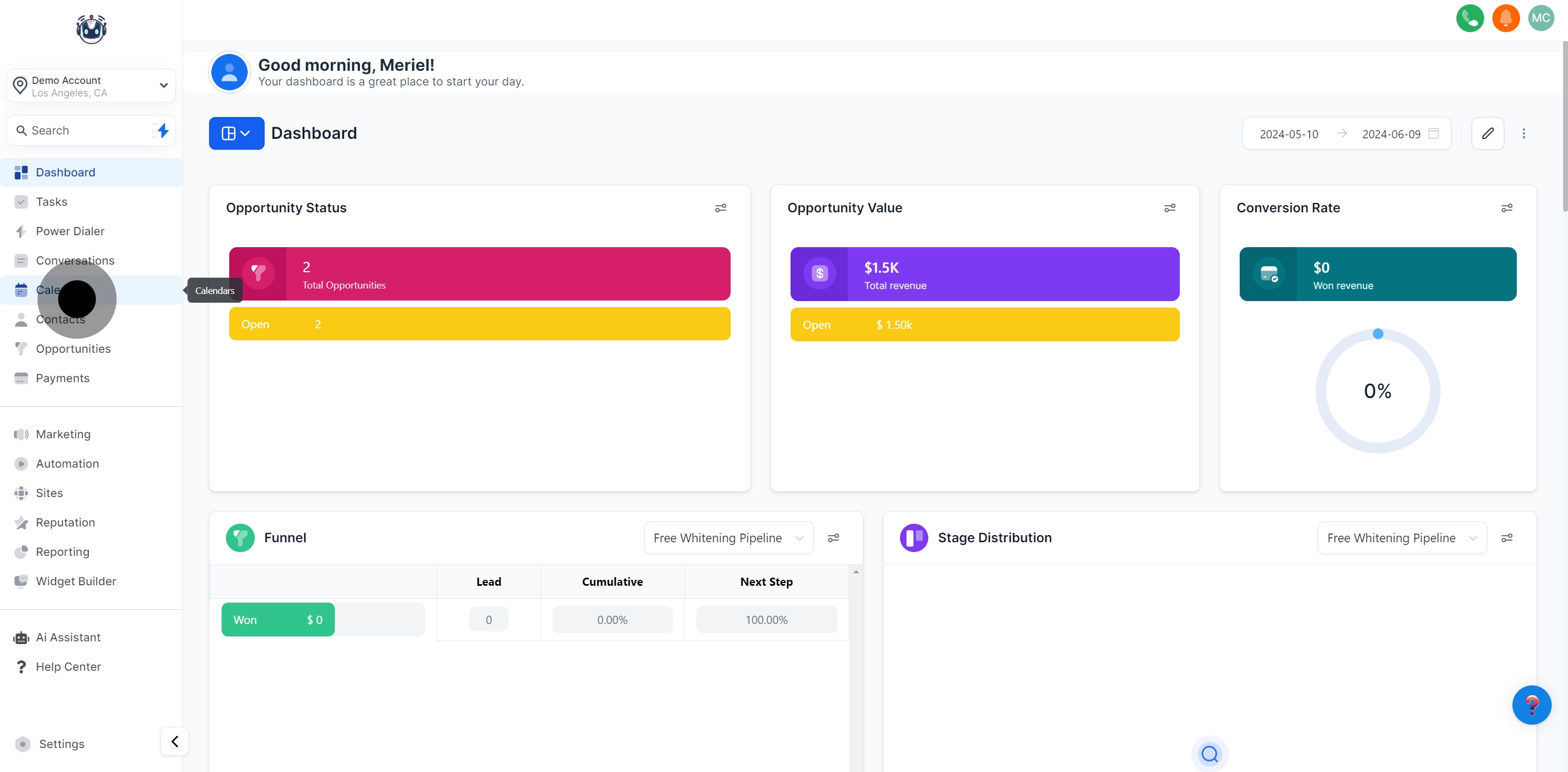
2. Next, choose the 'Appointments' category.
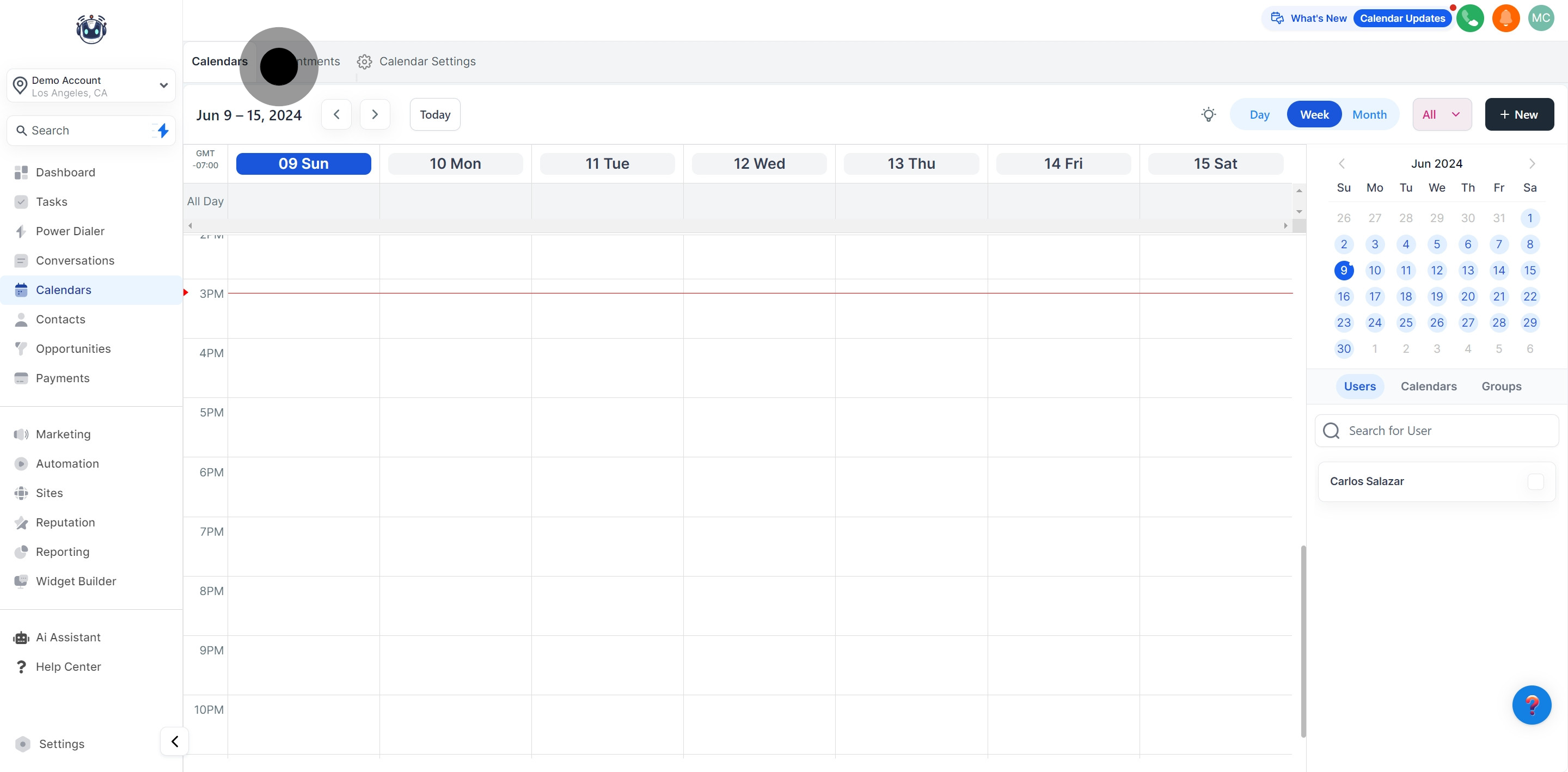
3. Now, view appointments confirmed by the status.
This column displays the name of the person who booked the appointment with you or your team.
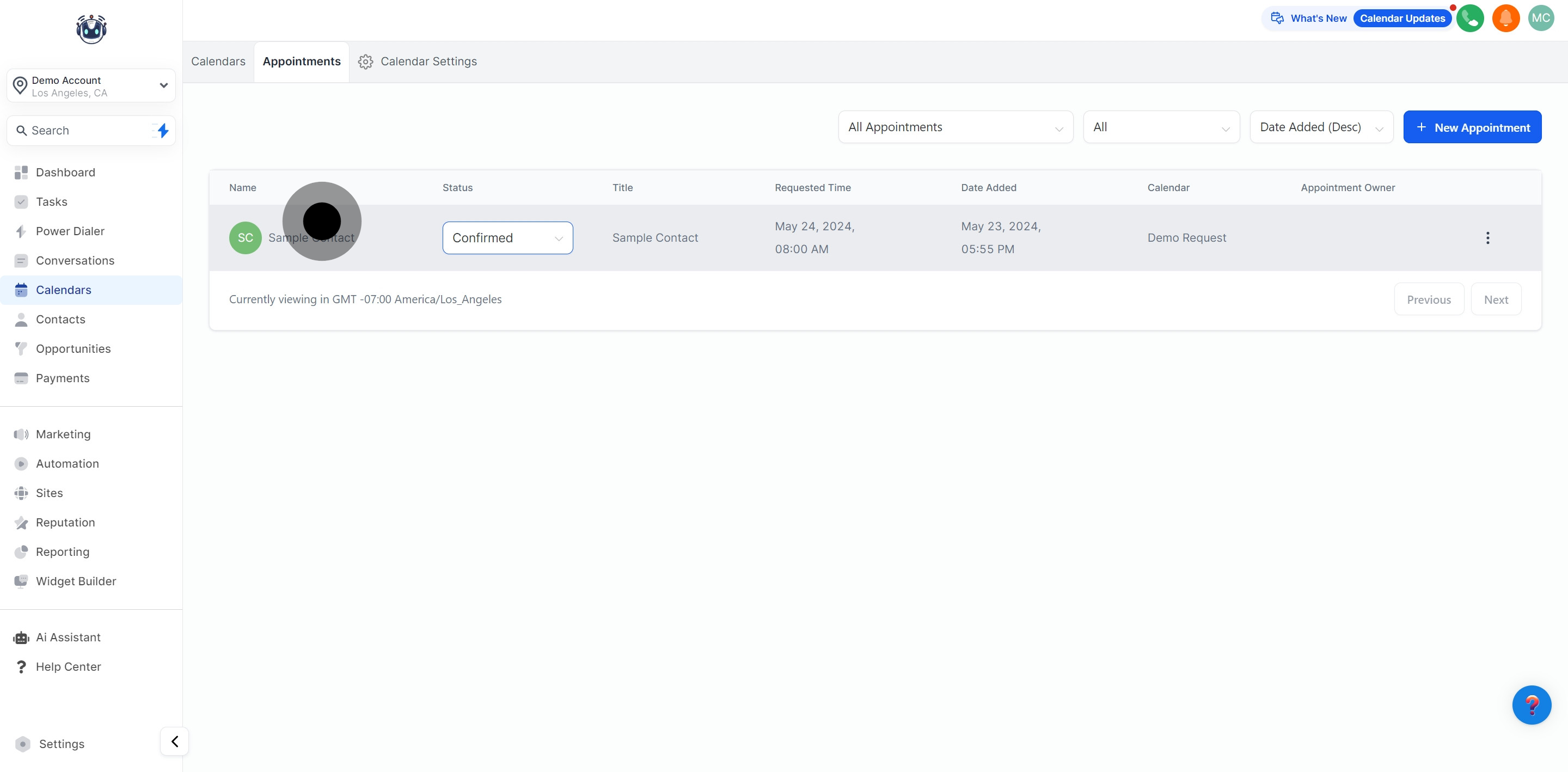
4. Then, verify the name associated with each appointment.
Here, you can update the status of your appointments or cancel them. Options include:
Confirmed
Reschedule
Invalid
Cancelled
Showed
No-Show
Delete
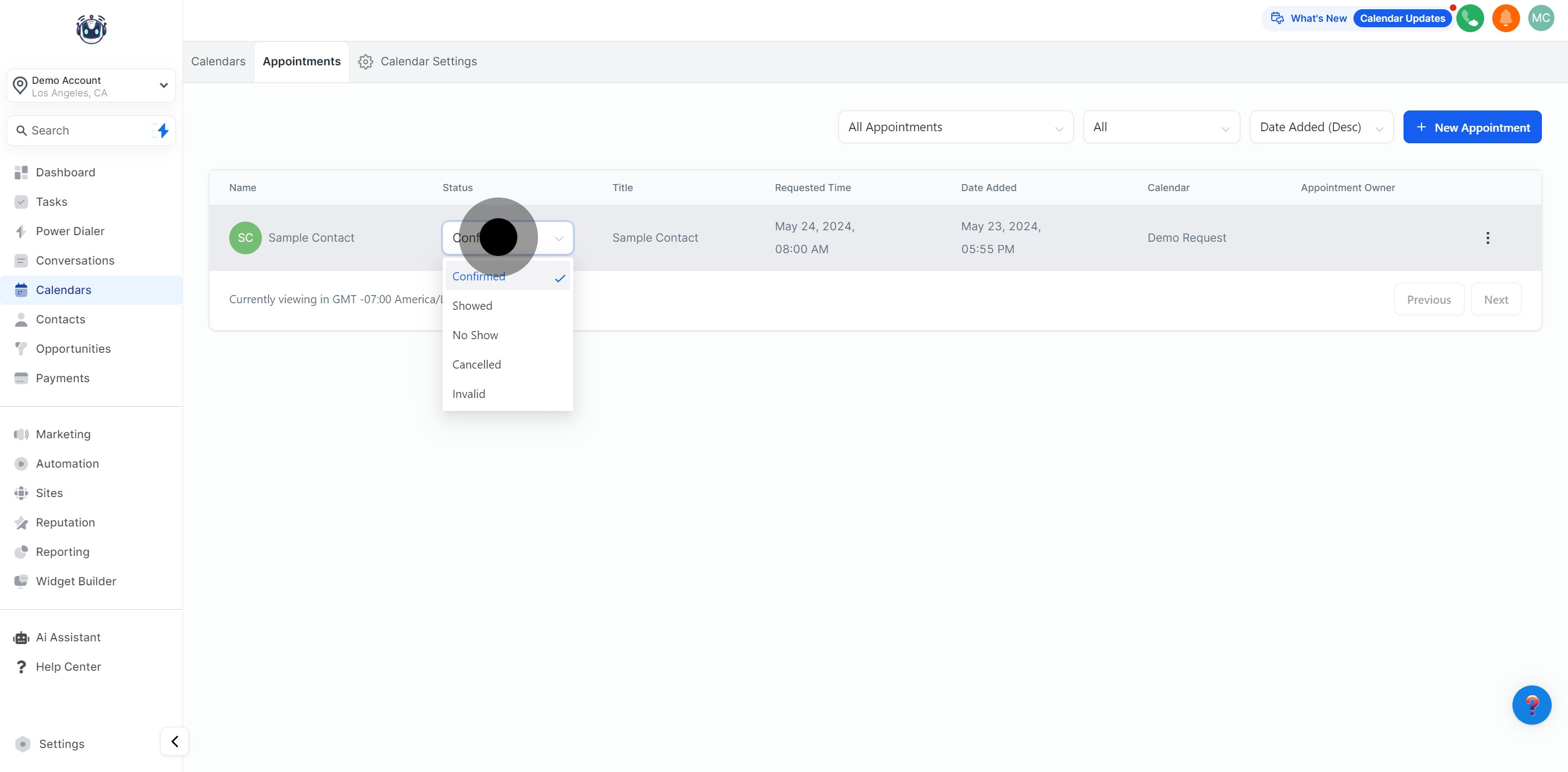
5. Proceed to check the title for an overview.
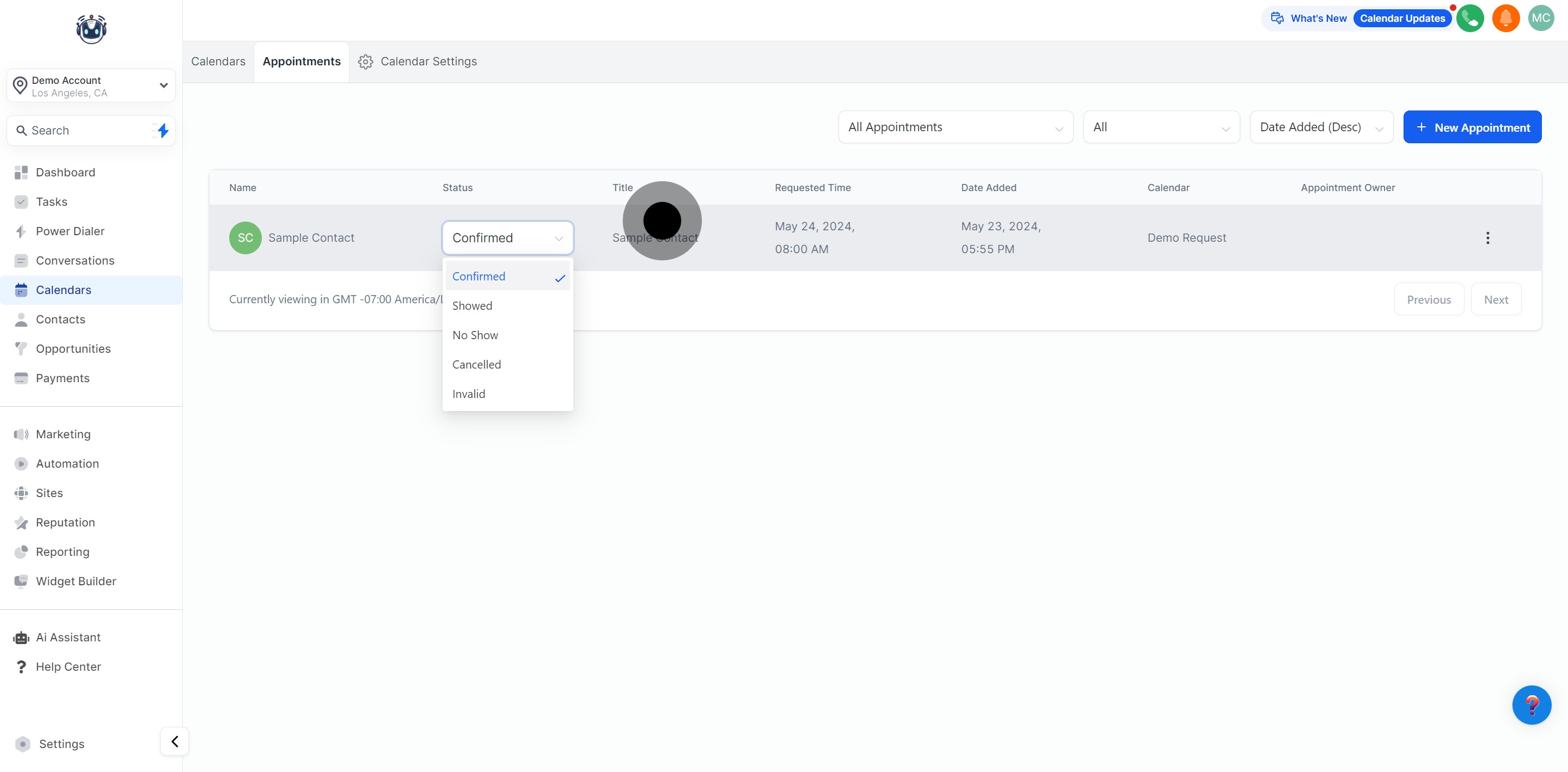
6. Review the requested times for scheduling.
Find the requested date and time for the appointment in this column.
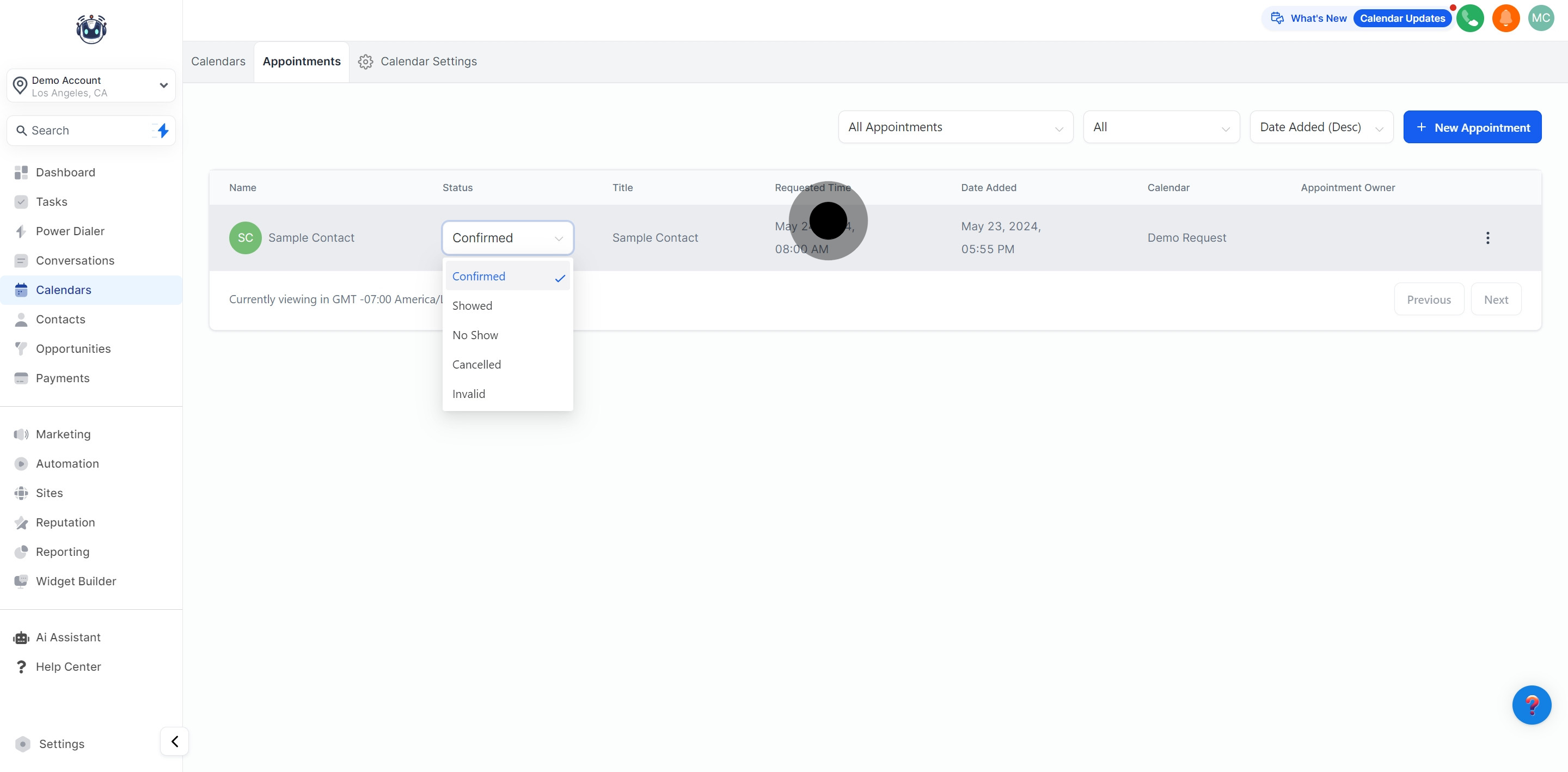
7. Confirm the date each appointment was added.
This column shows the date when the appointment was added to your calendar.
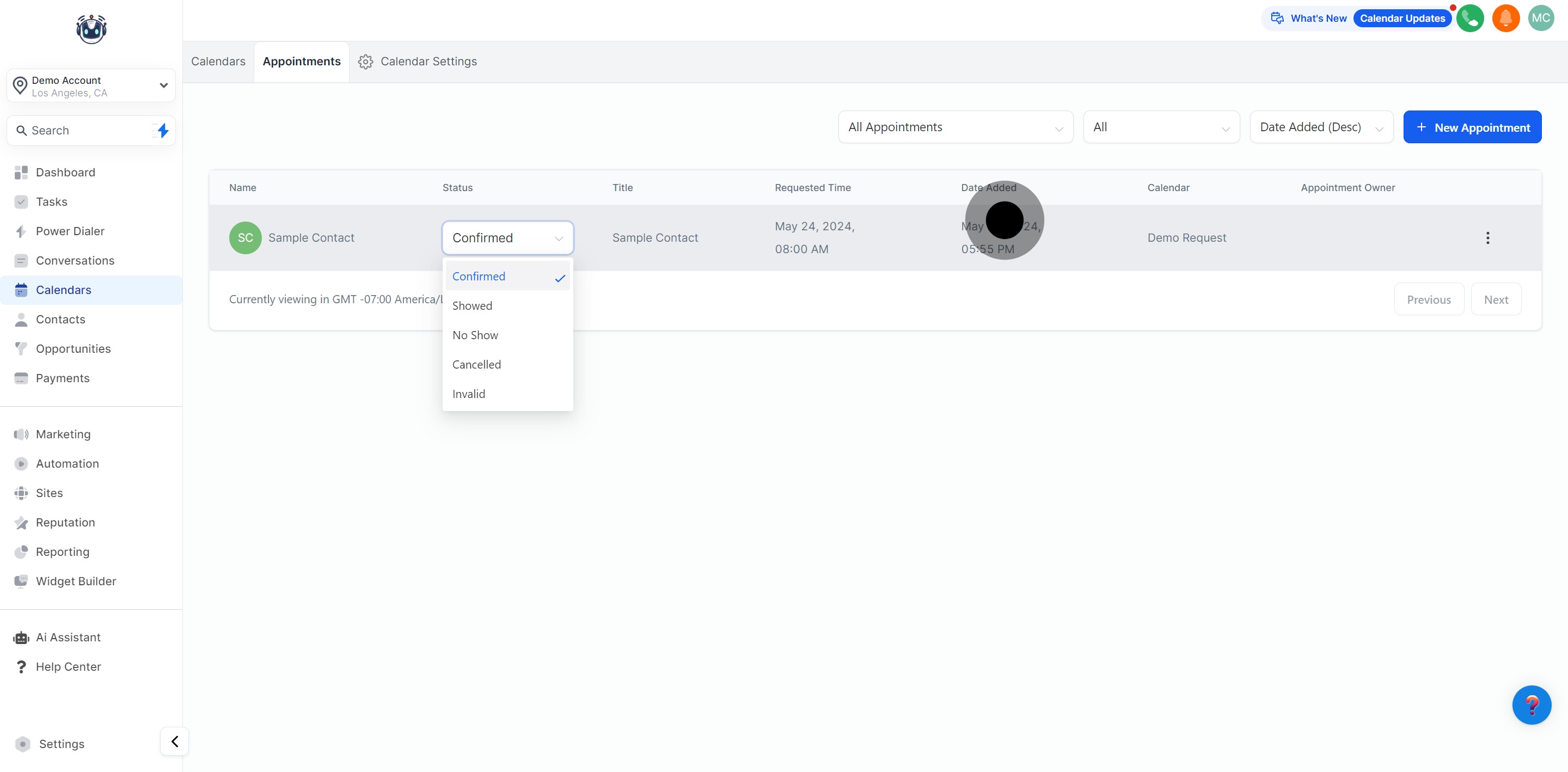
8. Continue to the calendar view for better organization.
View the calendar used to schedule the appointment in this column.
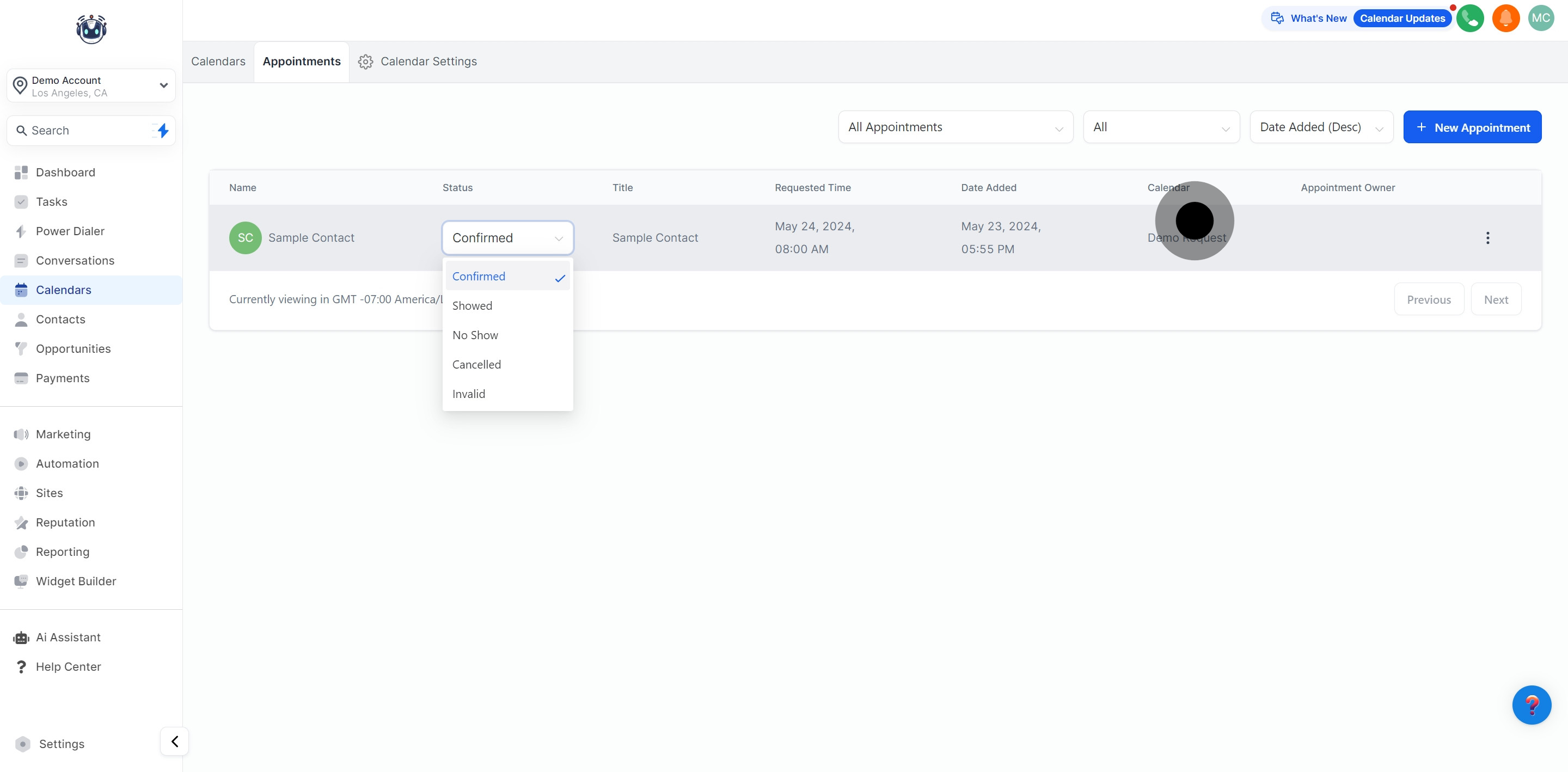
9. Filter appointments by calendar, teams, or users.
Easily view appointments from all calendars or filter them by calendar, team, or user.
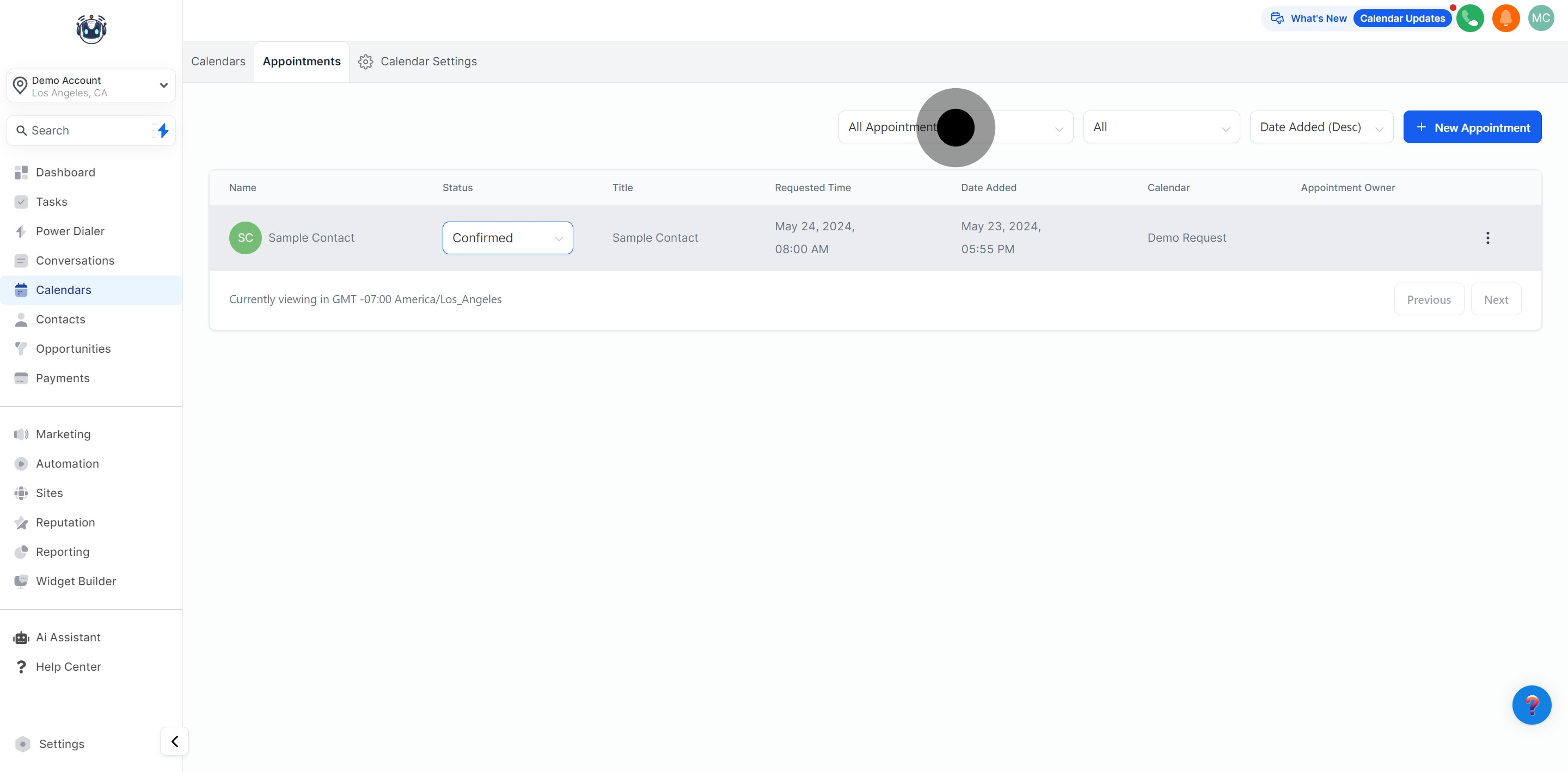
10. Further, refine by filtering based on appointment status.
Sort appointments by status, like "Confirmed," "Cancelled," or "New."
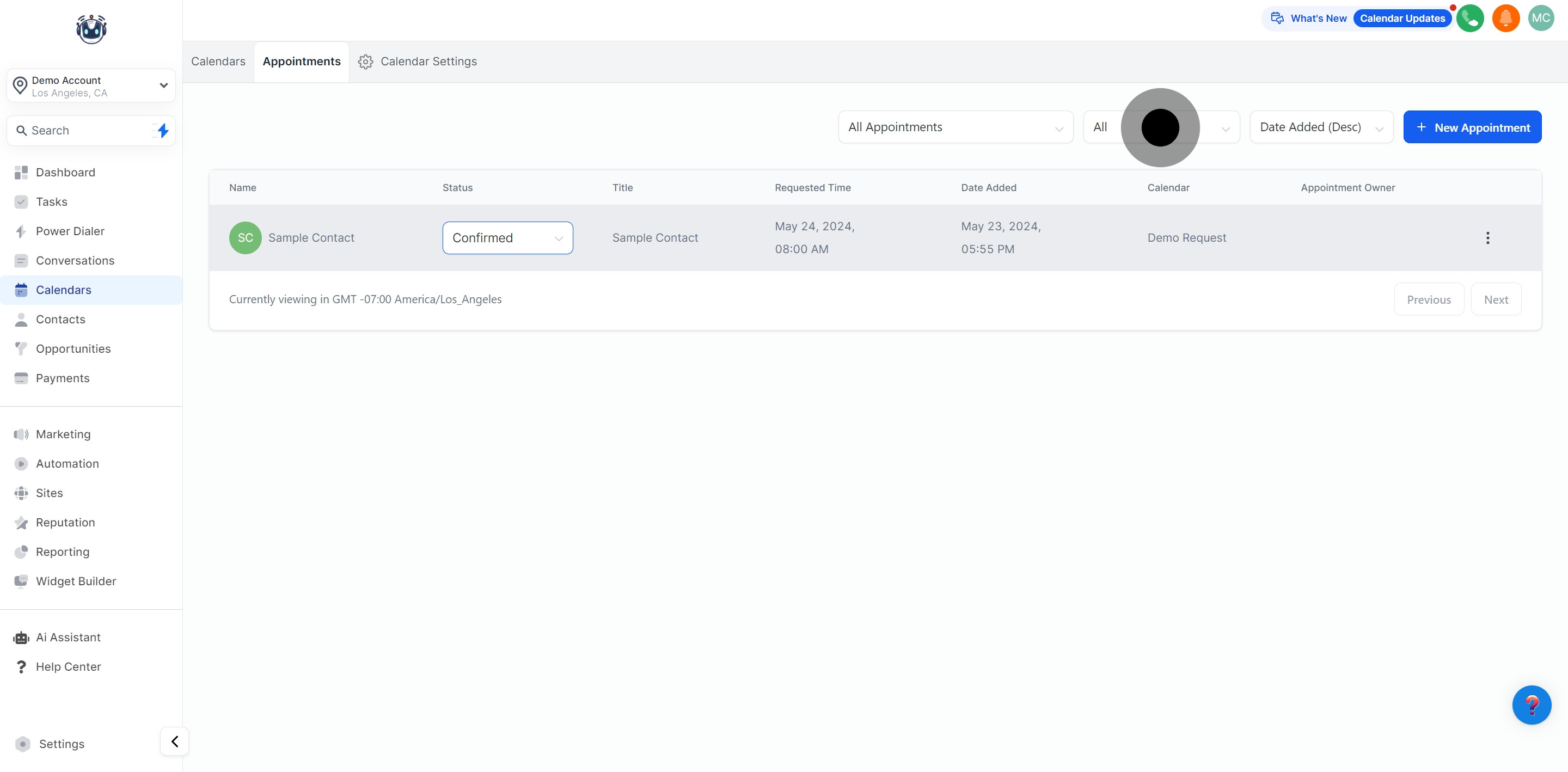
11. Narrow down by filtering according to the appointment date.
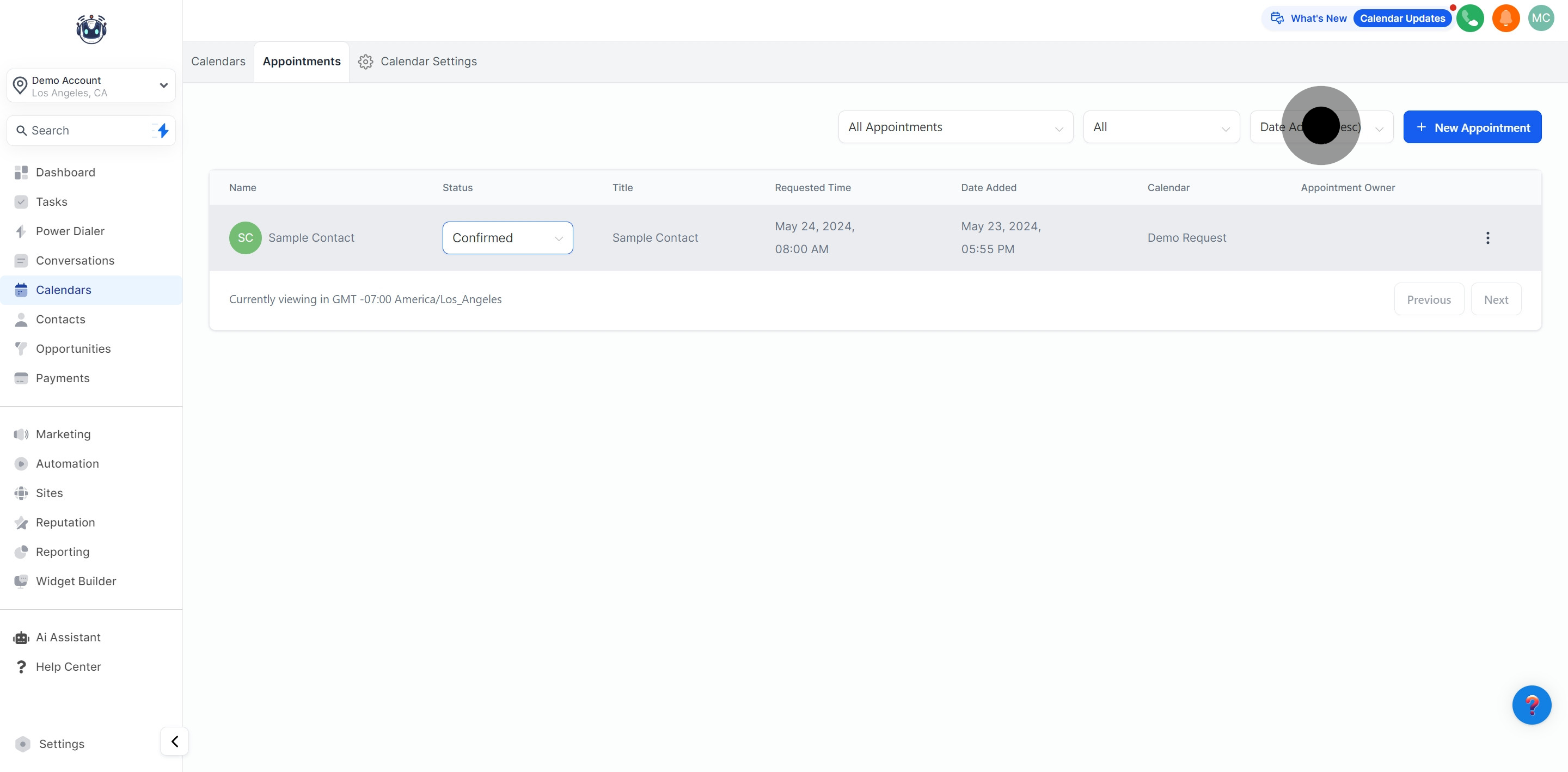
12. Finally, create a new appointment to add to your schedule.