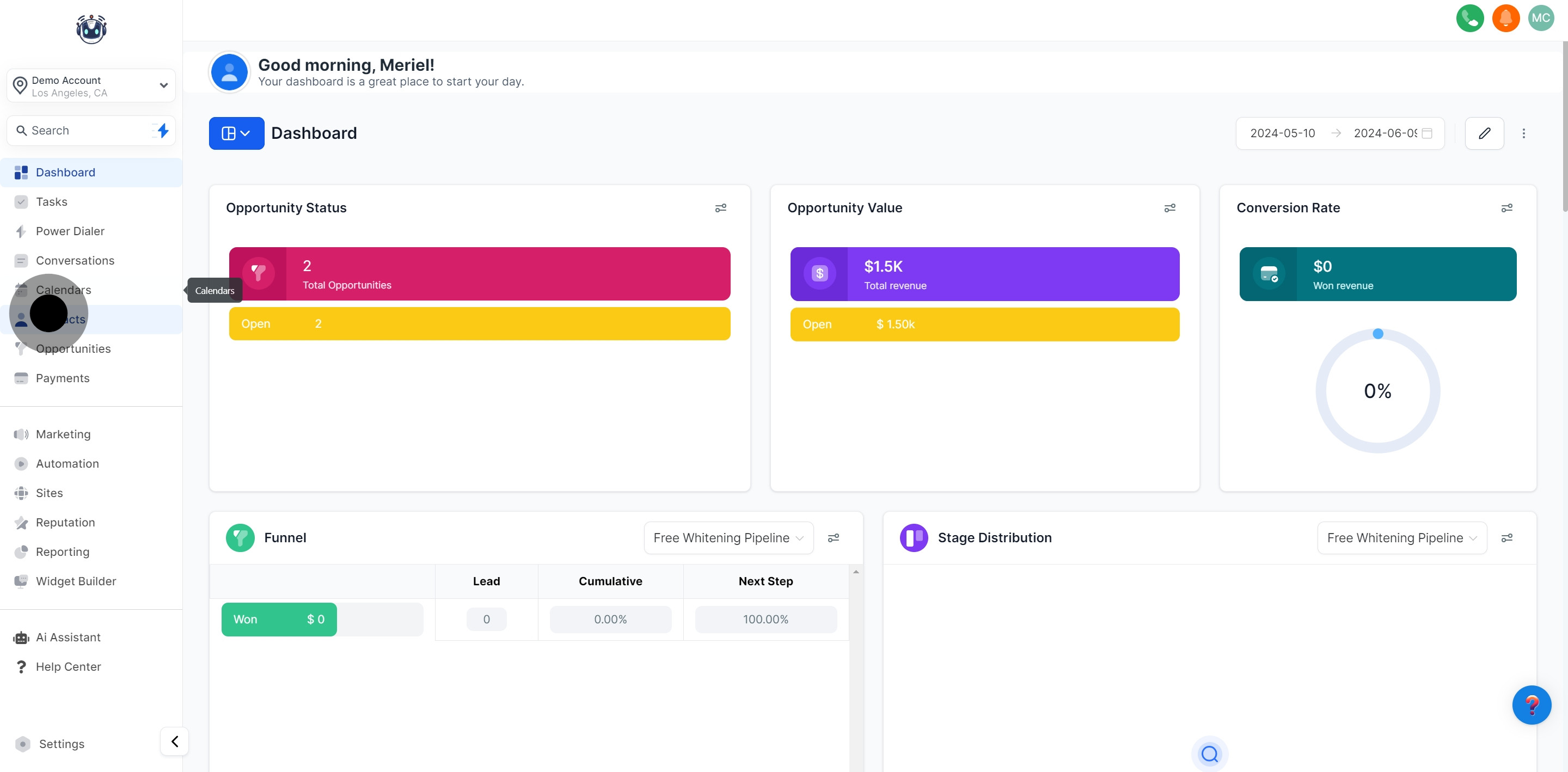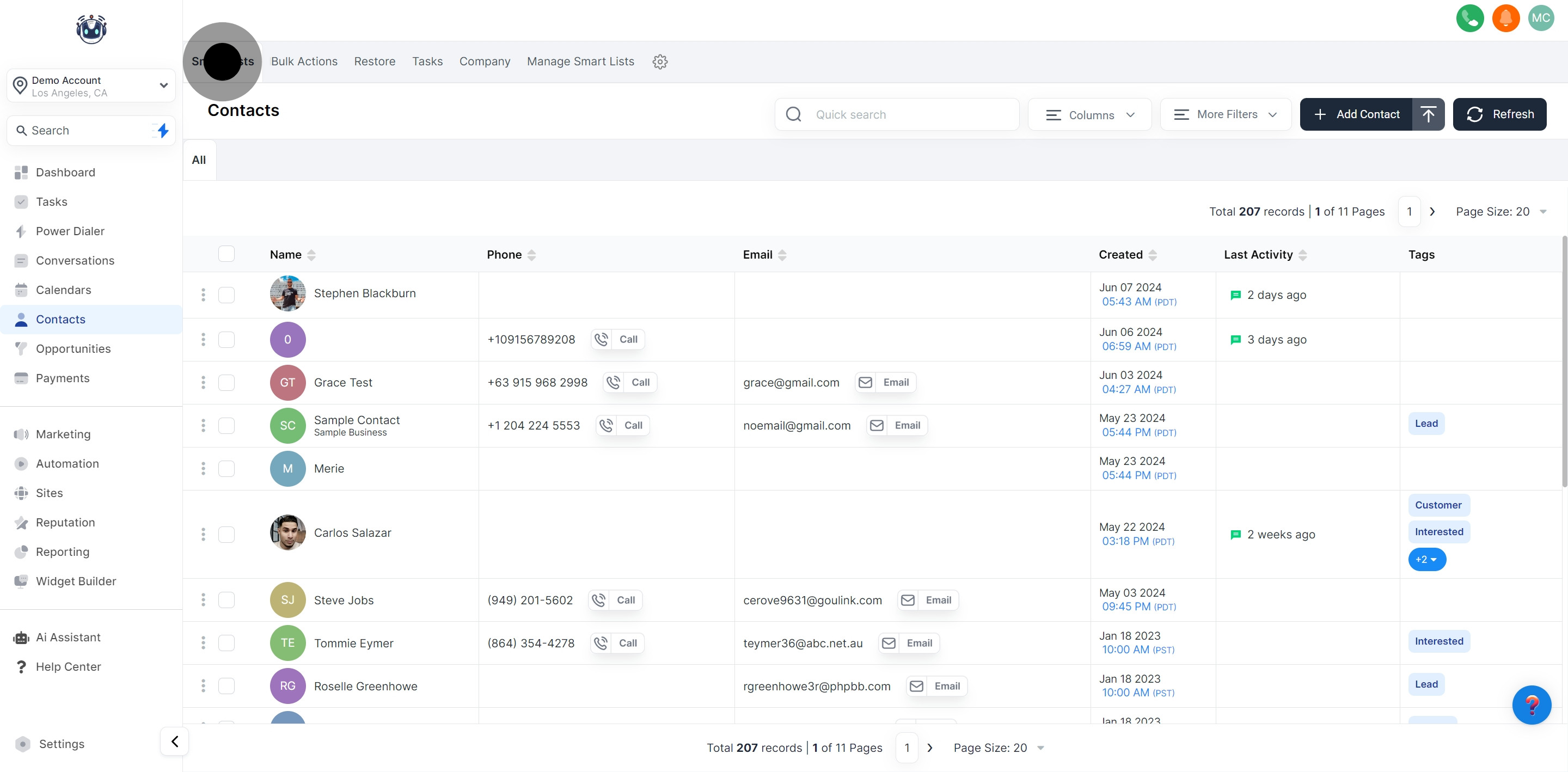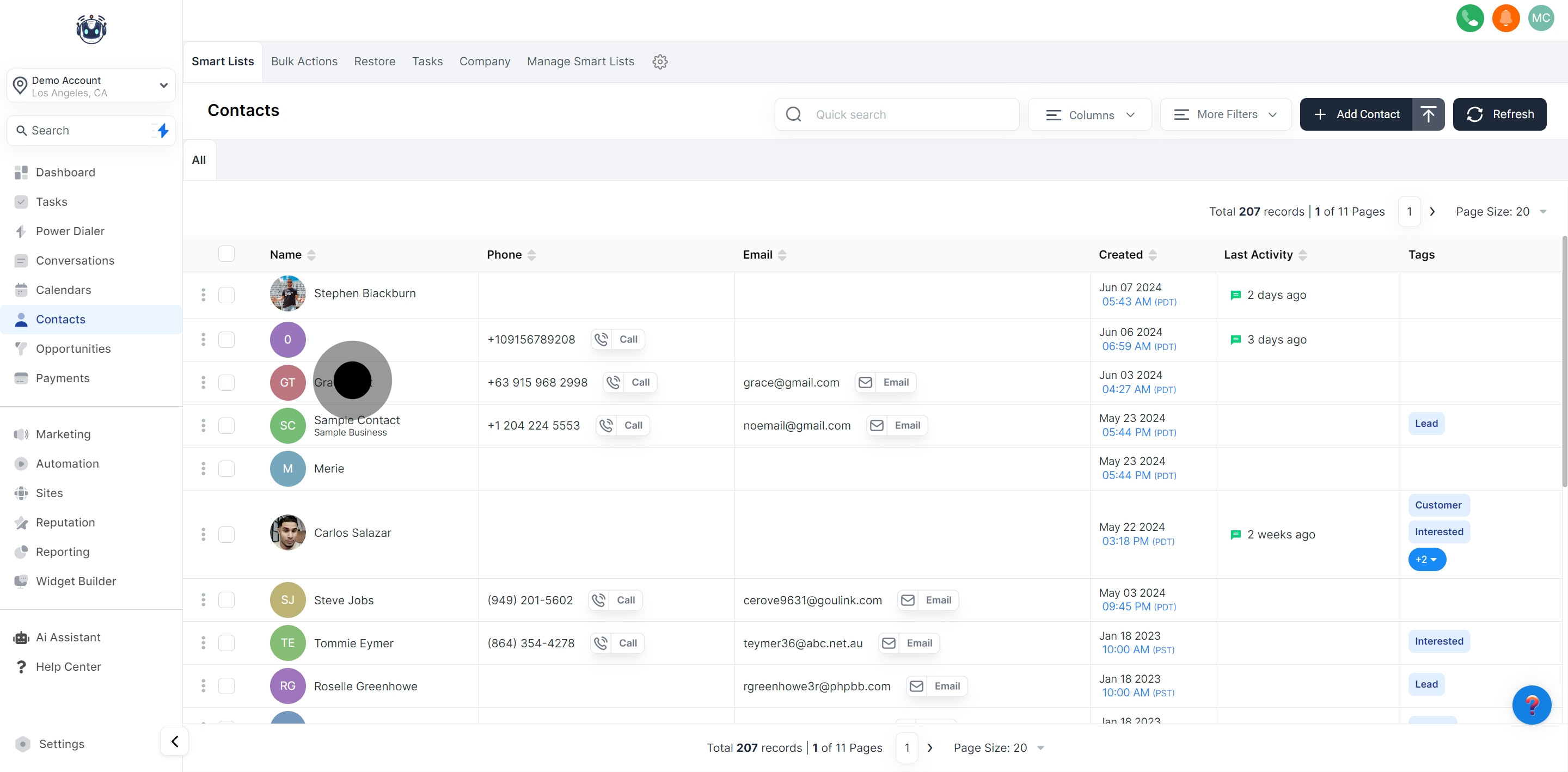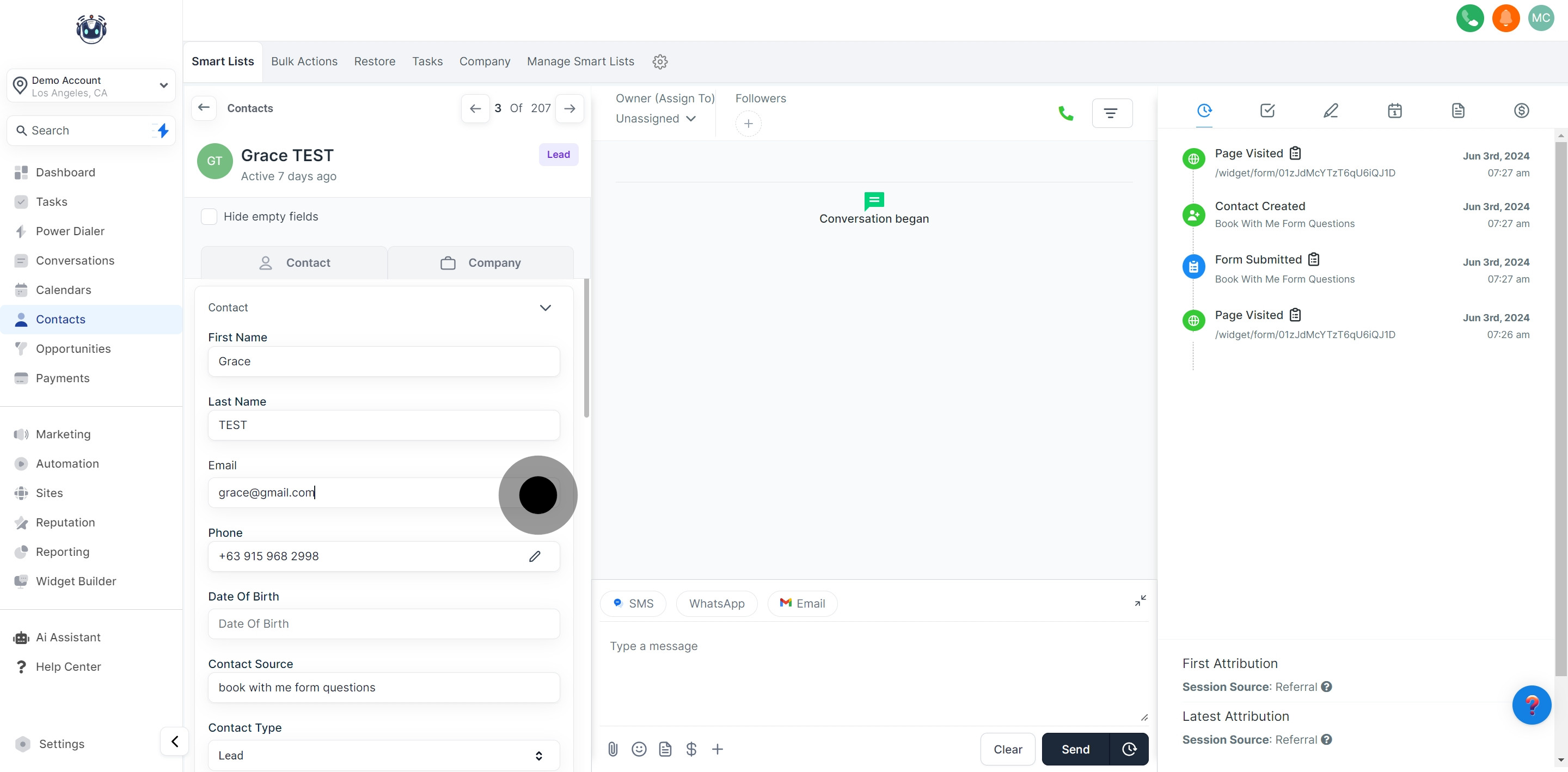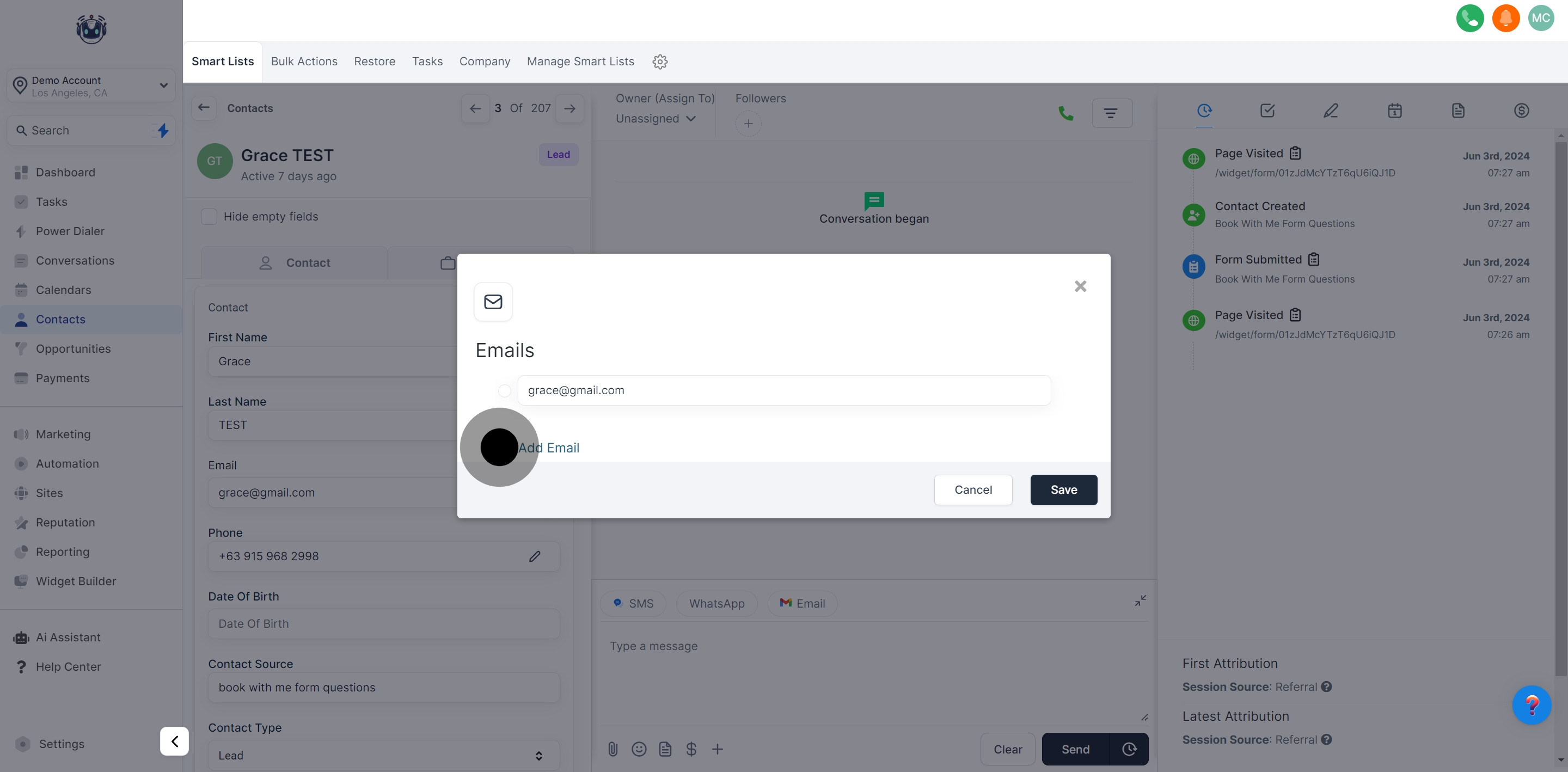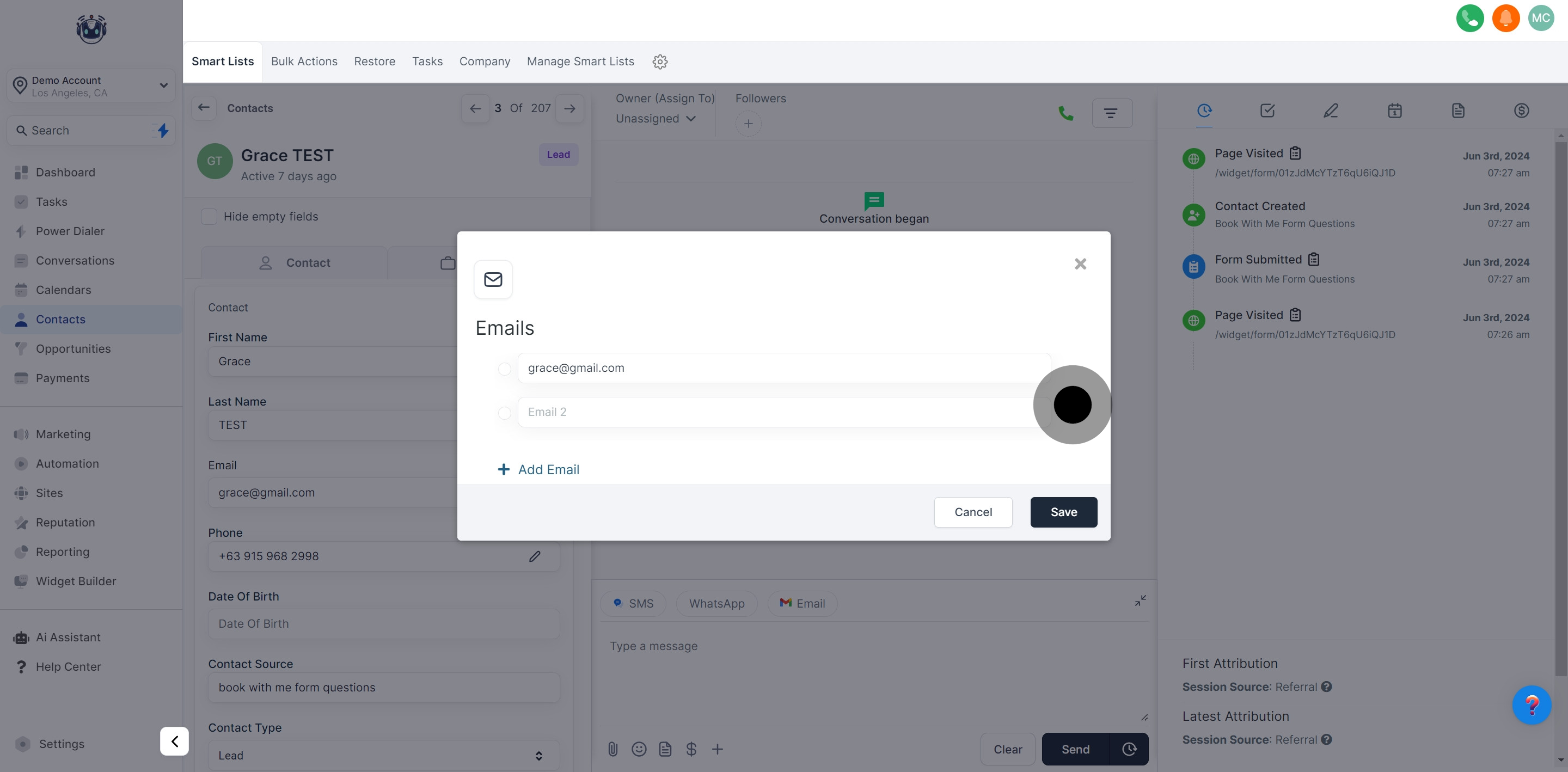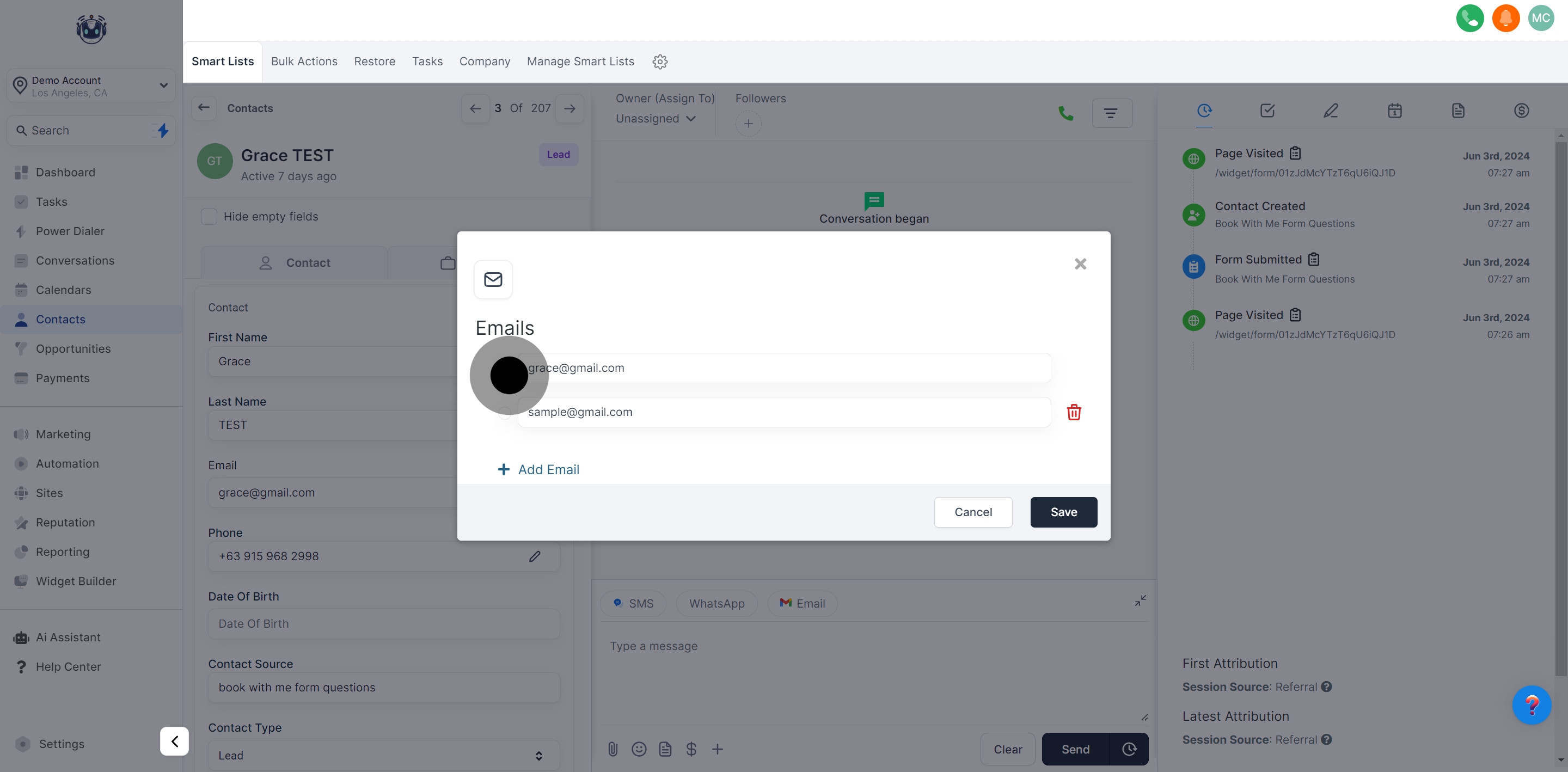The "Multiple Emails for a Contact" feature enables you to assign several email addresses to a single contact's details. This functionality allows users to conveniently manage and modify multiple email addresses for a contact, as well as designate a primary email for all actions and interactions.
This feature is especially beneficial when a contact uses different email addresses for various purposes, like work and personal emails.