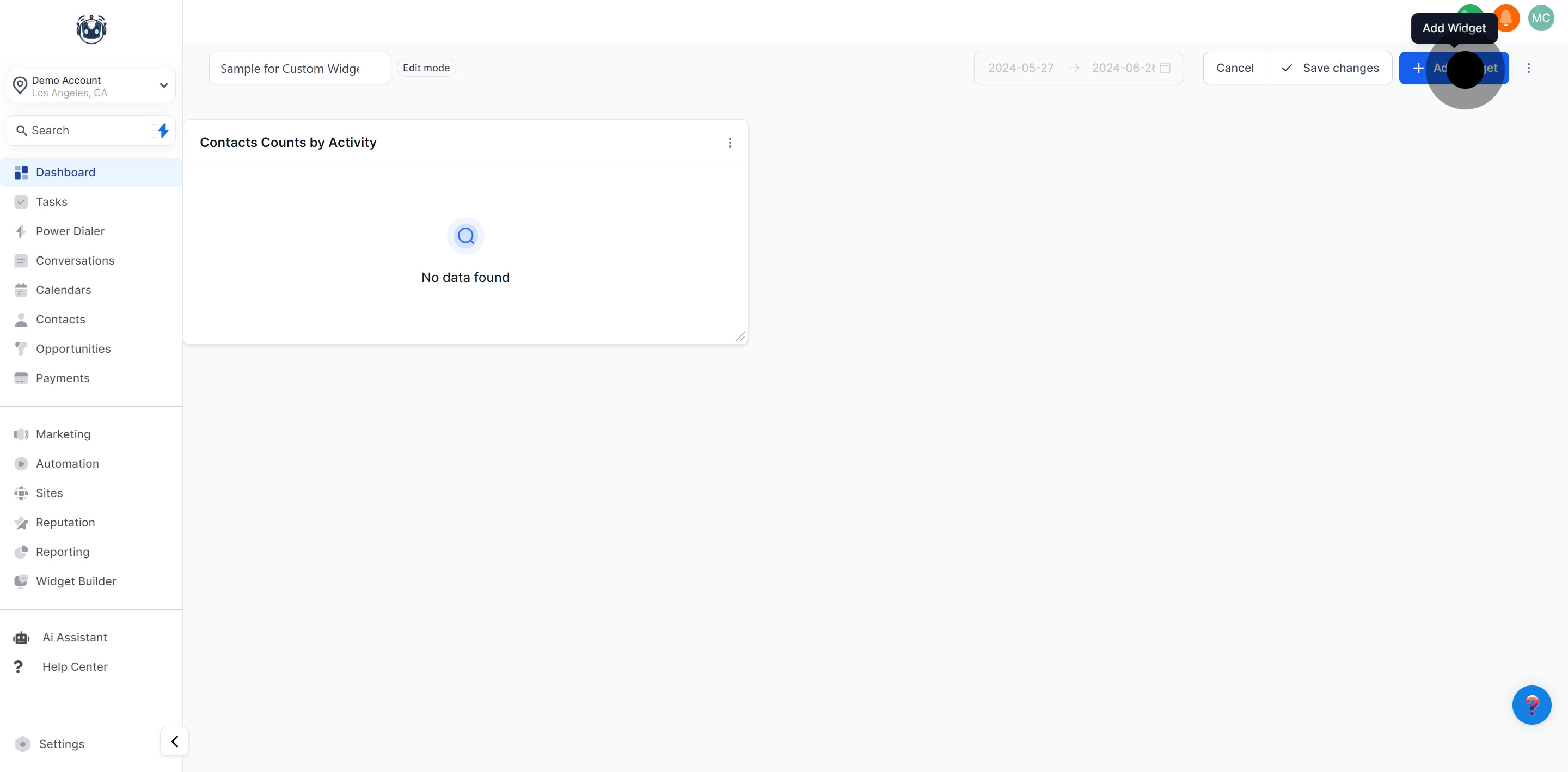
Begin by choosing a widget from the widget list. Under the "ALL" filter, each widget defaults to a specific chart type, which you can change by clicking on the chart icon.
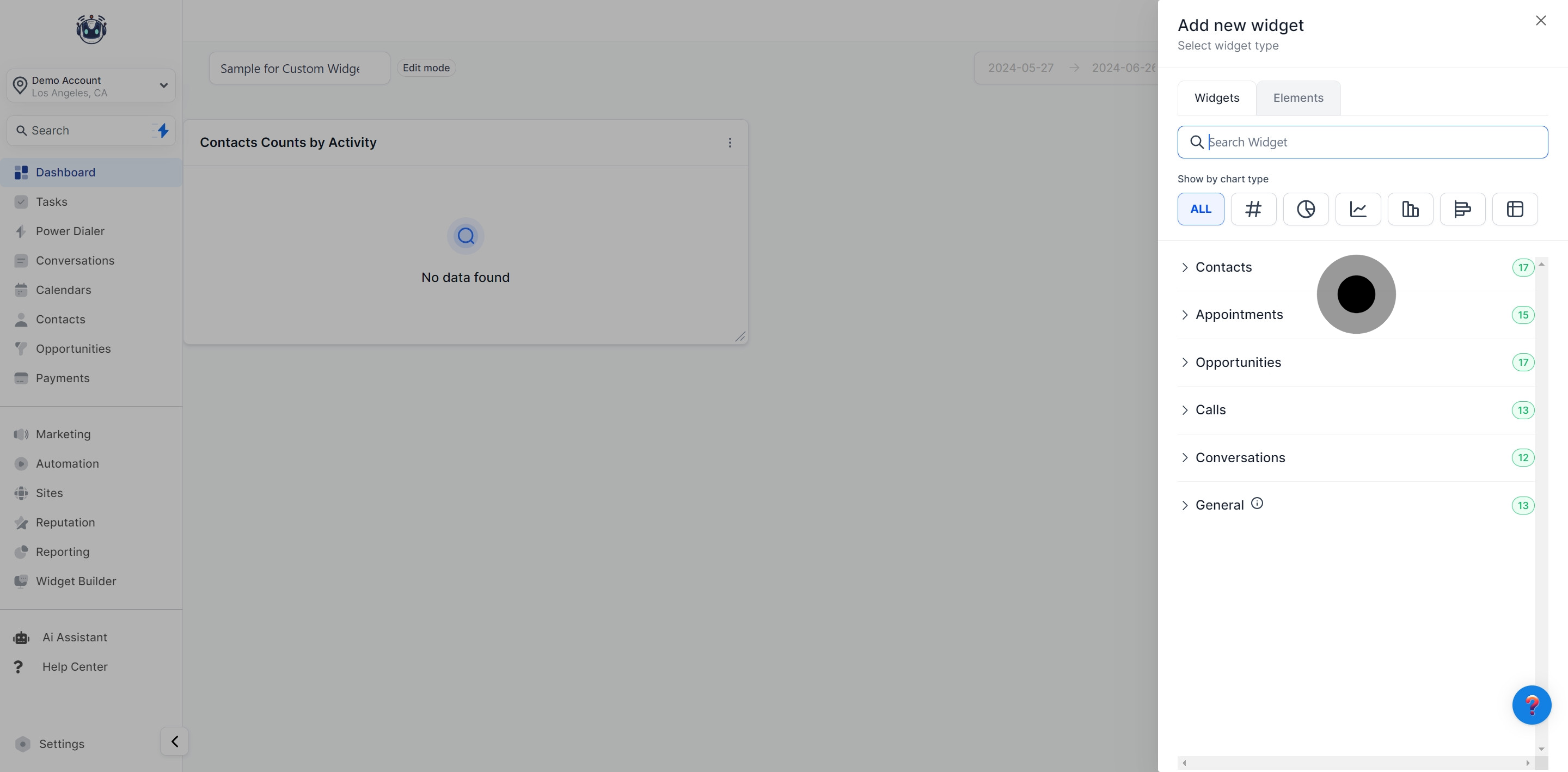
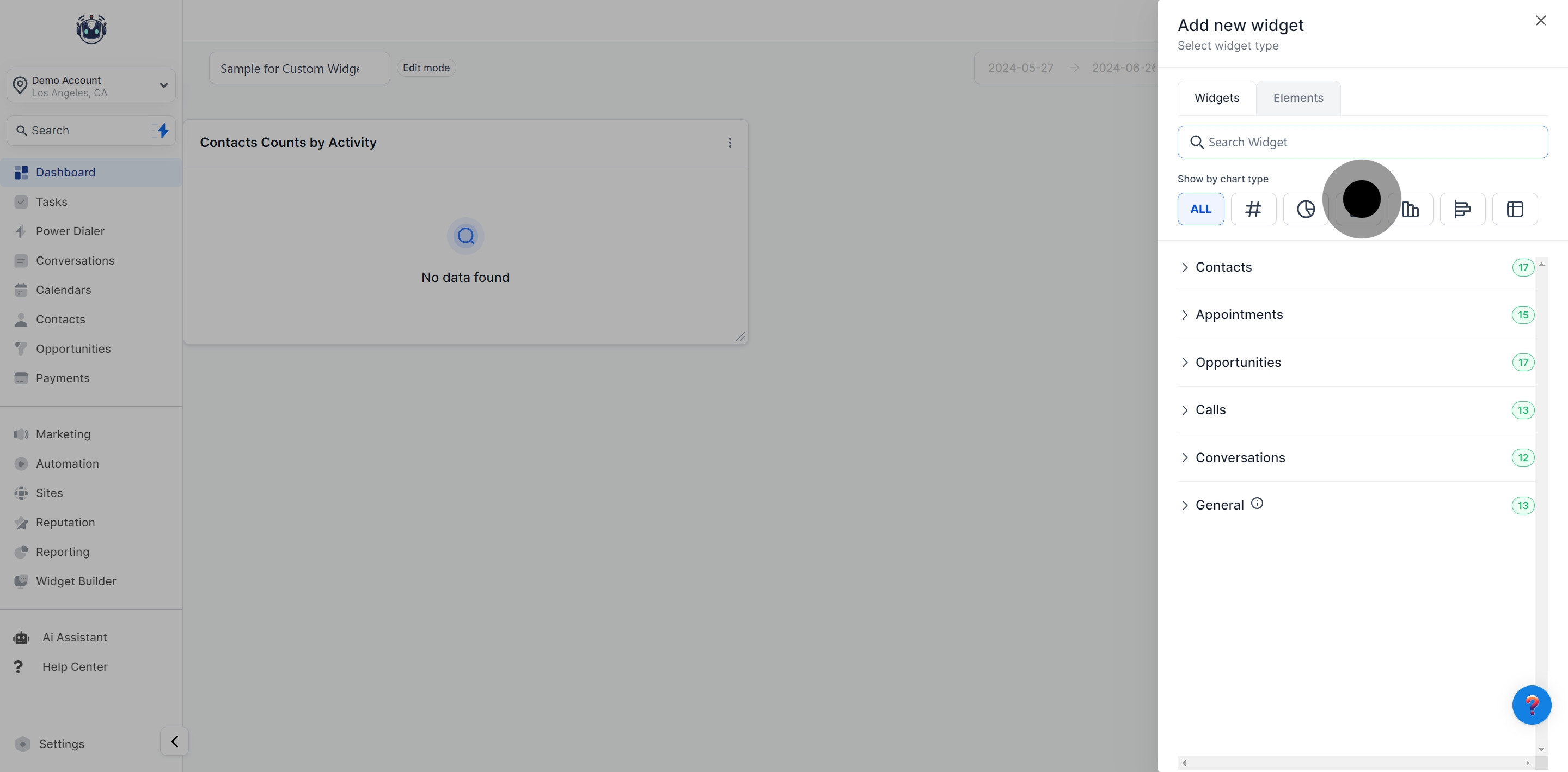
Navigate to the "Configure" tab to further customize the widget:
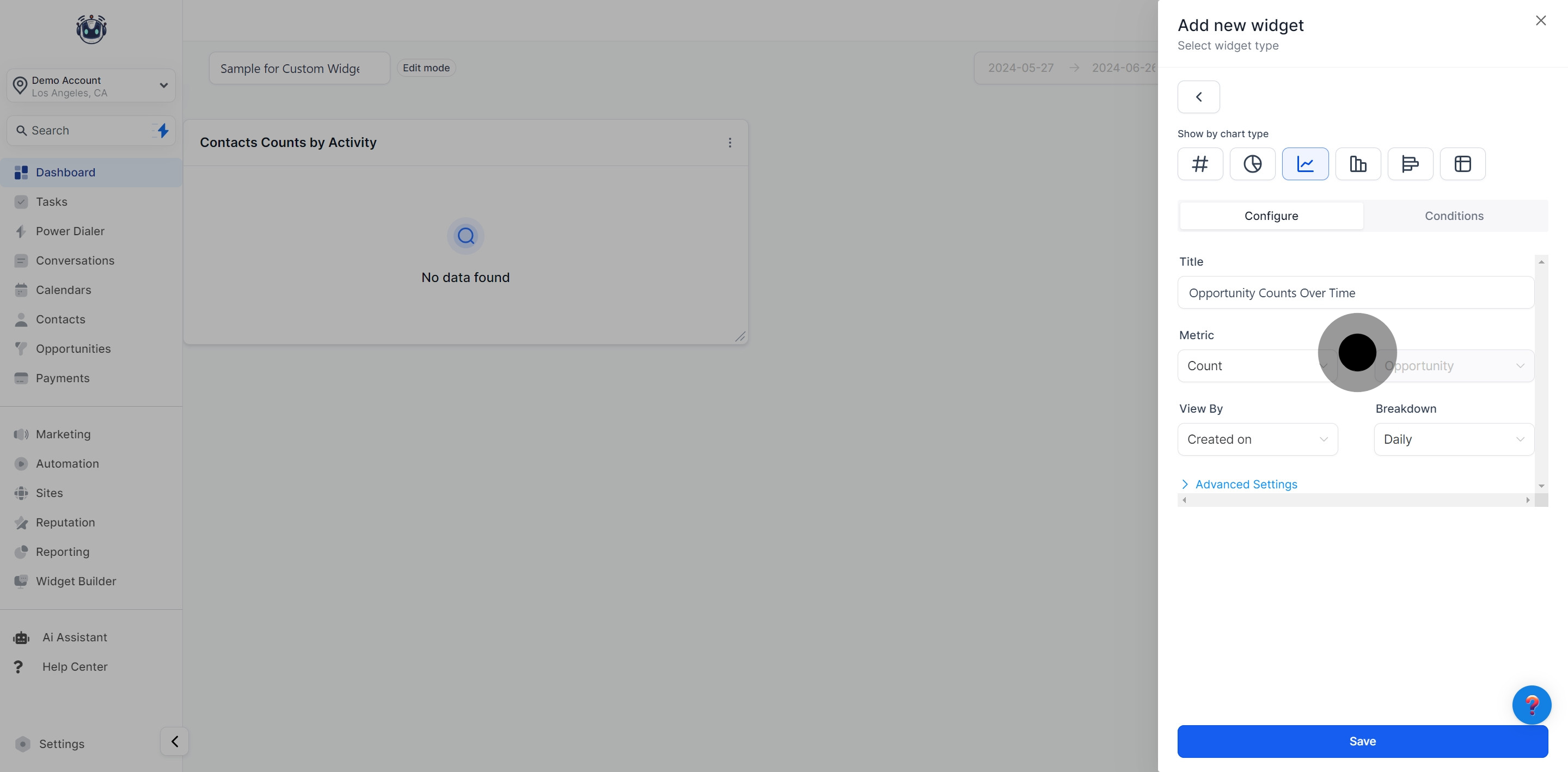
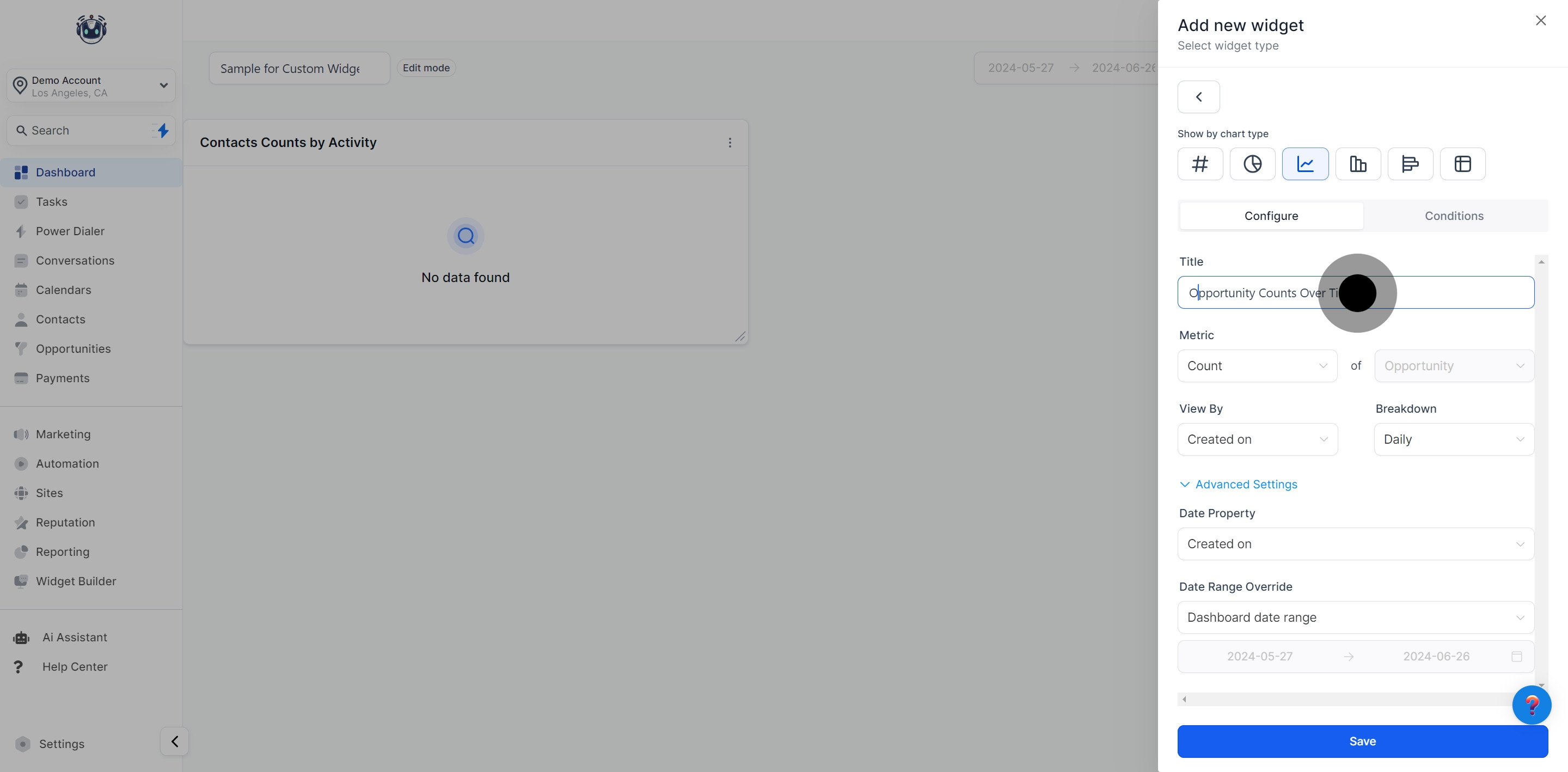
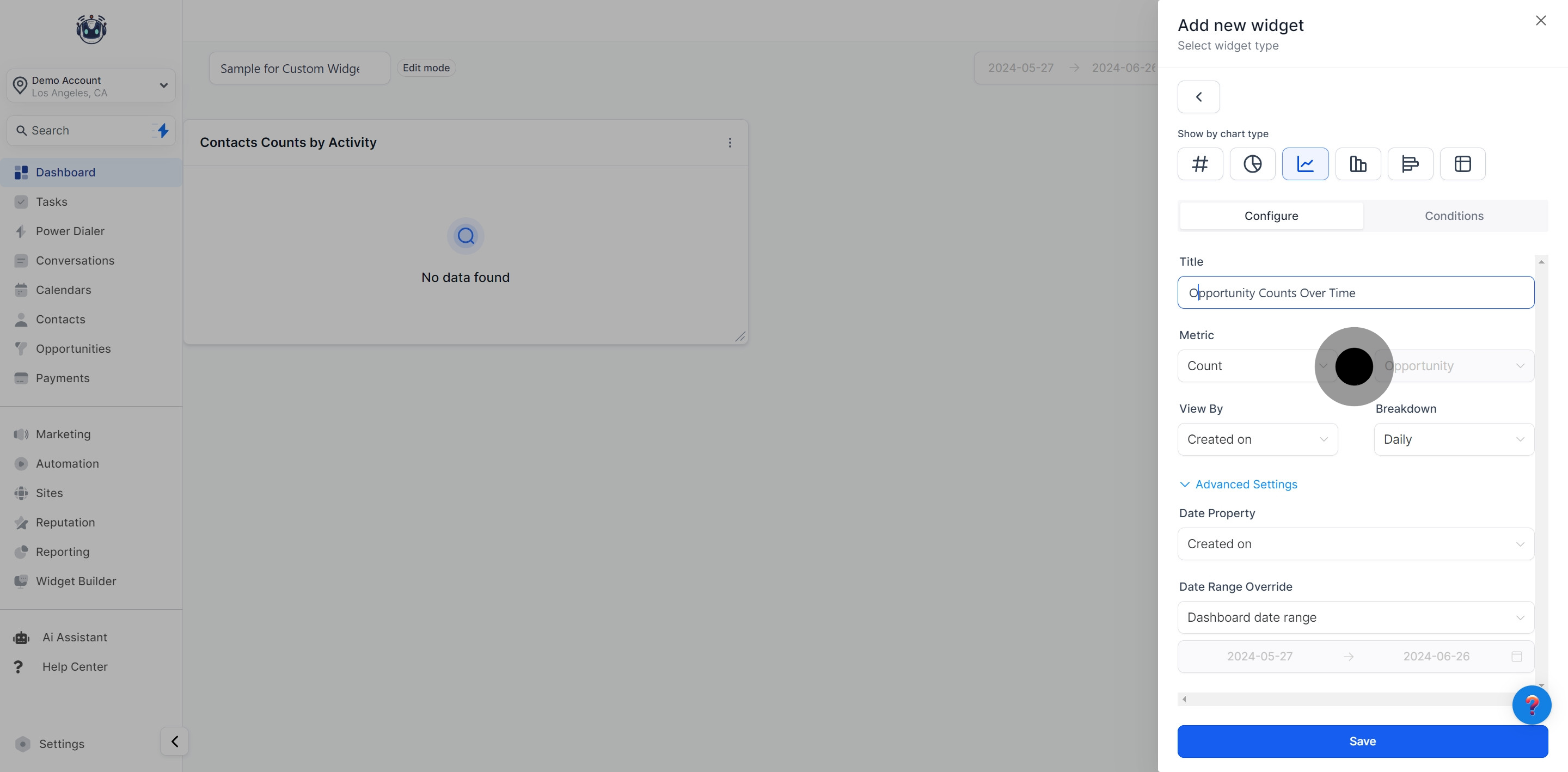
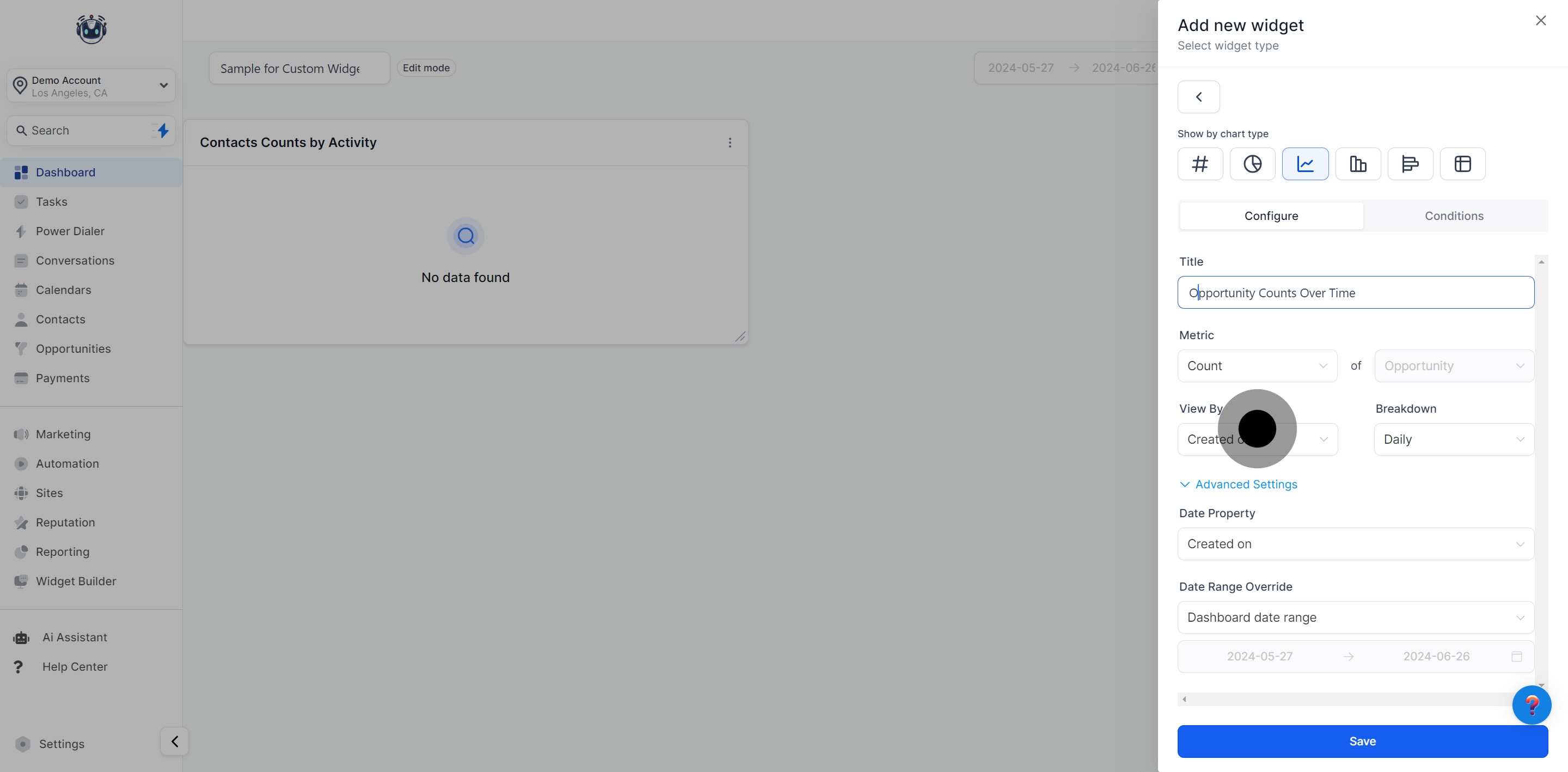
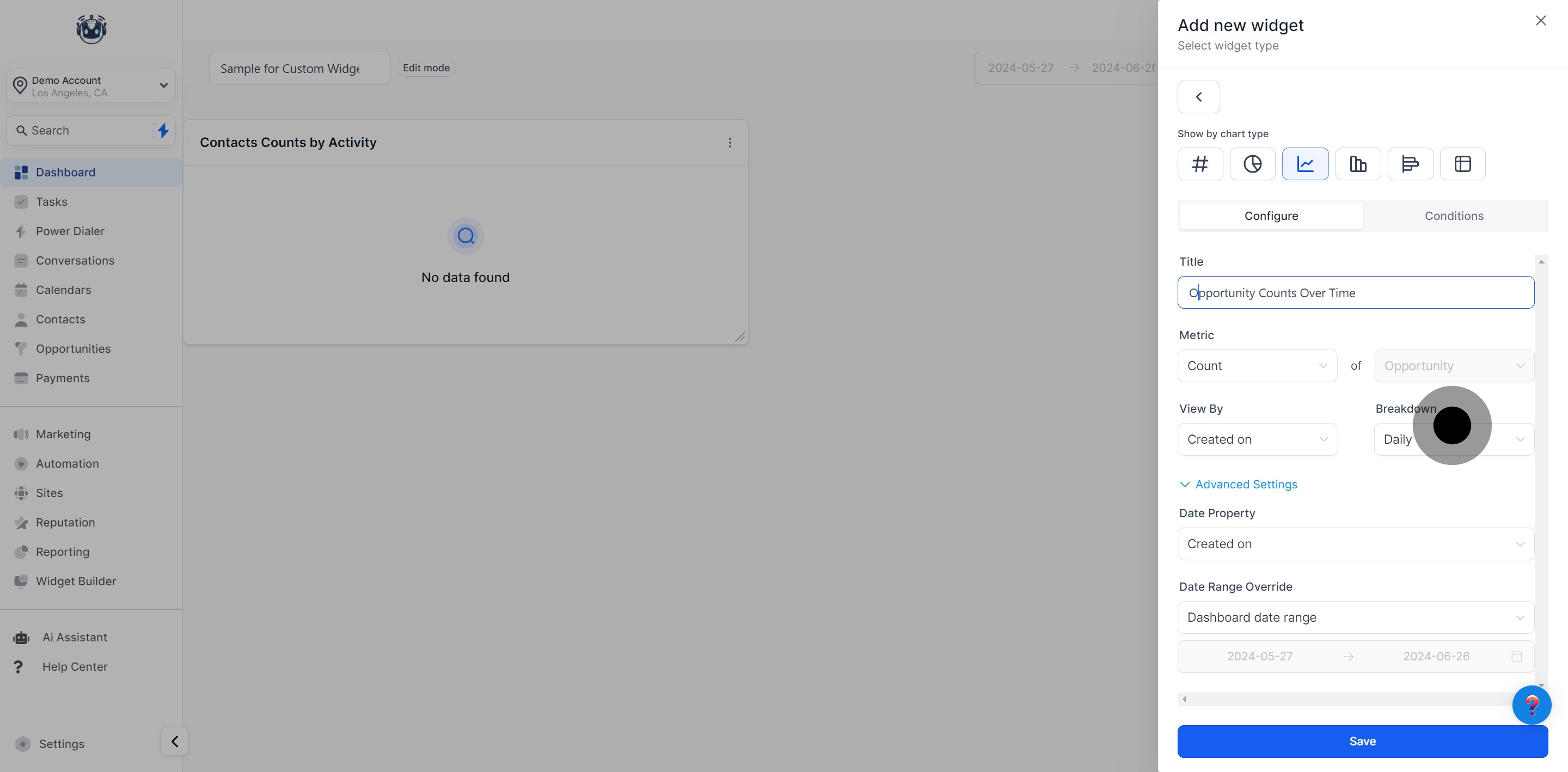
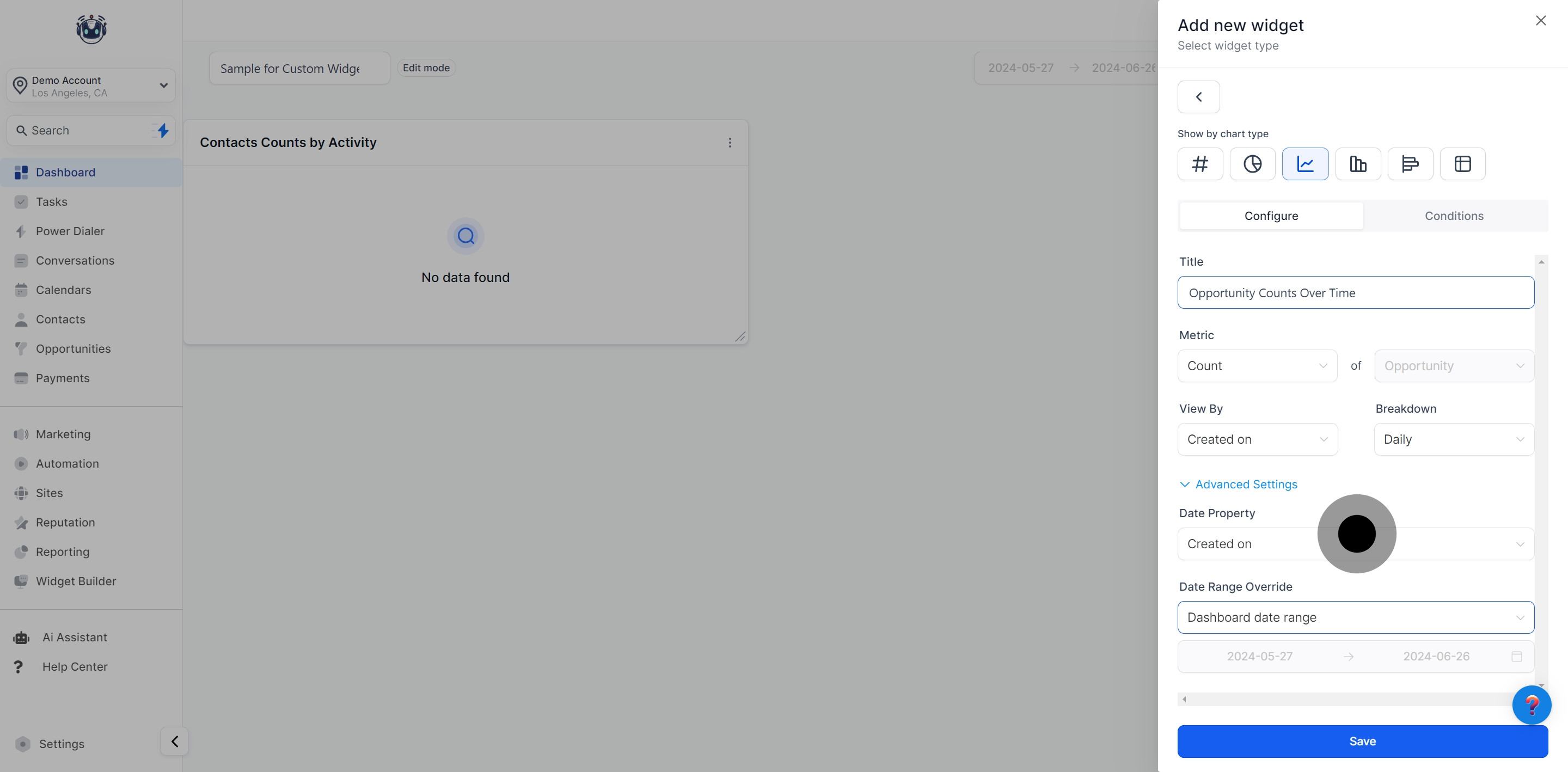
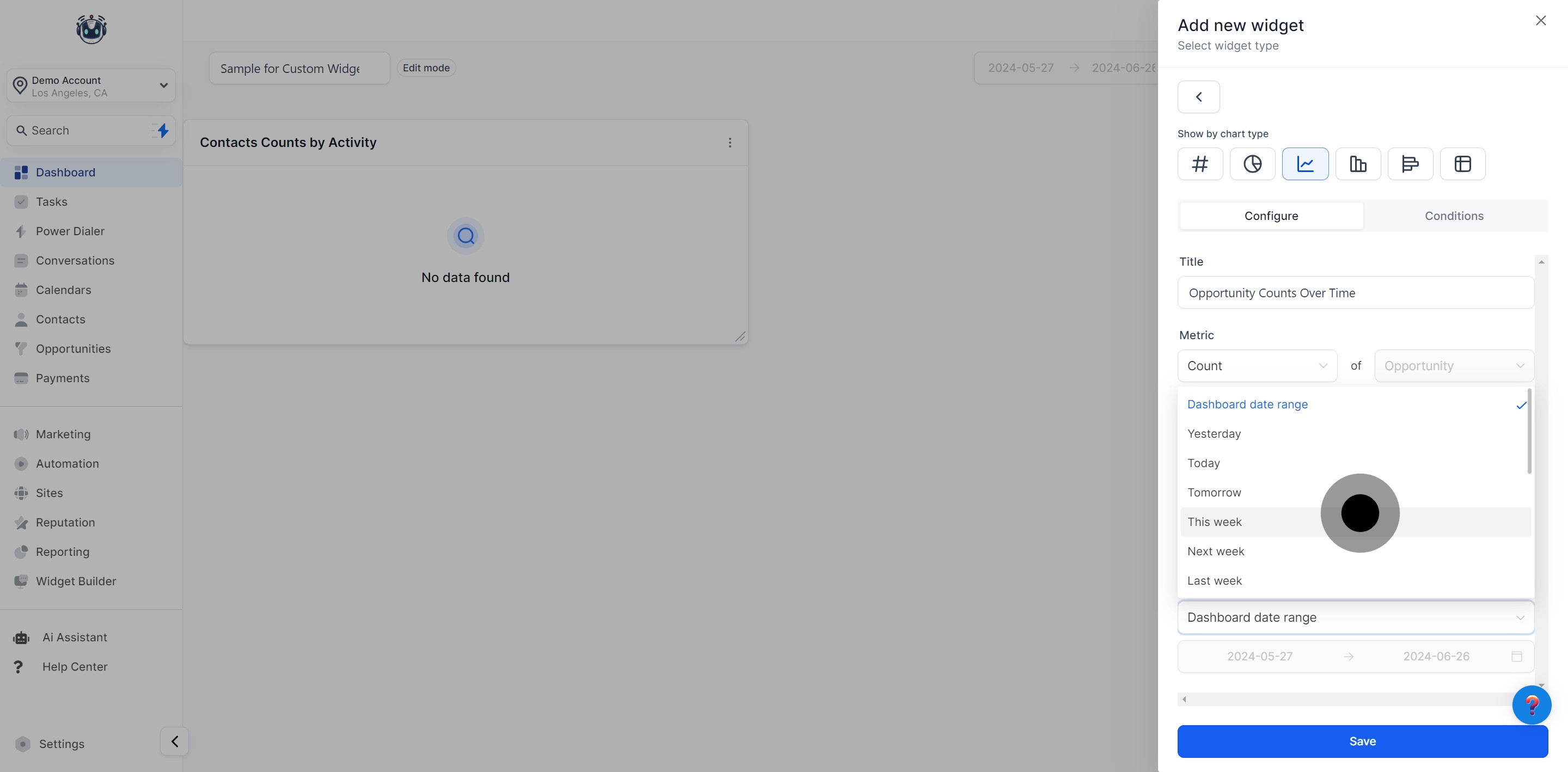
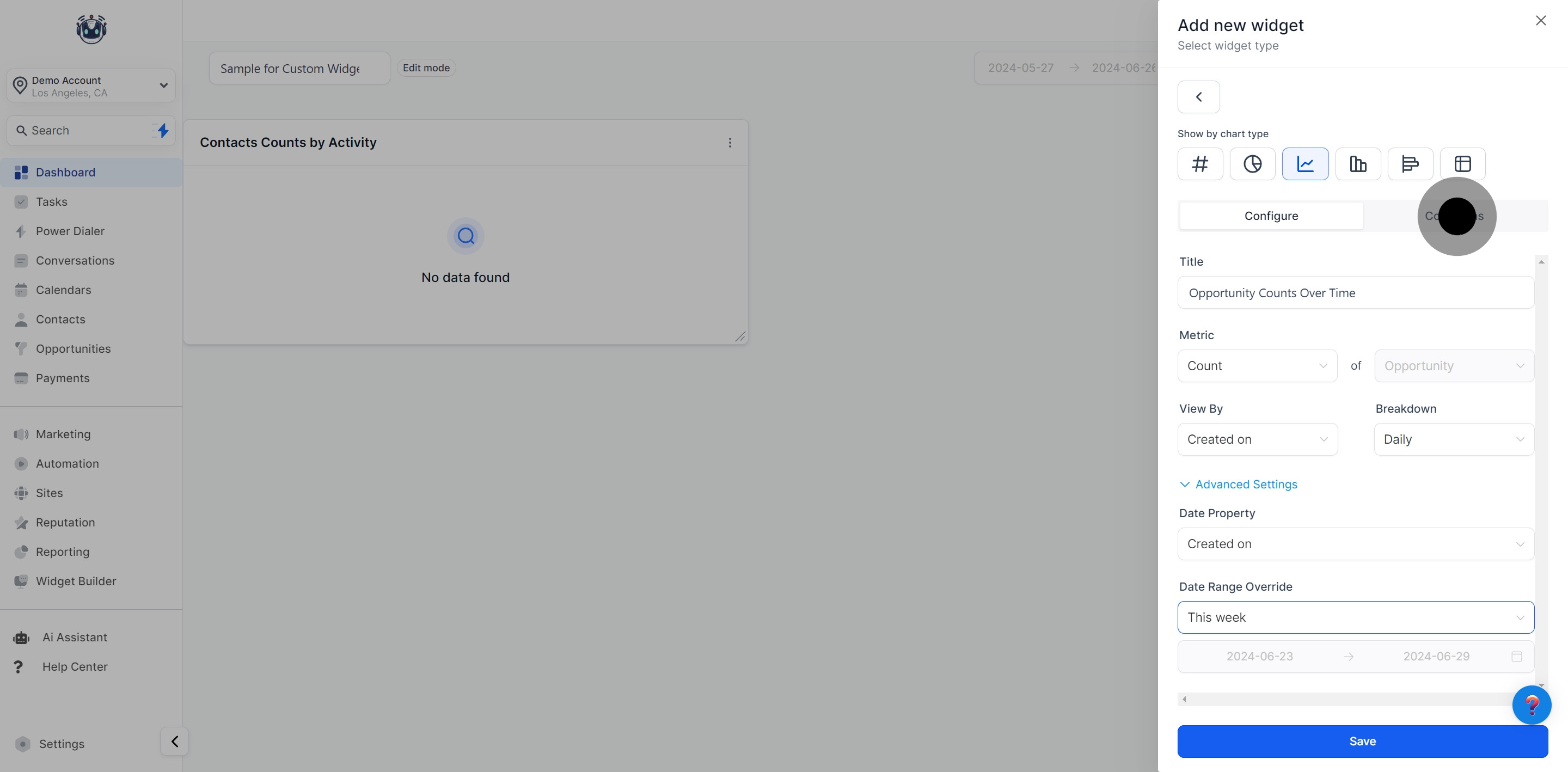
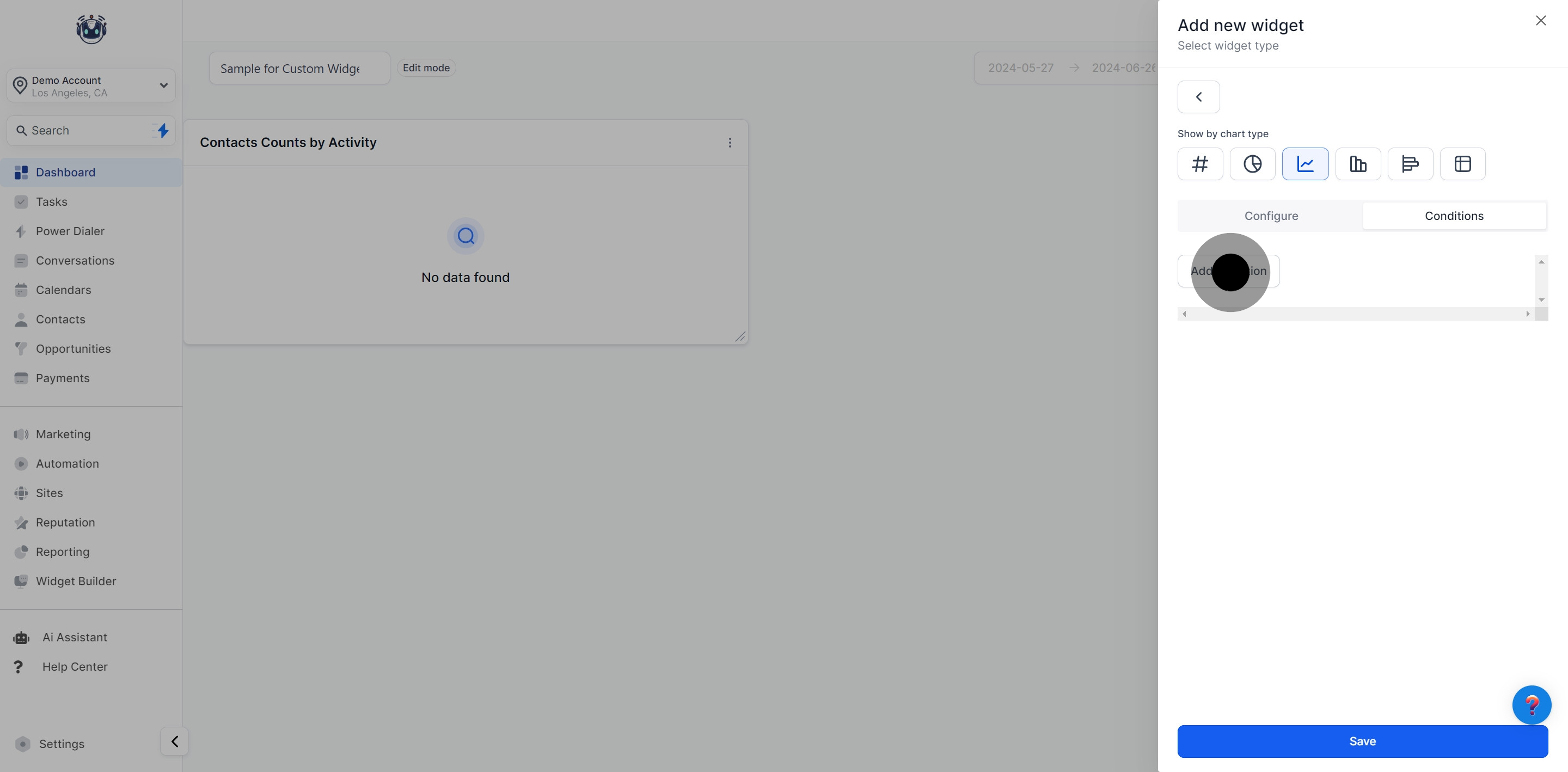
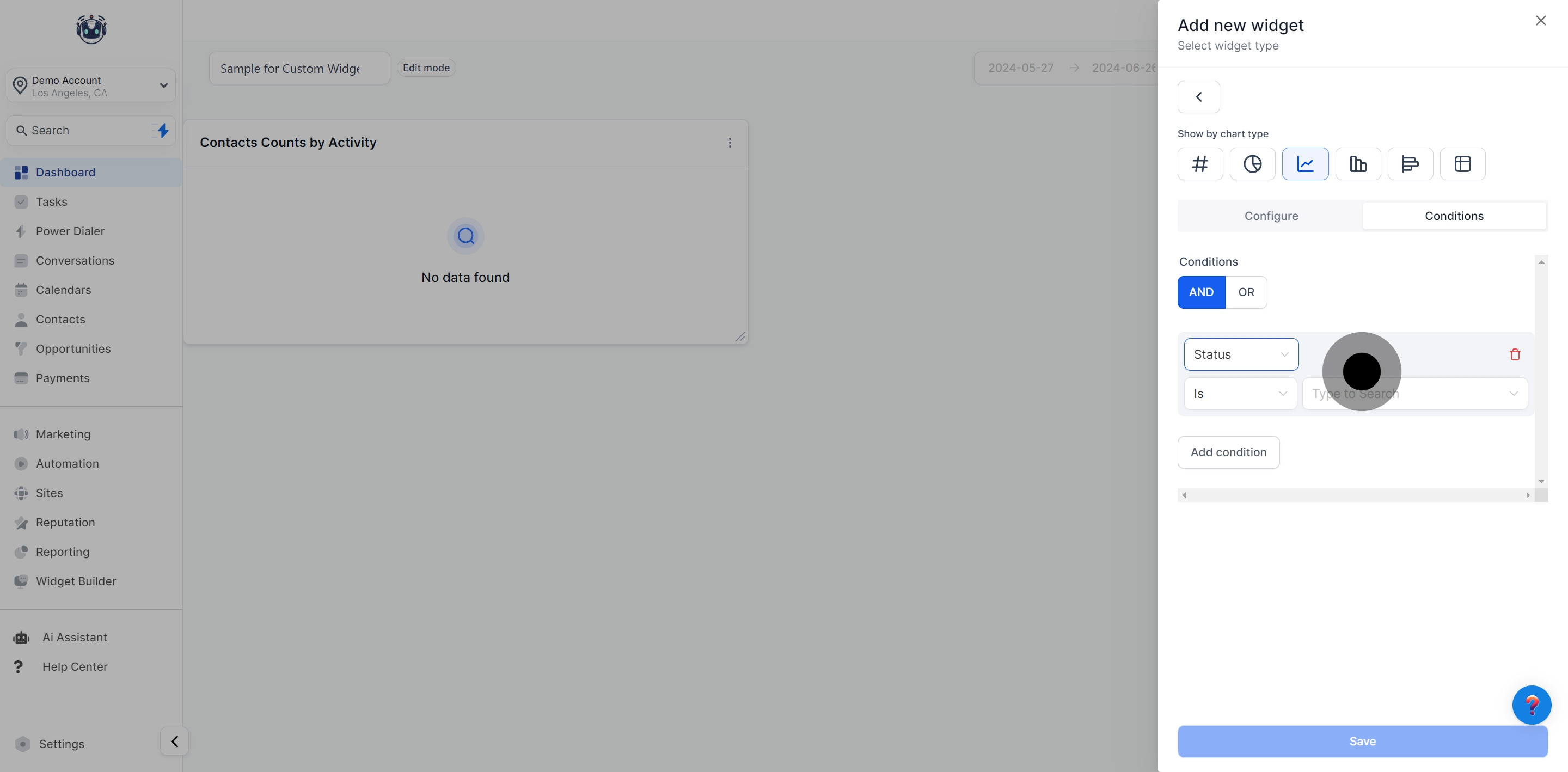
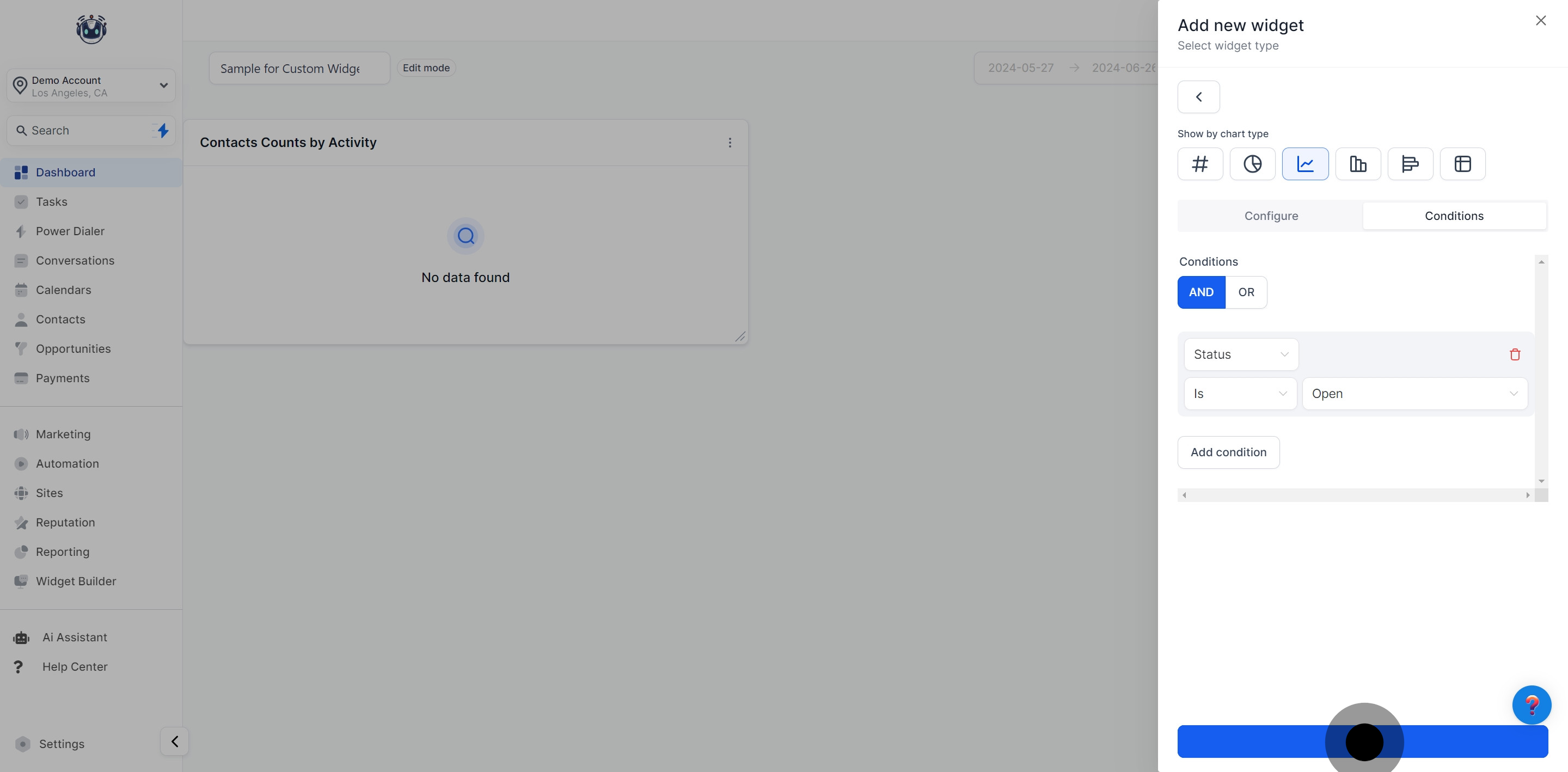
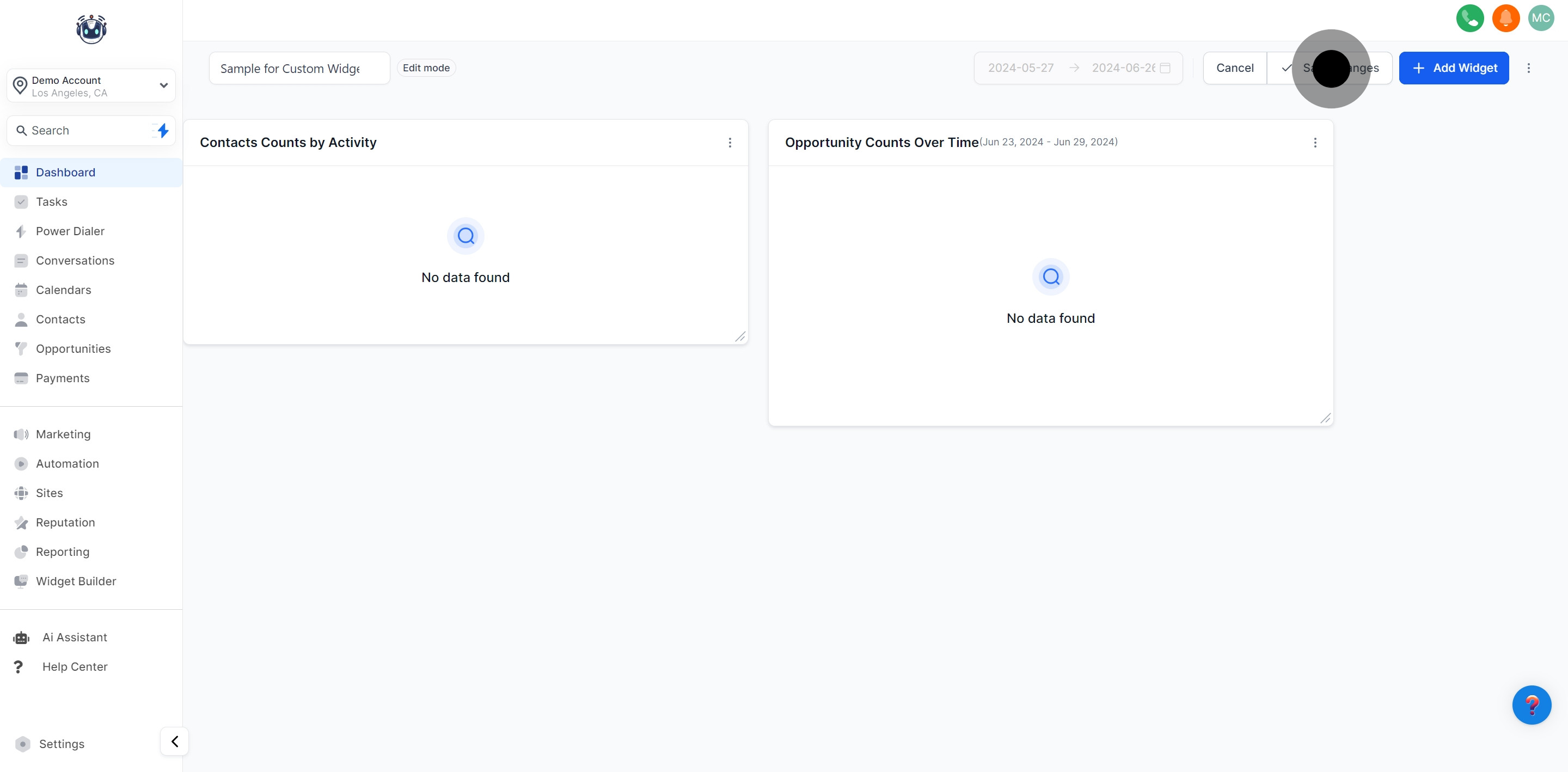
Note:
Curious about dashboard customization plans? Access is currently exclusive to the $497 plan and above. Consider upgrading from the $97 or $297 plans to unlock this feature. Agency Admins and users on $497+ plans can enjoy custom dashboard access.