Currently, this feature is available for the $497 plan and higher. If you are on the $97 or $297 plan, we recommend upgrading to access this exciting feature.
At present, our dashboard widgets use a system timezone and date format for consistency. We understand this may not be ideal for all users, and we are actively working on providing the flexibility to switch time and date formats within the dashboard widgets for a more tailored experience. Stay tuned for this upcoming feature!
The dashboard can be modified using custom widgets by Agency Admins and Agency users on the $497 plan or higher. For accounts on the $497 plan or above, dashboard access varies based on roles:
Agency Admin ➝ Complete Edit and View Access
Agency User ➝ Complete Edit and View Access
Account Admin ➝ View Access
Account User ➝ View Access, based on user permissions
To modify user permissions for the dashboard, follow these steps:
Navigate to "My Staff" in the Settings.
Click on "Edit" next to the user for whom you want to adjust permissions.
In the "User Permissions" section, make the necessary changes. The following dashboard permissions are available:
Dashboard Stats: Grants access to the entire Dashboard. This is view-only for Account Admin and Account users.
Contacts: Provides access to all contacts and contact-related widgets.
Opportunity: Provides access to all Opportunities and opportunity-related widgets.
Appointment: Provides access to all Appointments and appointment-related widgets.
Lead Value: Provides access to value (monetary) related widgets on the dashboard.
Only Assigned Data: No data will be visible on the custom widgets if enabled.
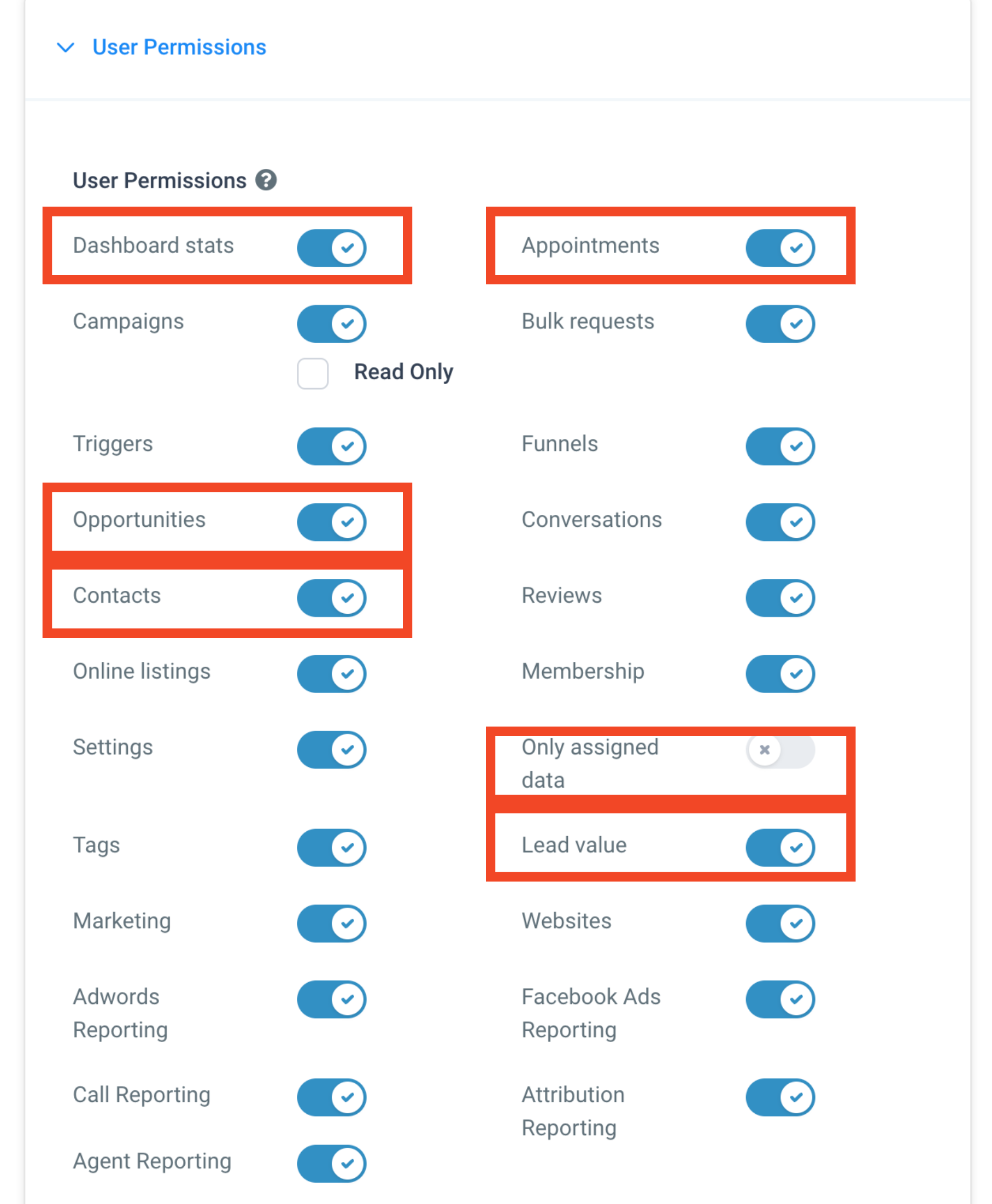
To enable team members to view their own data exclusively on the dashboard widgets, set a condition for each widget using USER -> LOGGED IN USER under the conditions tab. This configuration will ensure that each team member sees only their data on the widgets.
We have shifted to considering the "Last Status Change" date for opportunities, instead of the previous "Created" date. The mismatch in opportunity counts on the new dashboard is due to updates in older opportunities, contributing to the overall chart count.
To address this, you can customize the date property used on the widgets:
For General Widgets: Click on the filter icon on the widget and switch the date property. Changing it on one filter will automatically update it for the remaining general filters.
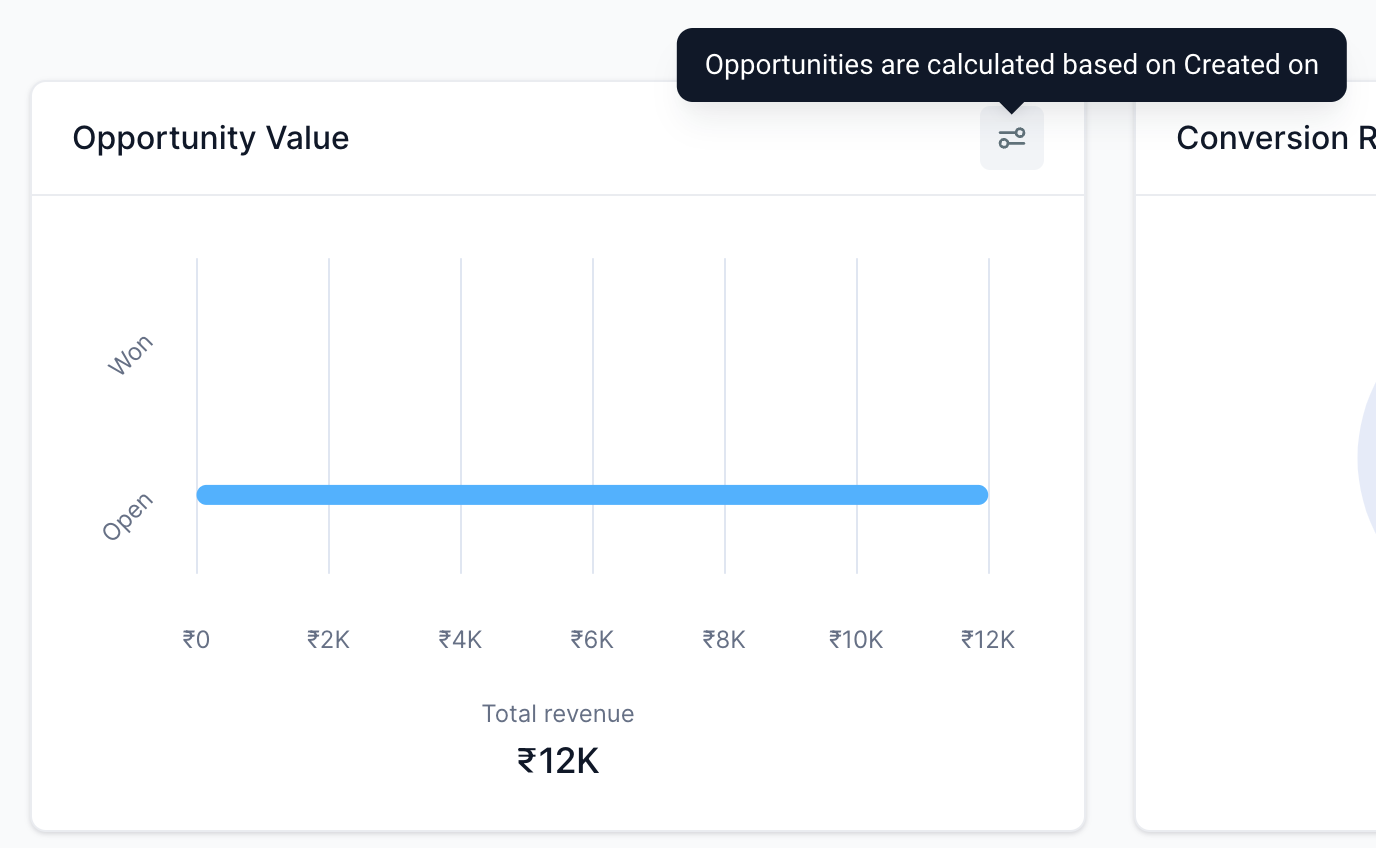
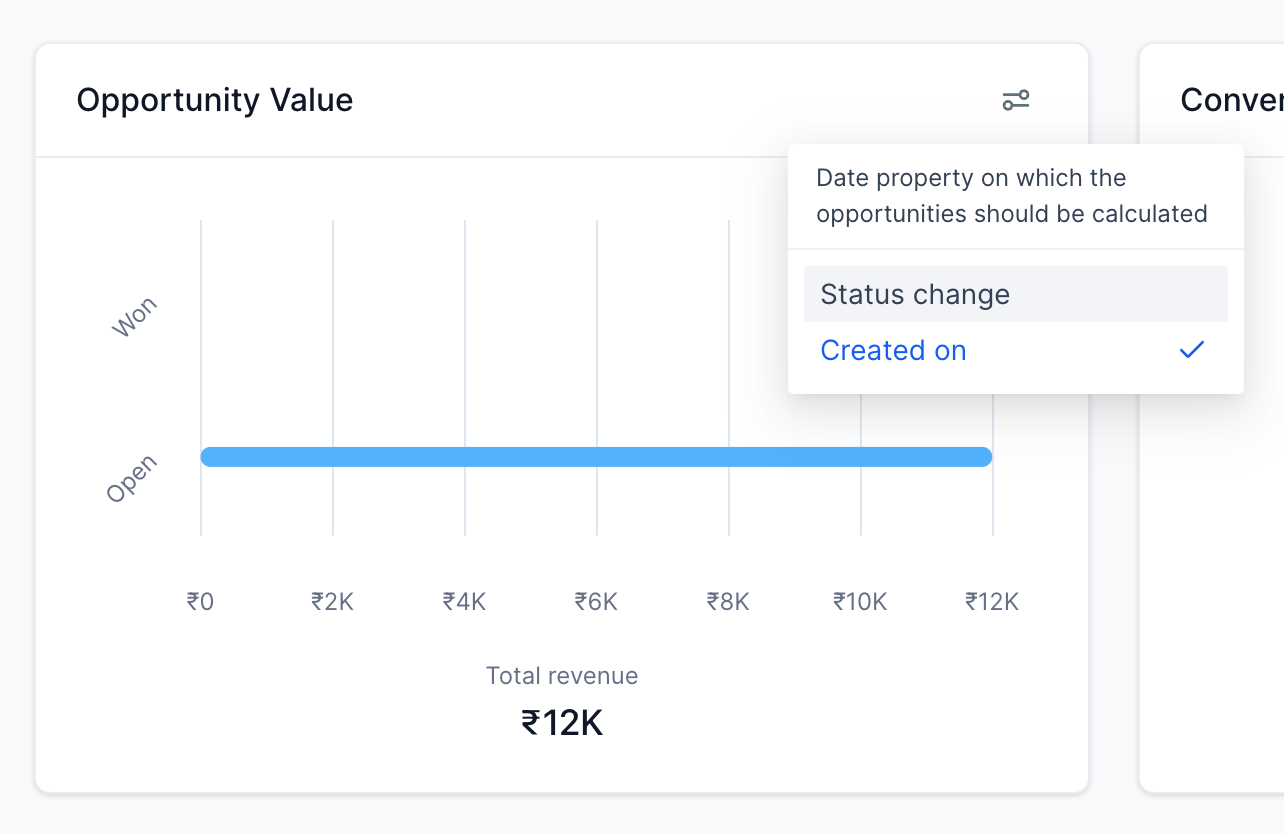
For Users on the $497 and Higher Plans: Custom widgets can be added, allowing users to specify the date property in the widget settings for a more tailored experience. This is an exclusive feature for users on plans $497 and higher.