We've also introduced widget categories to make finding the perfect widget easier than ever. Explore our extensive collection of predefined widgets across different categories to save time and gain instant insights. Enjoy the flexibility to select from various chart types and create custom widgets tailored to your specific needs. With our intuitive edit mode, managing your dashboard has never been simpler. Experience unparalleled control and personalization to boost your workflow!
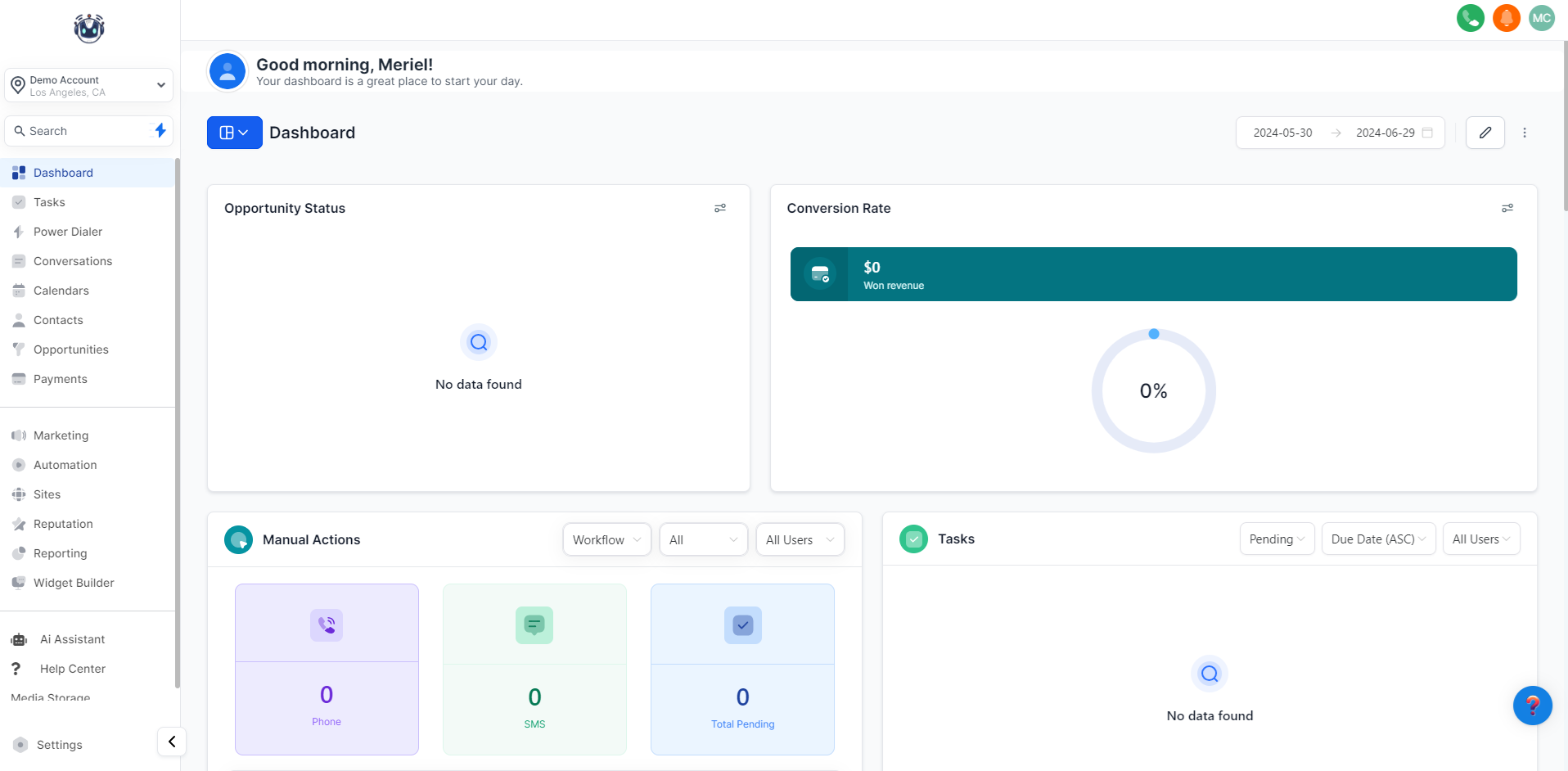
Widgets are customizable data visualization tools that allow users to efficiently analyze and present their data, enhancing insights and reporting capabilities. To add a widget, simply click the "Add Widget" button in the top right corner.
Contacts: Manage and analyze new leads efficiently.
Appointments: Track and optimize meetings with your team and customers.
Opportunity: Gain insights into deal status and monetary value.
Calls: Get detailed insights into your call activities.
General Widgets: Access predefined data and performance reports for various platforms.
Numeric/Count
Donut Charts: The numeric value inside the donut chart changes based on the selected metric (e.g., average or maximum).
Line Charts
Bar Charts
Horizontal Bar Charts
Tables
Sum
Minimum (Min)
Maximum (Max)
Average (Avg)
Count
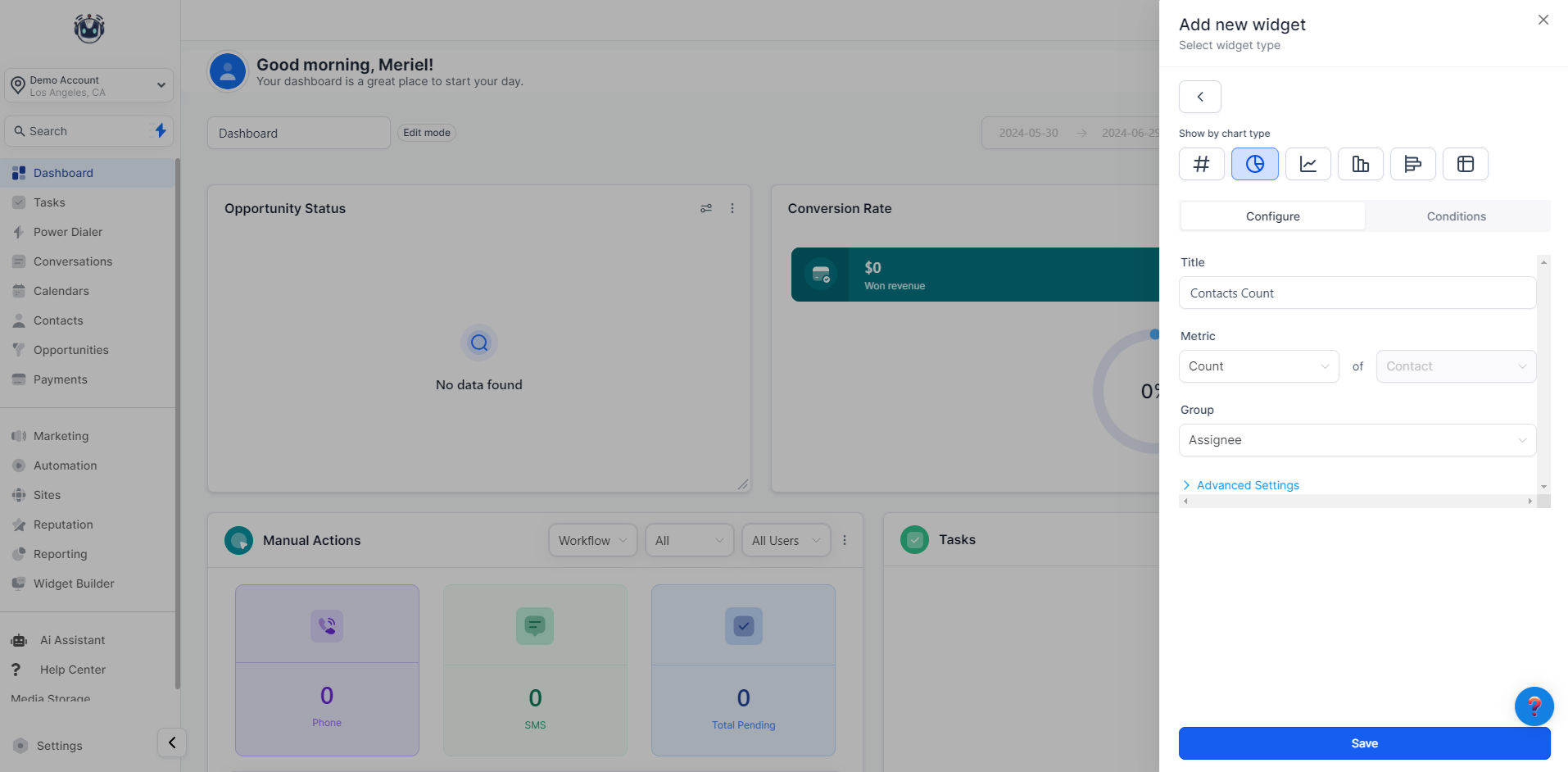
Users can enhance widgets with customizations, definitions, and filters to gain deeper insights.
Title: Change the widget's title to suit your needs. A clear title helps you and your team understand the widget's purpose.
Metrics: Switch data points for your widget.
Group: Define how your results are grouped in a Donut chart.
View by: Select the secondary dimension for line, bar, and horizontal bar chart types.
Breakdown: Adjust the frequency of the time period.
Date Property: Set the date property for fetching results (e.g., Created Date or Updated Date).
Date Range Override: Override the date range for the widget using the selected date property (by default, it uses the global date range from the dashboard).
Order: Change the order of results (ascending or descending).
Limit: Set a limit to simplify the displayed results.
Is: Choose a single option.
Is not: Exclude a single option.
Is one of: Select multiple options.
Is none of: Exclude multiple options.
Is empty
Is not empty
Is all of: Include multiple options in AND condition.
Read more about adding these customizations here.
In edit mode, you can easily rearrange, edit, and reposition widgets to create a personalized dashboard that perfectly matches your workflow.
Contact Widgets:
Contact Count: Get a quick overview of the total number of contacts for your entire team. Ideal for tracking overall growth.
Contact Count (Logged in User): Focus on contacts assigned to you, helping you see how many contacts you are personally responsible for.
Contacts by Tags: See how your contacts are distributed by tags (e.g., "Hot Leads," "New Prospects").
Contacts by Activity: Monitor the number of contacts with specific activities within a defined time period, useful for tracking engagement.
Contacts by Type: Visualize the distribution of contacts by type.
Contacts by Assigned User: View how contacts are mapped to different team members.
Contacts by Company Name: Gain insights into your contacts by examining their distribution among different companies.
Contacts with Email: Track the count of contacts with email addresses.
Contacts without Emails: Keep tabs on the count of contacts without email addresses.
Contacts with Phone Numbers: Monitor the count of contacts with phone numbers.
Contacts without Phone Numbers: Stay informed about the count of contacts without phone numbers.
Total Contacts Count (Till Date): Get a snapshot of the total number of contacts created to date.
Total Contacts Count (This Month): Track the total number of contacts created this month.
Contacts Count (Logged in User): Count the contacts associated specifically with the logged-in user.
Appointment Count: Track the total number of appointments. Group by status or assignee as needed.
Appointment Count over a Date Range: Monitor appointment numbers within a specific time period, grouped by status or assignee.
Appointment Counts by Status: Visualize how appointments are distributed by status (e.g., "Confirmed," "No Show").
Booked Appointments: Track the number of booked appointments for a selected date range.
Confirmed Appointments: Track the number of confirmed appointments for a specific time frame.
Showed Appointments: Monitor the number of appointments where customers showed up.
No Show Appointments: Track how many appointments resulted in a "No Show."
Cancelled Appointments: Monitor cancelled and invalid appointments within a specified date range.
No Show Rate Over Time: Observe the trend in "No Show" appointments over time.
Upcoming Appointments (Week): Plan for the week ahead by checking the total number of scheduled appointments.
Upcoming Appointment (Logged in User): Focus specifically on your upcoming appointments.
Past Month Created Appointments: Review the total number of appointments created in the past month.
Past Month Created Appointments (Logged in User): Track appointments created by the logged-in user over the past month.
Upcoming Appointments (Logged in User): Stay on top of your schedule with the number of upcoming appointments tailored for the logged-in user.
Upcoming Appointments for Next Week: Plan ahead with the total number of upcoming appointments for the next week, including both confirmed and unconfirmed bookings.
Past Month Created Appointments: Review your past month's activity with the total count of appointments created.
Past Month Created Appointments (Logged in User): Drill down into your personal statistics with the total appointments created in the past month for the logged-in user.
Opened Opportunities: Track the number of currently open opportunities for real-time insights.
Won Opportunities: Record opportunities successfully closed as deals.
Lost Opportunities: Monitor opportunities that did not convert into deals.
Abandoned Opportunities: Keep an eye on opportunities left without action.
Opportunity Count: Get an overview of your total opportunities.
Opportunity Counts Over Time: Visualize how opportunities have been distributed over different time periods.
Opportunity Revenue Over Time: Track the revenue generated by opportunities over time.
Opportunity Counts by Status: Categorize opportunities by status (e.g., "In Progress," "Closed").
Opened Opportunity Value: Understand the monetary value of currently open opportunities.
Lost Opportunity Value: See the value of lost opportunities.
Abandoned Opportunity Value: Monitor the monetary value of abandoned opportunities.
Won Opportunity Value: Track the monetary value of won opportunities.
Total Opportunity Value: Get an overview of the cumulative monetary value of all opportunities.
Lost Opportunities by Reason: Analyze the reasons for lost opportunities.
Incoming Calls by Status: Group and count incoming calls by their status.
Outgoing Calls by Status: Group and count outgoing calls by their status.
Incoming Calls Total Call Duration: Total duration of all incoming calls.
Outgoing Calls Total Call Duration: Total duration of all outgoing calls.
Incoming Calls Avg. Call Duration: Average duration of all incoming calls.
Outgoing Calls Avg. Call Duration: Average duration of all outgoing calls.
Total Calls Placed by Call Attendee: Total outgoing calls grouped by the user who made the call.
Incoming Calls Avg. Call Duration by Call Attendee: Average duration of incoming calls grouped by the user who attended the call.
Outgoing Calls Avg. Call Duration by Call Attendee: Average duration of outgoing calls grouped by the user who made the call.
First Time Call by Status: Count of first-time incoming calls, grouped by status.
First Time Call Avg Duration: Average duration of first-time incoming calls.
First Time Call Avg Duration by Call Attendee: Average duration of first-time incoming calls, grouped by the user who attended the call.
First Time Call Total Duration: Total duration of first-time incoming calls.
(Note: 'Call attendee' refers to the team member who participated in the call, either by making or receiving it from the customer.)
Total Unread Conversations: Number of unread conversations.
Total Unread Conversations Today: Number of unread conversations where the last message was received today.
Total Unread Conversations by Channel: Distribution of unread conversations based on the channel type of the customer's last message (e.g., email, SMS).
Unread Conversations by Assignee: Number of unread conversations assigned to team members.
Unread Conversations (Logged in User): Number of unread conversations for the logged-in user.
Conversations Distribution by Assignee: Number of conversations assigned to team members.
Assigned Conversations (Logged in User): Number of conversations assigned to the logged-in user.
Total Unassigned Conversations: Number of conversations not yet assigned to any team member.
Unassigned Conversations by Channel: Unassigned conversations initiated by customers across different channels, based on the channel of the last message from the customer.
New Conversations Started (This Week): Number of conversations started in the current week.
Opportunity Status: Visualize the status of your opportunities.
Opportunity Value: Understand the total value of opportunities, categorized by status.
Conversion Rate: Track the conversion rate and revenue generated by won opportunities.
Funnel: Get a detailed view of your sales funnel and conversion rates at each stage.
Stages Distribution: Understand how opportunities are distributed among different stages.
Tasks: Monitor all tasks and the team member they are assigned to.
Manual Actions: Track manual actions, such as SMS and phone calls, in your campaigns.
Lead Source Report: Get an overview of total leads by source.
Google Analytics Count: Track the number of total views in your Google Analytics report.
Google Analytics Chart: Get insights into the number of views and interactions on your website.
Google Business Profile: Monitor your Google Business Profile metrics.
Facebook Ads Report: Track clicks, spending, CTR, and CPC for Facebook ads.
Google Ads Report: Track clicks, spending, CTR, and CPC for Google ads.