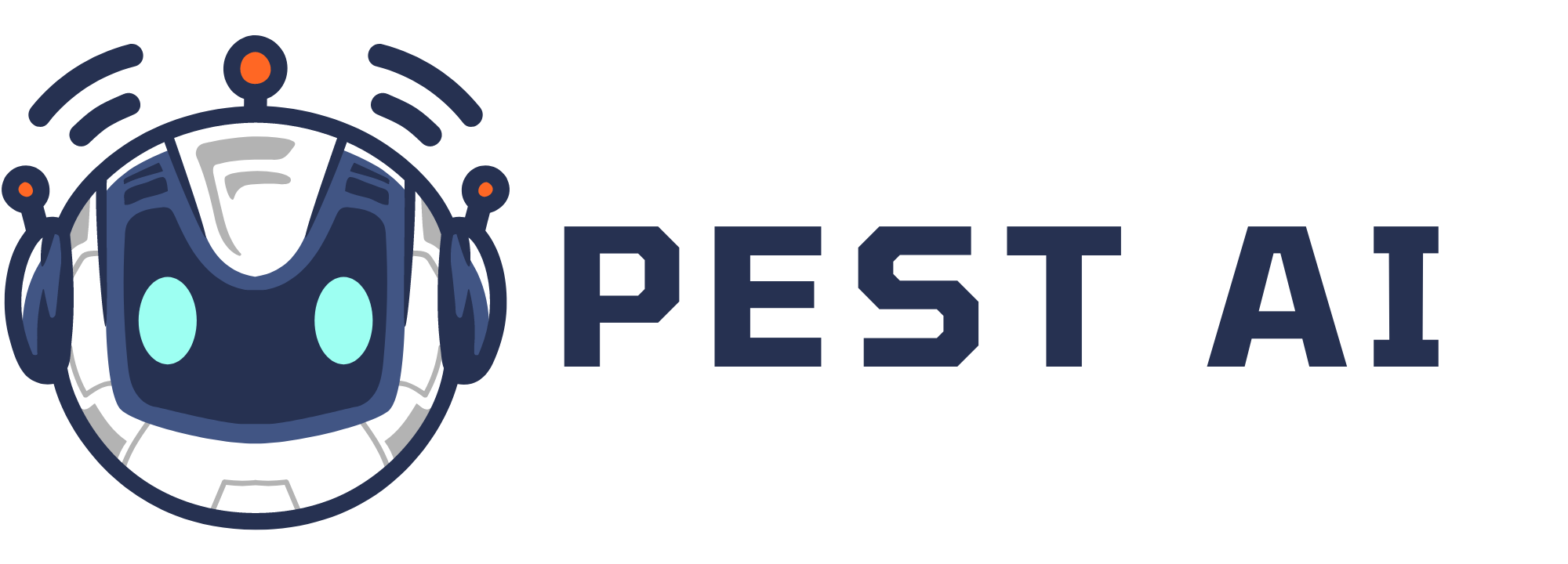Funnel Widget:
A Funnel widget is designed to depict a sequential process where data progressively moves from one stage to the next. This visualization is often used to track the progression of leads or opportunities through various stages of a conversion or sales funnel.
You can effortlessly switch between different funnels using the dropdown menu within the widget.
Note: To access this widget, you must have Dashboard stats permission enabled. Additionally, for a pipeline to appear in the Funnel Chart, the 'Visible in Funnel Chart' toggle must be enabled in Pipeline Settings.
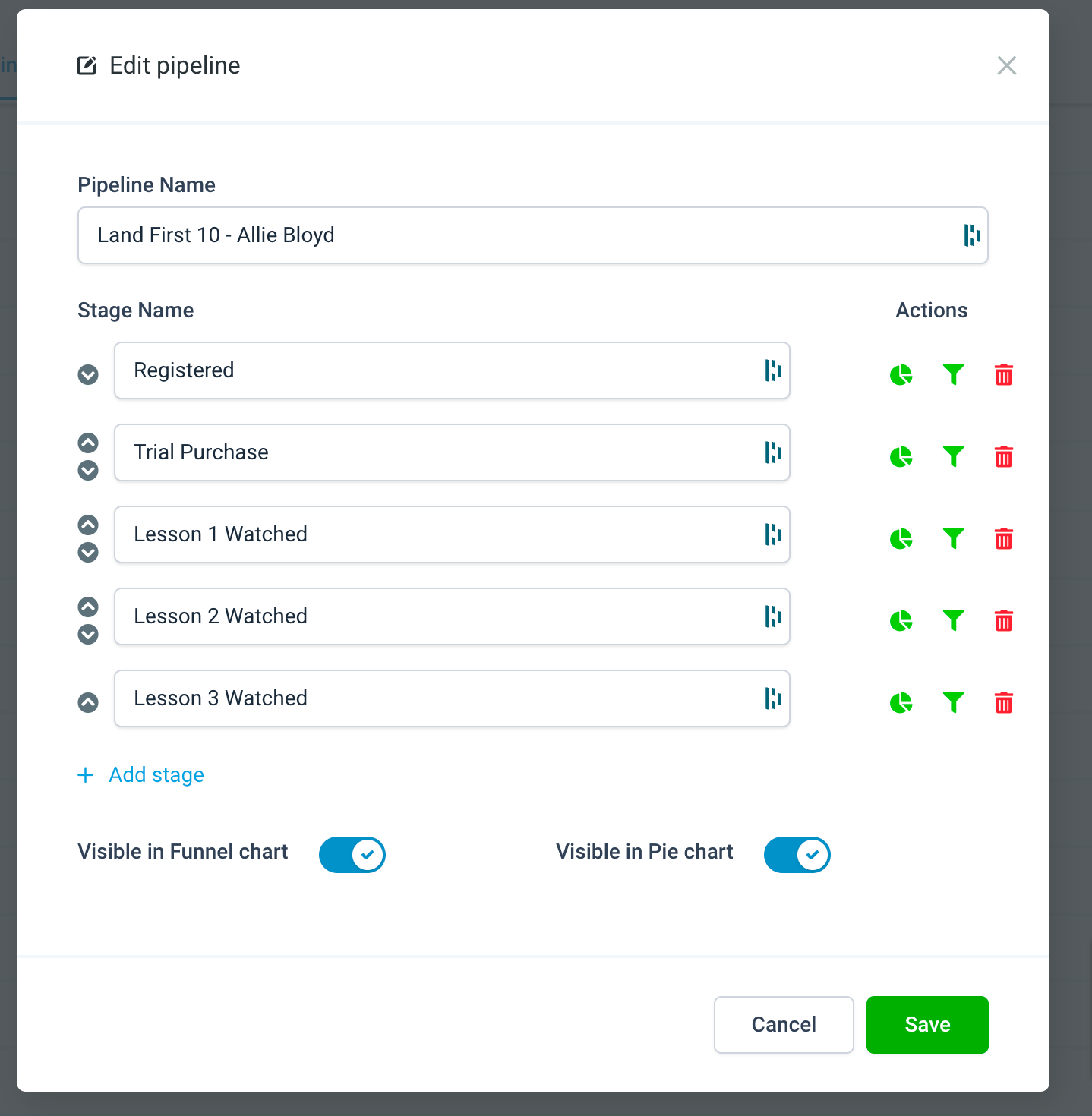
The opportunities' last_status_change_date is used to calculate the count in each stage on the chart instead of the "Created" date.
How to interpret Funnel widget data
The Funnel widget displays sequential data for both the current and subsequent stages within each section. For instance, suppose we have a pipeline with the following stages and corresponding data:
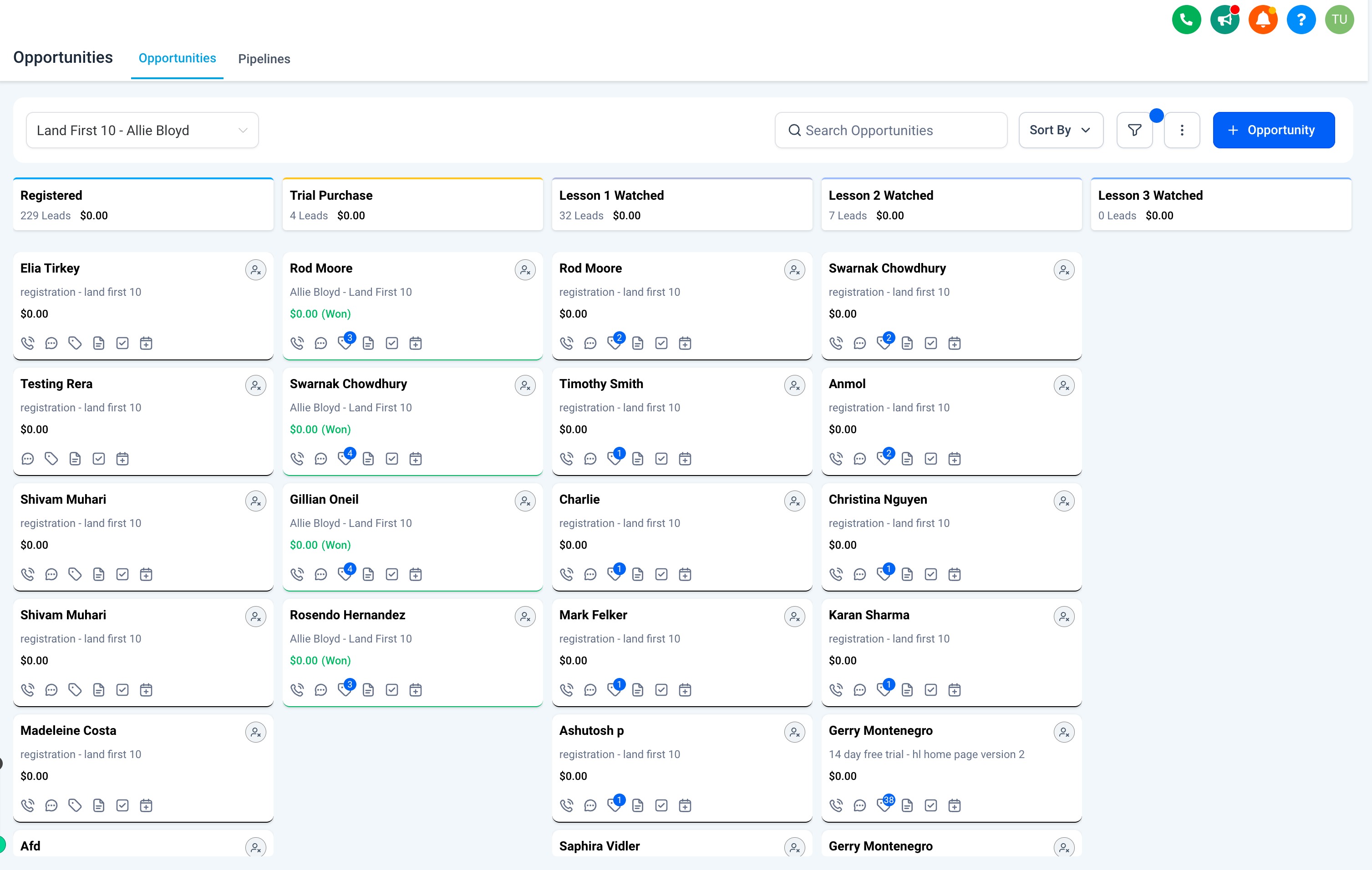
Stage 1: Registered ➝ 229 Leads
Stage 2: Trial Purchased ➝ 4 Leads
Stage 3: Lesson 1 Watched ➝ 32 Leads
Stage 4: Lesson 2 Watched ➝ 7 Leads
Stage 5: Lesson 3 Watched ➝ 0 Leads
Now, on the Funnel widget, we observe the data presented as follows:
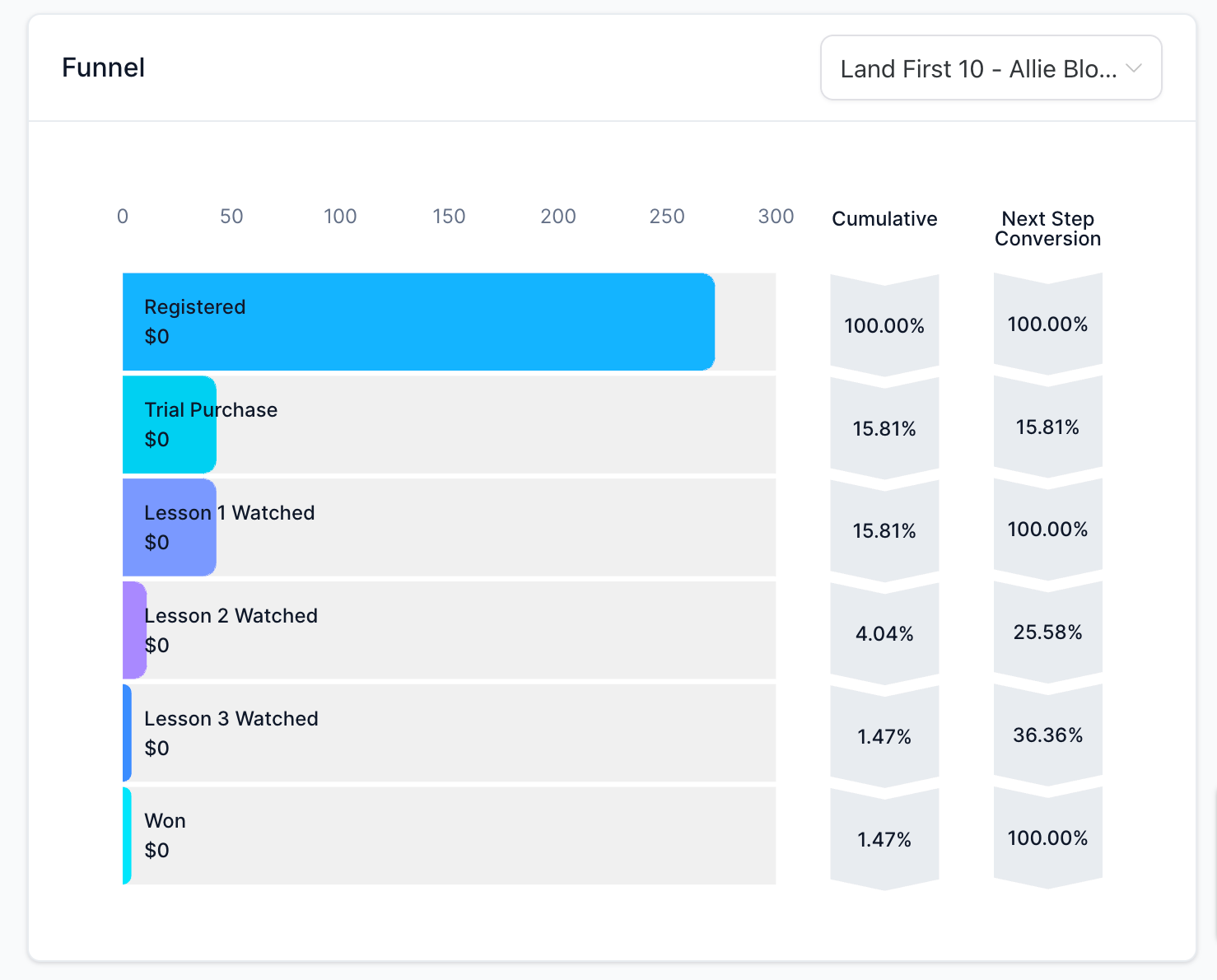
We will see 6 sections on the widget, 5 for each of our stages and a WON section at the end as it is the desired exit criteria for an opportunity
The first section (Registered) will show the total number of opportunities that entered the pipeline. In our case, it will show us 272 which is the total opportunities in the pipeline at any stage and with any status (open, lost, won or abandoned)
In the second section (Trial purchased), we move forward in the stage sequence and remove the opportunities that are still in the previous stage.
Here we see 43, which is the total number of opportunities from this stage and onwards, including all WON opportunities in the pipeline
We always include Total won opportunities in the pipeline in all steps as it is the last step or desired exit criteria for all opportunities
You can refer to the below formula Number of opportunities in a section = Number of opportunities from the current stage to the Last stage (including all WON opportunities in the pipeline)
Similarly in the third section, we see 43 opportunities (32 in Lesson 1 Watched + 7 in Lesson 2 Watched + 0 in Lesson 3 Watched + 4 WON opportunities ) And so on, In the end, you can see the last stage, WON with the final opportunities with WON status
The cumulative conversion will be for Opportunities that have gone through all of the stages in the Widget, whereas the next step conversion will be specific to the stage above.
Revenue in each section is calculated similarly in the sequential process for each stage
Stage Distribution Widget:
The Stage Distribution widget displays the count of OPEN opportunities in each stage, with WON and LOST opportunities presented separately. Conversion rates are calculated as the percentage of opportunities converted to each specific stage. Users can switch between different funnels using the funnel dropdown.
Note: To view this widget, Dashboard stats permission must be enabled, and pipelines can only be viewed by enabling the "Visible in Pie Chart" toggle in Pipeline Settings.