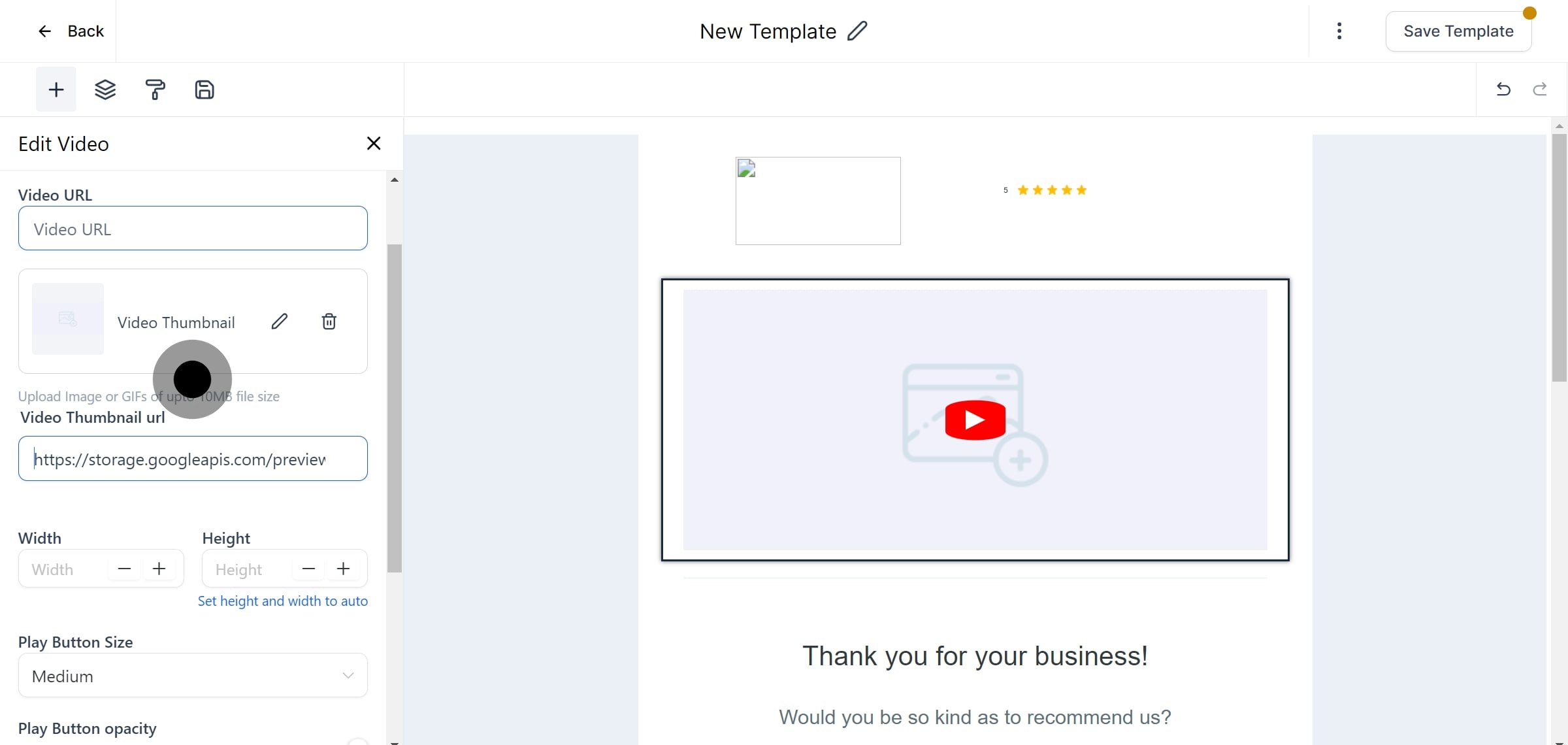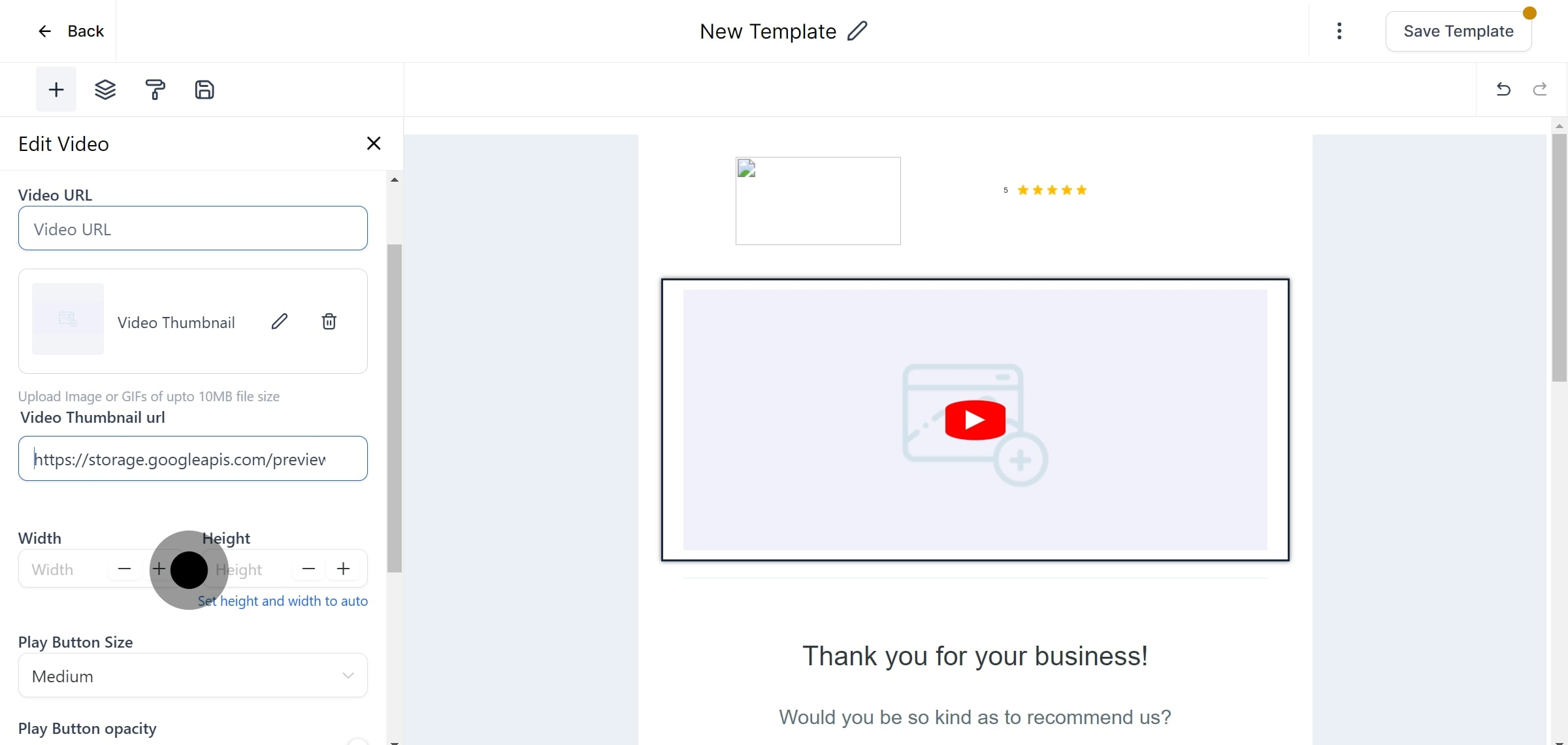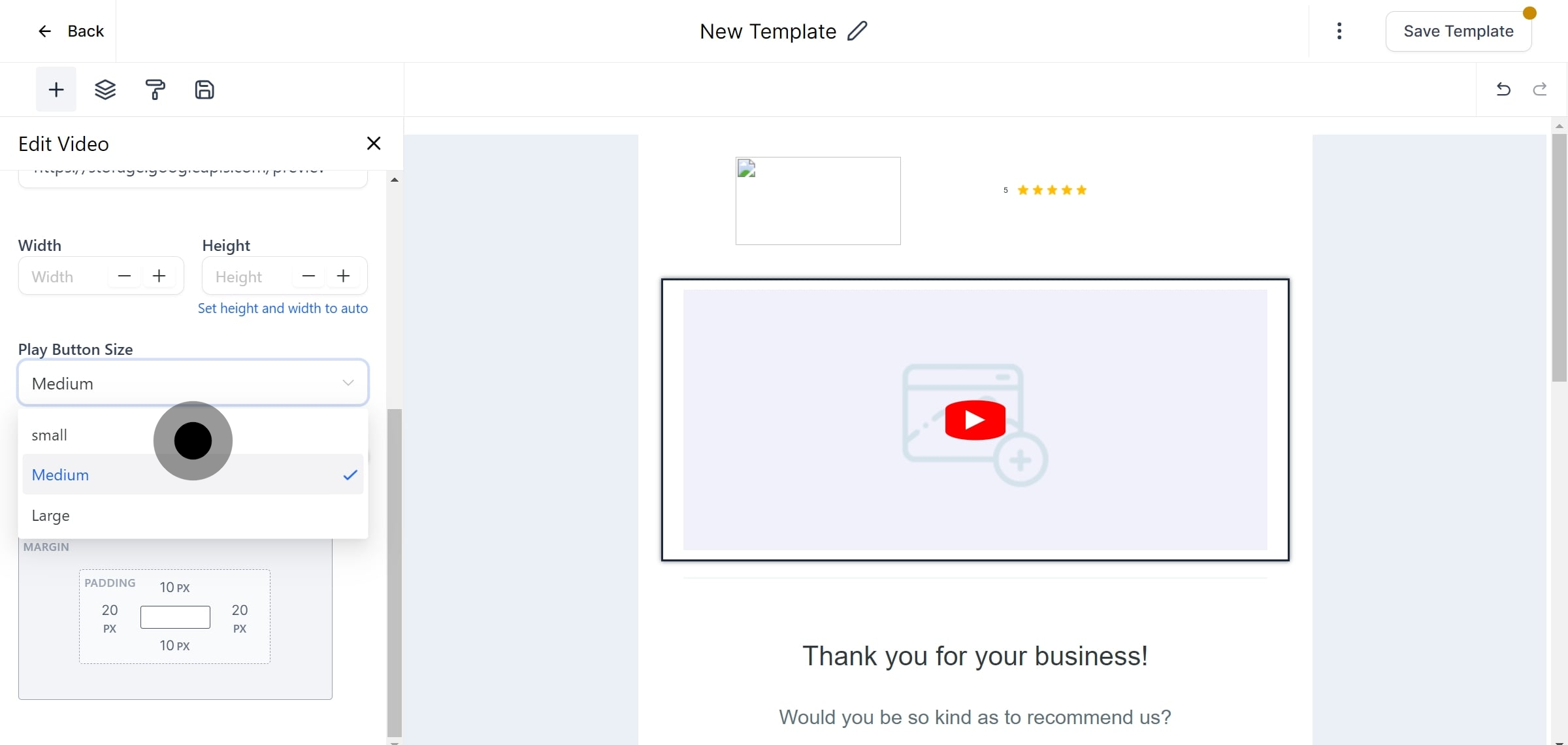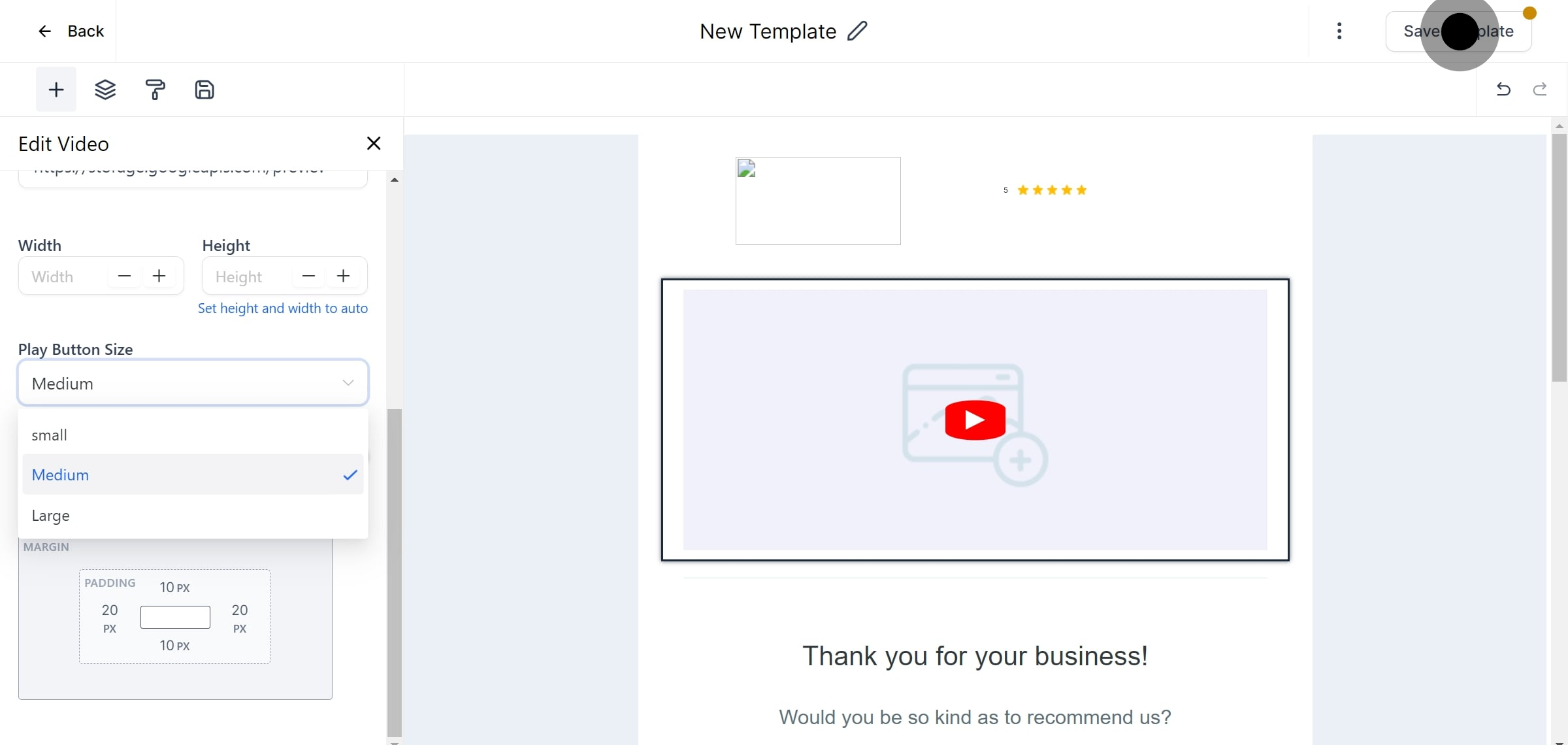The video element in the email builder lets you add video previews to your email templates and campaigns. It creates a preview image with a play button and hyperlinks the image to your video URL. Clicking the image takes the viewer to the video.
Note: Major email clients can't embed videos directly into emails due to technical limitations.
Drag and drop the video element into the editor. Settings will appear on the left, and the video element will be on the right.
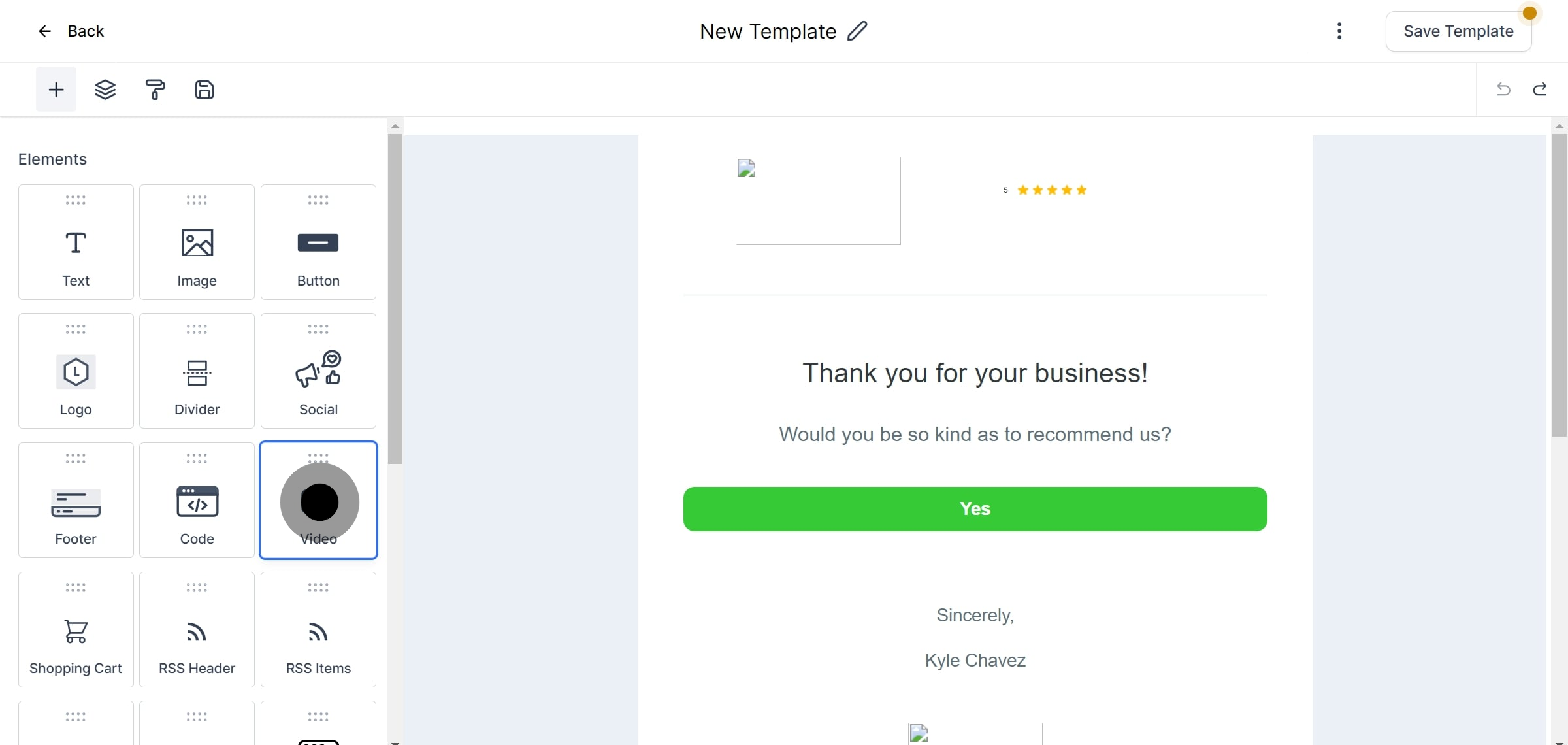
Choose from YouTube, Vimeo, Wistia, or HTML5. The system fetches the thumbnail from the video URL.
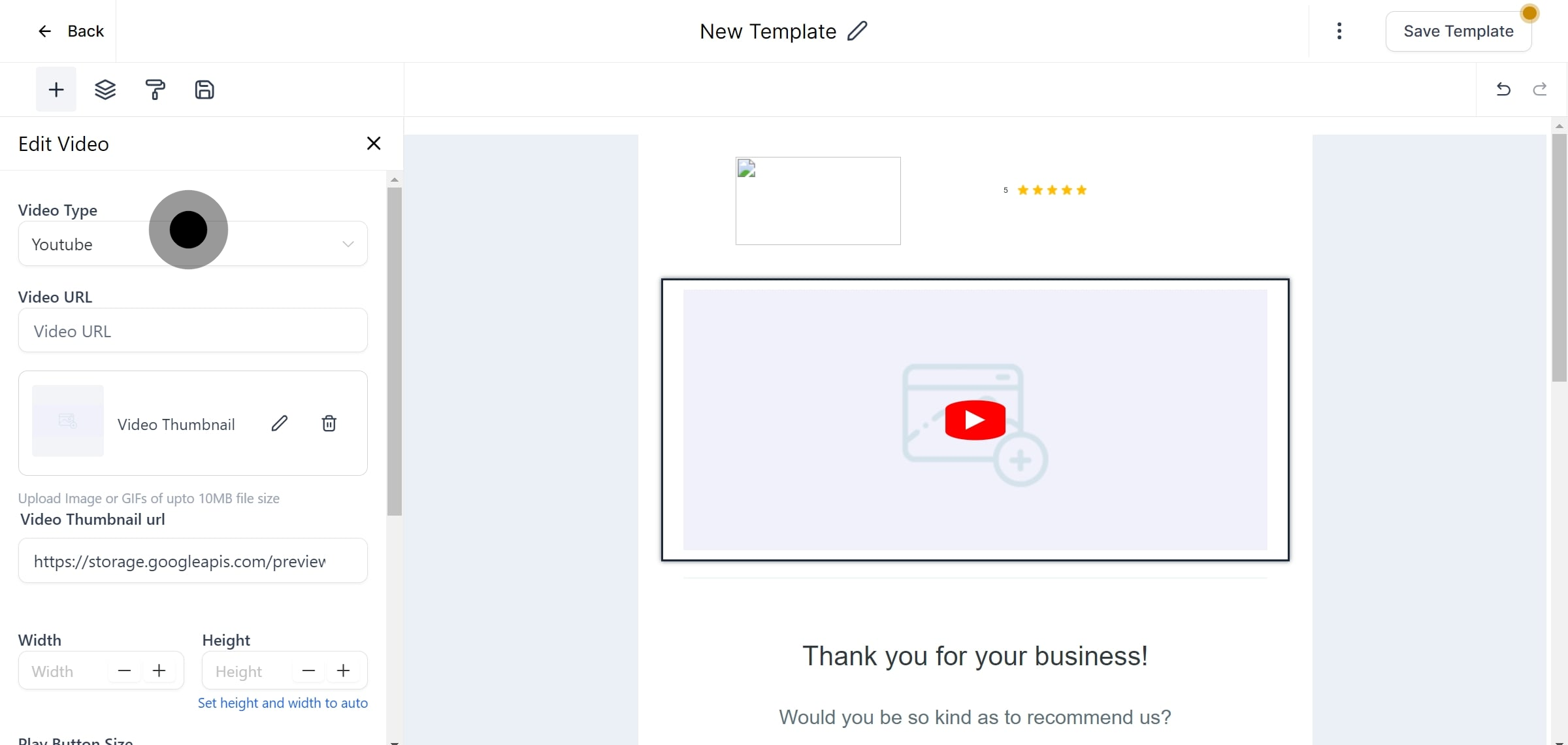
After selecting the video type, add the video URL to display the thumbnail in the video element. If the thumbnail fails to load, a warning will appear. You can also provide your own thumbnail URL.
The video aligns to the left by default. Use padding within a 2 or 3-column layout to adjust alignment.
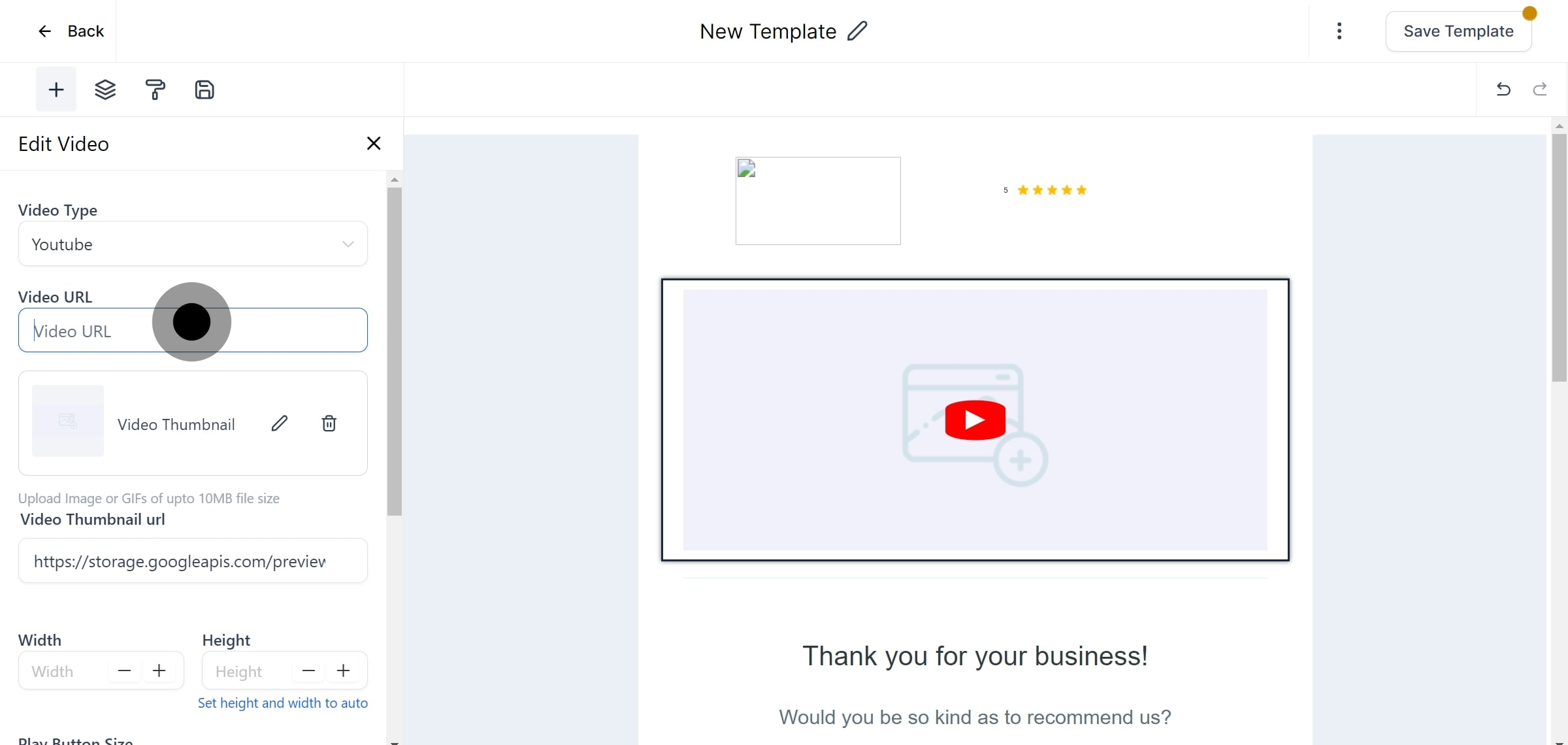
Then, upload or enter the URL for the video thumbnail.