Step-by-Step Guide:
### Step One: Setting up a New WordPress Site
1. Navigate to Sites > WordPress
- Go to the Sites tab and click on "WordPress."
- Ensure you have purchased the WordPress hosting feature under the Sites tab.
2. Create Your WordPress Site
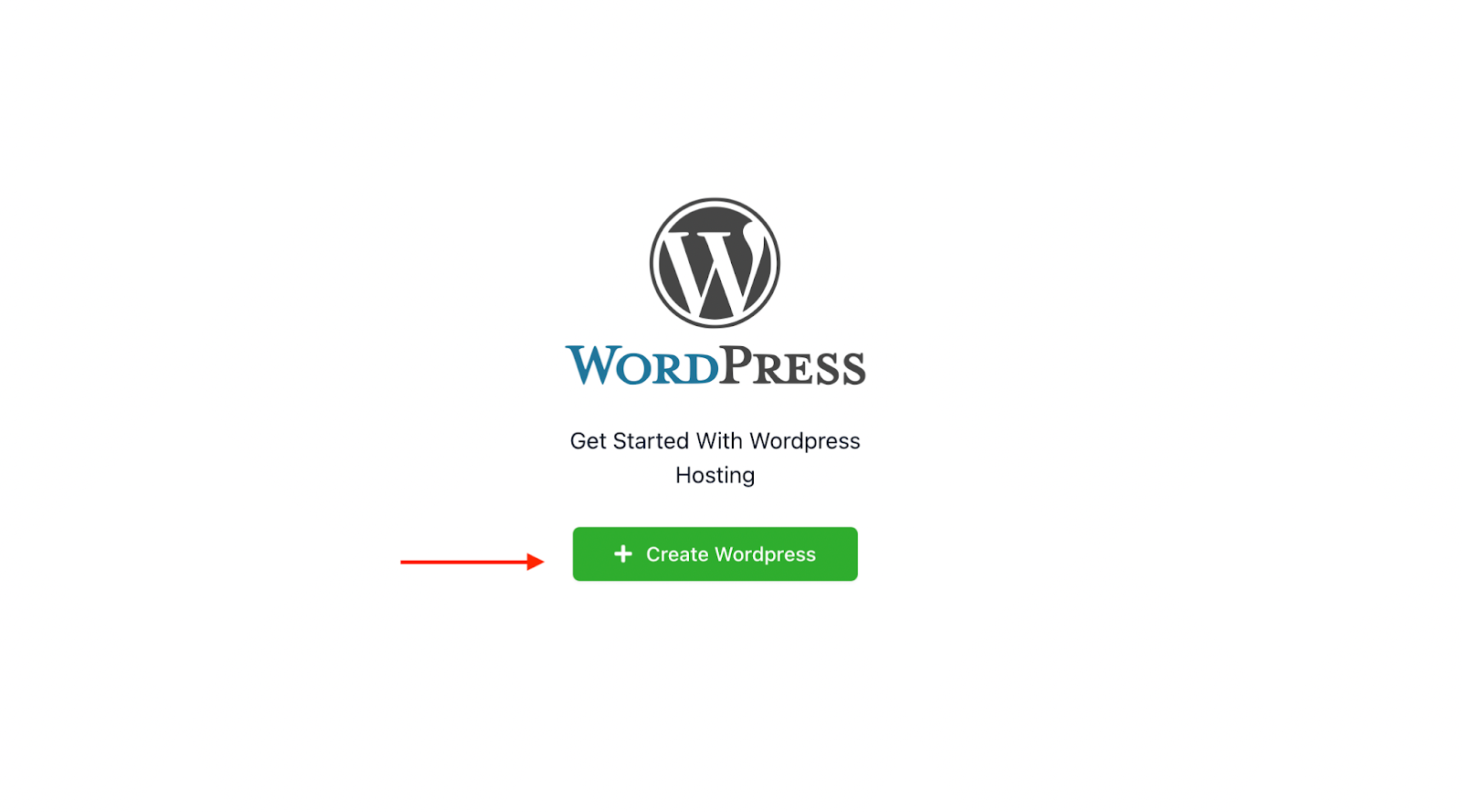
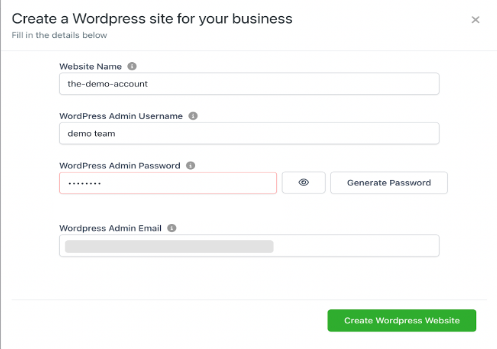
- Click the "+ Create WordPress" button.
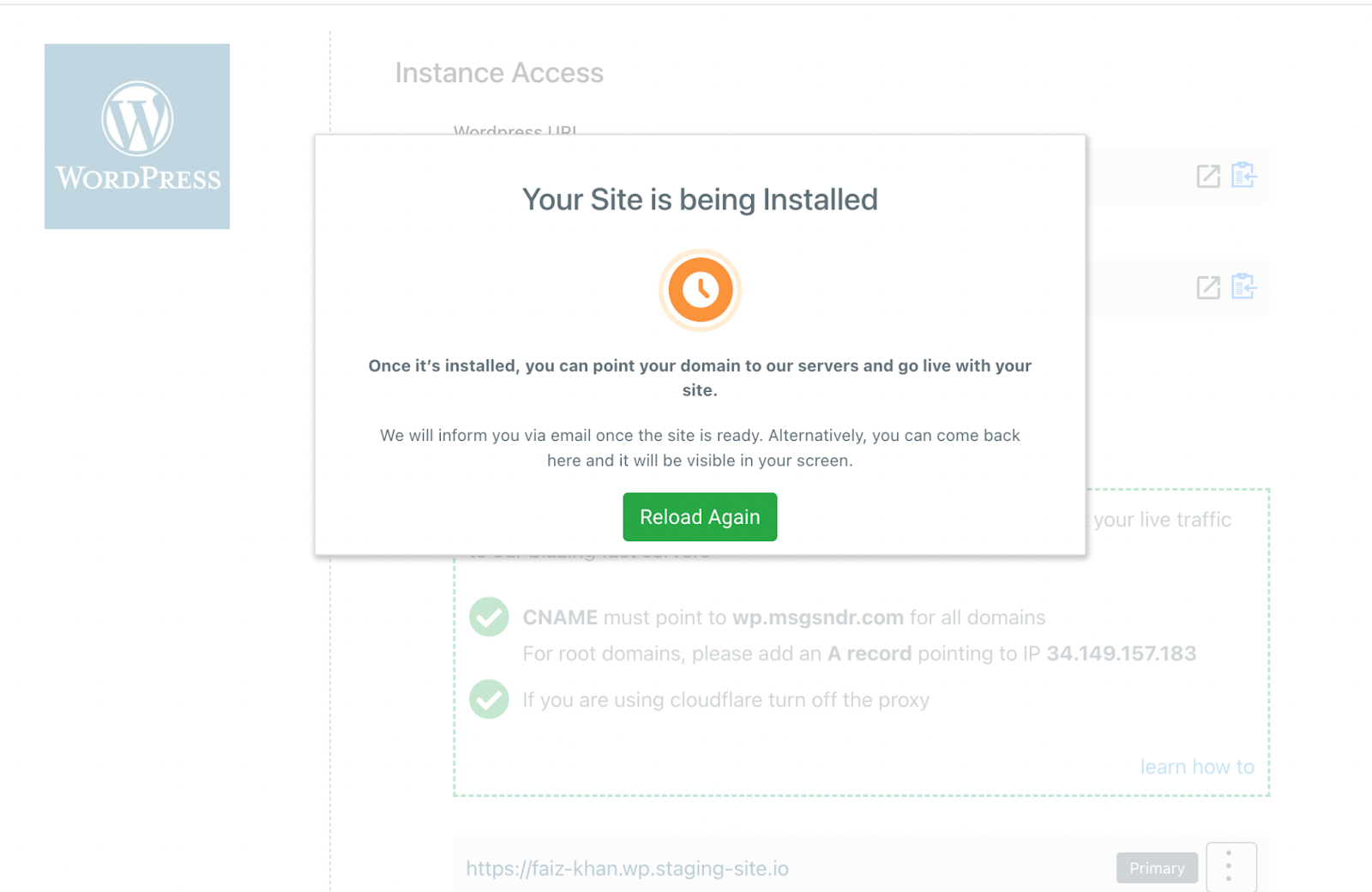
- Fill in the Site and User details.
- Wait for 10-15 minutes until the installation is complete.
### Step Two: Post-Installation Access
After installation, you will have access to the following:
1. The WordPress Dashboard
- This is your central hub for site management.
- Access your site and admin portal.
- Manage additional domains and primary domain.
- Import an existing WordPress site using the All-in-One WP Migration plugin.
- Refresh cache for the WordPress site.
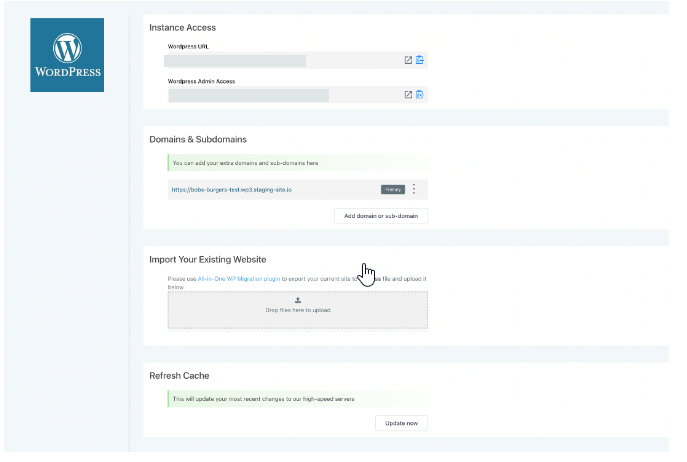
### Enhancements to WordPress Hosting
1. Password Management Improvements
- Default visibility of passwords for Site, User, and FTP accounts is hidden for security.
- FTP accounts support strong passwords, enhancing account security.
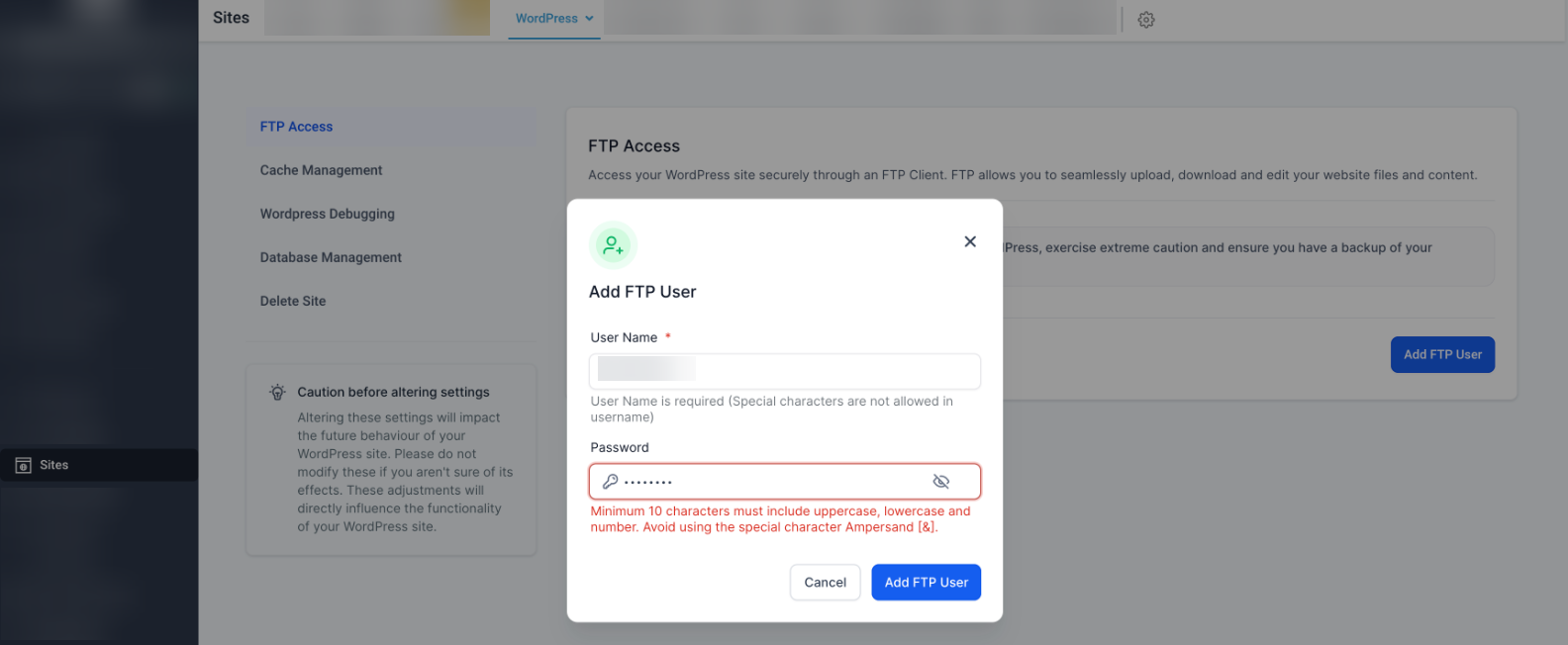
2. User Management Enhancements
- First Name and Last Name fields are optional when creating or editing a user profile.
- Users can include spaces in both the First Name and Last Name fields.
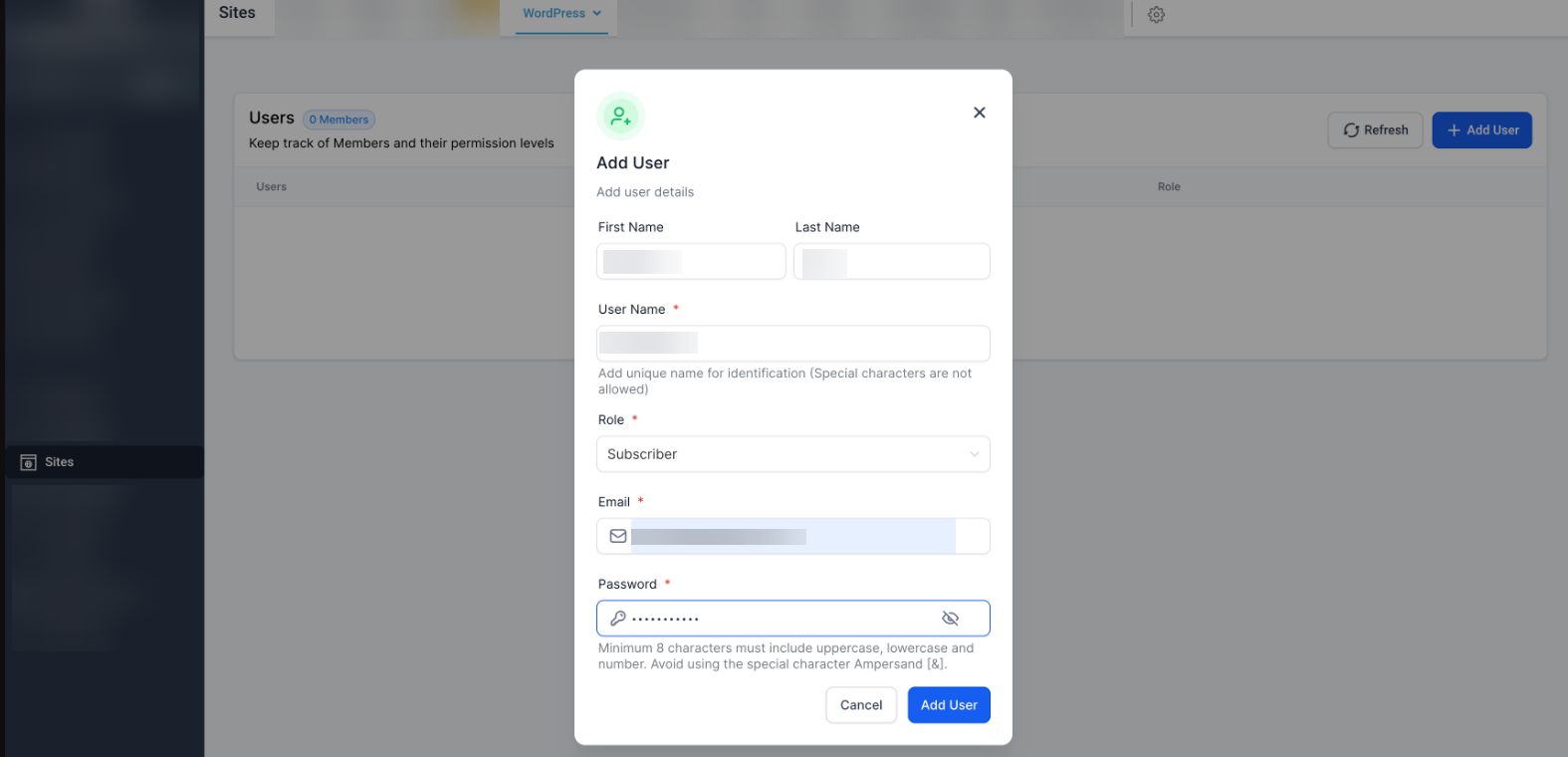
3. Enhanced Admin User Management
- A new admin user must be assigned before an existing admin user can be deleted, ensuring a smooth transition and content control.
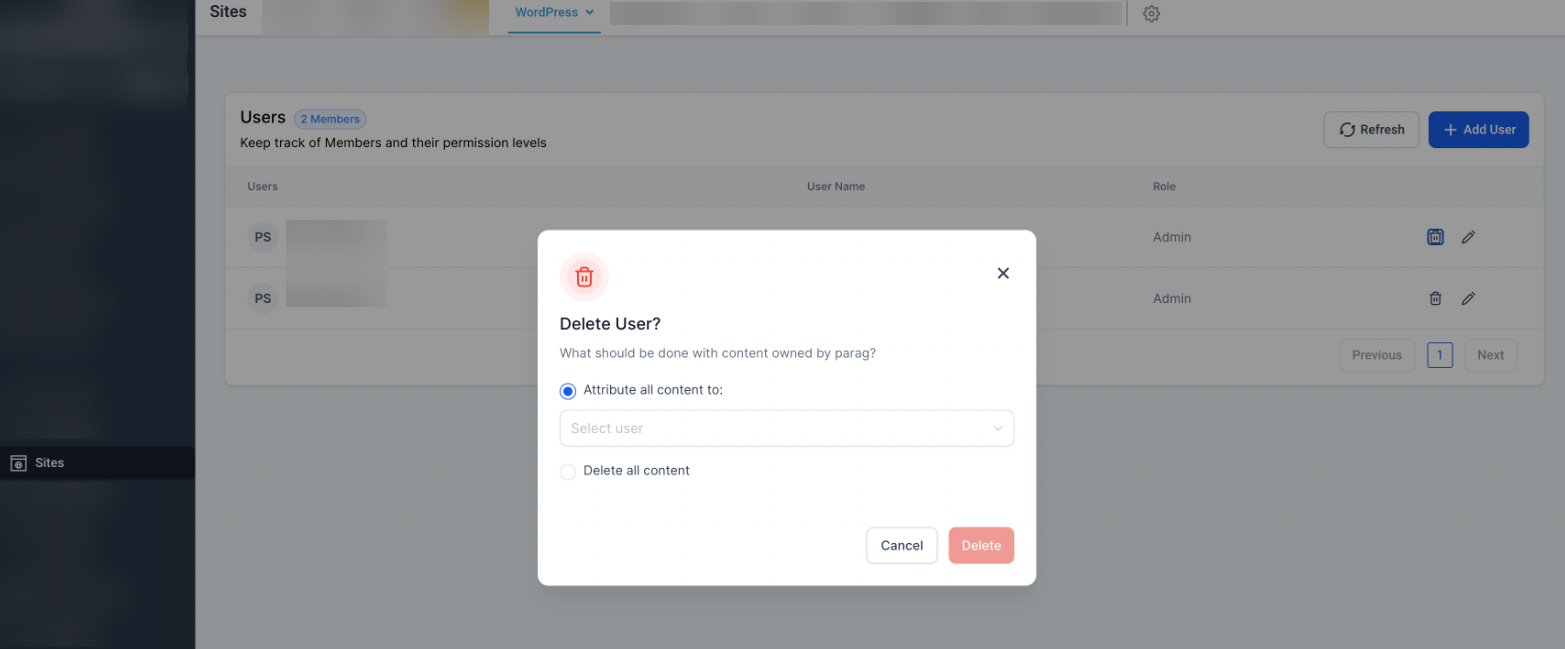
4. Simplified Primary Domain Management
- Users can choose the "www" version of their domain as the primary domain when setting up the root primary domain.
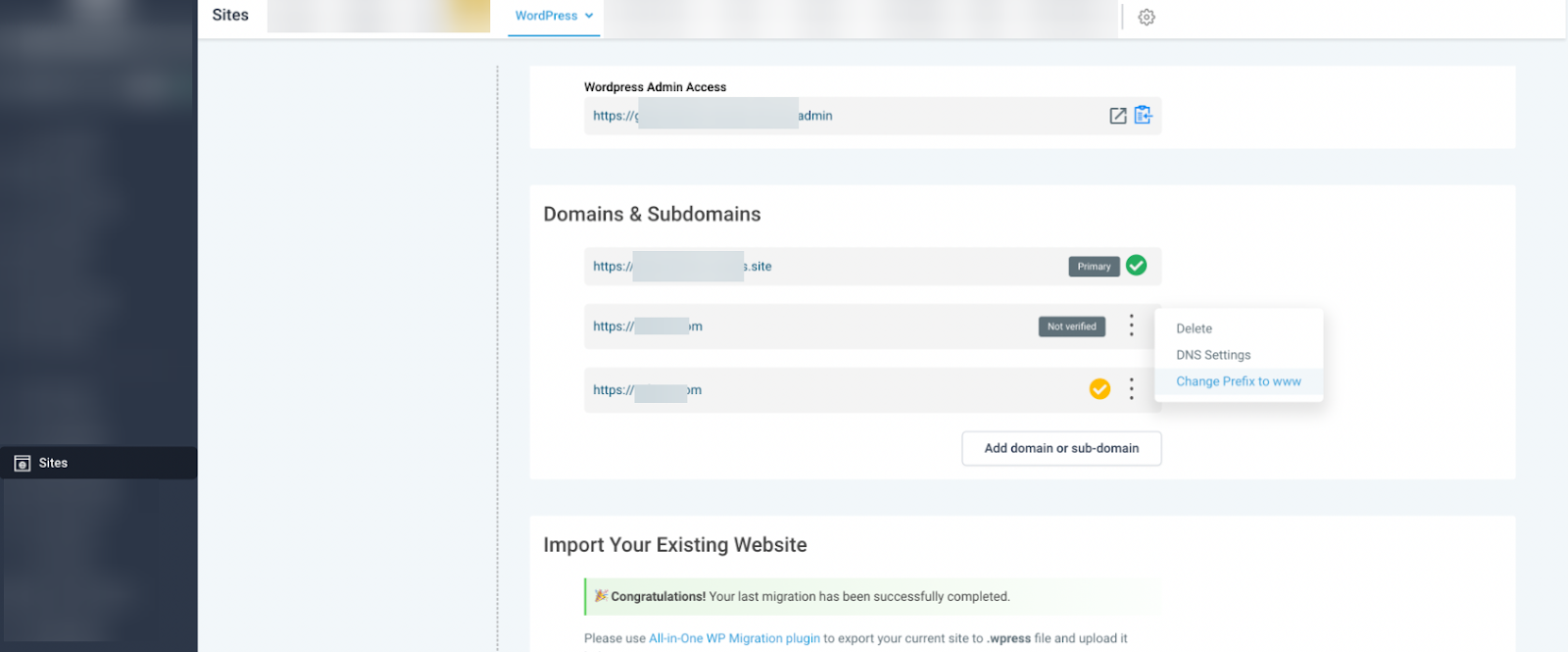
### Managing Domains and Site Import
1. Import an Existing WordPress Site
- Use the All-in-One WP Migration plugin to import your existing WordPress site seamlessly.
### User Management
1. Manage All Users for Your Site
- From the Dashboard, select Sites > WordPress > Users to manage user access efficiently.
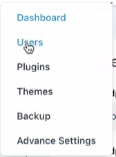

### Backup & Restore
1. Daily Backups
- Your site’s data is backed up daily at 05:00 AM CST, with backups stored for the past three days.
- Access backups whenever needed for data recovery.
### Plugins and Themes
1. Manage Plugins and Themes
- Update, disable, or change the status of plugins and themes from within your WordPress Dashboard.
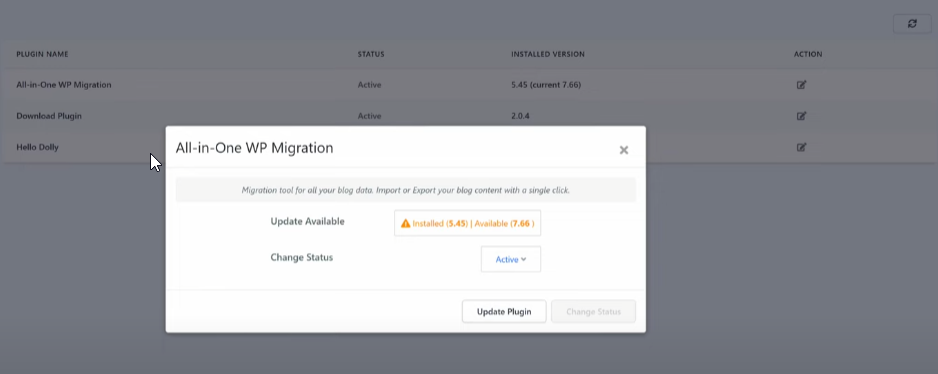
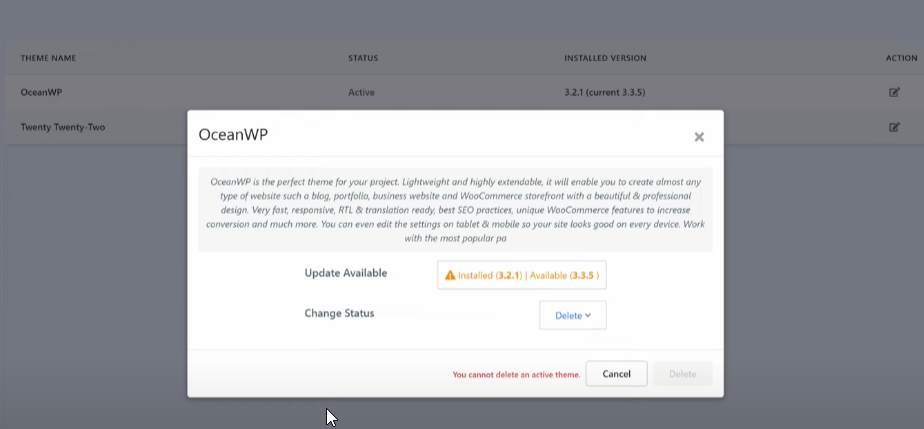
### Advanced Settings
1. Cache Management
- Fine-tune your site's performance with advanced cache management options.
- Change your cache policy from Static Caching, Cache Headers, Force all cache, and No cache.
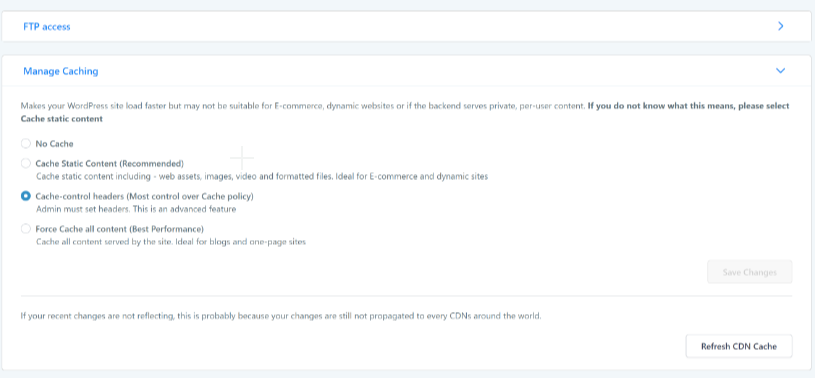
2. Database Access via PHP MyAdmin
- Gain full control over your WordPress database with direct access via PHP MyAdmin.
- Perform tasks, manage data, and optimize your database.
How It Works:
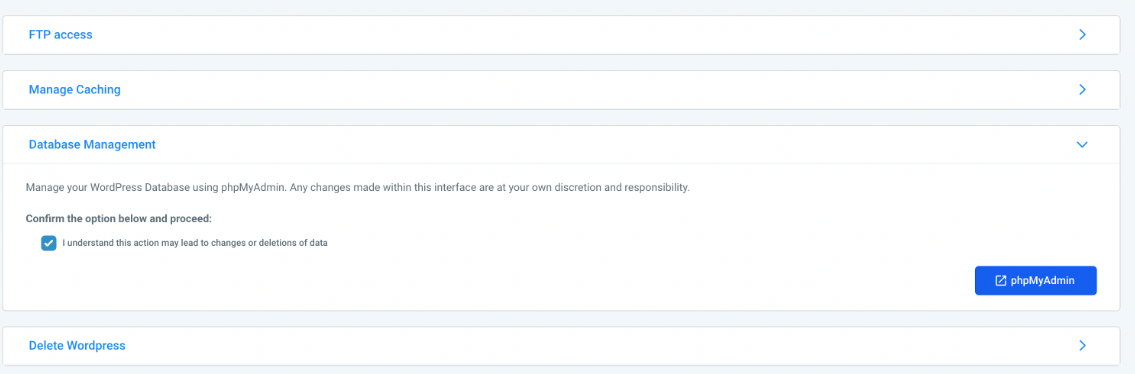
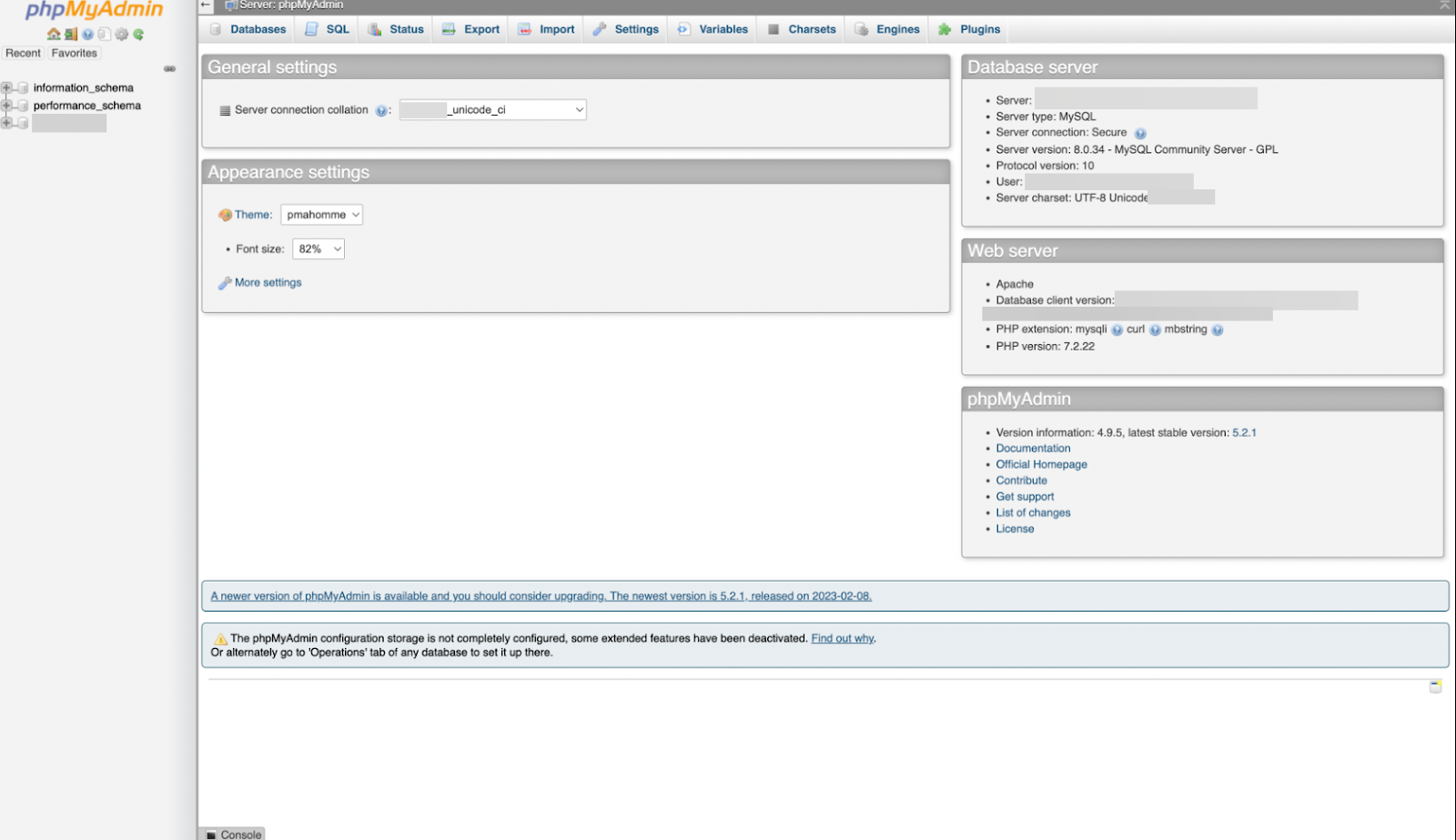
- Navigate to Advanced Settings within your WordPress dashboard.
- Enable the checkbox to ensure that you make database changes credibly.
- Select "Database Access" to manage your WordPress database via the PHP MyAdmin interface.
### Delete Site
1. Wipe WordPress Site
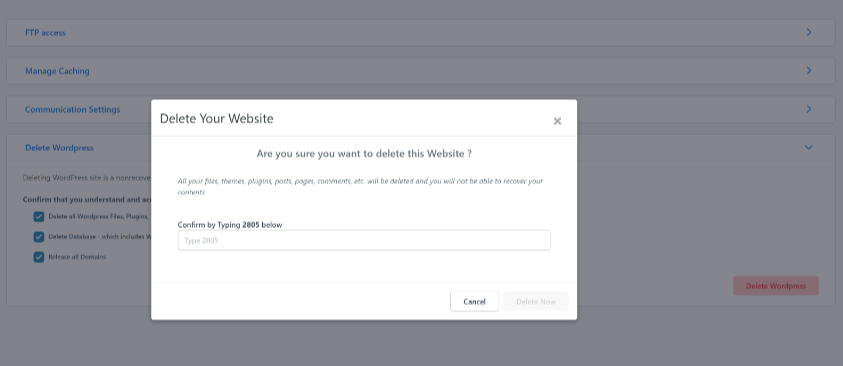
- This allows you to delete a WordPress site, including all files, databases, and domains.
By following these steps and utilizing the features offered by Pest AI, you can efficiently manage your WordPress hosting, ensuring your websites run smoothly and securely.