Step-by-Step Guide:
Navigate to Settings > Profile
Go to the Settings menu and select Profile.
Scroll down to "Calendar Settings", Click "+Add new" click Connect next to Zoom.
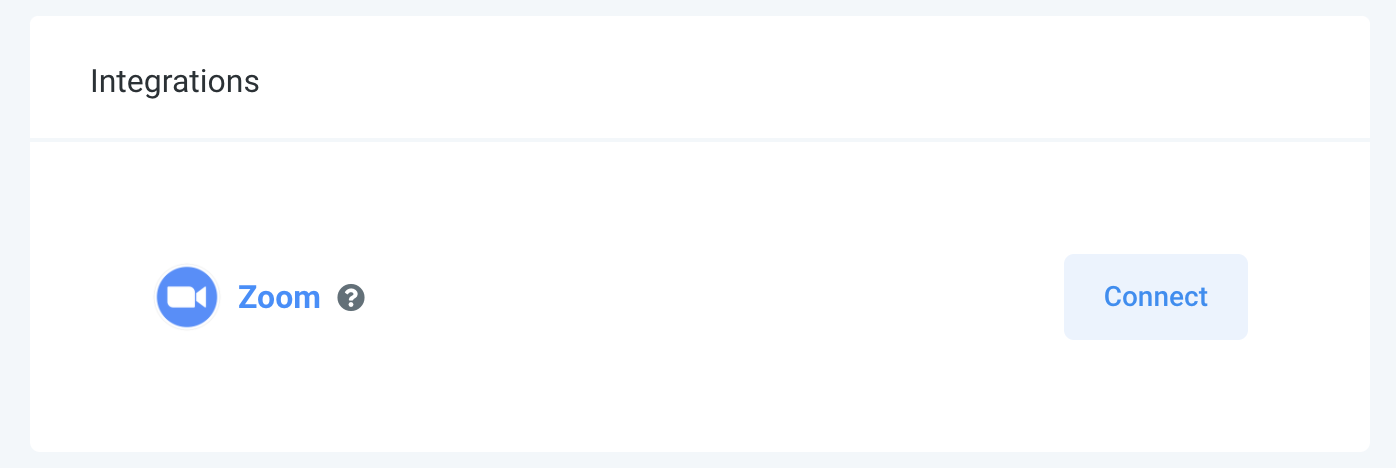
Sign in to Zoom
You will be directed to the Zoom sign-in page.
Enter your Zoom credentials to log in.
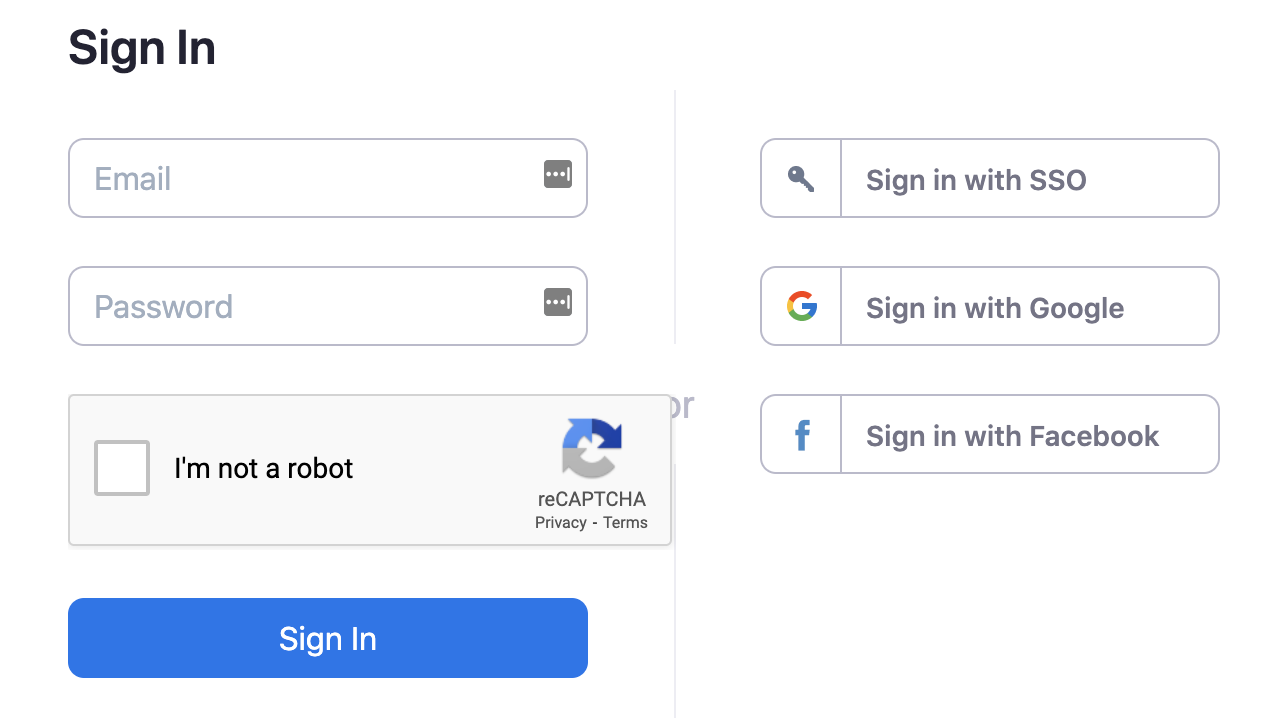
Authorize Pest AI
After logging in, you will see a request for Pest AI access.
Ensure pre-approval is complete (click to complete if needed).
Click Authorize to confirm the integration.
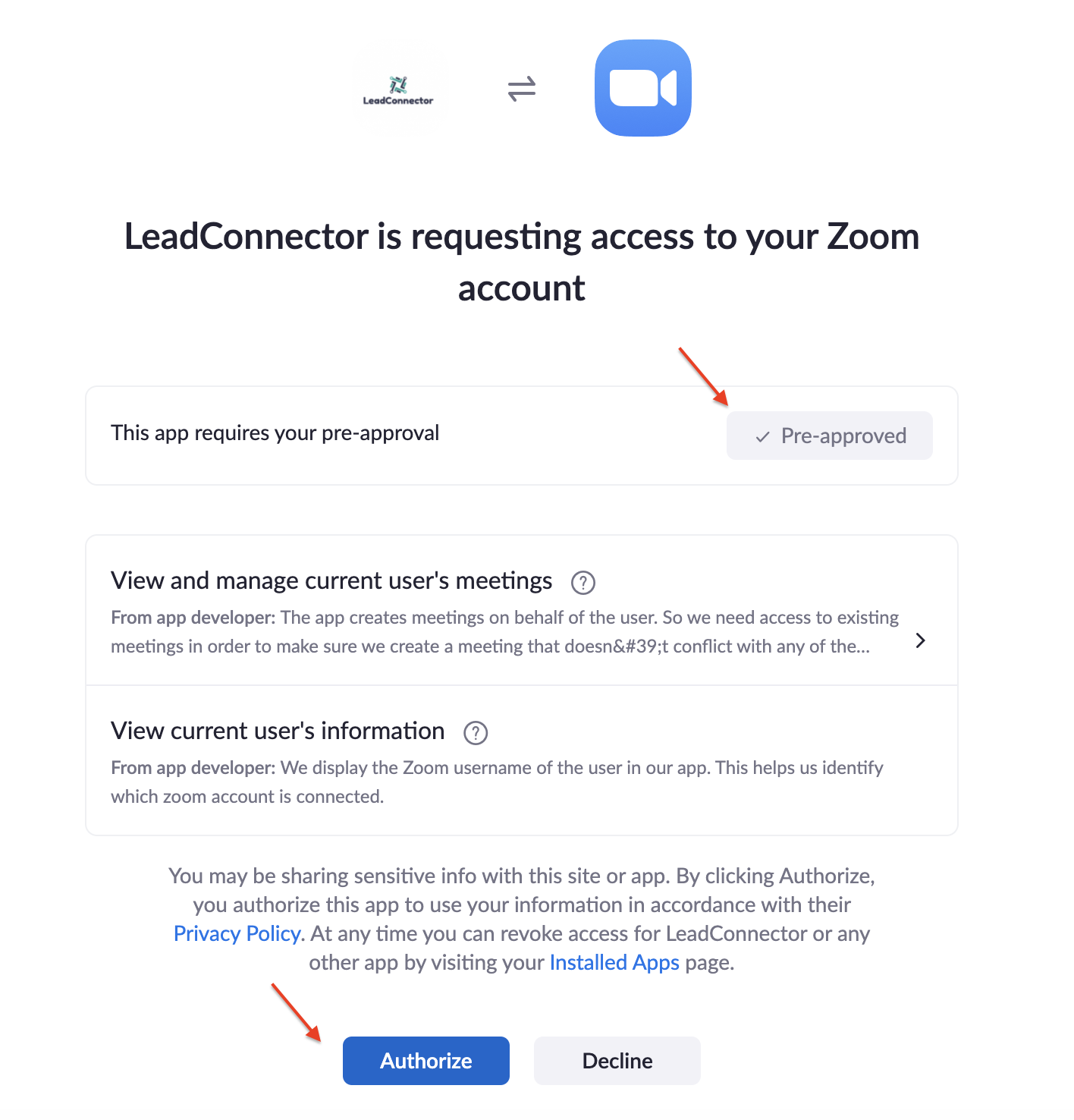
Confirm Integration
Navigate back to Settings > Profile.
Scroll down to "Calendar Settings" and verify that the "Connect" button is now red and says "Disconnect," confirming the integration.
Your associated email address will also be displayed.
OPTION A: Default User Availability to Use Dynamic Zoom Links
Set User Availability
Under "User Availability," choose "Connect Zoom."
Click "OK" in the Confirmation window.
This sets Pest AI to use dynamic Zoom links for all calendar bookings.
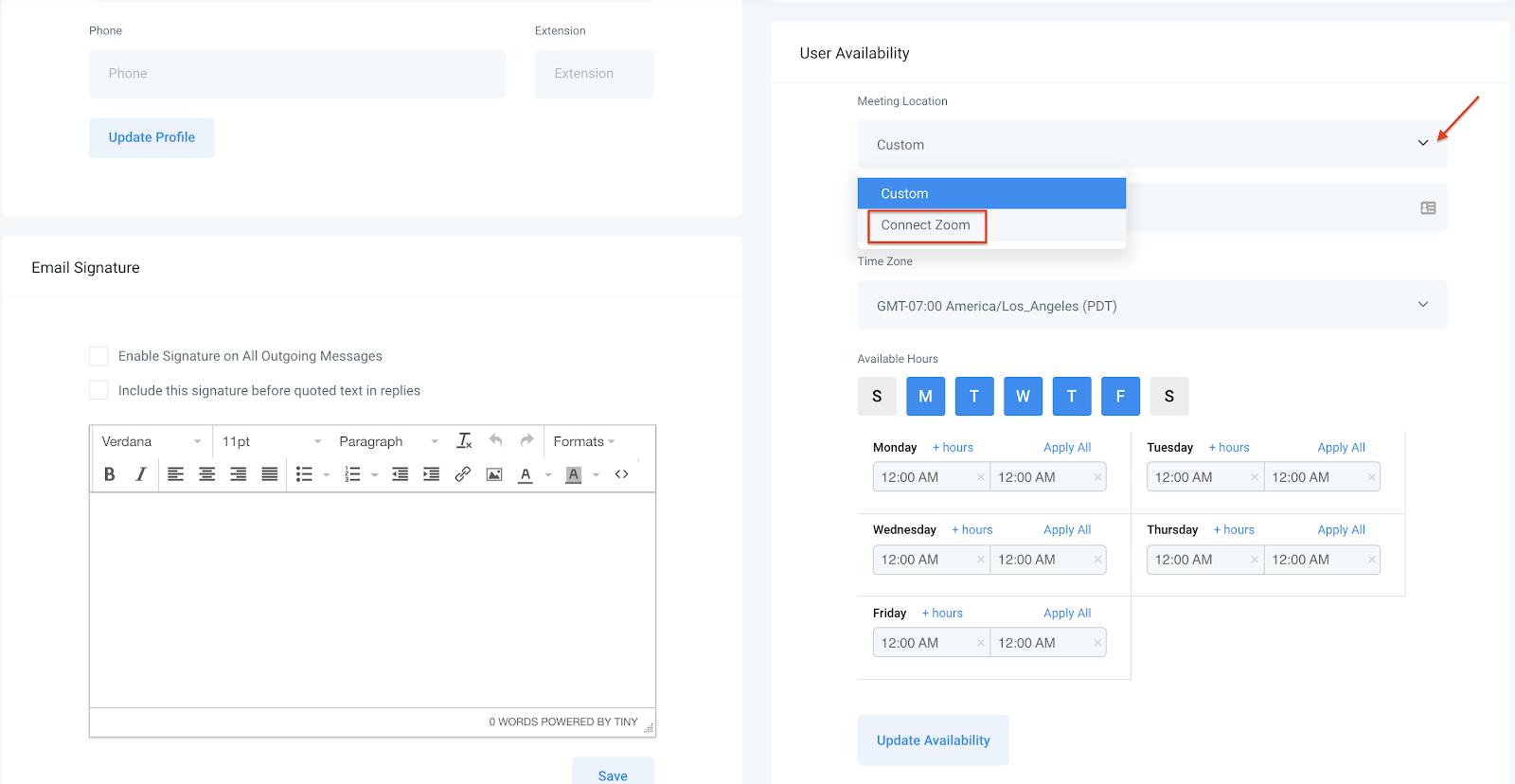
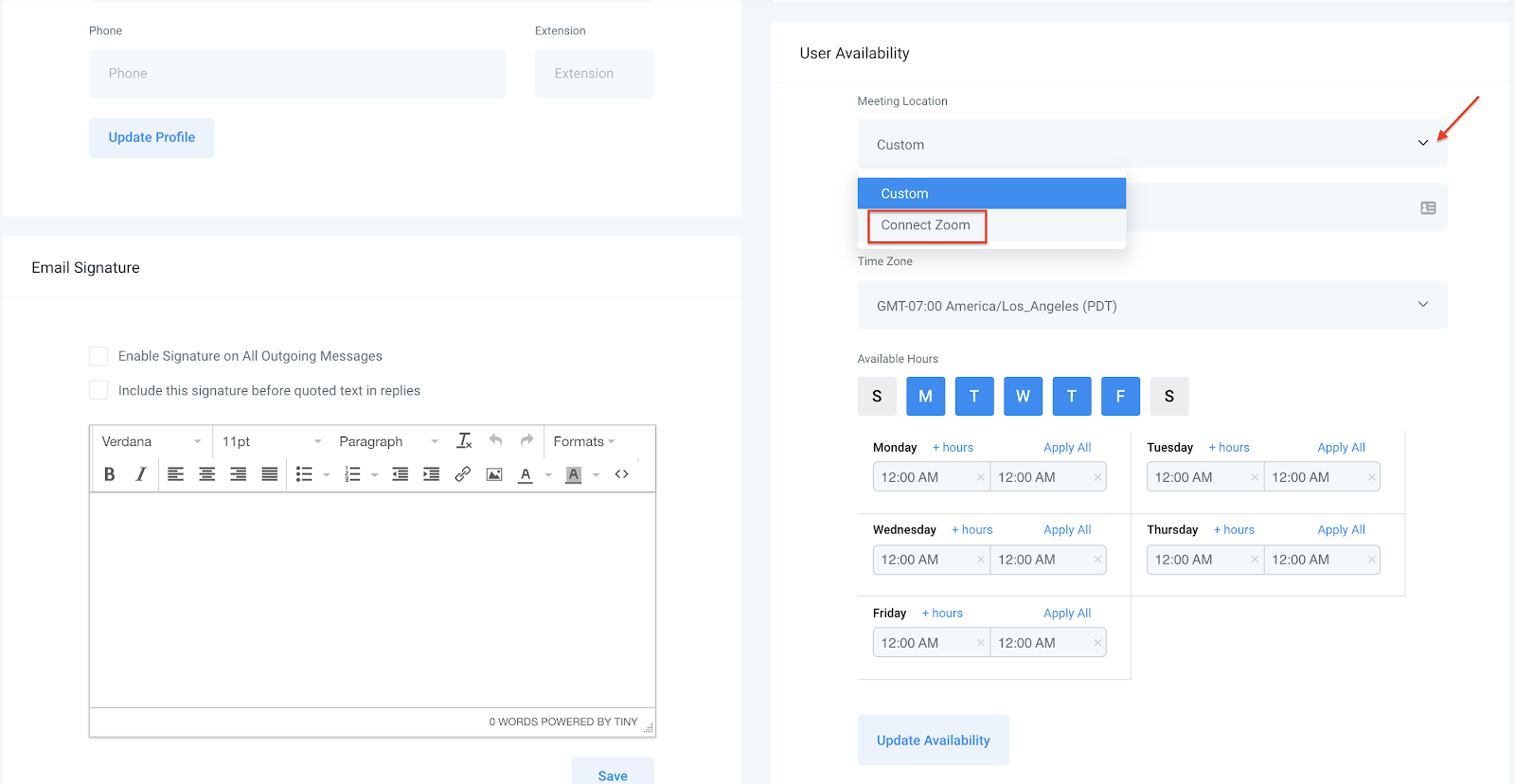
OPTION B: Setting Up Group Calendars Individually
Navigate to Settings > Calendars
Create or edit a calendar for the Group your user is assigned to.
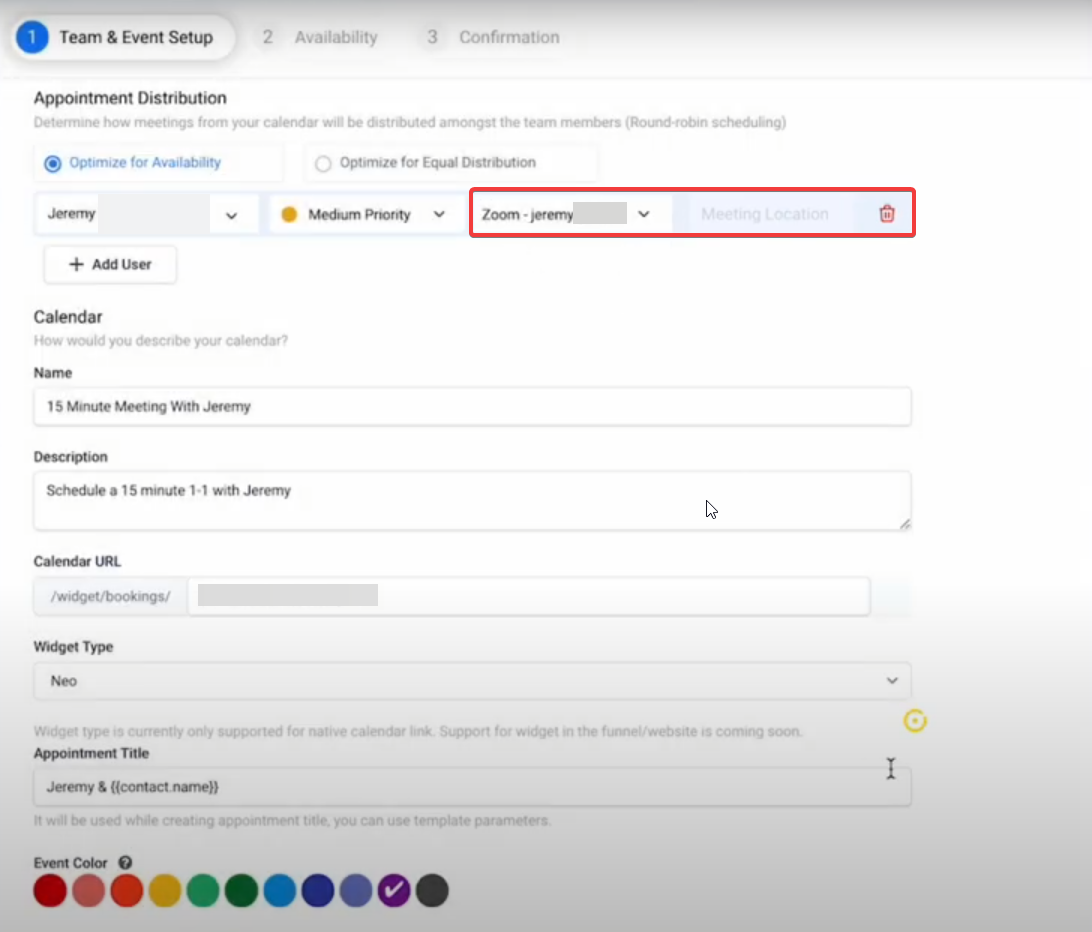
Configure Calendar
In Part 1 of the Calendar Configuration "Team and Event Setup," select the Zoom calendar from the dropdown for your user.
Fill out the rest of the fields to create or edit the Group calendar.
In Part 3, fill out the additional notes section to include the meeting link using the custom value {{appointment.meeting_location}}.
Click on Complete when finished with the calendar setup.

Book an Appointment
Navigate to Calendars and double-click on a space or use the scheduling links to book an appointment.
Your meeting location will display when scheduled through the link.
Manually Created Appointments
Navigate to the Calendar view.
Filter to the appropriate calendar from the dropdown at the top, selecting the appropriate Group calendar where you’ve booked the appointment.
Click into the test appointment you created. The "Meeting ID" will show your Zoom link.
NOTE: If using a Group calendar, Zoom meetings scheduled within Pest AI will be displayed in your Zoom account. Navigate to "Upcoming Meetings" in your Zoom account to see them listed.
By following these steps, you can successfully integrate Zoom with Pest AI, enabling seamless creation and management of Zoom meetings through your Group Calendars.