Step 1: Create or Log In To A Shopify Account
Visit Shopify and either create a new account or log in to your existing one.
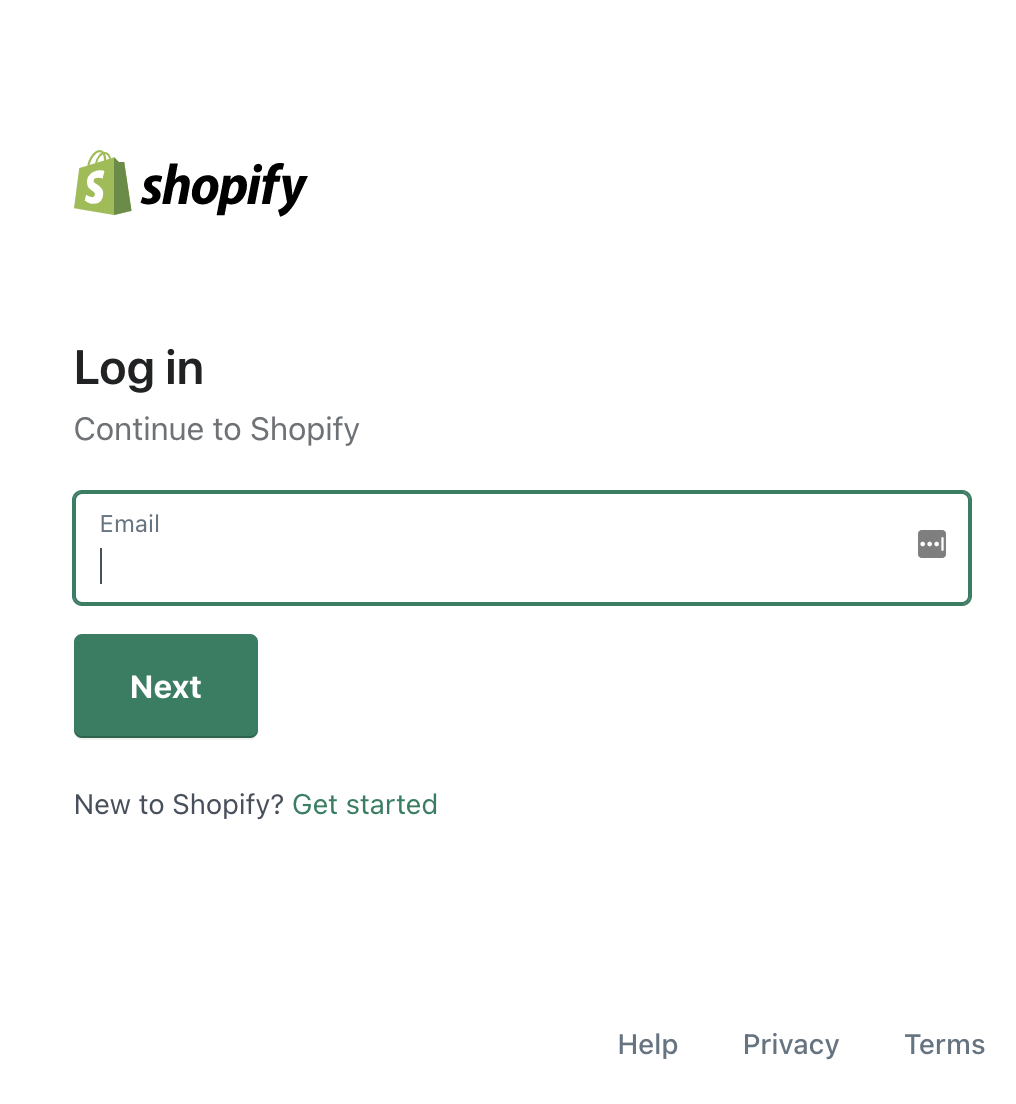
Step 2: Enable Private App Development
Once logged in to your Shopify store, navigate to “Apps” from your dashboard.
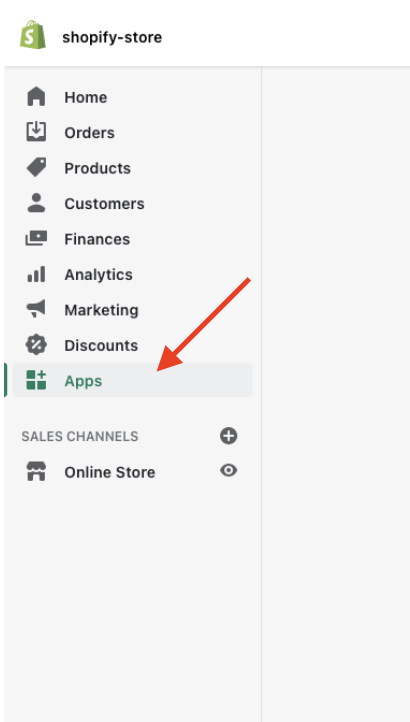
Click “Develop Apps” in the top right of the screen.
Click "Allow custom app development".
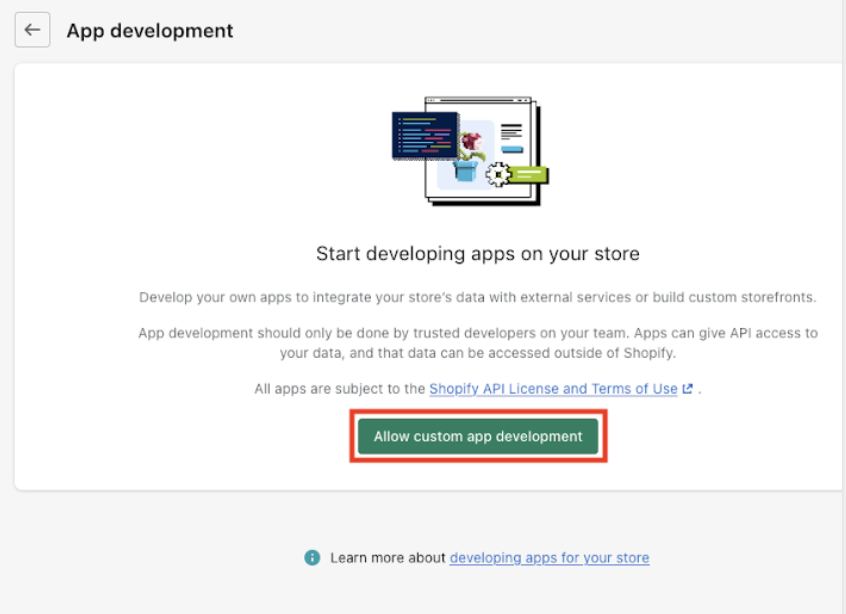
Note: If private app development is already enabled, you can skip this step.
Step 3: Create Your Private App
Click “Create an App”.
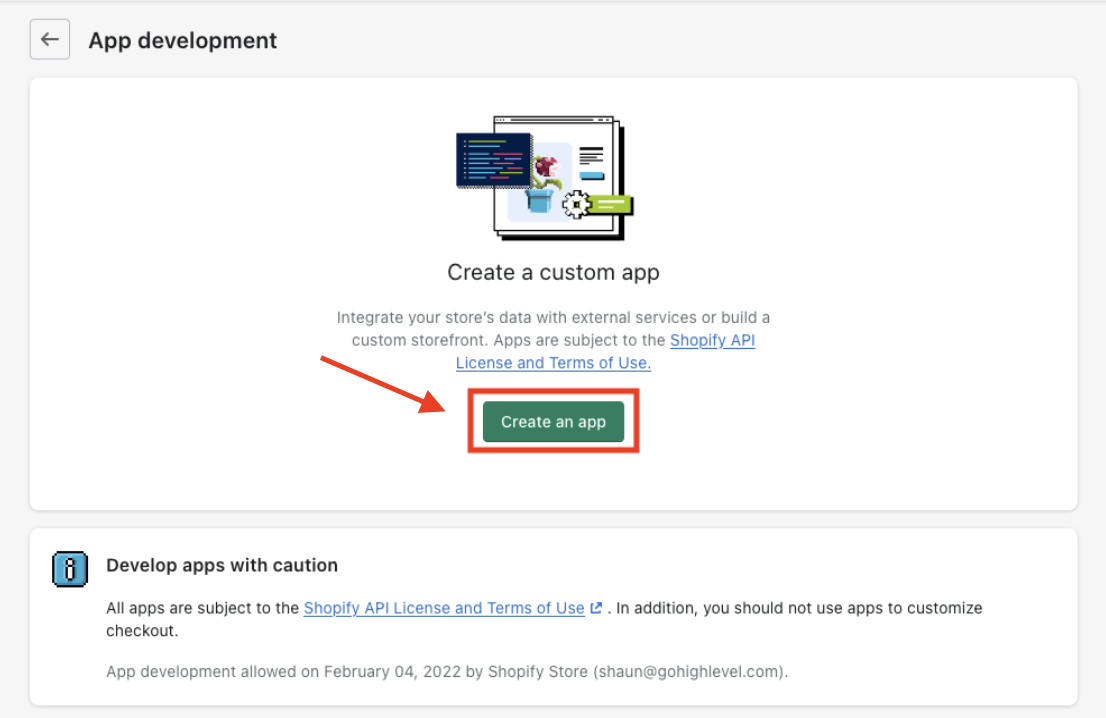
Enter a name for your app (e.g., “My App” or “Sally’s Shopify Store”) and your email address.
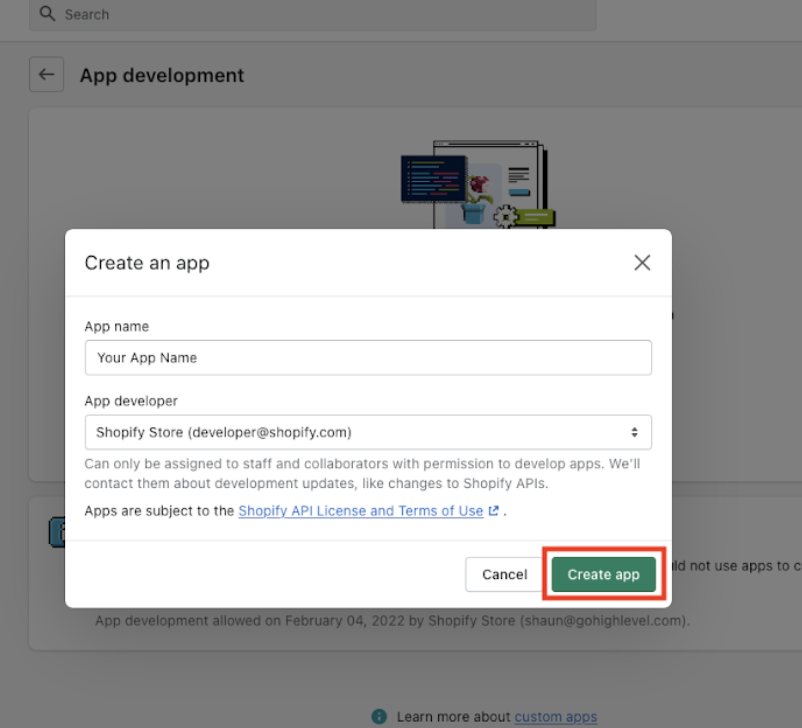
Click "Configure Admin API scopes" to configure Admin API integration.

Scroll down to "Orders" and enable at least "read_orders" access.
Scroll down to "Products" and enable at least "read_products" access.
Click the "Save" button on the top right.
Click the "Install app" button on the top right.
Click "Install" in the popup window that appears.
Step 4: Retrieve the Admin API Access Token for Integration
After installation, find the Admin API Access Token under the API Credentials section.
Click “Reveal Token Once” to access it.
Copy the "Admin API access token".
Step 5: Connecting Shopify to Pest AI
In Pest AI, navigate to Settings > Integrations.
Click “Connect” under Shopify.
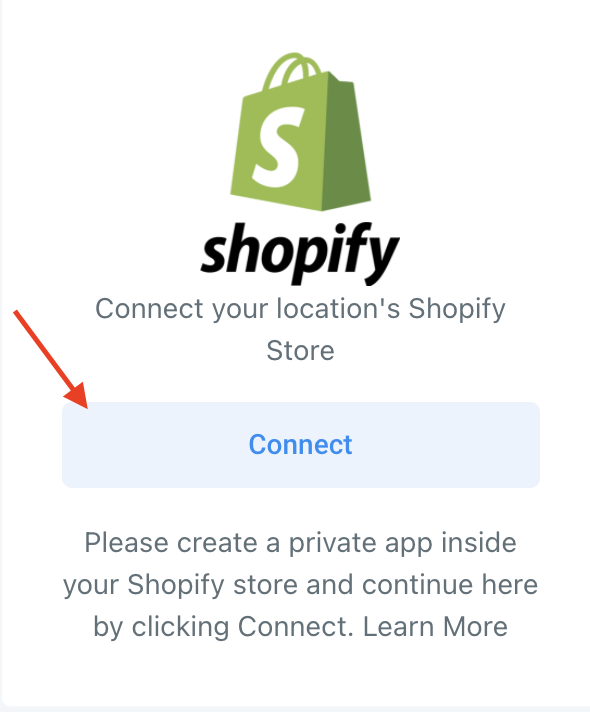
In the popup window, paste the Admin API Access Token and enter your Shopify App name.
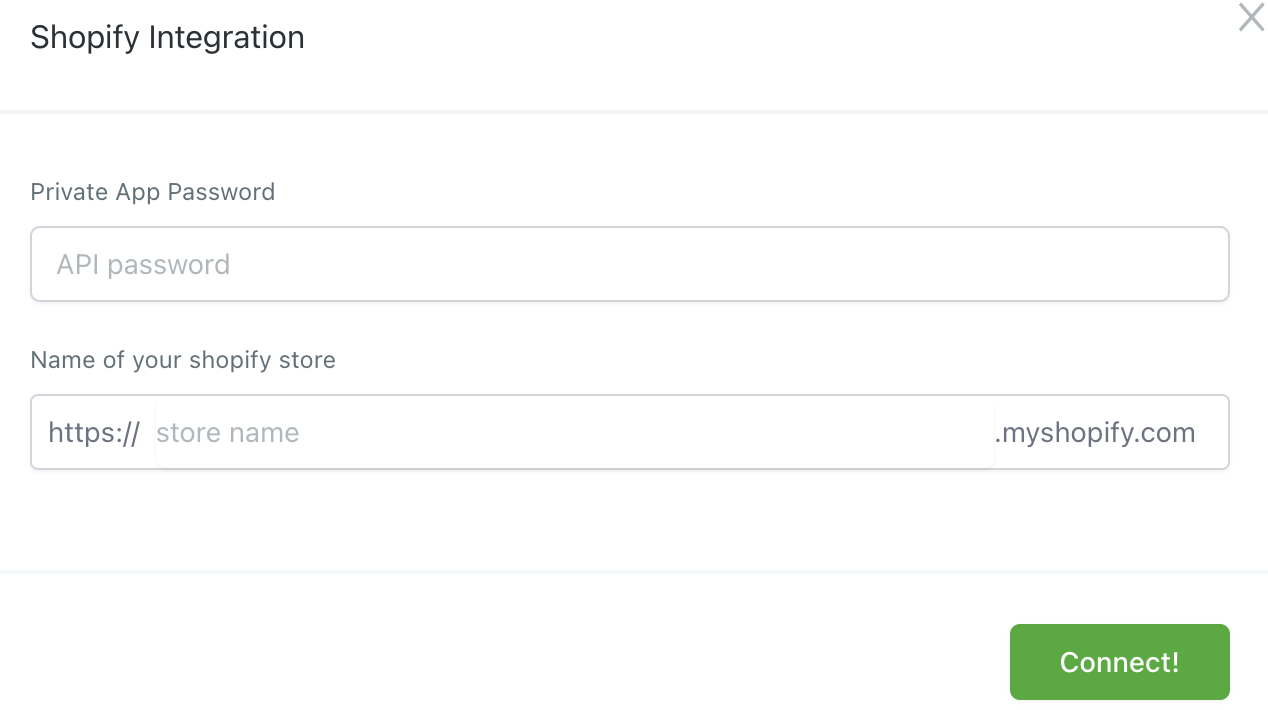
Click “Connect” to complete the integration.
Removing Pre-Existing E-Commerce Integrations
If you need to integrate a single e-commerce store with multiple locations, you can remove an existing integration and re-integrate the same store to a different location.
This feature provides improved flexibility and control over store integrations, allowing seamless management across various locations.
Shopify Orders in Email Campaign - Conversion Metrics (Email ROI for Shopify Orders)
Sync Shopify Orders: Ensure the “Sync Shopify Orders” option is checked to enable order syncing.
Access Email Campaign Statistics: Navigate to the Marketing section and select the email campaign you want to view.
View Revenue Attribution: In the Email Campaign Statistics, scroll to the “Conversion Metrics” section to view detailed statistics on revenue generated from the email campaign, including Shopify orders.
Improved Accuracy: Incorporating Shopify orders into conversion metrics provides a more complete and accurate picture of your email campaign’s effectiveness.
Seamless Integration: Shopify orders are now visible under the Orders section, consolidating all sales data for analysis.
Enhanced ROI Tracking: Track the revenue your email campaigns generate, providing clear evidence of the campaign’s value to your clients.