To access and manage your team, follow these steps:
Navigate to Team Management:
Go to Settings > My Staff > Team.
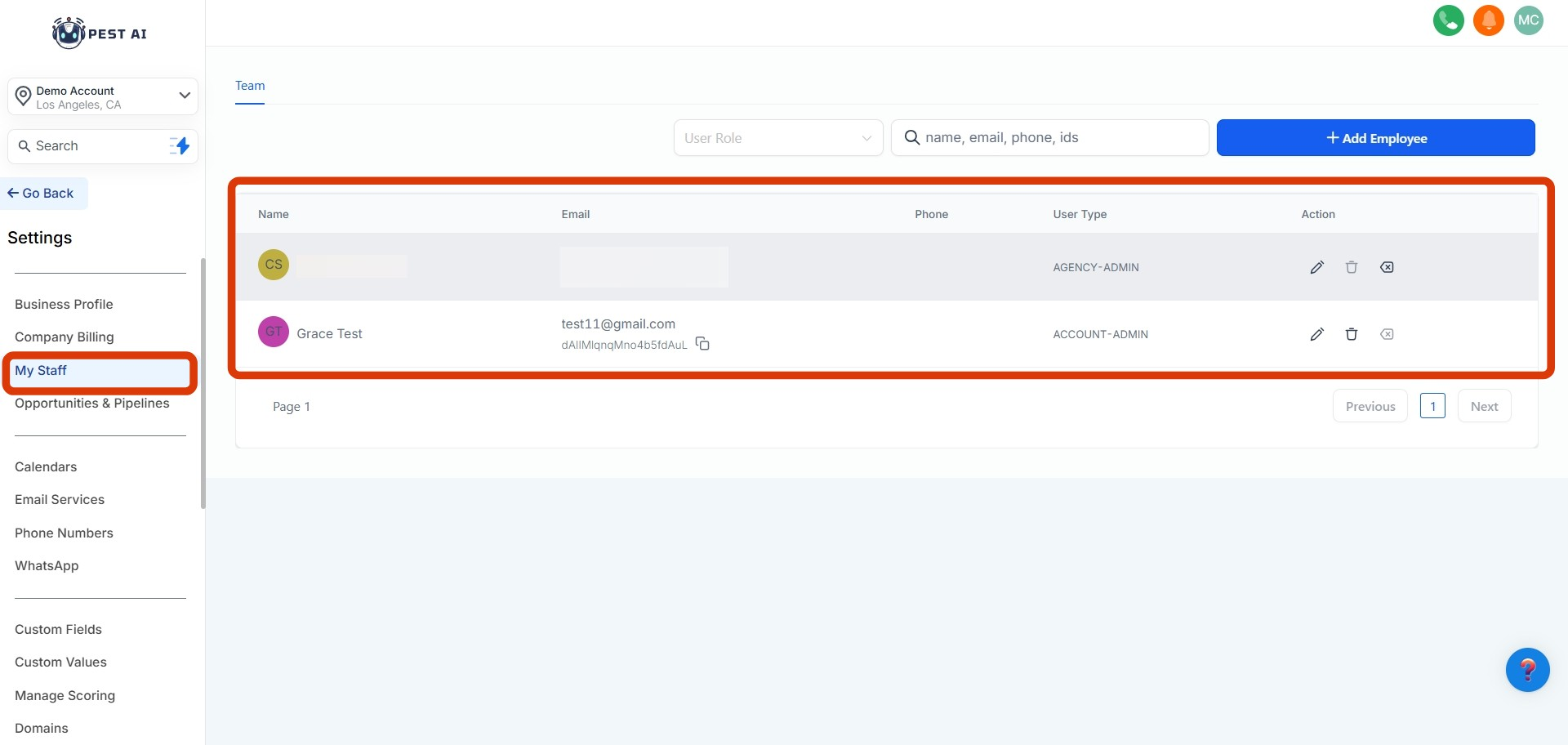
Add New Employee:
Click “Add Employee” to onboard a new team member.
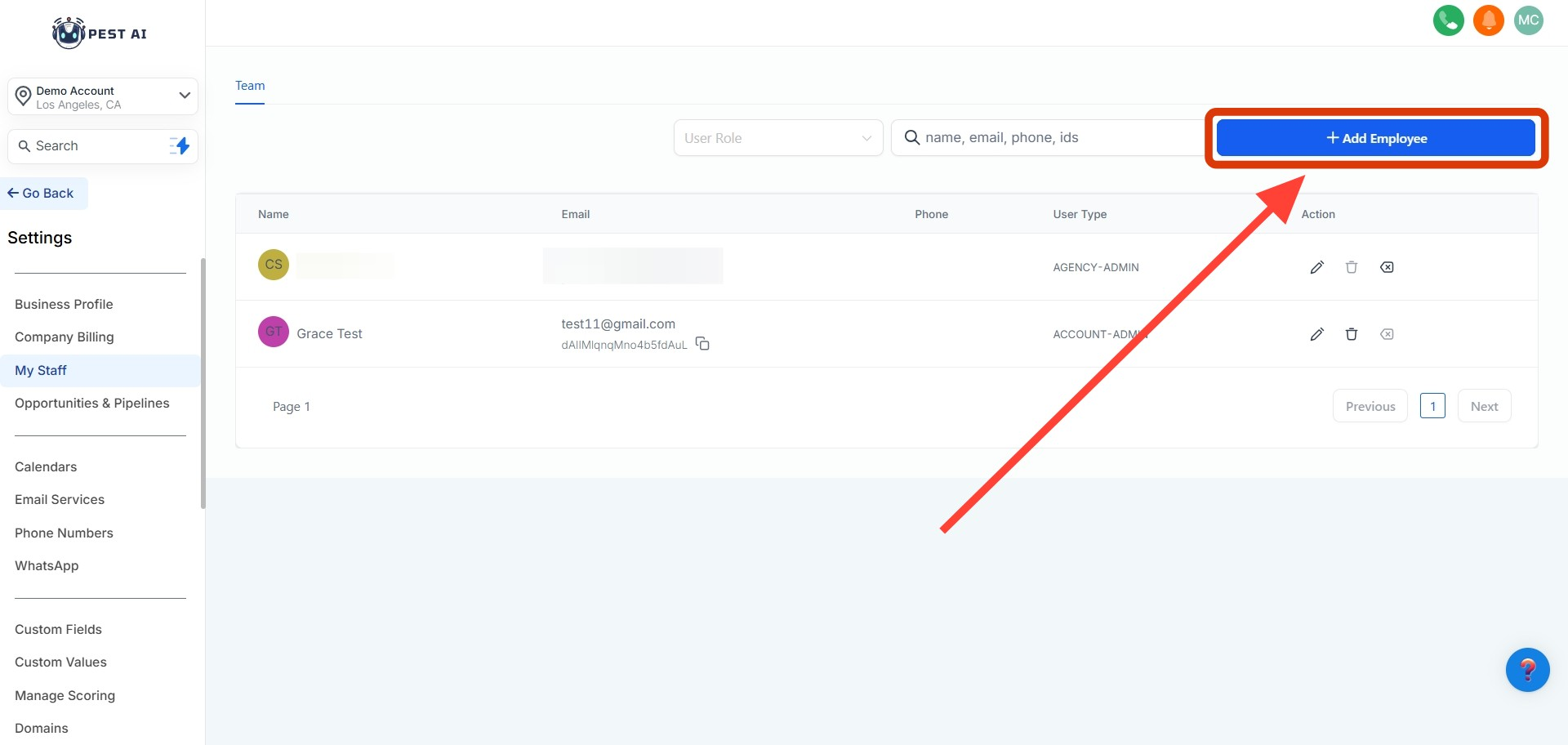
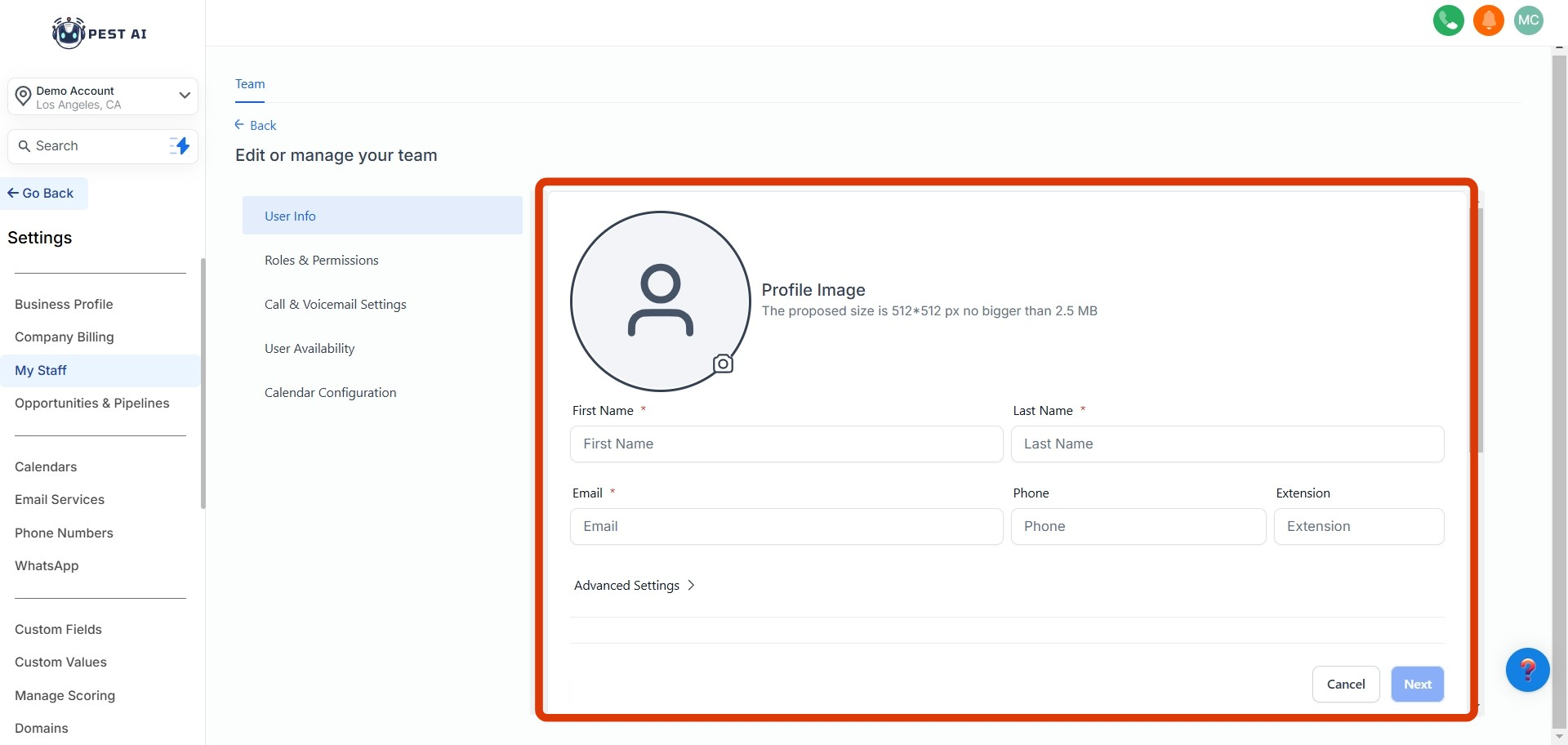
Edit or Delete Existing Users:
To modify a user’s access, click the edit icon next to their name. To remove a user, click the trash can icon.
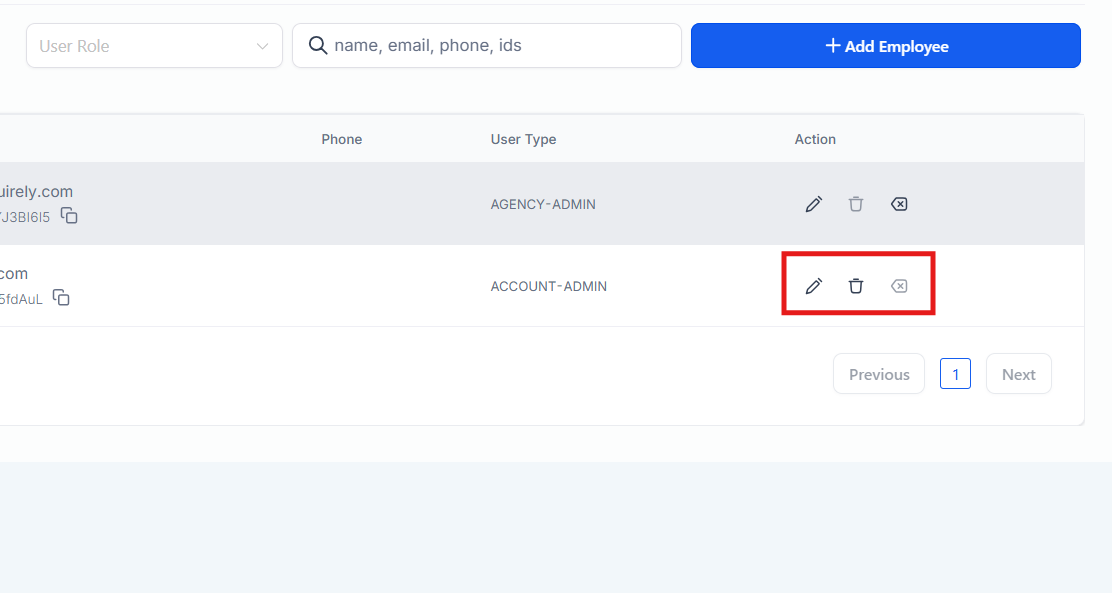
Search and Sort:
Use the search bar or filter by role in the top-right corner to efficiently manage your team.

This section allows you to edit User information, permissions, roles, Call & Voicemail Settings, User Availability, and User Calendar Configuration.
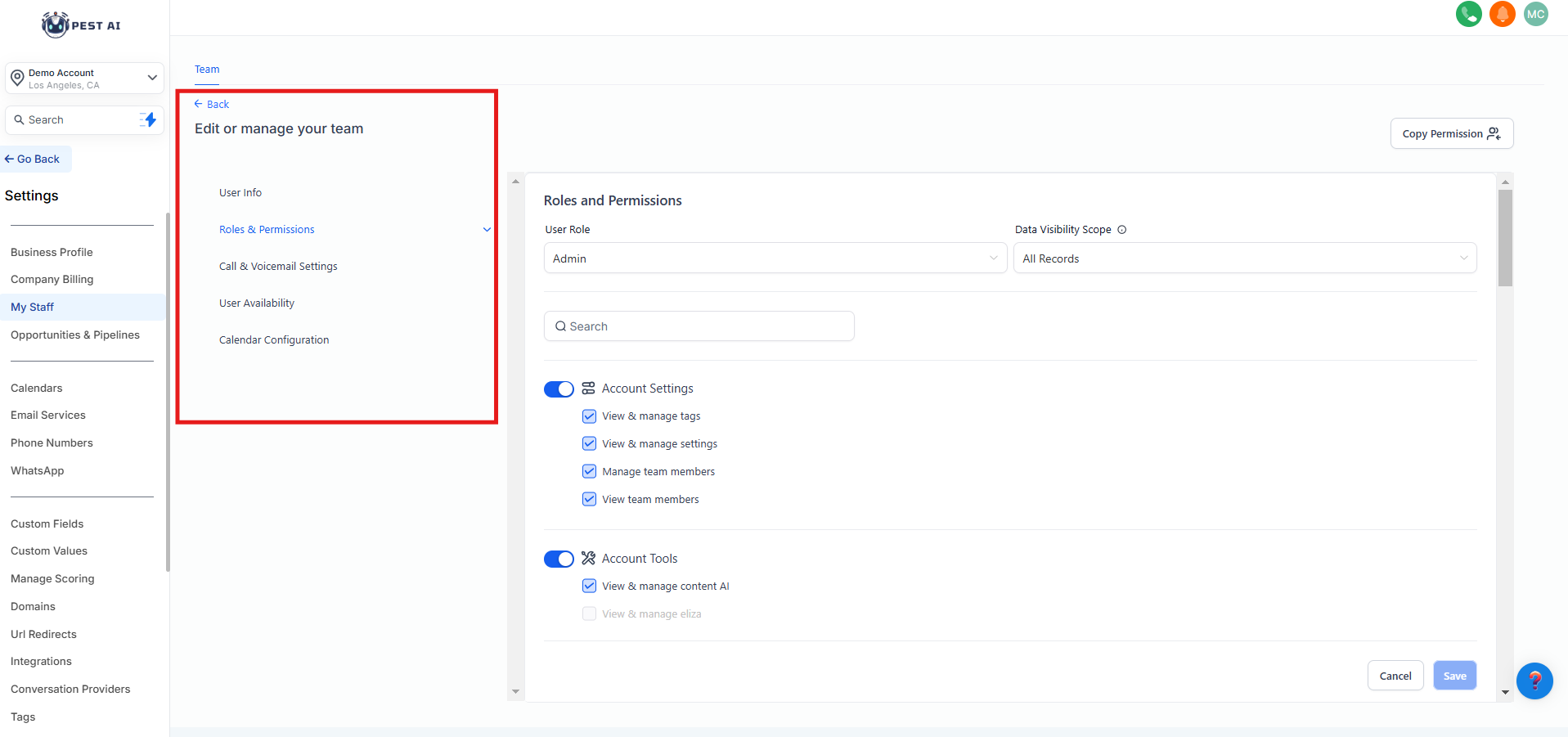
This area will allow you to update the information tied to specific users such as name, email, phone number, and password. Unique features here include email signature configuration and default calendar.
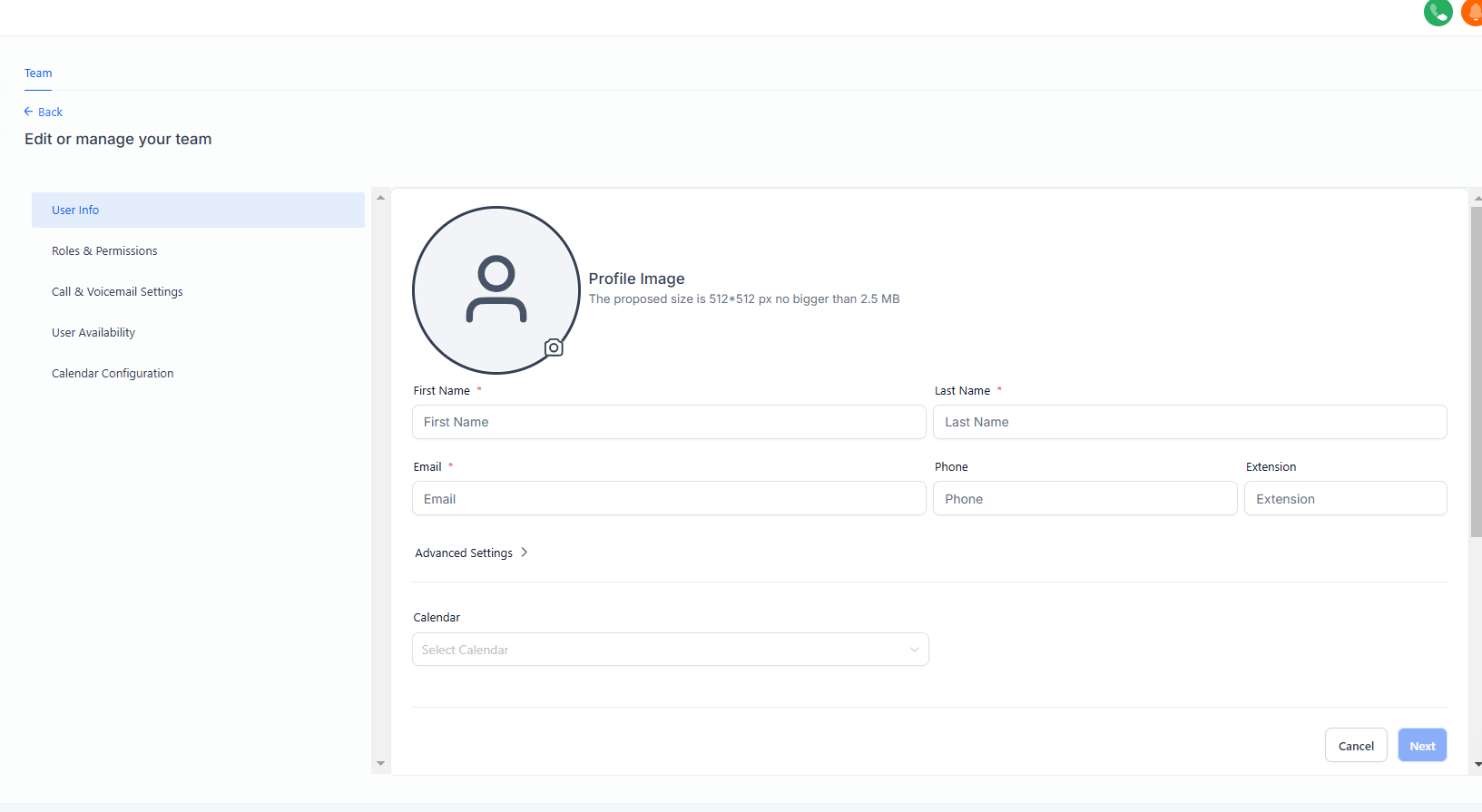
Manage User Permissions: As an administrator, you can toggle permissions on or off to control access to user management features.
Change User Role: You can modify user roles, switching a user’s role from User to Admin or vice versa, depending on their responsibilities.
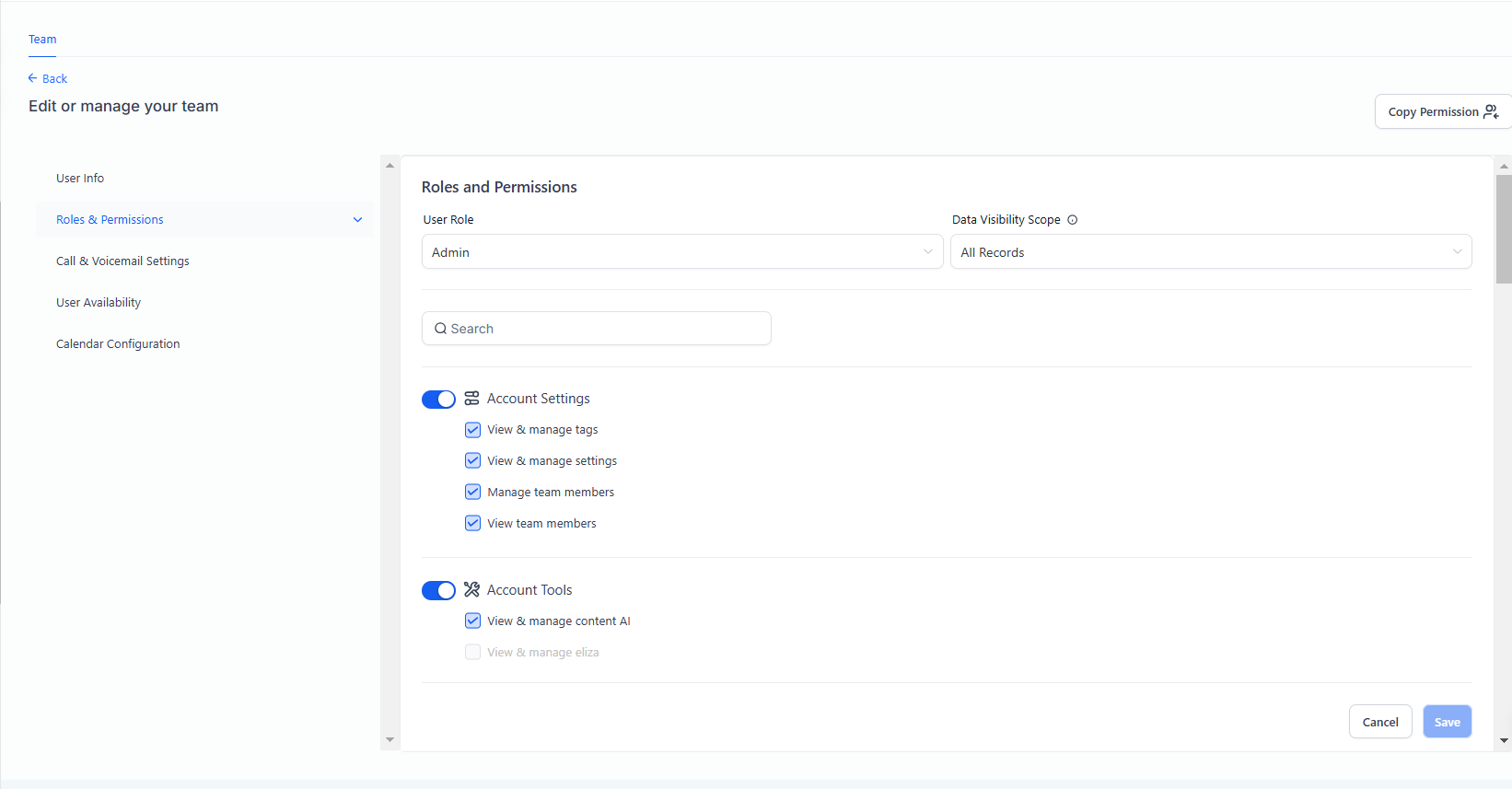
Select a dedicated number for the user for inbound calls and adjust the incoming call timeout here. You can forward calls to the web application and/or the mobile app from this menu by selecting the checkboxes.
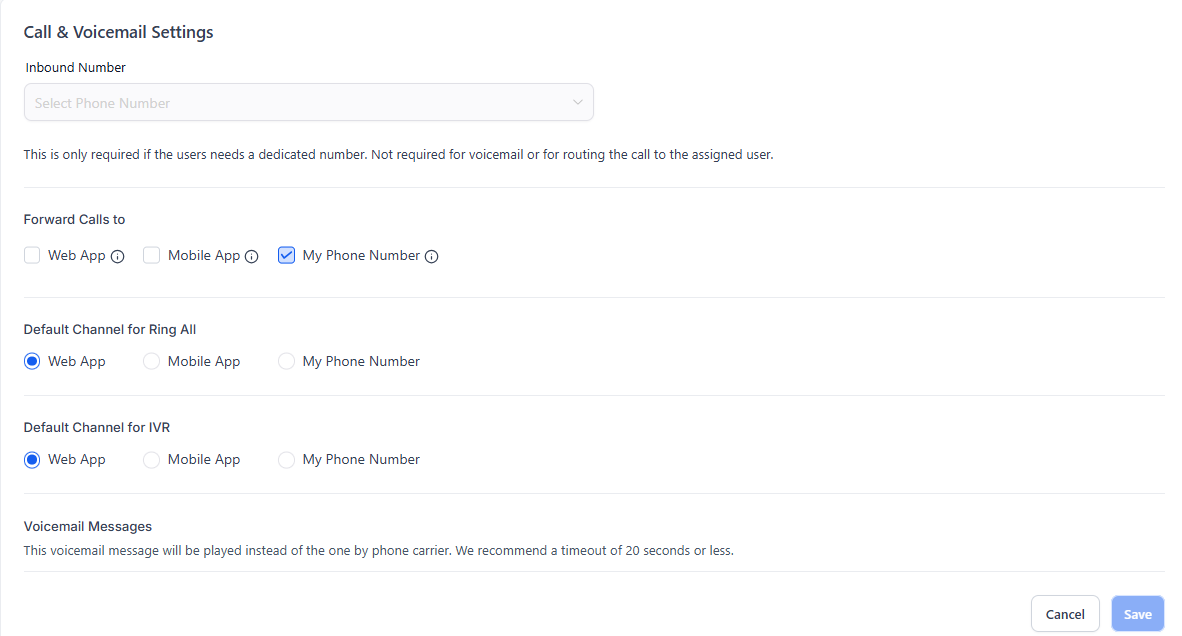
This feature allows IVR calls to be routed directly to either a staff member's mobile phone or their web and mobile app. This enhancement increases flexibility for staff members and improves the overall user experience by ensuring that important calls are not missed.
Go to Settings: Navigate to the settings section and select "My Staff."
Edit Staff Member: Click on "Edit" next to the staff member's name.
Call & Voicemail Settings: Go to the "Call & Voicemail Settings" section.
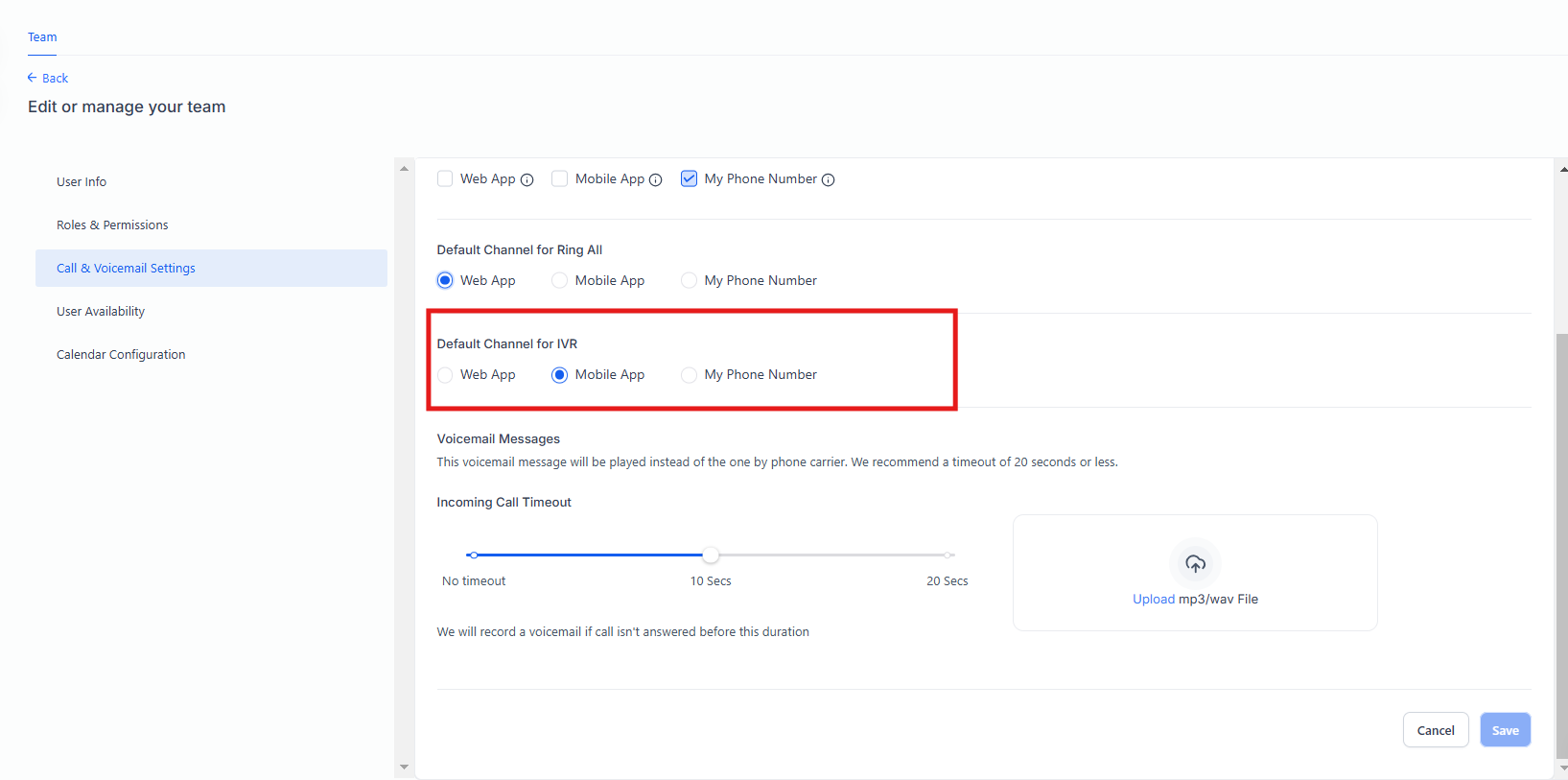
Select Default Channel for IVR:
Web App: Route IVR calls to the web app.
Mobile App: Route IVR calls to the mobile app.
Phone Number: Route IVR calls to the staff member's phone number.
This setup allows you to determine how each staff member receives IVR calls, providing the flexibility to choose the most convenient method for them, whether through the web app, mobile app, or directly to their phone number.
For calendars where users are a part of a team with other agents. You would select your preferred meeting location such as their Zoom account then set what days and times they are available.
If the team member has a Google/Outlook calendar integrated in the settings area then you can adjust the integration here.