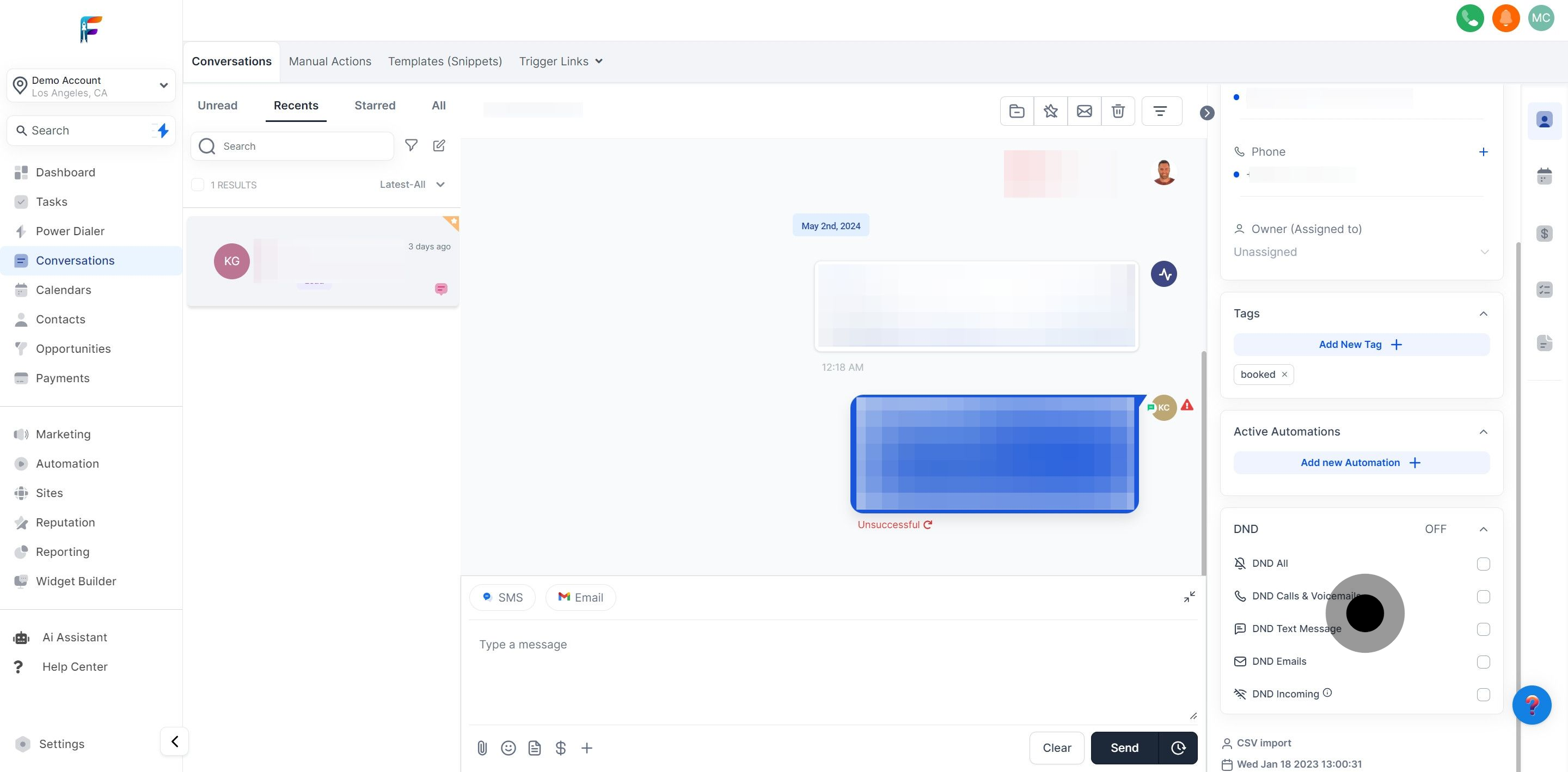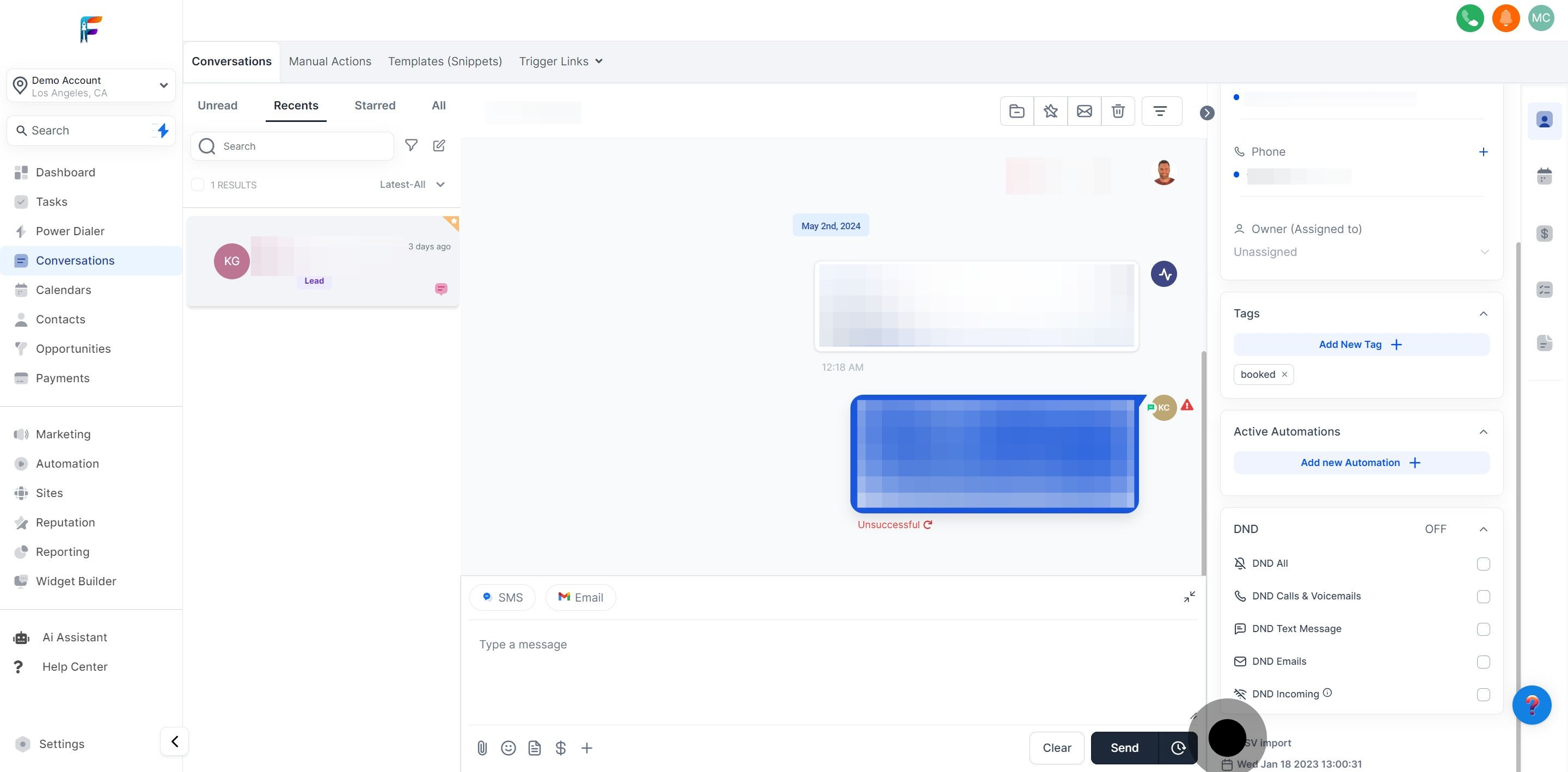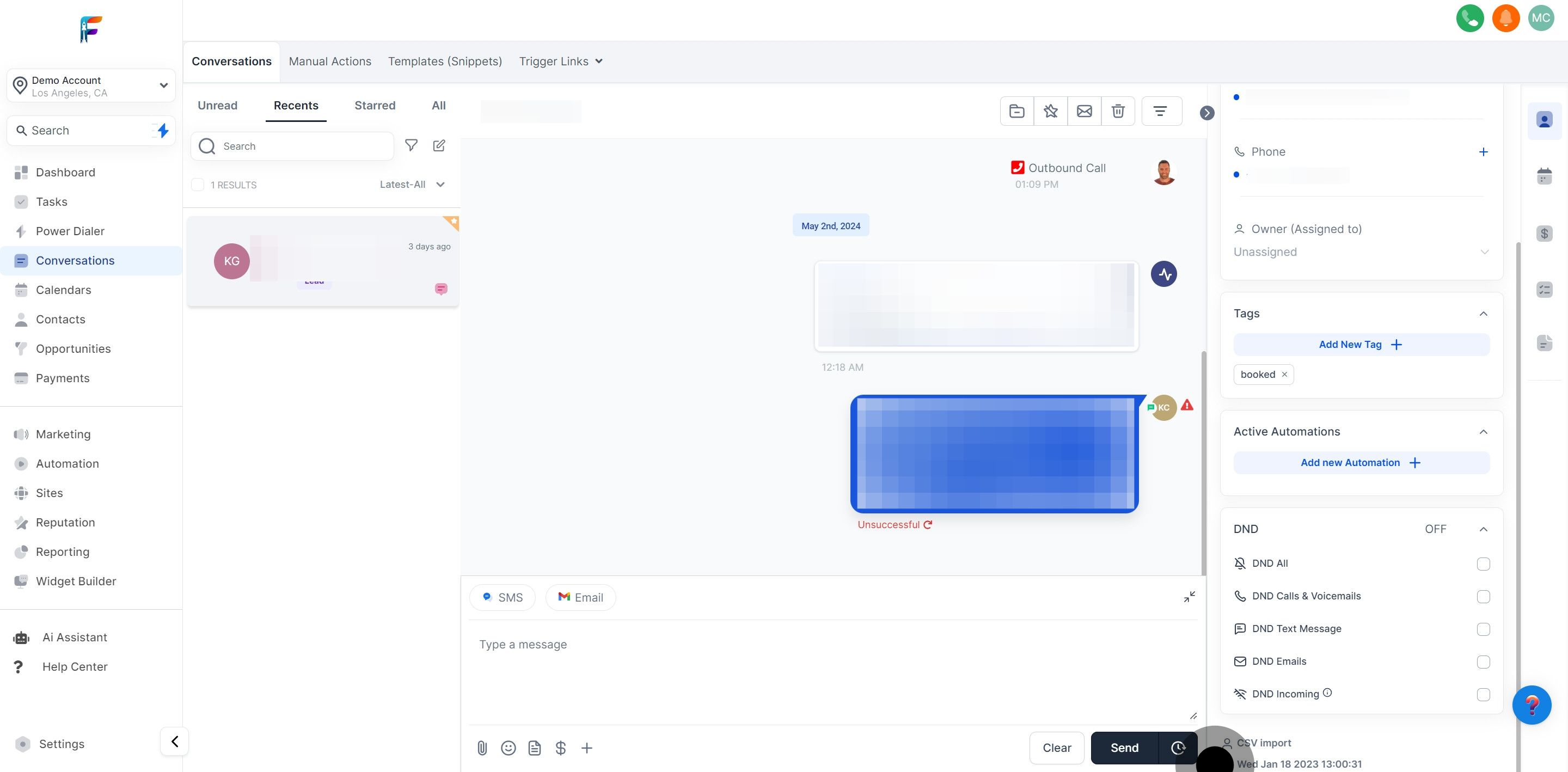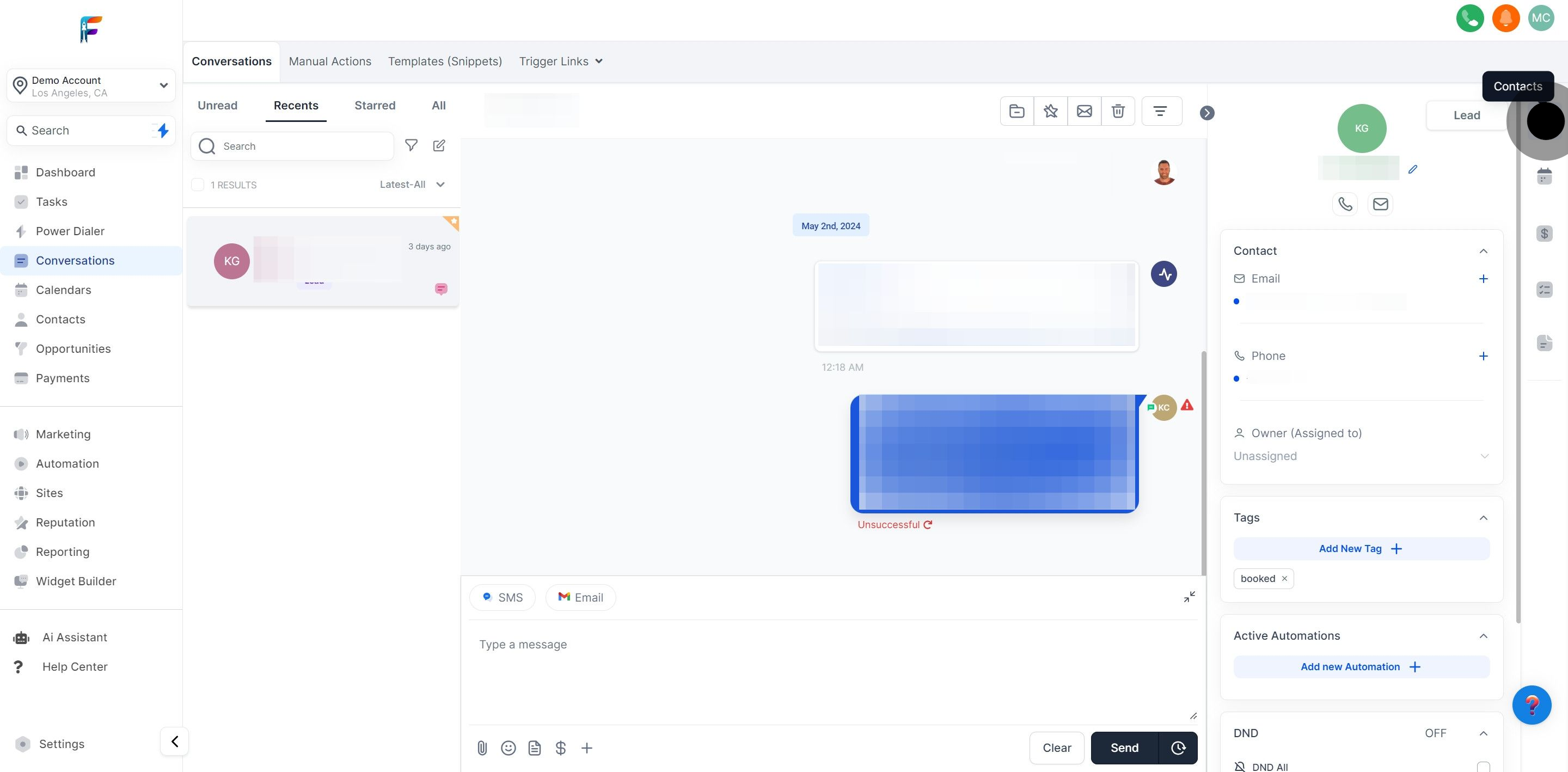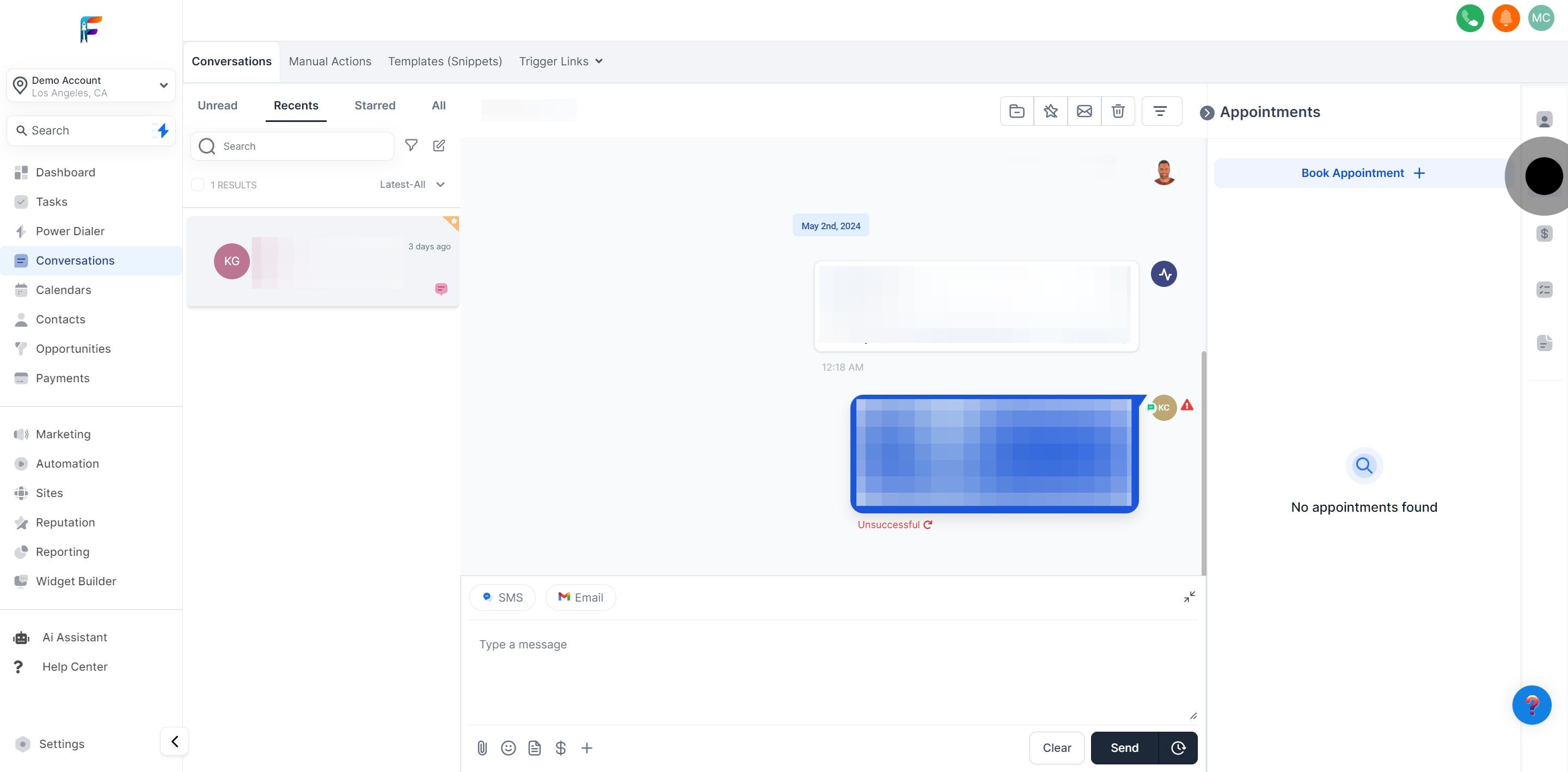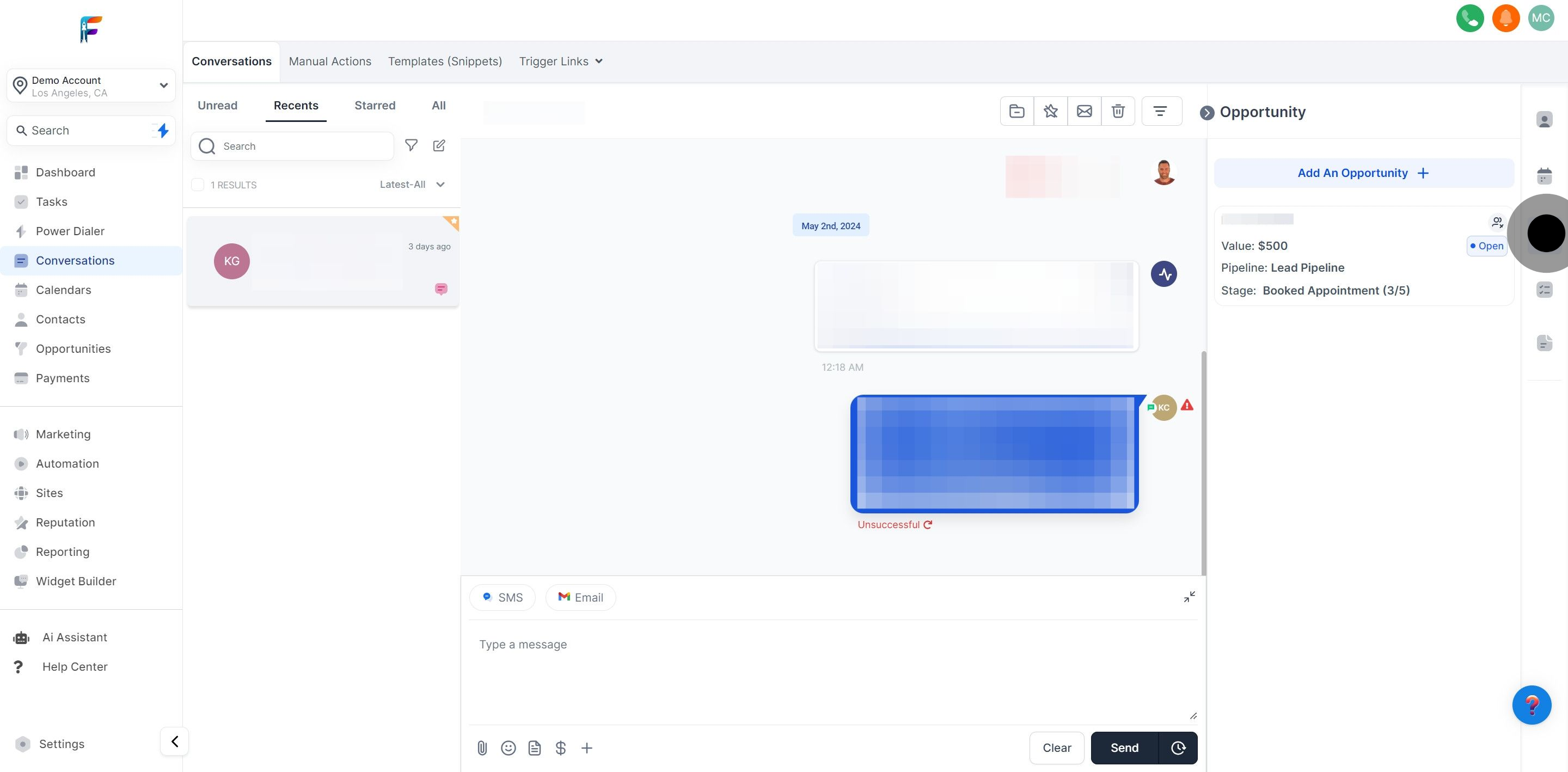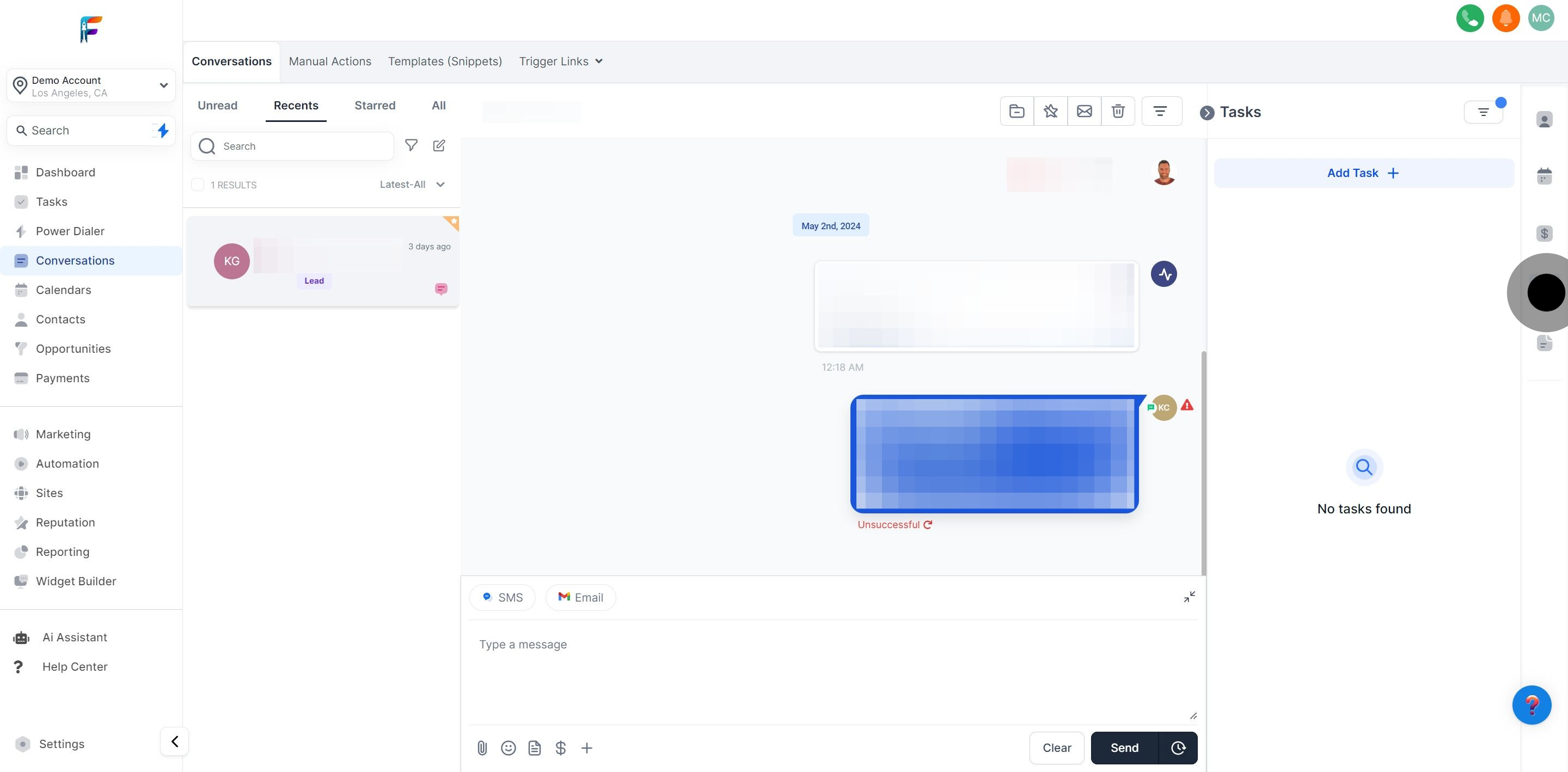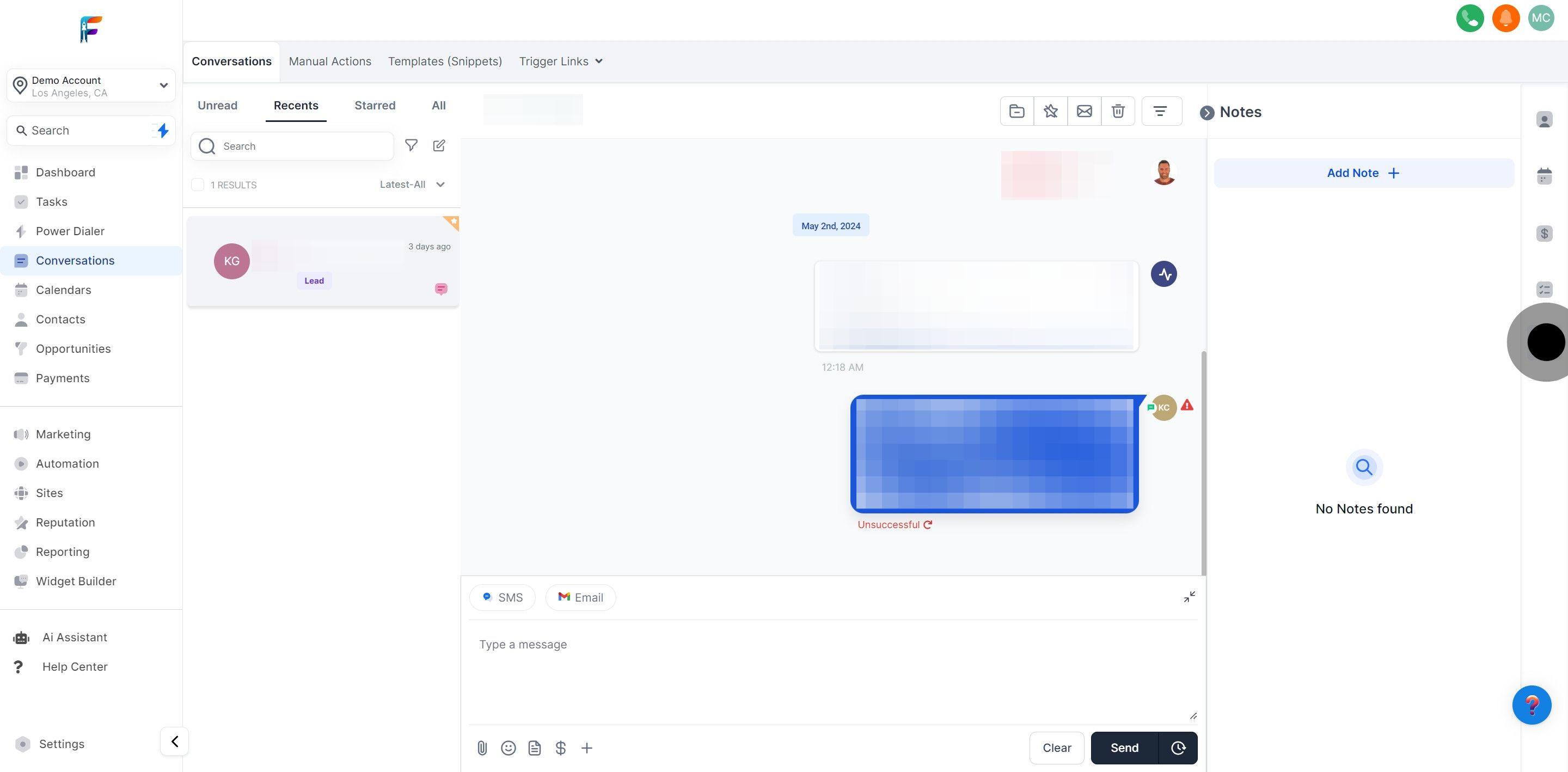Start by navigating to the Conversations section to begin exploring contact interactions.
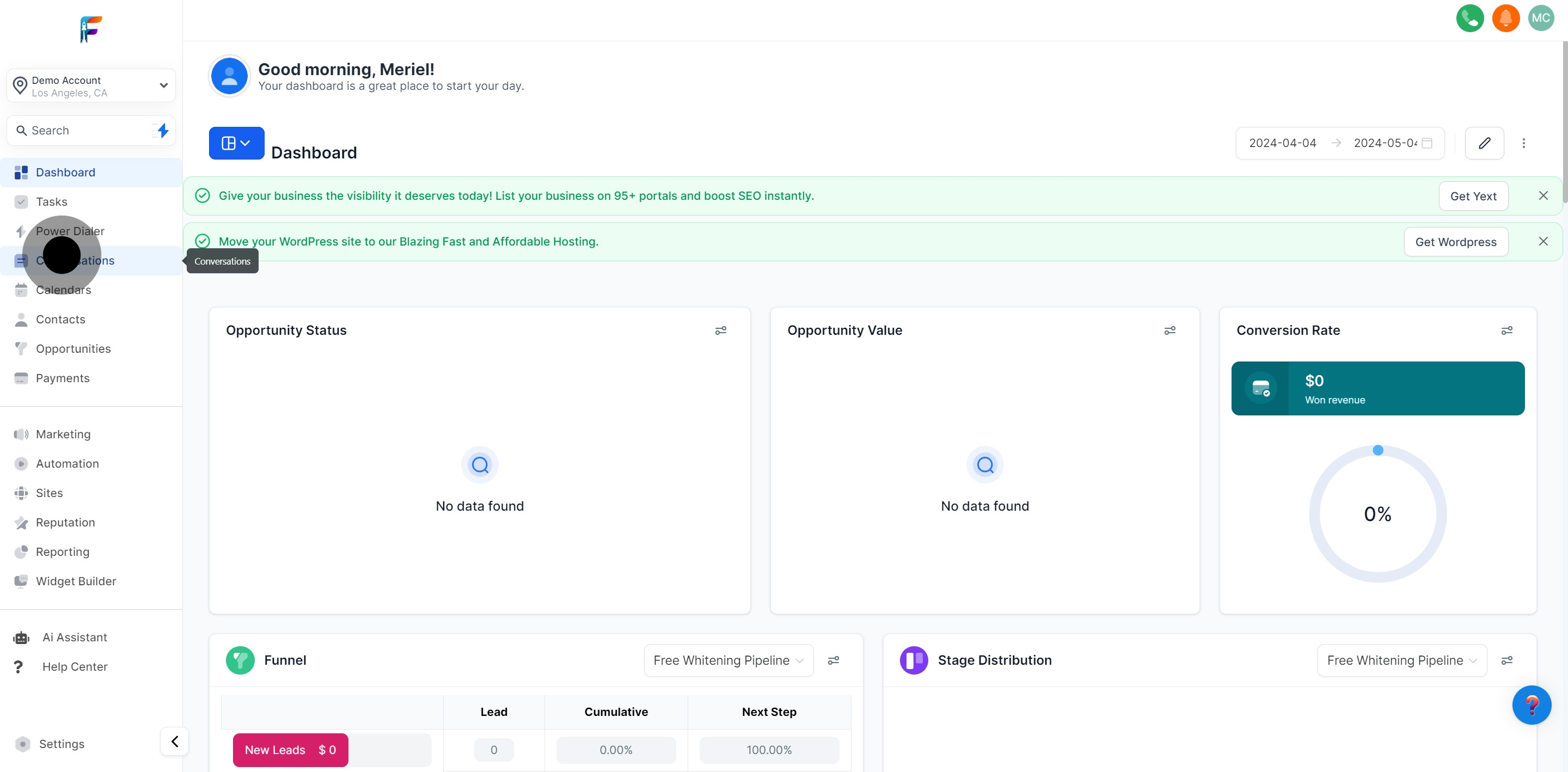
Identify and click on the section labeled ‘Contact Details’ to access specific information.
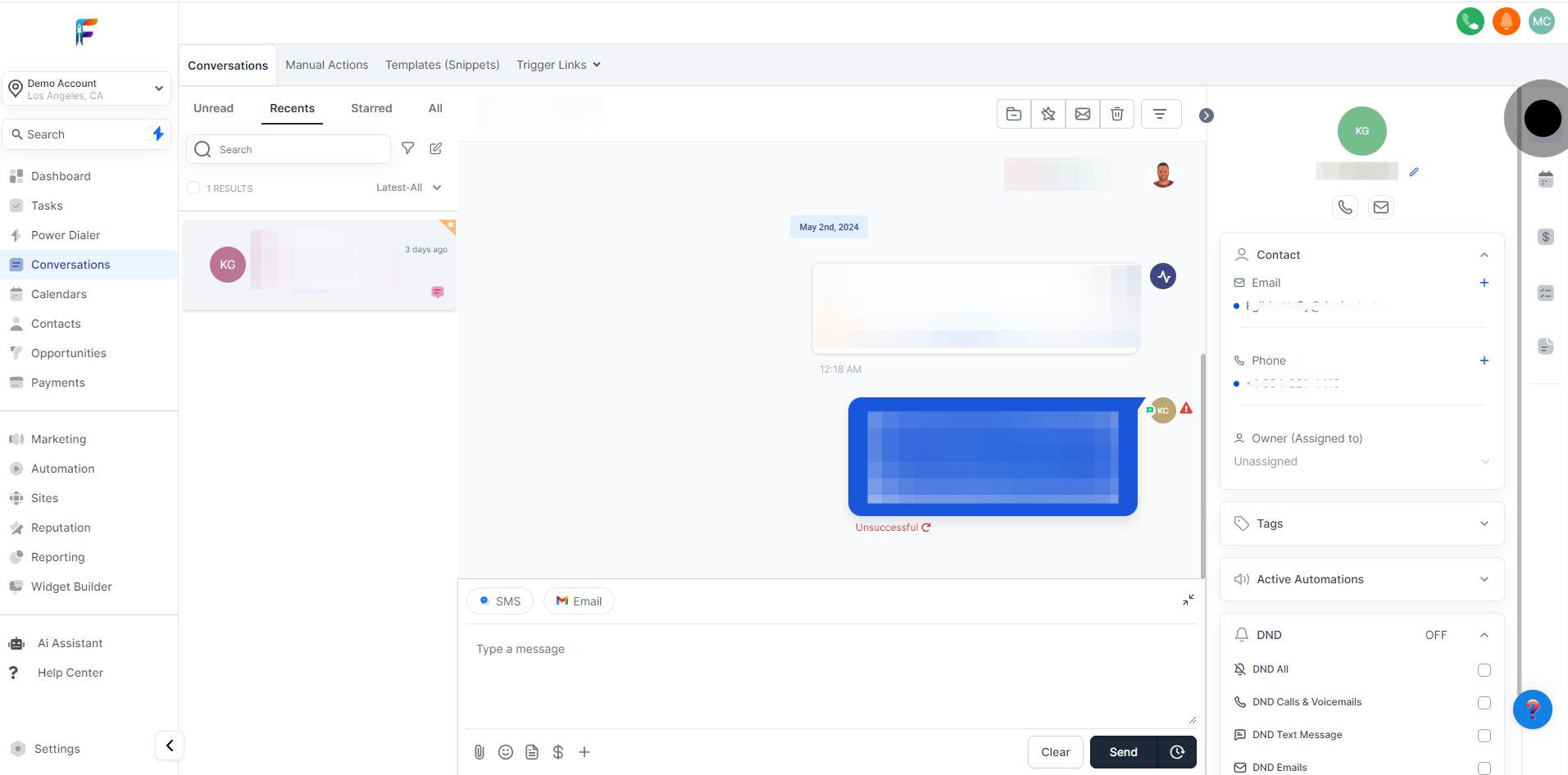
Determine if the contact is categorized as a Lead or a Customer within the CRM.
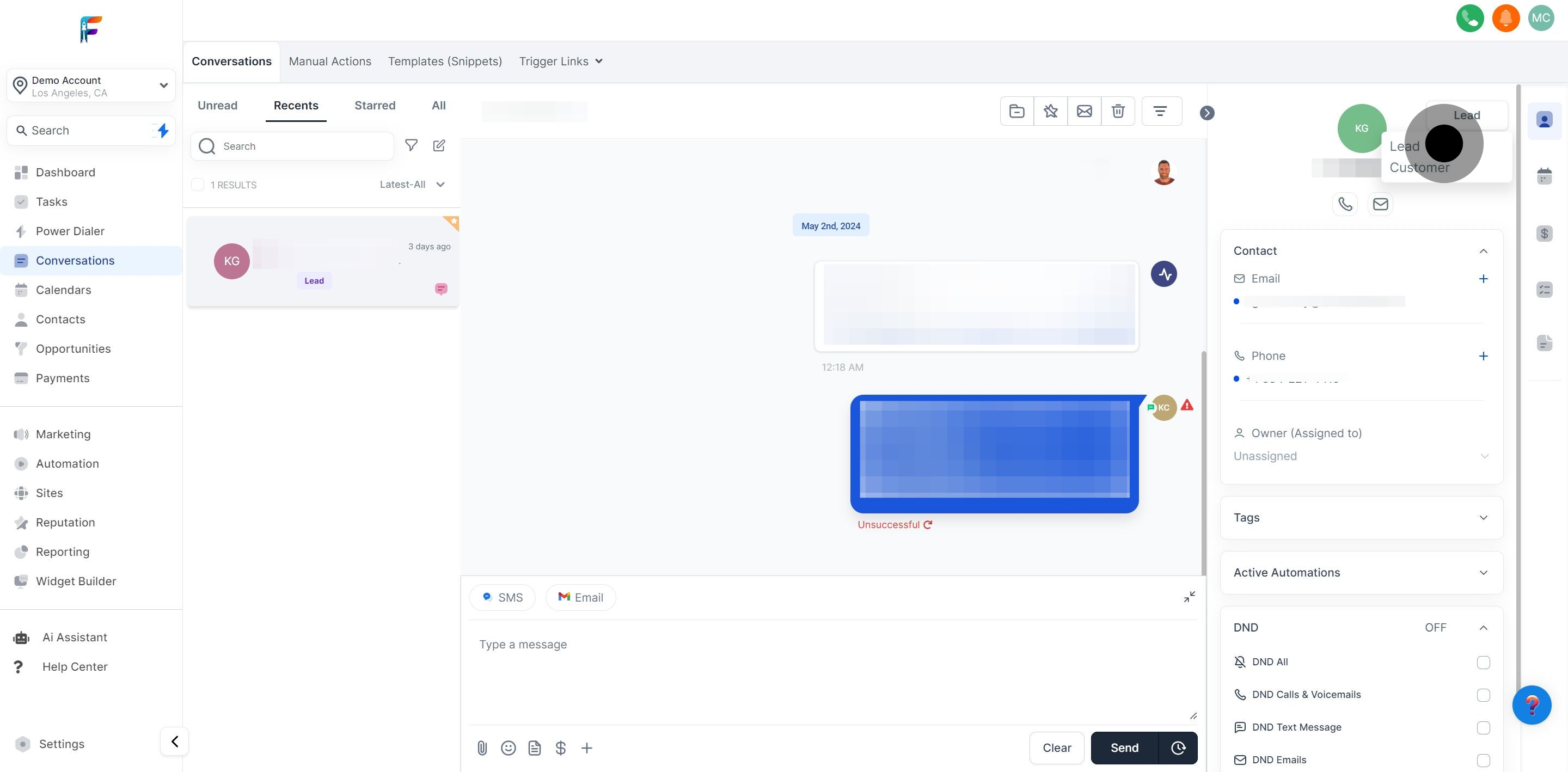
Click to view a comprehensive profile of the contact’s personal and interaction data.
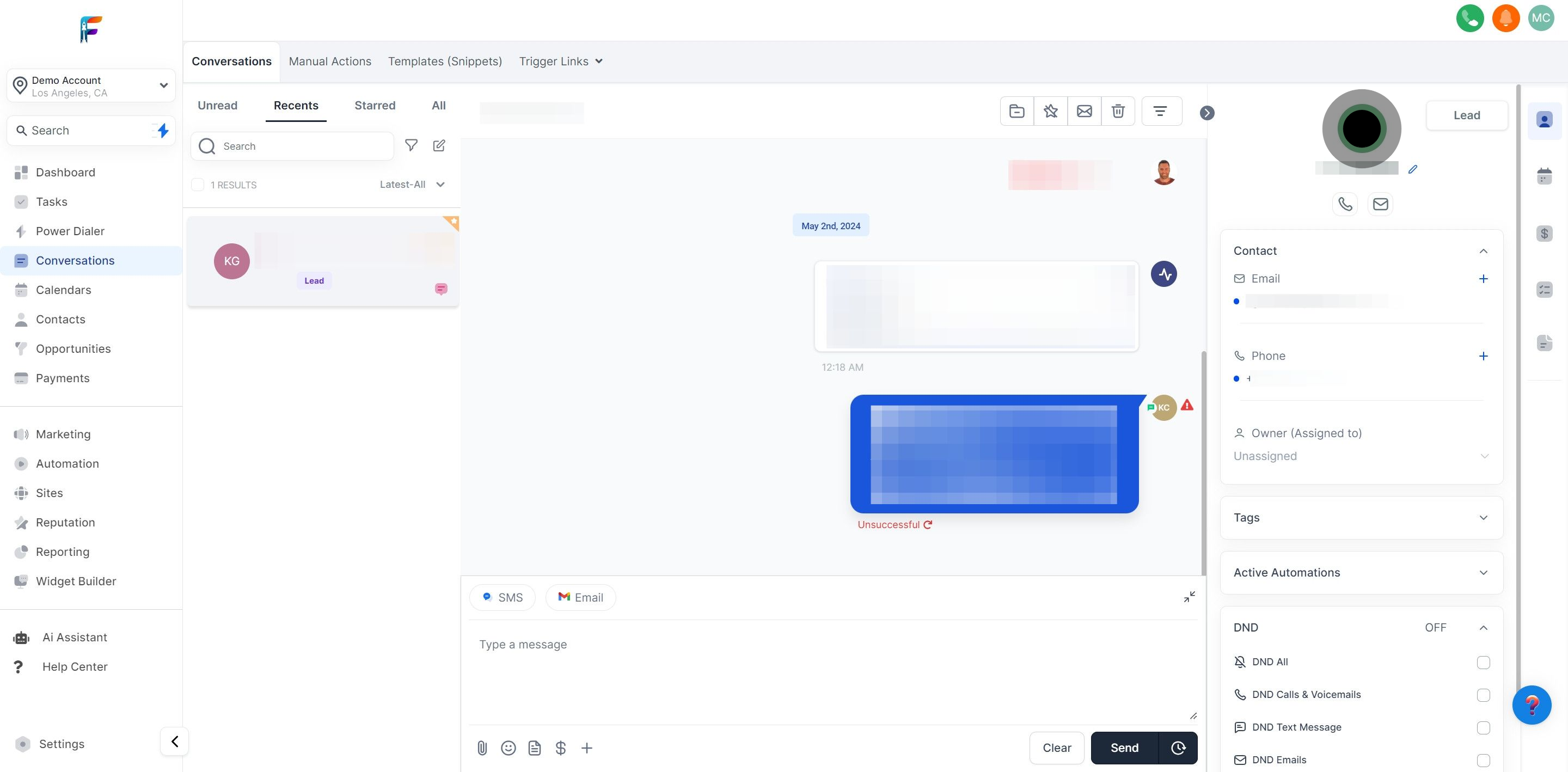
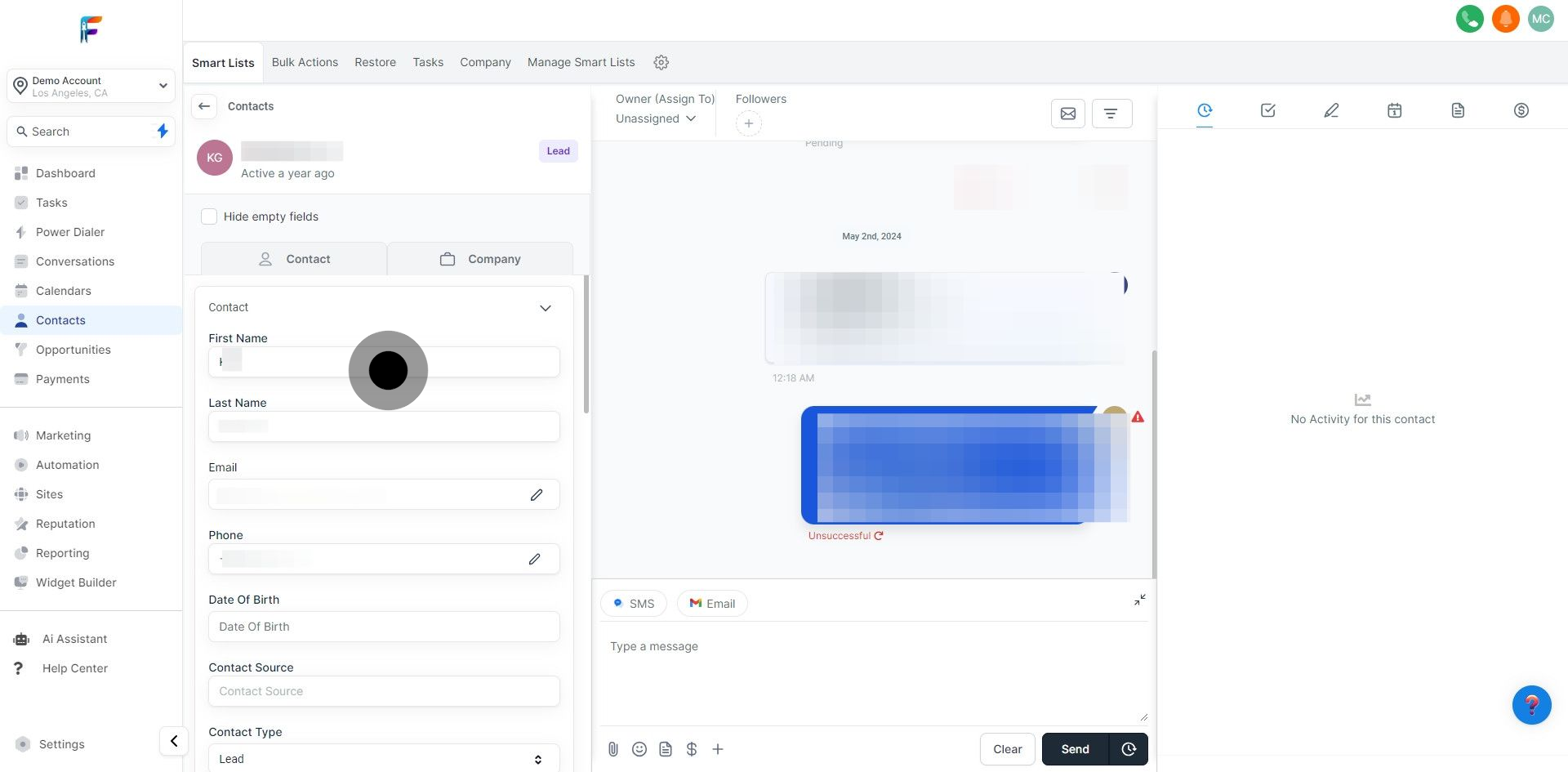
Take note of the contact's email addresses for future communication purposes.
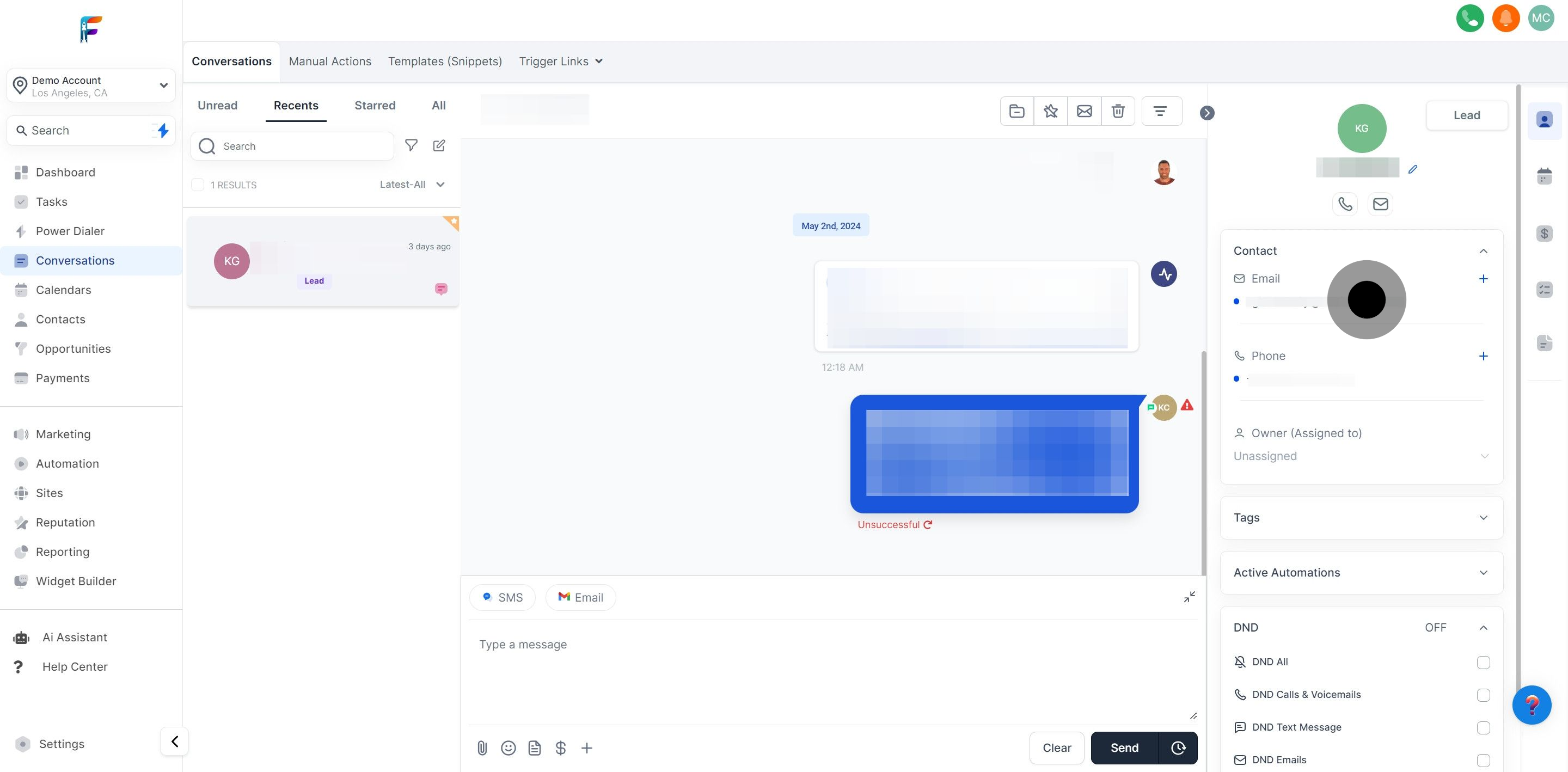
Examine and record the contact's phone numbers listed in the profile.
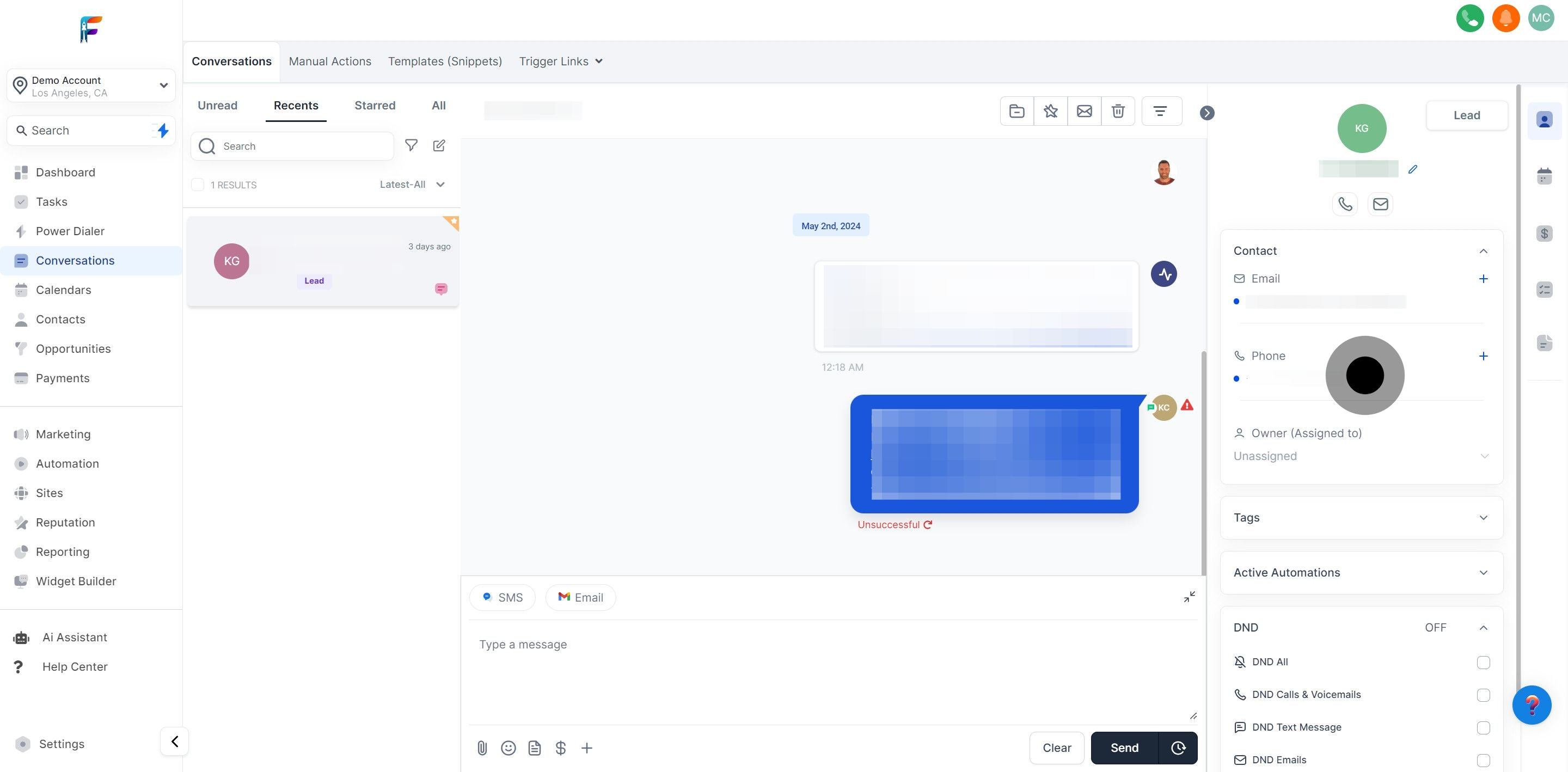
Check which team member owns the contact relationship and who is assigned to manage it.
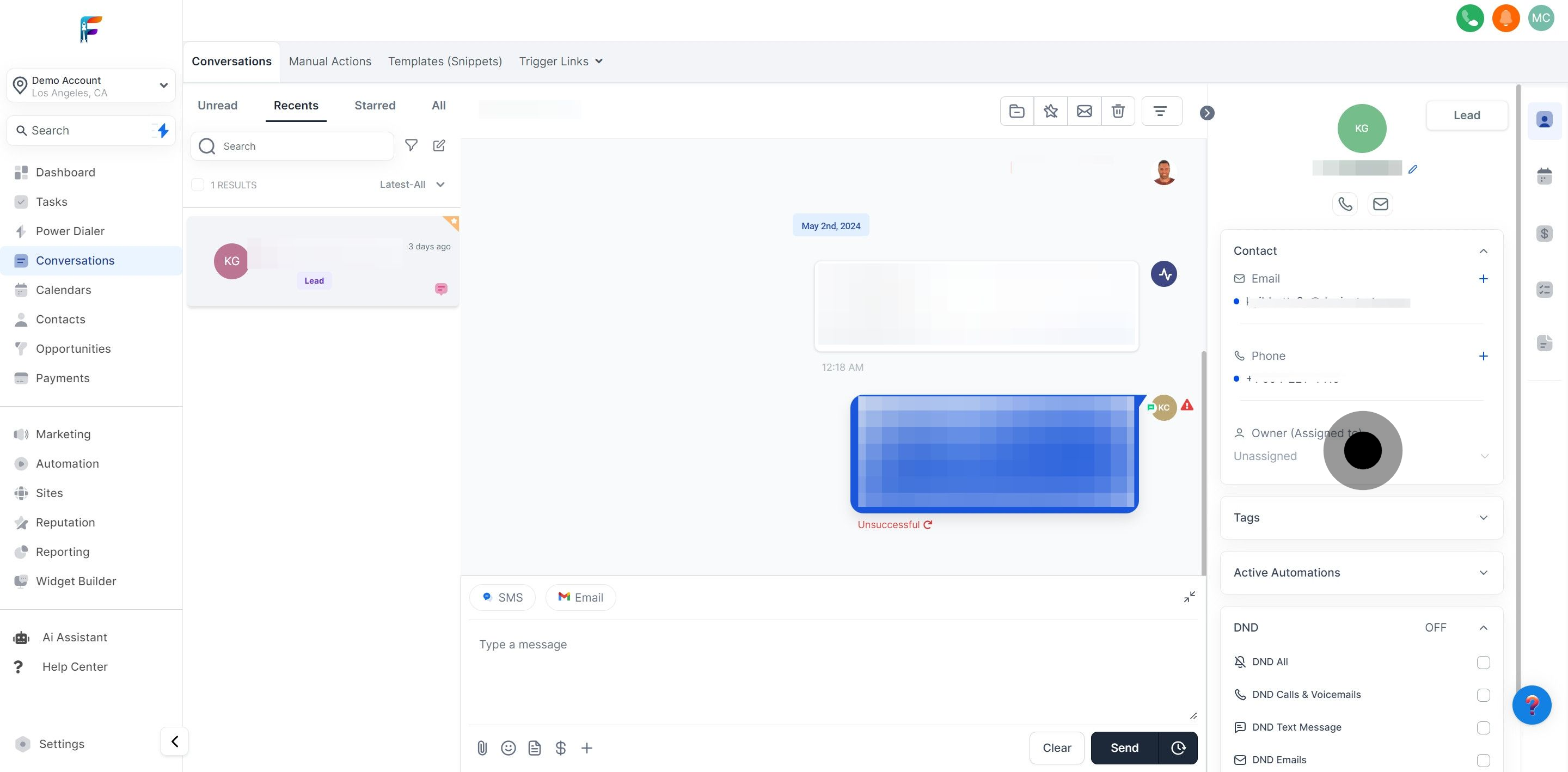
Manage tags that help categorize and segment the contact for targeted actions.
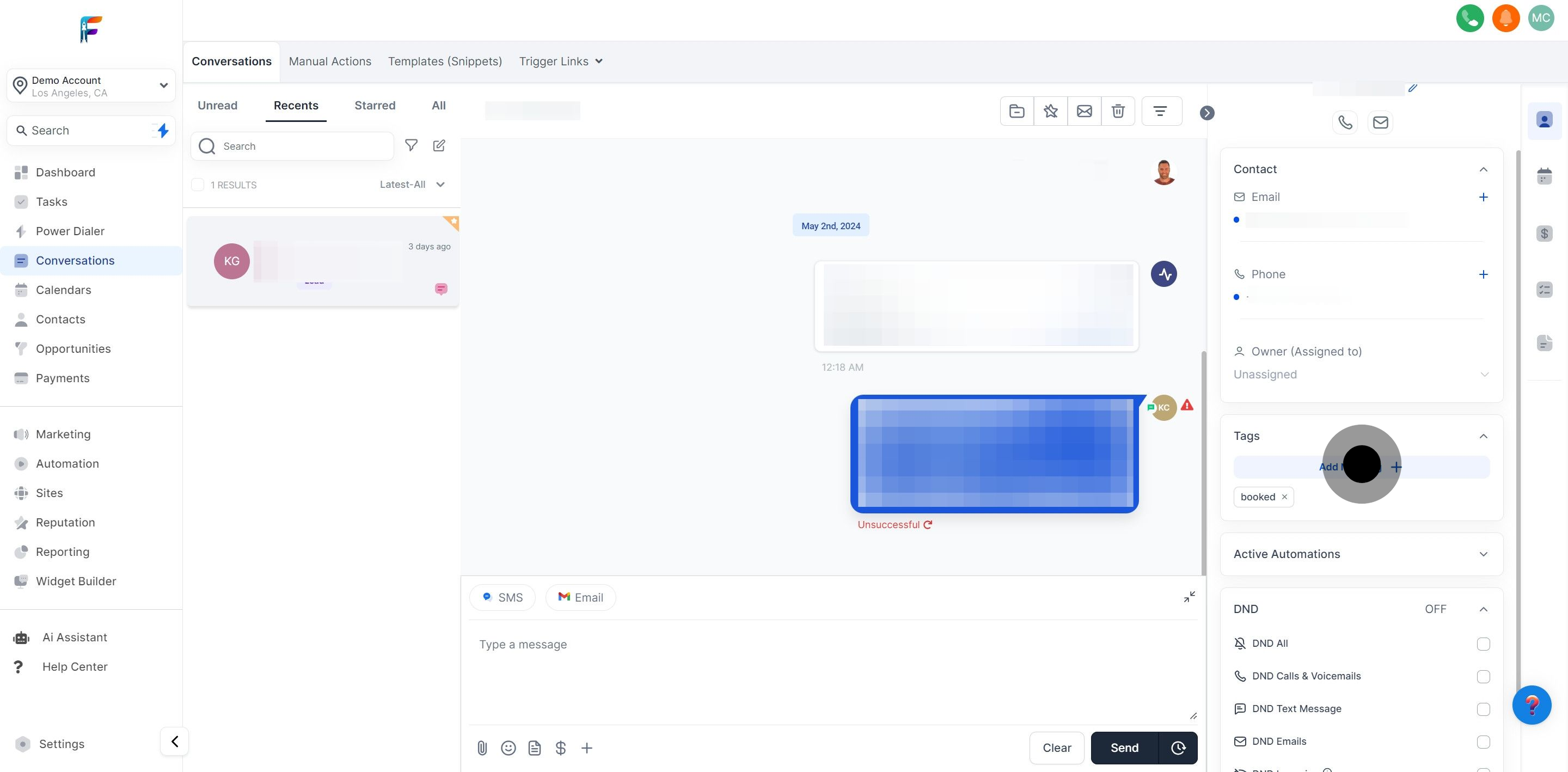
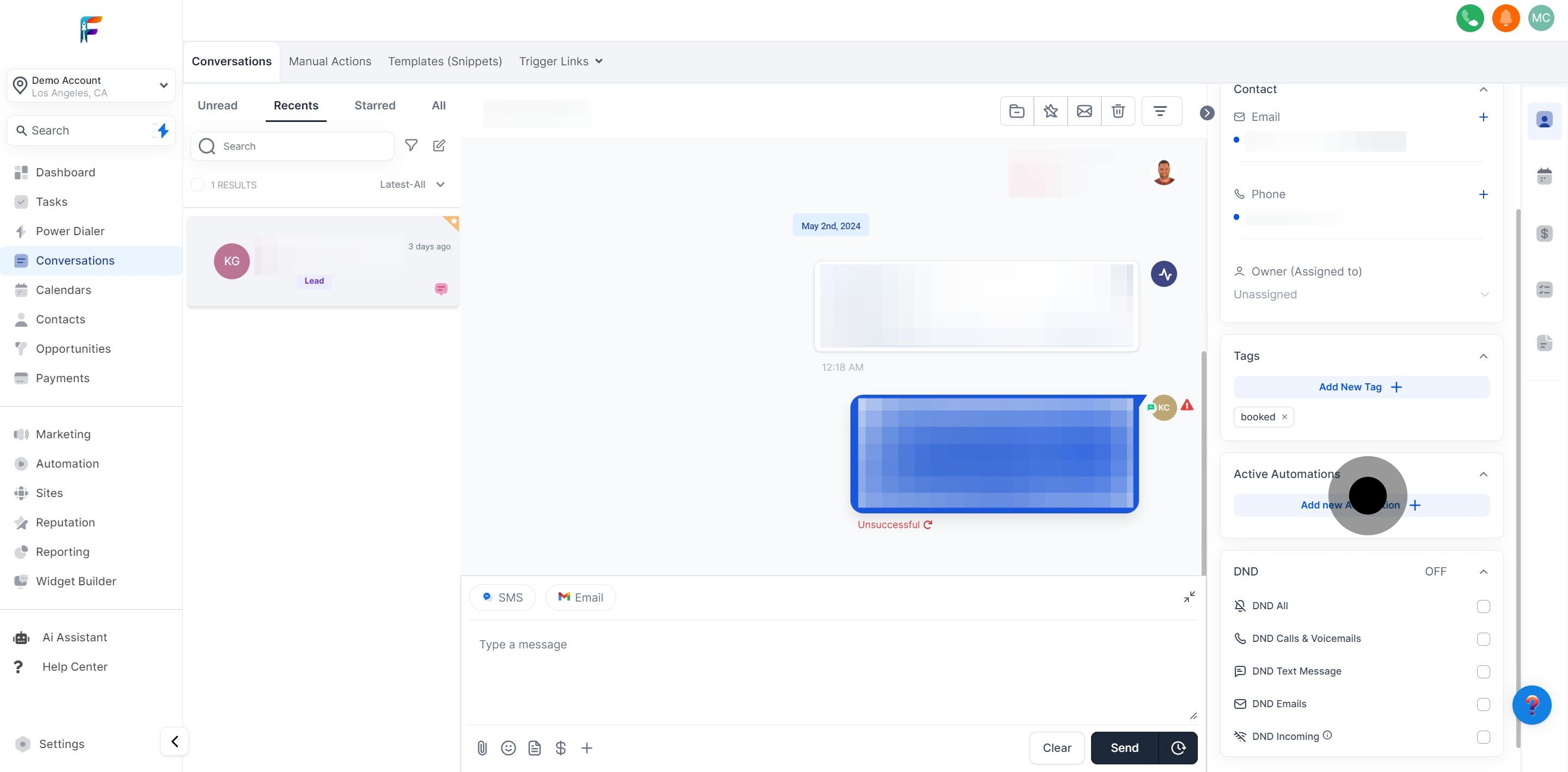
Adjust settings to respect the contact’s preferences for receiving communications