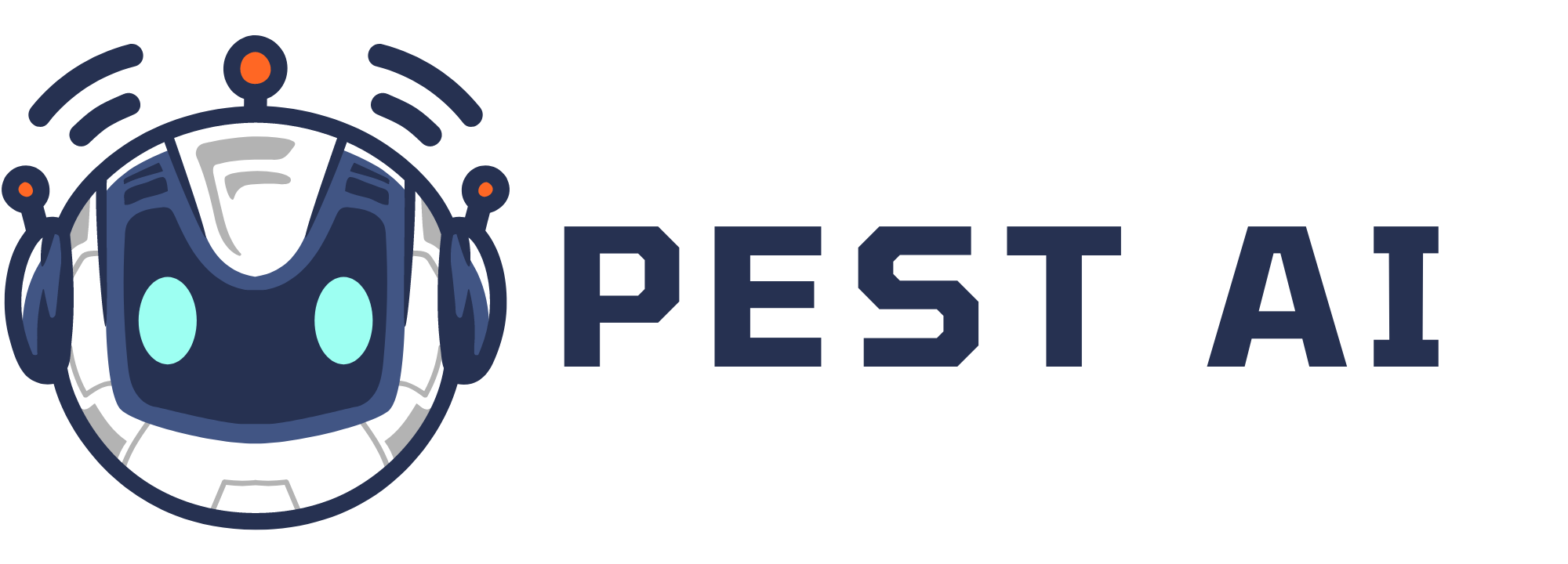Was this Already Available?
Previously, transactions could only be processed through the default payment provider. This was a limitation for users operating multiple payment providers simultaneously or migrating to a new one. Now, you can charge customers using any of the saved cards, regardless of the payment provider.
Step-by-Step Guide
Step 1: Access the Contact Page
Navigate to the Contact page of the customer you wish to charge.
Look for the money icon in the right-hand corner.
Step 2: Initiate the Charge
Click on the money icon.
A pop-up screen will appear, presenting options to either select an existing card or add a new one.
Step 3: Select or Add a Card
Select Existing Card: Choose from the list of saved cards to process the payment.
Add New Card: Enter the new card details and save it for future transactions.
Step 4: Complete the Transaction
Once the card is selected or added, confirm the amount to be charged.
Click on the 'Charge Now' button to process the payment.
Pro Tips
Maintain Updated Records: Regularly update card information to avoid failed transactions.
Monitor Transactions: Keep track of all transactions to ensure accuracy and resolve any issues promptly.
Use Multiple Providers Wisely: Balance the use of multiple payment providers to optimize transaction fees and reliability.