
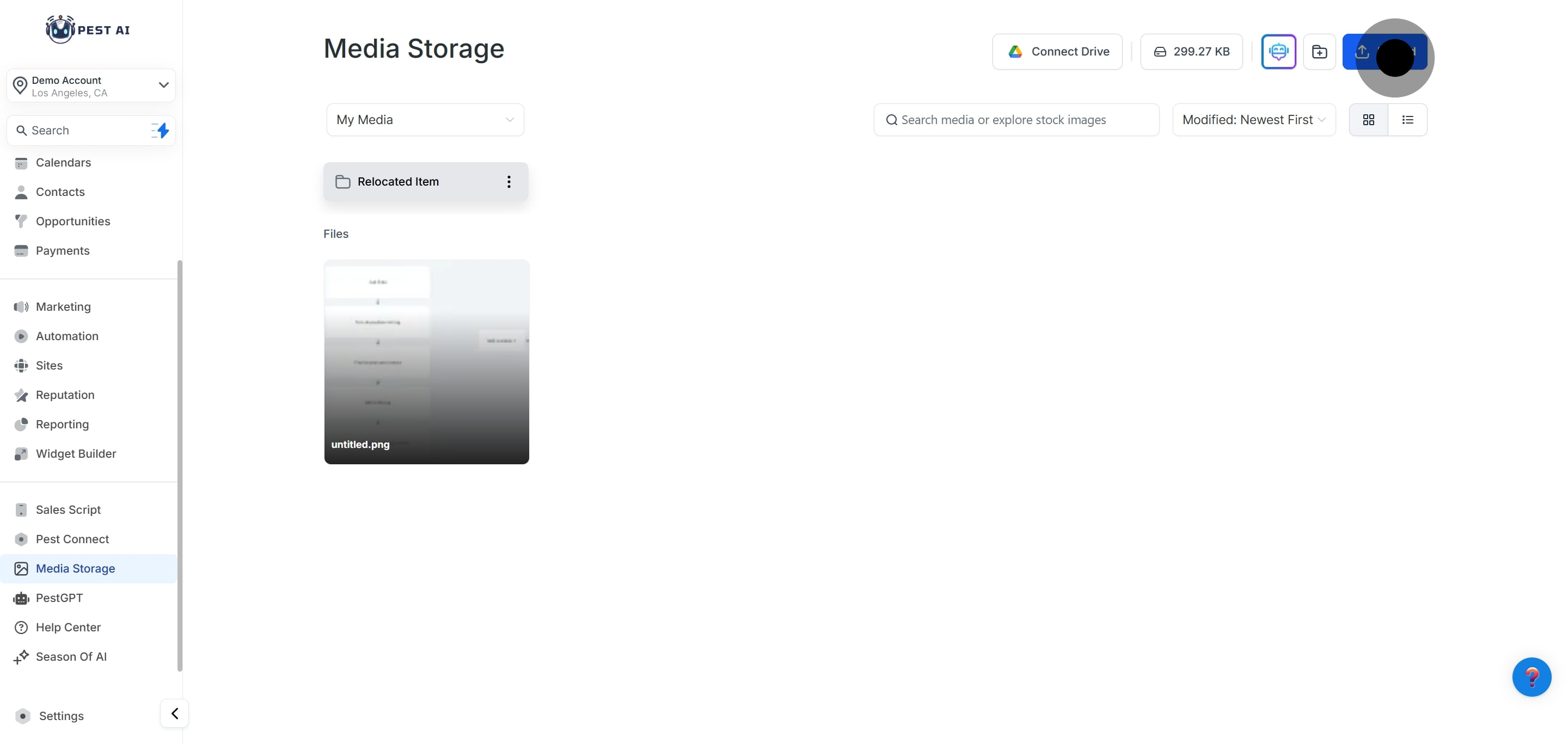
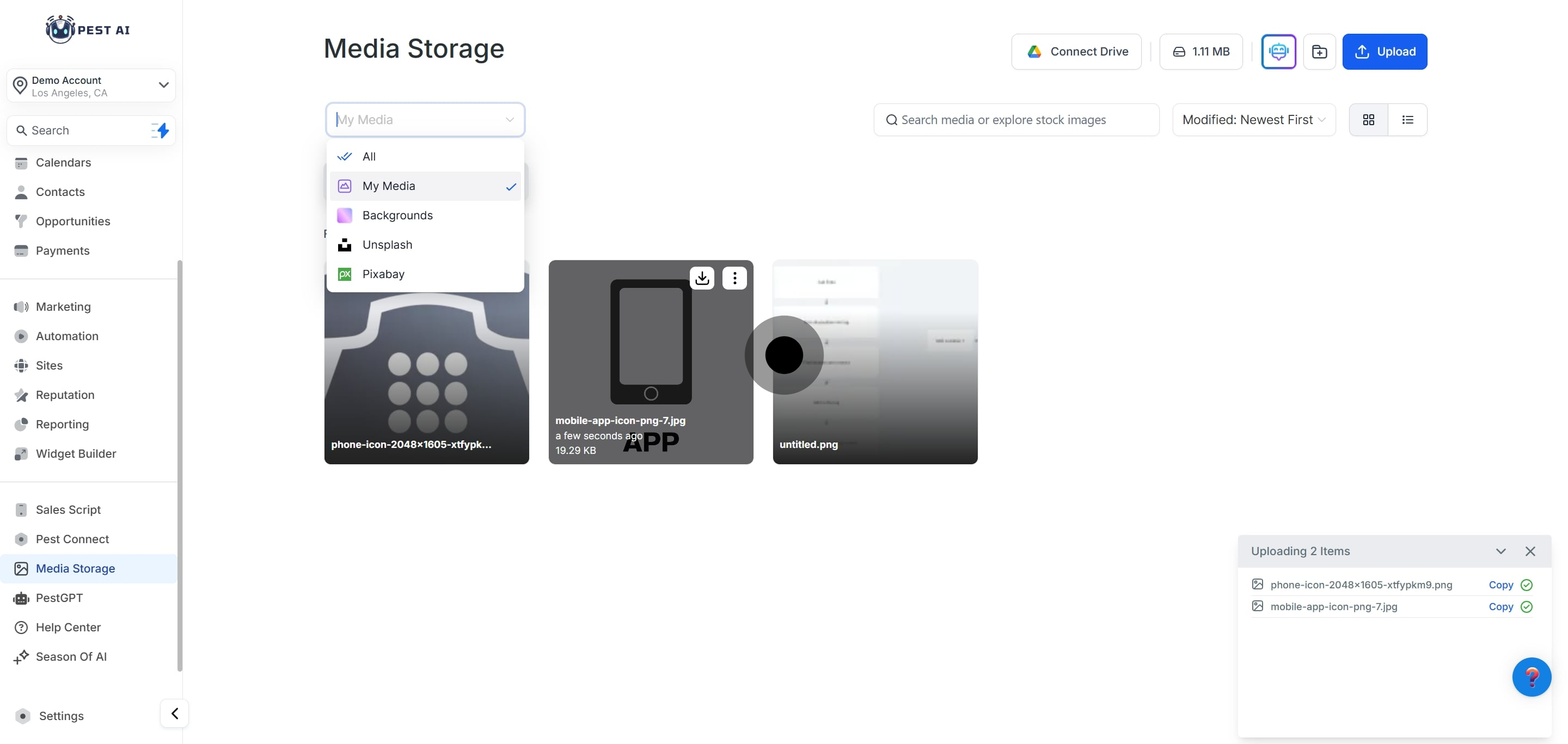
Within the Media library, you can sort through files and folders.
You can upload media and create folders using the buttons in the top right corner.
You can search at the top for media you’ve uploaded, and add images from Unsplash or Pixabay.
To Select an Image, click on the image and a blue box will appear around it, indicating it’s been selected.
If you right-click on an image, a dropdown menu will appear with choices including get link, move to folder, rename, or delete.
It is important to add the image to your media before you use it. If you use the media without adding it to your library first, the link will expire in around a day and then the image will not be displayed. Always add images from your My Media / Backgrounds folder.
Navigate to Funnels or Websites
Choose a Funnel and Edit a Funnel Step (or Websites and choose a page).
Add an Image element to the funnel page using the drag and drop features.
Click on the “Image Library” Icon.
Choose or Upload an Image from your Media Library.
Save your changes to the Funnel/Website page.
NOTE: To get the URL the image is hosted at, use the Get Link button in the image options in the media library, or add the image to your funnel. Select the image, and copy the URL under Image in the Element Settings.
Navigate to the Email Builder
Choose the email template you wish to edit.
Add an Image element using the drag-and-drop features.
Using the menu on the left-hand side, you can add or replace an image, and access the Media Library.
Choose your image.
Save any changes to your email template.
An image added to the Media Library from one part of FIOHS will be usable system-wide. This means if you add a new image to a funnel page, and you wish to use it later in the email builder, you can do so. It’s as simple as that to upload images and use your Media Library.
Pro Tip: We recommend naming your images, and using folders when possible to stay organized and make searching for images easier. If you want to search for an image at a later time it will be easier to find “Puppies”, “Coffee Mug”, or “Sunset” rather than “img123.jpg” as a title.) You can also use folders, so that if you have several images and you don’t want to rename them individually, consider putting all the “Logos” in one folder, “Nature scenes” in another, etc.
Navigate to the Social Planner
Create or edit a post
Add an image or a video using the image/video icon
Choose your image.
Allowed File Types:
File Type Type Extension
Image PNG png
JPEG .jpg, .jpeg, .jfif, .pjpeg, .pjp
TIFF/X-TIFF .tif, .tiff
WEBP .webp
SVG .svg
ICON .ico, .cur
GIF .gif
Documents pdf .pdf
Word Doc .doc, .docx,
Excel .xls, xlsx, .xlsm
ppt .ppt, .pptx. .pptm
text .rtf, .txt
Video avi .avi
QuickTime .qt, .qtc, .mov, .moov, .moov
MP4 video .mp4
MPEG video .mpg
Ogg video .ogv
windows media
video .wmv, .asf
WebM video .webm
Audio aif .aif, .aiff, .aifc
midi .midi, .mid
Windows Audio .wav
Ogg .oga
WebM audio .weba
Maximum file size allowed:
- Videos - 4GB
- Documents - 100MB
- Audio - 100MB
- Images - 100MB
Allowed File Types:
Type Extension
PNG png
JPEG .jpg, .jpeg, .jfif, .pjpeg, .pjp
TIFF/X-TIFF .tif, .tiff
WEBP .webp
SVG .svg
ICON .ico, .cur
GIF .gif
Maximum file size allowed:
- Videos - 4GB
- Documents - 100MB
- Audio - 100MB
- Images - 100MB
Allowed File Types:
File Type Type Extension
Image PNG png
JPEG .jpg, .jpeg, .jfif, .pjpeg, .pjp
GIF .gif
Video avi .avi
QuickTime .qt, .qtc, .mov, .moov, .moov
MP4 video .mp4
Ogg video .ogv
windows media
video .wmv, .asf
WebM video .webm
Maximum file size allowed:
- Videos - 1GB
- Images - 10MB
Membership course videos
4 GB - avi, QuickTime, MP4 video, Ogg video, windows media video, WebM video
Membership course files
50 MB - All file types allowed
File upload custom field
50 MB - All file types allowed