Build Trust and Credibility:
Leverage positive reviews to enhance credibility and establish trust with your audience.
Word-of-Mouth Magic:
Encourage customers to share their experiences on social media, expanding your reach through their networks.
Boosted Visibility, Maximum Impact:
Use positive reviews to increase engagement and visibility on social media, benefiting from algorithmic promotion.
Social Proof Spectacle:
Highlight positive reviews to showcase the exceptional quality of your products or services and attract new customers.
Engage, Connect, Belong:
Share reviews to foster a vibrant community, sparking conversations and building stronger connections with your brand.
Turn Challenges into Triumphs:
Address negative reviews constructively, demonstrating commitment to customer satisfaction and turning feedback into growth opportunities.
Access Social Planner:
Go to Marketing > Social Planner.
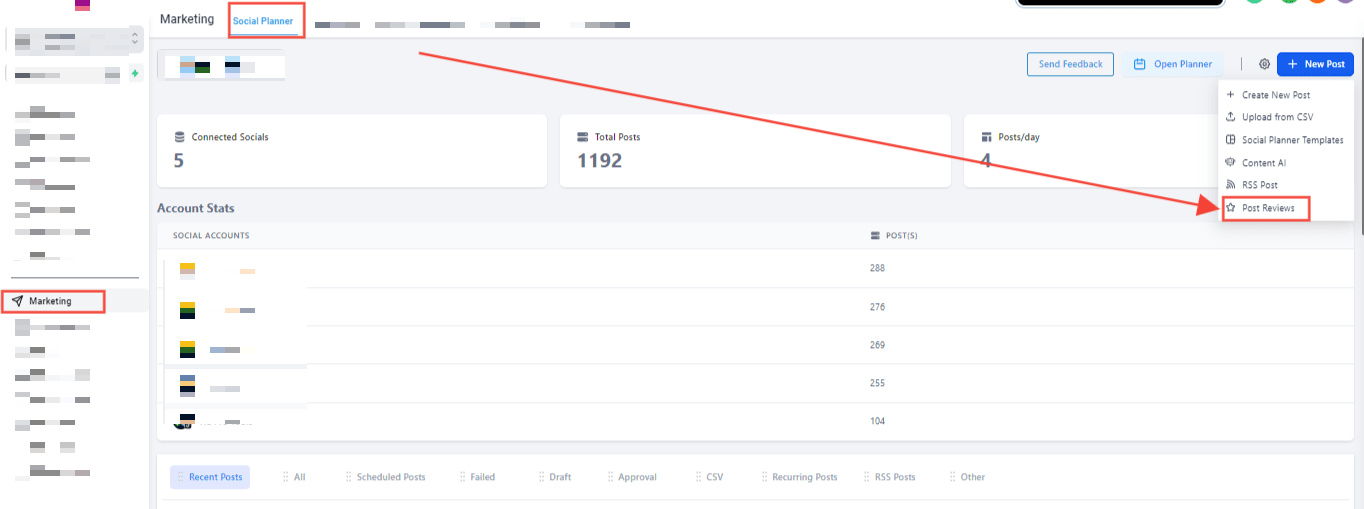
Create a New Post:
Click on Create New Post and choose the Review Post option.
Select Integration:
From the dropdown menu, select GMB or Facebook. This will use the GMB or Facebook page linked in your Reputation Management (Yext) integrations.
Choose Your Background:
Upload your own background image or select one from the provided list. The background will rotate with each review post.
Background Image Specifications:
Image size: Up to 5MB.
Format: JPEG or PNG.
Dimensions: 1024 x 1024 pixels.
Set Posting Preferences:
Select the star rating for which you want to publish reviews.
Define how many posts you want per day, week, or month, and set specific posting times.
Examples
If you connect your GMB Page and receive a new review on January 1st at 6 PM, and you've set Social Planner to post 5 times per day at 8:37 AM, the new review will be published the next day, January 2nd, at 8:37 AM. If there are more than 5 reviews, only 5 will be posted based on the star rating.
Monitor and Edit Posts:
After creating a post, it will appear in the Others tab and the Social Planner > Calendar View.
Calendar View: Review and manage scheduled posts easily.
To Pause or Edit Content:
If needed, you can pause or make edits to your posts from the Calendar View.