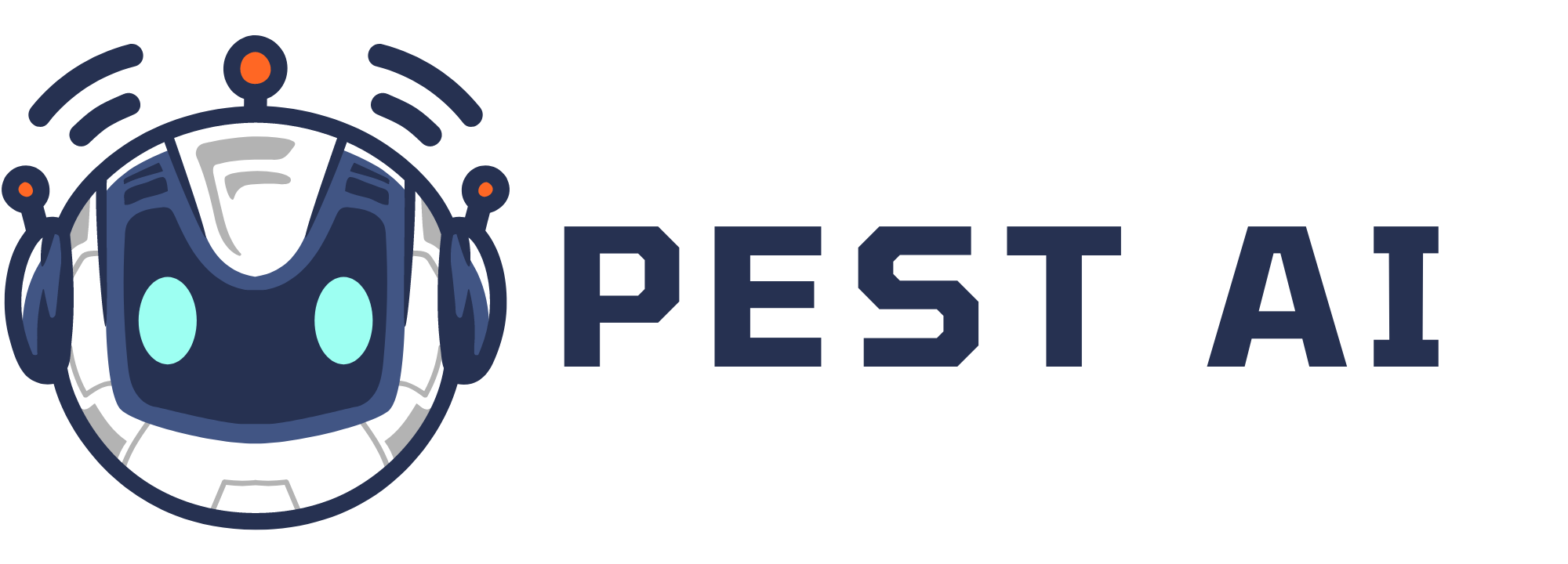Step-by-Step Guide to Creating a Watermark
How to Use
Access the Social Media Planner:
Navigate to the marketing section on the left side of your dashboard.
Click on the social media planner at the top.
.png?alt=media&token=77415041-06f1-428f-ac3a-87e5d96c22f2)
Create a Watermark:
Click on the settings icon in the social media planner.
Find the watermark section and click on it.
Click "Add Watermark" and enter a name for your watermark (e.g., "Flower").
Upload your watermark image (ensure it is 200x200 pixels for best results).
Adjust Watermark Settings:
Choose the alignment for your watermark (e.g., top left corner).
Set the opacity to control the transparency of the watermark.
Adjust the scale to change the size of the watermark.
Toggle auto padding on or off to control the spacing around the watermark.
Apply the Watermark to Your Posts:
Go to your social account and create a new post.
In the advanced options, toggle the watermark feature on or off.
Note that the watermark will be turned on by default and you will have the option to turn it off. Watermark is applied to all social media accounts and currently works for images and videos. Currently, we only support one watermark.
Why Watermarking is Essential for Brand Protection
Watermarking your images offers several key benefits:
Brand Protection: It helps protect your content from unauthorized use by marking it with your logo or brand identifier.
Brand Awareness: Watermarks increase brand visibility and awareness whenever your images are reposted or shared.
Copyright Protection: A watermark signifies ownership, helping to safeguard your intellectual property.
Consistent Brand Recognition: Regular use of watermarks can help establish a consistent brand presence across all social media channels.
Exploring the Social Media Planner's Watermarking Features
The social media planner includes various options for watermarking your images:
Customization Options: You can include your website URL, social media handle, campaign hashtags, or logo in the watermark.
Alignment and Positioning: Adjust the position of the watermark to fit your image perfectly, choosing from top left, top right, center, and more.
Opacity and Scale: Modify the opacity and size of the watermark to ensure it complements your image without overpowering it.
Auto Padding: Control the space between the watermark and the edges of your image.