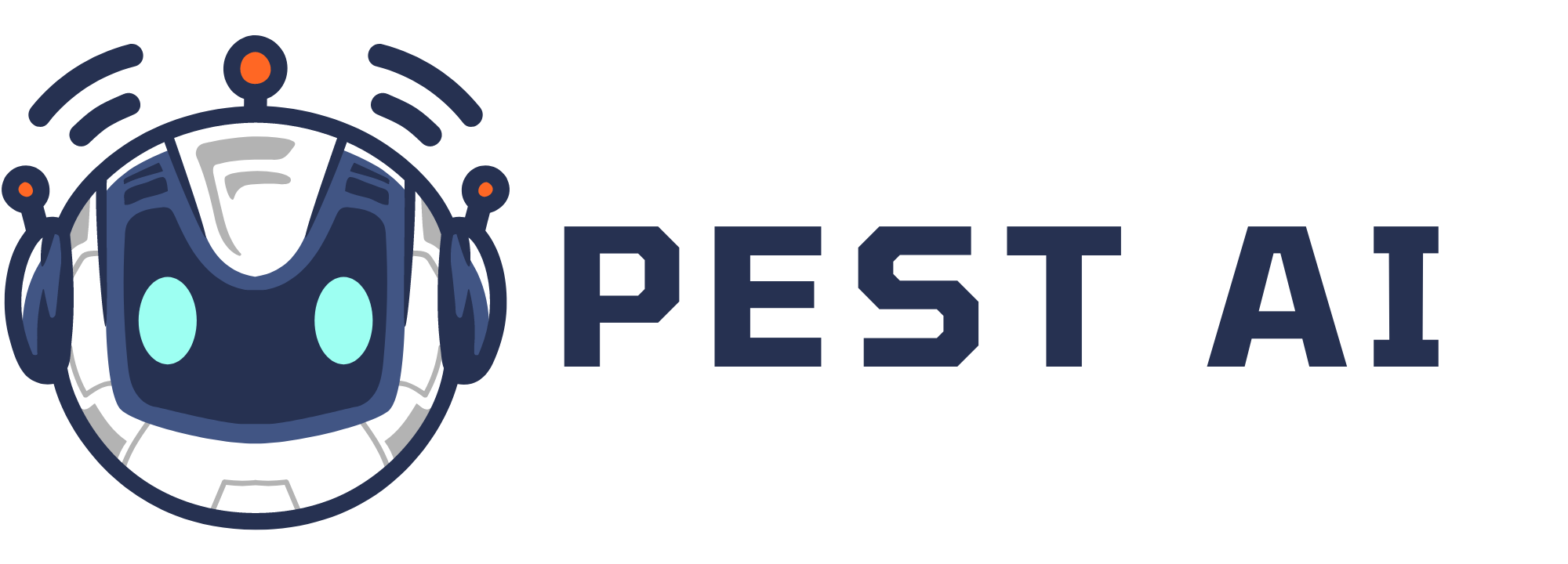Importance of Capturing Initials
Verification of Agreement: Initials on documents confirm that the party has read and agreed to the terms and conditions outlined in each section of the document. This step is essential for preventing misunderstandings and disputes.
Enhanced Security: By requiring initials on every page or significant section, it becomes more challenging for any party to claim ignorance or dispute the content later. This practice significantly enhances the security and integrity of the document.
Legal Validity: Capturing initials and other digital signatures ensures the document complies with legal standards. This includes capturing IP addresses and other fingerprint information, which are crucial for validating digital signatures.
Key Features and Benefits
New Fillable Element: The latest update introduces a new fillable element—initials. This feature allows signers to add their initials on every page of a multi-page PDF, ensuring they have reviewed the entire document.
Drag and Drop Functionality: Document editors can now easily drag and drop the initials element from the side tab and assign it to the intended recipients.
Flexible Initials Input: Signers can click on the initials field and either type or draw their initials, providing flexibility and convenience.
Support for Today's Date & Signer Name Toggle: Users can limit the date selection to the current date and toggle the display of the signer's name on the signature field. For instance, in scenarios where legal documents require the signer to confirm the date of signing explicitly, this feature ensures the date field defaults to the day of signing. Additionally, users can control whether the signer's name appears above the signature in the final PDF, maintaining a cleaner and more customized document layout.
How to Use:
Add Today's Date:
Insert a date field element.
Go to available dates and select "Today's date" as the option.
Toggle Signer Name:
Add a signature field.
Assign a signer.
Enable or disable the checkbox in properties to show or hide the signer's name.
How to Use the Initials Feature
For Document Editors
Access the Editor: Open the document editor interface to add fillable elements to your document.
Drag and Drop Initials: From the side tab, drag the initials element and drop it onto the desired location within the document.
Assign Recipients: Assign the initials field to the recipients who need to initial the document. This ensures that each recipient acknowledges the relevant sections of the document.
For Document Signers
Locate Initials Field: Find the designated initials field while reviewing the document.
Input Initials: Click on the initials field. You can use the pre-filled text or edit your initials by typing or drawing them.
Confirm and Accept: After entering your initials, click the accept button to confirm your acknowledgment of that document section.
Document Editor Initials and Document Signers Initials
Once the document is sent to the parties the initials and signatures and be captured.
Best Practices for Capturing Initials
Consistent Placement: Ensure that initials fields are consistently placed throughout the document, particularly on every page or in critical sections that require explicit acknowledgment.
Clear Instructions: Provide clear instructions to the signers on how to input their initials. This can include a brief guide within the document or a separate instructional sheet.
Verification and Review: Before finalizing the document, review it to ensure all initials fields are correctly placed and assigned to the appropriate recipients.
Capturing initials in documents and contracts is vital in ensuring the authenticity and acknowledgment of the terms by all parties involved. The latest technological advancements, such as the new initials feature, make this process more efficient and secure. By following the outlined best practices, you can enhance the integrity and legal validity of your documents, safeguarding the interests of all parties.