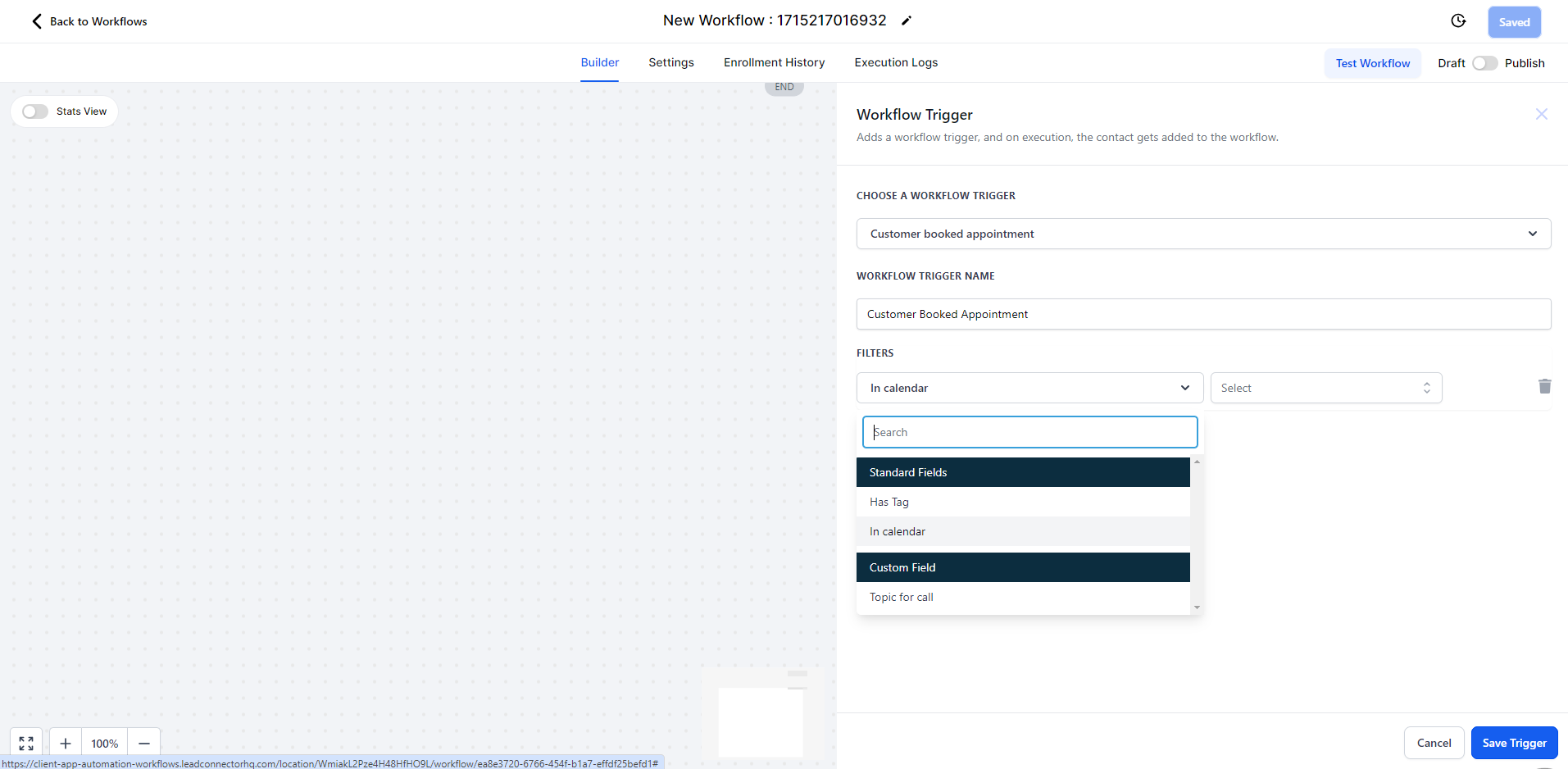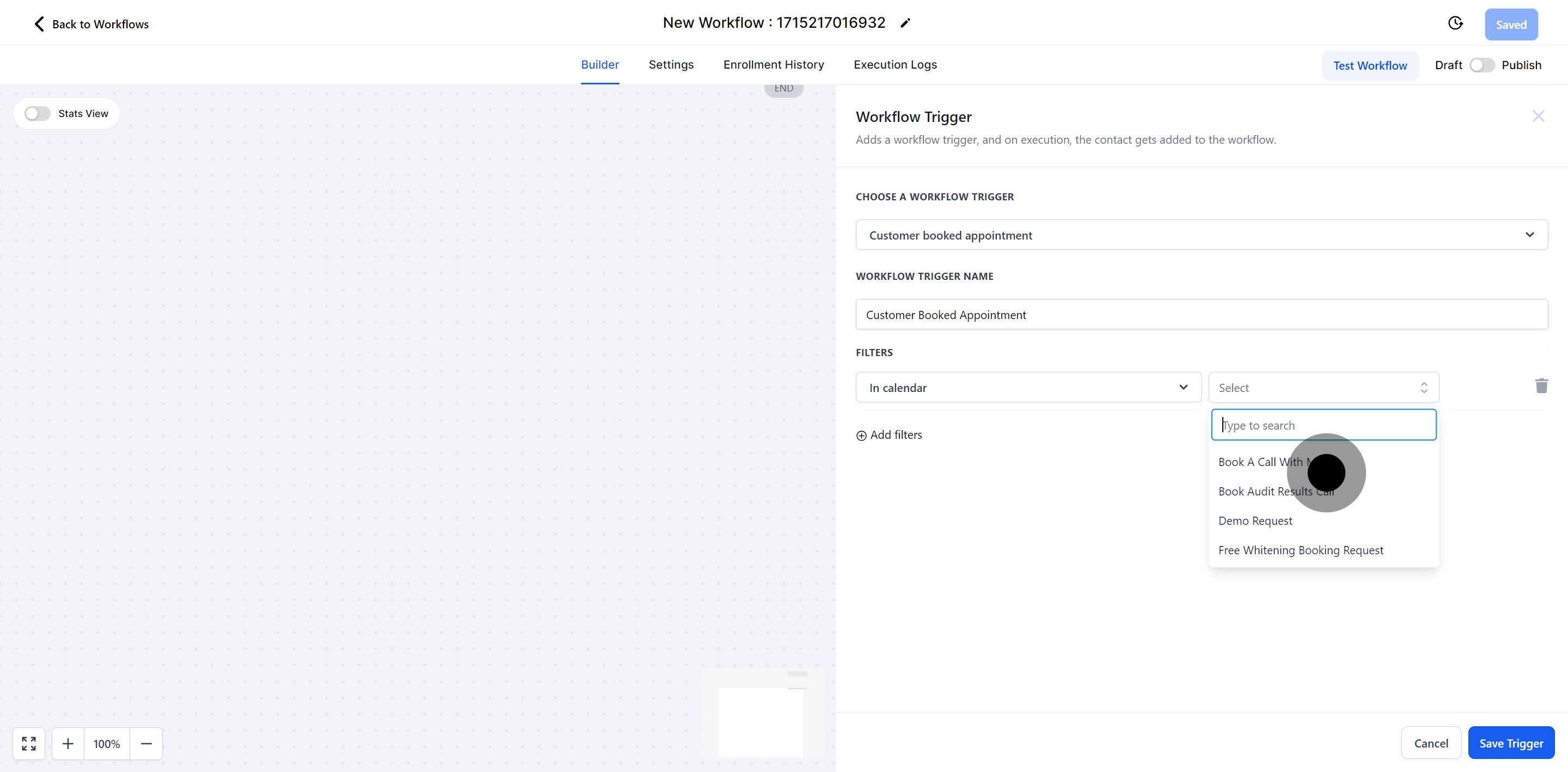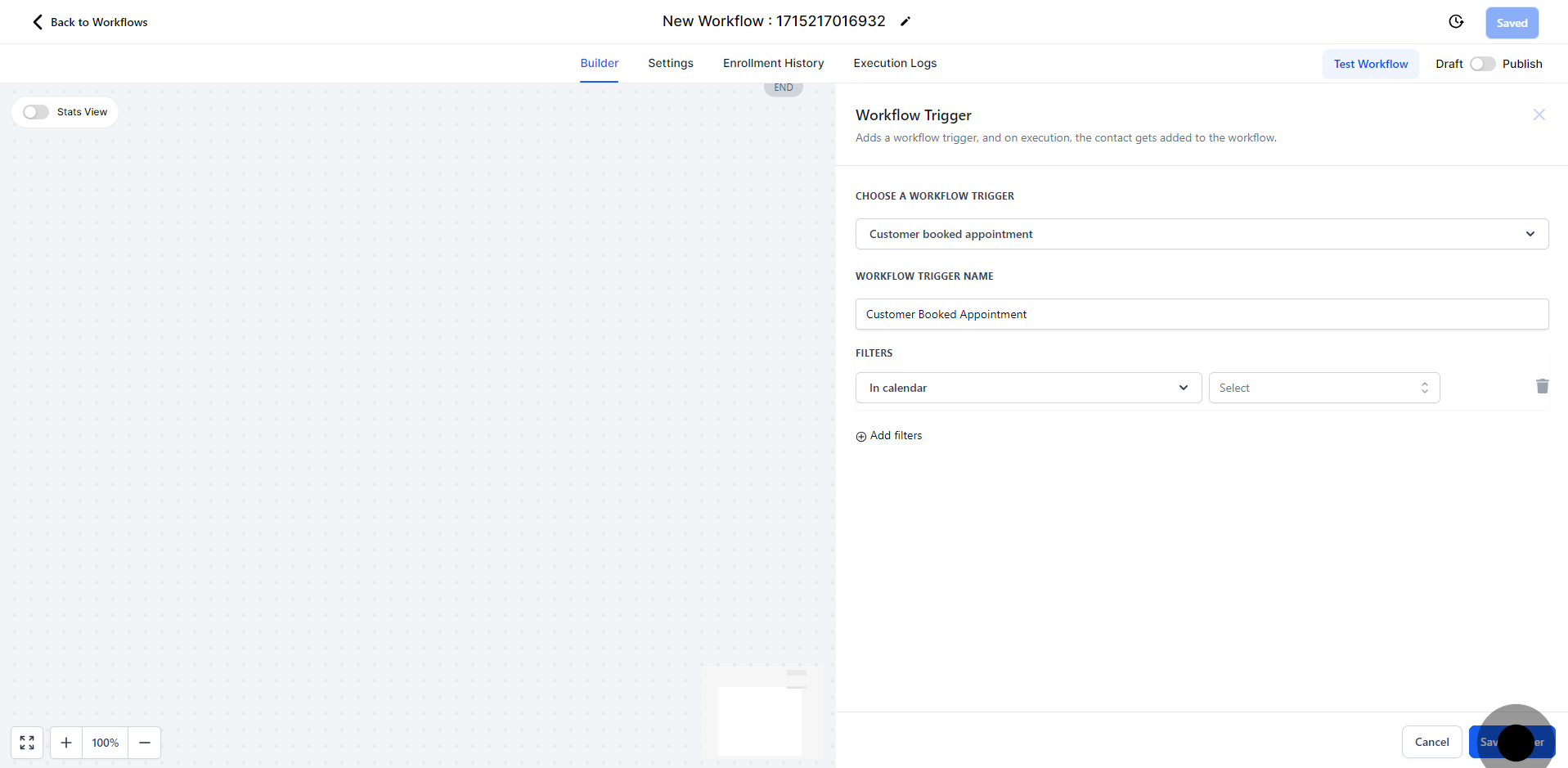This workflow starts when customers book appointments themselves. This means the workflow only activates if the appointments are made directly by the customers, not by your team on their behalf.
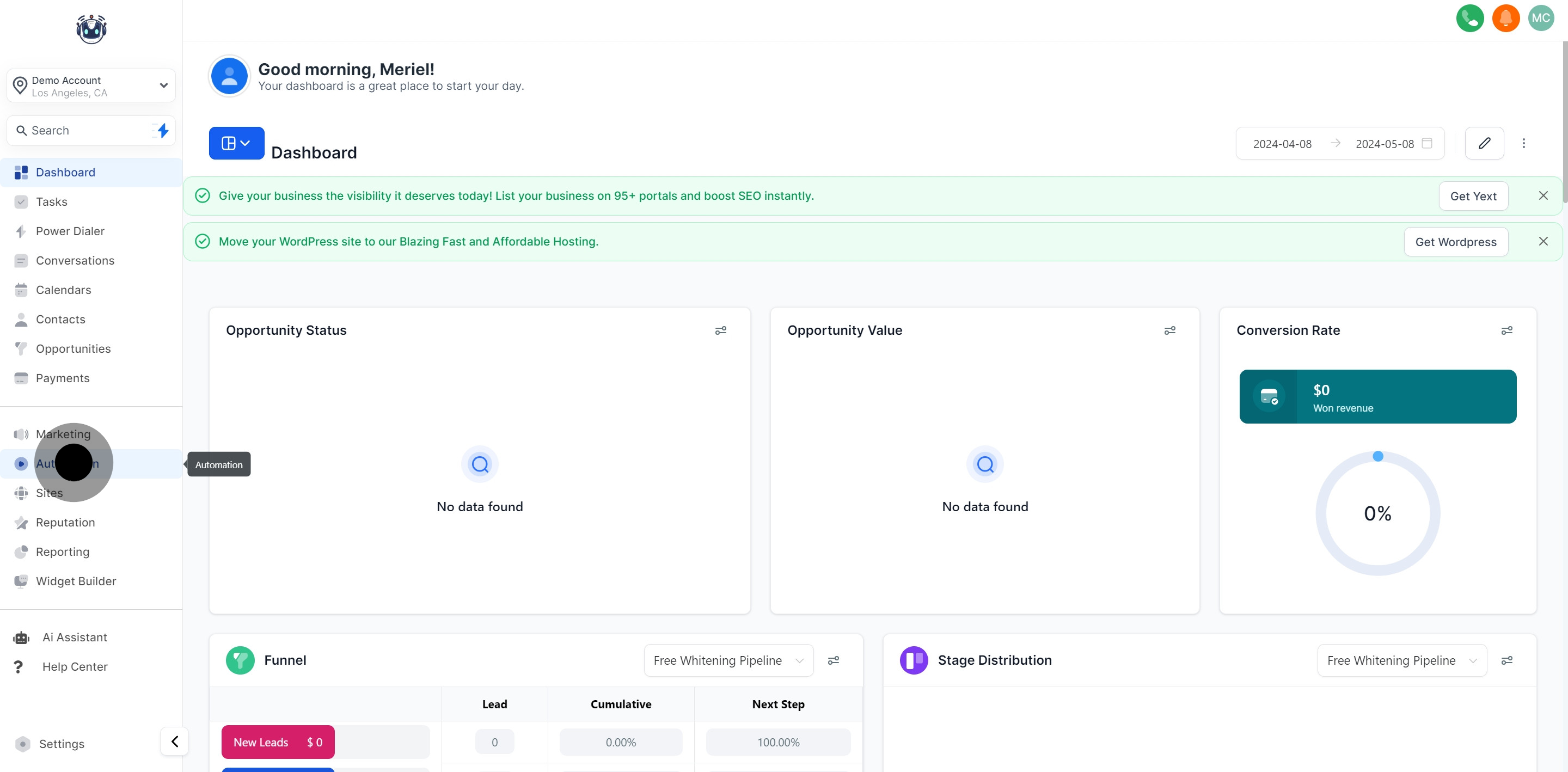
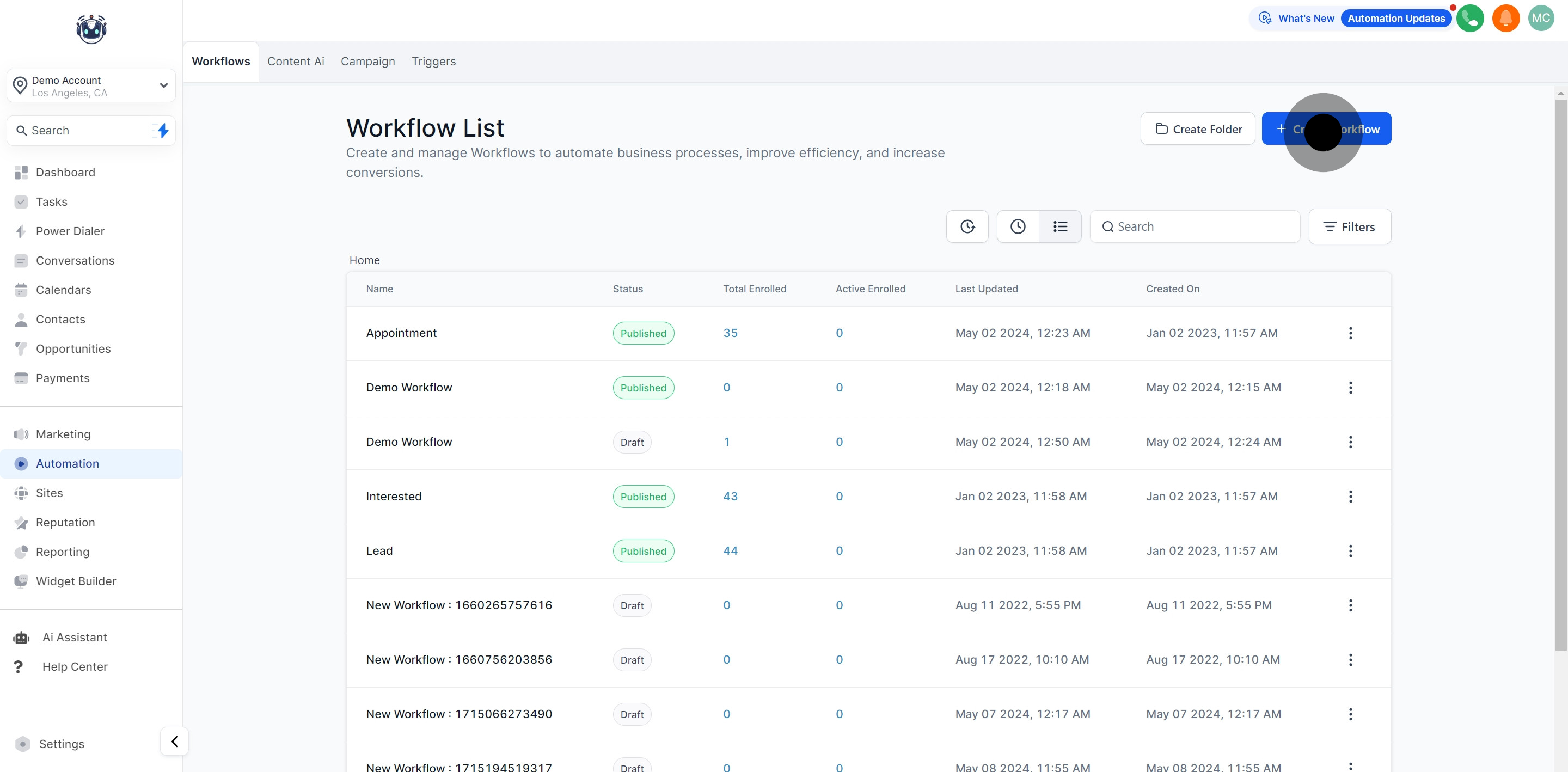
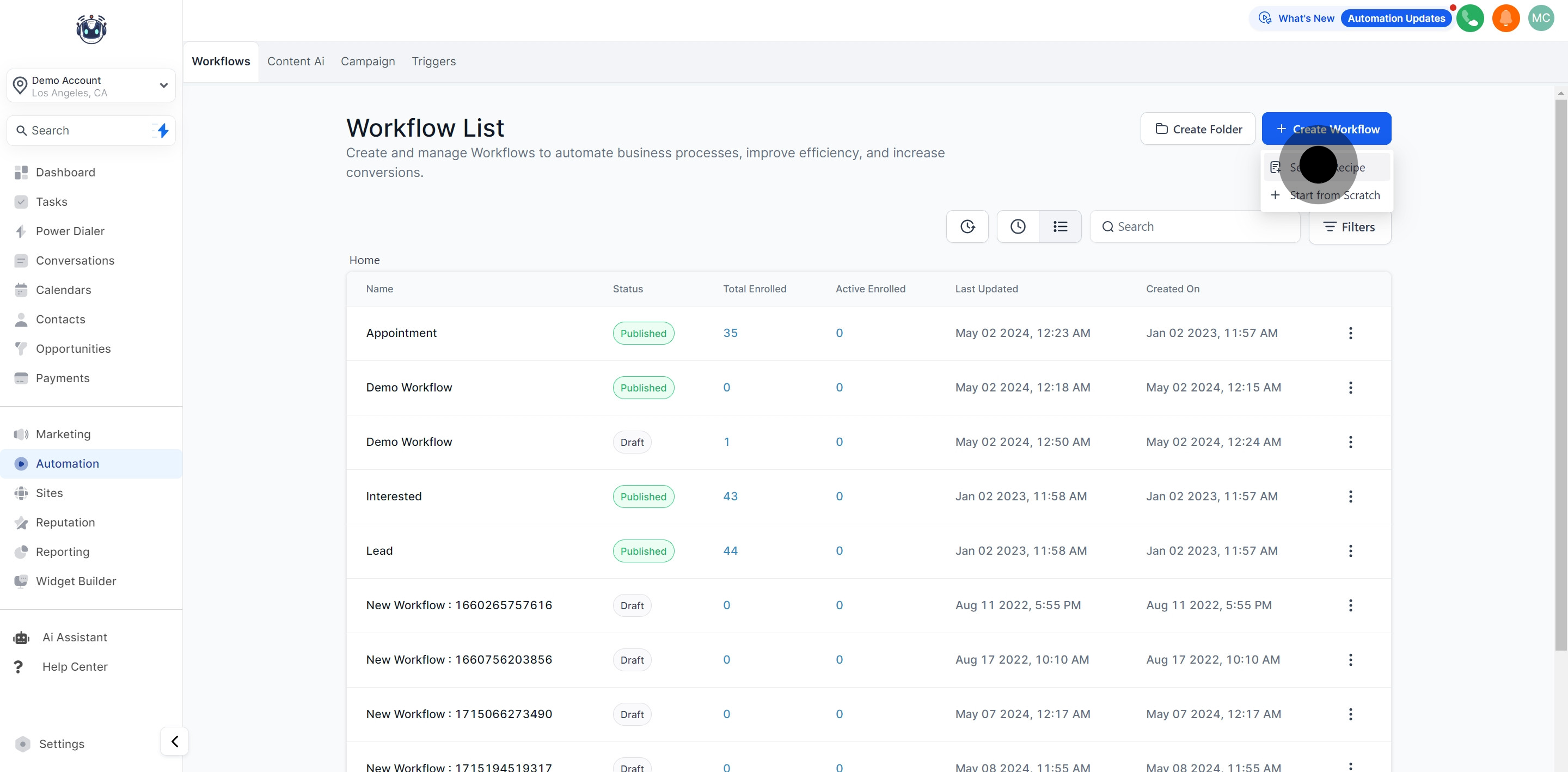
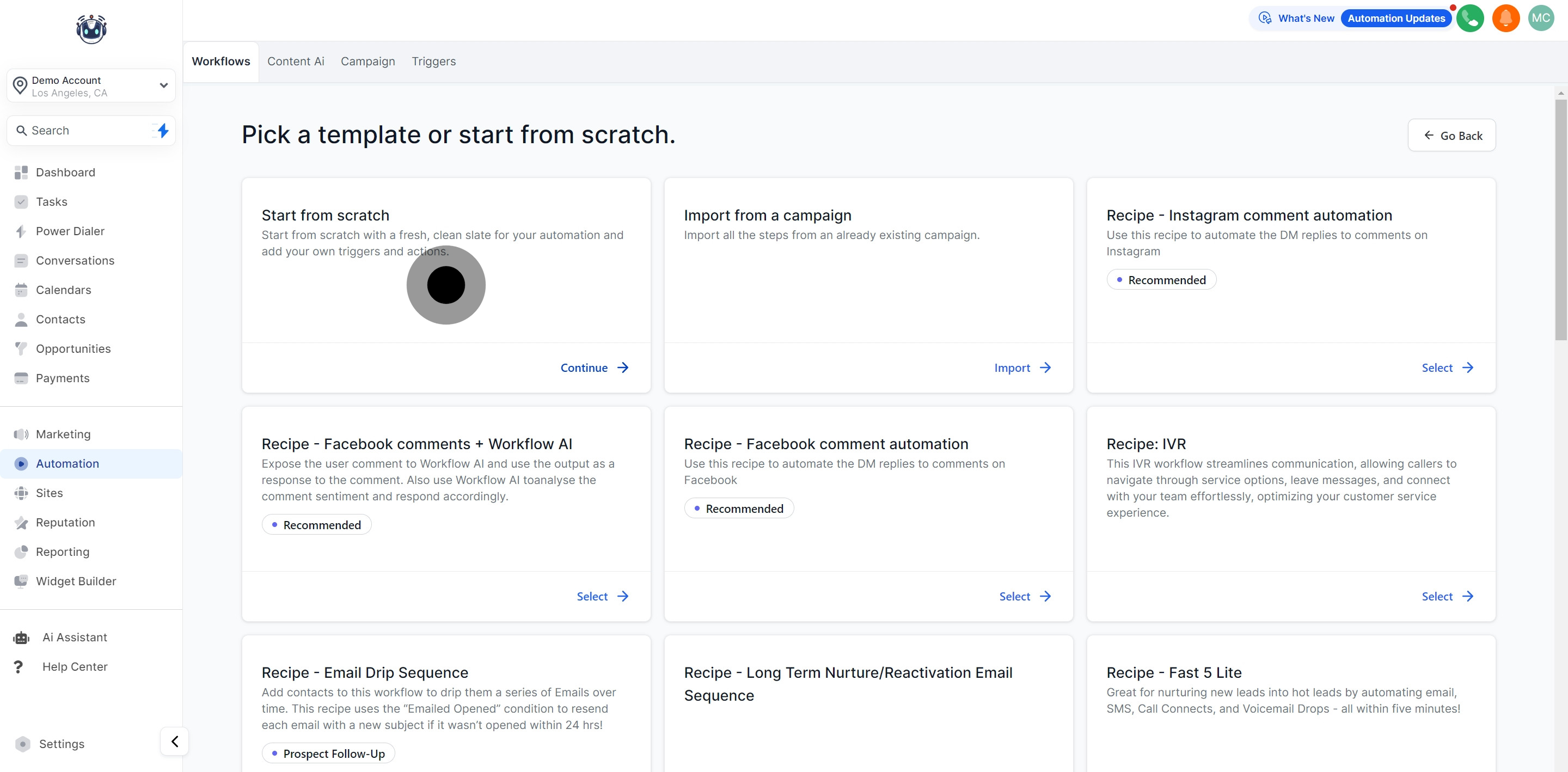
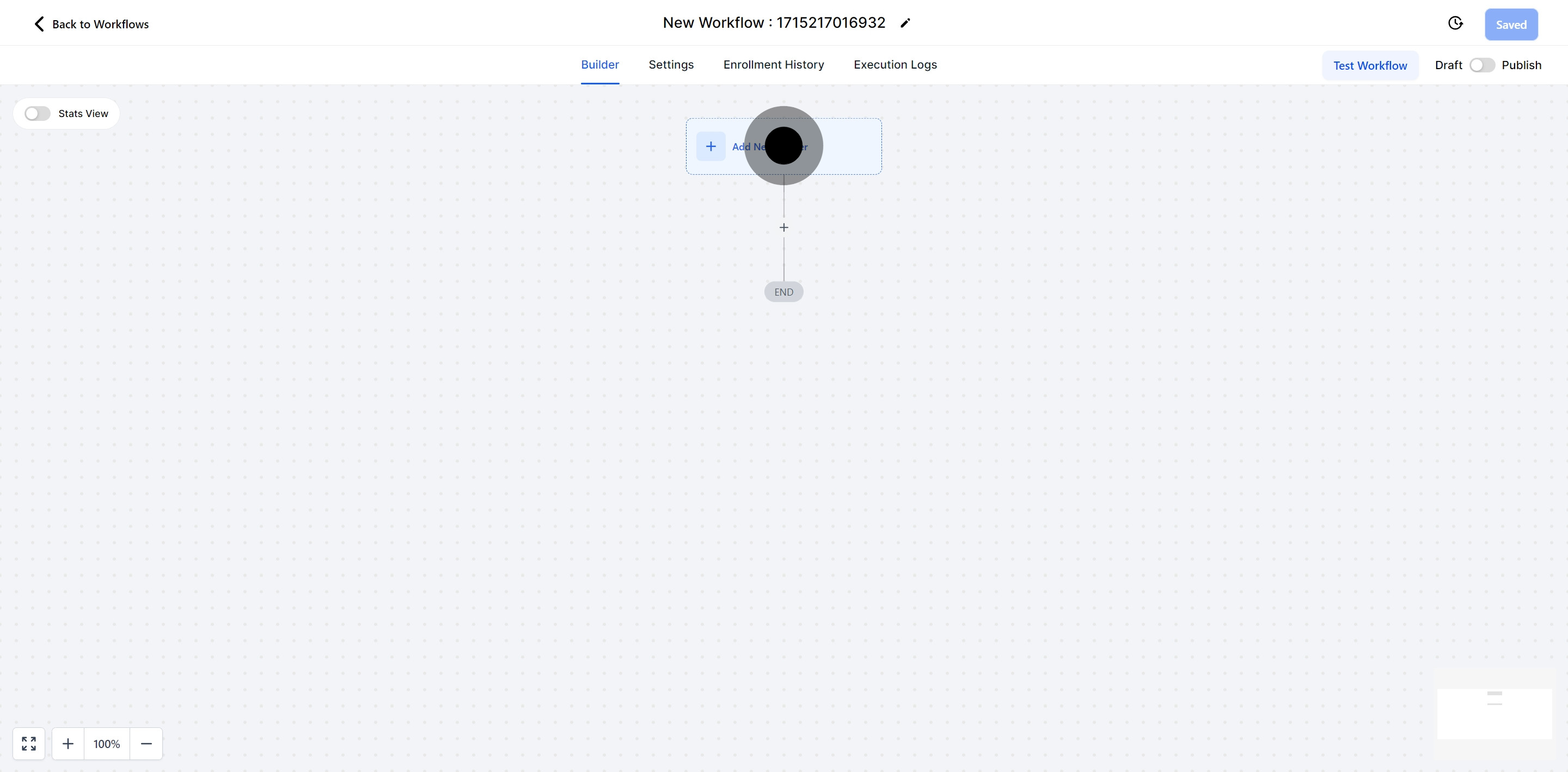
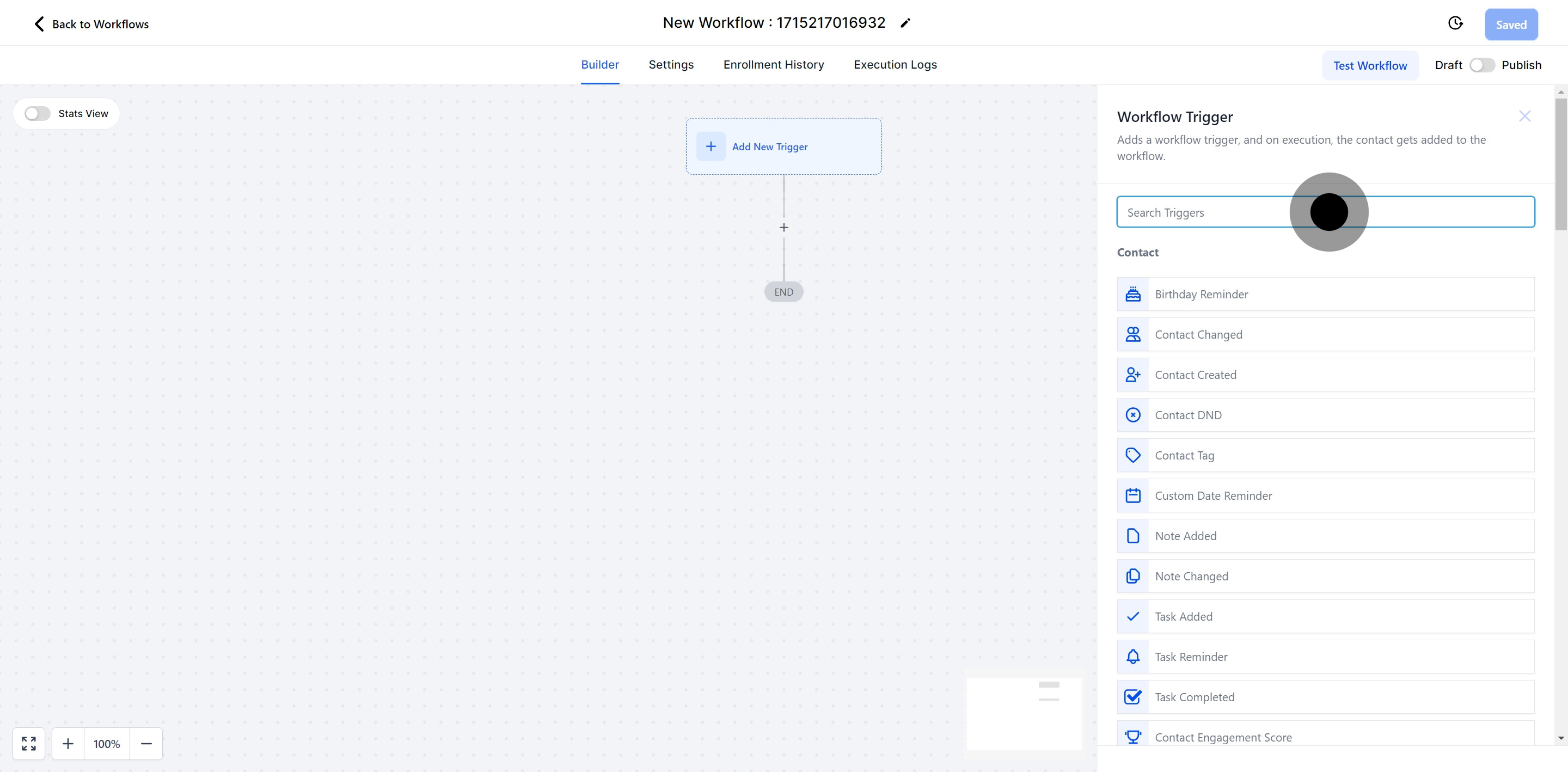
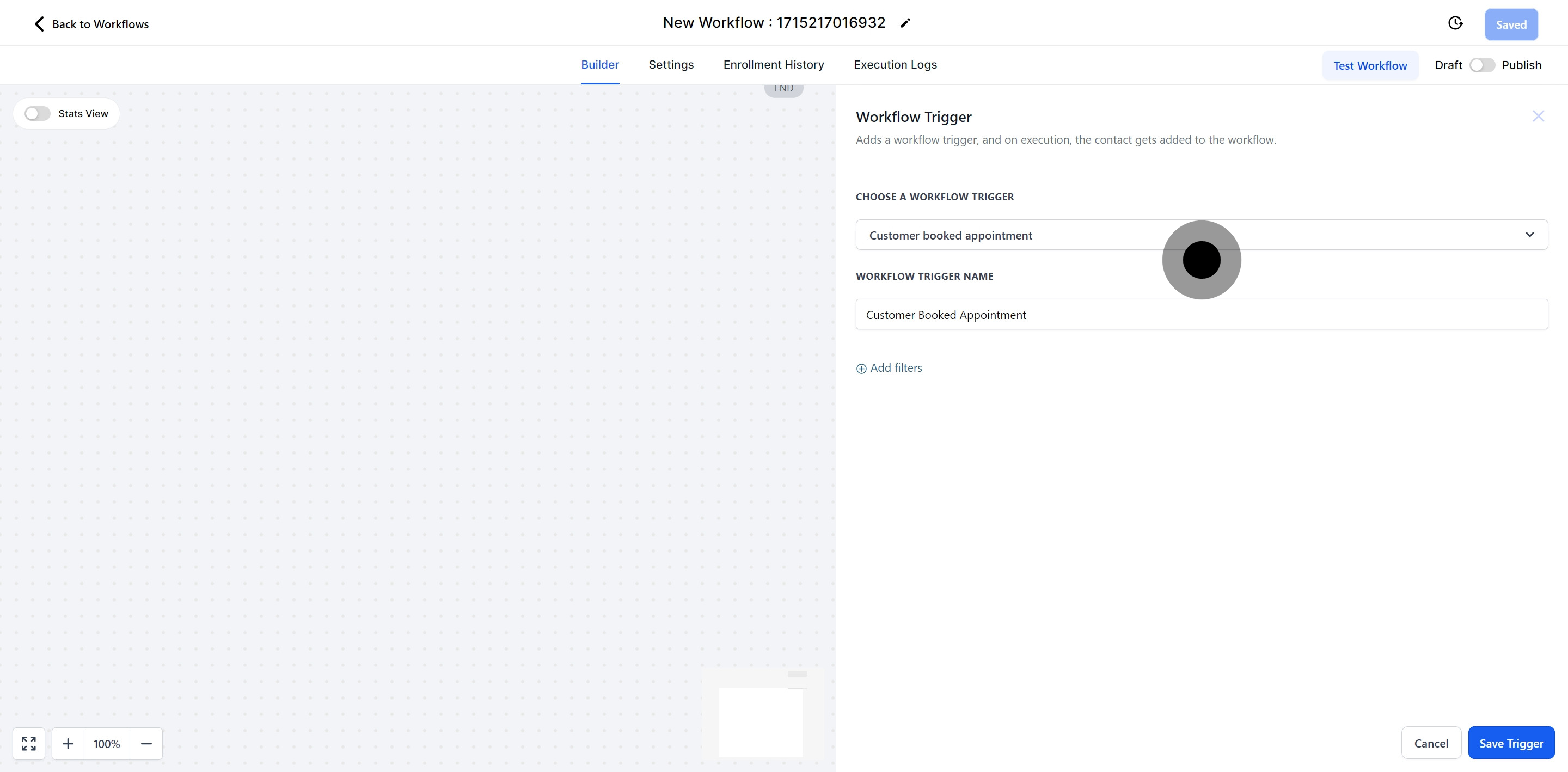
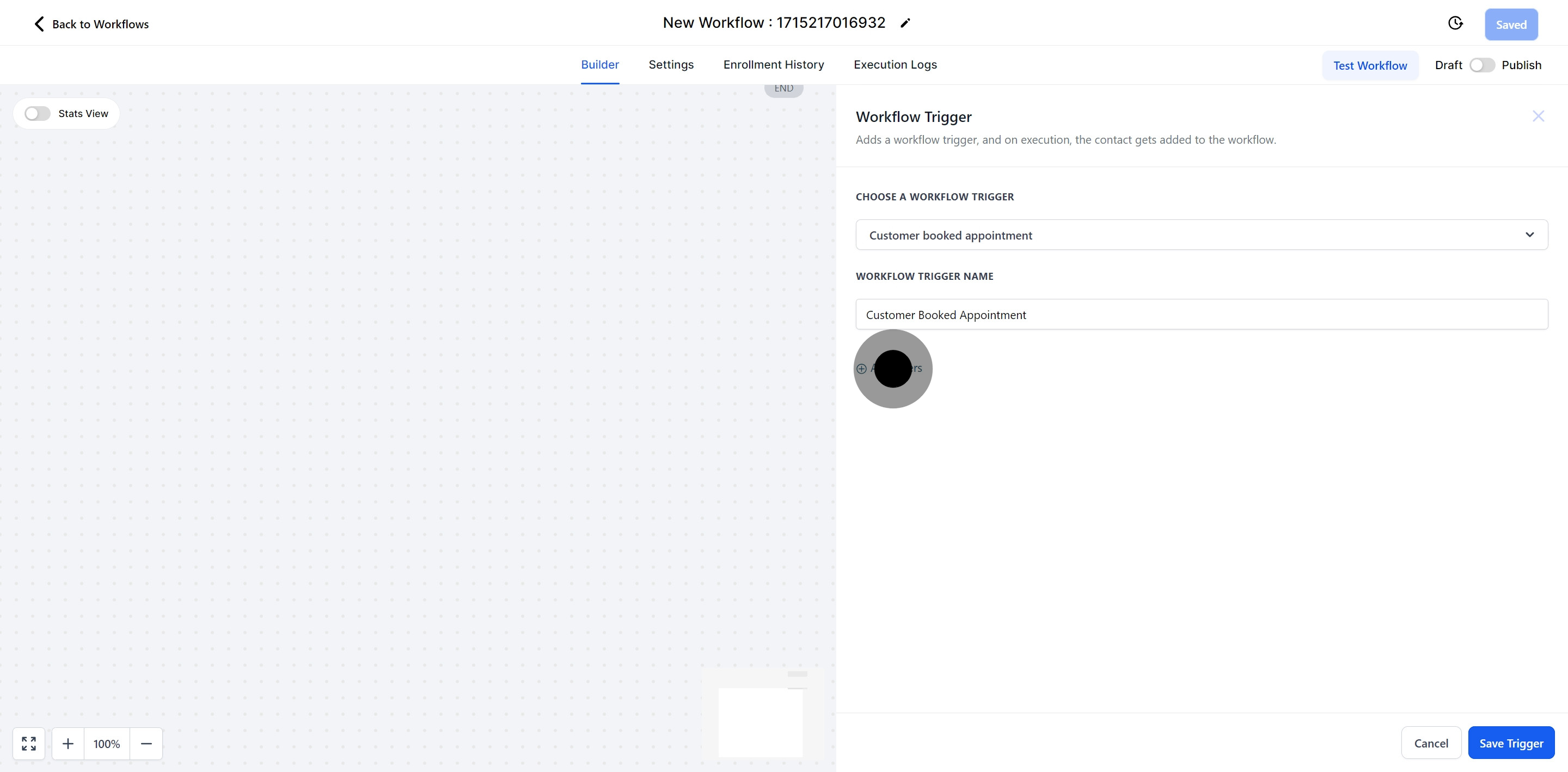
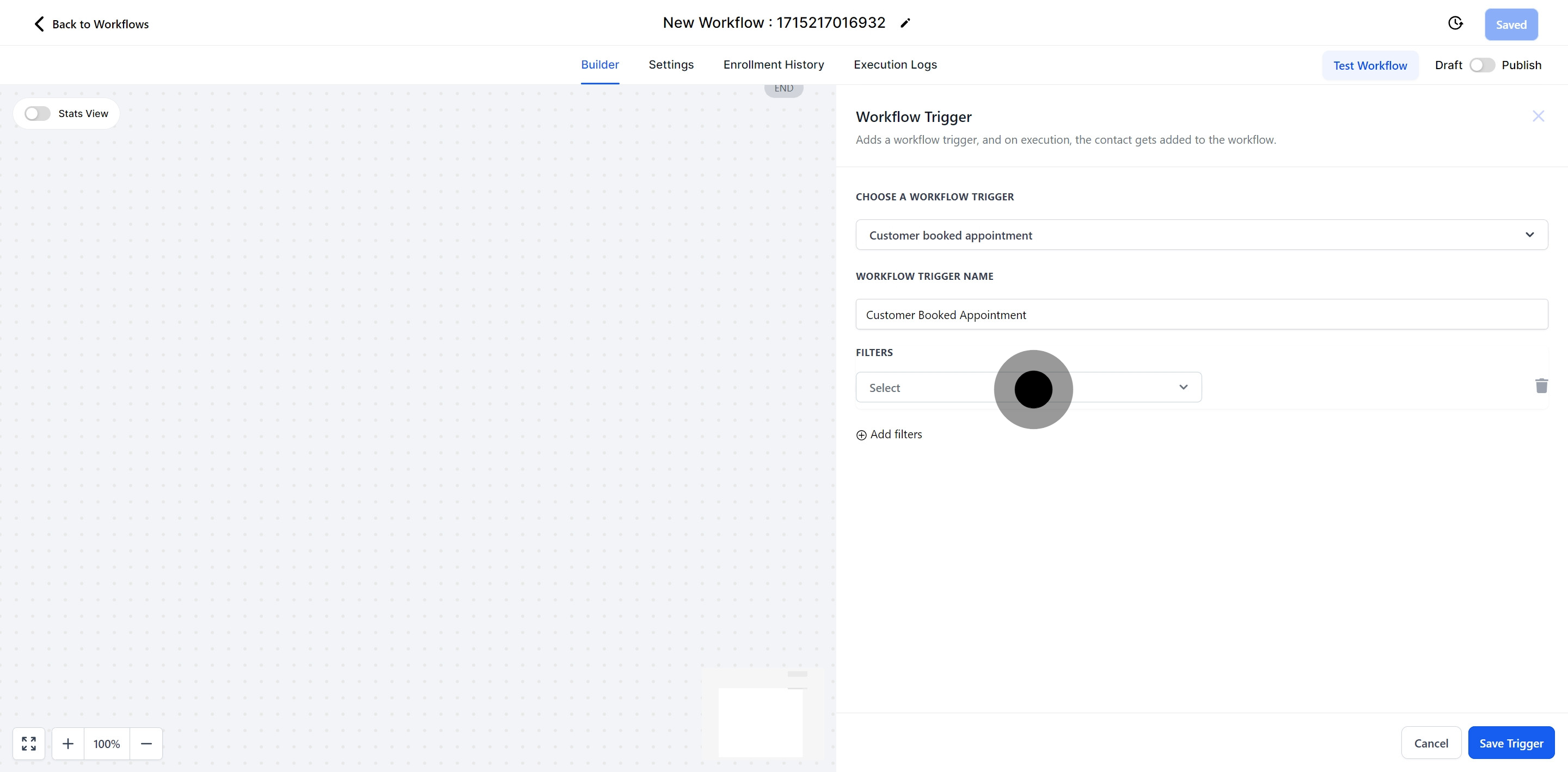
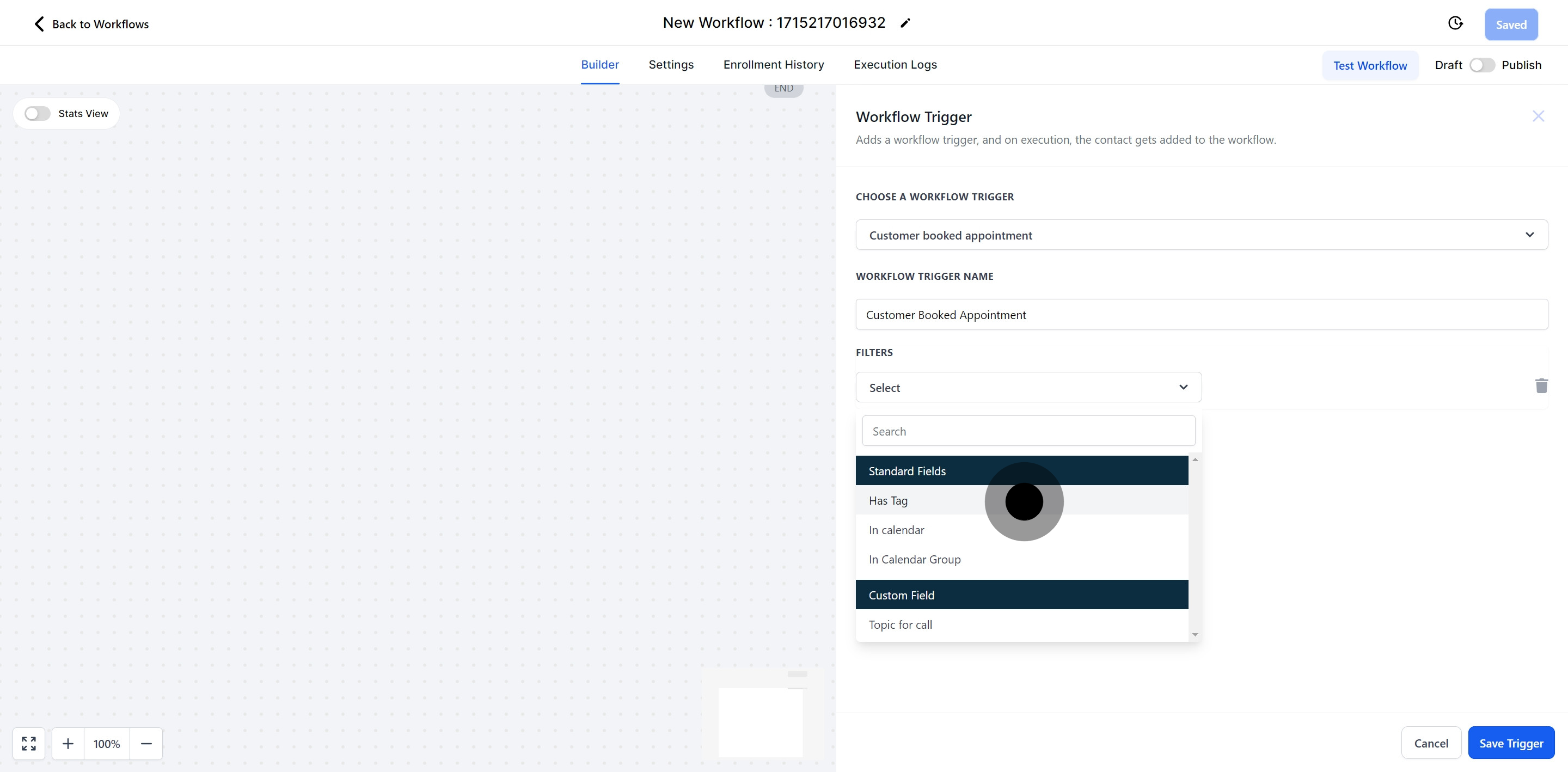
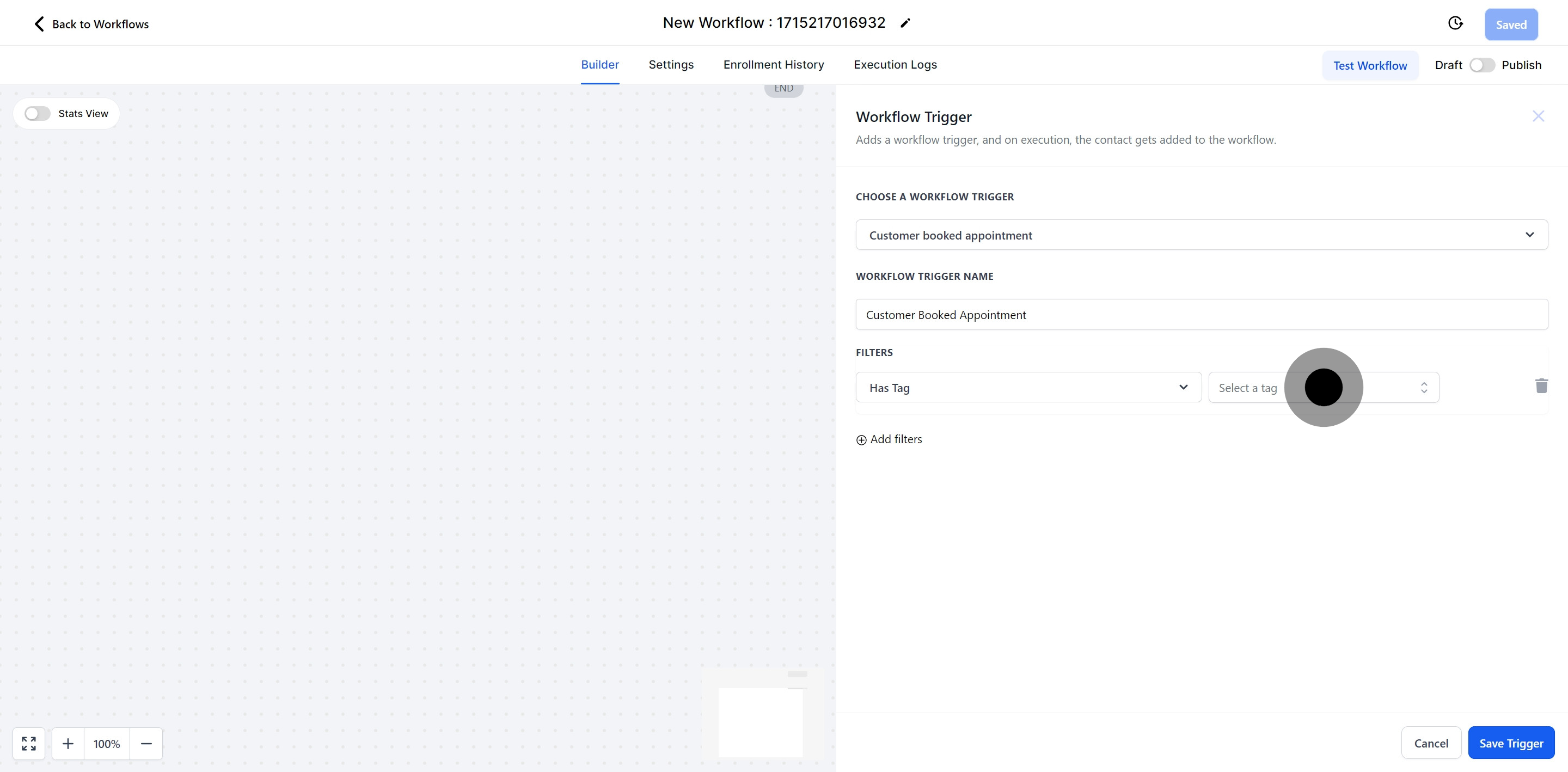
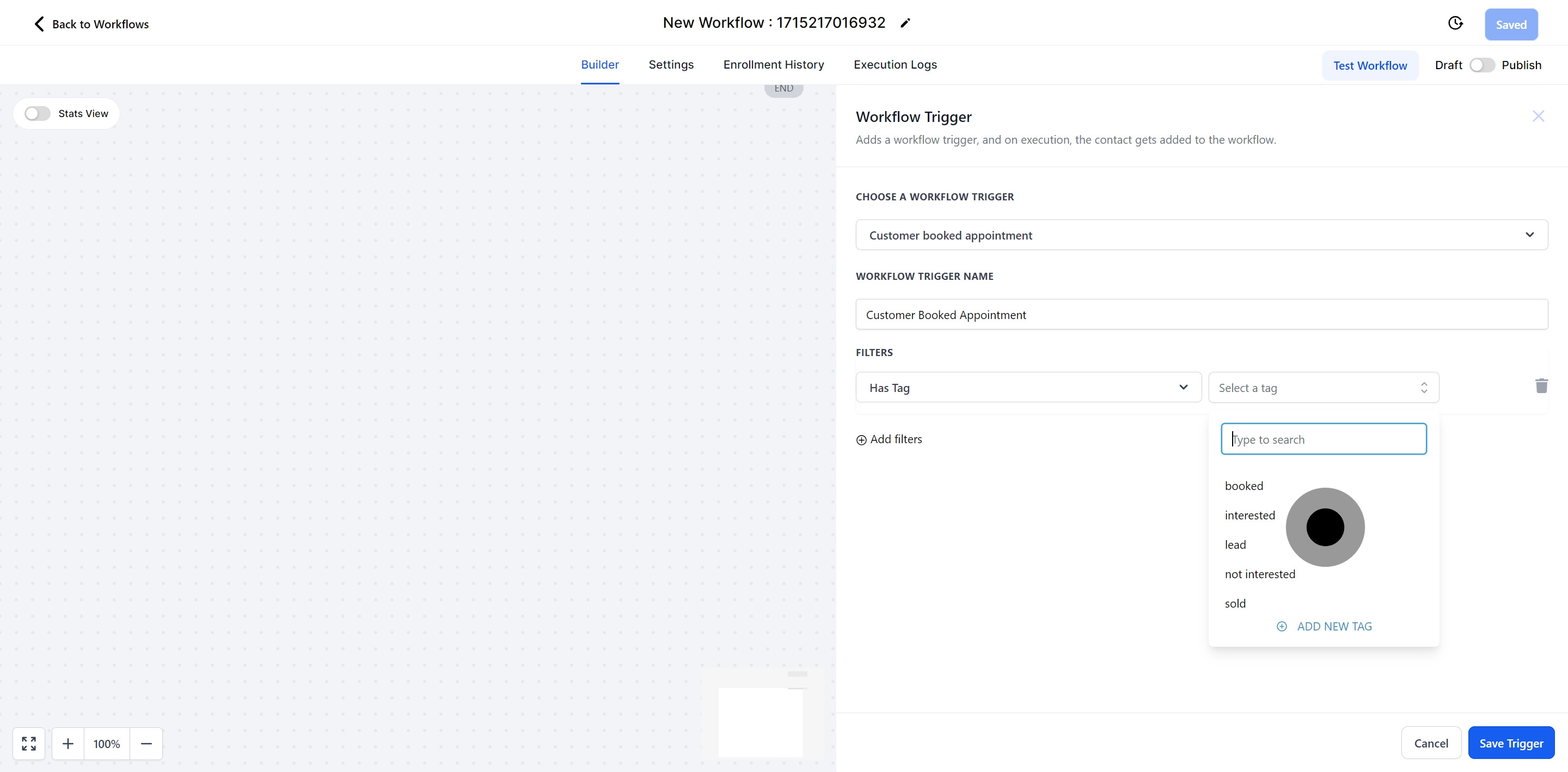
Choose the 'In calendar' option to link this workflow to any of your team’s calendars. The workflow triggers when a customer books an appointment on their own using the selected calendar. This method is ideal for organizations that use multiple team calendars, as it allows customers to schedule appointments on the specific calendar you designate.