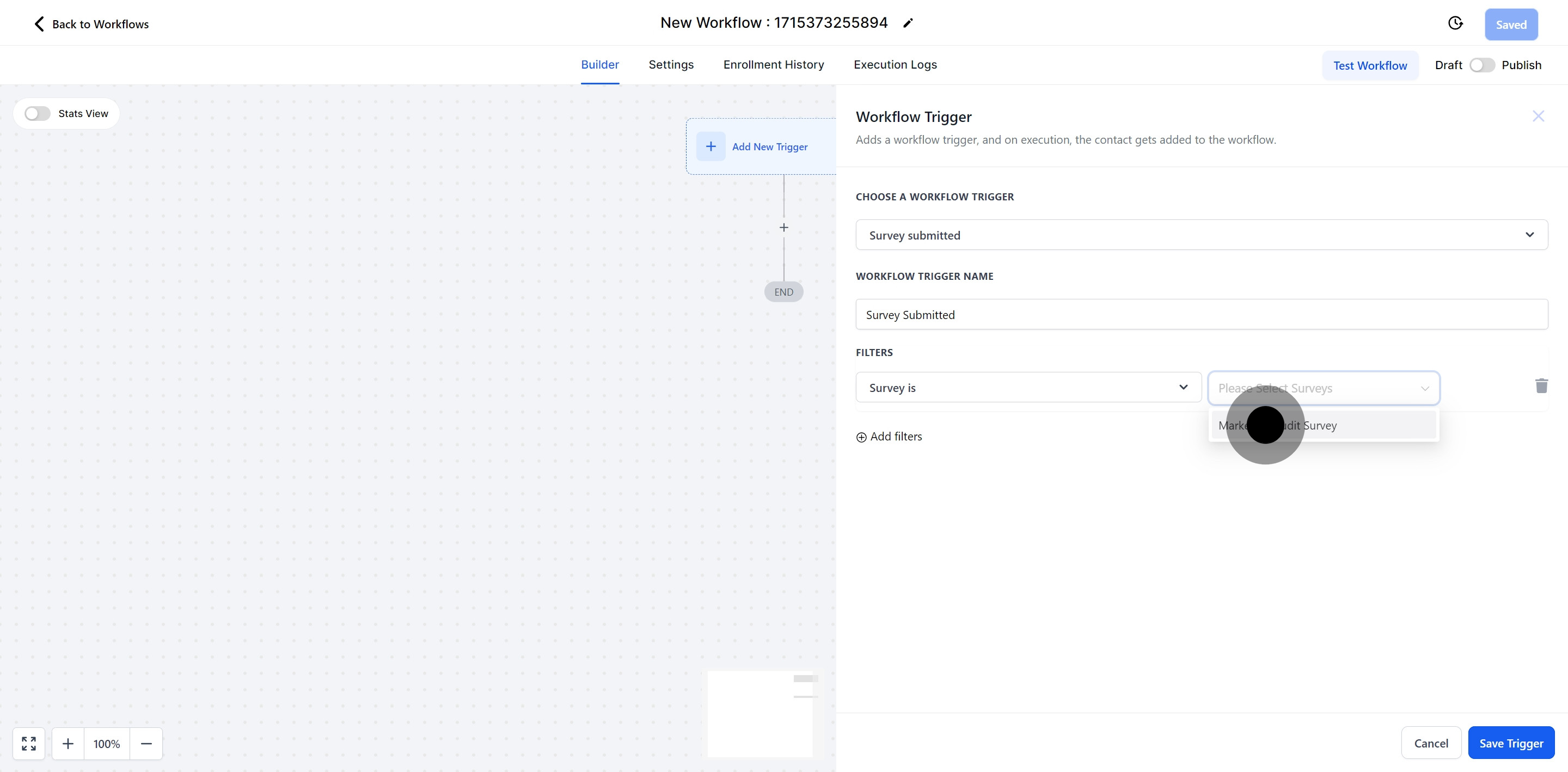Activate this trigger to automatically perform actions when a lead completes a survey. Every survey submission will set off the workflow you’ve configured.
To publish workflows in Pest AI, you need to define both a workflow trigger and an action. Without these, you can save your workflow, but you won't be able to publish it.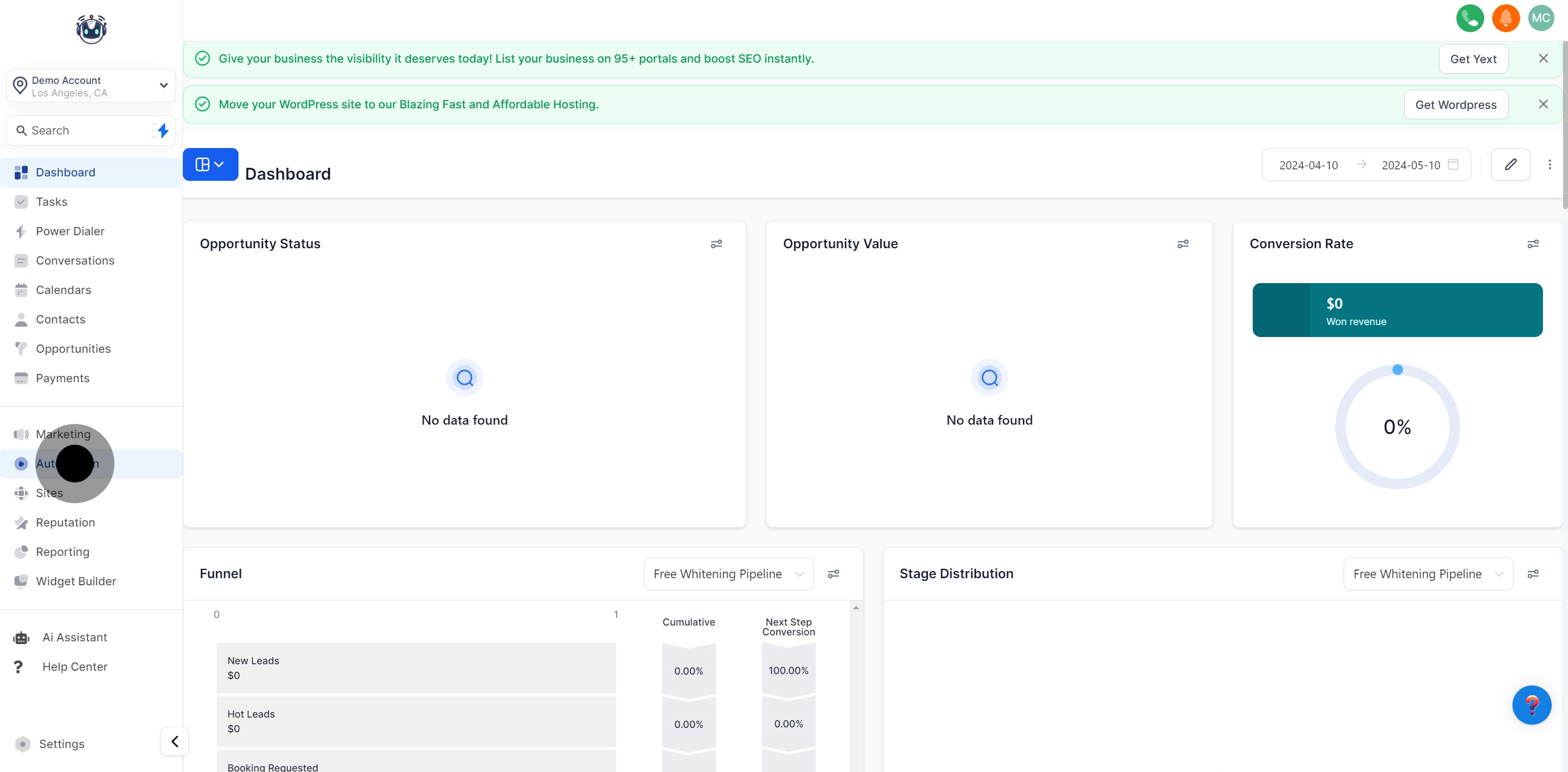
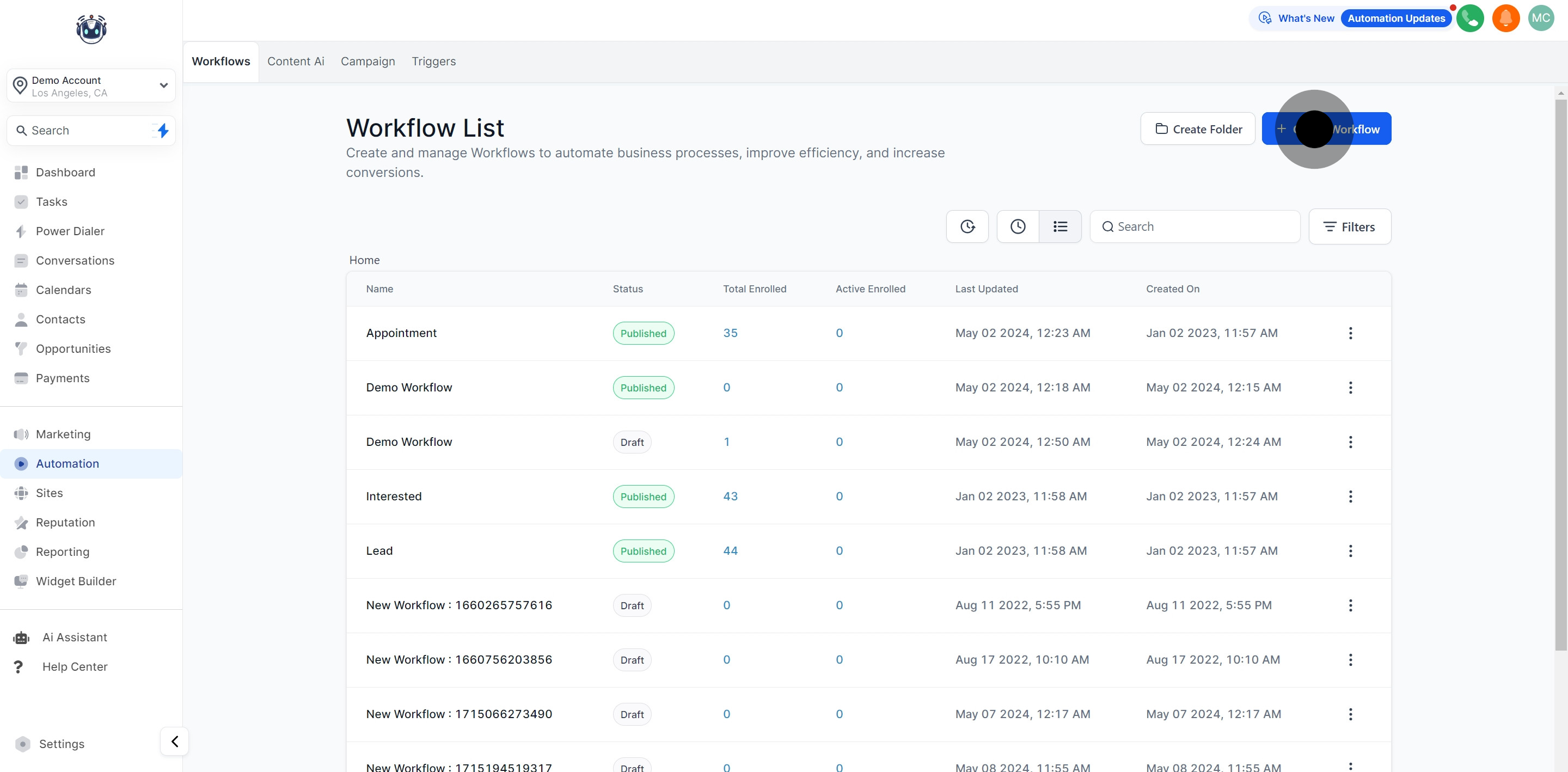
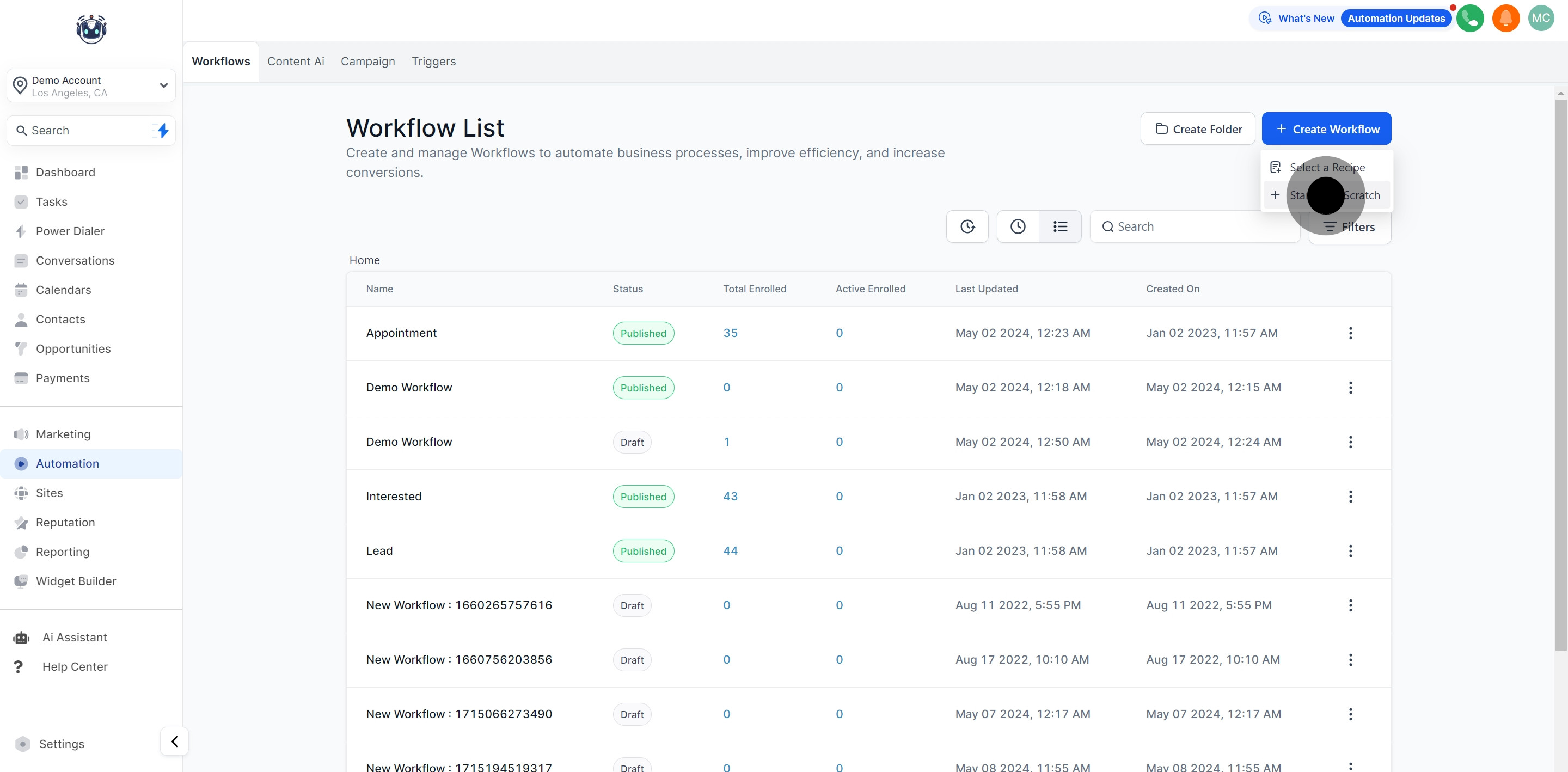
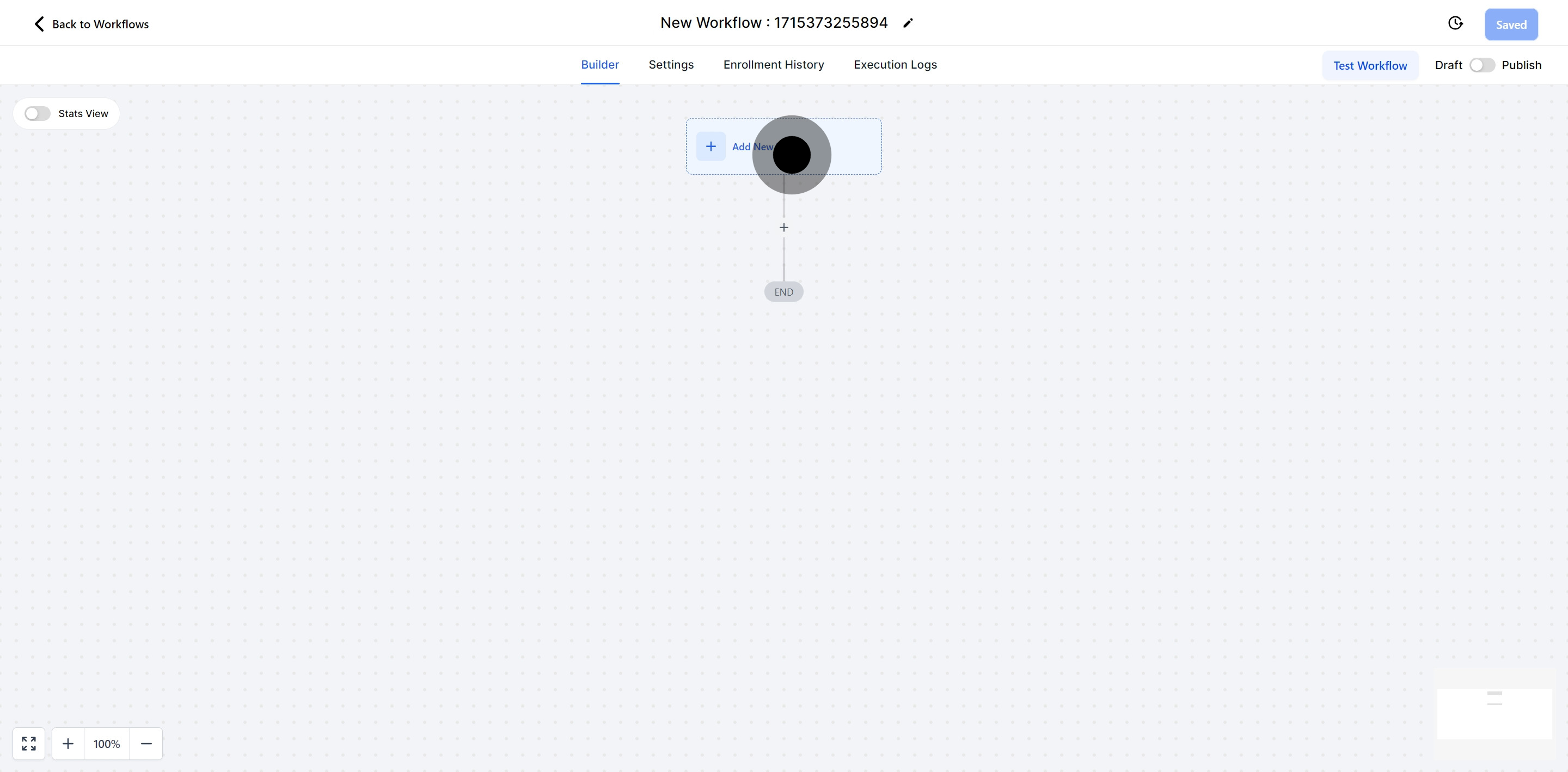
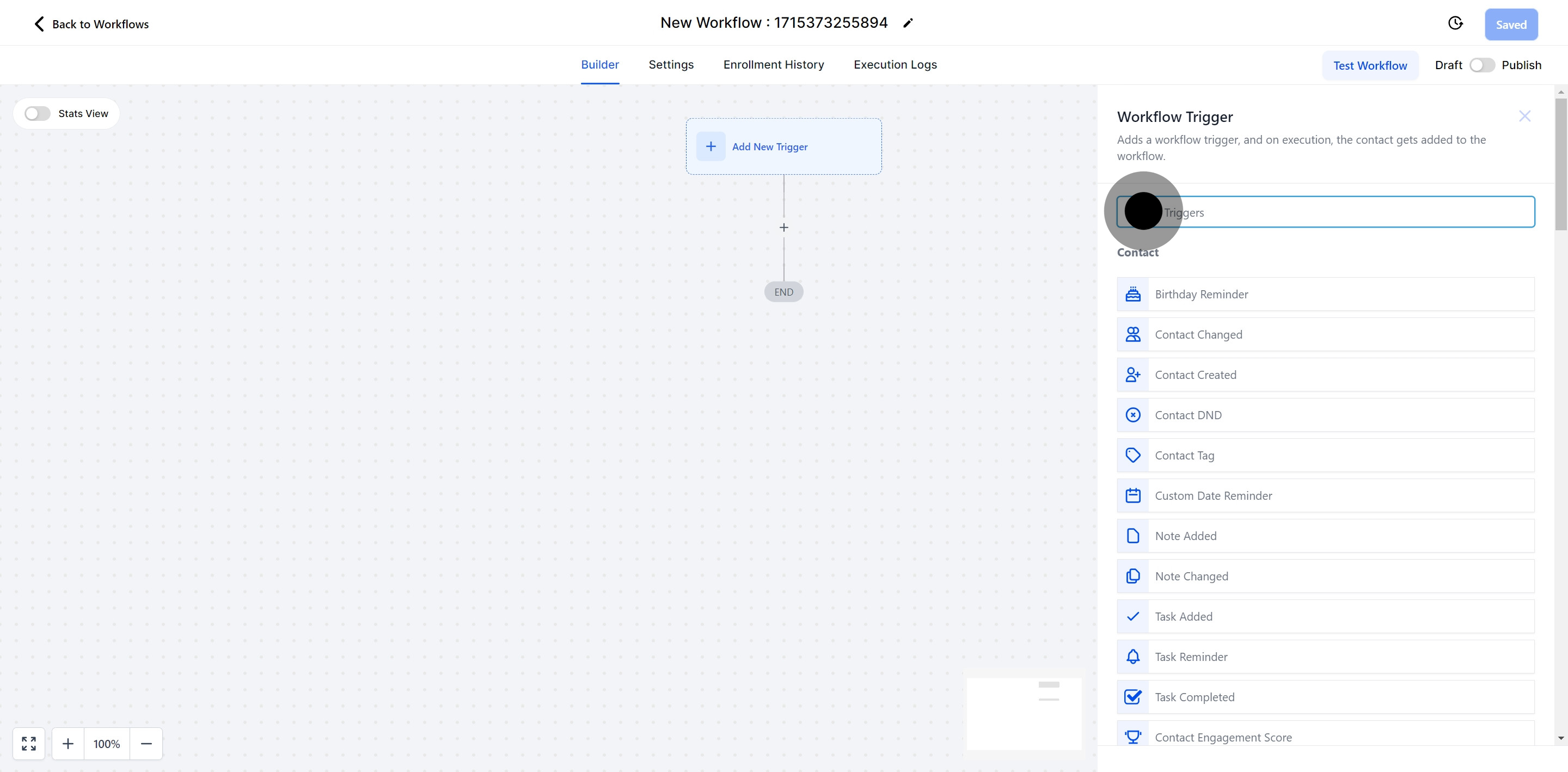
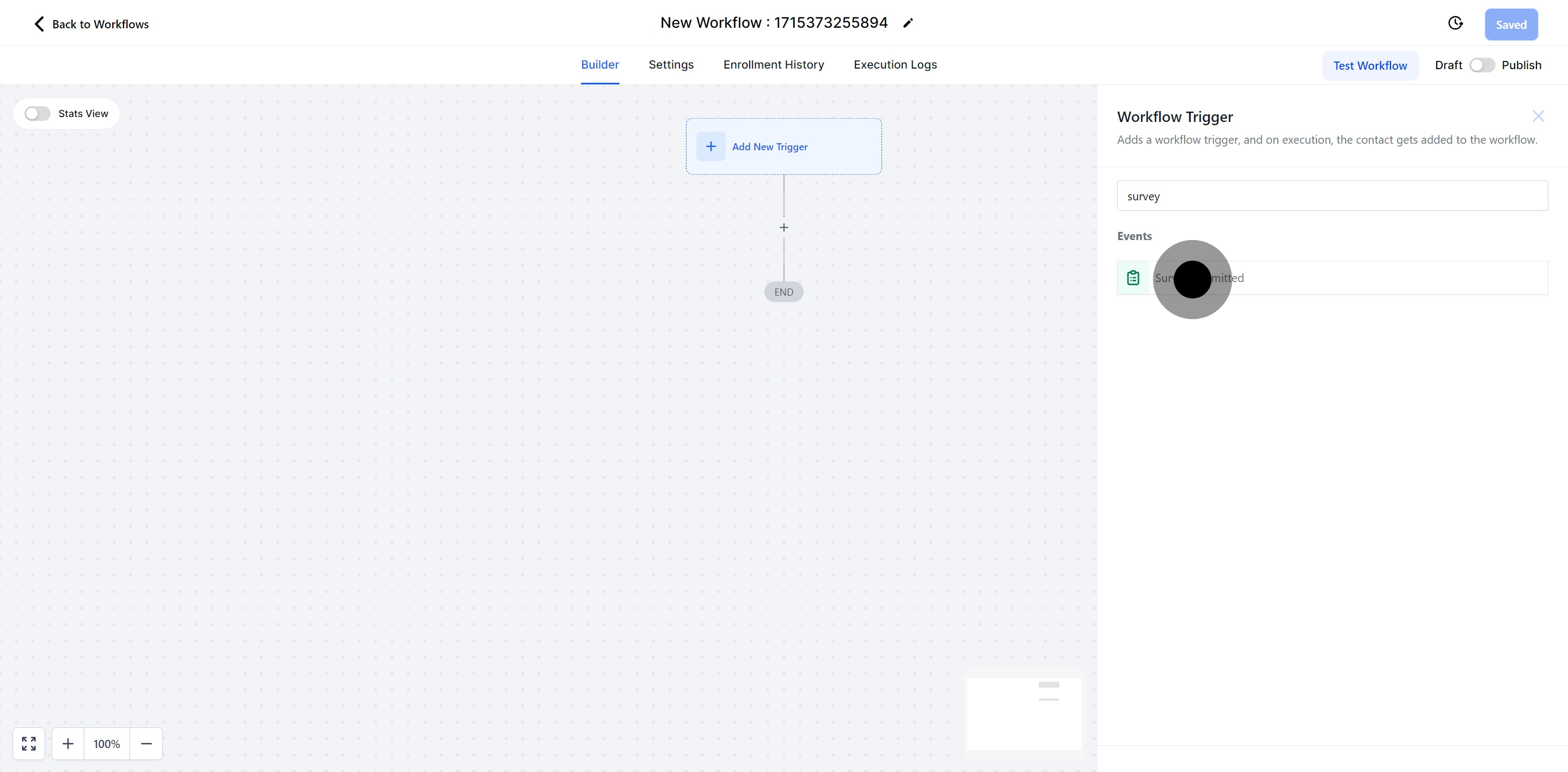
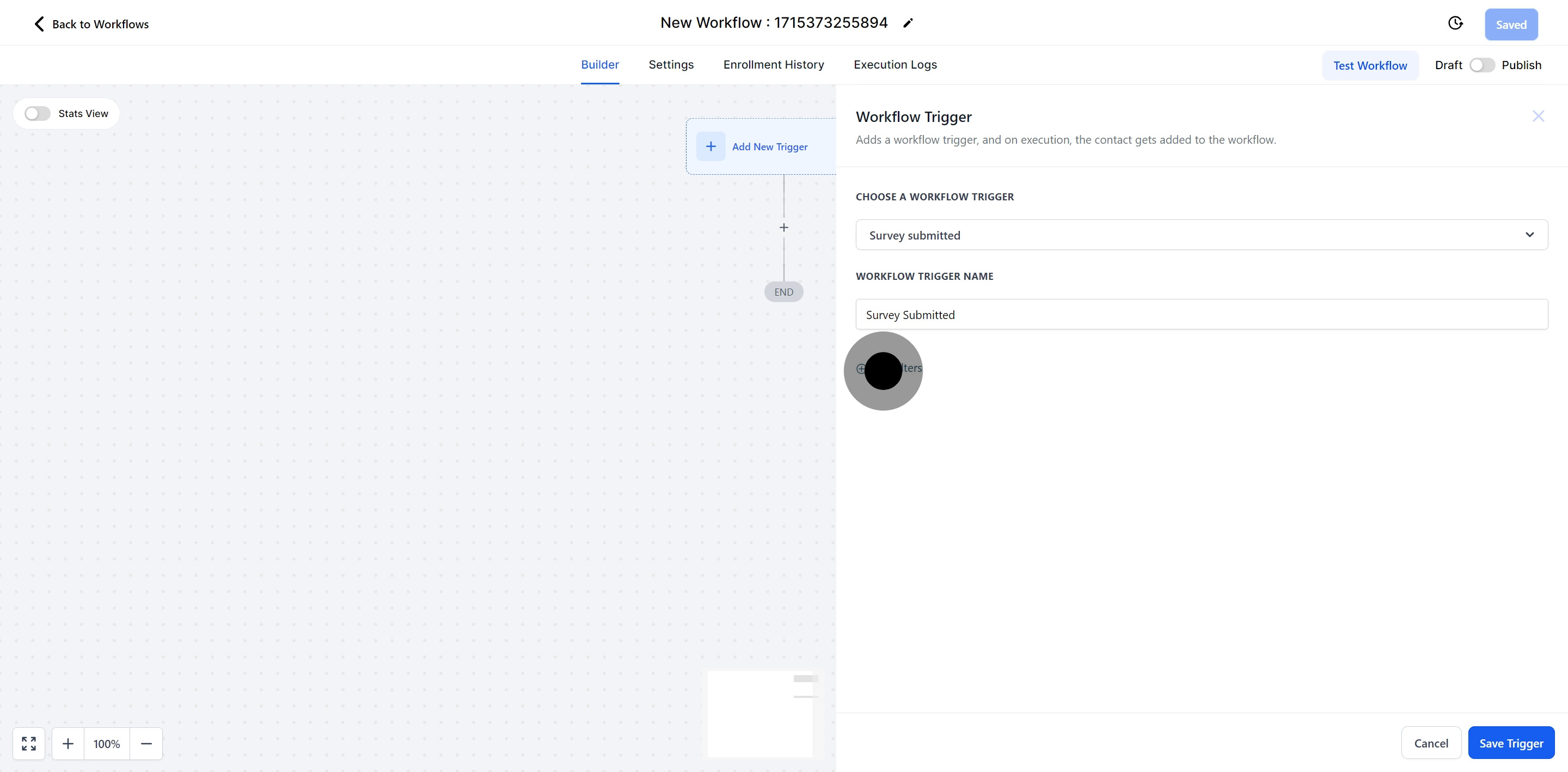
This filter is useful for activating the trigger based on the qualification status of submitted surveys. As shown in the example below, 'Disqualified "Is False"' means the survey is not disqualified (or is considered "Qualified"), whereas 'Disqualified "Is True"' signals that the survey has been disqualified.
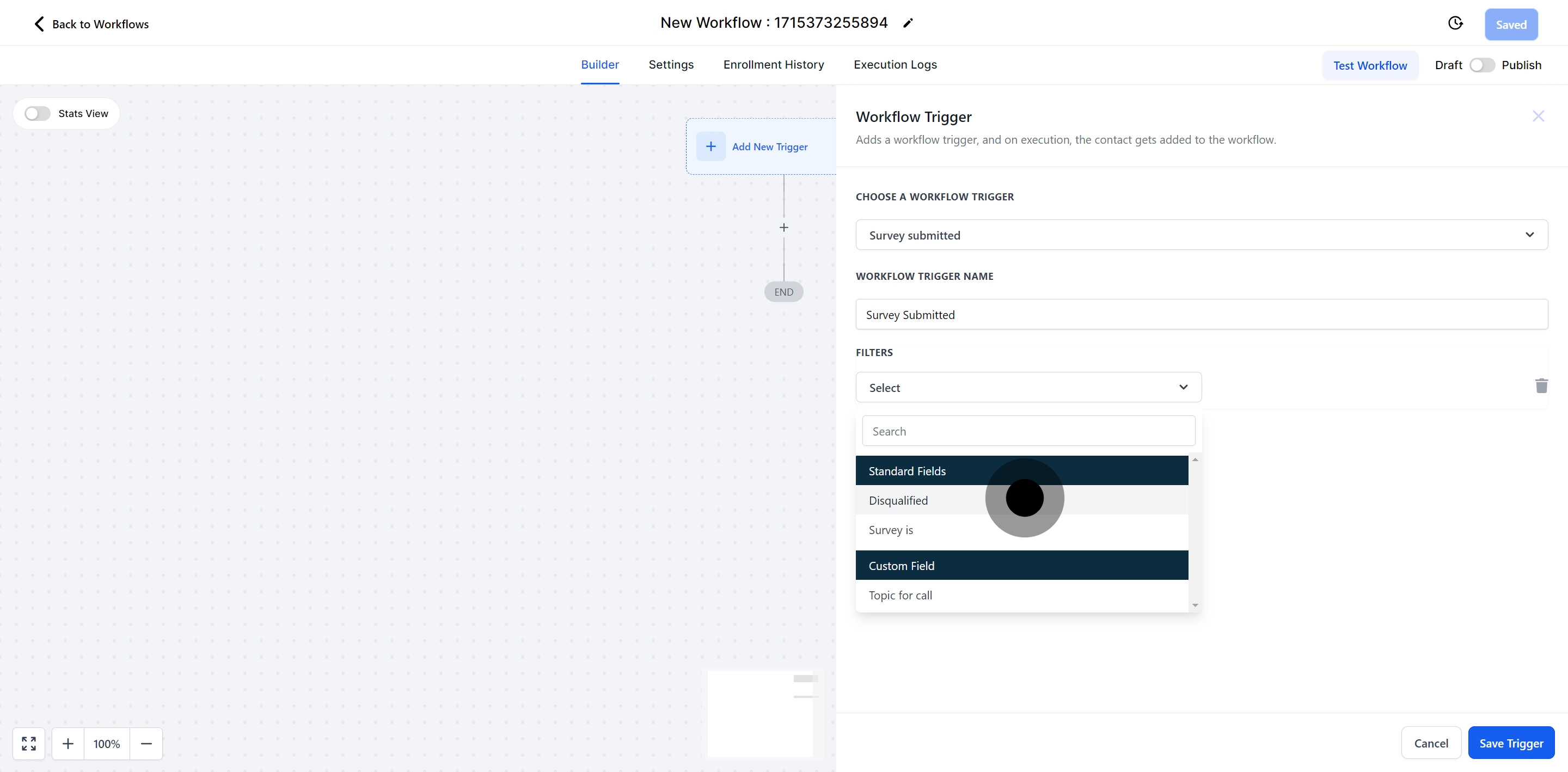
Now, input 'Disqualified' to further filter your options.
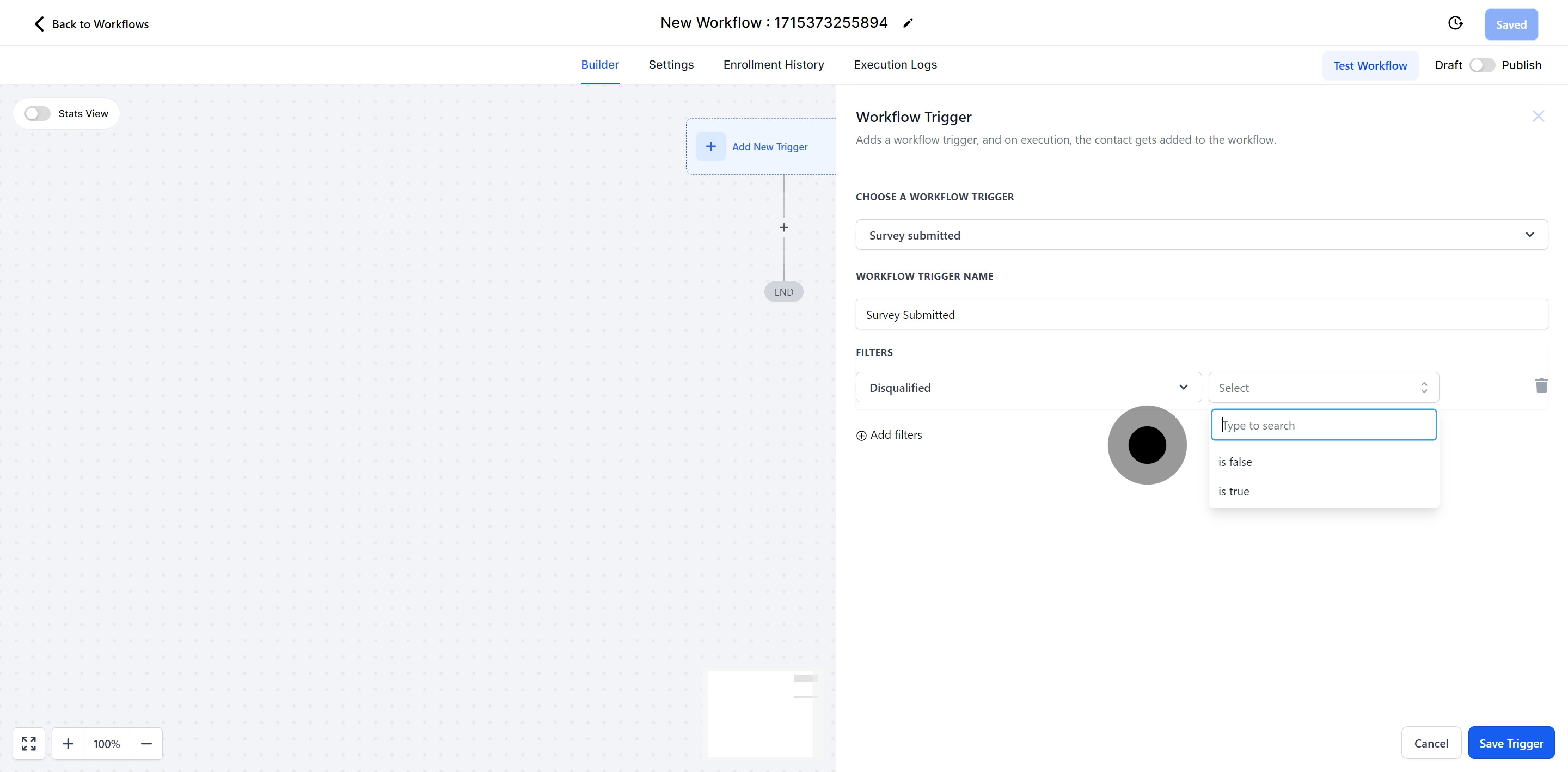
If your system includes multiple surveys, this filter provides a dropdown menu from which you can select the specific survey that, when completed, will activate the trigger.
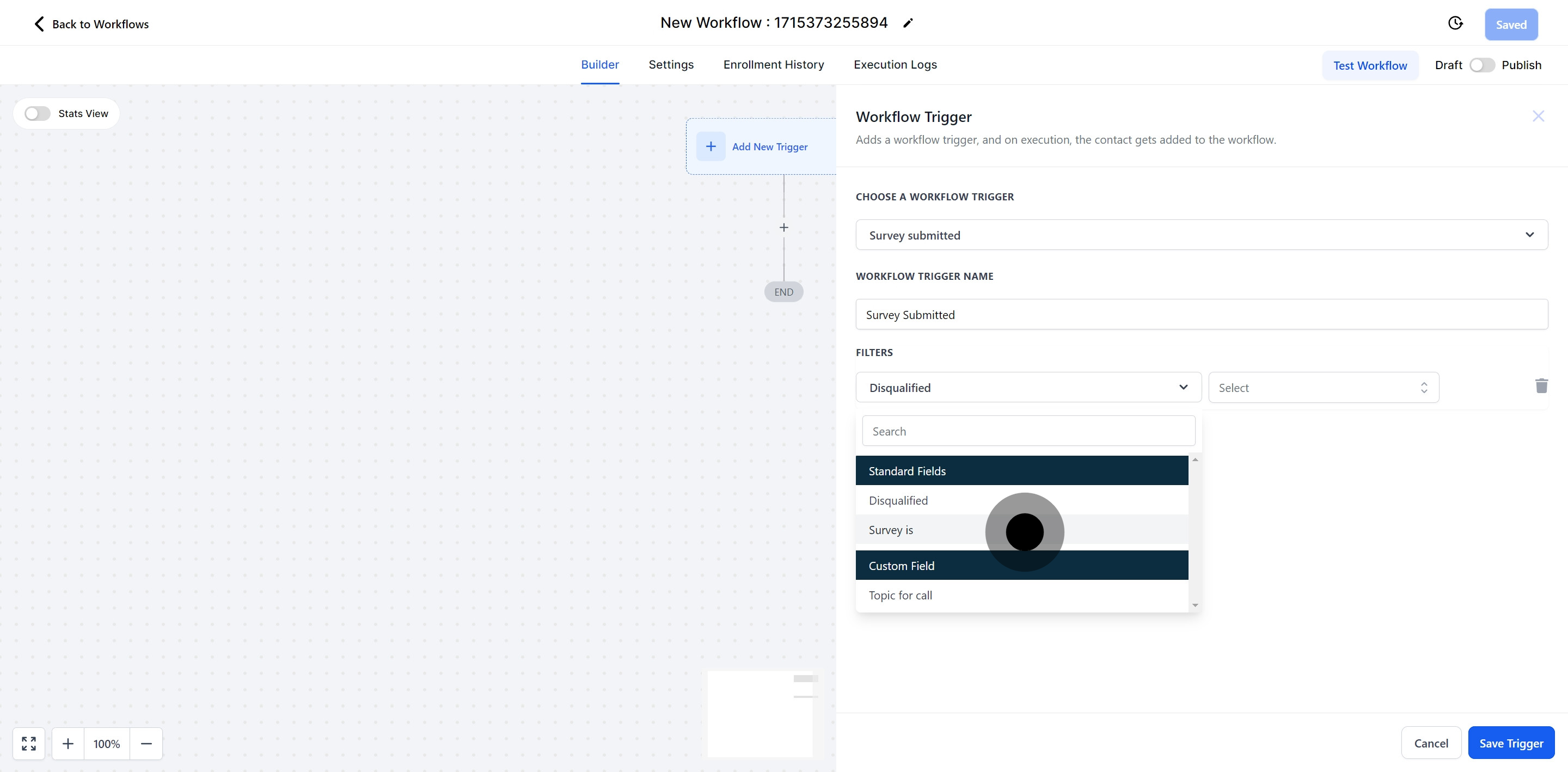
Select 'Surveys'