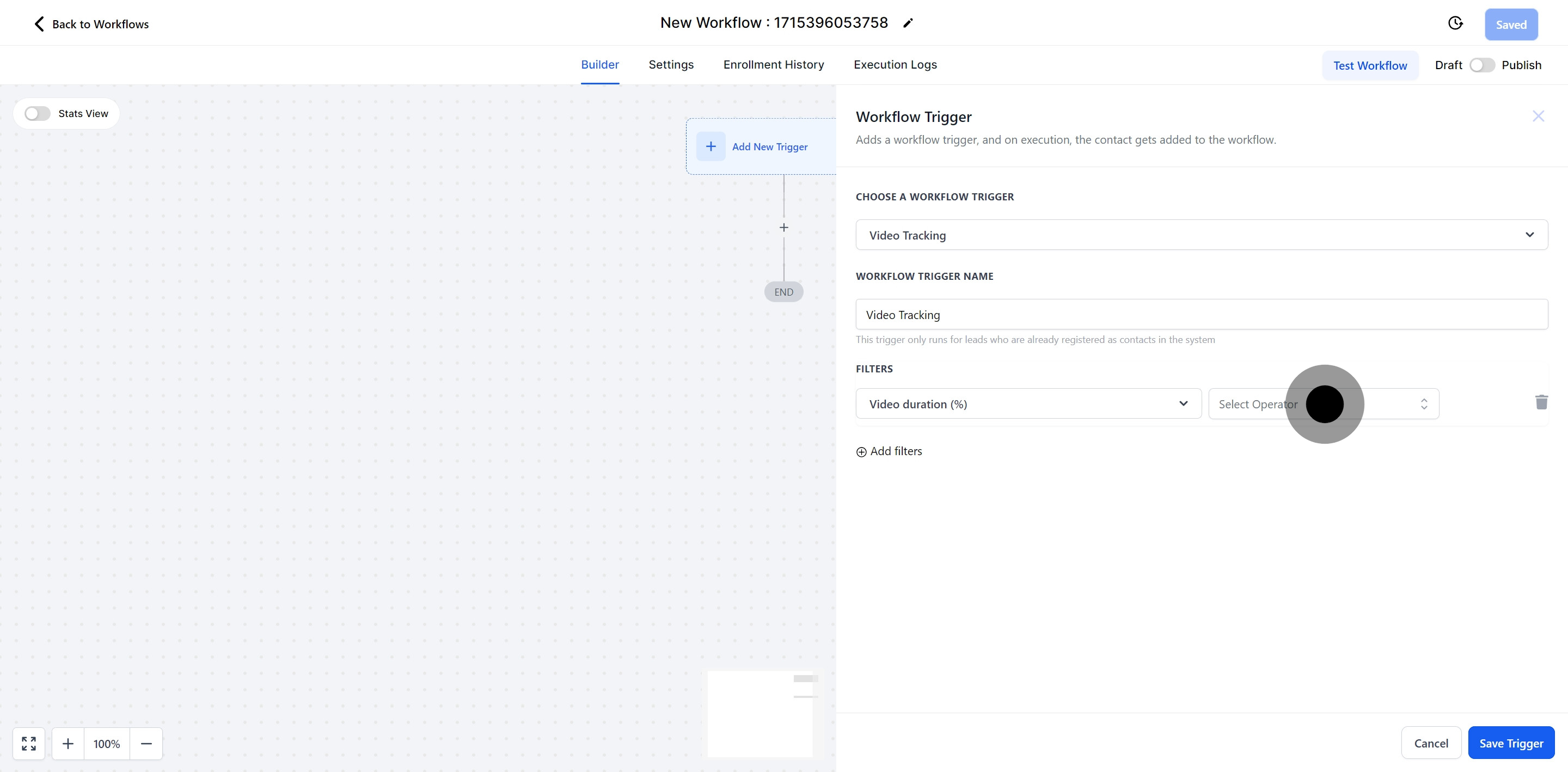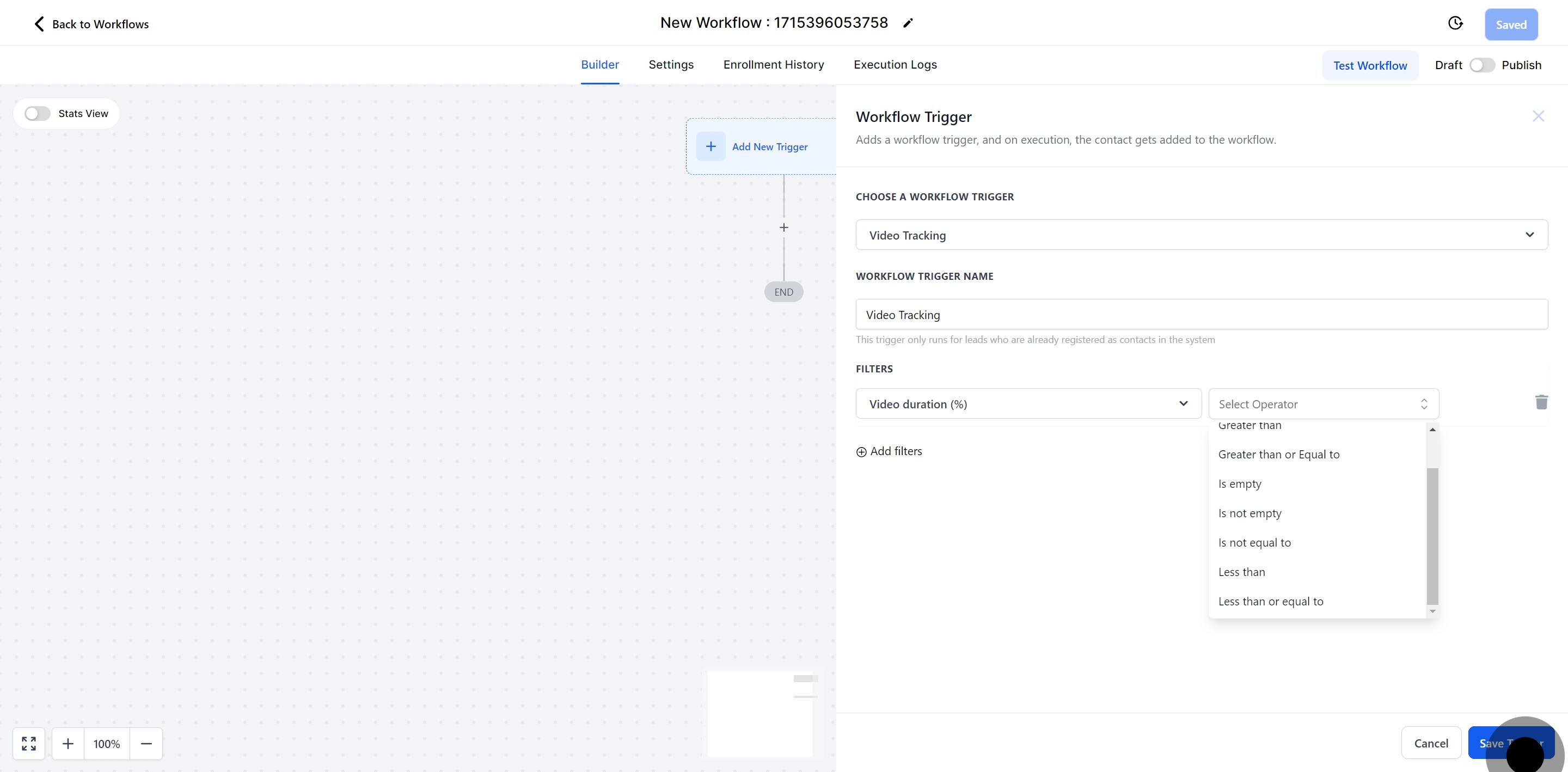The accuracy of video tracking may be compromised if the progress bar is enabled. If the progress bar is active, it can interfere with the precise tracking of the workflow's video interactions.
Note: The accuracy of video tracking may be compromised if the progress bar is enabled. If the progress bar is active, it can interfere with the precise tracking of the workflow's video interactions.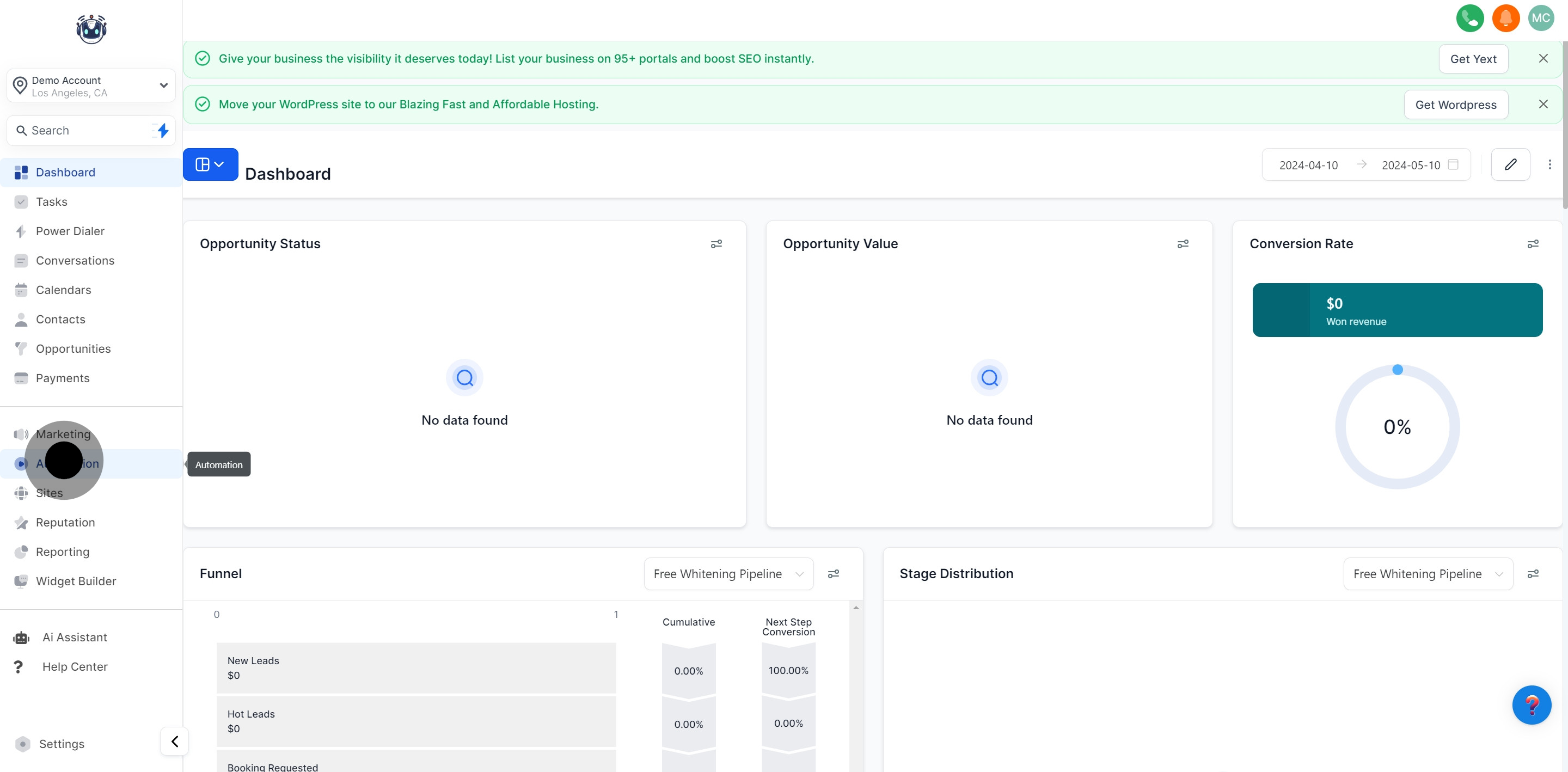
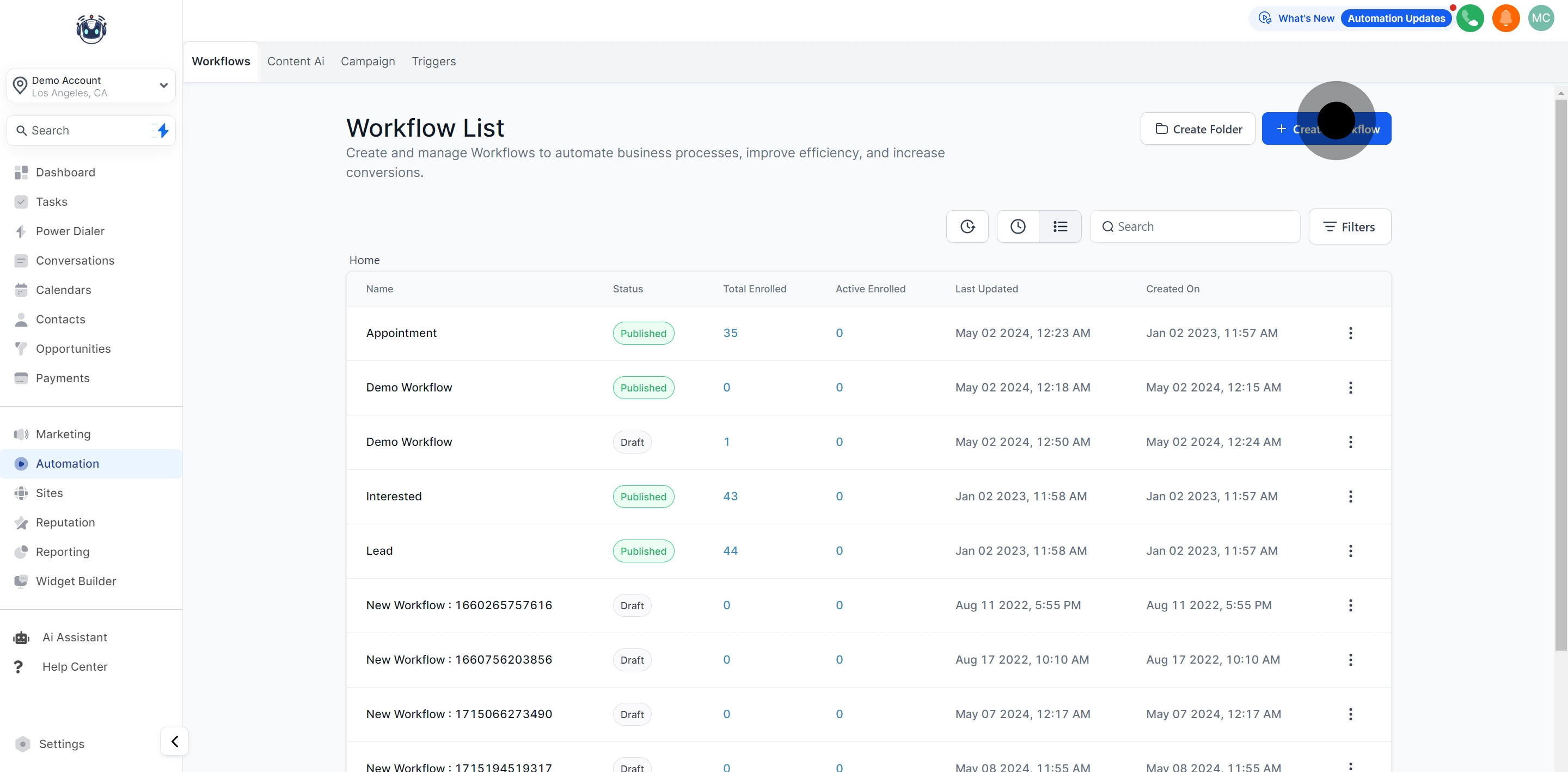
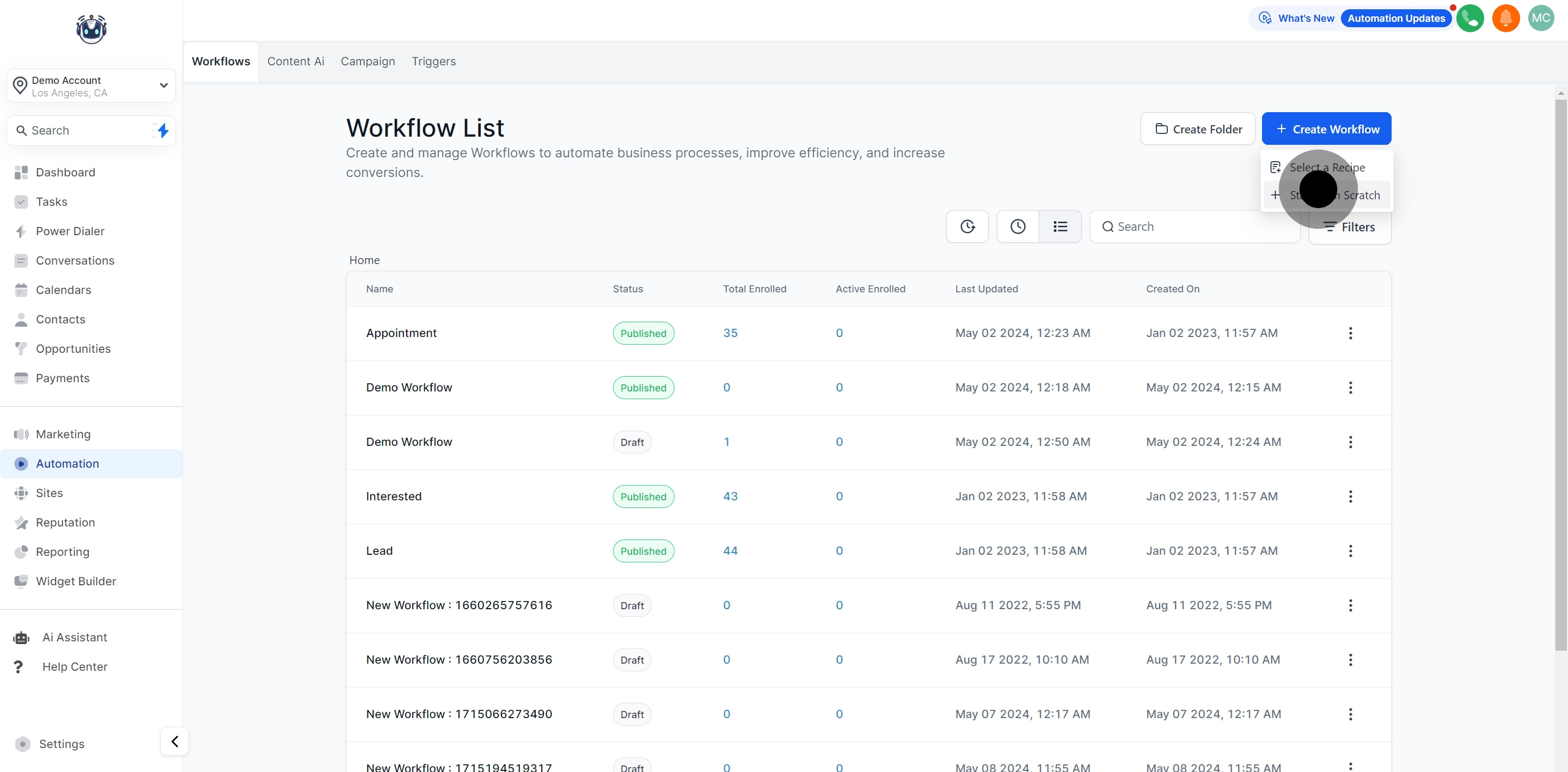
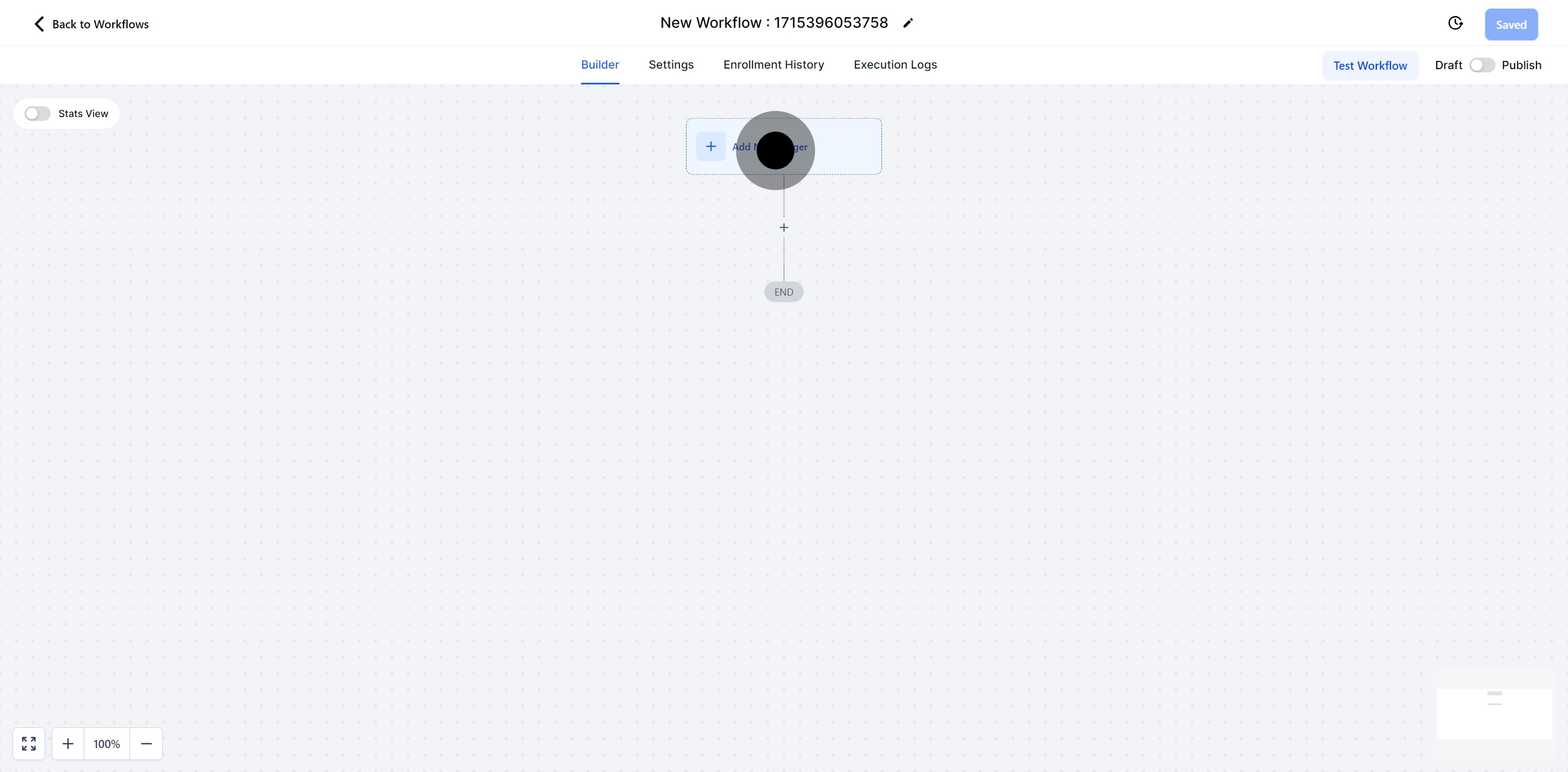
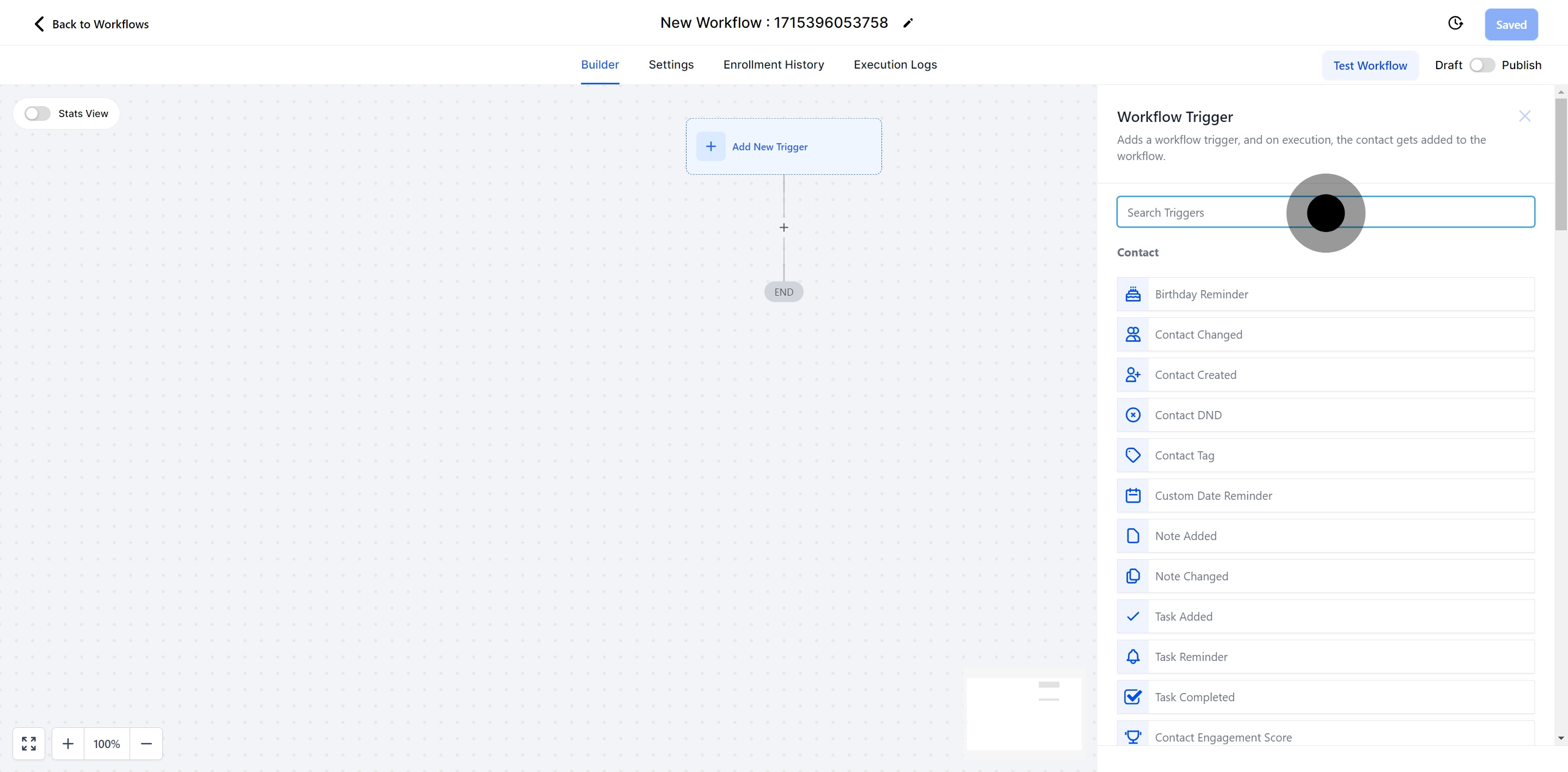
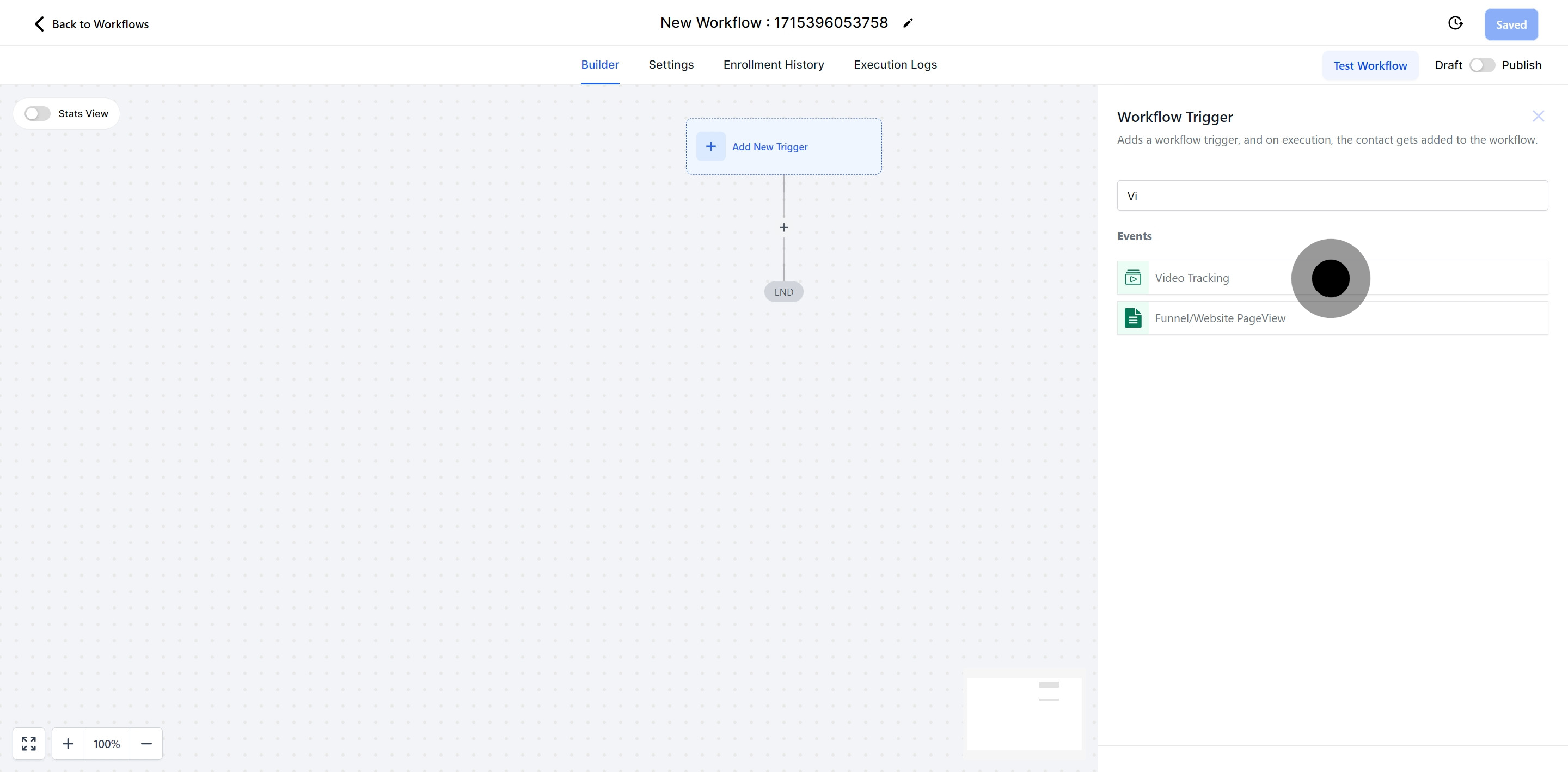
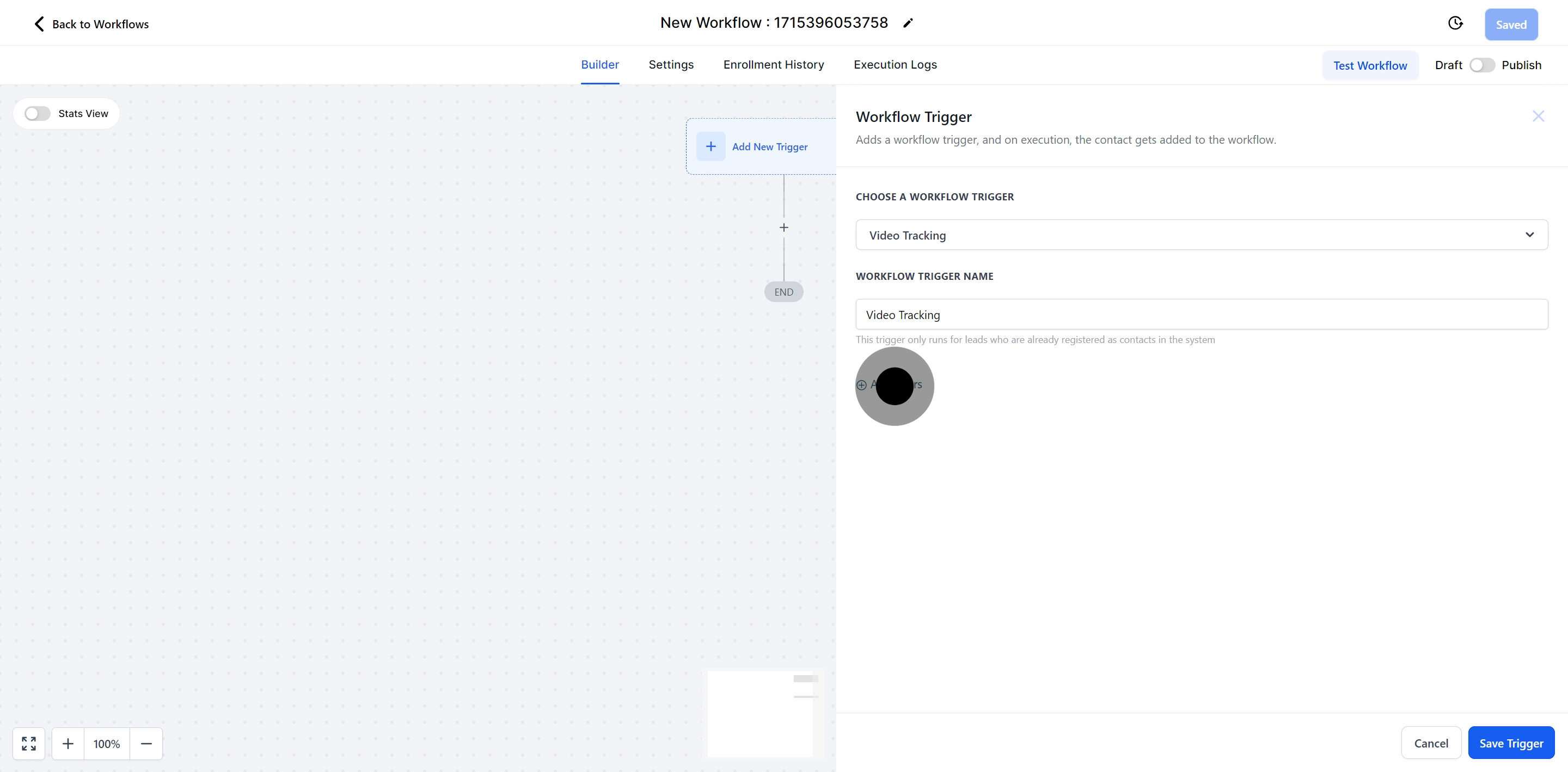
This filter allows you to either select specific funnels from your CRM to trigger a workflow or choose none, enabling the workflow to activate independently of funnel selection.
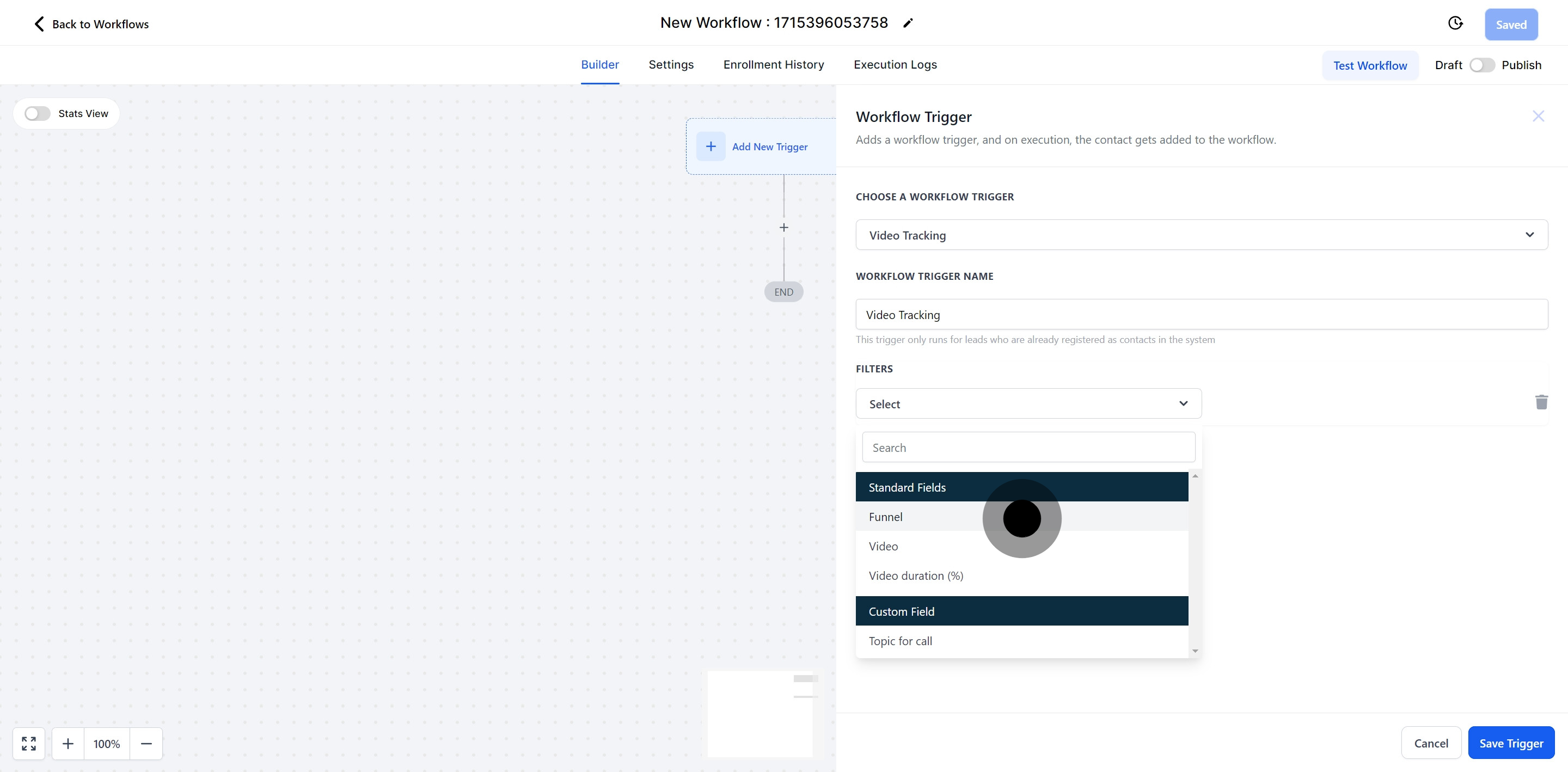
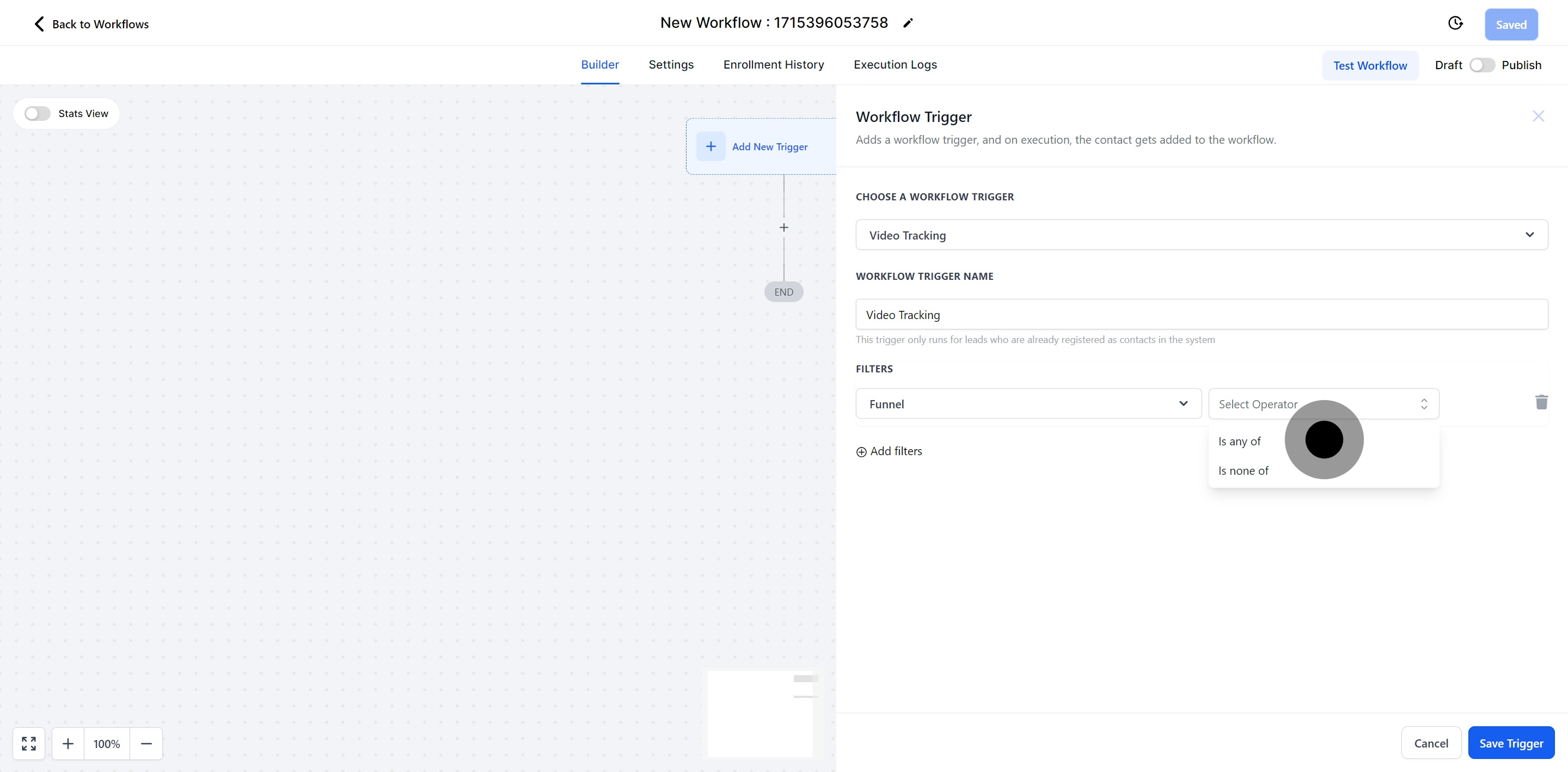
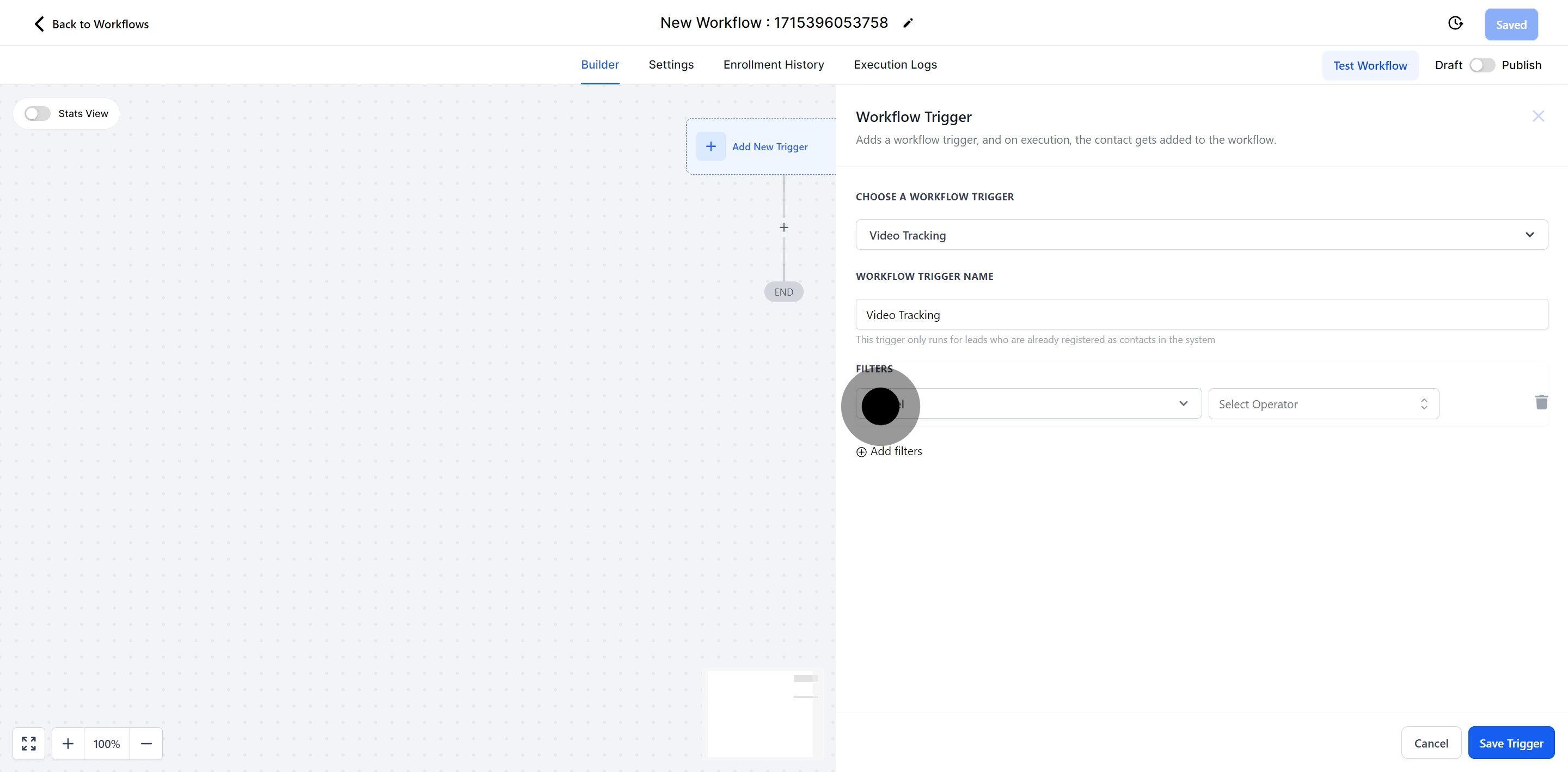
This filter allows you to select specific videos from your CRM to trigger a workflow or choose none, enabling the workflow to activate without depending on video selection.
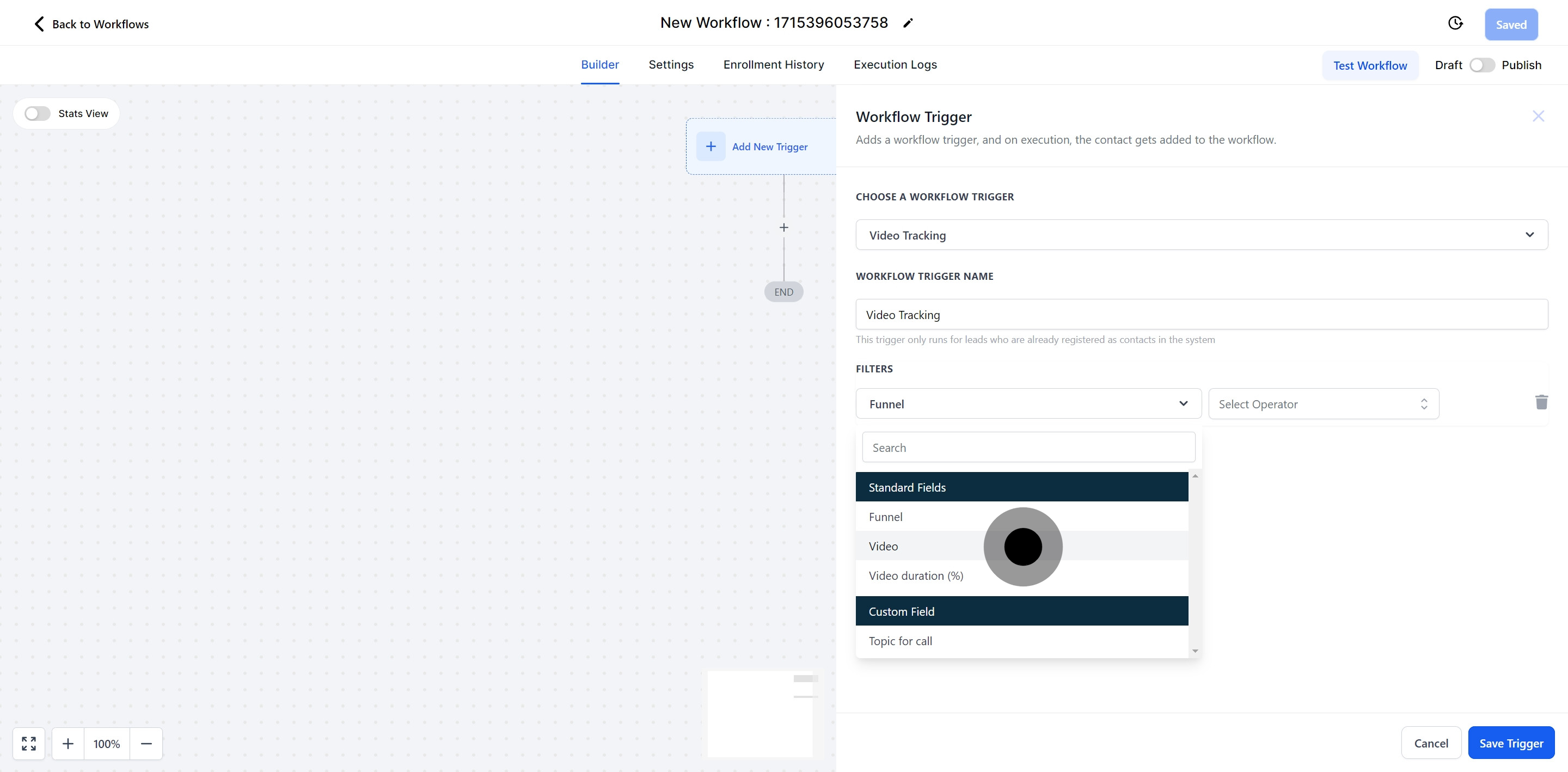
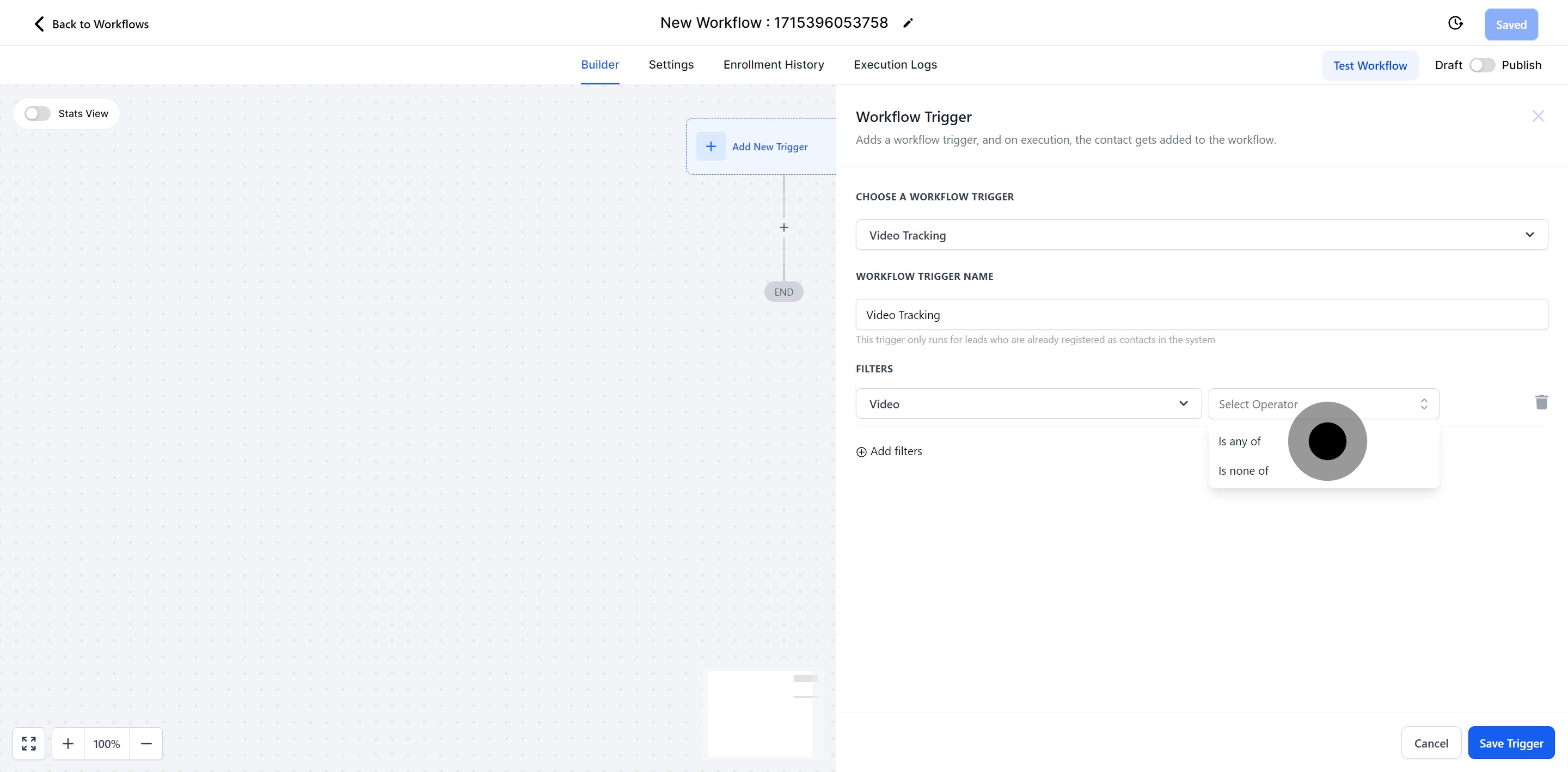
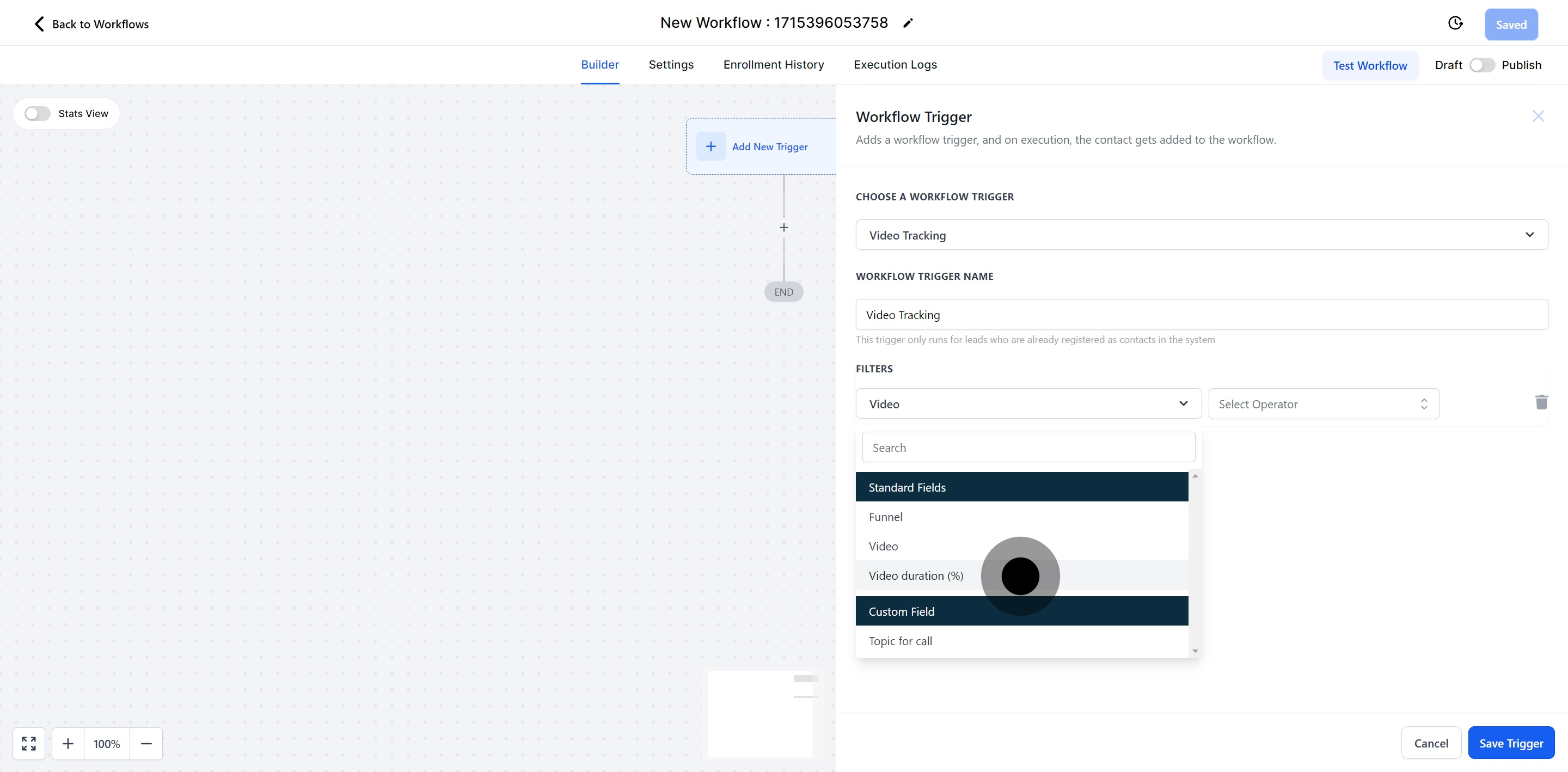
This feature allows you to trigger a workflow when a visitor has watched a specific percentage of a video, enabling targeted engagement based on viewer interaction.