Click on the green call button in the top right. The icon looks like this:
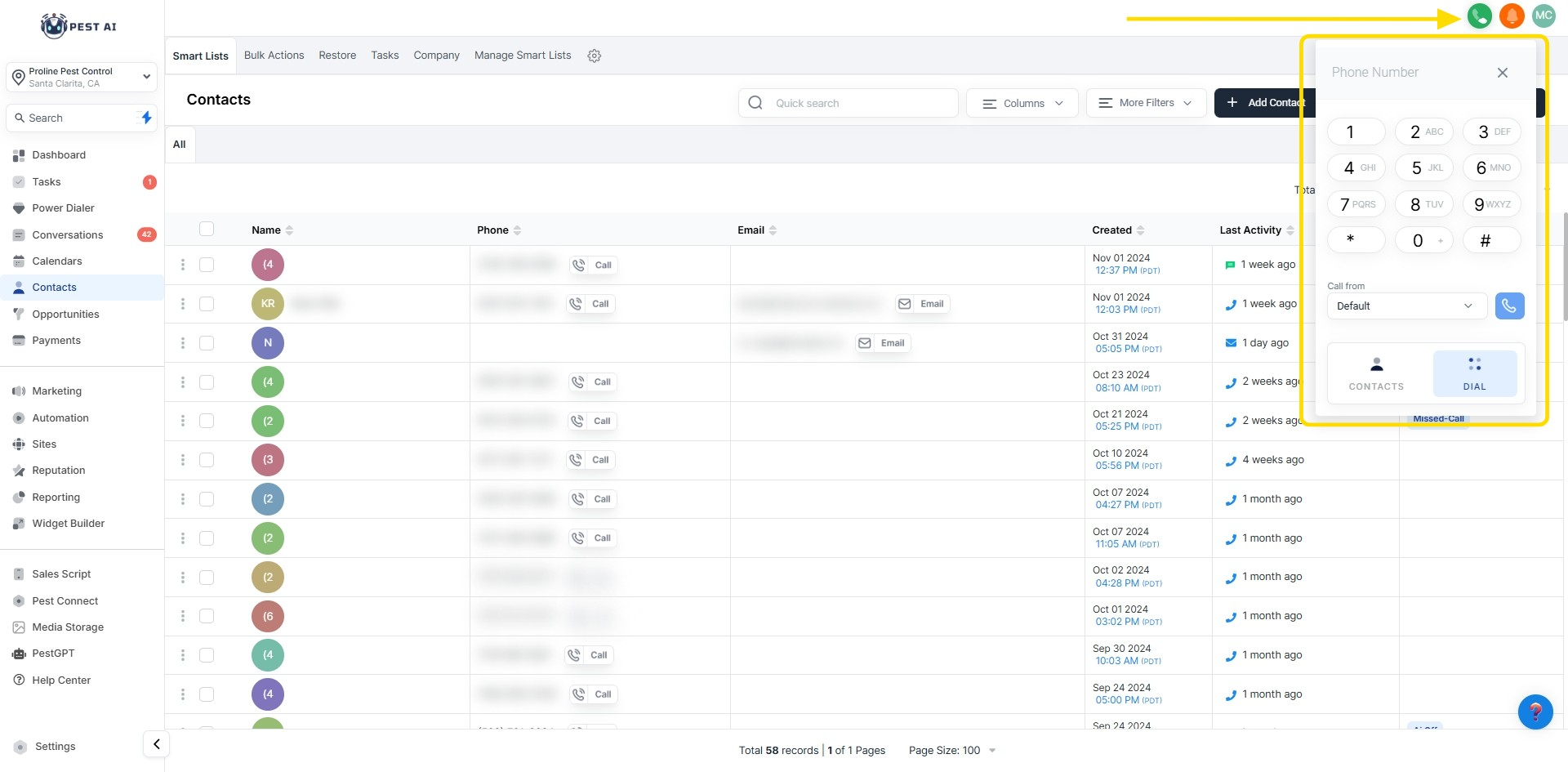
Choose the phone number you want to call from (limited to the numbers you have set up in settings) and then type in the phone number you want to call. Click Call.
NOTE: You need to have your speaker on with your microphone so you can hear them and be able to communicate once they pick up. Furthermore, if your call recording option is on mode, you can listen and track the call in the Conversations section for each lead/customer.
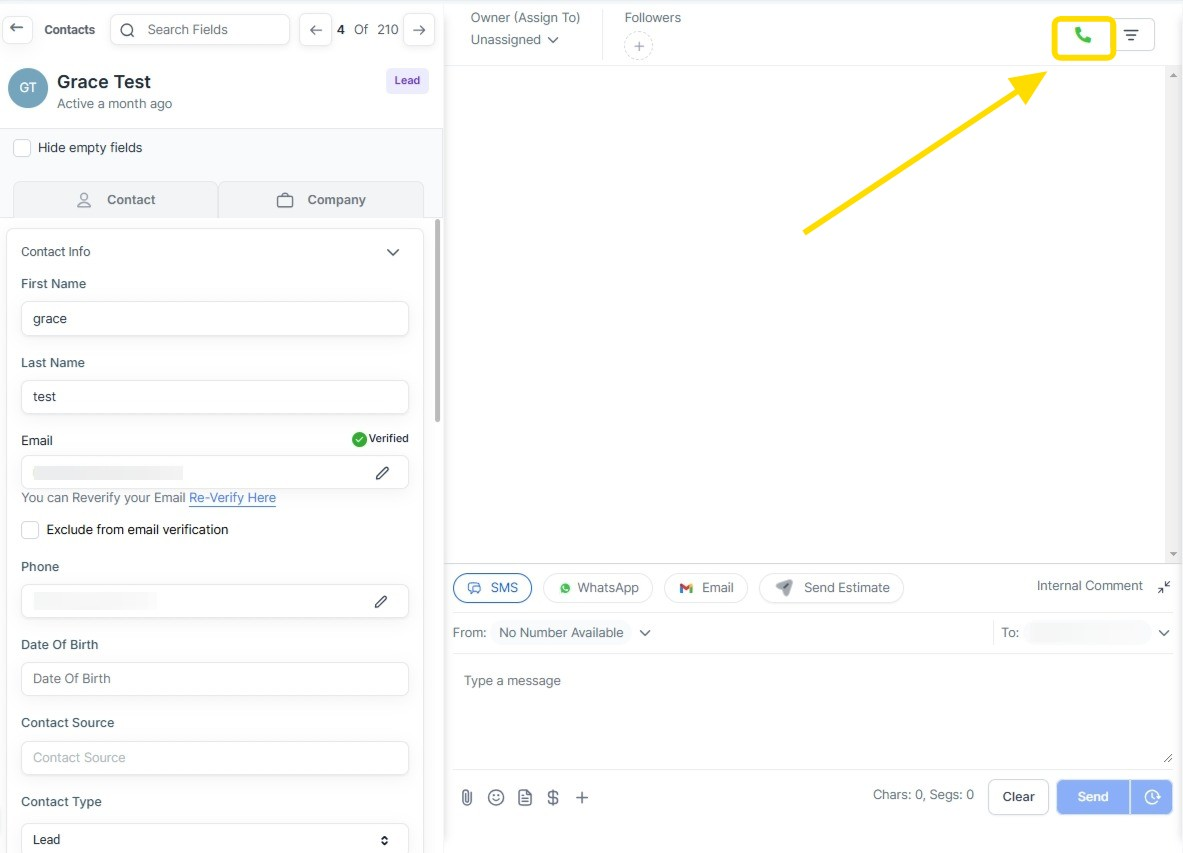
Within contacts, search for the contact you wish to call. Click on the contact and click the green call button above the middle conversation section.
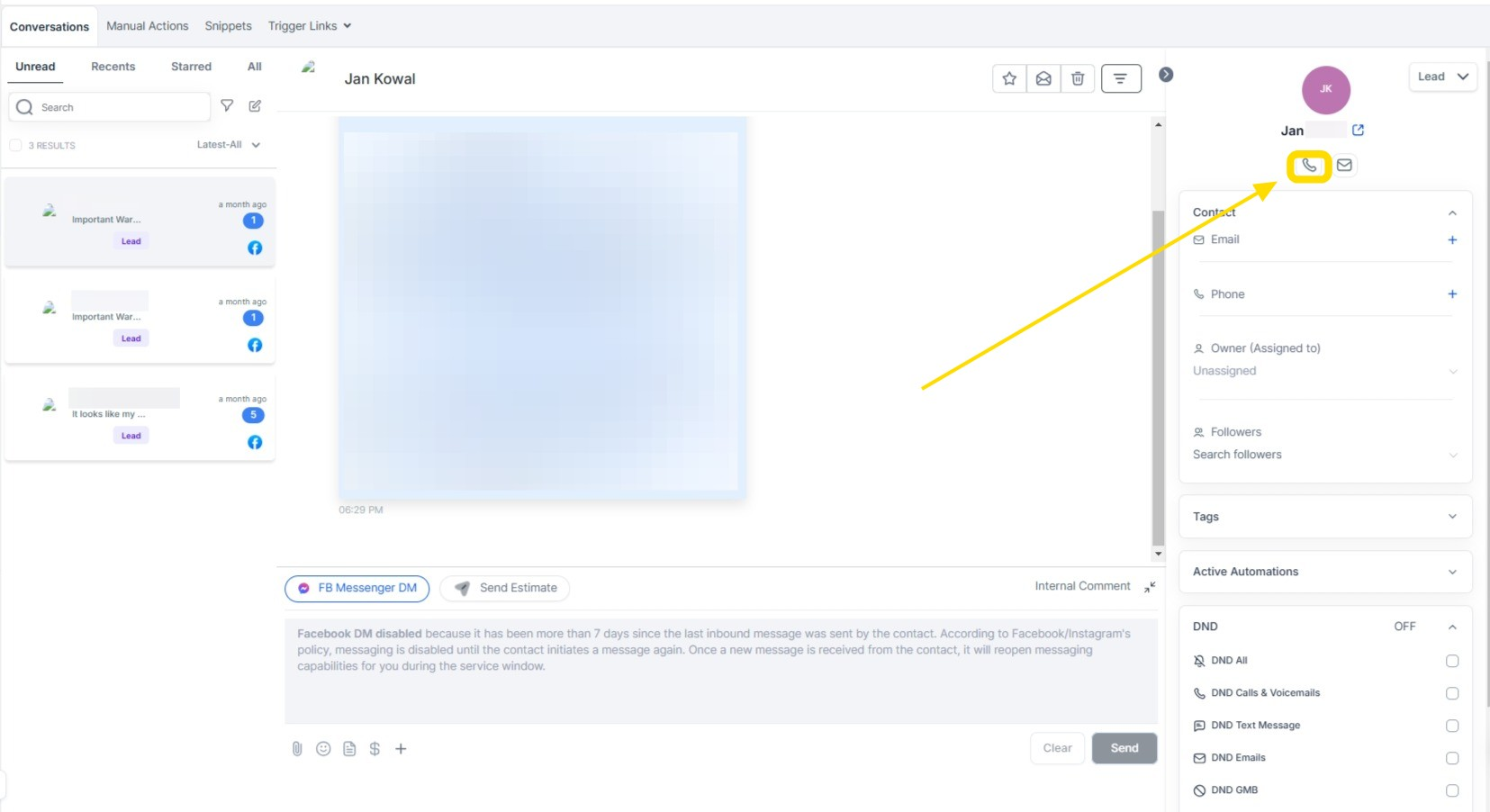
You can make calls from the conversations section by clicking on the lead that you wish to call and hitting the call button under their name in the right-hand section.
Configure Call Settings: Navigate to 'My Staff' and edit a user
Activate Web App Calls: In 'Call & Voicemail Settings'
Find the 'Forward calls to Web App' option and activate it. This allows incoming calls to be directed to the web application.
Access Phone Numbers Settings: In the CRM, go to 'Settings' and select 'Phone Numbers' and go to ‘Edit Configuration’
Enable Multiple Users for Calls: Look for the option 'Ring Incoming Calls to All Users'. Activate this feature.
Select Users: Choose up to eight users who will be notified of incoming calls. This ensures that calls are answered promptly by the first available team member.
How do I make a one-time outbound call using FIOHS from the Contacts page?
To make a one-time call from the Contacts page:
Click on the green call button in the top right corner of the page.
Choose the phone number you want to call from (limited to the numbers set up in settings).
Enter the phone number you want to call and click Call.
Ensure your speaker and microphone are on for communication once the call is answered. If call recording is enabled, you can listen to the call in the Conversations section under the respective lead/customer.
How can I make a one-time call from a specific contact's view?
To make a one-time call from a specific contact's view:
Search for the contact you wish to call in the Contacts section.
Click on the contact to open their details, and then click the green call button above the middle conversation section.
Can I make one-time calls from the Conversations section?
Yes, you can make one-time calls from the Conversations section:
Click on the lead you wish to call within the Conversations section.
Click the call button located under their name on the right-hand side to initiate the call.
How do I enable incoming calls to be directed to the Web App?
To enable incoming calls in the Web App:
Navigate to My Staff and edit a user.
In Call & Voicemail Settings, activate the Forward calls to Web App option to direct incoming calls to the Web application.
How can I configure multiple users to receive inbound calls simultaneously?
To configure multiple users to receive inbound calls:
Navigate to Settings > Phone Numbers and go to Edit Configuration for the desired phone number.
Enable the option Ring Incoming Calls to All Users.
Select up to eight users who will be notified of incoming calls. This ensures that the first available team member can promptly answer the call.
What should I do to ensure proper communication during calls made through FIOHS?
Make sure your speaker and microphone are turned on to hear and communicate with the person you are calling. If call recording is enabled, you will be able to track and review the call in the Conversations section for the respective lead/customer.
Can I listen to recorded calls, and where can I find them?
Yes, if the call recording option is enabled, you can listen to the recorded calls in the Conversations section under each specific lead or customer. This feature allows you to track communication and review past calls .
How do I choose which phone number to call from when making a one-time call?
When initiating a call from the Contacts page, you can choose from the numbers you have set up in the settings. This selection allows you to pick the most appropriate number for your outbound communication needs.
How many users can be set to receive notifications for incoming calls?
You can select up to eight users to be notified of incoming calls when you enable the Ring Incoming Calls to All Users feature. This setup helps ensure that calls are answered promptly by the first available team member.