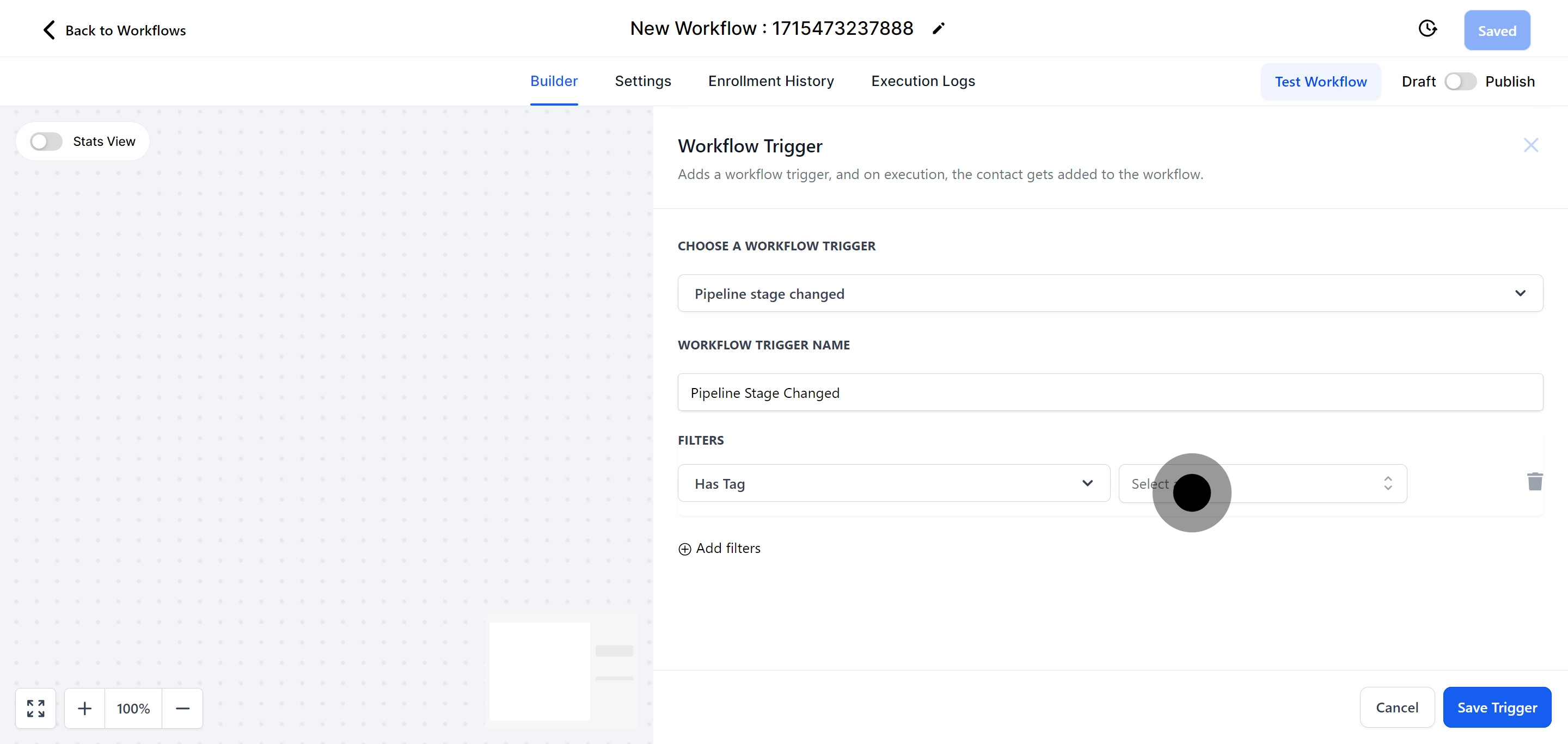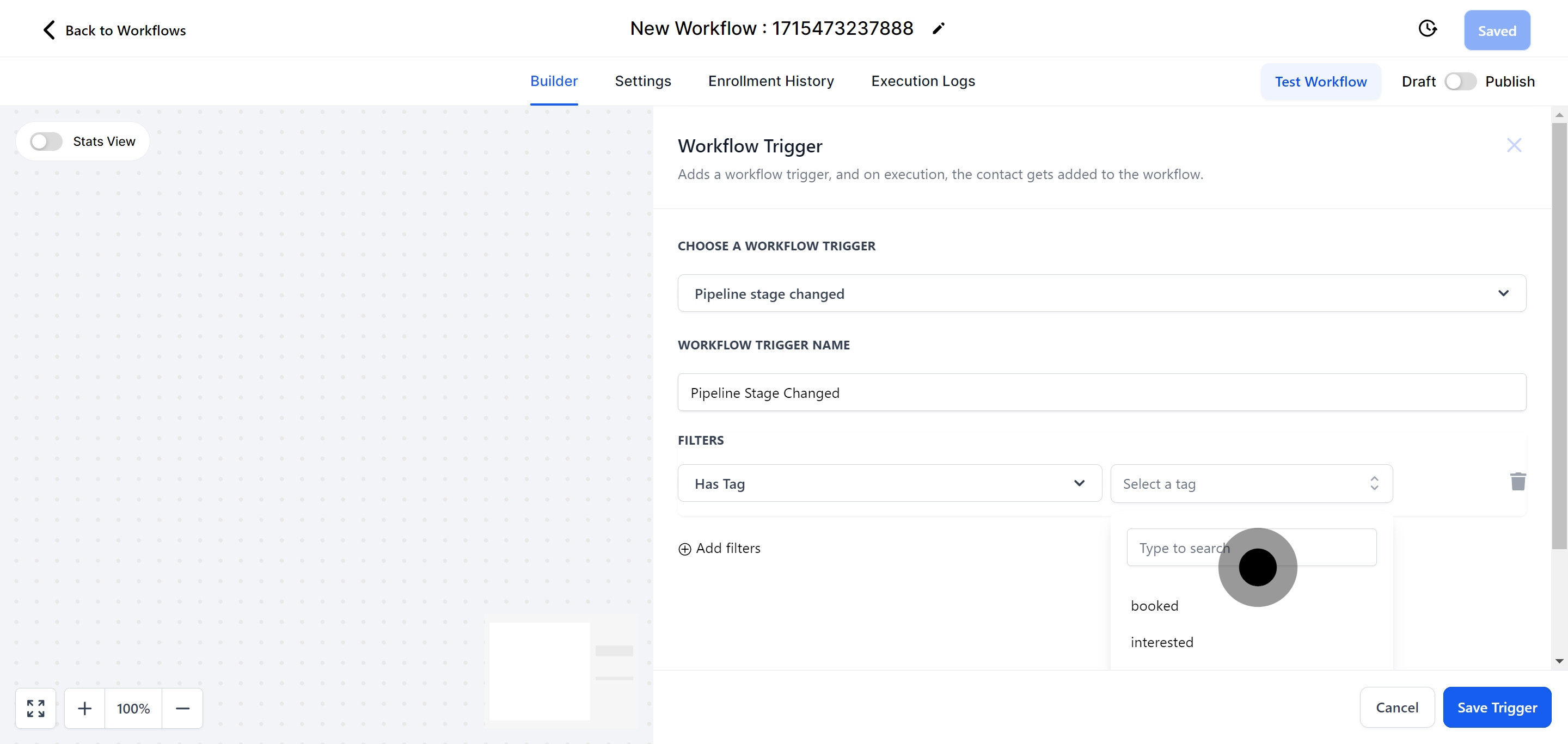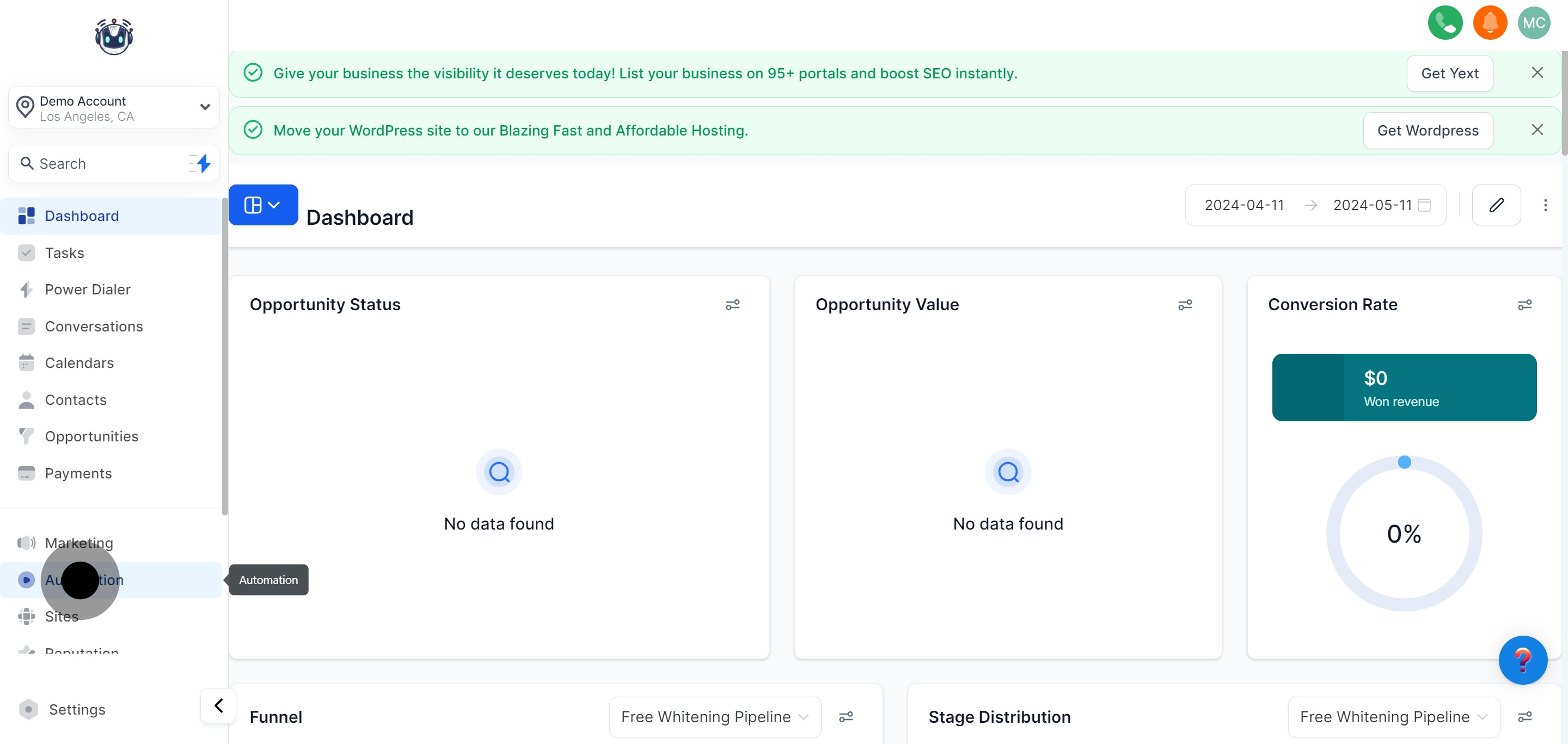

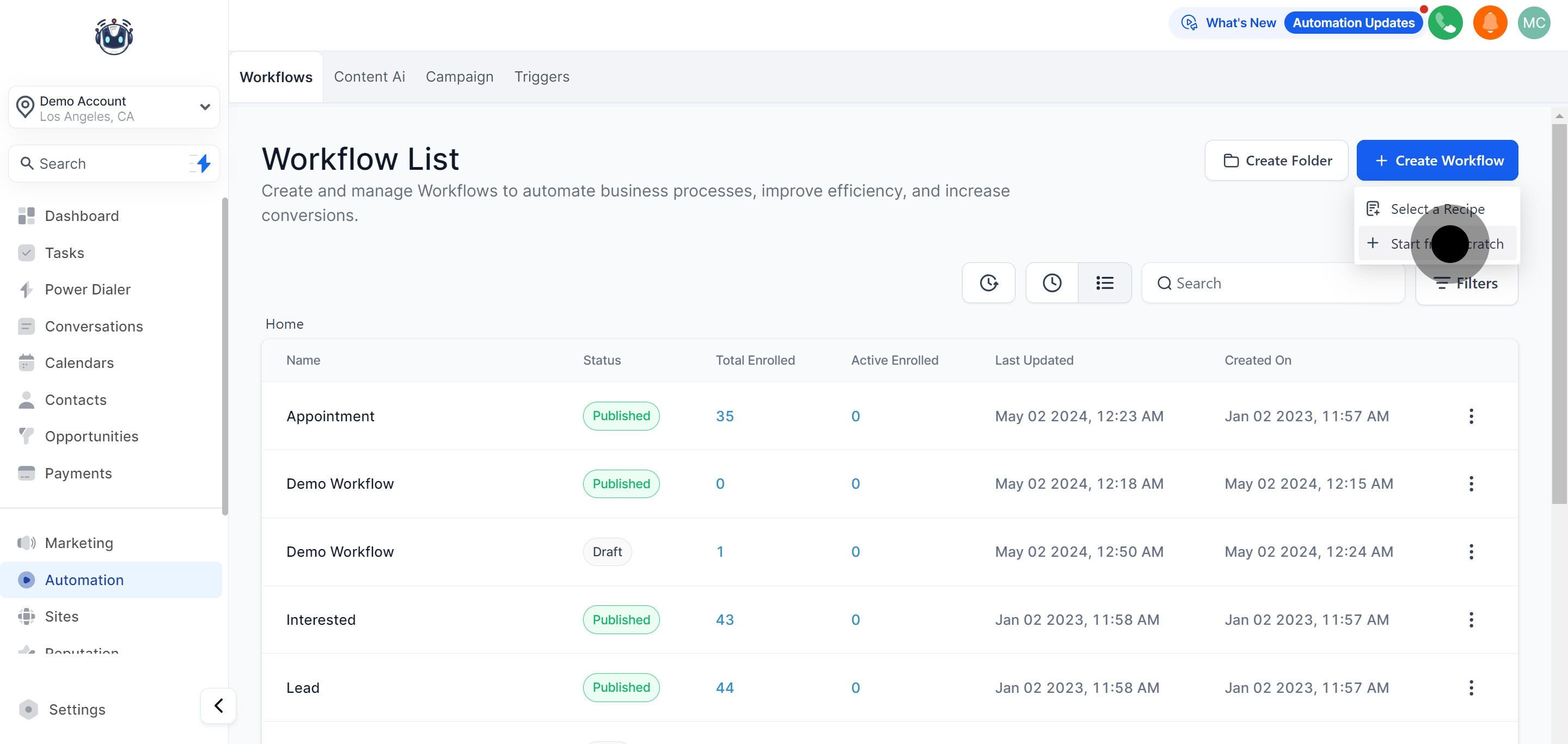

The "Pipeline Stage Change" trigger is specifically created to activate when the pipeline stage of an opportunity is updated. This trigger launches the workflow whenever an opportunity card advances through various stages within a pipeline.

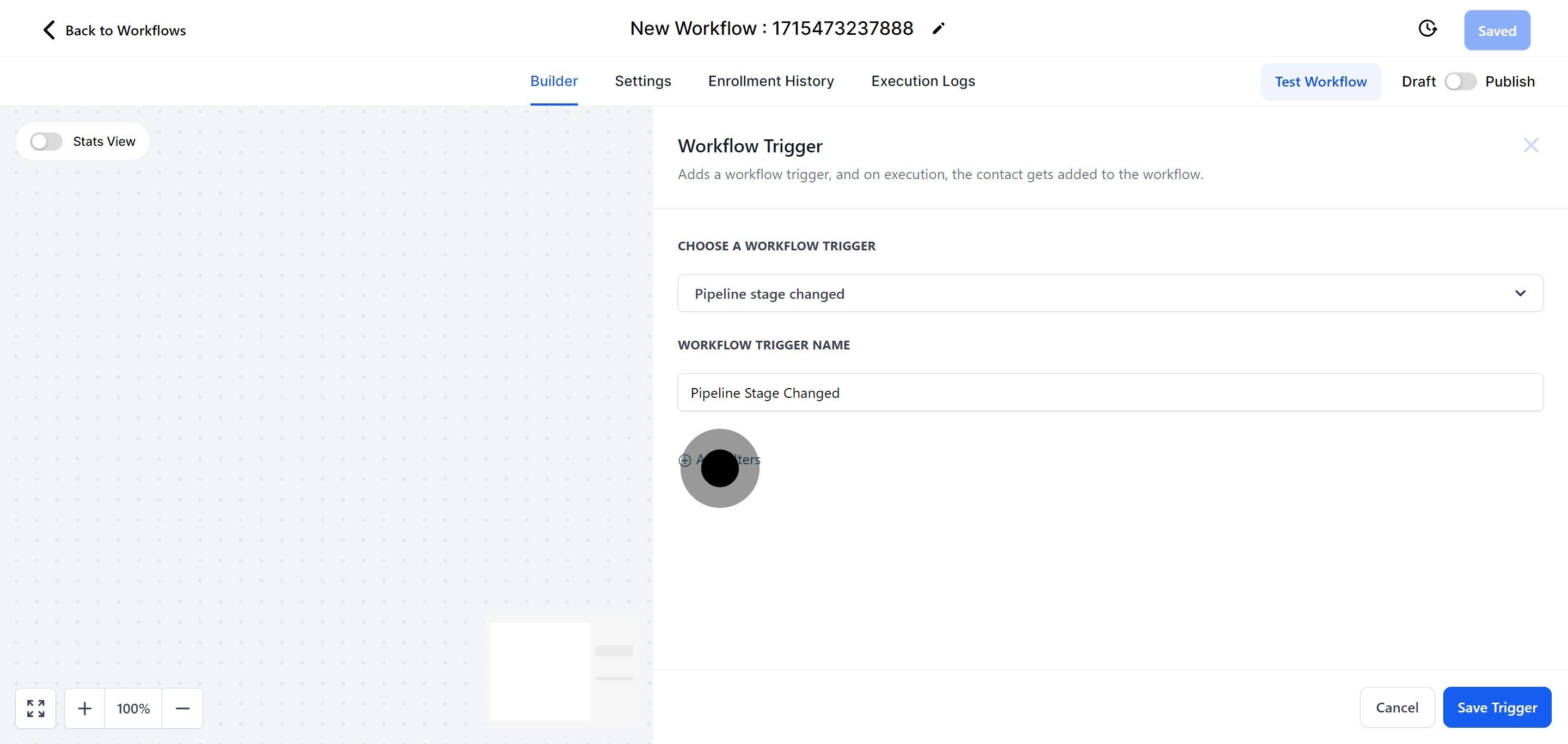
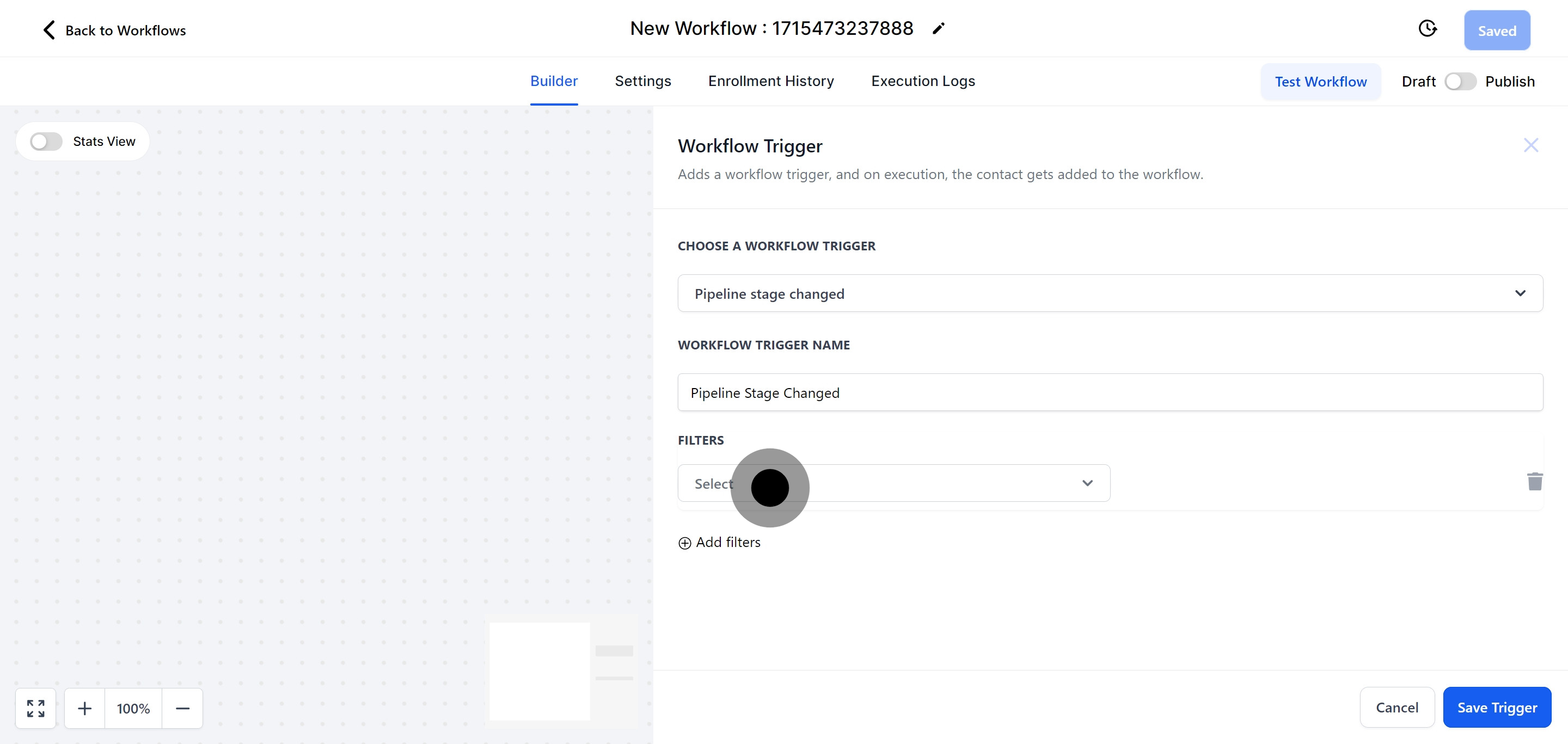
Selecting the "In Pipeline" filter ensures that this workflow only activates when an opportunity card within a designated pipeline moves from one stage to another.
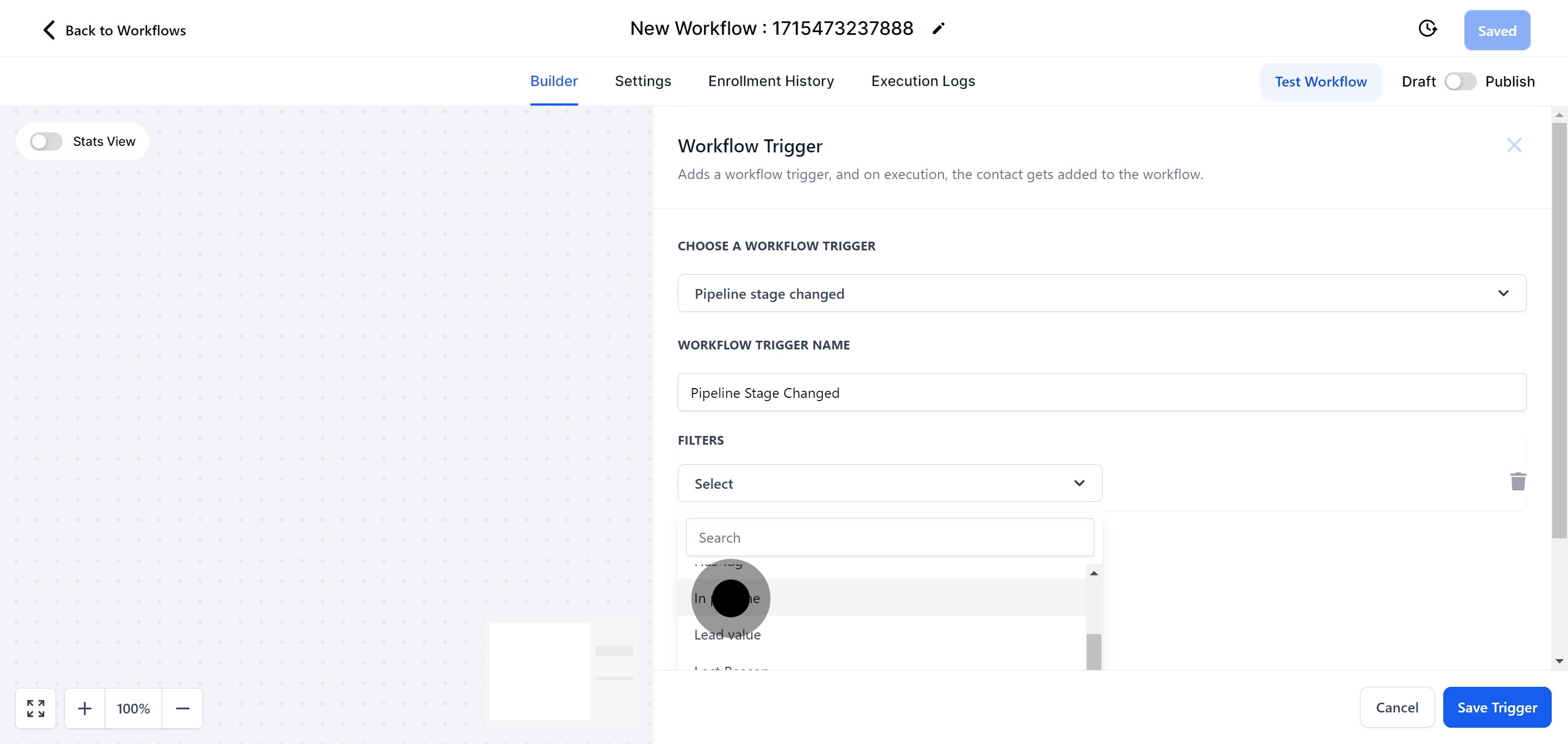

Using the "Has tag" filter option means the workflow will trigger only when an opportunity card, tagged with a specific label, transitions between stages within a pipeline.