Before utilizing this feature, ensure the following prerequisites are met:
Integration of FIOHS with your Facebook account.
Availability of the "Facebook - User comments on a post" or "Instagram - User comments on a post" triggers in the automation workflow.
Follow these steps to integrate Instagram - User Comments On A Post trigger into your automation workflow:
Access Settings: Go to settings in FIOHS platform.
Navigate to Integrations: Within settings, locate and click on the integrations section.
Connect Instagram Account: Under the Facebook and Instagram section, connect your Instagram account by following the prompted steps.
Add Trigger: When creating a workflow, click on "Add Trigger" and select "Instagram - User comments on a post" from the available triggers.
Setting Filters:
After selecting the trigger, the sidebar will open with multiple filters.
Start by selecting the Facebook Page associated with the post.
STEP1:
Add filters for contains phrase or exact match:
Select "Contains Phrase" and enter the desired phrases, pressing enter after each phrase.
Select "Exact Match" if you want to trigger the automation only for exact comments.
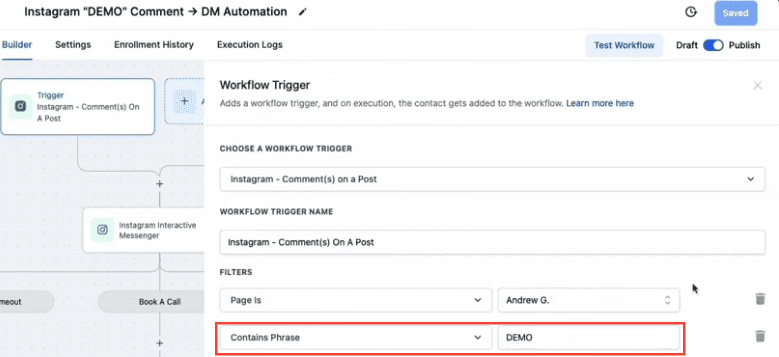
STEP2:
STEP3:
Enable "Track First Level Comments Only" to avoid tracking replies within the comment thread.
Specify the Post Type as either "Published" or "Custom."
Published Posts' tab includes all posts on your business page - it could be text, photo, video or live video types of posts. You can also select the "View on Instagram" hyperlink to take you to the post.
First, select the post:
You can then select the "View on Instagram" hyperlink to take you to the post.
'Custom' tab allows you to find and connect the post by entering the Facebook post's URL or ID. Select Custom in Post type, add the "Post is" filter and paste the URL of the post in the field against Post is field.
Define Comment Criteria: Specify the keyword or phrase you're looking for in the comment using options like "Contains Phrase" or "Exact Match".
Optionally, enable tracking of only first-level comments if needed.
Save Contact: When a contact comes through the trigger, it will be saved, storing the first name and last name of the contact.
Test the Workflow: Before deploying the workflow, test it to ensure it functions as expected. Post a comment on the designated Instagram post and verify that the workflow triggers and executes the desired actions.
NOTE: For an in-depth overview of Workflow Testing see our article, “Using the Testing Features in Workflows”
Here's how the workflow utilizing the Instagram - User Comments On A Post trigger might look:
Here is how the message will look on Instagram:
The "Page is" filter is the first field to be selected in triggers.
Up to 3 buttons can be added in the Interactive Messenger action.
No further actions can be added after the "Call" button.
A default wait time of 10 seconds is added, editable by the user.
If no button is selected, contacts will go to the "Default Timeout" branch.
If Reply to DM is selected, the system will check for any recent conversations.
A 7-day window is applicable for Reply to comment via DM actions.