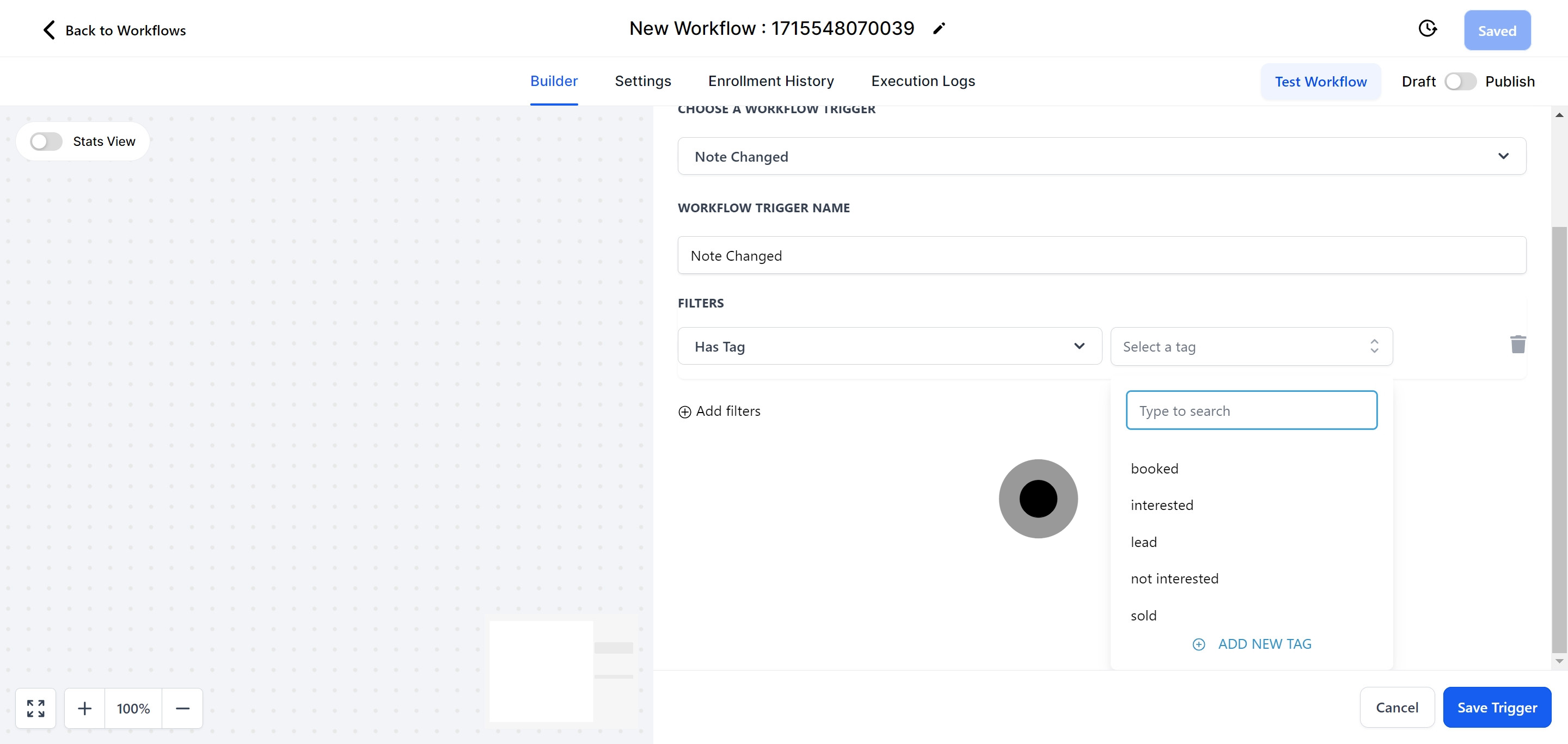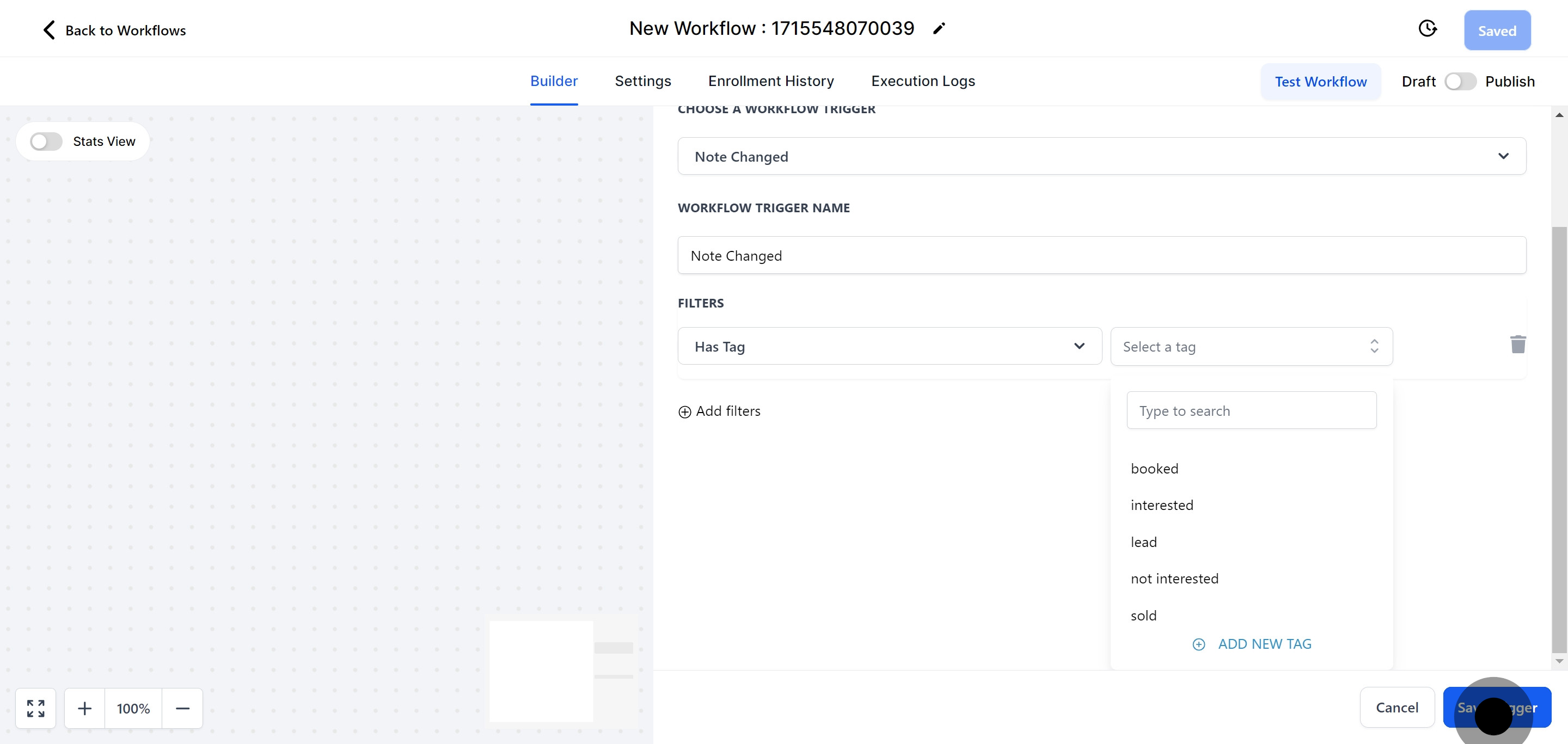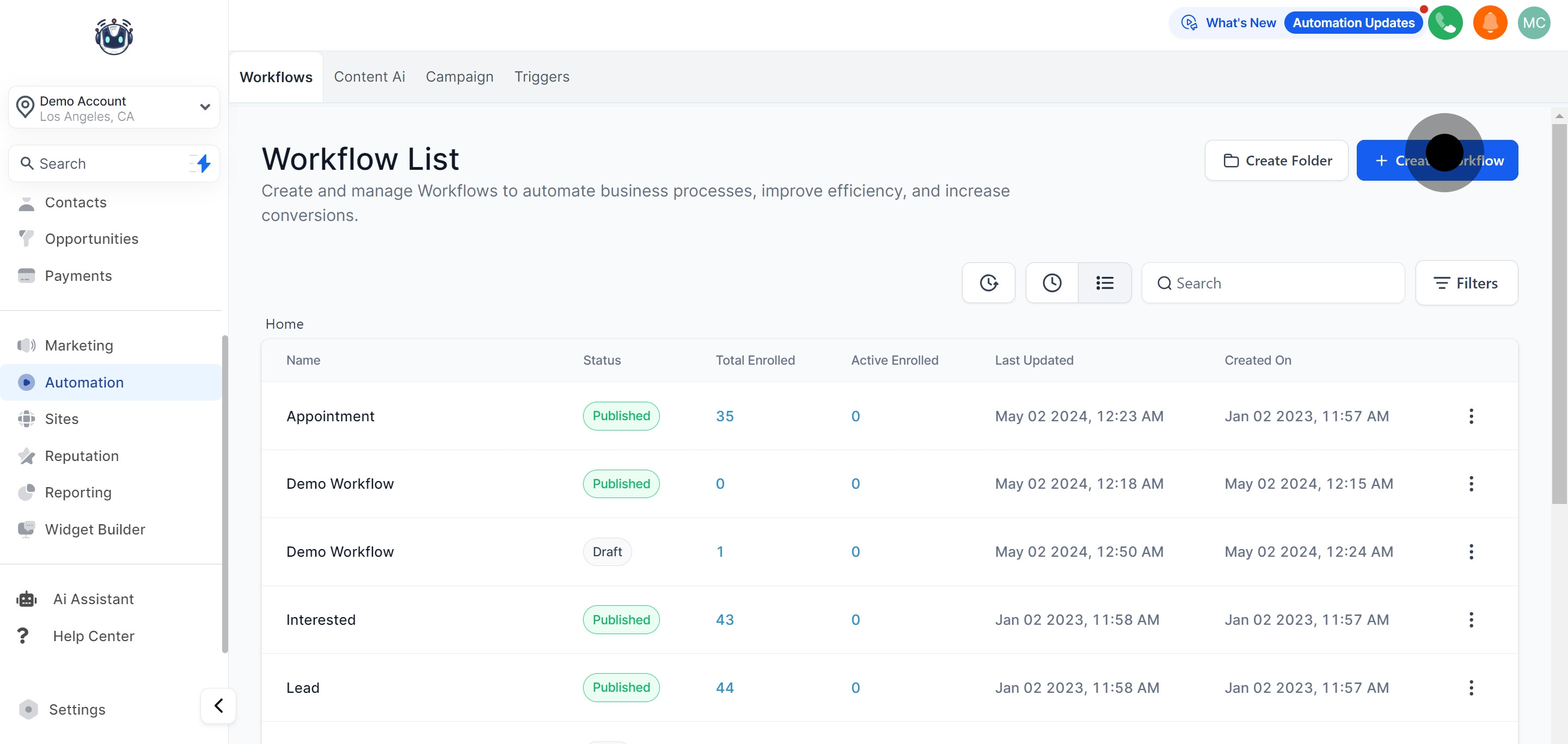
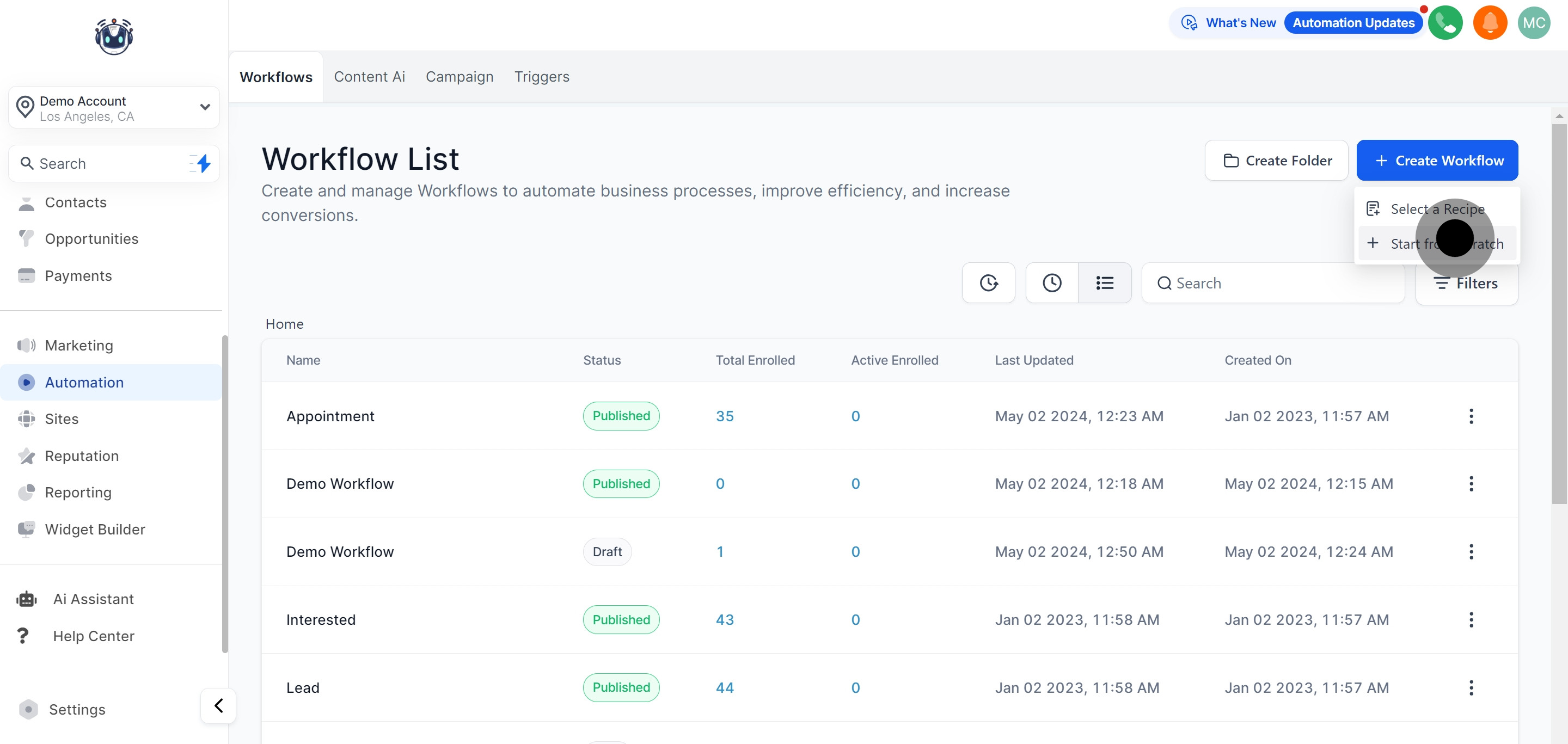
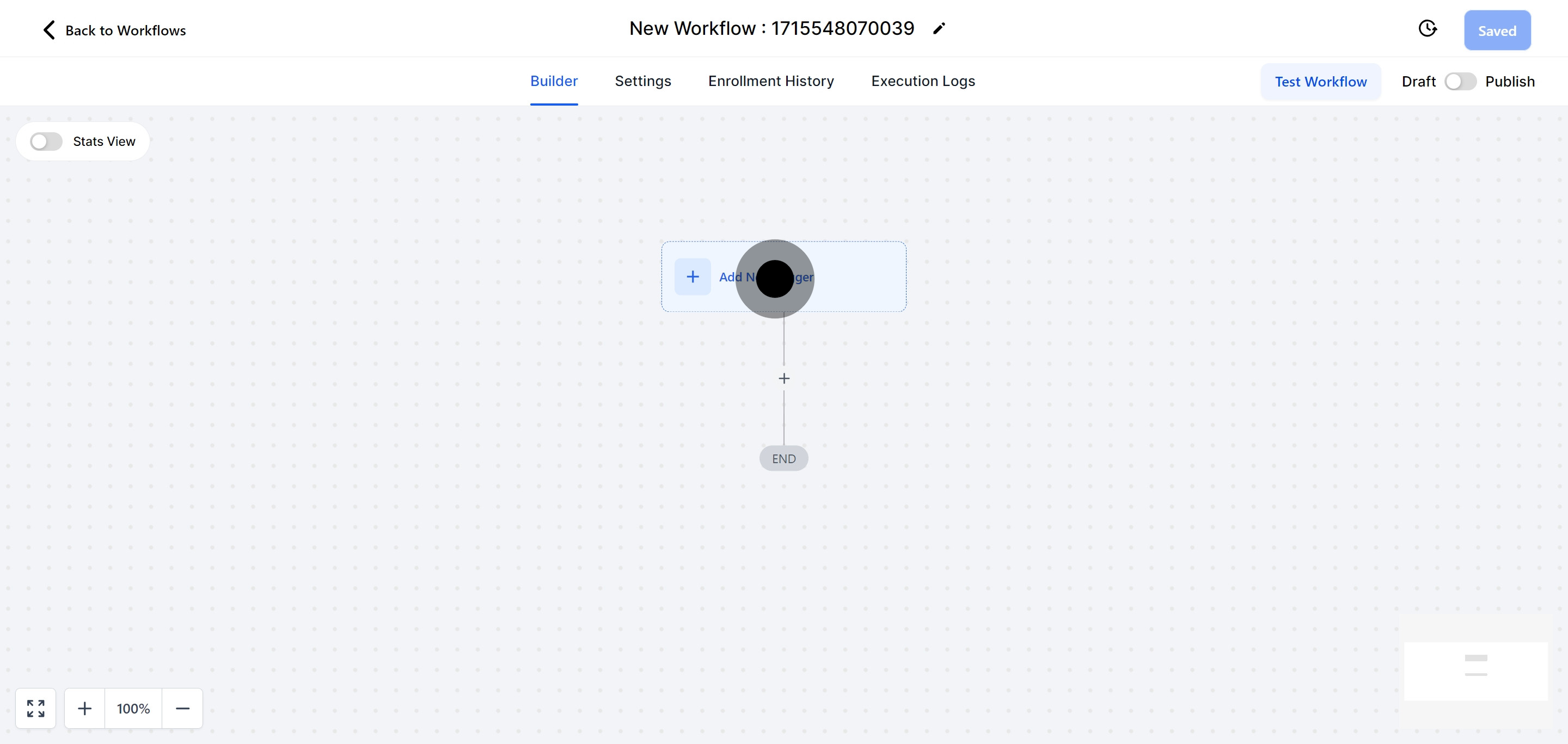
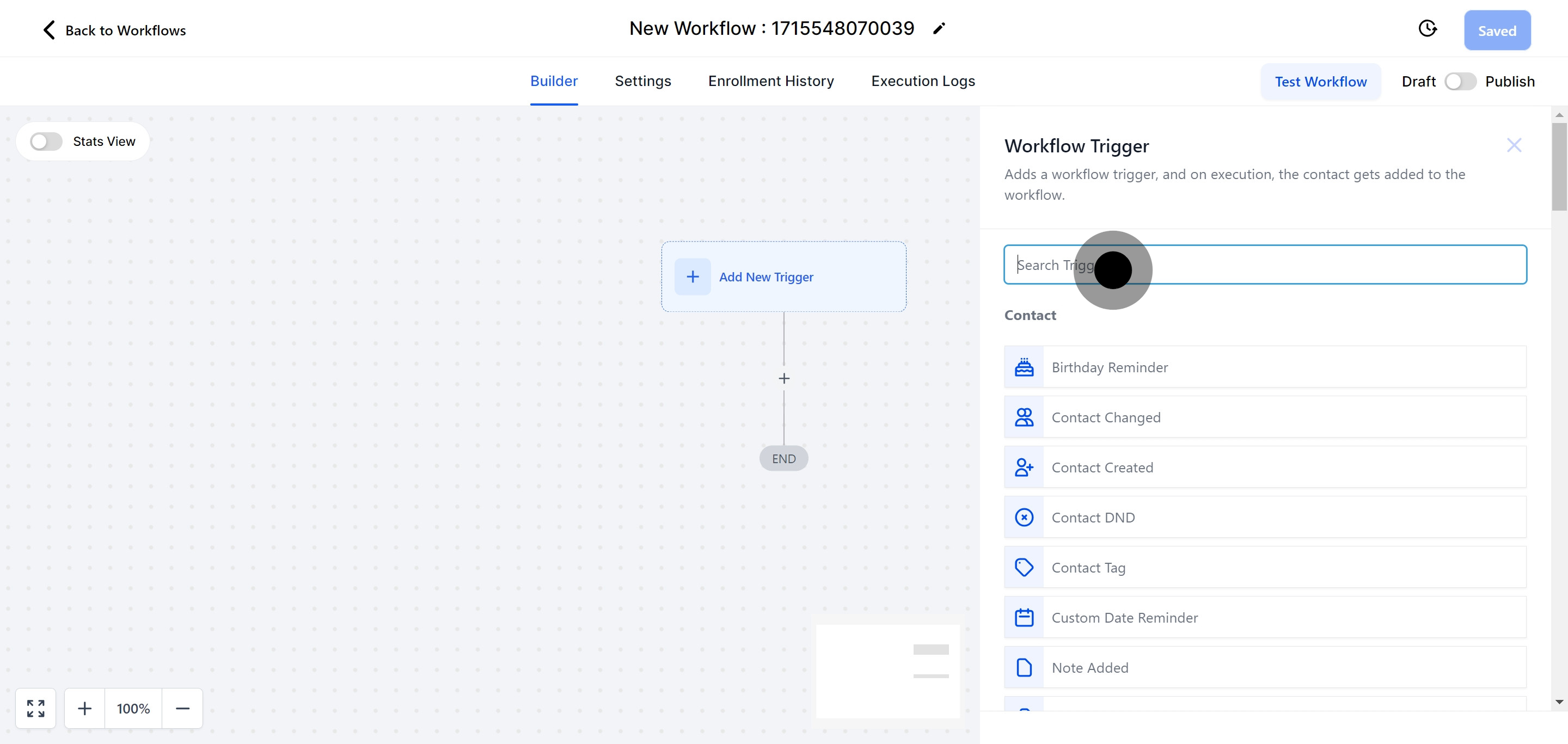
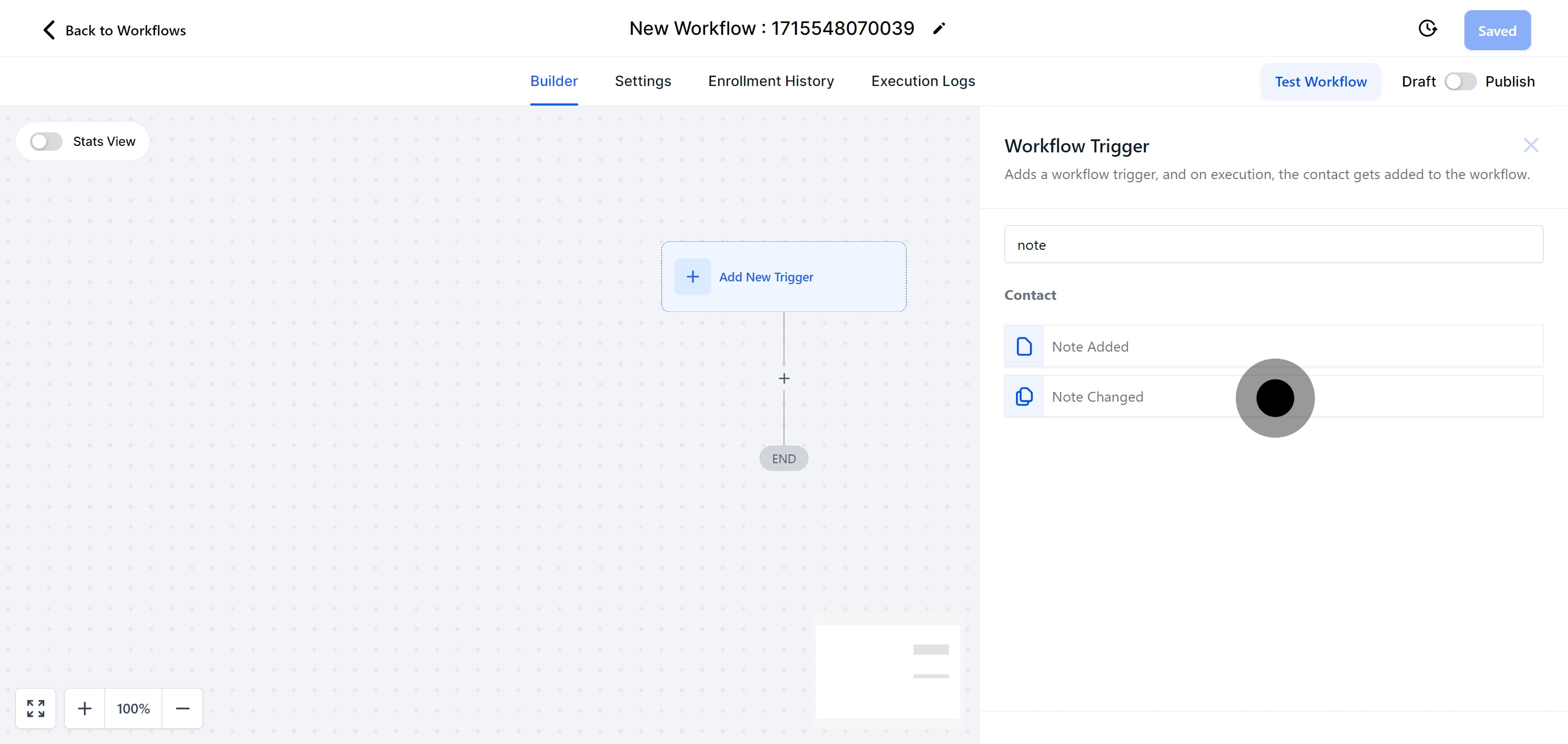
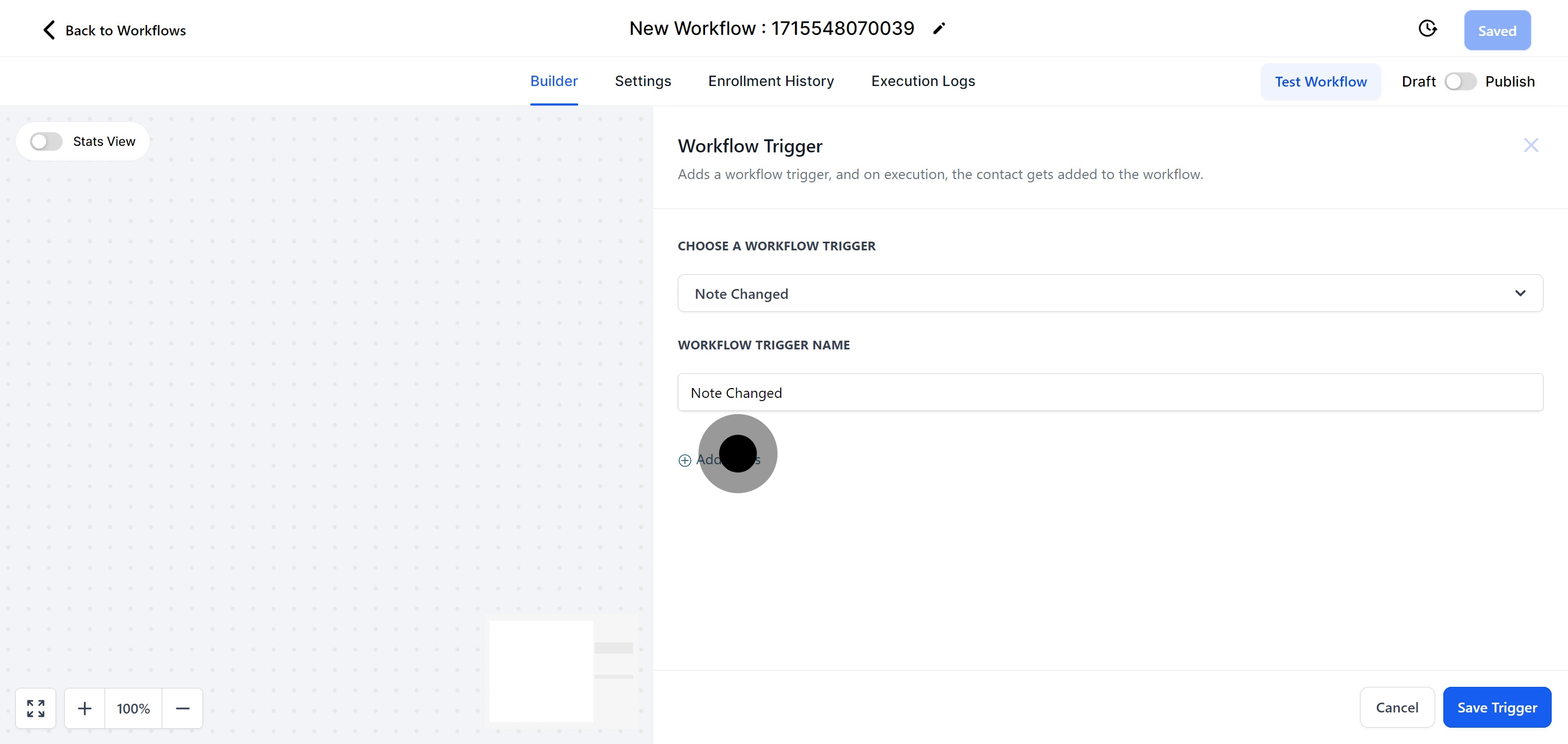
This trigger fires only if the contact record does not have any tags, making it specific to untagged contacts.
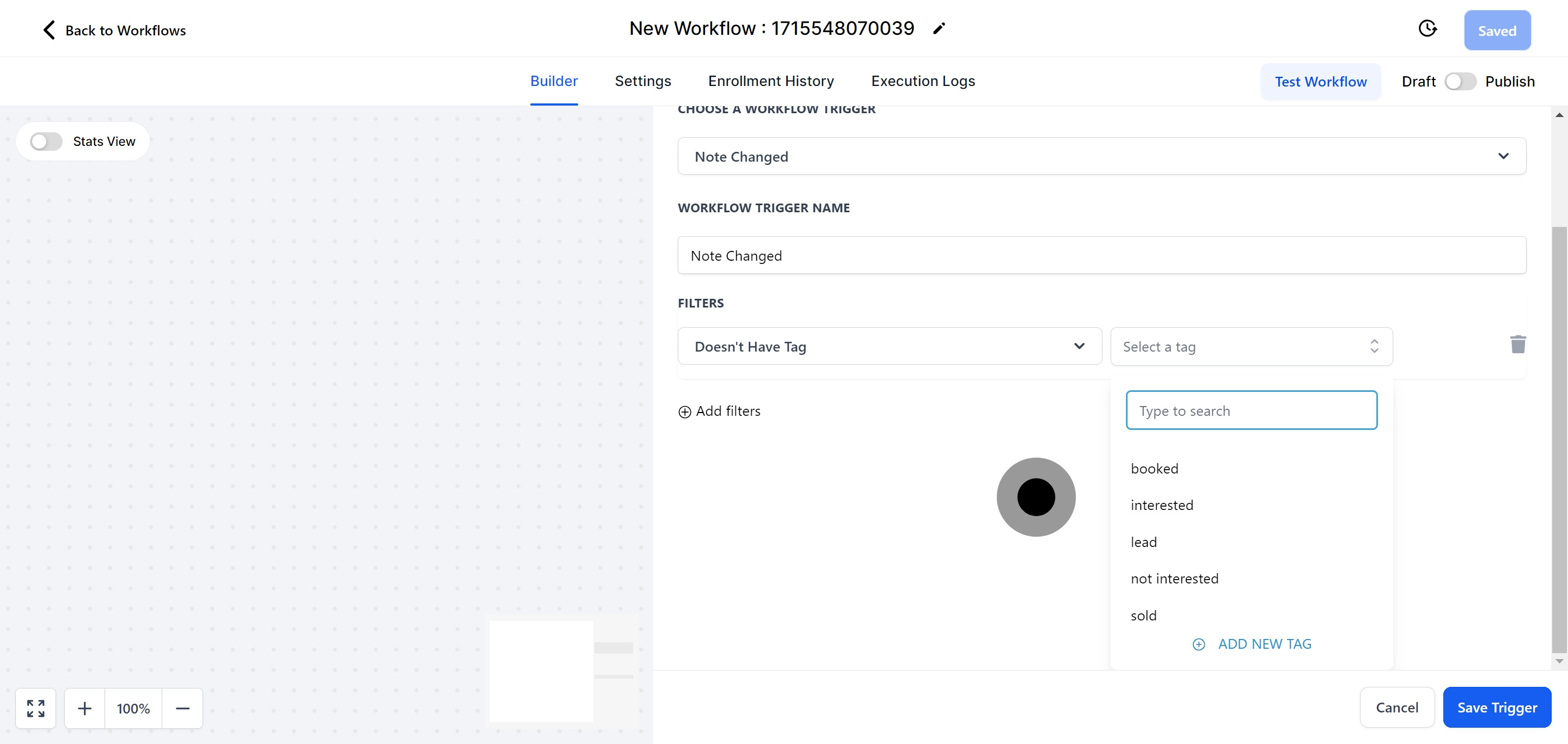
This trigger activates only if the contact record includes a tag. You can choose the applicable tag from a list of predefined tags you’ve set up.