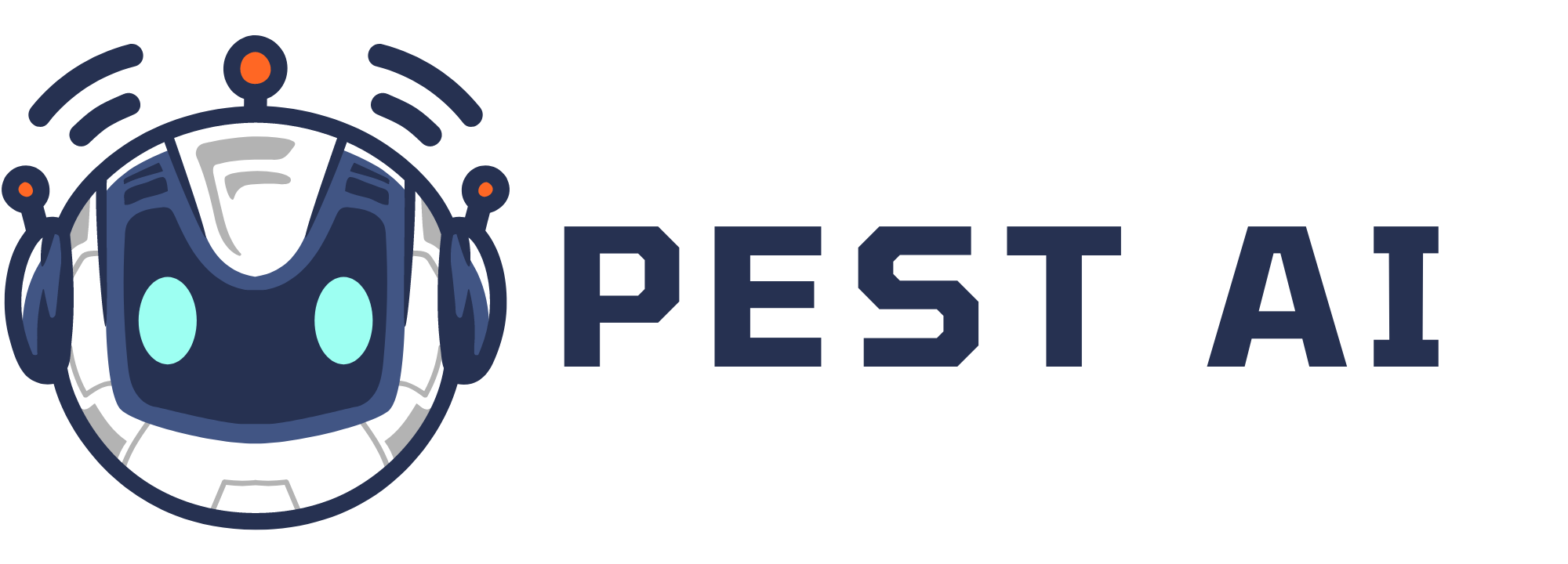How to Use the Subscription Trigger:
Step 1: Start a new workflow or edit an existing one
Navigate to the workflow section within FIOHS platform and either create a new workflow or select an existing one to edit.
Step 2: Creating and Editing the Trigger
Click on "Add New Workflow Trigger" to initiate the trigger setup process.
Select "Subscription Trigger" from the available triggers in the menu.
Optionally, modify the display name of the trigger for easier identification within the workflow builder
.png?alt=media&token=052f0c3d-4722-4144-9cda-3b3d289a2c67)
Under Filters, define the specific subscription events that should trigger the workflow, such as creation, trial activation, or cancellation.
Customize filters as needed, such as filtering by product or subscription status.
Save the trigger to finalize the setup.
.png?alt=media&token=d26d4f65-70de-4eb5-8452-3deb33fcf68a)
Step 3: Set up applicable Workflow Action(s)
After setting up the trigger, define the actions that should be automated based on subscription events.
Choose from a variety of workflow actions available within FIOHS.
Configure each action according to your specific requirements to streamline subscription management processes.
NOTE: We have multiple articles available to explain the setup of each of the Workflow Actions. Feel free to review our articles for more information on setting these up.
Step 4: Save and Test the Workflow
Press "Save" in the top right corner of your browser to save the workflow.
When ready, enable the workflow by setting the toggle switch to "Publish."
Test the workflow using the "Test Workflow" button to ensure it is set up correctly and functioning as intended.
.png?alt=media&token=decb08c5-c1d2-47ec-b3e9-3ad320b7b61e)
Pro Tip: Utilize any workflow actions to be triggered by the Subscription Trigger or leave the workflow without any actions if preferred.
NOTE: For an in-depth overview of Workflow Testing see our article, “Using the Testing Features in Workflows”
Key Features of Subscription Trigger:
Automate actions based on subscription status changes.
Trigger actions for subscription creation, trial activation, or cancellation.
Utilize subscription information in emails for personalized communication.
Craft tailored messages to welcome, retain, or offer special incentives to subscribers.
Enhanced Workflow Automation:
Define actions based on subscription events to streamline processes.
Utilize conditionals to customize actions within workflows.
Access subscription information within the email builder for personalized communication.