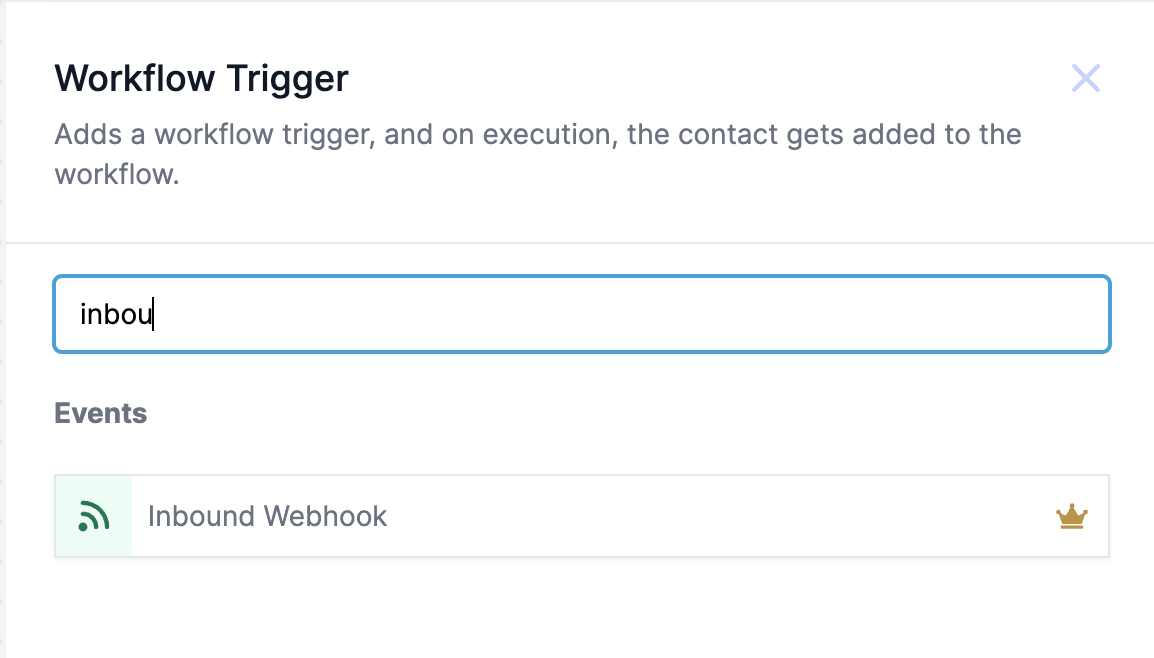
Access Workflow Settings:
Open or create a new workflow.
Select "Inbound Webhook" as the workflow trigger.
Generate Webhook URL:
A unique webhook URL will be generated for your workflow. Copy this URL for use in external applications.
Set Up External Application:
In the external application (e.g., Zapier, Integromat), create a trigger that sends data to the webhook URL.
Configure the action to send a POST request to the copied URL, including the necessary data in JSON format.
Test the Integration:
Send a test request from the external application to the webhook URL to ensure the integration functions correctly.
Map Incoming Data:
In your workflow, map the data received from the external application to relevant fields or variables.
Save the Trigger:
Once configured, click "Save Trigger" to finalize the setup.
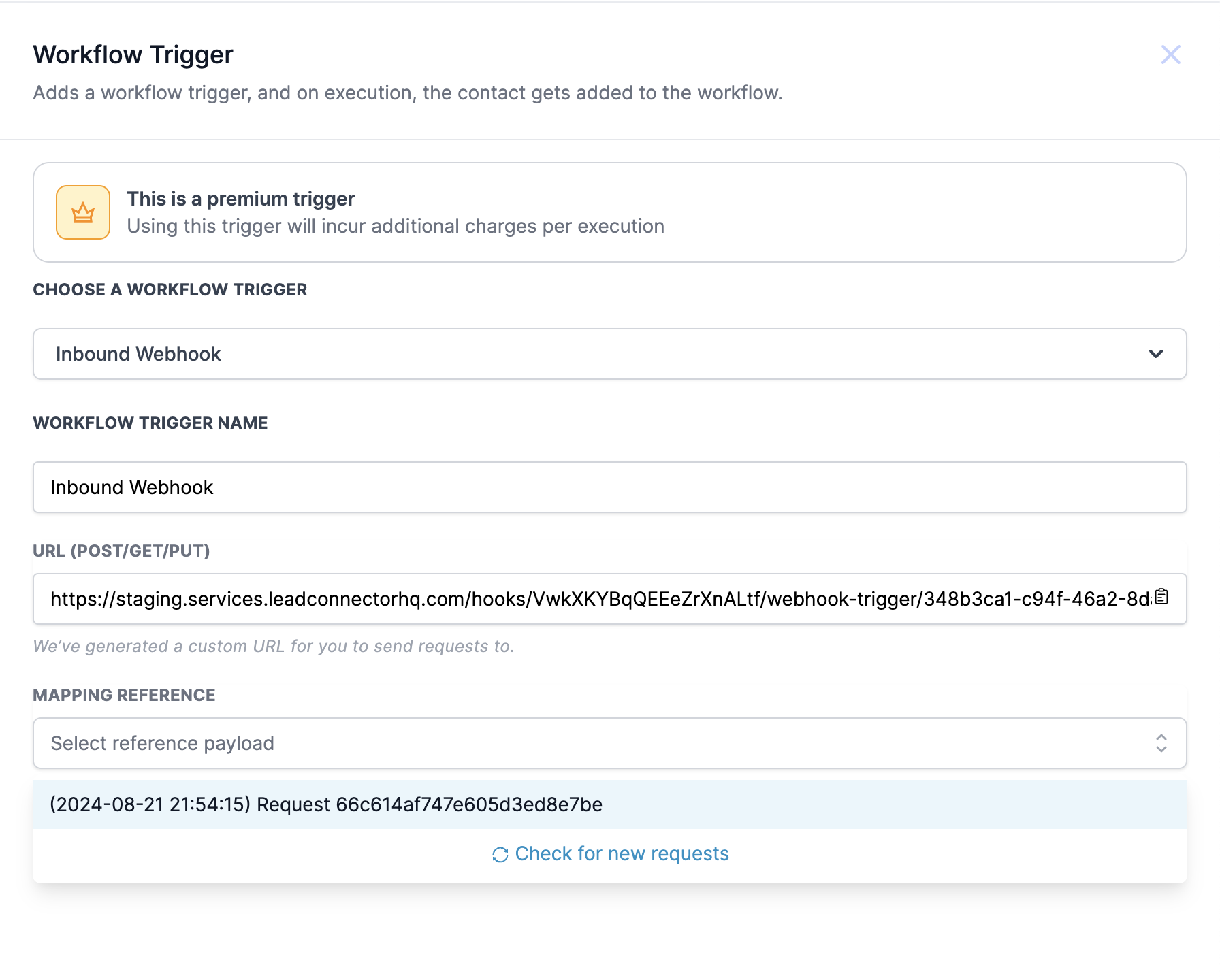
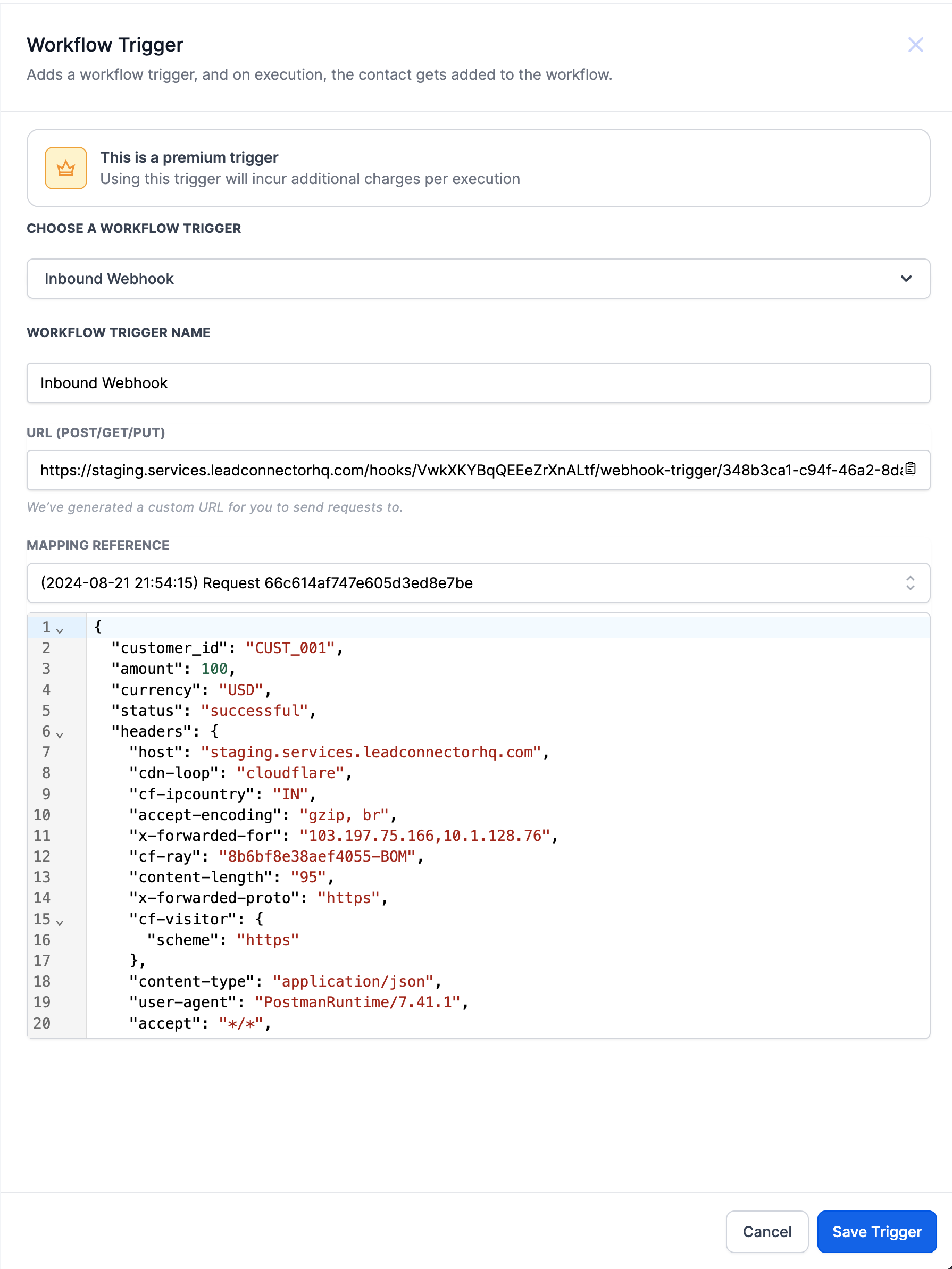
Scenario: Integrating a Payment Processor
Webhook URL: You create a workflow and generate a webhook URL.
External Application Setup: In a payment processor like Stripe, you set up a webhook that triggers when a payment is successful, sending a POST request to the webhook URL with payment details in JSON format.
Data Sent: The JSON payload might look like this:
{
"customer_id": "CUST_001",
"amount": 100,
"currency": "USD",
"status": "successful"
}Copy code
{ "customer_id": "CUST_001", "amount": 100, "currency": "USD", "status": "successful" }
Workflow Action: Upon receiving this data, the workflow can be configured to:
Update the lead's status to "Paid."
Send a confirmation email to the customer.
Trigger additional follow-up actions based on the payment status.
This integration provides real-time updates and automations, optimizing your CRM processes.