The Send to Eliza Agent Platform Workflow Action can let you create a workflow that will automatically send contacts that get added to this workflow to the Eliza Agent platform to most effectively ensure that you are capturing your leads well. This action will both send contacts to the Eliza Agent Platform and add the tag “CS1” to their contact. The “CS1” tag is configured as the Send to Eliza tag on the settings page.
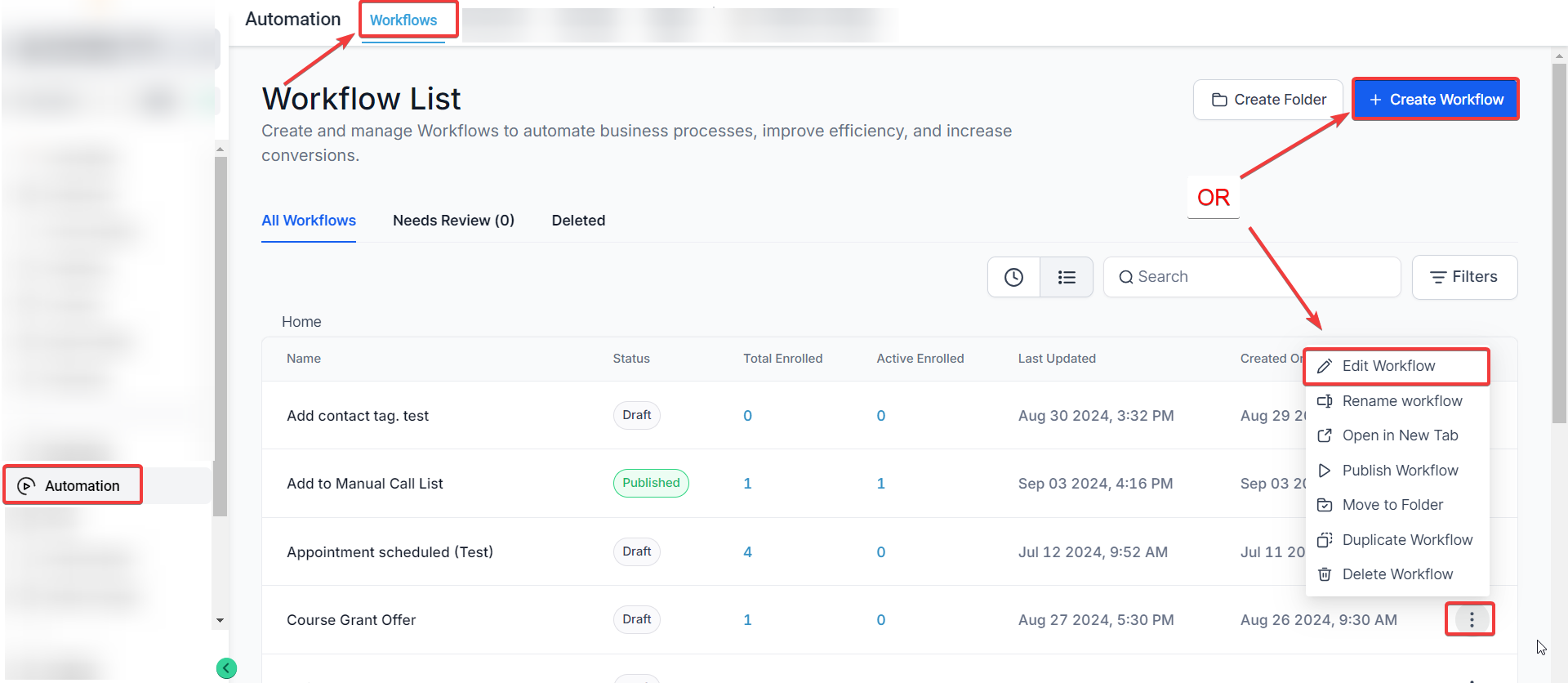
Pro Tip: You can use any Workflow Triggers to trigger the Send to Eliza Agent Platform Workflow Action or you can leave this workflow without any triggers.
Click on the “+” symbol below the trigger to add an action.
Under Actions, select Send to Eliza Agent Platform in the CRM section of the Actions Menu or use the search feature. Upon selection, the Action setup menu will appear
(Optional) You can change the workflow builder display name of this action using the textbox below Action Name. Note that this will only affect the display name within the workflow builder and has no other impact on the content or functionality of this Workflow Action.
Press Save in the bottom right corner of the Action setup menu
If your Workflow is ready to be enabled, make sure the toggle switch under Save is set to Publish
Be sure to test your Workflow to make sure it is set up correctly using the Test Workflow button next to the Publish toggle switch.
For an in-depth overview of Workflow Testing see our article, “Using the Testing Features in Workflows”
Now your Workflow is set up and ready to go with the Send to Eliza Agent Platform Workflow Action!
9. Why is it important to test the workflow after setting it up?
Answer: Testing the workflow ensures that the action works correctly and the contacts are sent to the Eliza Agent Platform as intended. This step helps identify and fix any issues before the workflow goes live, ensuring smooth operation.
10. What happens if I do not set the workflow to Publish?
Answer: If the workflow is not set to Publish, it will remain inactive and will not run even if the triggers or actions are correctly set up. Ensure the toggle switch under Save is set to Publish to activate the workflow.
11. What types of contacts will be sent to the Eliza Agent Platform using this action?
Answer: Contacts that are added to the workflow, either through triggers or manual addition, will be sent to the Eliza Agent Platform. The action ensures these contacts are tagged appropriately and integrated with the platform for effective lead management.
12. Can I edit the Send to Eliza Agent Platform action after it has been set up?
Answer: Yes, you can edit the Send to Eliza Agent Platform action by returning to the workflow and adjusting the action settings as needed. Changes can be saved and tested to ensure they meet your requirements.
13. What should I name my workflow when using the Send to Eliza Agent Platform action?
Answer: Name your workflow descriptively, such as “Eliza Agent Lead Integration” or “Send to Eliza Workflow,” to easily identify its purpose and manage your workflows effectively.
14. Can I add additional actions to the workflow along with the Send to Eliza Agent Platform action?
Answer: Yes, you can add multiple actions to the workflow, allowing you to customize the flow of actions that occur when a contact is added. This could include sending notifications, updating contact information, or other relevant actions.