Meaning:
The file you’re attempting to import may have become corrupted, either in this WordPress installation or in the source installation where the file was initially created. Corruption can prevent the file from being readable or usable for import.
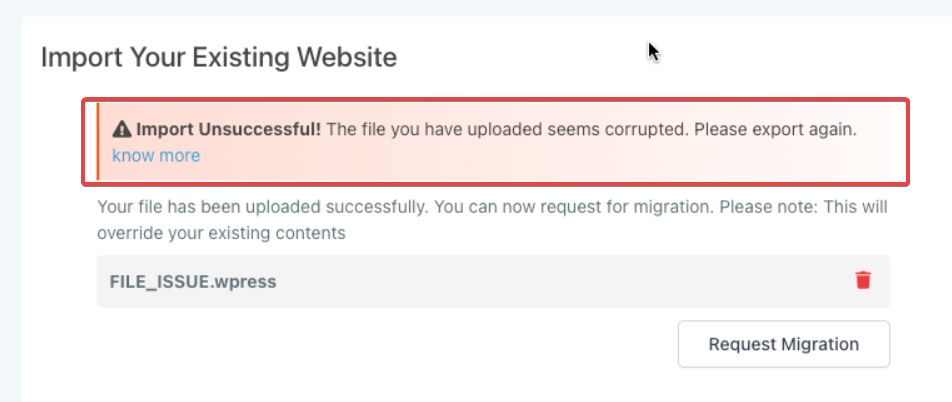
Troubleshooting Steps:
Delete the corrupted file.
Reattempt the import with a fresh version of the file.
Example Message:
“Plugin named 'yith-topbar-countdown' is corrupted.”
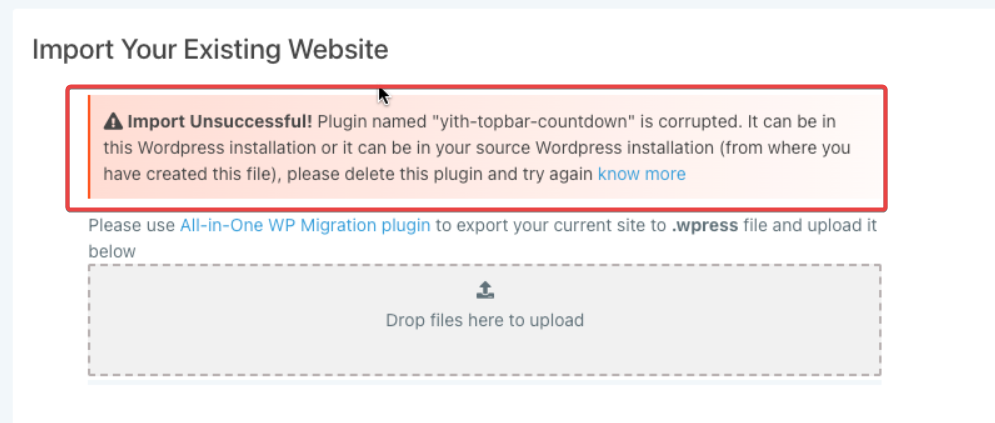
Meaning:
This indicates that the specified plugin is causing issues, either in this WordPress installation or in the original source installation.
Troubleshooting Steps:
Locate and delete the problematic plugin in your WordPress installation.
If the issue originated from the source WordPress installation, ensure that it’s removed there as well.
Attempt the import again after deleting the problematic plugin.
Meaning:
In cases where it’s uncertain if the error is due to the plugin, file, or both, this message appears, typically displaying a plugin issue first.
Troubleshooting Steps:
Delete the identified plugin (e.g., 'yith-topbar-countdown').
Reattempt the import.
If an additional “File Corrupted” error appears, delete the file as well and try the import with a fresh copy.